Page 1
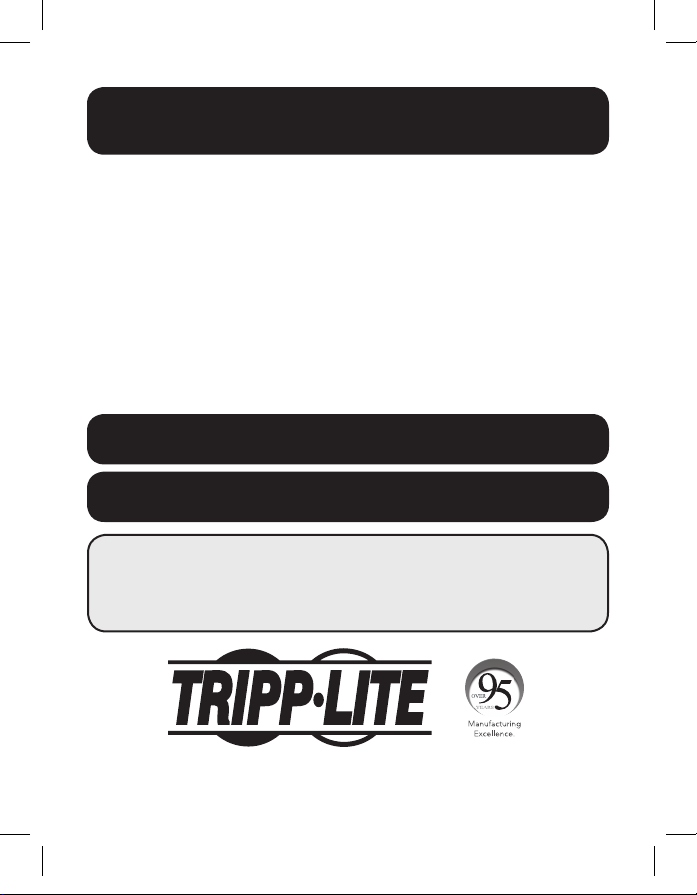
Owner’s Manual
Secure KVM Switches,
NIAP Protection Profile Version 3.0
DisplayPort Models:
B002-DP1A4, B002-DP2A4, B002-DP2AC4
DVI Models:
B002-DV1A2, B002-DV1A4, B002-DV1AC4,
B002-DV1AC8, B002-DV2A4, B002-DV2AC4
HDMI Models:
B002-HD1AC4 & B002-HD2AC4
18-03-340-933845-EN.indd 1 4/10/2018 5:06:53 PM
Este guía esta disponible en español en la página de
Tripp Lite: www.tripplite.com/support
Ce guide est disponible en français sur le site Web de
Tripp Lite : www.tripplite.com/support
PROTECT YOUR INVESTMENT!
Register your product for quicker service and ultimate peace of mind.
You could also win an ISOBAR6ULTRA surge protector—a $100 value!
www.tripplite.com/warranty
1111 W. 35th Street, Chicago, IL 60609 USA • www.tripplite.com/support
Copyright © 2018 Tripp Lite. All rights reserved.
1
Page 2
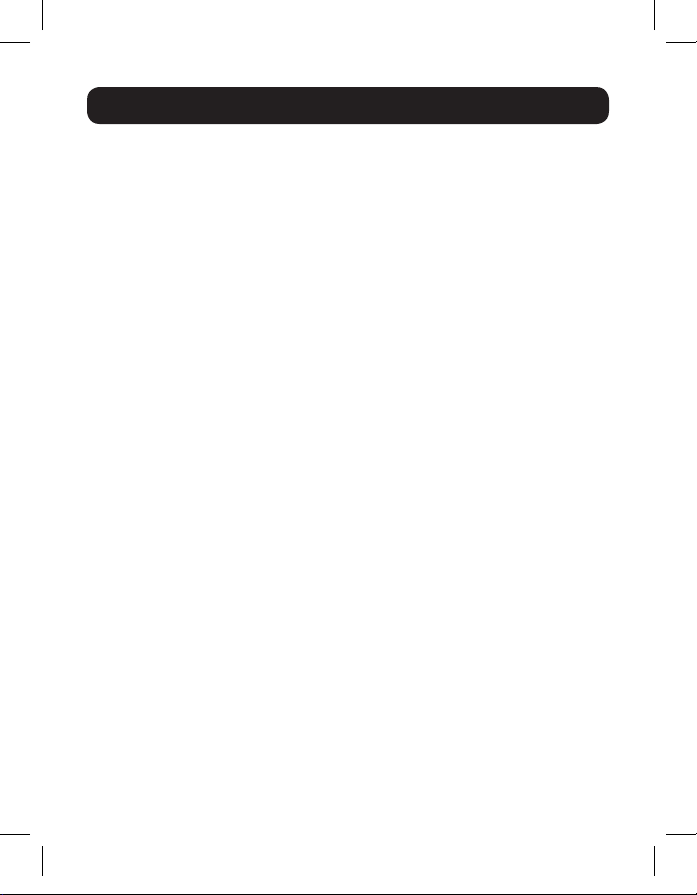
Table of Contents
Package Includes......................................3
Optional Accessories ...................................3
System Requirements ..................................4
Features ............................................4
Important Safety Instructions.............................6
Installation ..........................................9
KVM LEDs ..........................................11
Port Selection LEDs ...................................11
Push-Button LEDs ....................................11
Port Selection and Push-Button LEDs.......................11
Console Video Port LED ................................11
Console CAC Port LED .................................11
EDID Learn..........................................12
Miscellaneous KVM Functionality .........................14
Disabling CAC Functionality ..............................14
Enabling CAC Functionality ..............................14
CAC Port Configuration . . . . . . . . . . . . . . . . . . . . . . . . . . . . . . . . . 14
AUDITING: Dumping the Event Log .........................16
RESET: Restore Factory Defaults ..........................17
Warranty and Product Registration........................ 19
18-03-340-933845-EN.indd 2 4/10/2018 5:06:53 PM
2
Page 3
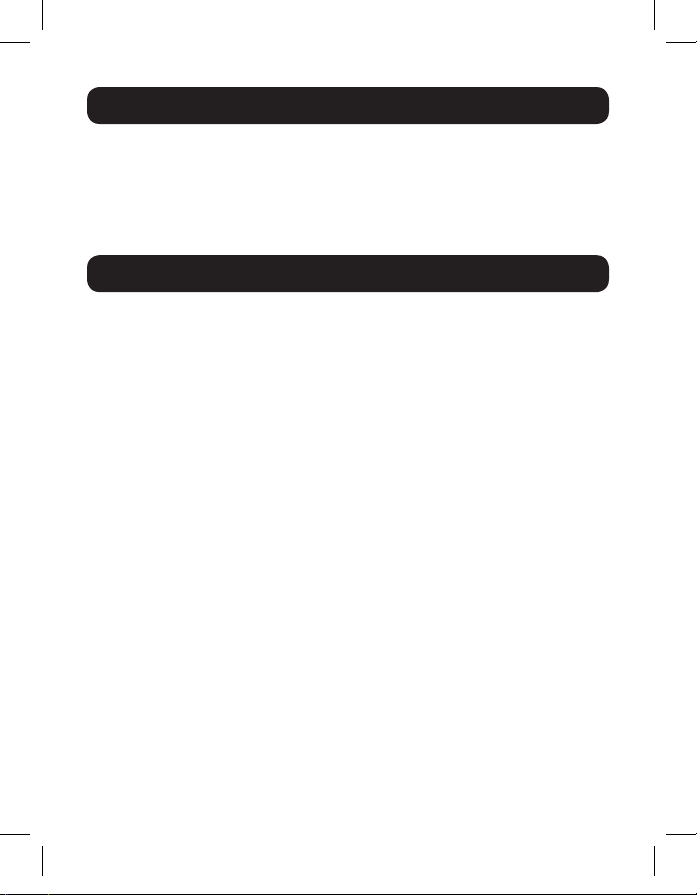
Package Includes
• B002-Series Secure KVM Switch
• 12V 2A* External Power Supply
• Owner’s Manual
*B002-DV1AC8 includes a 12V 3A external power supply
Optional Accessories
• P312-Series 3.5 mm Stereo Audio Cables
• P556-006 DVI-A Male to HD15 Male Adapter Cable – 6 ft.
• P560-Series DVI-D Dual-Link Cables
• P560-XXX-A Series DVI-D Dual Link + Audio Cables
• P561-Series DVI-D Single-Link Cables
• P759-Series DVI-D/USB/Audio Cable Kit
• P569-XXX-CERT Premium High-Speed HDMI Cables
• P782-XXX-DH HDMI/USB KVM Cable Kit
• P580-Series DisplayPort Cables
• U022-Series USB 2.0 A/B Device Cables
*XXX refers to length (e.g. 006 = 6 ft., 010 = 10 ft., and so on)
18-03-340-933845-EN.indd 3 4/10/2018 5:06:53 PM
3
Page 4
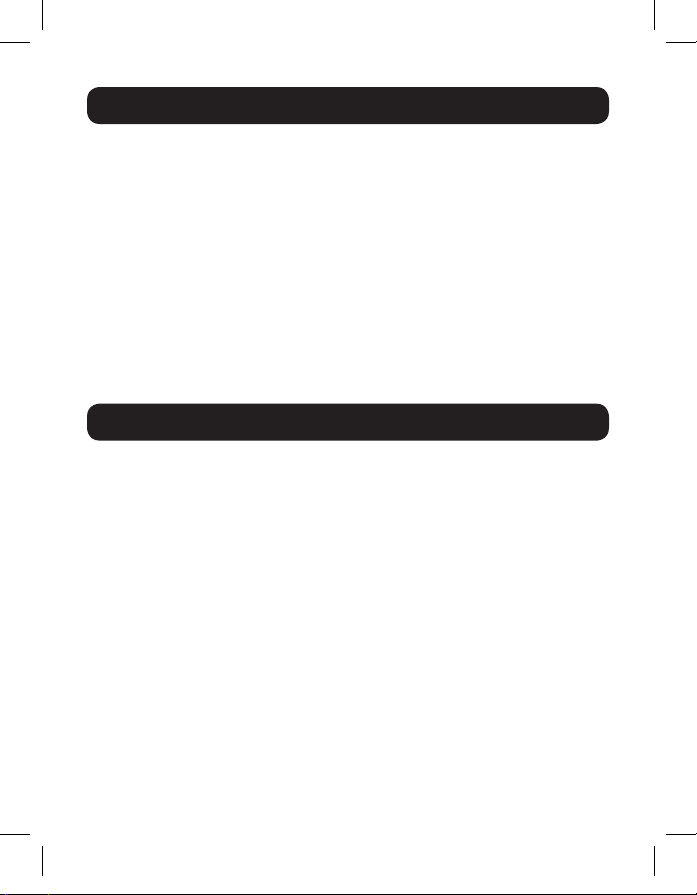
System Requirements
• DisplayPort, DVI, HDMI or VGA* monitor
• Wired USB mouse and keyboard without internal hub or composite device
functions**
• Computer with a DisplayPort, DVI or VGA* port
• Computer with an available USB port (USB 2.0 required for Common
Access Card [CAC]support)
• Computer with an available 3.5 mm stereo audio port
• Speakers with a 3.5 mm stereo audio port
• Compatible with all major operating systems
*Requires DVI-enabled KVM with a DVI-to-VGA adapter.
**Wireless keyboard and mouse are not supported
Features
• Certified to NIAP / Common Criteria Protection Profile for Peripheral
Sharing Switches, Version 3.0.
• Safely switch between computers (up to 8) with varying security levels.
• Select models support connection of Common Access Cards (CAC),
biometric readers and other smart card readers.
• DisplayPort and HDMI models support video resolutions up to
3840 x 2160 @ 30 Hz.
• DVI-I models support video resolutions up to 2560 x 1600 @ 60 Hz
• Anti-Tampering Protection - Internal Anti-Tamper switches disable the
KVM if the housing is opened, causing it to become inoperable. When
disabled, the front panel LEDs will flash repeatedly. Opening the housing
will disable the unit and void the warranty.
• Tamper-Evident Seals - The enclosure of the unit is protected with
tamper-evident seals to provide visual evidence if the unit has been
tampered with or compromised. Removing these labels will void the
warranty.
4
18-03-340-933845-EN.indd 4 4/10/2018 5:06:53 PM
Page 5
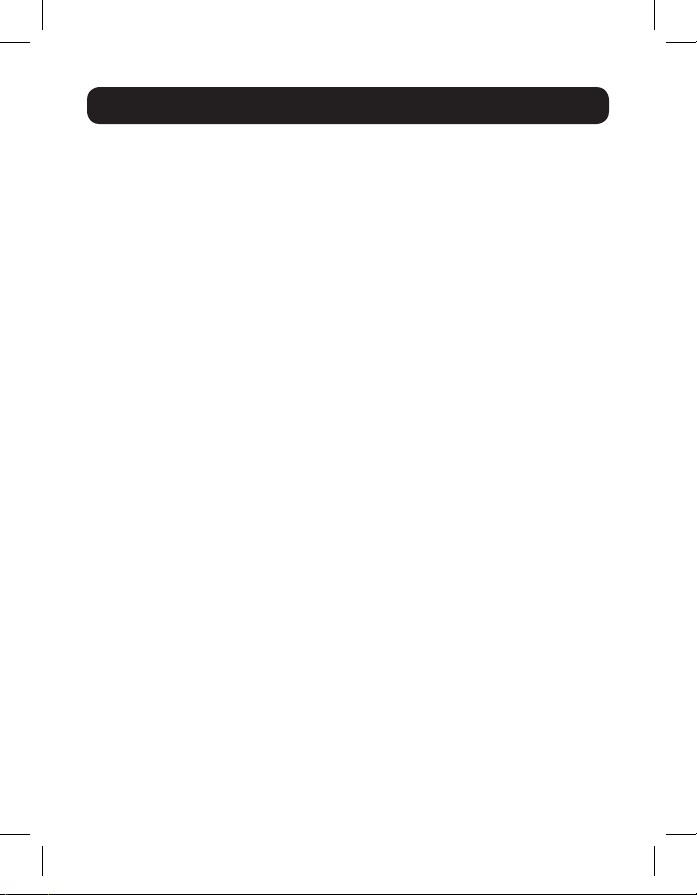
Features
• Protected Firmware - The unit features special protection that prevents
reprogramming or reading firmware, protecting against attempts to alter
the logic of the KVM.
• High Isolation on USB Channels - Opto-isolators are used to keep USB
data paths electrically isolated from each other, preventing data leakage
between ports.
• Secure EDID Emulation – Secure EDID learning and emulation prevents
unwanted and unsecure data from being transmitted through the DDC
line.
• Automatic Keyboard Buffer Clearing – The keyboard buffer is
automatically cleared after data transmission, so no information is left
stored in the switch.
• No Memory Buffer – The only way to access connected computers
is via push button. Port switching methods such as On-Screen Display
(OSD) and Hotkey Commands have been excluded to further ensure data
integrity.
18-03-340-933845-EN.indd 5 4/10/2018 5:06:53 PM
5
Page 6
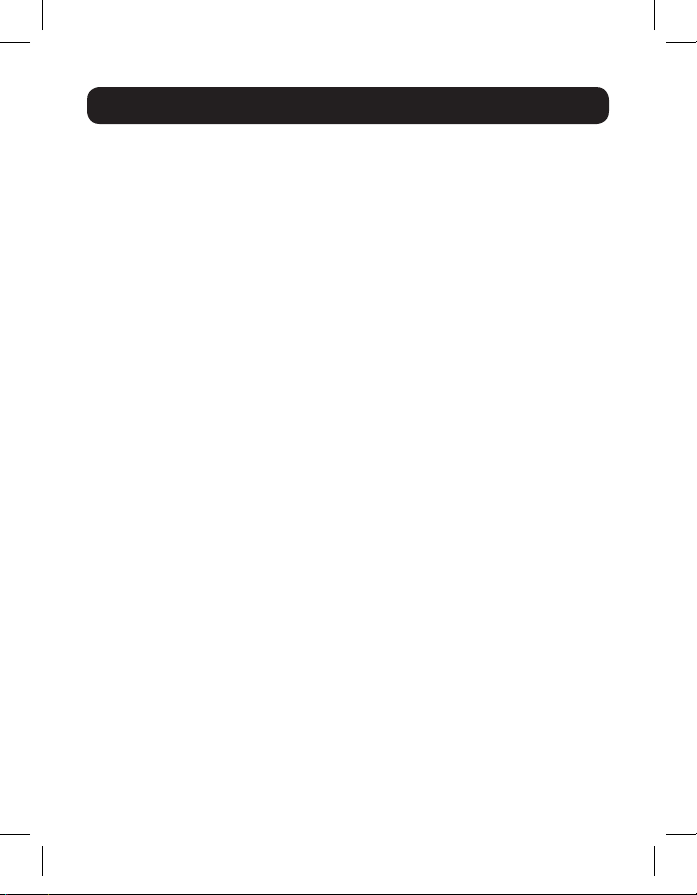
Important Safety Instructions
• Read all instructions and save them for future reference.
• Follow all warnings and instructions marked on the device.
• Do not place the device on any unstable surface (cart, stand, table, etc.).
If the device falls, serious damage will result.
• Do not use the device near water.
• Do not place the device near, or over, radiators or heat registers. The
device cabinet contains slots and openings to allow for adequate
ventilation. To ensure reliable operation and to protect against
overheating, these openings must never be blocked or covered.
• The device should never be placed on a soft surface (bed, sofa, rug, etc.)
as this will block its ventilation openings. Likewise, the device should not
be placed in a built-in enclosure unless adequate ventilation has been
provided.
• Never spill liquid of any kind on the device.
• Unplug the device from the wall outlet before cleaning. Do not use liquid
or aerosol cleaners. Use a damp cloth for cleaning.
• The device should be operated from the power source type as indicated
on the marking label. If you are not sure of the type of power available,
consult your dealer or local power utility.
• Do not allow anything to rest on the power cord or cables. Route the
power cord and cables so that they cannot be stepped on or tripped over.
• If an extension cord is used with this device, make sure the total ampere
rating of all products used on the cord does not exceed the extension
cord ampere rating. Make sure the total rating of all products plugged into
the wall outlet does not exceed 15 amperes.
• Position system cables and power cables carefully. Make sure nothing
rests on any cables.
• To help protect your system from sudden transient increases and
decreases in electrical power, it is recommended you plug your devices
into a Tripp Lite Surge Protector, Line Conditioner, or Uninterruptible
Power Supply (UPS).
6
18-03-340-933845-EN.indd 6 4/10/2018 5:06:53 PM
Page 7

Important Safety Instructions
• When connecting or disconnecting power to hot-pluggable power
supplies, observe the following guidelines:
o Install the power supply before connecting the power cable to the
power supply.
o Unplug the power cable before removing the power supply.
o If the system has multiple power sources, disconnect power from the
system by unplugging all power cables from the power supplies.
• Never push objects of any kind into or through cabinet slots. They may
touch dangerous voltage points or short out parts, resulting in a risk of
electrical shock or fire.
• If the following conditions occur, unplug the device from the wall outlet
and bring it to qualified service personnel for repair.
o The power cord or plug has become damaged or frayed.
o Liquid has been spilled into the device.
o The device has been exposed to rain or water.
o The device has been dropped or the cabinet has been damaged.
o The device exhibits a distinct change in performance, indicating a need
for service.
o The device does not operate normally when the operating instructions
are followed.
• Only adjust those controls that are covered in the operating instructions.
Improper adjustment of other controls may result in damage that will
require extensive work by a qualified technician to repair.
• This device is designed for IT power distribution systems with up to 230V
phase-to-phase voltage.
• To prevent damage to your installation, it is important that all devices are
properly grounded.
18-03-340-933845-EN.indd 7 4/10/2018 5:06:53 PM
7
Page 8

Important Safety Instructions
• This device is equipped with a three-wire grounding-type plug. This is a
safety feature. If you are unable to insert the plug into the outlet, contact
an electrician to replace your outlet with one that will accept this type of
plug. Do not attempt to defeat the purpose of the grounding-type plug.
Always follow your local/national wiring codes.
• Warning! There is a risk of explosion if the battery is replaced with
an incorrect battery type. Do not attempt to service the device
yourself. Refer all servicing to qualified service personnel.
18-03-340-933845-EN.indd 8 4/10/2018 5:06:53 PM
8
Page 9

Installation
Note: Before proceeding with installation, make sure all devices being connected to
the KVM switch are turned off.
1. Using audio/video cables appropriate for your switch model, connect the
video output port of each computer you are adding to the video input
ports of the KVM Switch.
Note: Models with Dual Monitor capability require two available video ports per
computer.
2. Using USB A/B device cables, connect a USB port on each computer
being added to the USB input ports of the KVM Switch.
Note: Models with CAC (Common Access Card) support require an additional USB
2.0 A/B cable connected to each computer.
3. Using 3.5 mm stereo audio cables, connect the audio output of each
computer you are adding to the audio input ports of the KVM Switch.
4. Using the appropriate audio/video cable, connect a monitor appropriate
for your switch model to the console video output port of the KVM
switch.
5. Connect a wired USB keyboard and mouse to the console USB keyboard
and mouse ports of the KVM switch.
Note: Keyboards and mice with internal USB hub or composite device functions
are not supported. Wireless keyboards and mice are not supported.
6. Connect a set of speakers to the console audio output port of the KVM
Switch using a 3.5 mm stereo audio cable.
Note: Microphones or headsets with microphones are not supported.
7. For models with CAC support, connect a CAC reader to the console CAC
port of the KVM switch.
Note: CAC readers with external power sources are not supported.
8. Power on the KVM by connecting the included external power supply
and plugging it into a Tripp Lite Surge Protector, Power Distribution Unit
(PDU), or Uninterruptible Power Supply (UPS).
18-03-340-933845-EN.indd 9 4/10/2018 5:06:53 PM
9
Page 10

Installation
9. Power on all connected computers and monitor. The Front Panel LEDs
will begin to flash.
Note: The computer connected to port 1 will always be selected by default after
power up.
10. To switch among the connected computers, simply push the desired
input button on the front-panel of the KVM. If an input port is selected,
the LED of that port will turn on.
18-03-340-933845-EN.indd 10 4/10/2018 5:06:53 PM
10
Page 11

KVM LEDs
Port Selection LEDs
• When the LED is off, the corresponding port is not currently selected.
• When the LED is on, the corresponding port is currently selected.
• When the LED is flashing, the EDID Learn process is occurring.
Push-Button LEDs
• When the push-button LED of a non-selected port is off, the
corresponding port is not currently selected.
• When the push-button LED of the selected port is off, CAC functionality
has been disabled for the corresponding port.
• When the push-button LED is on, the corresponding port is currently
selected and CAC functionality is enabled.
• When the push-button LED is flashing, the EDID Learn process is
occurring.
Port Selection and Push-Button LEDs
• When all Port Selection and Push-Button LEDs are flashing
simultaneously, the USB peripheral connected to the console keyboard or
mouse port has been rejected.
Console Video Port LED
• When the LED is off, a monitor is not connected
• When the LED is illuminated, a monitor is connected
• When the LED is flashing, there is a problem with EDID. Perform the EDID
Learn procedure (see the EDID Learn section for details) to resolve the
issue.
Console CAC Port LED
• When the LED is off, a CAC device is not connected.
• When the LED is on, an authorized and functional CAC device is
connected.
• When the LED is flashing, a non-CAC peripheral is connected.
11
18-03-340-933845-EN.indd 11 4/10/2018 5:06:54 PM
Page 12

EDID Learn
KVM models with DVI-I and HDMI video output are designed to learn the
connected monitor’s EDID upon power up. In the event of connecting a new
monitor to the KVM switch, a power cycle is required. To indicate to the
user that the EDID learn process is occurring, the front panel’s green Port
LEDs and blue Push-Button LEDs will flash for about 10 seconds. For DualMonitor KVM models, the unit will proceed to learn the EDID of the second
connected monitor after the first monitor’s EDID has been read, with the
front panel LEDs flashing to indicate the process is taking place. When the
front panel LEDs stop flashing, the EDID learning process is complete.
KVM models with DisplayPort video output use built-in EDID information
that is set to HD resolution (1080p maximum), which will allow initial
operation with most DisplayPort monitors. For security purposes, EDID
learning of DisplayPort displays can be performed only by an Authenticated
Administrator. Follow the steps below to perform EDID learning on your
DisplayPort monitor:
1. This process should be started with a powered-off KVM and computer
that are not connected to each other.
2. Connect a DisplayPort cable between the computer’s DisplayPort output
port and the KVM’s Port 1 DisplayPort Input port.
3. Using a USB A/B device cable, connect an available USB port on the
computer to the KVM’s Port 1 USB-B Input port.
4. Connect a DisplayPort monitor to the console video output port of the
KVM switch using a DisplayPort cable.
5. Connect a wired USB keyboard and mouse to the console USB keyboard
and mouse ports of the KVM switch.
Note: Keyboards and mice with internal USB hub or composite device functions
are not supported. Wireless keyboards and mice are not supported.
6. Power on the computer and KVM switch.
7. From the connected computer, download the Administration and
Security Management Tool from www.tripplite.com/support.
18-03-340-933845-EN.indd 12 4/10/2018 5:06:54 PM
12
Page 13

EDID Learn
8. Once downloaded, run the Administration and Security Management
Tool executable file. The Administration and Security Management
screen will appear.
9. Initiate the session by pressing the following hotkey command, one key
one after another.
[Alt][Alt][c][n][f][g]
10. Upon completing the command, the mouse connected to the KVM will
stop functioning. A prompt will appear to enter the Credential ID.
11. Log in by entering the default username admin and pressing Enter.
12. Enter the default password 12345 and press Enter.
13. Seven options will appear in a numerical menu. Select option 6 and
press Enter.
14. A menu will appear prompting you to Select Mode. Type local and
press Enter. The Administration and Security Management Tool will
automatically learn and store the display’s EDID. The device will then
reset and reboot. At the end of the boot-up, ensure all connected
computers are properly displaying video on the connected monitor.
18-03-340-933845-EN.indd 13 4/10/2018 5:06:54 PM
13
Page 14

Miscellaneous KVM Functionality
Note: The following steps are intended for the system administrator only.
Disabling CAC Functionality
To disable CAC for any port on the KVM switch (all CAC ports are enabled
as default), use the front panel push-buttons to switch the KVM to the port
whose CAC mode you wish to change. Once selected, the push-button LED
for the selected port will illuminate blue to indicate CAC functionality is
enabled. Press and hold the button for 3 seconds until the blue push-button
LED turns off. CAC functionality for the port is now disabled.
Enabling CAC Functionality
To enable CAC for any port on the KVM switch, use the front panel pushbuttons to switch the KVM to the port whose CAC mode you wish to change.
Once selected, the push-button LED for this specific channel should be off
to indicate CAC functionality is disabled. Press and hold the button for 3
seconds until the blue push-button LED turns on. CAC functionality for the
port is now enabled.
CAC Port Configuration
Note: The following steps are intended for the system administrator.
CAC port configuration is an optional feature, allowing registration of
any USB peripheral to operate with the KVM. Only one peripheral can
be registered at a time, and only the registered peripheral will be able to
operate with the KVM. If a peripheral other than the registered peripheral
is plugged in to the USB-A CAC port, it will not work. When no peripheral
is registered, the KVM will default to operate with any CAC Reader. To
configure the USB-A CAC port, follow the instructions below.
Note: Only one computer connected to port 1 is required for this operation.
1. Open the Administration and Security Management Program (See the
EDID Learn section for download instructions). The Administration and
Security Management screen will appear.
18-03-340-933845-EN.indd 14 4/10/2018 5:06:54 PM
14
Page 15

Miscellaneous KVM Functionality
2. Initiate the session by pressing the following hotkey command, one key
after another.
[Alt][Alt][c][n][f][g]
3. Upon completing the command, the mouse connected to the KVM will
stop functioning. A prompt will appear to enter the Credential ID.
4. Log in by entering the default username admin and pressing Enter.
5. Enter the default password 12345 and press Enter.
6. Select option 2 from the menu on your screen and press Enter.
7. Connect the USB peripheral device to be registered to the console
USB-A CAC port on the KVM. Wait until the KVM is reading the new
peripheral information.
8. When registration is completed, the KVM will list the information of the
newly configured peripheral on the screen and vibrate 3 times.
18-03-340-933845-EN.indd 15 4/10/2018 5:06:54 PM
15
Page 16

Miscellaneous KVM Functionality
AUDITING: Dumping the Event Log
Note: The following steps are intended for the system administrator.
The Event Log is a detailed report of critical activities stored in the KVM or
KVM memory. To view or dump the Event Log, follow the instructions below.
Note: Only one computer connected to port 1 is required for this operation.
1. Open the Administration and Security Management Program (See the
EDID Learn section for download instructions). The Administration and
Security Management screen will appear.
2. Initiate the session by pressing the following hotkey command. Hit each
key one after another.
[Alt][Alt][c][n][f][g]
3. Upon completing the command, the mouse connected to the KVM will
stop functioning. A prompt will appear to enter the Credential ID.
4. Log in by entering the default username admin and pressing Enter.
5. Enter the default password 12345 and press Enter.
6. Request a Log Dump by selecting option 5 in the menu.
18-03-340-933845-EN.indd 16 4/10/2018 5:06:54 PM
16
Page 17

Miscellaneous KVM Functionality
RESET: Restore Factory Defaults
Note: The following steps are intended for the system administrator.
Restore Factory Defaults will reset all settings on the KVM to their original
state:
• KVM mode
• CAC port registration will be removed
• KVM settings will be reset to factory defaults
To Restore Factory Defaults, follow the steps below.
Note: Only one computer connected to port 1 is required for this operation.
1. Open the Administration and Security Management Program (See the
EDID Learn section for download instructions). The Administration and
Security Management screen will appear.
18-03-340-933845-EN.indd 17 4/10/2018 5:06:54 PM
17
Page 18

Miscellaneous KVM Functionality
2. Initiate the session by pressing the following hotkey command, one key
after another.
[Alt][Alt][c][n][f][g]
3. Upon completing the command, the mouse connected to the KVM will
stop functioning. A prompt will appear to enter the Credential ID.
4. Log in by entering the default username admin and pressing Enter.
5. Enter the default password 12345 and press Enter.
6. Select option 7 from the menu on your screen and press enter to
restore the KVM to its factory default settings.
Note: A comprehensive feature list and instructions for the Administration and Security
Management Utility can be found in the Administrator’s Guide available at
www.tripplite.com/support.
18-03-340-933845-EN.indd 18 4/10/2018 5:06:54 PM
18
Page 19

Warranty and Product Registration
3-Year Limited Warranty
TRIPP LITE warrants its products to be free from defects in materials and workmanship
for a period of three (3) years from the date of initial purchase. TRIPP LITE’s obligation
under this warranty is limited to repairing or replacing (at its sole option) any such
defective products. To obtain service under this warranty, you must obtain a Returned
Material Authorization (RMA) number from TRIPP LITE or an authorized TRIPP LITE
service center. Products must be returned to TRIPP LITE or an authorized TRIPP LITE
service center with transportation charges prepaid and must be accompanied by a
brief description of the problem encountered and proof of date and place of purchase.
This warranty does not apply to equipment which has been damaged by accident,
negligence or misapplication or has been altered or modified in any way.
EXCEPT AS PROVIDED HEREIN, TRIPP LITE MAKES NO WARRANTIES, EXPRESS OR
IMPLIED, INCLUDING WARRANTIES OF MERCHANTABILITY AND FITNESS FOR A
PARTICULAR PURPOSE. Some states do not permit limitation or exclusion of implied
warranties; therefore, the aforesaid limitation(s) or exclusion(s) may not apply to the
purchaser.
PRODUCT REGISTRATION
Visit www.tripplite.com/warranty today to register your new Tripp Lite product. You’ll be
automatically entered into a drawing for a chance to win a FREE Tripp Lite product!*
* No purchase necessary. Void where prohibited. Some restrictions apply. See website for details.
Tripp Lite has a policy of continuous improvement. Specifications are subject to change
without notice.
18-03-340-933845-EN.indd 19 4/10/2018 5:06:54 PM
19
Page 20

18-03-340-933845-EN.indd 20 4/10/2018 5:06:54 PM
1111 W. 35th Street, Chicago, IL 60609 USA • www.tripplite.com/support
20
18-03-340 93-3845_RevA
