Page 1
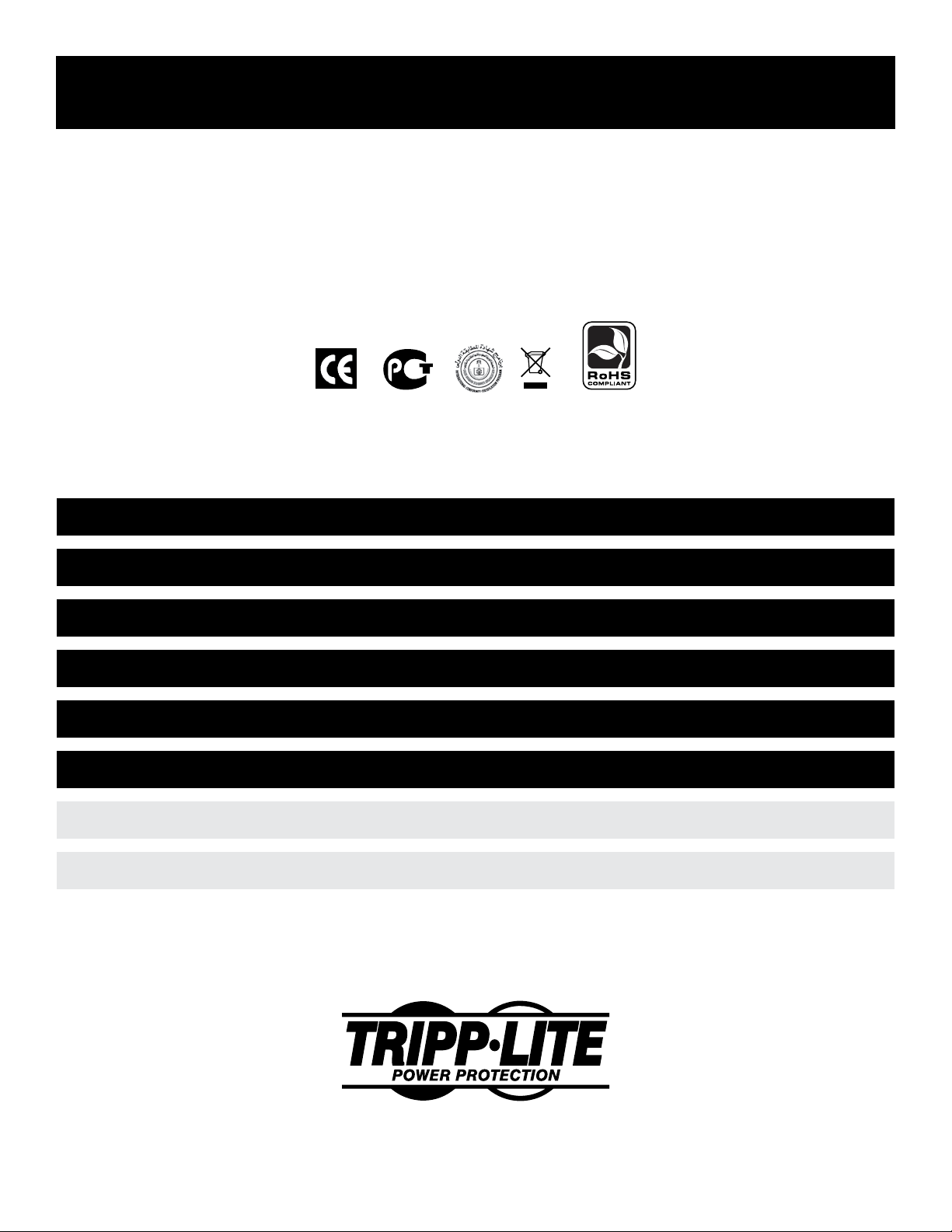
Owner’s Manual
AVRX550U & AVRX750U
UPS Systems
Not suitable for mobile applications.
Important Saftey Instructions 2
Features 3
Installation 4
Optional Installation 5
Troubleshooting 5
Storage & Service 6
Español 7
Français 13
1111 W. 35th Street • Chicago, IL 60609 USA
www.tripplite.com/support
Copyright © 2010 Tripp Lite. All rights reserved.
1
Page 2
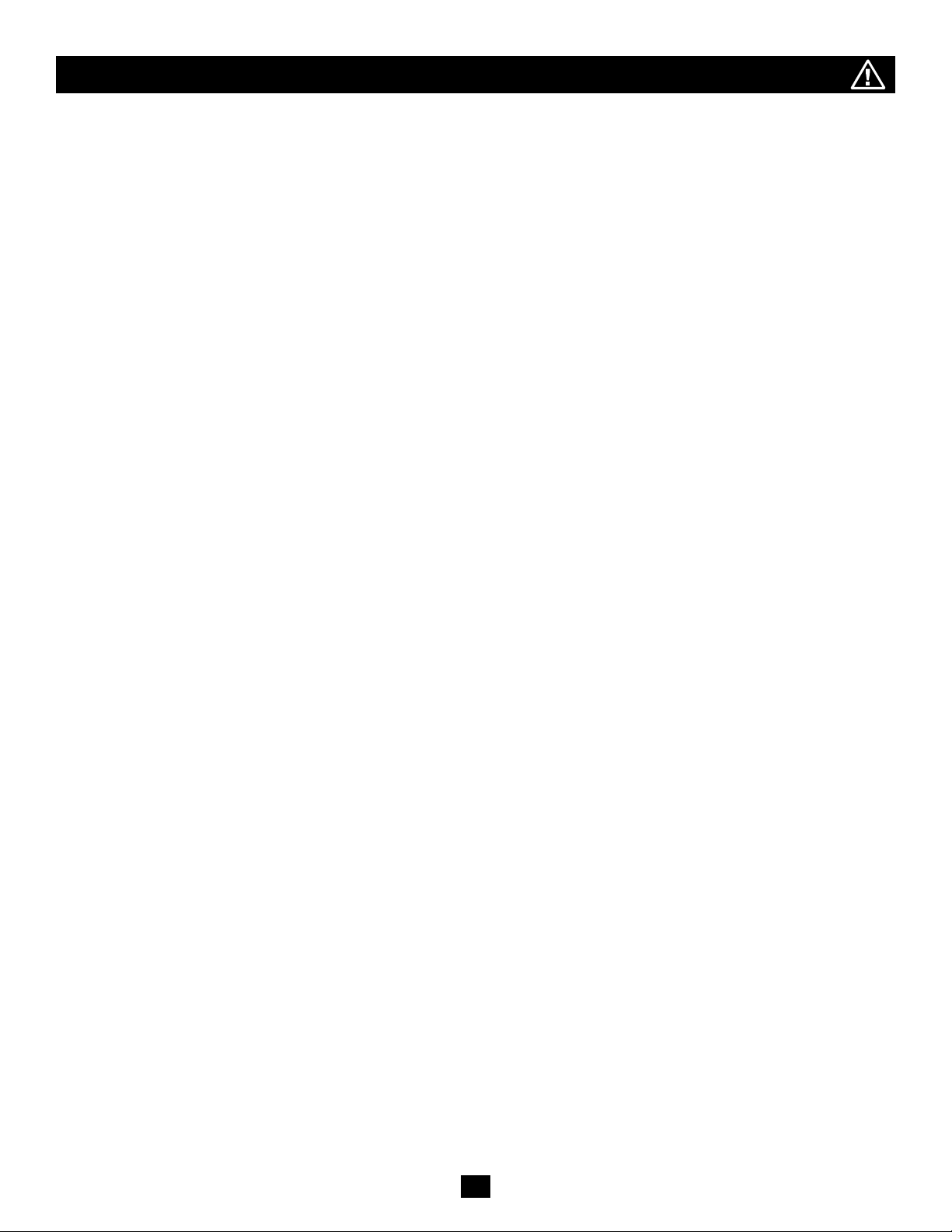
Important Safety Instructions
SAVE THESE INSTRUCTIONS—This manual contains instructions and warnings that should be followed during the installation, operation and
storage of Tripp Lite UPS Systems. Failure to heed these warnings may affect your warranty.
UPS Location Warnings
• Install UPS indoors, away from excess moisture or heat, conductive contaminants, dust or direct sunlight.
• Keep the indoor temperature between 32º F and 104º F (0º C and 40º C).
• Leave adequate space around all sides of UPS for proper ventilation.
UPS Connection Warnings
• Connect UPS directly to a properly grounded AC power outlet. Do not plug UPS into itself; this will damage the UPS.
• Do not modify the UPS’s plug, and do not use an adapter that would eliminate the UPS’s ground connection.
• Do not use extension cords to connect UPS to an AC outlet.
• If UPS receives power from a motor-powered AC generator, the generator must provide clean, ltered, computer-grade output.
• The mains socket outlet that supplies the UPS should be installed near the UPS and should be easily accessible.
Equipment Connection Warnings
• Use of this equipment in life support applications where failure of this equipment can reasonably be expected to cause the failure of the life support
equipment or to signicantly affect its safety or effectiveness is not recommended. Do not use this equipment in the presence of a ammable
anesthetic mixture with air, oxygen or nitrous oxide.
• Do not connect surge suppressors or extension cords to the output of UPS. This might damage the UPS and may affect the surge suppressor and
UPS warranties.
Battery Warnings
• Batteries can present a risk of electrical shock and burn from high short-circuit current. Observe proper precautions. Do not dispose of the batteries
in a re. Do not open the UPS or batteries. Do not short or bridge the battery terminals with any object. Unplug and turn off the UPS before
performing battery replacement. Use tools with insulated handles. There are no user-serviceable parts inside the UPS. Battery replacement should
be performed only by authorized service personnel using the same number and type of batteries (Sealed Lead-Acid). The batteries are recyclable.
Refer to your local codes for disposal requirements or visit www.tripplite.com/UPSbatteryrecycling for recycling information. Tripp Lite offers a
complete line of UPS System Replacement Battery Cartridges (R.B.C.).Visit Tripp Lite on the Web at
www.tripplite.com/support/battery/index.cfm to locate the specic replacement battery for your UPS.
2
Page 3
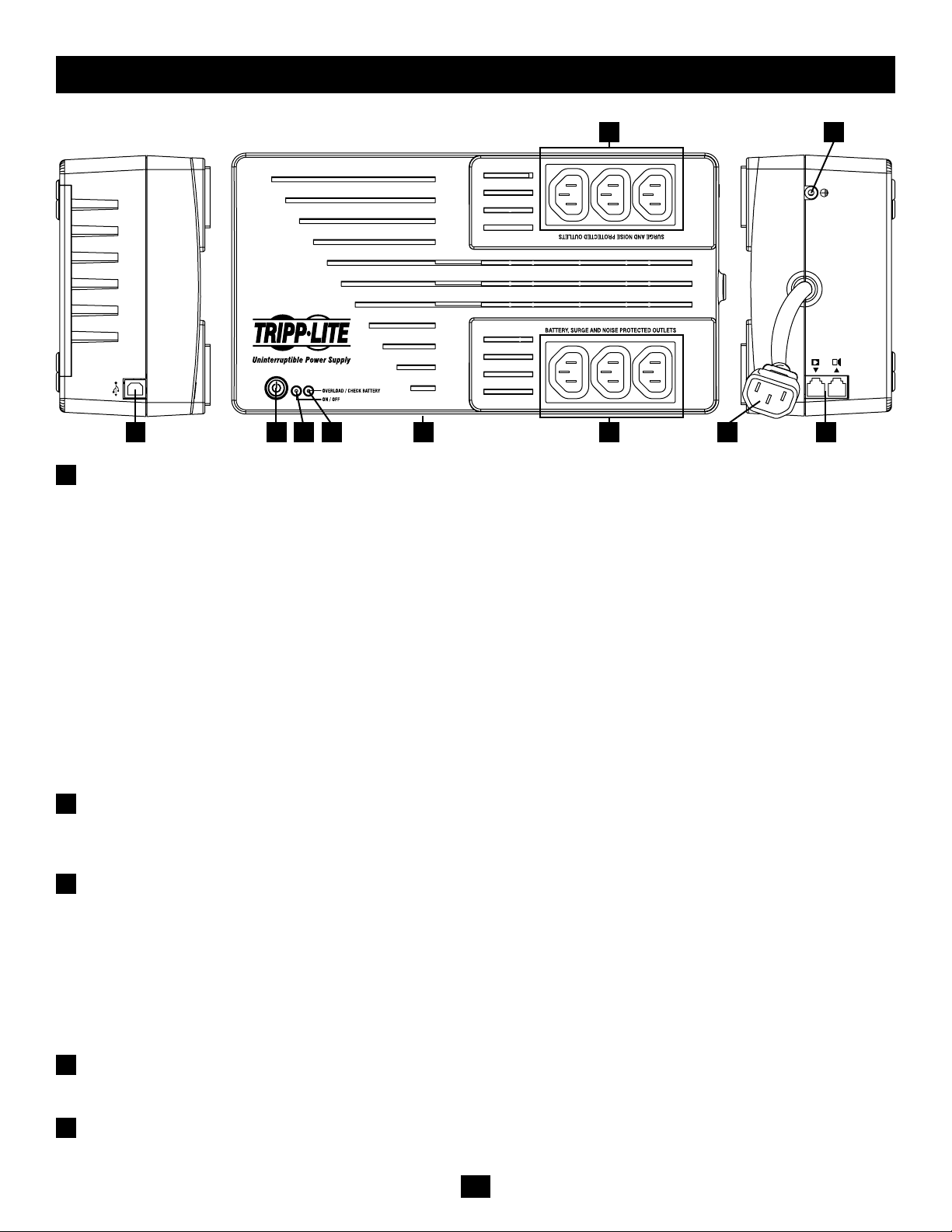
Features
AVRX550U
A D GH B C E I
ON/OFF/TEST BUTTON
A
• To Turn the UPS ON: Press and hold the ON/OFF/TEST Button for one second.* If utility power is absent, pressing the button will “cold-
start” the UPS, i.e. turn it on and supply power from its batteries.**
• To Turn the UPS OFF: Press and hold the ON/OFF/TEST switch for one second.* The UPS will be turned completely off (deactivated).
• To Run a Self-Test: With your UPS plugged in and turned ON, press and hold the ON/OFF/TEST button for three seconds.
CAUTION! To perform a self-test, you must hold the ON/OFF/TEST button continuously for three seconds. If you release the button too early,
you will turn the UPS system OFF and cut power to connected equipment loads. To ensure you hold the button for the correct length of time, do
not release the button until you hear the UPS System’s audible alarm beep twice. The rst beep occurs after one second and indicates that the
UPS will turn OFF if the button is released. The second beep occurs after three seconds and indicates that the UPS will perform a self-test if the
button is released.
The test will last approximately 10 seconds as the UPS switches to battery to test its load capacity and charge. All LEDs will be lit and the UPS
alarm will sound. See LED descriptions below to determine the results of the self-test.
Note: You can leave connected equipment on during a self-test.
CAUTION! Do not unplug your UPS to test its batteries. This will remove safe electrical grounding and may introduce a damaging surge into
your network connections.
*The alarm will beep once briey after one second has passed. **If fully charged.
F J
“ON/OFF” LED
B
This green LED lights continuously to indicate that the UPS is ON and supplying your equipment with AC power either from a utility source
or from the UPS’s internal batteries. If the UPS’s alarm is sounding (4 short beeps followed by a pause), the UPS is operating from its internal
batteries.
“OVERLOAD/CHECK BATTERY” LED
C
This red LED lights continuously after a self-test to indicate the capacity of the outlets has been exceeded. To clear the overload, unplug some
of your equipment from the outlets; then use the ON/OFF/TEST button to run a self-test. If the UPS continues to detect an overload, remove
more equipment and repeat the self-test until successful. CAUTION! Any overload that is not corrected by the user immediately following a
self-test may cause the UPS to shut down and cease supplying output power in the event of a blackout or brownout. The LED ashes to indicate
the battery needs to be recharged or replaced. If the LED ashes (and a continuous alarm sounds) during a prolonged blackout or brownout, the
UPS’s batteries are nearly out of power; you should save les and shut down your equipment immediately. If the LED ashes following a UPS
self-test (after the UPS is turned ON), it may indicate that the battery needs to be replaced. Allow the UPS to recharge continuously for 12 hours;
then use the ON/OFF/TEST button to run a self test. If the LED continues to ash, contact Tripp Lite for service. Should your UPS require
battery replacement, visit Tripp Lite on the Web at www.tripplite.com to locate the specic replacement battery for your UPS.
AUTOMATIC VOLTAGE REGULATION (internal)
D
Automatically adjusts uctuations to incoming voltage (under/over voltages) to supply connected equipment with 230V computer-grade output
power. Automatic voltage regulation functions separately from battery power (will not drain battery).
BATTERY, SURGE AND NOISE PROTECTED OUTLETS
E
Provide both battery backup and surge protection. Plug your computer, monitor and other critical equipment into these outlets. NOTE: DO NOT
PLUG LASER PRINTERS INTO THESE OUTLETS.
3
Page 4
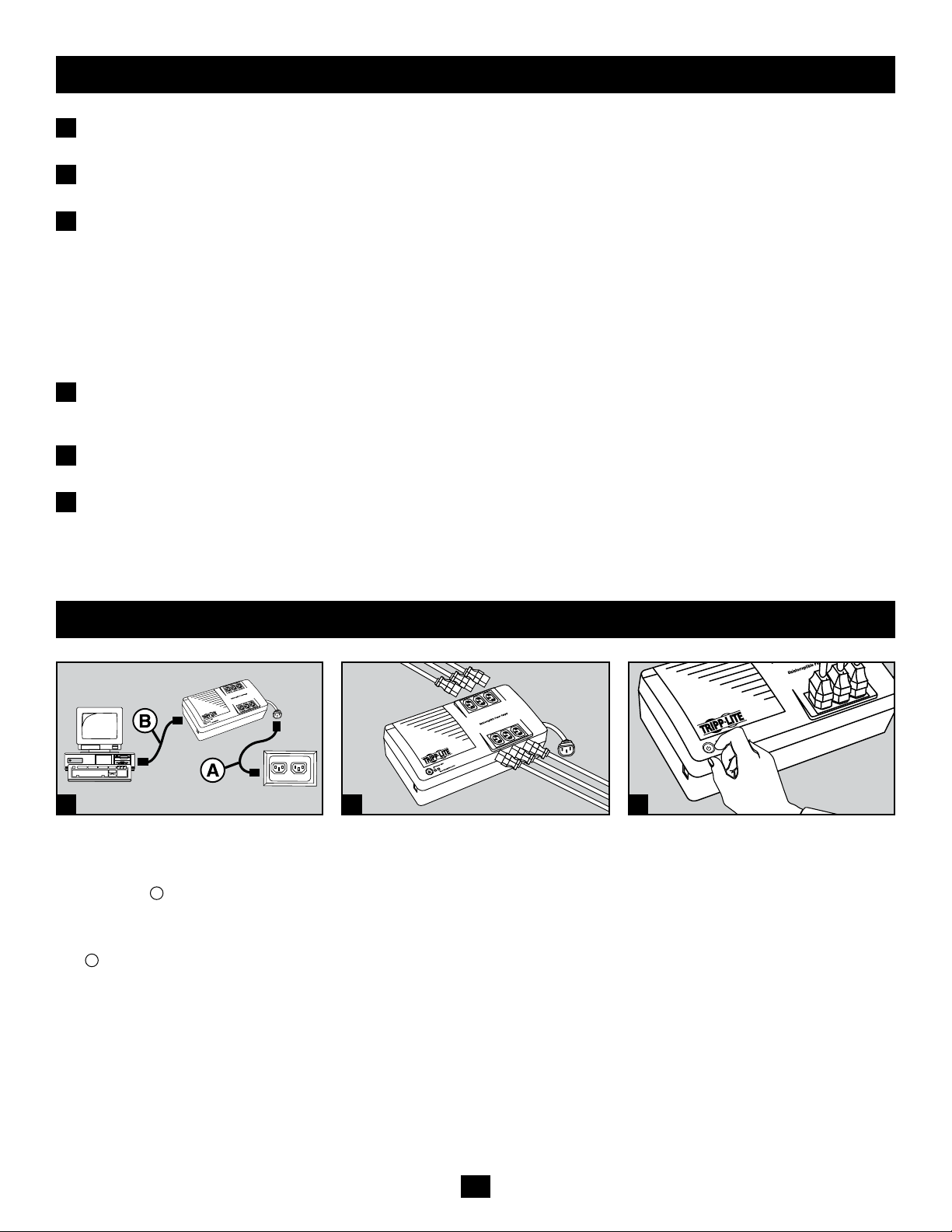
Features continued
SURGE AND NOISE PROTECTED OUTLETS
F
Provide surge protection only. Plug non- or less-critcal equipment not requiring battery backup into these outlets.
AC INLET (C14)
G
Accepts a user-supplied power cord with a country-specic plug.
USB COMMUNICATION PORT (HID Compliant)
H
This port can connect your UPS to any computer for automatic le saves and unattended shutdown in the event of a power failure. Use with
Tripp Lite’s PowerAlert software and appropriate USB cable. A PowerAlert CD and USB cable may be included with your UPS; if so, insert
the CD into the CD tray of your computer and follow the installation instructions. If PowerAlert software and the appropriate cable did not
come with your UPS, you can obtain the software FREE via the Web at www.tripplite.com. This port can also be used with the built-in power
management utilities of Mac OS®, Linux® and Windows® for basic system shutdown and monitoring functions. Any USB cable may then be
used to connect your UPS to your computer. NOTE: This connection is optional. The UPS will work properly without this connection.
CAUTION: Users must take proper care to minimize electrostatic events. In the event of a severe electrostatic discharge on or near the
USB port, this UPS may shut down automatically. In the case of a shut down, the UPS will need to be turned back on.
TEL/DSL PROTECTION JACKS
I
Stop surges on the phone or fax line. Connecting your equipment to these jacks is optional. Your UPS will work properly without this
connection.
GROUND CONNECTION
J
Use this to connect any equipment that requires a chassis ground.
BATTERY REPLACEMENT DOOR (bottom panel, not shown)
K
Under normal conditions, the original battery in your UPS will last several years. Battery replacement should be performed only by qualied
service personnel. Refer to “Battery Warnings” in the Safety section. Should your UPS require battery replacement, visit Tripp Lite on the Web
at www.tripplite.com/support/battery/index.cfm to locate the specic replacement battery for your UPS.
Installation
1 2 3
STEP 1: Unplug the computer’s power cord
from both your AC outlet and the computer’s
AC input. Insert the female end (C13) of the
computer’s cord A into your UPS’s AC inlet
(C14). Insert the male plug of your computer’s
cord into your AC outlet. Insert the female end
(C13) of the power cord that came with your
B
UPS
into the computer’s AC input. Insert the
power cord’s male end (C14) into any of your
UPS’s battery backup outlets.
STEP 2: Plug remaining equipment into the
UPS.
STEP 3: Push the ON/OFF/TEST button for
one second to turn the UPS on (see Features
Section). Please Note! The UPS will not turn
on automatically in the presence of live utility
power.
Note: UPS system will function properly upon initial
startup; however, maximum runtime for the unit’s
battery will only be accessible after it has been
charged for 24 hours.
4
Page 5
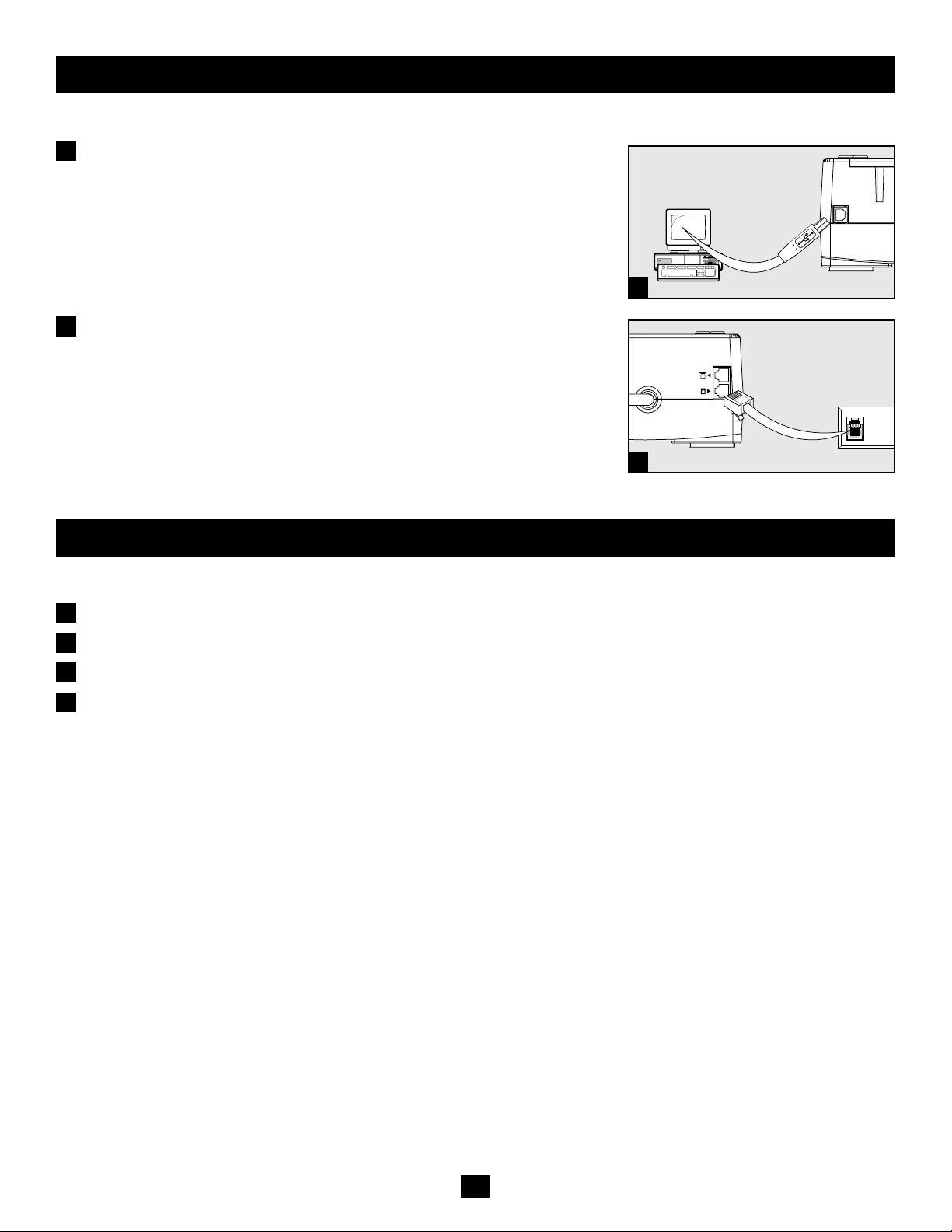
Optional Installation
These connections are optional. The UPS will function properly without these connections.
USB Communication Port: This port can connect your UPS to any computer for automatic
1
le saves and unattended shutdown in the event of a power failure. Use with Tripp Lite’s
PowerAlert software and appropriate USB cable. A PowerAlert CD and USB cable may be
included with your UPS; if so, insert the CD into the CD tray of your computer and follow
the installation instructions. If PowerAlert software and the appropriate cable did not come
with your UPS, you can obtain the software FREE via the Web at www.tripplite.com. Any
user-supplied USB cable may then be used to connect your UPS to your computer. Note: This
connection is optional. The UPS will work properly without this connection.
Telephone/DSL Protection Jacks: Your UPS has jacks that protect against surges over a
2
telephone/DSL line. Using telephone data cables, connect your wall jack to the UPS jack
marked “IN.” Connect your equipment to the UPS jack marked “OUT.” Make sure the
equipment you connect to the UPS system’s jacks is also protected against surges on the AC
line.
1
2
Troubleshooting
If the LINE POWER indicator light (LCD screen on Digital models) does not illuminate when the UPS is turned ON, try the following:
Make sure that the UPS is plugged into a live AC outlet.
1
If your UPS has a sliding ON/OFF switch, place it back in the OFF position, wait several seconds, then place it in the ON position again.
2
If your UPS had an ON/OFF button, you must press it for at least one second to start the UPS. (A beep should sound when the UPS starts.)
3
If the UPS still does not start, contact Tripp Lite Tech Support for assistance.
4
5
Page 6
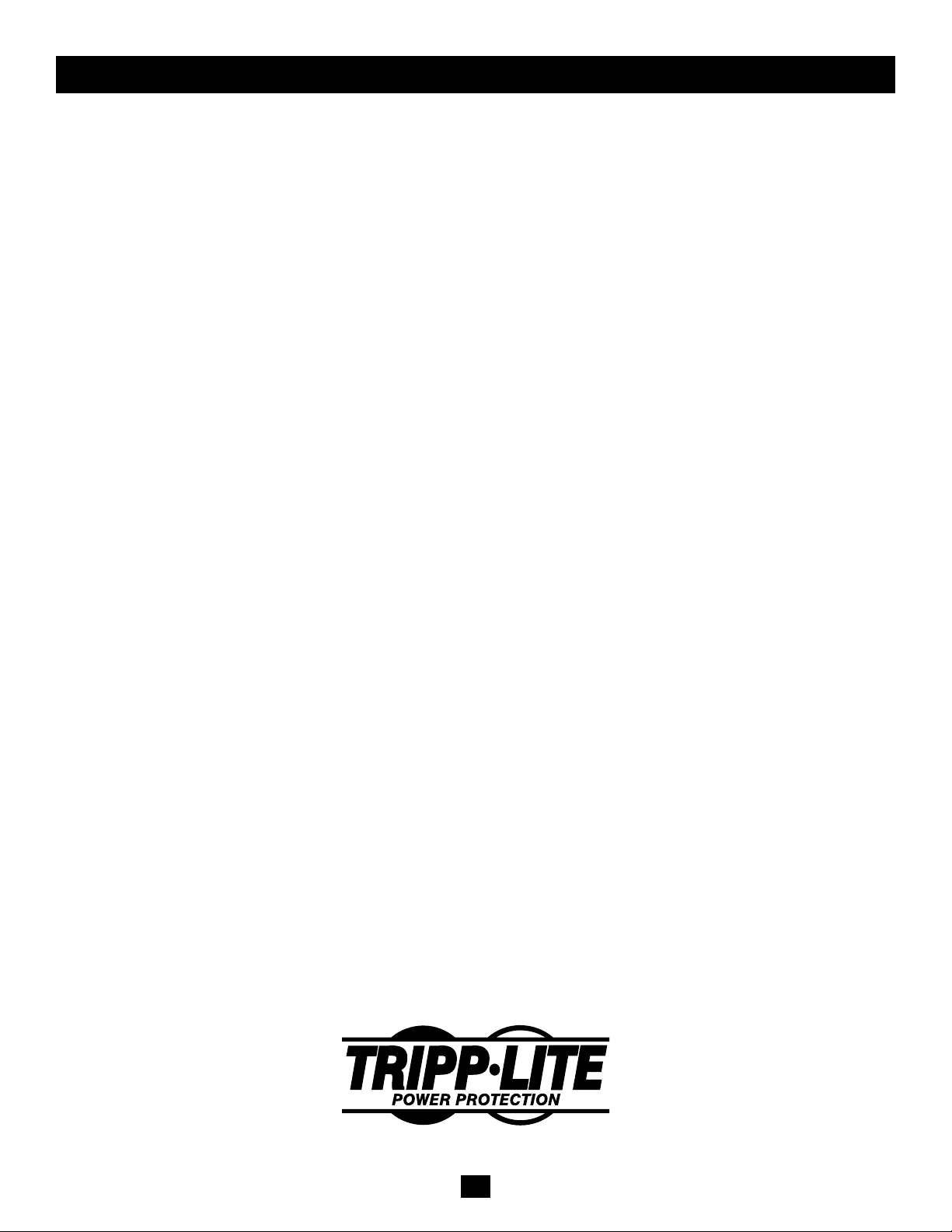
Storage & Service
Storage
To avoid battery drain, all connected equipment should be turned off and disconnected from the UPS. Press and hold the ON/OFF/TEST switch for
one second. Your UPS will be completely turned off (deactivated), and will be ready for storage. If you plan on storing your UPS for an extended
period, fully recharge the UPS batteries every three months. Plug the UPS into a live AC outlet, turn it on by pressing and holding the ON/OFF/TEST
switch for one second, and allow the batteries to recharge for 4 to 6 hours. If you leave your UPS batteries discharged for a long period of time, they
will suffer a permanent loss of capacity.
Service
A variety of Extended Warranty and On-Site Service Programs are available from Tripp Lite. For more information on service, visit www.tripplite.
com/support. Before returning your product for service, follow these steps:
1. Review the installation and operation procedures in this manual to insure that the service problem does not originate from a misreading of the
instructions.
2. If the problem continues, do not contact or return the product to the dealer. Instead, visit www.tripplite.com/support.
3. If the problem requires service, visit www.tripplite.com/support and click the Product Returns link. From here you can request a Returned Material
Authorization (RMA) number, which is required for service. This simple on-line form will ask for your unit’s model and serial numbers, along
with other general purchaser information. The RMA number, along with shipping instructions will be emailed to you. Any damages (direct,
indirect, special or consequential) to the product incurred during shipment to Tripp Lite or an authorized Tripp Lite service center is not covered
under warranty. Products shipped to Tripp Lite or an authorized Tripp Lite service center must have transportation charges prepaid. Mark the RMA
number on the outside of the package. If the product is within its warranty period, enclose a copy of your sales receipt. Return the product for
service using an insured carrier to the address given to you when you request the RMA.
Regulatory Compliance Identification Numbers
For the purpose of regulatory compliance certications and identication, your Tripp Lite product has been assigned a unique series number. The series number can be found on the product
nameplate label, along with all required approval markings and information. When requesting compliance information for this product, always refer to the series number. The series number
should not be confused with the marking name or model number of the product.
WEEE Compliance Information for Tripp Lite Customers and Recyclers (European Union)
Under the Waste Electrical and Electronic Equipment (WEEE) Directive and implementing regulations, when customers buy new electrical and electronic equipment from Tripp Lite they are
entitled to:
• Send old equipment for recycling on a one-for-one, like-for-like basis (this varies depending on the country)
• Send the new equipment back for recycling when this ultimately becomes waste
Tripp Lite follows a policy of continuous improvement. Product specications are subject to change without notice.
1111 W. 35th Street • Chicago, IL 60609 USA
www.tripplite.com/support
6
201002179 • 932981-EN
Page 7

Manual del propietario
Sistemas de UPS
AVRX550U y AVRX750U
No es adecuado para aplicaciones móviles.
Instrucciones de seguridad importantes 8
Características 9
Instalación 10
Instalación opcional 11
Resolución de problemas 11
Almacenamiento y mantenimiento 12
English 1
Français 13
1111 W. 35th Street • Chicago, IL 60609 USA
www.tripplite.com/support
Copyright © 2010 Tripp Lite. Todos los derechos reservados.
7
Page 8

Instrucciones de seguridad importantes
GUARDE ESTAS INSTRUCCIONES — Este manual contiene instrucciones y advertencias importantes que deben seguirse durante la instalación,
el funcionamiento y el almacenamiento de los sistemas de UPS de Tripp Lite. Si no tiene en cuenta estas advertencias se puede anular la garantía.
Advertencias de ubicación del UPS
• Instale el UPS en interiores, alejado de la humedad o el calor excesivos, los contaminantes conductores, el polvo o la luz solar directa.
• Mantenga la temperatura interior entre 32º F y 104º F (0º C y 40º C).
• Deje espacio suciente alrededor del UPS para una ventilación adecuada.
Advertencias de conexión del UPS
• Conecte el UPS directamente a un tomacorriente CA adecuadamente conectado a tierra. No enchufe el UPS a sí mismo, lo dañará.
• No modique el enchufe del UPS y no utilice un adaptador que elimine la conexión a tierra del UPS.
• No utilice cables de extensión para conectar el UPS a un tomacorriente de CA.
• Si el UPS recibe energía de un generador de CA accionado por motor, el generador debe proporcionar una salida limpia y ltrada
con grado de computadora.
• El tomacorriente principal que alimenta al UPS debe instalarse cerca del UPS y debe ser fácilmente accesible.
Advertencias sobre la conexión de equipos
• No se recomienda usar este equipo en aplicaciones de mantenimiento articial de la vida, donde se puede esperar razonablemente que su falla
cause la falla del equipo de mantenimiento de la vida o que afecte de manera importante su seguridad o eciencia. No use este equipo en presencia
de mezclas anestésicas inamables con aire, oxígeno u óxido nitroso.
• No conecte supresores de sobretensiones o cables de extensión al tomacorriente del UPS. Esto puede dañar el UPS y puede afectar las garantías del
supresor de sobretensiones y del UPS.
Advertencias sobre las baterías
• Las baterías pueden presentar el riesgo de descargas eléctricas y de causar quemaduras por cortocircuitos de alta tensión. Tome las precauciones
necesarias. No bote las baterías en el fuego. No abra el UPS ni las baterías. No haga cortocircuito ni puente en los terminales de la batería con
ningún objeto. Antes de cambiar la batería, desenchufe y apague el UPS. Utilice herramientas con mangos aislados. Dentro del UPS no hay partes
que el usuario pueda reparar. El reemplazo de baterías debe hacerlo sólo el personal de servicio autorizado utilizando el mismo número y tipo de
baterías (de ácido de plomo selladas). Las baterías se pueden reciclar. Consulte las normas locales para obtener los requisitos de desecho o visite
www.tripplite.com/UPSbatteryrecycling para ver la información de reciclado. Tripp Lite ofrece una línea completa de Cartuchos de baterías de
reemplazo (R.B.C.) para sistemas UPS. Visite Tripp Lite en la Web en www.tripplite.com/support/battery/index.cfm para buscar la batería de
reemplazo especíca para su UPS.
8
Page 9

Características
AVRX550U
F J
A D GH B C E I
BOTÓN ENCENDIDO/APAGADO/PRUEBA
A
• Para encender el UPS: Pulse y mantenga pulsado el botón ENCENDIDO/APAGADO/PRUEBA durante un segundo.* Si no hay alimentación en la
red eléctrica, al pulsar el botón el UPS “arrancará en frío”, es decir, se encenderá y tomará la energía de las baterías.**
• Para apagar el UPS: Pulse y mantenga pulsado el interruptor ENCENDIDO/APAGADO/PRUEBA durante un segundo.* El UPS se apagará
completamente (desactivado).
• Para ejecutar un autotest: Con el UPS conectado y encendido, pulsee y mantenga pulsado el botón ENCENDIDO/APAGADO/PRUEBA durante
tres segundos.
¡PRECAUCIÓN! Para realizar un autotest, debe mantener pulsado el botón ENCENDIDO/APAGADO/PRUEBA en forma continua durante tres
segundos. Si suelta el botón antes, apagará el sistema de UPS y se interrumpirá la energía a los equipos conectados. Para asegurarse de mantener pulsado
el botón durante el período correcto, no lo suelte hasta que oiga dos pitidos de la alarma sonora del sistema de UPS. El primer pitido suena tras un
segundo e indica que el UPS se encenderá si se suelta el botón. El segundo pitido suena tras tres segundos e indica que el UPS ejecutará un autotest si se
suelta el botón.
La prueba durará aproximadamente 10 segundos a medida que el UPS cambia a batería para probar la capacidad de carga y la carga de la batería. Se
iluminarán todos los LED y sonará la alarma del UPS. Consulte las descripciones de los LED a continuación para determinar los resultados del autotest.
Nota: Puede dejar los equipos conectados durante el autotest.
¡PRECAUCIÓN! No desconecte el UPS para probar las baterías. Esto eliminará la conexión a tierra segura y puede introducir sobretensiones dañinas en
las conexiones de red.
*La alarma sonará una vez brevemente después de un segundo. **Si está completamente cargado.
LED DE “ENCENDIDO/APAGADO”
B
Este LED verde se ilumina en forma continua para indicar que el UPS está encendido y suministrando energía CA a los equipos, ya sea de una fuente
de red de energía pública o de las baterías internas del UPS. Si está sonando la alarma del UPS (4 pitidos cortos seguidos de una pausa), el UPS está
funcionando con las baterías internas.
LED DE “SOBRECARGA/COMPROBACIÓN DE LA BATERÍA”
C
Este LED rojo se ilumina en forma continua después de un autotest para indicar que se ha excedido la capacidad de los tomacorrientes. Para eliminar
la sobrecarga, desconecte algunos de los equipos de los tomacorrientes y luego utilice el botón ENCENDIDO/APAGADO/PRUEBA para ejecutar un
autotest. Si el UPS continúa detectando una sobrecarga, desconecte más equipos y repita el autotest hasta que sea correcto. ¡PRECAUCIÓN! Cualquier
sobrecarga que no sea corregida por el usuario inmediatamente después del autotest puede provocar que el UPS se apague y deje de suministrar energía
de salida en el caso de un apagón eléctrico. El LED parpadea para indicar que la batería debe recargarse o reemplazarse. Si el LED parpadea (y suena
una alarma continua) durante un apagón prolongado, es porque las baterías del UPS están por agotarse, así que deberá guardar sus archivos y apagar los
equipos inmediatamente. Si el LED parpadea tras un autotest del UPS (después de encender el UPS), indica que la batería debe reemplazarse. Permita
que el UPS se recargue en forma continua durante 12 horas, y luego utilice el botón ENCENDIDO/APAGADO/PRUEBA para ejecutar un autotest. Si el
LED sigue parpadeando, comuníquese con Tripp Lite para obtener servicio técnico. Si el UPS requiere reemplazo de las baterías, visite el sitio Web de
Tripp Lite en www.tripplite.com para buscar el reemplazo de baterías de Tripp Lite especíco de su UPS.
REGULACIÓN DE TENSIÓN AUTOMÁTICA (interno)
D
Ajusta en forma automática las uctuaciones a la tensión de entrada (caídas de tensión/sobretensiones) para suministrar energía de salida de grado de
computadora de 230 V a los equipos. La regulación de tensión automática funciona en forma independiente de la energía de la batería (no consumirá
la batería).
9
Page 10

Características continuación
TOMACORRIENTES DE RESPALDO DE BATERÍA/SOBRETENSIONES PROTEGIDOS
E
Proporcionan respaldo de la batería y protección de sobretensiones. Conecte el ordenador, el monitor y otros equipos críticos a estos tomacorrientes.
NOTA: NO CONECTE IMPRESORAS LÁSER EN ESTOS TOMACORRIENTES.
TOMACORRIENTES PROTEGIDOS DE SOBRETENSIONES ÚNICAMENTE
F
Sólo proporcionan protección de sobretensiones. Conecte aquellos equipos que no sean críticos y que no requieran respaldo de batería en
estos tomacorrientes.
G
ENTRADA DE CA (C14)
Acepta un cable de alimentación suministrado por el usuario con un enchufe especíco para el país.
PUERTO DE COMUNICACIÓN USB (Cumple con HID)
H
Este puerto puede conectar el UPS a cualquier ordenador para guardar archivos en forma automática y para apagados remotos en el caso de una falla de
energía. Utilícelo con el software PowerAlert de Tripp Lite y con el cable USB adecuado. Es posible que el UPS incluya un CD de PowerAlert y un cable
USB; si es así, inserte el CD en la bandeja de CD del ordenador y siga las instrucciones de instalación. Si el UPS no incluía el software PowerAlert
y el cable adecuado, puede obtener el software en forma GRATUITA a través de Internet visitando www.tripplite.com. Este puerto también puede
utilizarse con las utilidades de administración de energía integradas de Mac OS®, Linux® y Windows® para el apagado básico del sistema y las funciones
de monitoreo. Luego, puede utilizar cualquier cable USB para conectar el UPS al ordenador. NOTA: Esta conexión es opcional. El UPS funcionará
correctamente sin esta conexión.
PRECAUCIÓN: Los usuarios deben tener cuidado para evitar eventos de electroestática. En el caso de una descarga grave de electroestática
cerca del puerto USB, el UPS se apagará automáticamente. En el caso de que se apague, deberá volver a encender el UPS.
CONECTORES DE PROTECCIÓN TELEFÓNICA/DSL
I
Detiene las sobretensiones en la línea telefónica o de fax. La conexión de los equipos a estos conectores es opcional. El UPS funcionará correctamente
sin esta conexión.
J
CONEXIÓN A TIERRA
Utilícelo para conectar los equipos que requieren conexión a tierra del chasis.
COMPUERTA DE REEMPLAZO DE LA BATERÍA (panel inferior, no se muestra)
K
Bajo condiciones normales, la batería original del UPS durará varios años. El reemplazo de la batería sólo debe ser llevado a cabo por personal de
servicio calicado. Consulte “Advertencias acerca de la batería” en la sección Seguridad. Si el UPS requiere reemplazo de las baterías, visite el sitio Web
de Tripp Lite en www.tripplite.com/support/battery/index.cfm para buscar el reemplazo de baterías de Tripp Lite especíco de su UPS.
Instalación
1 2 3
PASO 1: Desconecte el cable de alimentación
de la computadora del tomacorriente de CA y
PASO 2. Conecte los equipos restantes en el
UPS.
la entrada de CA de la computadora. Inserte
el extremo hembra (C13) del cable A de la
computadora en la entrada de CA del UPS
(C14). Inserte el enchufe macho del cable de
la computadora en el tomacorriente de CA.
Inserte el extremo hembra (C13) del cable
de alimentación incluido con el UPS B en la
entrada de CA de la computadora. Inserte el extremo macho del cable de alimentación (C14)
en cualquiera de los tomacorrientes de respaldo
de la batería del UPS.
10
PASO 3. Pulse el botón ENCENDIDO/APAGADO/PRUEBA durante un segundo para encender el UPS (consulte la sección Características). Advierta que: el UPS no se encenderá
automáticamente bajo la presencia de energía
de la red eléctrica pública.
Nota: El sistema UPS funcionará correctamente
hasta el arranque inicial, sin embargo, el tiempo de
funcionamiento máximo de la unidad sólo será accesible después de haberse cargado por 24 horas.
Page 11

Instalación opcional
Estas conexiones son opcionales. El sistema de UPS funcionará sin estas conexiones.
Puerto de comunicación USB: Este puerto puede conectar el UPS a cualquier computadora
1
para guardar archivos en forma automática y para apagados remotos en el caso de una falla
de energía. Utilícelo con el software PowerAlert de Tripp Lite y con el cable USB adecuado.
Es posible que el UPS incluya un CD de PowerAlert y un cable USB; si es así, inserte el CD
en la bandeja de CD de la computadora y siga las instrucciones de instalación. Si el software
PowerAlert y el cable adecuado no vinieron con el UPS, puede obtener el software en forma
GRATUITA a través de la Web www.tripplite.com. Luego, puede utilizarse cualquier cable
USB suministrado por el usuario para conectar el UPS a la computadora. Nota: Esta conexión
es opcional. El sistema de UPS funcionará sin estas conexiones.
Conectores de protección telefónica/DSL: El UPS cuenta con conectores que protegen
2
contra sobretensiones de la línea telefónica/DSL Mediante el uso de los cables de
datos telefónicos, conecte el conector de la pared al conector del UPS marcado como
“ENTRADA”. Conecte el equipo al conector del UPS marcado como “SALIDA”. Asegúrese
de que el equipo al que conecta los conectores del sistema de UPS también esté protegido
contra sobretensiones en la línea de CA.
1
2
Resolución de problemas
Si la luz indicadora de VOLTAJE DE LÍNEA (pantalla LCD en modelos digitales) no se ilumina cuando se enciende el UPS, intente lo siguiente:
Asegúrese de que el UPS esté conectado a un tomacorriente CA energizado.
1
Si el UPS posee un interruptor de ENCENDIDO/APAGADO deslizante, vuelva a colocarlo en la posición de APAGADO, aguarde unos
2
segundos, y colóquelo en la posición de ENCENDIDO nuevamente.
Si el UPS cuenta con un botón de ENCENDIDO/APAGADO, debe pulsarlo durante al menos un segundo para iniciar el UPS. (Sonará un pitido
3
cuando se encienda el UPS).
Si el UPS aún no se inicia, comuníquese con el Soporte Técnico de Tripp Lite para obtener asistencia.
4
11
Page 12

Almacenamiento y mantenimiento
Almacenamiento
Para evitar el consumo de la batería, todos los equipos conectados deben apagarse y desconectarse del UPS. Pulse y mantenga pulsado el interruptor
ENCENDIDO/APAGADO/TEST durante un segundo. El UPS se apagará completamente (desactivado) y estará listo para el almacenamiento. Si
planea almacenar el UPS durante un extenso período, recargue las baterías por completo cada tres meses. Conecte el UPS en un tomacorriente CA
energizado, enciéndalo pulsando y manteniendo pulsado el interruptor ENCENDIDO/APAGADO/PRUEBA durante un segundo y permita que las
baterías se recarguen de 4 a 6 horas. Si deja las baterías del UPS descargadas durante un extenso período, comenzarán a perder la capacidad.
Mantenimiento
Tripp Lite también pone a disposición una variedad de garantías extendidas y programas de servicio en el sitio. Para obtener más información sobre
mantenimiento, visite www.tripplite.com/support. Antes de enviar el producto a mantenimiento, siga estos pasos:
1. Revise los procedimientos de instalación y operación descritos en este manual para asegurarse de que el problema de servicio no se origina en una
mala comprensión de las instrucciones.
2. Si el problema continúa, no se comunique ni devuelva el producto al distribuidor. En su lugar, visite www.tripplite.com/support.
3. Si el problema requiere servicio, visite www.tripplite.com/support y haga clic en el enlace Devolución de productos. Aquí puede solicitar un
número de autorización de devolución de mercadería (RMA), que es necesario para el servicio. En este simple formulario en línea se le pedirá
el modelo y números de serie de su unidad, junto con otra información general sobre el comprador. El número RMA y las instrucciones para el
envío se le enviarán por correo electrónico. Esta garantía no cubre ningún daño (directo, indirecto, especial o consecuencial) que el producto sufra
durante el envío a Tripp Lite o un centro de servicio autorizado por Tripp Lite. Los productos que se envían a Tripp Lite o un centro de servicio
autorizado por Tripp Lite deben tener prepagos los cargos de envío. Escriba el número RMA en el exterior del paquete. Si el producto se encuentra
dentro del período de garantía, adjunte una copia del recibo de venta. Envíe el producto para servicio a través de un transportador asegurado a la
dirección que se le proporcione cuando solicite el RMA.
Conformidad con las regulaciones sobre números de identificación
Con el objeto de cumplir con las regulaciones de certicaciones e identicación, a su producto Tripp Lite se le ha asignado un número de serie único. Puede encontrar el número de serie en la
etiqueta o placa de identicación del producto, junto con todas las marcas de aprobación e información necesarias. Cuando solicite información de cumplimiento de este producto, siempre haga
referencia al número de serie. El número de serie no debe confundirse con el nombre de marca o el número de modelo del producto.
Información sobre el cumplimiento de la WEEE para clientes de Tripp Lite y técnicos de reciclaje (Unión Europea)
Bajo la Directiva de Residuos de Aparatos Eléctricos y Electrónicos (WEEE) y las reglamentaciones reguladoras, cuando los clientes compran cualquier equipo eléctrico y electrónico nuevo de
Tripp Lite tienen derecho a:
• Regresar el equipo viejo para reciclaje por uno igual o por uno semejante (esto varía de acuerdo con el país)
• Regresar el equipo nuevo para que sea reciclado cuando nalmente se convierte en un desecho
Tripp Lite tiene la política de mejora continua. Las especicaciones del producto están sujetas a cambios sin noticación previa.
1111 W. 35th Street • Chicago, IL 60609 USA
www.tripplite.com/support
12
201002179 • 932981-ES
Page 13

Manuel de l’utilisateur
AVRX550U & AVRX750U
Systèmes d’ASI
Ne convient pas aux applications mobiles.
Consignes importantes de sécurité 14
Caractéristiques 15
Installation 16
Installation facultative 17
Dépannage 17
Rangement & entretien 18
English 1
Español 7
1111 W. 35th Street • Chicago, IL 60609 USA
www.tripplite.com/support
Copyright © 2010 Tripp Lite. Tous droits réservés.
13
Page 14

Consignes importantes de sécurité
CONSERVEZ CES INSTRUCTIONS— Ce manuel contient des instructions et des avertissements qui doivent être suivis lors de l’installation, de
l’utilisation et du rangement des systèmes d’ASI Tripp Lite. Le non-respect de ces avertissements peut affecter votre garantie.
Avertissements concernant le positionnement de l’ASI
• Installer l’ASI en intérieur, à l’abri de l’humidité ou de la chaleur, des contaminants conducteurs, de la poussière et des rayons du soleil.
• Maintenir la température intérieure entre 32ºF et 104ºF (0ºC et 40ºC).
• Laisser sufsamment d’espace autour de l’ASI pour une ventilation correcte.
Avertissements concernant le raccordement de l’ASI
• Raccorder l’ASI directement à une prise de terre. Ne pas brancher l’ASI sur elle-même, cela pourrait l’endommager.
• Ne pas modier la che de l’ASI, et ne pas utiliser un adaptateur qui éliminerait le raccordement de l’ASI à la terre.
• Ne pas utiliser de rallonges pour brancher l’ASI à une prise secteur.
• Si l’ASI est alimentée par un générateur de courant alternatif, le générateur doit fournir une énergie propre, ltrée et de qualité
de sortie informatique.
• La prise de courant principale qui alimente l’ASI doit être installée près de celle-ci et être facilement accessible.
Avertissements concernant le raccordement de l’équipement
• L’utilisation de cet équipement n’est pas recommandée dans des applications où la défaillance de cet équipement peut éventuellement provoquer
la panne de l’équipement de survie ou altérer notablement sa sécurité ou son efcacité. Ne pas utiliser cet équipement en présence d’un mélange
anesthésique inammable avec l’air, l’oxygène ou l’oxyde nitreux.
• Ne pas raccorder de suppresseurs de surtension ou de rallonges électriques à la sortie de l’ASI. Cela pourrait l’endommager et affecter la protection
contre les surtensions et les garanties de l’ASI
Avertissements concernant les batteries
• Le court-circuit des batteries peut présenter un risque de chocs électriques et de brûlures. Prendre les précautions appropriées. Ne pas jeter les
batteries au feu. Ne pas ouvrir les batteries ni l’ASI. Ne pas court-circuiter ou relier les bornes de la batterie à un objet quelconque. Débrancher
et éteindre l’ASI avant de remplacer la batterie. Utiliser des outils avec des manches isolés. Il n’y a aucune pièce réparable par l’utilisateur dans
l’ASI. Le remplacement de la batterie doit être effectué uniquement par du personnel de service autorisé en utilisant le même nombre et le même
type de batteries (acide-plomb étanche). Les batteries sont recyclables. Se reporter aux codes locaux pour les conditions de recyclage ou visiter
www.tripplite.com/ASIbatteryrecycling pour plus d’informations sur le recyclage. Tripp Lite offre une gamme complète de cartouches de batterie
de remplacement pour ASI (RBC). Visitez Tripp Lite sur le Web à l’adresse www.tripplite.com/support/battery/index.cfm pour trouver la batterie
de remplacement correspondant à votre ASI.
14
Page 15

Caractéristiques
AVRX550U
F J
A D GH B C E I
BOUTON MARCHE/ARRÊT/TEST
A
• Pour mettre l’ASI en marche : appuyer et maintenir le bouton MARCHE/ARRÊT/TEST enfoncé pendant une seconde.* Si l’alimentation secteur
est absente, appuyer sur le bouton démarrera « à froid » l’ASI, c’est à dire qu’elle se mettra en marche et fonctionnera sur batteries.**
• Pour éteindre l’ASI : appuyer et maintenir le bouton MARCHE/ARRÊT/TEST enfoncé pendant une seconde.* L’ASI sera complètement
éteinte (désactivée).
• Pour effectuer un auto-test : avec votre ASI branchée et allumée, appuyer et maintenir le bouton MARCHE/ARRÊT/TEST enfoncé pendant trois
secondes.
ATTENTION ! Pour effectuer un auto-test, vous devez maintenir le bouton MARCHE/ARRÊT/TEST enfonce pendant trois secondes. Si vous relâchez
le bouton trop tôt, vous allez désactiver le système d’ASI et couper l’alimentation des appareils raccordés. Pour vous assurer que vous maintenez le
bouton assez longtemps, ne relâchez pas le bouton avant d’entendre l’alarme sonore du système d’ASI bipper à deux reprises. Le premier bip s’entend
après une seconde et indique que l’ASI sera désactivée si le bouton est relâché. Le deuxième bip retentit après trois secondes et indique que l’ASI
effectuera un auto-test si le bouton est relâché.
Le test durera environ 10 secondes alors que l’ASI passera sur batteries pour tester sa charge et sa capacité. Tous les voyants seront allumés et l’alarme
de l’ASI sonnera. Voir ci-dessous les descriptions des DEL pour déterminer les résultats de l’auto-test.
Note : Vous pouvez laisser votre équipement branché pendant un auto-test.
ATTENTION ! Ne débranchez pas votre ASI pour tester ses batteries. Cela éliminerait la sécurité électrique de la terre et pourrait entraîner une
surtension qui endommagerait vos connexions réseau.
* L’alarme émettra un bref bip sonore après une seconde. ** Si complètement chargées.
DEL « MARCHE/ARRÊT »
B
Ce voyant vert s’allume en permanence pour indiquer que l’onduleur est en marche et fournit du courant alternatif à votre équipement, soit depuis une
source d’utilité ou depuis les batteries internes de l’onduleur. Si l’alarme de l’ASI sonne (4 bips courts suivis d’une pause), l’ASI fonctionne sur batteries
internes.
DEL « SURCHARGE/VERIFIER BATTERIE »
C
Ce voyant rouge s’allume en permanence après un auto-test pour indiquer que la capacité des connexions de sortie a été dépassée. Pour éliminer la
surcharge, débranchez des appareils, puis utilisez le bouton MARCHE/ARRÊT/TEST pour exécuter un auto-test. Si l’ASI continue de détecter une
surcharge, enlevez d’autres appareils et répétez le test jusqu’à ce qu’il réussisse. ATTENTION ! Toute surcharge qui n’est pas corrigée par l’utilisateur
immédiatement après un auto-test, peut causer l’arrêt de l’onduleur et cesser de fournir une puissance de sortie en cas de panne ou de baisse de tension.
La DEL clignote pour indiquer que la batterie doit être rechargée ou remplacée. Si la DEL clignote (et qu’une alarme retentit en permanence) pendant
une panne ou une baisse de tension, les batteries de l’ASI sont presque déchargées, et vous devez donc enregistrer vos chiers et éteindre immédiatement
votre équipement. Si la LED clignote à la suite d’un auto-test (après la mise en marche de l’ASI), cela peut indiquer que la batterie doit être remplacée.
Laissez l’ASI se recharger sans interruption pendant 12 heures, puis utilisez le bouton MARCHE/ARRÊT/TEST pour exécuter un auto-test. Si le voyant
continue à clignoter, contactez Tripp Lite pour maintenance. Si vous avez besoin d’une batterie de rechange pour votre ASI, visitez Tripp Lite sur le Web
à l’adresse www.tripplite.com pour trouver la batterie de remplacement spécique à votre ASI.
REGULATEUR AUTOMATIQUE DE TENSION (interne)
D
Ajuste automatiquement les uctuations de tension d’entrée (moins / plus) pour alimenter les équipements reliés en 230V de qualité informatique. Le
régulateur automatique de tension fonctionne séparément de la batterie (et ne videra donc pas la batterie).
15
Page 16

Caractéristiques suite
BATTERIES DE SECOURS ET CONTRE LES SURTENSIONS
E
Fournit à la fois une protection des batteries de secours et contre les surtensions. Branchez votre ordinateur, moniteur et autre équipement crucial dans
ces prises. NOTE : NE PAS BRANCHER D’IMPRIMANTES LASER DANS CES PRISES.
PRISES PARAFOUDRE SEULEMENT
F
Protège contre les surtensions uniquement. Branchez dans ces prises l’équipement moins important ne nécessitant pas de batterie de secours.
G
ENTRÉE DE CA (C14)
Accepte un cordon d’alimentation fourni par l’utilisateur avec une che spécique au pays.
PORT DE COMMUNICATION USB (Conforme HID)
H
Cette che peut brancher votre ASI à n’importe quel ordinateur pour sauvegardes automatiques de chiers en cas de panne de courant et d’arrêt
automatique. A utiliser avec le logiciel PowerAlert de Tripp Lite et un câble USB approprié. Un CD de PowerAlert et un câble USB peuvent être inclus
avec votre onduleur, dans ce cas, insérez le CD dans le lecteur CD de votre ordinateur et suivez les instructions d’installation. Si le logiciel PowerAlert et
le câble approprié ne sont pas inclus, vous pouvez obtenir le logiciel GRATUITEMENT sur le Web à l’adresse www.tripplite.com. Ce port peut aussi être
utilisé avec les utilitaires intégrés de gestion électrique de Mac OS™, Linux™ et Windows™ pour les fonctions de base de suivi et d’arrêt du système.
N’importe quel câble USB peut être utilisé pour brancher votre ASI à votre ordinateur. NOTE : ce raccordement est facultatif. L’ASI fonctionnera
correctement sans ce raccordement.
ATTENTION : les utilisateurs doivent prendre soin de minimiser les événements électrostatiques. En cas de sévère décharge électrostatique sur
ou à proximité du port USB, cet onduleur peut s’arrêter automatiquement. En cas d’arrêt, l’onduleur devra être remis en marche.
PRISES JACK DE PROTECTION TEL. / DSL
I
Stoppe les surtensions sur la ligne du téléphone ou du fax. Raccorder vos équipements à ces prises est facultatif. L’ASI fonctionnera correctement sans ce
raccordement.
J
RACCORDEMENT A LA TERRE
Utilisez cette option pour connecter n’importe quel équipement dont le boitier nécessite d’être raccordé à la terre.
PORTE DE REMPLACEMENT DES BATTERIES (panneau inférieur, non montré)
K
La batterie d’origine de votre ASI durera plusieurs années dans des conditions normales. Le remplacement de la batterie doit être effectué uniquement
par du personnel qualié. Voir « Avertissements concernant les batteries » dans la section Sécurité. Si vous avez besoin d’une batterie de rechange pour
votre ASI, visitez Tripp Lite sur le Web à l’adresse www.tripplite.com/support/battery/index.cfm pour trouver la batterie de remplacement spécique à
votre ASI.
Installation
1 2 3
ÉTAPE 1 : Déconnectez le cordon électrique de l’ordinateur de votre sortie de CA
et de l’entrée de CA de l’ordinateur. Insérez
l’extrémité femelle (C13) du cordon A de
l’ordinateur dans l’entrée de CA de votre ASI
(C14). Insérez la prise mâle (C13) du cordon
de votre ordinateur dans votre sortie de CA.
Insérez l’extrémité femelle (C13) du cordon
électrique fourni avec votre ASI B dans l’entrée
de CA de votre ordinateur. Insérez l’extrémité
mâle du cordon électrique (C14) dans l’une des
sorties de la batterie de secours de votre ASI.
ETAPE 2 : Branchez le reste de l’équipement
sur l’ASI
ETAPE 3 : Pressez le bouton MARCHE/ARRÊT/TEST pendant une seconde pour mettre
l’onduleur en marche (voir la section Caractéristiques). Veuillez noter que l’onduleur ne
s’allume pas automatiquement en présence
d’une puissance d’alimentation.
Remarque : le système d’ASI fonctionnera correctement lors du démarrage initial, mais la batterie de
l’unité ne bénéficiera de son autonomie maximale
qu’après avoir été chargée pendant 24 heures.
16
Page 17

Installation facultative
Ces branchements sont facultatifs. L’ASI fonctionnera convenablement sans ces branchements.
Port de communication USB : Ce port peut connecter votre ASI à n’importe quel ordinateur
1
pour des sauvegardes automatiques des chiers ou un arrêt automatisé de votre ordinateur
en cas de panne de courant. Utilisez-le avec le logiciel PowerAlert de Tripp Lite et un câble
USB approprié. Un CD PowerAlert et un câble USB peuvent être inclus avec votre ASI ; le
cas échéant, insérez le CD dans le lecteur CD de votre ordinateur et suivez les instructions
d’installation. Si le logiciel PowerAlert et le câble approprié n’étaient pas fournis avec votre
ASI, vous pouvez vous procurer le logiciel GRATUITEMENT sur le Web à l’adresse www.
tripplite.com. Tout câble USB fourni à l’utilisateur peut ensuite être utilisé pour connecter
votre ASI à votre ordinateur. Remarque : Ce branchement est facultatif. L’ASI fonctionnera
convenablement sans ce branchement.
Prises de protection des lignes téléphoniques/DSL : Votre ASI possède des prises qui
2
offrent une protection contre les surtensions dans les lignes téléphoniques/DSL. En utilisant
des câbles de données téléphoniques, connectez votre prise murale à la prise de l’ASI
marquée « IN ». Connectez votre équipement à la prise de l’ASI marquée « OUT ». Assurezvous que l’équipement que vous connectez aux prises du système d’ASI soit aussi protégé
contre les surtensions sur la ligne de CA.
1
2
Dèpannage
Si le voyant du SECTEUR (écran ASI sur les modèles numériques) ne s’allume pas lorsque l’ASI est sous tension, essayez ce qui suit :
Assurez-vous que l’ASI est branchée dans une prise CA sous tension.
1
Si votre ASI a un interrupteur à glissière de MARCHE/ARRÊT, placez-le en position d’ARRÊT, attendez quelques secondes, plus placez-le en
2
position de MARCHE.
Si votre ASI a un interrupteur de MARCHE/ARRÊT, maintenez-le enfoncé pendant au moins une seconde an de démarrer l’ASI. (Il devrait y
3
avoir un bip sonore au moment du démarrage de l’ASI.).
Si l’ASI ne démarre toujours pas, communiquez avec le service d’assistance technique téléphonique de Tripp Lite.
4
17
Page 18

Rangement et Entretien
Rangement
Pour éviter de vider la batterie, tous les équipements raccordés doivent être éteints et débranchés de l’ASI. Appuyez et maintenez le bouton
MARCHE/ARRÊT/TEST enfoncé pendant une seconde. Votre ASI sera complètement éteinte (désactivée), et sera prête à être rangée. Si vous
prévoyez d’entreposer votre ASI pour une période prolongée, rechargez complètement ses batteries tous les trois mois. Raccorder l’ASI à une prise de
secteur, l’allumer en appuyant sur le bouton MARCHE/ARRÊT/ TEST pendant une seconde, et laisser les batteries se charger pendant 4 à 6 heures.
Si vous laissez vos batteries ASI déchargées pendant une longue période, elles subiront une perte permanente de capacité.
Maintenance
Une gamme de Garanties prolongées et de Programmes de maintenance sont disponibles auprès de Tripp Lite. Pour plus d’informations sur la
maintenance, consultez le site www.tripplite.com/support. Avant de retourner votre appareil pour maintenance, procédez comme suit :
1. Passer en revue les procédures d’installation et de fonctionnement de ce manuel, pour vous assurer que le problème ne provient pas d’une lecture
erronée des instructions.
2. Si le problème persiste, ne pas contacter ou renvoyer l’appareil au détaillant. Visitez plutôt www.tripplite.com/support.
3. Si l’appareil nécessite une réparation, visiter www.tripplite.com/support et cliquer sur le lien Retour du Produit. De là, vous pouvez demander
un numéro d’autorisation de retour du matériel (RMA), qui est obligatoire pour la maintenance. Ce simple formulaire en ligne vous demandera
le modèle et les numéros de série de l’appareil, ainsi que des informations générales. Le numéro de RMA ainsi que des instructions d’expédition
seront envoyés par e-mail. Les dommages (directs, indirects, particuliers ou consécutifs) au produit pendant le transport vers Tripp Lite ou vers un
centre autorisé de Tripp Lite ne sont pas couverts par la garantie. Les frais de transport des produits expédiés à Tripp Lite ou à un centre autorisé
de Tripp Lite doivent être prépayés. Inscrire le numéro RMA à l’extérieur de l’emballage. Si le produit est sous garantie, joindre une copie de votre
facture. Expédier l’appareil pour maintenance grâce à un transporteur assuré à l’adresse indiquée lorsque vous demandez un retour.
Numéros d’identification
A des ns de certication de conformité réglementaire et d’identication, votre produit Tripp Lite a reçu un numéro de série unique. Le numéro de série se trouve sur la plaque signalétique du
produit, avec toutes les informations et marques d’approbation requises. Lors de votre demande d’informations de conformité de ce produit, toujours se référer au numéro de série. Le numéro
de série ne doit pas être confondu avec le nom de la marque ou le numéro de modèle du produit.
Informations sur la conformité DEEE pour les clients de Tripp Lite et les recycleurs (Union Européenne)
En vertu de la directive sur les Déchets d’Équipements Électriques et Électroniques (DEEE) et des règlements d’application, lorsque les clients achètent de nouveaux équipements électriques et
électroniques de Tripp Lite, ils ont le droit de :
• Envoyer l’ancien équipement pour recyclage sur une base un-contre-un de même nature, (cela varie selon les pays)
• Renvoyer le nouvel équipement pour recyclage lorsque qu’il n’est plus utilisé
Tripp Lite mène une politique d’amélioration continue. Les caractéristiques des produits sont sujettes à changement sans préavis.
1111 W. 35th Street • Chicago, IL 60609 USA
www.tripplite.com/support
18
201002179 • 932981-FR
