Page 1
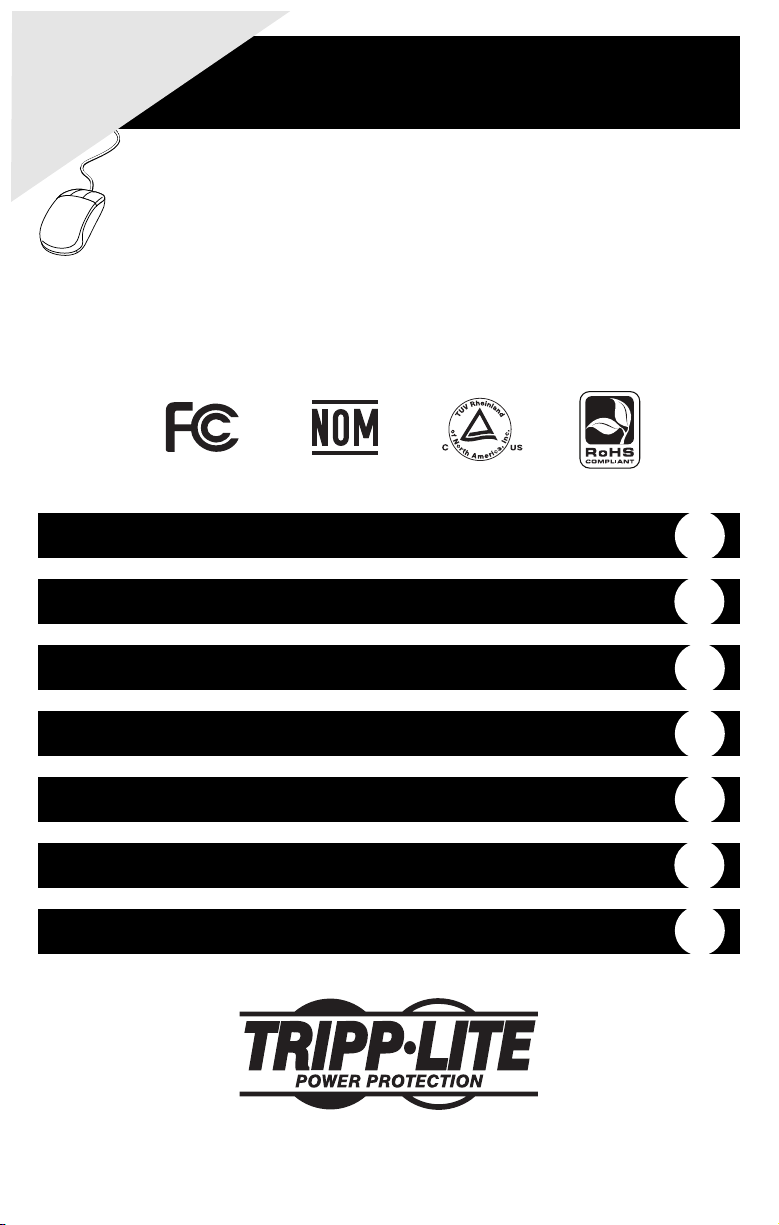
Owner’s Manual
1111 W. 35th Street Chicago, IL 60609 USA
Customer Support: (773) 869-1234 • www.tripplite.com
Important Safety Instructions
2
Installation
3
Basic Operation
6
Battery Replacement
11
Storage and Service
12
Audio/Video
Pure Sine Wave UPS Systems
• Intelligent, True On-Line Operation
• Pure Sine-Wave Output
• Zero Transfer Time
• 1000VA - 2200VA Capacities
• Extended-Run Options
Warranty Registration
12
Copyright ©2006 Tripp Lite. All rights reserved.
Troubleshooting
10
Warranty
Registration:
register online today for a chance
to win a FREE Tripp Lite product—
www.tripplite.com/warranty
Not suitable for mobile applications.
Page 2
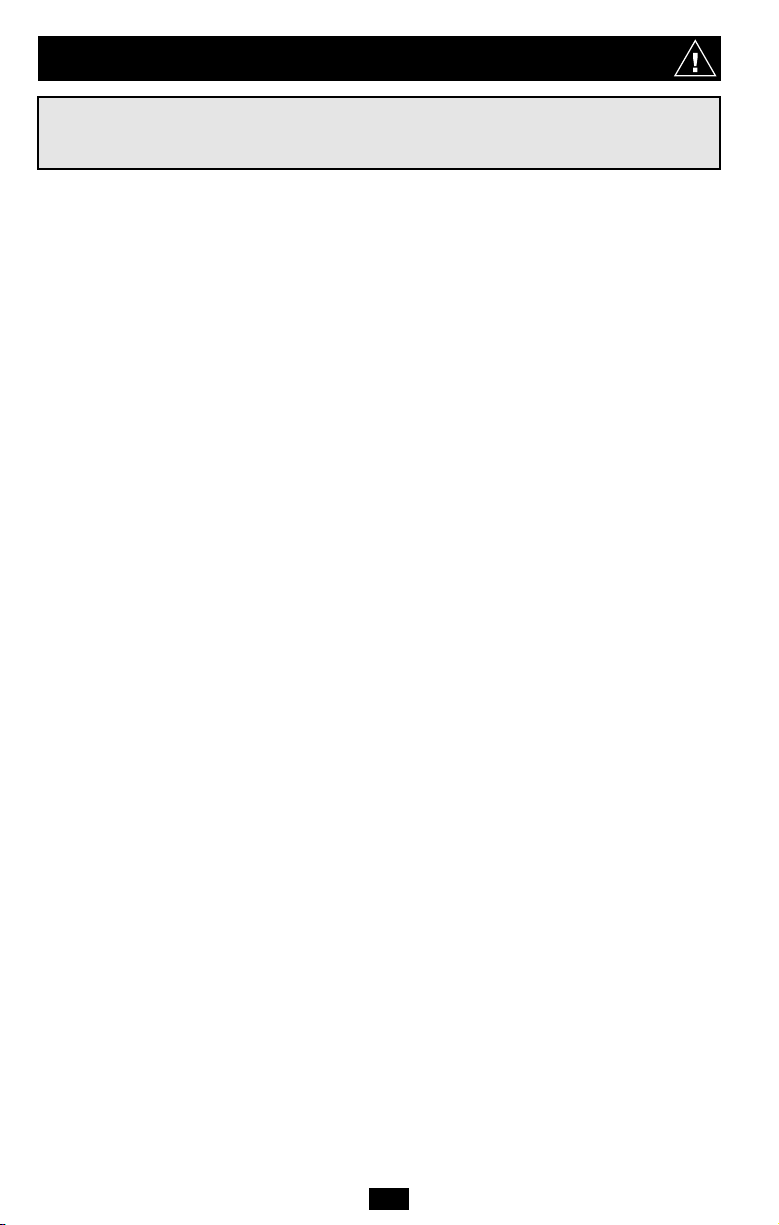
UPS Location Warnings
• Install your UPS indoors, away from excess moisture or heat, conductive contaminants, dust or
direct sunlight.
• For best performance, keep the indoor temperature between 32º F and 104º F (0º C and 40º C).
• Leave adequate space around all sides of the UPS for proper ventilation.
UPS Connection Warnings
• Connect your UPS directly to a properly grounded AC power outlet. Do not plug the UPS into
itself; this will damage the UPS.
• Do not modify the UPS's plug, and do not use an adapter that would eliminate the UPS’s ground
connection.
• Do not use extension cords to connect the UPS to an AC outlet. Your warranty will be voided if anything
other than Tripp Lite surge suppressors are used to connect your UPS to an outlet.
• If the UPS receives power from a motor-powered AC generator, the generator must provide clean,
filtered output.
Equipment Connection Warnings
• Do not use Tripp Lite UPS Systems for life support applications in which a malfunction or failure
of a Tripp Lite UPS System could cause failure or significantly alter the performance of a lifesupport device.
• Do not connect surge suppressors to the output of your UPS. This might damage the UPS and will
void the surge suppressor and UPS warranties. However, Tripp Lite has approved the connection of
extension cords and/or our HT3100PC Power Conditioning Center at the output of this UPS for
greater accessibility and to increase the number of battery backup supported outlets.* The use of
extension cords is approved for remote power needs, as long as the extension cord is sized properly
(by using properly gauged wire) and properly connected (by having a 3-prong grounded plug on
one end and a 3-prong receptacle on the other end of this cord). The UPS itself must be directly
connected to a properly grounded wall outlet.
* The total number of components connected should not exceed the UPS capacity. This will overload your UPS system.
Battery Warnings
Batteries can present a risk of electrical shock and burn from high short-circuit current. Observe proper
precautions. Do not dispose of the batteries in a fire. Do not open the UPS or batteries. Do not short or
bridge the battery terminals with any object. Unplug and turn off the UPS before performing battery
replacement. Use tools with insulated handles. There are no user-serviceable parts inside the UPS.
Battery replacement should be performed only by authorized service personnel using the same number
and type of batteries (sealed Lead-Acid). The batteries are recyclable. Refer to your local codes for
disposal requirements or in the USA only call 1-800-SAV-LEAD or 1-800-8-BATTERY (1-800-822-
8837) or visit www.rbrc.com for recycling information. Tripp Lite offers a complete line of UPS System
Replacement Battery Cartridges (R.B.C.). Visit Tripp Lite on the Web at www.tripplite.com/
support/battery/index.cfm to locate the specific replacement battery for your UPS.
• During hot-swap battery replacement, the UPS will not provide backup power in the event of a
blackout or other power interruptions.
• Do not operate UPS without batteries.
• When adding external battery packs to select models with external battery pack connectors, connect
only Tripp Lite-recommended battery packs of the correct voltage and type. Do not connect or
disconnect battery packs when the UPS is operating on battery power.
SAVE THESE INSTRUCTIONS
This manual contains instructions and warnings that should be followed during the installation, operation
and storage of all Tripp Lite UPS Systems. Failure to heed these warnings will void your warranty.
2
Important Safety Instructions
Page 3
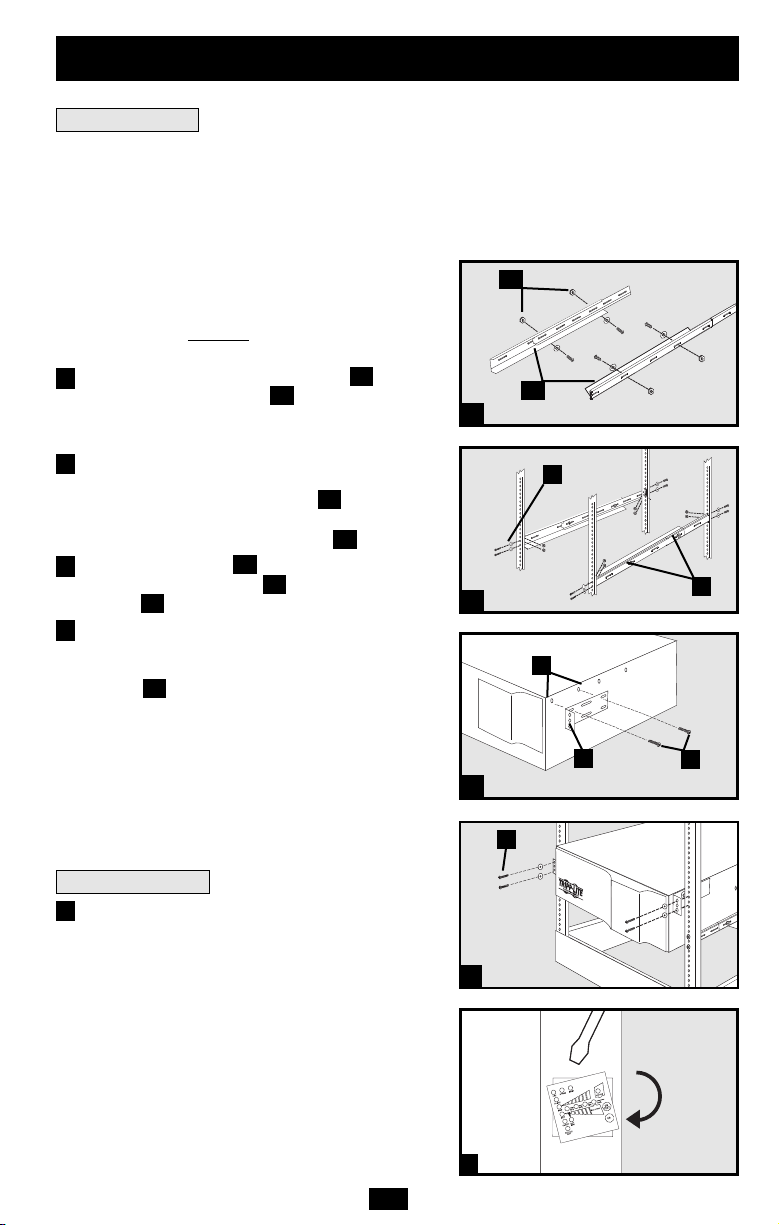
Mount your equipment in either a 4-post or 2-post rack or rack enclosure. The user must determine the
fitness of hardware and procedures before mounting. If hardware and procedures are not suitable for your
application, contact the manufacturer of your rack or rack enclosure. The procedures described in this
manual are for common rack and rack enclosure types and may not be appropriate for all applications.
4-Post Mounting
All UPS models include hardware required to mount in
a 4-post rack. Select models include an adjustable
rackmount shelf kit to provide additional support. If
your UPS model does not
include an adjustable
rackmount shelf kit, skip steps 1 and 2.
Connect the two segments of each shelf using
the included screws and nuts . Leave the screws
slightly loose so that the shelves can be adjusted in
the next step.
Adjust each shelf to fit your rack, then mount them
in the lowest available space of your rack with the
screws, nuts and washers provided . Note that
the support ledges should face inward. Tighten the
screws that connect the shelf segments .
Attach mounting ears to the front mounting
holes of your equipment using the screws
provided . The ears should face forward.
Using an assistant if necessary, lift your equipment
and slide it onto the mounting shelves. Attach your
equipment to the rack by using the appropriate
hardware through its mounting ears and into the
rack rails.
2-Post Mounting
If you mount the UPS in a 2-post rack, it requires the
addition of a Tripp Lite 2-Post Rackmount Installation
Kit (model: 2POSTRMKITWM, sold separately). See
Installation Kit owner’s manual for 2-post
rackmounting procedures.
Your UPS can be mounted in an upright tower
position with optional base stands sold separately by
Tripp Lite (Model # 2-9USTAND). When mounting
the UPS on adjustable base stands, make sure that
the control panel is toward the top. The control panel
may be rotated to make it easier to read. Insert a
small screwdriver or similar tool in the slots on
either side of the panel, pop it out, rotate it, and pop
it back into place as shown.
WARNING!
All UPS systems are extremely heavy. Use caution
when lifting and mounting. User must properly
stabilize the UPS when lifting and mounting.
G
F
E
D
B
C
B
A
Rack Mounting
3
Installation
A
B
C
B
E
D
F
G
1
2
3
4
1
2
3
4
5
5
Tower Mounting
Page 4
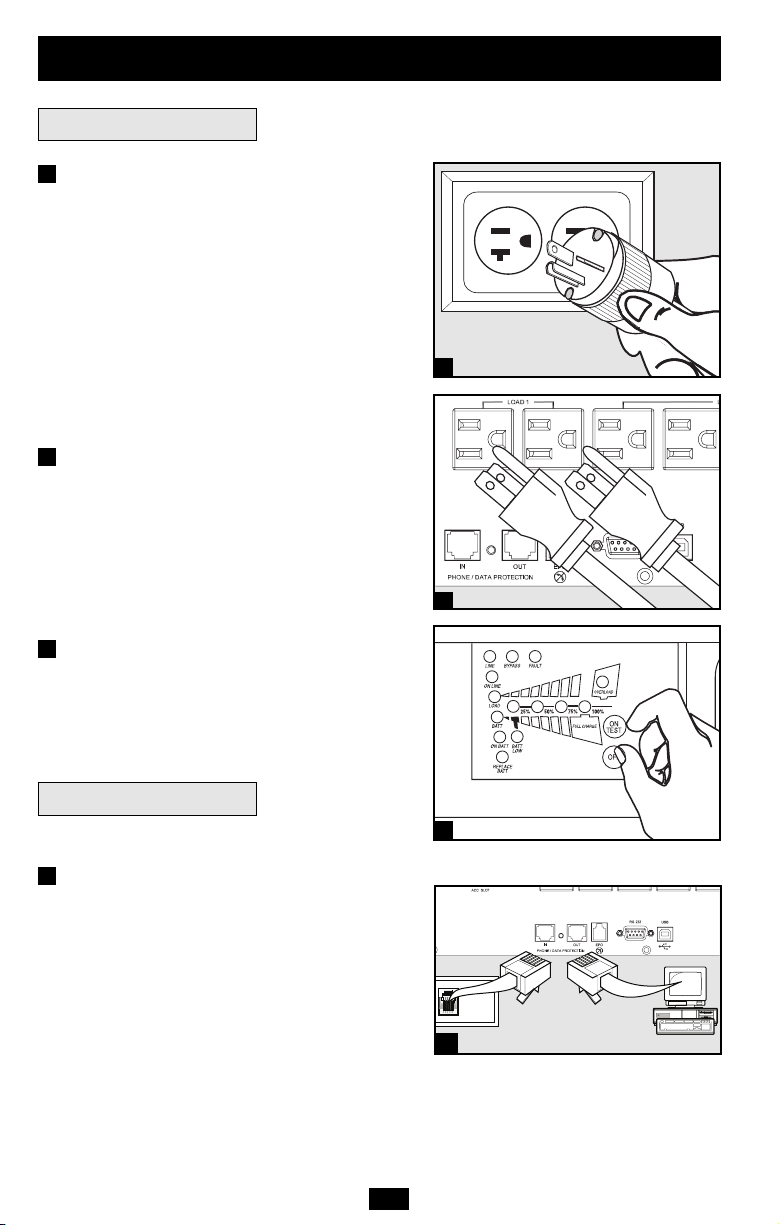
Important Safety Instructions
Connection and Start-Up
Plug your UPS’s line cord into an
electrical outlet.
Your UPS must be connected to a dedicated circuit of
sufficient amperage. Note, however, that the select
models may be fitted with different plug types. Refer
to the “OP Rating/ Plug Rating” chart printed on the
top of your UPS.
Once your UPS is plugged in, the fan and all Indicator
Lights will turn ON. The “LINE” and “LOAD
ACTIVE METER” LEDs will illuminate and the UPS
will emit a beep to indicate normal operation. However,
power is not supplied to your UPS’s AC outlets until the
UPS is turned on.
Plug your equipment into your UPS.
Your UPS is designed to support audio/video systems
and their associated servers, Media Center PCs, and a
Tripp Lite HT3100PC or HT7300PC Power
Conditioning Center only. The total number of
components connected should not exceed UPS
capacity. This will overload your UPS system. You
will also overload your UPS if you connect household
appliances to the UPS's outlets.
Turn your UPS ON:
• Press the “ON/TEST” Button
• Hold it for several seconds until you hear a beep
• Release it
Your UPS will begin providing AC power to its outlets.
The “ON LINE” LED will illuminate.
Your UPS will function properly without these
connections.
Phone/Network Line Surge
Suppression (Select Models)
These RJ-45 jacks protect connected equipment from
surges on a phone or network line.* Using appropriate
network cords, connect your wall jack to the UPS jack
marked IN and your equipment to the UPS jack
marked OUT. Make sure that the equipment you
connect to the RJ-45 jacks is also protected on the AC
power line.
* Not compatible with PoE (Power Over Ethernet) applications.
U
p
Your model may differ.
1
1
2
3
2
3
Your model may differ.
Installation
(continued)
4
Optional Connections
1
r
1
CA
Risk of
See to
CAUTION
Risk of electric shock
See top of unit for cautionary ma
Page 5

5
Optional Connections
(continued)
USB and RS-232 Serial
Communications
Use the included USB cable (see ) and/or DB9
serial cable (see ) to connect the UPS to a Media
Center PC, home automation system or server.
Install the Tripp Lite PowerAlert Software
appropriate to your equipment's operating system.
Your UPS may feature two communication ports; the
additional port can be used to connect the UPS to a
second home entertainment or home automation PC
that has PowerAlert Software installed. For more
information, consult your PowerAlerts manual.
EPO Port Connection
(Select Models)
This optional feature is only for those applications
that require connection to a home automation/home
security Emergency Power Off (EPO) circuit. When
the UPS is connected to this circuit, it enables
emergency shutdown of the UPS's inverter. Using
the cable provided, connect the EPO port of your
UPS (see ) to a user-supplied normally closed or
normally open switch according to the circuit
diagram (see ). The EPO port is not a phone
line surge suppressor; do not connect a phone line
to this port.
External Battery Connection
Check to ensure that the external batteries you are
connecting match the voltage listed on your UPS's
battery connector. All UPS models come with a
robust internal battery system; all models feature
connectors that accept optional external battery
packs (sold separately from Tripp Lite) to provide
additional runtime. Adding external batteries will
increase recharge time as well as runtime. See the
battery pack owner's manual for complete
installation instructions. Make sure cables are fully
inserted into their connectors. Small sparks may
result during battery connection; this is normal. Do
not connect or disconnect battery packs when the
UPS is running on battery power.
3b
3a
2b
2a
2
3
CONNECTING OT
V
2b
4
Your model may differ.
Your model may differ.
Installation
(continued)
4
CONNECTING OTHER
2a
Your model may differ.
n
3a
Your model may differ.
3b
CAUTION
Risk of electric shock
See top of unit for cautionary markings
CAUTION
Risk of electric shock
See top of unit for cautionary markings
SYSTEMS WILL VOID
WARRANTY
SYSTEMS WILL
WARRANTY
CAUTION
Risk of electric shock
See top of unit for cautionary marki
4-5
48V/26A
Page 6

Front Panel Switches
“ON/TEST” Button: This switch controls four separate UPS functions:
UPS Power ON
To turn the UPS on, press this button, hold it for several seconds until you hear
a beep, then release it. The “ON LINE” LED will illuminate.
UPS Self-Test
During normal on-line operation, press this button and hold it until you hear a
beep. This initiates a 10-second self-test of the battery. The UPS will shift to
battery power (all LEDs will illuminate) for ten seconds.
Alarm Silence
To silence the UPS “on-battery” alarm, press this button and hold it until you
hear a beep.
UPS Cold Start
To use your UPS as a stand-alone power source when AC power is unavailable
(i.e. during a blackout), press this button and hold it until you hear a beep. The
UPS will then provide battery power to its outlets.*
* The “ON BATT” Indicator Light will be illuminated since your UPS will be operating from battery
power.
“OFF” Button: This button turns power OFF at the UPS receptacles. Press
this switch, hold it until you hear a beep, then release it. The UPS will
continue charging and the fan will continue to cool internal components even
after you turn the UPS receptacles off. To turn the UPS OFF completely,
including the charger, disconnect the UPS’s power cord after pressing the
“OFF” switch.
“ON LINE” LED: This green light will illuminate constantly to indicate the
UPS is performing normal on-line operation (filtering and resynthesizing
incoming AC line voltage to provide pure sine wave output). When this light
is illuminated, you can monitor the load level of your UPS on the “LOAD
ACTIVE METER” LEDs.
“LINE” LED: This green light will illuminate constantly to indicate the
utility supplied AC line voltage at your wall outlet is nominal. It will flash if
the line voltage is outside the nominal range (either too low or two high). No
action is required on your part when the LED flashes; the UPS continuously
and automatically filters AC line power to provide your equipment with pure
sine wave AC power, regardless of brownout or overvoltage conditions. If this
light is off, then AC line voltage is not present (blackout) or is at an extremely
high voltage, and the UPS will provide connected equipment with power from
battery.
Front Panel Indicator Lights
Basic Operation
6
Page 7

7
Front Panel Indicator Lights
continued
“BYPASS” LED: This yellow light will flash to indicate that the UPS’s
DC/AC inverter is deactivated and the UPS is in the “Bypass” mode. During
normal operation this LED will light briefly when the unit is plugged in, but if
an internal fault or overload occurs this light will flash constantly to show that
connected equipment will receive filtered AC mains power, but will not
receive battery power during a blackout. In this case, contact Tripp Lite for
service.
“FAULT” LED (select models only): This red light will flash when your UPS
detects an internal fault (overheating, overvoltages, etc.) or when it detects a
wiring fault in your wall outlet (reversed phases, missing ground, etc.) The
UPS will only detect wiring faults when it is plugged into a utility outlet but
not turned ON. If the light persists after restarting the UPS, contact an
electrician to check the AC line. Your UPS will identify the presence of most
(but not all) wiring faults.
“LOAD ACTIVE METER” LED: This green light will illuminate when
your UPS is receiving AC power to indicate that the set of four dual-function
LEDs is displaying the load level of your UPS.
“BATTACTIVE METER” LED: This green light will illuminate when your
UPS is operating from battery power to indicate that the set of four dualfunction LEDs is displaying the battery charge level of your UPS. Note: the
“ON BATT” LED will also be illuminated.
“OVERLOAD” LED: This red light will illuminate constantly to indicate
that your UPS’s capacity has been exceeded while it is in on-line operation.
The UPS alarm will beep continuously. Immediately remove overload until
light and alarm goes off. If you do not immediately remove the overload, the
UPS will transfer from on-line to bypass operation.
“BATT LOW” LED: This yellow light will illuminate when your UPS’s
battery charge level is low. The UPS alarm will beep until either the battery
charge is depleted or the batteries are adequately recharged.
“ON BATT” LED: This green light will illuminate constantly to indicate that
AC line voltage is not present and your UPS is providing your equipment with
battery power. The UPS will also beep every two seconds, unless silenced by
the “ON/TEST” Button. When this light is illuminated, you can monitor the
battery charge level of your UPS on the “BATT ACTIVE METER” LEDs.
Basic Operation
(continued)
Page 8

Rear Panel
“REPLACE BATT” LED: This red light will illuminate constantly and the
UPS alarm will beep every 2 seconds if your UPS’s microprocessor detects a
battery fault or if your UPS fails the automatic self-test (after you turn your
UPS ON) and the UPS battery is less than fully charged. Let the UPS system
charge for at least 12 hours and perform a self test using the “ON/TEST
Button” as described on page 6. If the light continues to stay on, contact Tripp
Lite for service.
Accessory Slot: Remove the small cover panel from this slot to use optional
accessories to remotely monitor and control your UPS. Contact Tripp Lite
Customer Support at (773) 869-1234 for more information, including a list of
available SNMP, network management and connectivity products.
External Battery Pack Connector (configuration varies by model): Use to
connect optional Tripp Lite Battery Packs for additional runtime. Contact
Tripp Lite Customer Support at (773) 869-1234 for the appropriate Tripp Lite
battery pack to connect. Refer to instructions available with the Battery Pack
for complete connection information and safety warnings.
Fan: The fan cools the UPS’s internal components. It is always on when line
power is present.
Input Circuit Breaker Switch: This resettable breaker prevents high input
current from damaging the UPS or the attached load. If this breaker trips,
make sure your UPS is connected to AC power of the proper voltage before
resetting the circuit breaker by pushing the breaker switch in.
Ground Screw: Use this to connect any equipment that requires a chassis
ground.
Output Circuit Breakers Switches (HTR22-3U): These resettable circuit
breakers protect your UPS from output overload. If one or both breakers trip,
remove some of the load on the circuit(s) and allow the UPS to cool before
pressing the breaker switch(es) in to reset.
Input Cord: This permanently attached power cord connects your UPS to a
power outlet.
Front Panel Indicator Lights
continued
Basic Operation
(continued)
8
Page 9

9
Rear Panel
continued
AC Receptacles (Varied by Model): These 15-, 20- and 30-amp receptacles
provide your connected equipment with pure sine-wave AC output from the
AC line during normal operation and from battery power during blackouts and
severe brownouts. Power provided at these outlets is filtered to protect
connected equipment against damaging surges and line noise. The receptacles
are divided into numbered load banks, as labelled on the unit. Using
PowerAlert software and cabling, load banks one and two may be individually
turned off and on from a remote location, allowing users to reset or reboot
connected equipment.
Phone/Network Line Surge Suppression Jacks: If your UPS is equipped
with these jacks, they will protect connected equipment against surges over a
phone or network line. Connecting your equipment to these jacks is optional;
your UPS will work properly without this connection. For connection
instructions, see “Optional Connections” in the Installation section.
Not compatible with PoE (Power Over Ethernet) applications.
Communications Ports: These ports connect your UPS to any Media Center
PC or home automation system. Use with Tripp Lite’s PowerAlert Software
and included cables to enable your Media Center PC, home automation system
or server to automatically save system settings and shut down equipment
during a blackout. Also use PowerAlert Software to monitor a wide variety of
AC line power and UPS operating conditions. Consult your PowerAlert
Software manual or contact Tripp Lite Customer Support for more
information. See “USB and RS-232 Serial Communications” in the “Optional
Connections” section for installation instructions.
The DB9 port can be used to monitor and control your UPS using either RS232 or dry contact protocols.
RS-232 communications are complex but easy to implement by using a DB9
cable to connect the UPS to a computer with Tripp Lite PowerAlert Software
installed.
Dry contact communications are simple, but some knowledge of electronics is
necessary to configure them. The DB9 port's pin assignments are shown in the
diagram at the left.
Units with both USB and DB9 ports: If the UPS battery is low, the UPS
sends a signal by bridging pins 1 and 5. If utility power fails, the UPS sends a
signal by bridging pins 8 and 5. To shut the UPS down remotely, short pin
3~pin 9 for at least 3.8 seconds.
Units with DB9 ports only: If the UPS battery is low, the UPS sends a signal
by bridging pins 1 and 5. If utility power fails, the UPS sends a signal by
bridging pins 8 and 5. To shut the UPS down remotely, send a 5V to 12V signal
on pin 3 (using pin 5 as the negative ground) for at least 3.8 seconds.
EPO (Emergency Power Off) Port: Select models feature a EPO port that
may be used to connect the UPS to a contact closure switch to enable
emergency inverter shutdown. See Optional Installation.
NEMA 5-15R
Other outlet types not shown
Communications
Basic Operation
(continued)
USB Port
(Select Models)
DB9 Port
Page 10

The UPS’s control panel lights will turn on in the sequences below to signal that the UPS is having
operational difficulties.
Lights (On/Flashing) and Condition Solution
On: REPLACE BATT Let the UPS system charge for at least 12 hours
Condition: Replace Battery and perform a self test using the "ON/Test
Switch" as described on page 6. If the light
continues to stay on, contact Tripp Lite for service.
On: BATT LOW, ON BATT Prepare for imminent UPS shutdown.
Condition: Battery Low
On: BYPASS, LINE, LOAD, OVERLOAD Reduce the load the UPS supports.
Condition: On Bypass due to Overload
Flashing: OVERLOAD Remove the cause of the short circuit
Condition: Short Circuit from the UPS output.
On: FAULT Check the utility line for wiring problems such as
Condition: Wiring Fault reversed line and neutral or a missing ground.
On: FAULT, 100% Restart the UPS. If the problem persists,
Condition: Battery Voltage too High contact Tripp Lite for repairs.
On: FAULT, BYPASS, LINE, 50% Restart the UPS. If the problem persists,
Condition: On Bypass due to contact Tripp Lite for repairs.
High Output Voltage
On: FAULT, BYPASS, LINE Restart the UPS. If the problem persists,
Flashing: 50% contact Tripp Lite for repairs.
Condition: On Bypass due to
Low Output Voltage
On: FAULT, BYPASS, LINE, 25% Restart the UPS. If the problem persists,
Condition: On Bypass due to High contact Tripp Lite for repairs.
Bus Voltage
On: FAULT, BYPASS, LINE Restart the UPS. If the problem persists,
Flashing: 25% contact Tripp Lite for repairs.
Condition: On Bypass due to Low
Bus Voltage
On: BYPASS, LINE Check the UPS to be sure that there is
Flashing: FAULT adequate space for air to circulate near
Condition: On Bypass due to High the vents and that the fan is working
Internal Temperature properly. Restart the UPS.
Flashing: LINE This indicates that utility power is too high or low
Condition: Input Abnormal for the UPS to operate in BYPASS mode, so if an
inverter failure occurs, the UPS will deliver no output.
On : FAULT, 50 % Restart the UPS. If the problem persists,
Flashing: LINE contact Tripp Lite for repairs.
Condition: No Output due to High
Output Voltage and Abnormal Input
On: FAULT
Restart the UPS. If the problem persists,
Flashing: LINE, 50% contact Tripp Lite for repairs.
Condition: No Output due to Low
Output Voltage and Abnormal Input
Troubleshooting
10
Page 11

11
Troubleshooting
(continued)
Lights (On/Flashing) and Condition Solution
On : FAULT, 25 % Restart the UPS. If the problem persists,
Flashing: LINE contact Tripp Lite for repairs.
Condition: No Output due to High
Bus Voltage and Abnormal Input
On: FAULT Restart the UPS. If the problem persists,
Flashing: LINE, 25% contact Tripp Lite for repairs.
Condition: No Output due to Low
Bus Voltage and Abnormal Input
Flashing: LINE, FAULT Check the UPS to be sure that there is
Condition: No Output due to High adequate space for air to circulate near
Internal Temperature and Abnormal the vents and that the fan is working
Input properly. Restart the UPS. If the problem
persists, contact Tripp Lite for repairs.
Battery Replacement
Under normal conditions, the original batteries in your UPS will last many years. See Safety section before
replacing batteries. The batteries are designed for hot-swap replacement (i.e. leaving the UPS in ON
mode), but some qualified service personnel may wish to put the UPS in the OFF mode and disconnect
equipment before proceeding.
Remove Front
Panel
Disconnect
Batteries
Remove/Dispose of
Batteries
Add Batteries
Connect Batteries
Attach connectors: blackto-black and red-to-red.
Replace Front
Panel
6
5
4
3
2
1
1
6
2
5
3
4
Procedure
Page 12

Visit www.tripplite.com/warranty today to register the warranty for your new Tripp Lite product. You'll be automatically entered into a
drawing for a chance to win a FREE Tripp Lite product!*
* No purchase necessary. Void where prohibited. Some restrictions apply. See website for details.
Regulatory Compliance Identification Numbers: For the purpose of regulatory compliance certifications and identification, your Tripp
Lite product has been assigned a unique series number. The series number can be found on the product nameplate label, along with
all required approval markings and information. When requesting compliance information for this product, always refer to the series
number. The series number should not be confused with the marking name or model number of the product.
FCC Specifications for Models with FCC Approval: This device complies with part 15 of the FCC Rules. Operation is subject to the
following two conditions: (1) This device may not cause harmful interference, and (2) this device must accept any interference received,
including interference that may cause undesired operation.
This equipment has been tested and found to comply with the limits for a Class A digital device, pursuant to part 15 of the FCC Rules.
These limits are designed to provide reasonable protection against harmful interference when the equipment is operated in a commercial
environment. This equipment generates, uses, and can radiate radio frequency energy and, if not installed and used in accordance with
the instruction manual, may cause harmful interference to radio communications. Operation of this equipment in a residential area is likely
to cause harmful interference in which case the user will be required to correct the interference at his own expense. The user must use
shielded cables and connectors with this product. Any changes or modifications to this product not expressly approved by the party
responsible for compliance could void the user’s authority to operate the equipment.
FCC Part 68 Notice (United States Only): If your Modem/Fax Protection causes harm to the telephone network, the telephone
company may temporarily discontinue your service. If possible, they will notify you in advance. If advance notice isn't practical, you will
be notified as soon as possible. You will be advised of your right to file a complaint with the FCC. Your telephone company may make
changes in its facilities, equipment, operations or procedures that could affect the proper operation of your equipment. If it does, you
will be given advance notice to give you an opportunity to maintain uninterrupted service. If you experience trouble with this equipment's
Modem/Fax Protection, please call Tripp Lite Technical Support at (773) 869-1234 for repair/warranty information. The telephone
company may ask you to disconnect this equipment from the network until the problem has been corrected or you are sure the
equipment is not malfunctioning. There are no repairs that can be made by the customer to the Modem/Fax Protection. This equipment
may not be used on coin service provided by the telephone company. Connection to party lines is subject to state tariffs. (Contact your
state public utility commission or corporation commission for information.)
The policy of Tripp Lite is one of continuous improvement. Specifications are subject to change without notice.
Storage and Service
First turn your UPS OFF: press the “OFF” switch to turn power off at the UPS outlets, then disconnect the
power cord from the wall outlet. Next, disconnect all equipment to avoid battery drain. If you plan on
storing your UPS for an extended period of time, fully recharge the UPS batteries once every three months
by plugging the UPS into a live AC outlet and letting the UPS charge for 4-6 hours. If you leave your UPS
batteries discharged for an extended period of time, they may suffer permanent loss of capacity.
If returning your UPS to Tripp Lite, please carefully pack the UPS using the ORIGINAL PACKING
MATERIAL that came with the unit. Enclose a letter describing the symptoms of the problem. If the UPS
is within the 2 year warranty period, enclose a copy of your sales receipt.
Storage
Service
Warranty Registration
1111 W. 35th Street
Chicago, IL 60609 USA
Customer Support: (773) 869-1234
www.tripplite.com
200608195 93-2615
