Page 1
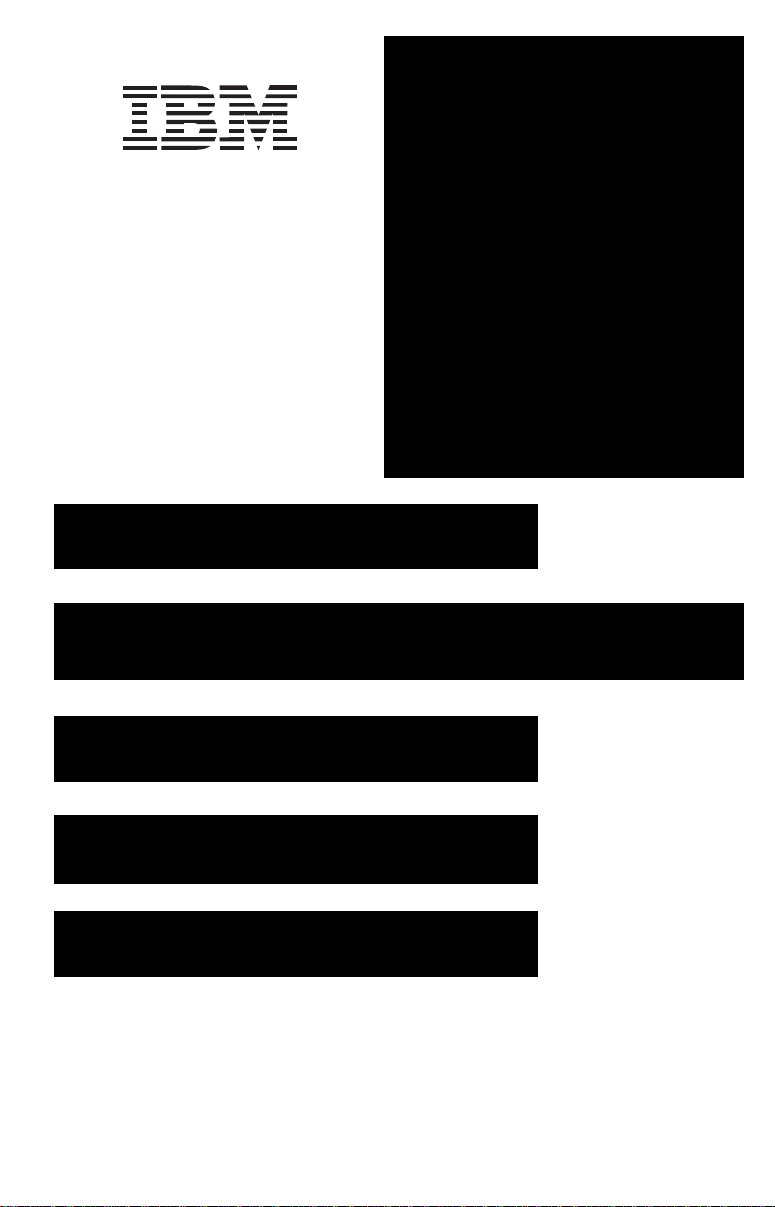
Owner's Manual
IBM Network
Professional
Tripp Lite World Headquarters:
1111 W. 35th Street
Chicago, IL 60609 USA
Customer Support:
Hours: 8:00am-5:30pm CST Mon.-Fri.
1 (800) 420-9764
www.ReliableUPS.com
700 RM UPS
Rackmount Intelligent Network
UPS System (120V)
ESP AÑOL: p. 7
FRANÇAIS: p. 14
Safety: p. 2
Installation: p. 3 - 4
Basic Operation: p. 4 - 6
Storage & Service: p. 6
Specifications: p. 6
Warranty & Insurance: p. 6
Manufactured for, distributed through, and sold by Tripp Lite, official licensee for this product. IBM, the IBM logo trademark and the IBM
trade dress are owned by International Business Machines Corporation and are used under license from IBM. IBM does not manufacture
this product and provides no warranty or support for this product. Please call Tripp Lite Customer Support at 1(800)420-9764 for all
questions, comments, service or support related to this product.
Copyright ©2000 Tripp Lite. All rights reserved.
1
Page 2
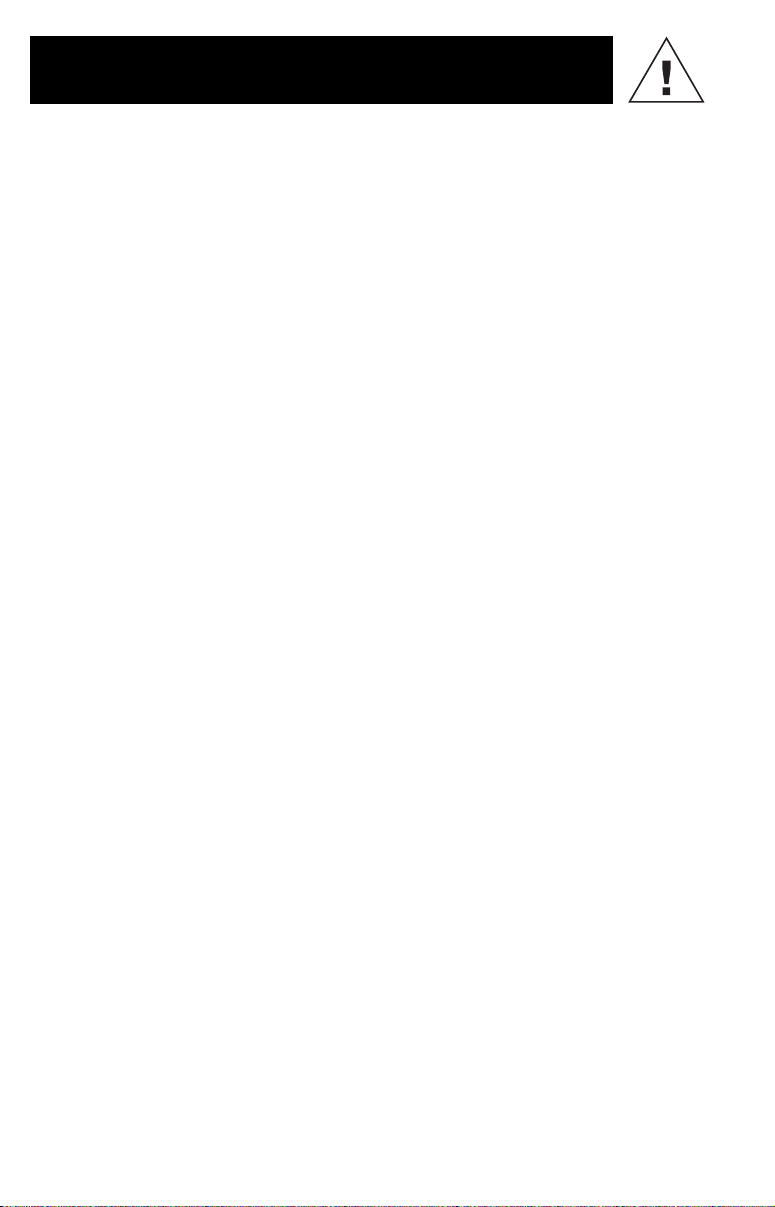
Safety
This manual contains important instructions and warnings that should be
followed during the installation, operation and storage of all Tripp Lite UPS Systems.
UPS Location Warnings
• Install your UPS indoors, away from excess moisture or heat, dust or direct
sunlight.
• For best performance, keep the indoor temperature between 32° F and 104° F
(between 0° C and 40° C).
• Leave adequate space around all sides of the UPS for proper ventilation.
UPS Connection Warnings
• Connect your UPS to a three-wire, grounded AC power outlet. Do not remove or
modify the ground pin of the UPS's plug. Do not use two-prong adapters with
the UPS's plug.
• Do not plug your UPS into itself; this will damage the UPS and void your
warranty.
• If you are connecting your UPS to a motor-powered AC generator,
the generator must provide clean, filtered computer-grade output.
Equipment Connection Warnings
• Do not use Tripp Lite UPS Systems for life support applications in which a
malfunction or failure of a Tripp Lite UPS System could cause failure or
significantly alter the performance of a life-support device.
• Do not connect surge suppressors to the output of your UPS. This may damage
your UPS and will void both the surge suppressor and UPS warranties.
Battery Warnings
• Your UPS does not require routine maintenance. Do not open your UPS for any
reason. There are no user-serviceable parts inside.
• Battery replacement must be performed by qualified service personnel. Because
the batteries present a risk of electrical shock and burn from high short-circuit
current, observe proper precautions. Unplug and turn off the UPS before
performing battery replacement. Use tools with insulated handles and replace
the existing batteries with the same number and type of new batteries (Sealed
Lead-Acid). Do not open the batteries. Do not short or bridge the battery
terminals with any object.
• The UPS batteries are recyclable. Refer to local codes for disposal requirements
or, in the US only, call 1-800-SAV-LEAD (1-800-728-5323) for complete recycling information. Do not dispose of the batteries in a fire.
• Do not attempt to add external batteries unless your UPS is equipped with
External Battery Connectors.
• Observe proper polarity when connecting replacement batteries. Only connect
Negative (black) wires to Negative (black) terminals. Only connect Positive (red)
wires to Positive (red) terminals.
• If a qualified service representative performs “hot-swap” battery replacement
(when the UPS and connected equipment are turned ON) your UPS will not be
able to provide battery backup in the event of a blackout because the batteries
will be momentarily disconnected as they are exchanged.
2
Page 3
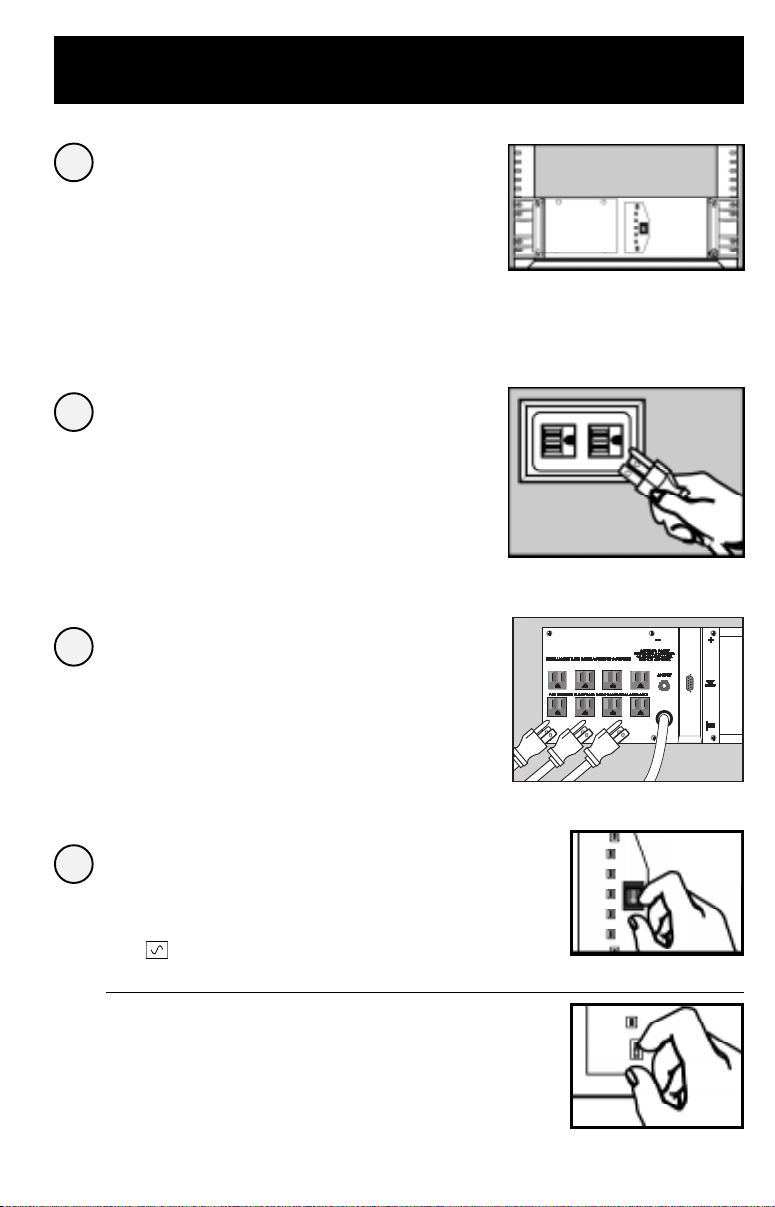
Installation
Install rack handles
1
(supplied) and mount
UPS in standard
19 in. rack using
standard rack hardware
(user supplied).
Install your UPS in the lowest rack position
possible.
Plug your UPS into
2
an electrical outlet.
Your UPS should occupy a 15-amp dedicated
circuit.
Plug your equipment into
3
your UPS.
Your UPS is designed to support only computer
equipment. Connecting household appliances,
laser printers or surge suppressors is not
recommended.
Turn your UPS ON.
4
Set the System Enable Switch to the
“ENABLE” position.
This switch activates the battery charger and
microprocessor.
The “XXX” light will flash until you engage the
ON/Standby Switch to activate the “ON”
mode.
Engage the momentary ON/Standby
Switch (UPS front panel) and release it
to activate the “ON” mode and supply
power to the UPS receptacles.
System Enable Switch
Located on Front Panel
("I" = ENABLE;
"O" = DISABLE)
ON/Standby Switch
Located on Front Panel
3
Page 4
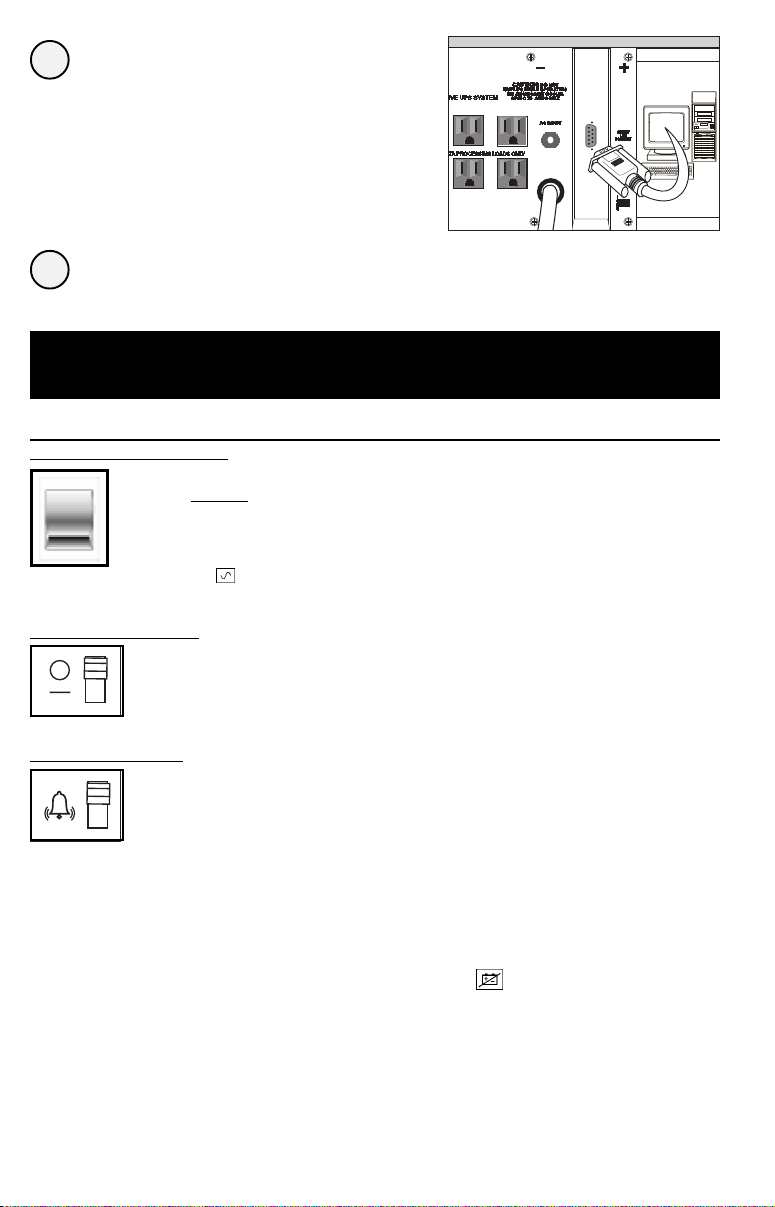
DB9 Port Connection
5
–Optional–*
Using Tripp Lite cable, connect your
primary server’s DB9 port to the
single DB9 port labeled “SMART”
(which provides complete intelligent
RS-232 communications).
* Serial port connections are optional. Your UPS will function
properly without these connections.
Load software and run the installation
6
program appropriate for your operating system.
Basic Operation
Switches
System Enable Switch
This switch activates the battery charger and intelligent microprocessor.
Always leave it in the “ENABLE” position when your UPS is
plugged in. Set the switch to “DISABLE” only if you store or ship your
UPS (to reduce battery drain).
*Note: The “XXX” light will flash until you engage the ON/Standby Switch to activate the “ON” mode (power ON at
the UPS receptacles).
On/Standby Switch
This momentary switch controls power to the UPS receptacles.
Engage it momentarily and release it to toggle between the “ON” mode
(power ON at the UPS receptacles) and “Standby” mode (power OFF at
the UPS receptacles).
Mute/Test Switch
Use this momentary switch to do two things:
Silence the blackout alarm
Engage this switch and release it. Note: when the battery is nearly
depleted, the alarm resumes (and cannot be silenced) to alert you to
immediately shut down connected equipment.
Test your UPS’s battery charge
Leave your connected equipment ON. With your UPS plugged in and
completely turned ON, engage this switch; hold it there for 5 seconds
and release it. The UPS will momentarily switch to battery to test its
charge. The alarm will sound and the “XXX” light may turn ON if your
UPS fails a self-test and/or the UPS battery is less than fully charged.
Let the UPS charge for 12 hours and perform a second self-test. If the
light continues to stay on, contact Tripp Lite for service. CAUTION:
Do not unplug your UPS to test its batteries. This will remove safe
electrical grounding and may introduce a damaging surge into your
network connections.
4
Page 5
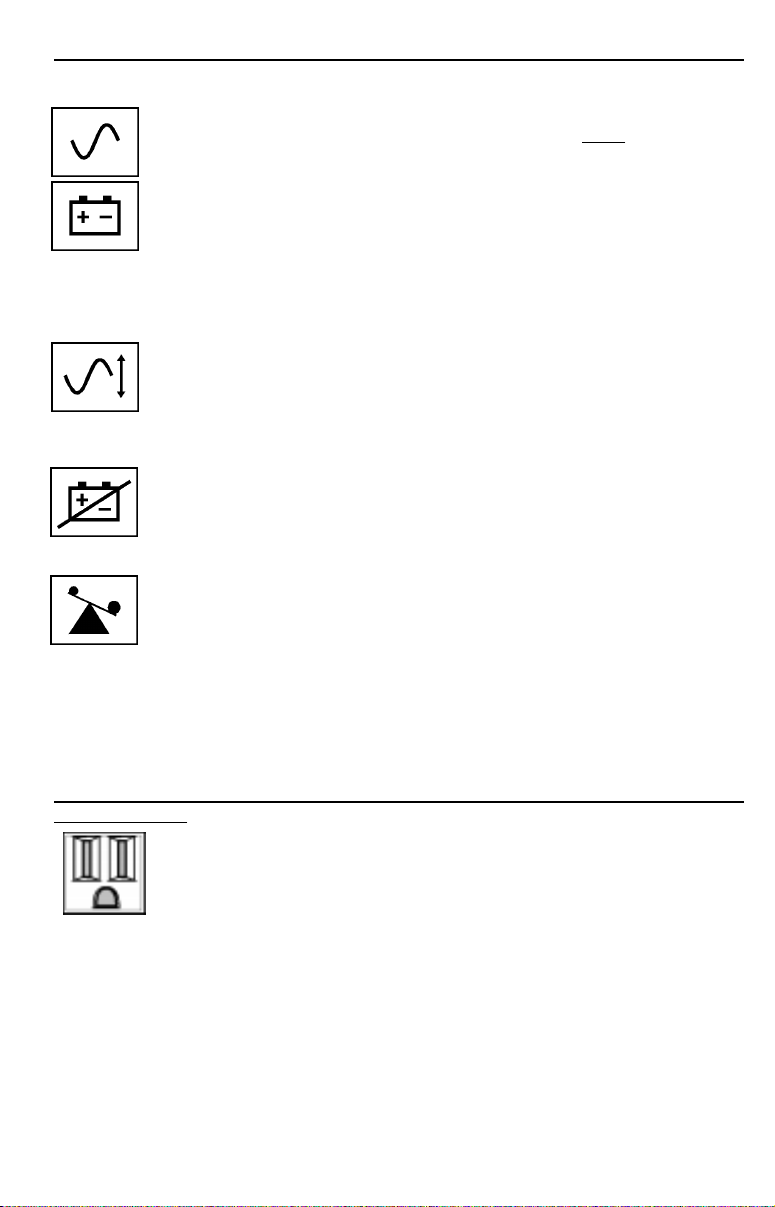
Indicator Lights
All Indicator Light descriptions apply when the UPS is plugged into a wall outlet and
the System Enable Switch is turned ON.
This green light will shine constantly to indicate AC power is available
at the receptacles. It will flash to indicate AC power
“System Enable Switch” and “ON/Standby Switch” descriptions above.)
This multi-colored light displays 7 separate UPS battery charge
conditions. It will turn from red (low) to yellow (medium) to green (full)
to show you the level of battery charge. If the light is constant, then your
UPS is operating from line power and the battery is charging. If the light
is flashing, then your UPS is operating from battery power and the
battery is discharging. When the light flashes red, close any files you
are working on and shut down your computer.
Whenever your UPS is automatically correcting high or low AC line
voltage, this green light will turn ON and the UPS will gently click. The
more the UPS has to correct voltage, the more the green light will turn
ON and the more the UPS will click. These are both normal, automatic
operations of your UPS, and no action is required on your part.
This red light will turn ON if your UPS fails a self-test and/or the UPS
battery is less than fully charged. Let the UPS charge for 12 hours and
perform a second self-test. If the light continues to stay on, contact
Tripp Lite for service.
This multi-colored light displays 4 separate UPS load conditions. It
will turn from green (low) to yellow (medium) to red (high) as you
connect equipment to show you the load level your UPS is supporting.
When the light is red your UPS is supporting a load above 85% of its
capacity. If the red light begins flashing, your UPS is severely
overloaded. Remove overload immediately until light stops flashing.
is not available. (See
Other UPS Features
AC Receptacles
The receptacles provide your connected equipment with AC line power
during normal operation and battery power during blackouts and
brownouts. They also protect your equipment against damaging surges
and line noise. You can remotely reboot connected equipment by
turning all of the receptacles OFF and ON at once using Tripp Lite UPS
software. See software instructions for details.
5
Page 6
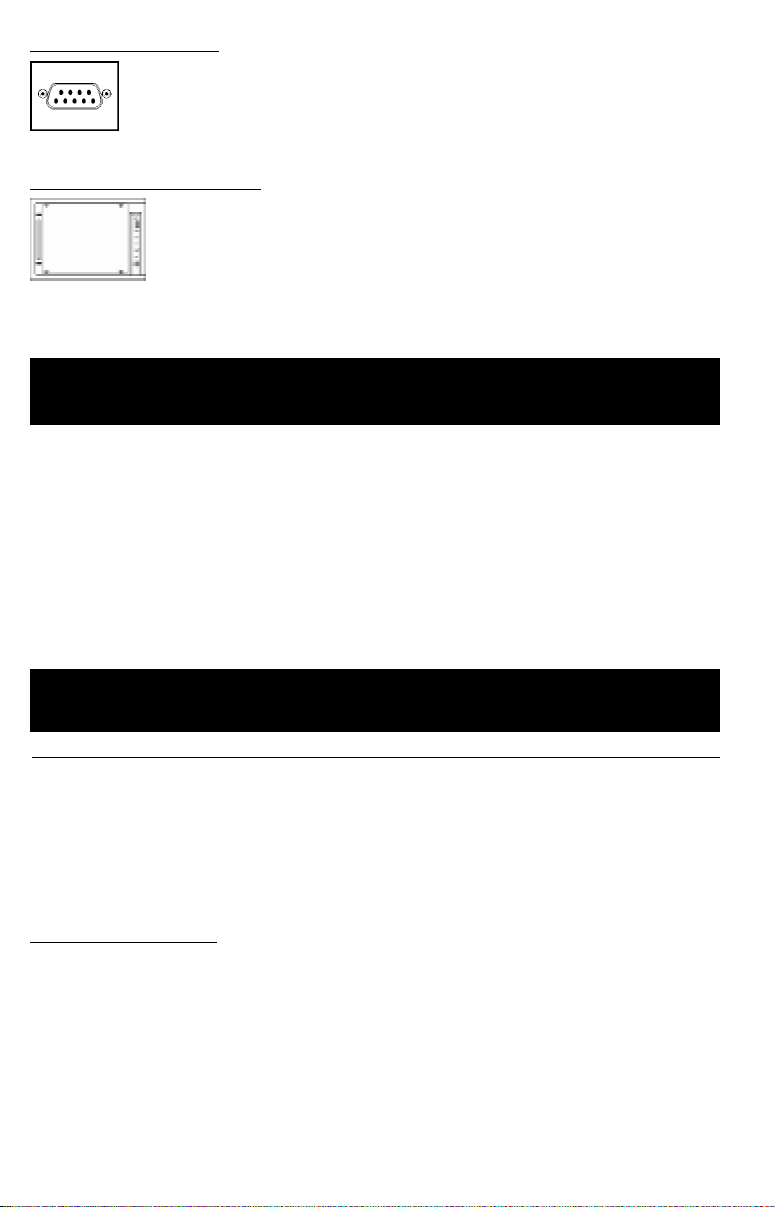
“SMART” RS-232 Port
The RS-232 port connects your UPS to any workstation or server. Use with Tripp Lite
software and included cable to monitor and manage network power and automatically
save open files and shut down equipment during a blackout. This port uses RS-232
communications to transmit UPS and power conditions (Pin 7 = Transmit; Pin 8 =
Common; Pin 9 = Receive). Contact Tripp Lite Customer Support for more information
and a list of available SNMP, network management and connectivity products.
Battery Replacement Door
Under normal conditions, the original batteries in your UPS will last several years.
Battery replacement should only be performed by qualified service personnel. Refer
to “Battery Warnings” in the Safety section on page 2. When replacing batteries,
qualified service personnel should follow this procedure: 1) turn UPS OFF; 2) remove
the battery door located on the front panel; 3) pull batteries partially out of the case;
cables; 5) disconnect battery terminals; 6) dispose of used batteries; 7) reconnect replacement batteries
exactly as original batteries were; 8) push batteries back into case and replace cover.*
* You may not receive full runtime until your replacement batteries have fully charged.
4) make a detailed sketch of the batteries and the polarity, color and connection of all
Storage & Service
Storage
Turn your UPS OFF: first, engage the ON/Standby Switch and release it to place your UPS in the “Standby”
mode; then set the System Enable Switch to “DISABLE”; finally, disconnect the UPS power cord from the
wall outlet. If you plan on storing your UPS for an extended period of time, recharge the UPS batteries once
every three months. Follow steps #1 and #3 in the Installation section and allow the UPS to charge from
4 to 6 hours. If you leave your UPS batteries discharged for an extended period of time, they will suffer
permanent loss of capacity.
Service
If returning your UPS to Tripp Lite, please carefully pack the UPS using the ORIGINAL PACKING MATERIAL
that came with the unit. Enclose a letter describing the symptoms of the problem. If the UPS is within the
2 year warranty period, enclose a copy of your sales receipt.
Specifications
Output Capacity (VA/Watts): 700/450
Battery Runtime (Half Load/Full Load) Min.: 28/12
Battery Recharge Time: 2-4 hrs.
Suggested Circuit: 15 amp
Approvals: UL, cUL, FCC Class B
Input Voltage/Frequency (120V/60 Hz); On Line Input Voltage Range (87 - 140 Volts); Voltage-Regulated Output Voltage Range
(120V +/- 9%); On Battery Output Voltage Range (120V +/- 5%); Output Waveform Line Mode (filtered sinewave); Output Waveform Battery Mode
(PWM sine wave); AC Surge Suppression (exceeds IEEE 587 Cat. A & B standards); AC Noise Attenuation (>40 dB); AC Protection Modes (H to
N, H to G, N to G).
FCC Radio/TV Interference Notice
Note: This equipment has been tested and found to comply with the limits for a Class B digital device, pursuant to Part 15 of the FCC Rules.
These limits are designed to provide reasonable protection against harmful interference in a residential installation. This equipment generates,
uses and can radiate radio frequency energy, and if not installed and used in accordance with the instruction manual, may cause interference
to radio communications. However, there is no guarantee that interference will not occur in a particular installation. If this equipment does cause
harmful interference to radio or television reception, which can be determined by turning the equipment off and on, the user is encouraged to
try to correct the interference using one or more of the following measures: reorient or relocate the receiving antenna; increase the separation
between the equipment and receiver; connect the equipment into an outlet on a circuit different from that which the receiver is connected; consult
the dealer or an experienced radio/television technician for help. The user must use shielded cables and connectors with this product. Any
changes or modifications to this product not expressly approved by the party responsible for compliance could void the user's authority to
operate the equipment.
The policy of Tripp Lite is one of continuous improvement. Specifications are subject to change.
NP700RM
6
Page 7

Manual de Operación
IBM Network
Fabricado por Tripp Lite
bajo concesión de licencia otorgada IBM
Tripp Lite Oficina Central:
1111 W. 35th Street
Chicago, IL 60609 USA
Servicios a Clientes:
1 (800) 420-9764
www.ReliableUPS.com
Professional
700 RM UPS
No-Break Inteligente
para Redes (120V)
Modelo para Racks o Bastidores
INGLES: p. 1
FRANCES: p. 14
Seguridad: p. 8
Instalación Rápida: p. 9
Operación Básica: p. 10
Almacenaje y Servicio: p. 13
Especificaciones: p. 13
Warranty & Insurance: p. 6
Copyright ©2000. Propiedad literaria de Tripp Lite.
7
Page 8

Seguridad
Este manual contiene advertencias e instrucciones importantes que deben seguirse
durante la instalación, operación y almacenaje de todos los no-breaks Tripp Lite.
Advertencias Sobre la Instalación de este No-break
• Instale este no-break bajo techo, alejado de calor o humedad excesiva, polvo o luz solar
directa.
• Para obtener mejores resultados, mantenga la temperatura ambiente entre 32 y 104 F
(entre 0 y 40 C).
• Mantenga suficiente espacio alrededor del no-break para permitir ventilación adecuada.
Advertencias Sobre la Conexión de este No-break
• Conecte este no-break a una toma de energía de CA de tres alambres y con conexión
a tierra. No remueva o modifique la clavija de conexión a tierra del enchufe del nobreak. No utilice adaptadores de dos alambres con el enchufe de este no-break.
• No conecte este no-break a sí mismo; esto causará daños al no-break y anulará su garantía.
• Si usted desea conectar este no-break a un generador motorizado de energía de CA,
dicho generador debe suministrar energía filtrada y limpia apta para computadoras.
Advertencias Sobre la Conexión de Equipos
• No utilice no-breaks Tripp Lite en aplicaciones para el soporte de la vida humana
donde una falla del no-break pueda causar anomalías o alterar significativamente
el rendimiento del dispositivo de soporte de vida.
• No conecte supresores de sobretensiones transitorias a los receptáculos de salida
de este no-break. Esto puede causar daños al no-break y anular las garantías del
no-break y del supresor de sobretensiones transitorias.
Advertencias Sobre las Baterías
• Este no-break no requiere mantenimiento rutinario alguno. No abra el no-break por
ninguna razón. Esta unidad no contiene partes interiores que puedan ser reparadas
por el usuario.
• El reemplazo de las baterías debe ser realizado por personal técnico capacitado. Debido
a los riesgos de choques eléctricos y quemaduras causadas por alta corriente de corto
circuito interior, el personal técnico capacitado debe observar todas las precauciones
pertinentes: Desconecte y apague el no-break antes de reemplazar las baterías. Utilice
herramientas con asas aisladas y reemplace las baterías con el mismo número y tipo
de baterías nuevas (Selladas de Plomo y Acido). No abra las baterías. No permita que
ningún objeto foráneo entre en contacto con las terminales o bornes de las baterías.
• Las baterías utilizadas en conexión con este no-break son reciclables. Refiérase a su
código local para obtener más información de reciclado o (en los Estados Unidos
solamente) llame al 1-800-SAV-LEAD (1-800-728-5323). No utilice fuego para disponer
de las baterías.
• No intente agregar bancos externos de baterías excepto si su no-break incluye
Conectores para Bancos Externos de Baterías.
• Observe la polaridad correcta cuando desee reemplazar las baterías. Conecte los
alambres Negativos (negros) únicamente a los bornes o terminales Negativas
(negras). Conecte los alambres Positivos (rojos) únicamente a los bornes o
terminales Positivas (rojas).
• Si un representante capacitado de servicio realiza el “intercambio instantáneo” de las
baterías (mientras el no-break y los equipos conectados al mismo están encendidos),
su no-break no suministrará energía de respaldo en caso de un apagón ya que las
baterías estarán momentáneamente desconectadas durante el intercambio.
8
Page 9

Instalación
Instale las asas para racks o
1
bastidores (incluidas) y monte el
no-break en un rack o bastidor
estándar de 19 pulgadas
utilizando tornillos para racks o
bastidores estándar
(suministrados por el usuario).
Instale este no-break en el estante más bajo del rack.
Conecte el no-break a una toma de
2
energía eléctrica.
Este no-break requiere un circuito dedicado de 15 amperios.
Conecte sus equipos al no-break.
3
Este no-break ha sido diseñado para respaldar únicamente equipos
de computación. No se recomienda la conexión de electrodomésticos,
impresoras láser o supresores de sobretensiones transitorias a este
no-break.
Encienda el sistema UPS
4
Coloque el Interruptor “System Enable”
(Habilitador del Sistema) en la posición
“ENABLE” (Habilitar).
Este interruptor activa el microprocesador y el
cargador de baterías.
La luz “XXX” parpadeará hasta que usted
coloque el interruptor “ON/Standby”
(Encendido/Reserva) en la posición correcta
para activar el modo “ON” (Encendido).
Engrane el interruptor momentáneo
“ON/Standby” (Encendido/Reserva) en
el panel frontal del sistema UPS, y
suéltelo para activar el modo “ON”
(Encendido) y suministrar energía a los
receptáculos del sistema UPS.
Interruptor "System Enable"
(activar sistema)
Ubicado en el Panel Fronte
["I" = ENABLE (ACTIVAR);
"O" = DISABLE
(DESACTIVAR)]
Interruptor "ON/Standby"
(encendido / standby)
Ubicado en el Panel Fronte
9
Page 10

Conexión al Puerto DB9
5
—Opcional—*
Usando el cable suministrado por
Tripp Lite, conecte el puerto DB9 de
su servidor principal de archivos al
puerto DB9 rotulado “SMART”
(Inteligente), el cual provee
comunicaciones completas e
inteligentes tipo RS-232.
* La conexión a los puertos seriales es opcional.
Este sistema UPS funcionará adecuadamente
aún sin estas conexiones.
Instale el software y ejecute el programa de
6
instalación de acuerdo con su sistema operativo.
Operación Básica
Interruptores
Interruptor “System Enable” (Habilitador del Sistema)*
Este interruptor activa el cargador de baterías y el microprocesador
inteligente. Siempre debe estar en la posición “ENABLE” (Habilitar)
mientras el sistema UPS esté conectado a la línea de CA. Coloque el
interruptor “System Enable” (Habilitador del Sistema) en la posición
“DISABLE” (Inhabilitar) solamente si usted desea almacenar o transportar
el sistema UPS (esto reduce el desgaste de las baterías).
*Nota: La ubicación del interruptor “System Enable” variá de acuerdo al modelo. La luz “ ” parpadeará
hasta que usted coloque el interruptor “ON/Standby” (Encendido/Reserva) en la posición correcta para
activar el modo “ON” (Encendido) y suministrar energía a los receptáculos del sistema UPS.
Interruptor “ON / Standby” (Encendido/Reserva)
Interruptor “Mute/Test” (Silenciador/Autoprueba)
10
Este interruptor momentáneo controla la energía al nivel de los
receptáculos del sistema UPS. Engránelo momentáneamente y
suéltelo para pasar alternativamente del modo “ON” (Encendido) y
suministrar energía a los receptáculos del sistema UPS, al modo
“Standby” (Reserva) y desactivar los receptáculos del sistema UPS.
Utilice este interruptor momentáneo para realizar dos funciones:
Silenciar la alarma de apagones
Engrane este interruptor y suéltelo. Nota: esta alarma sonará, y no podrá
ser silenciada, para advertirle que la(s) batería(s) está(n) casi agotada(s)
y que los equipos conectados deben ser apagados inmediatamente.
Verificar la carga de las baterías del sistema UPS
Mantenga encendidos los equipos conectados. Con el sistema UPS
encendido (ON) y conectado a una línea viva de CA, engrane este
interruptor; sosténgalo por 5 segundos y suéltelo. El sistema UPS
cambiará momentáneamente a batería para verificar su carga. La luz “XXX”
se iluminará y la alarma sonará si el sistema UPS no pasa la prueba y/
o las baterías no están totalmente cargadas. Permita que el sistema UPS
cargue las baterías por 12 horas y repita la autoprueba. Si la luz continua
encendida, comuníquese con Tripp Lite para obtener información sobre
el centro de servicio más cercano a usted.
PRECAUCION: No desconecte el sistema UPS para verificar la carga
de las baterías. Esto eliminará la conexión a tierra y podría introducir
sobretensiones transitorias perjudiciales a las conexiones de su red.
Page 11

Luces Indicadoras
Todas las descripciones de la Luces Indicadoras son efectivas mientras el Sistema UPS está
conectado a una línea viva de CA y haya sido encendido (ON).
Esta luz verde se iluminará constantemente para indicar que la energía
de CA está presente en los receptáculos, o parpadeará para indicar que
la energía de CA no está disponible. [Refiérase a las descripciones del
Interruptor “System Enable” (Habilitador del Sistema) e Interruptor
“On/Standby” (Encendido/Pausa) más arriba].
Esta luz multicolor despliega 7 condiciones diferentes acerca de la
carga de la batería del sistema UPS. Se iluminará en rojo (baja), amarillo
(mediana) o verde (completa) para indicar el nivel de carga de la batería.
Si esta luz está constantemente iluminada, significa que su sistema
UPS está operando con energía de CA y cargando la batería. Si esta luz
parpadea, significa que su sistema UPS está operando con energía de
batería y ésta se está desgastando. Cuando esta luz esté roja y
parpadeando, cierre todos sus archivos activos y apague su sistema de
computación.
Cuando el sistema UPS esté regulando automáticamente el voltaje bajo
o alto de entrada, esta luz verde se iluminará y el sistema UPS emitirá
un leve sonido. Cuanto más irregular sea el voltaje de entrada, más se
iluminará esta luz verde y más sonidos emitirár el sistema UPS. Estas
son condiciones normales y automáticas del sistema UPS y no
requieren ninguna acción de su parte.
Esta luz roja se iluminará si el sistema UPS no pasa la autoprueba y su
batería no está totalmente cargada. Permita que el sistema UPS cargue
su batería por 12 horas y realice una segunda autoprueba. Si la luz
continúa iluminada, comuníquese con Tripp Lite para recibir información
acerca del centro de servicio más cercano a usted.
Esta luz multicolor despliega 4 condiciones diferentes acerca de la
carga conectada al sistema UPS. Se iluminará en verde (baja), amarillo
(mediana) o rojo (alta) a medida que usted conecta sus equipos para
indicarle el nivel de carga respaldado por su sistema UPS. Cuando la
luz esté roja, indicará que el sistema UPS está respaldando una carga
superior al 85% de su capacidad. Si la luz roja parpadea, significa que
el sistema UPS ha sido severamente sobrecargado. Desconecte la
sobrecarga inmediatamente hasta que la luz deje de parpadear.
Otras Características del Sistema UPS
Receptáculos de CA
Los receptáculos suministran a sus equipos conectados energía de CA
durante condiciones normales de operación y energía de batería
durante apagones y caídas de voltaje. También protegen sus equipos
contras daños causados por picos o ruidos de línea. Usted puede
reiniciar los equipos conectados por control remoto apagando todos los
receptáculos y encendiéndolos al mismo tiempo por medio del software
para sistemas UPS de Tripp Lite. Refiérase a las instrucciones que
acompañan dicho software para obtener más información.
11
Page 12

Puerto RS-232 “SMART” (Inteligente)
El puerto inteligente RS-232 conecta su sistema UPS a cualquier
estación de trabajo o servidor de archivos. Utilícelo conjuntamente
con el software y cable No. 73-0743 de Tripp Lite para monitorear y
administrar la energía de su red, salvar automáticamente sus archivos
activos y cerrar su sistema durante un apagón. Este puerto utiliza
comunicaciones inteligentes tipo RS-232 para la transmisión de las
condiciones de la energía y del sistema UPS (Pin 7 = Transmitir; Pin
8 = Común; Pin 9 = Recibir). Comuníquese con el Departamento de
Apoyo a Clientes de Tripp Lite para recibir más información y obtener
una lista de productos disponibles para administración de redes,
conectividad y SNMP.
Puerta para el Reemplazo de la Batería
Bajo condiciones normales, las baterías originales incluidas con este
sistema UPS tendrán una vida útil de varios años de duración. El
reemplazo de las baterías solamente debe ser realizado por personal
técnico capacitado. Refiérase a la sección “Seguridad; Advertencias
sobre la Batería” en la página 8. El personal capacitado de servicio
debe seguir este procedimiento para reemplazar las baterías: 1) apague
el no-break; 2) remueva la puerta del compartimiento de baterías
ubicado en el panel frontal; 3) jale las baterías y colóquelas parcialmente
fuera del compartimiento; 4) haga un diagrama detallado de las
baterías y la polaridad, color y las conexiones de todos los cables; 5)
desconecte los bornes o terminales de las baterías; 6) disponga de las
baterías usadas; 7) conecte las baterías nuevas exactamente como
estaban conectadas las baterías originales; 8) coloque las baterías
adentro del compartimiento e instale la puerta del mismo.*
*Es posible que las baterías nuevas no suministren el tiempo completo de respaldo mientras
no estén totalmente cargadas.
12
Page 13

Almacenamiento y Servicio
Almacenaje
Apague el no-break: primero, mueva el Interruptor “ON/Standby” (encendido /
standby) y suéltelo para pasar el modo “Standby” de operación; después, coloque el
Interruptor “System Enable” (activar sistema) en la posición “DISABLE” (desactivar);
finalmente, desconecte el cable principal del no-break de la toma de energía eléctrica.
Si usted desea almacenar el no-break por un período extendido de tiempo, recargue
sus baterías una vez cada tres meses. Siga los pasos #1 y #3 en la sección “Instalación”
y permita que el no-break cargue sus baterías por un período de 4 a 6 horas. Las
baterías que se conserven en estado de desgaste por períodos prolongados de tiempo
perderán la capacidad permanente de carga.
Servicio
Si usted necesita enviar el sistema UPS al centro de servicio de Tripp Lite, empáquelo
cuidadosamente usando el MATERIAL ORIGINAL DE EMPAQUE incluido con la
unidad. Adjunte una carta describiendo los síntomas del problema. Si la unidad está
dentro del periodo de garantía de 2 años adjunte una copia de su factura original.
Específicaciones Técnicas
NP700RM
Capacidad de Salida (VA/Watts): 700/450
Tiempo de Operación de la Batería
(Media Carga/Plena Carga) Minutos: 20/6
Tiempo de Recarga de la Batería: 2-4 hrs.
Circuito Sugerido: 15 amperios
Certificaciones: UL, cUL, FCC Class B
Voltaje / Frecuencia de Entrada (120V/60Hz); Rango de Voltaje de Entrada En Línea (87-140 voltios); Rango de Voltaje Regulado de
Salida (120V +/- 9%); Rango de Voltaje de Salida En Batería (120V +/- 5%); Onda de Salida En Línea (sinusoidal filtrada); Onda de Salida
En Batería (sinusoidal modulada en ancho de pulso); Supresión de Sobretensiones de CA (excede las normas IEEE 587 Categorías A y
B); Atenuación de Ruidos de CA (>40 dB); Modos de Protección de CA (Positivo a Neutro, Positivo a Tierra, Neutro a Tierra).
Notificación de FCC (Comité Federal de Comunicaciones) sobre Interferencias de Radio / Televisión
Nota: Este equipo ha pasado todas las pruebas de conformidad con los límites de dispositivos digitales de la Clase B de acuerdo con la
Parte 15 de la Regulaciones de FCC (Comité Federal de Comunicaciones). Estos límites han sido diseñados para proveer protección
razonable contra interferencias peligrosas en instalaciones domésticas. Este equipo genera, utiliza y puede radiar energía de radio
frecuencia, y de no ser instalado de acuerdo con las instrucciones suministradas en el manual de operación, puede causar interferencias
a las comunicaciones de radio. No obstante, no existe garantía alguna de que estas interferencias no ocurrirán en una instalación
particular. Si este equipo causara interferencias peligrosas en la recepción de señales de radio y/o televisión, lo cual puede determinarse
encendiendo y apagando el equipo, se aconseja que el usuario intente corregir la situación tomando una o más de las siguientes medidas:
reoriente o traslade la antena receptora; incremente la distancia entre el equipo y el receptor; conecte el equipo a una toma eléctrica o
circuito diferente al cual está conectado el receptor; solicite la asistencia del distribuidor o de un técnico de radio y televisión. El usuario
debe utilizar cables y conectores blindados con este producto. Cualquier cambio o modificación a este producto no aprobada por la parte
responsable por el cumplimiento de las normas correspondientes, podría anular la autorización o licencia del usuario para operar el
equipo.
La política de Tripp Lite es una de mejoramiento continuo.
Las especificaciones están sujetas a cambios sin previo aviso.
13
Page 14

Manuel de l’Utilisateur
IBM Network
Conception sous Accord de Licence avec
Sûreté: p. 15
IBM par Tripp Lite
Tripp Lite Siège Social:
1111 W. 35th Street
Chicago, IL 60609 USA
Support Clientèle:
1 (800) 420-9764
www.ReliableUPS.com
Professional
700 RM UPS
Système d'UPS (120V)
Montage en Rack à Réseau Intelligent
ANGLAIS: p. 1
ESP AGÑOL: p. 7
Installation Rapide: p. 16
Opération de Base: p. 17
Entreposage & Service: p. 20
Caractéristiques: p. 20
Warranty & Insurance: p. 6
Copyright ©2000 Tripp Lite. Tous droits réservés.
14
Page 15

Sûreté
Ce manuel contient des instructions et recommandations importantes qui doivent
être suivies durant l’installation, l’opération et l’entreposage de tous les Systèmes
d’UPS de Tripp Lite.
Recommandations relatives à l’Emplacement du système d’UPS
· Installez votre système d’UPS à l’intérieur, loin de l’humidité excessive ou de la
chaleur, la poussière ou de la lumière directe du soleil.
· Pour une meilleure exécution, gardez la température intérieure entre 32°F et 104°F
(entre 0° et 40°C).
· Laissez un espace adéquat autour de chaque côté du système d’UPS pour la
ventilation appropriée.
Recommandations relatives à la Connexion du système d’UPS
· Connectez votre système d’UPS à une prise de terre C.A. à trois fils. Ne retirez pas
ou ne modifiez pas la broche de terre de la prise du système d’UPS. N’utilisez pas
d’adapteurs à deux fourches avec la prise du système d’UPS.
· Ne branchez pas votre système d’UPS dans sa propre prise; Ceci endommagera le
système d’UPS et mettra fin à votre garantie.
· Si vous reliez votre système d’UPS à un générateur de Courant Alternatif, le
générateur doit fournir une sortie ordinateur propre et filtrée.
Recommandations relatives à la Connexion du Matériel
· N’utilisez pas les systèmes d’UPS de Tripp Lite pour les applications de supportvie pour lesquelles un défaut de fonctionnement ou une panne d’un système d’UPS
de Tripp Lite pourrait causer la panne ou pourrait modifier de manière significative
l’exécution d’un dispositif de support-vie.
· Ne connectez pas des suppresseurs de surtension à la prise de votre système d’UPS.
Ceci endommagera le système d’UPS et mettra fin aux garanties de votre suppresseur
de surtension et de votre système d’UPS.
Recommandations relatives à la Batterie
· Votre système d’UPS n’exige pas d’entretien courant. N’ouvrez pas votre système
d’UPS quelqu’en soit la raison. Il n’y a pas de pièces à l’intérieur que l’utilisateur
puisse réparer par lui-même.
· Le remplacement de la batterie doit être exécuté par du personnel de service qualifié.
Parce que les batteries présentent un risque de choc électrique et brûlent à partir du
courant élevé de court-circuit, le personnel de service qualifié devra observer des
précautions appropriées suivantes. Débranchez et arrêtez le système d’UPS avant
d’exécuter le remplacement de batterie. Utilisez des outils avec des poignées isolantes
et remplacez les batteries existantes par le même nombre et le même type de nouvelles
batteries (acide de plomb scellé). N’ouvrez pas les batteries.
· N’essayez pas d’ajouter des batteries externes à moins que votre système d’UPS soit
équipé de Connecteurs Externes de la Batterie.
· Observez la polarité appropriée lors de la connexion des batteries de remplacement.
Connectez seulement les cables Négatifs (noirs) aux terminaux Négatifs (noirs).
Connectez seulement les cables Positifs (rouges) aux terminaux Positifs (rouges).
· Si un technicien qualifié exécute une “permutation à chaud” lors du remplacement
de la batterie (lorsque le système d’UPS et le matériel connecté sont allumés), votre
système d’UPS ne pourra pas fournir le secours par batterie en cas d’arrêt total
d’alimentation car les batteries seront momentanément déconnectées comme elles
sont échangées.
15
Page 16

Instalación
Installez les poignées du rack
1
(fournies) et montez le système
d’UPS dans un rack de 19
pouces (48 cms) en utilisant le
matériel du rack standard
(fourni par l’utilisateur).
Installez votre système d’UPS dans la position du rack la plus
basse possible.
Branchez votre systéme d'UPS
2
dans une prise électrique.
Votre système d’UPS doit occuper un circuit consacré de 15
ampères.
Branchez votre matériel à votre
3
système d'UPS.
Votre système d’UPS est conçu pour supporter du matériel
informatique uniquement. La connexion d’appareils
électroménagers, d’imprimates laser ou de suppresseurs de
surtension n’est pas recommandée.
Allumez votre système d'UPS.
4
Positionnez le Commutateur du
Système Enable sur la position
“ENABLE”.
Ce commutateur active le chargeur de
la batterie et le microprocesseur.
Le voyant “ “ va flasher jusqu’à ce que
vous engagiez le Commutateur ON/Standby
pour activer le mode “ON”.
Engagez le commutateur ON/
Standby momentanément (panneau
avant de l’UPS) et libérez-le pour
lancer le mode «ON» et fournir
l’alimentation électrique aux
réceptacles de l’UPS.
16
Commutateur du Système
Enable (Permet) situé sur la
partie avant
{“I” = ENABLE (PERMET);
“O” = DISABLE (INVALIDE)}
Commutateur ON/Standby
situé sur la partie avant
Page 17

Connexion du Port DB9
5
–Facultatif*–
En utilisant le cable Tripp Lite,
branchez le port DB9 de serveur
principal au port unique DB9
«SMART» (qui fournit les transmissions complètes inteilligentes RS-
232).
*Les connexions du port série sont facultatives.
Votre système d’UPS fonctionnera correctement
sans ces connexions.
Chargez le logiciel et lancez le programme d’installation
6
approprié pour votre système d’exploitation.
Opération de Base
Commutateurs
Commutateur de «System Enable» («Système Valide»)
Commutateur «ON/Standby» (Marche/Attente)
Commutateur de «Mute/Test» (Amortissage/Test)
Ce commutateur lance le chargeur de batterie et le microprocesseur intelligent.
Laissez-le
votre UPS est branché. Placez le Commutateur de Système Valide sur «DISABLE»
(la position de «Hors Function») seulement si vous entreposez ou expédiez votre
UPS (pour réduire le drain de batterie).
Note: le voyant lumineux «XXX» flashera jusqu’à ce que vous engagiez le commutateur ON/Standby pour lancer
le mode «ON» (mise sous tension aux réceptacles de l’UPS).
Ce commutateur momentané contrôle la puissance aux réceptacles de
l’UPS. Engagez-le momentanément et libérez-le pour permuter entre le
mode «ON» (mise sous tension aux réceptacles de l’UPS) et le mode
«Standby» (mise hors tension aux réceptacles de l’UPS).
Utilisez ce commutateur momentané pour faire deux choses:
Amortissez l’alarme d’arrêt total.
Engagez ce commutateur et libérez-le. Note: quand la batterie est presque
épuisée, l’alarme reprend (et ne peut pas être amortie) pour vous alerter de
couper immédiatement l’alimentation du matériel relié.
Testez la charge de la batterie de l’UPS.
Laissez votre matériel relié sur ON. Avec votre UPS complètement branché sur
la position ON, engagez ce commutateur; tenez-le là pendant 5 secondes et
libérez-le. L’UPS commutera momentanément sur la batterie pour tester sa
charge. Le voyant lumineux «XXX» s’allumera et l’alarme peut retentir si votre
UPS échoue à l’auto-test et/ou la batterie de l’UPS est moins qu’entièrement
chargée. Laissez l’UPS charger pendant 12 heures et exécutez un deuxième
auto-test. Si le voyant lumineux continue à rester allumé, contactez Tripp Lite
pour le service. ATTENTION: Ne débranchez pas votre UPS pour tester ses
batteries. Ceci enlèvera la sureté de la prise électrique de terre et peut présenter
une montée subite préjudiciable dans vos connexions de réseau.
toujours sur la position «ENABLE» (la position de «Validation») quand
17
Page 18

Indicateurs Lumineux
Toutes descriptions sur l’indicateur lumineux s’appliquent lorsque votre UPS est connecté
à la prise murale et sur la position MARCHE («ON»).
Cet indicateur vert brillera constammant pour indiquer que les prises
du système d’onduleur fournit de l’alimentation c.a. Il clignotera pour
indiquer que les prises
déscriptions des l’interrupteurs «System Enable» et «On/Standby» au
dessus.)
Cet indicateur multi-coloré représente 7 conditions différentes de la
charge de la batterie de l’UPS. Il change de rouge (charge basse) à jaune
(mi-charge) à vert (charge complète) pour indiquer le niveau de la
charge de la batterie. Si l’indicateur est allumé constammant, l’UPS
fonctionne de l’alimentation c.a. et la batterie se charge. Si l’indicateur
clignote, l’UPS fonctionne de l’alimentation par batterie (et la batterie
se décharge). Si l’indicateur clignote en rouge, fermez des fichiers
ouverts et arrêtez votre ordinateur.
Quand votre système d’onduleur correcte la tension haute ou basse, cet
indicateur vert s’allume et le système d’onduleur claquera doucement.
Plus l'UPS corrige la tension, plus l’indicateur vert s’allumera et plus
le système d’onduleur claquera. Ces opérations sont normales et
automatique, et il ne faut rien faire.
Cet indicateur rouge s’allumera si votre système d’onduleur échoue un
auto-test et la batterie n’a pas une charge complète. Laissez le système
d’onduleur charger pendant 12 heures est refaisez l’auto-test. Si
l’indicateur est cependant allumé, contactez T0ripp Lite pour du
service.
Cet indicateur multi-coloré indique 4 conditions de la charge du
système d’onduleur. Il change de vert (charge basse) à jaune (mi-charge)
à rouge (charge complète) pendant que vous connectez votre équipement
pour vous montrer la charge que l’UPS supporte. Quand l’indicateur est
rouge, votre UPS supporte une charge plus de 85% de sa capacité. Si
l’indicateur rouge clignote, votre UPS est sévèrement surchargé.
Débranchez l’équipement qui produit la surcharge tout de suite jusque
l’indicateur ne clignote plus.
ne fournit pas de l’alimentation c.a. (Voir les
Autres Caractéristiques du Système d’Onduleur
Prises CA
Les prises fournissent votre équipement connecté d’alimentation de
ligne c.a. pendant l’opération normale; elles fournissent votre
équipement connecté d’alimentation par batterie pendant les coupures
de courant et les baisses de tension. Elles protègent votre équipement
contre les surtensions et les parasites endommageants. Vous pouvez
relancer de loin l’équipement branché par couper l’alimentation des
prises du système d’onduleur et puis la rétablir, utilisant le logiciel
Tripp Lite. Voir les instructions avec le logiciel pour plus d’informations.
18
Page 19

Port Intelligent RS-232
Le port RS-232 connecte votre système d’onduleur à n’importe station
de travail ou serveur. Utilisez-le avec le logiciel et le cablâge Tripp Lite
pour contrôler l’alimentation du réseau, pour sauvegarder
automatiquement les fichiers ouverts et pour arrêter l’équipement en
cas d’une coupure de courant. Ce port utilise les communications RS232 pour transmettre d’informations sur les conditions de l’alimentation
du système d’onduleur (Broche 7 = transmette; Broche 8 = Commun;
Broche 9 = Reçoit). Contactez l’Assistance Client de Tripp Lite pour
plus d’informations et une liste des produits disponibles de SNMP,
gestion de réseau et connectivité.
Porte Commode du Remplacement de la Batterie
Remplacement de la Batterie (pour les personnages de service qualifiés):
Avertissement! Le courant haut de court-circuit de la batterie présent
un risque de choc électrique et de brûlure. Observez les précautions et
utilisez des outils insulés. Ne courtez pas et ne créez pas un pont aux
terminales de la batterie. Remplacez la batterie avec une batterie du
même type (Plomb et Acide Fermé). La batterie est recyclable (ne l’ouvrez
pas et ne le déstriusez pas en feu). Vous référez aux codes locaux pour
les regulations de déstruction. Le procédé pour remplacement: 1)
Arrêtez et débranchez l’UPS; 2) tirez sur la batterie partialement dehors
de l’UPS; 3) dessinez cette batterie et sa polarité, son couleur et ses
connexions (de tous les câblages); 4) débranchez la batterie; 5)
branchez la nouvelle batterie à l’UPS exactment comme l’autre; 6)
poussez sur la batterie entre l’UPS et remplacez le couvercle; 7) chargez
complètement la nouvelle batterie.* ATTENTION: Ne pas faire
fonctionner cette unité avant d’avoir convenablement installé et
connecté les batterie spécifiées du fabricant. Vous référez à la section
«Avertissements de la Batterie» à la page 15.
* Vous pourriez ne pas obtenir le délai d’exécution complet jusqu’à ce que vos batteries de
rechange soient entièrement chargées.
19
Page 20

Entreposage et Service
Entreposage
Positionnez votre système d’UPS sur OFF: engagez tout d’abord le Commutateur ON/
Standby et relachez le afin de placer votre système d’UPS sur le mode “Standby”;
positionnez ensuite le Commutateur du Système Enable sur “DISABLE”; déconnectez
enfin le cordon d’alimentation de votre système d’UPS de la prise murale. Si vous
envisagez d’entreposer votre système d’UPS pour une longue période, veuillez
recharger les batteries du système d’UPS une fois tous les trois mois. Suivez les étapes
#1 et #3 dans la section Installation et laissez le système d’UPS charger de 4 à 6
heures. Si vous laissez les batteries de votre système d’UPS déchargées pendant une
longue période, elles souffriront d’une perte permanente de capacité.
Service
Si vous retournez votre système d’onduleur à Tripp Lite, emballez soigneusement le
système d’onduleur en utilisant le MATÉRIEL D’EMBALLAGE ORIGINAIRE inclus
avec l’unité. Inclusez une lettre décrivant les symptomes du problème. Si le système
d’onduleur est reçu dans le période de la garantie de 2 ans, inclusez une copie de la
facture de vente.
Caractéristiques
NP700RM
Tension de Sortie (VA/Watts): 700/425
Temps Secours par Batterie
(Pleine Charge/Mi-Charge), Min.: 28/12
Temps de Recharge de la Batterie: 2 à 4 heures
Circuit Suggéré: 15 ampéres
Homologations UL, cUL, FCC Classe B
TOUS LES MODELES:
Tension/Fréquence d’Entrée (120V/60 Hz); Gamme de Tension d’Entrée (87-140 volts); Gamme de Tension Régulée de Sortie (120V +/
- 9%); Gamme de Tension de Sortie Batterie (120V +/- 5%); Mode Ligne en Forme d’Onde de Sortie (vague d’onde filtrée); Mode
Batterie en Forme d’Onde de Sortie (vague d’onde PWM); Suppression de Surtensions C.A. (excède les catégories A & B standard IEEE
587); Atténuation de Bruit C.A. (>40 dB); Mode de Protection C.A. (H à N, H à G, N à G).
20
93-1558 (200001197) 0400
