Page 1
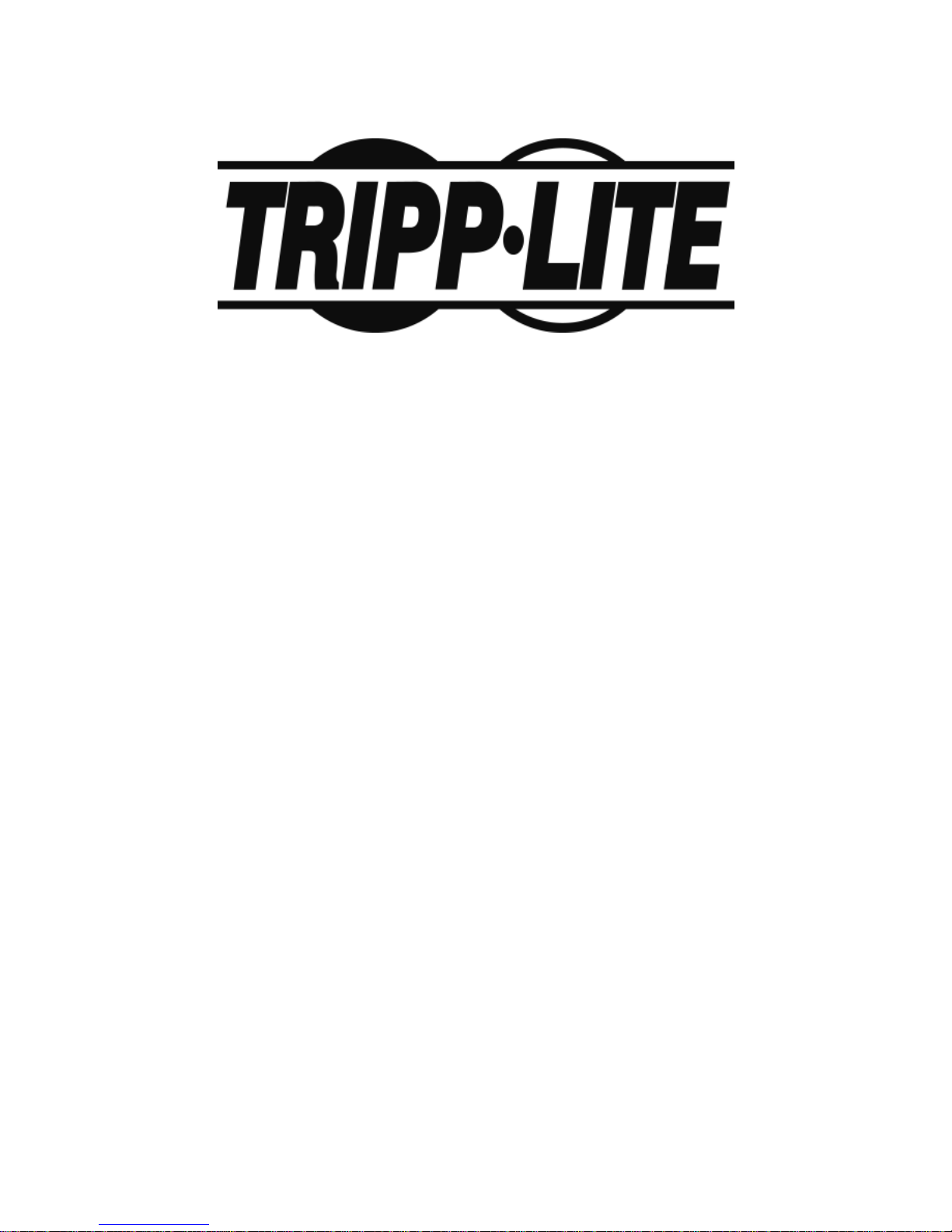
Console KVM Switch with IP Access
B020-008-17-IP
User Manual
www.tripplite.com
Page 2
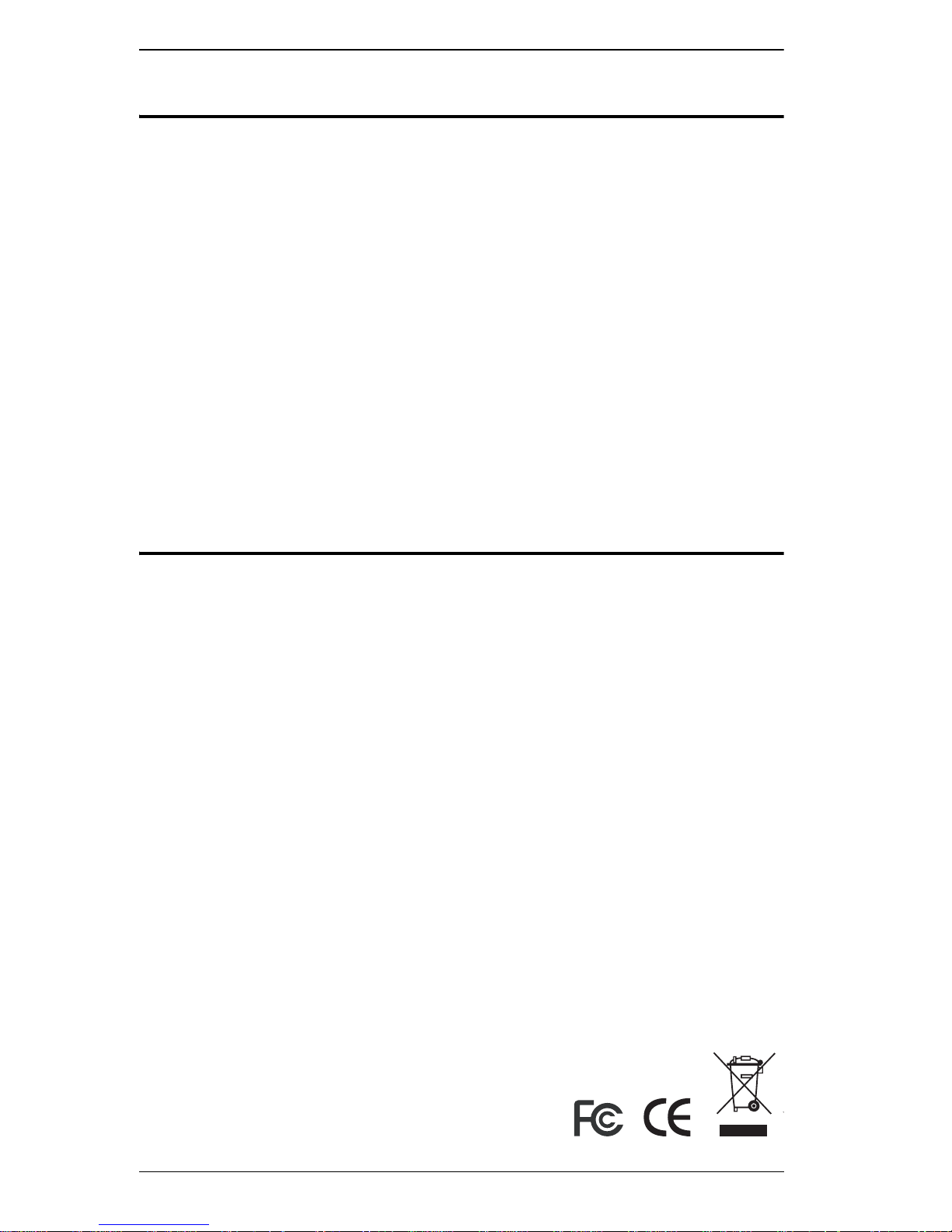
B020-008-17-IP User Manual
FCC Information
This is an FCC Class A product. In a domestic environment this product may
cause radio interference in which case the user may be required to take
adequate measures.
This equipment has been tested and found to comply with the limits for a Class
A digital device, pursuant to Part 15 of the FCC Rules. These limits are
designed to provide reasonable protection against harmful interference when
the equipment is operated in a commercial environment. This equipment
generates, uses and can radiate radio frequency energy and, if not installed and
used in accordance with the instruction manual, may cause harmful
interference to radio communications. Operation of this equipment in a
residential area is likely to cause harmful interference in which case the user
will be required to correct the interference at his own expense.
RoHS
This product is RoHS compliant.
2
Page 3
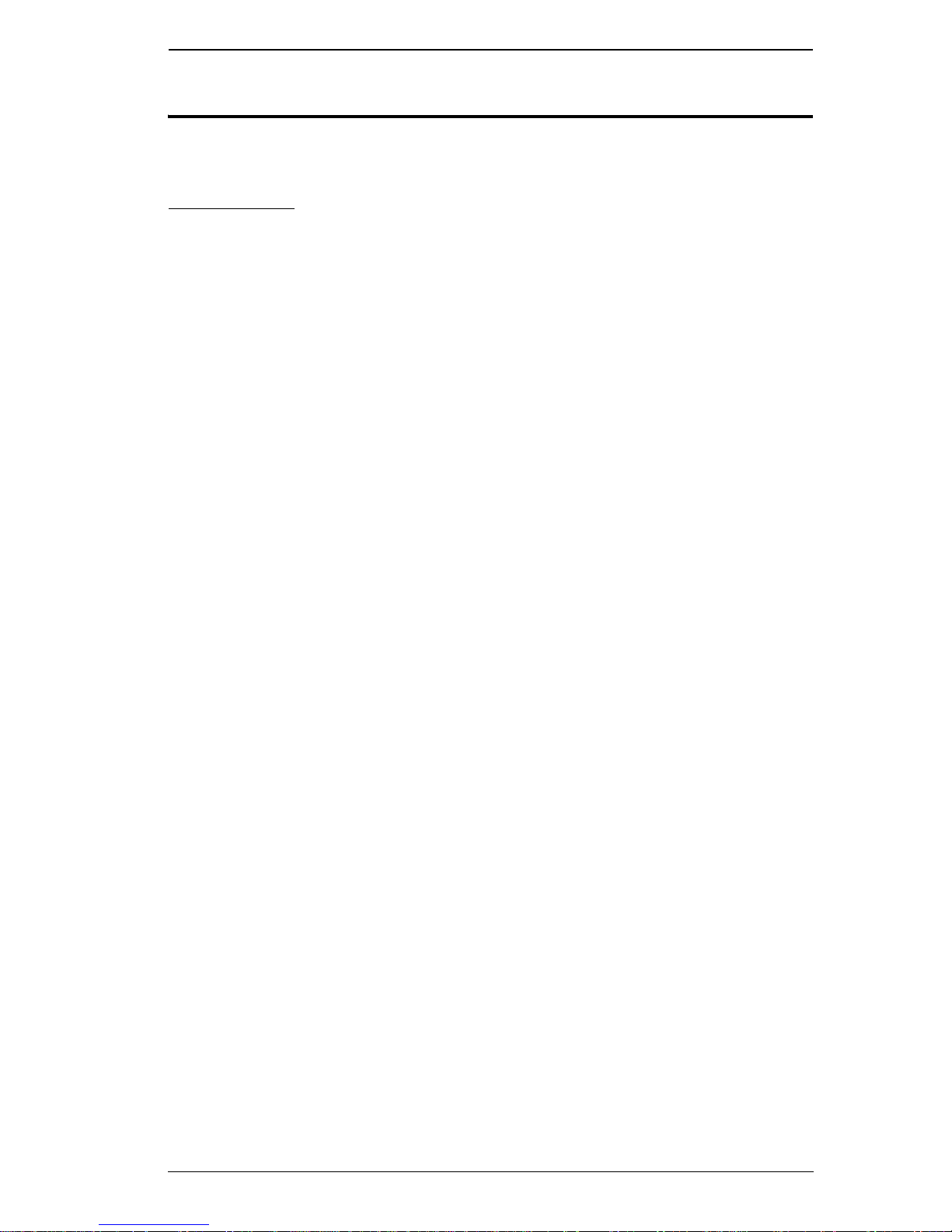
Chapter 1.
User Information
User Notice
All information, documentation, and specifications contained in th is manual
are subject to change without prior notification by the manufacturer. The
manufacturer makes no representations or warranties, either expressed or
implied, with respect to the contents hereof and specifically disclaims any
warranties as to merchantability or fitness for any particular purpose. Any of
the manufacturer's software described in this manual is sold or licensed `as is'.
Should the programs prove defective following their purchase, the buyer (and
not the manufacturer, its distributor, or its dealer), assumes the entire cost of all
necessary servicing, repair and any incidental or consequential damages
resulting from any defect in the software.
The manufacturer of this system is not responsible for any radio and/or TV
interference caused by unauthorized modifications to this devi ce. It is the
responsibility of the user to correct such interference.
The manufacturer is not responsible for any damage incurred in the operation
of this system if the correct operational voltage setting was not selected prior
to operation. PLEASE VERIFY THAT THE VOLTAGE SETTING IS
CORRECT BEFORE USE.
3
Page 4

B020-008-17-IP User Manual
Package Contents
The B020-008-17-IP package consists of:
1 B020-008-17-IP Console KVM Switch with IP Access with Standard Rack
Mount Kit
2 Custom KVM Cable Sets
1Power Cord
1 CD with User Manual*
Check to make sure that all of the components are present and in good order.
If anything is missing, or was damaged in shipping, contact your dealer.
Read this manual thoroughly and follow the instal lation and operation
procedures carefully to prevent any damage to the switch or to any other
devices on the B020-008-17-IP installation.
* Changes may have been made to the manual since it was printed. Please
visit our Website to check for the most up-to-date version.
NOTE: Follow these instructions and operating procedures to ensure correct pe rformance
and to prevent damage to this unit or to its connected devices.
Copyright © 2007 Tripp Lite. All rights reserved. All trademarks are the property of their respective owners.
The policy of Tripp Lite is on e of continuous improvement. Specifications are subject to change without no tice.
4
Page 5
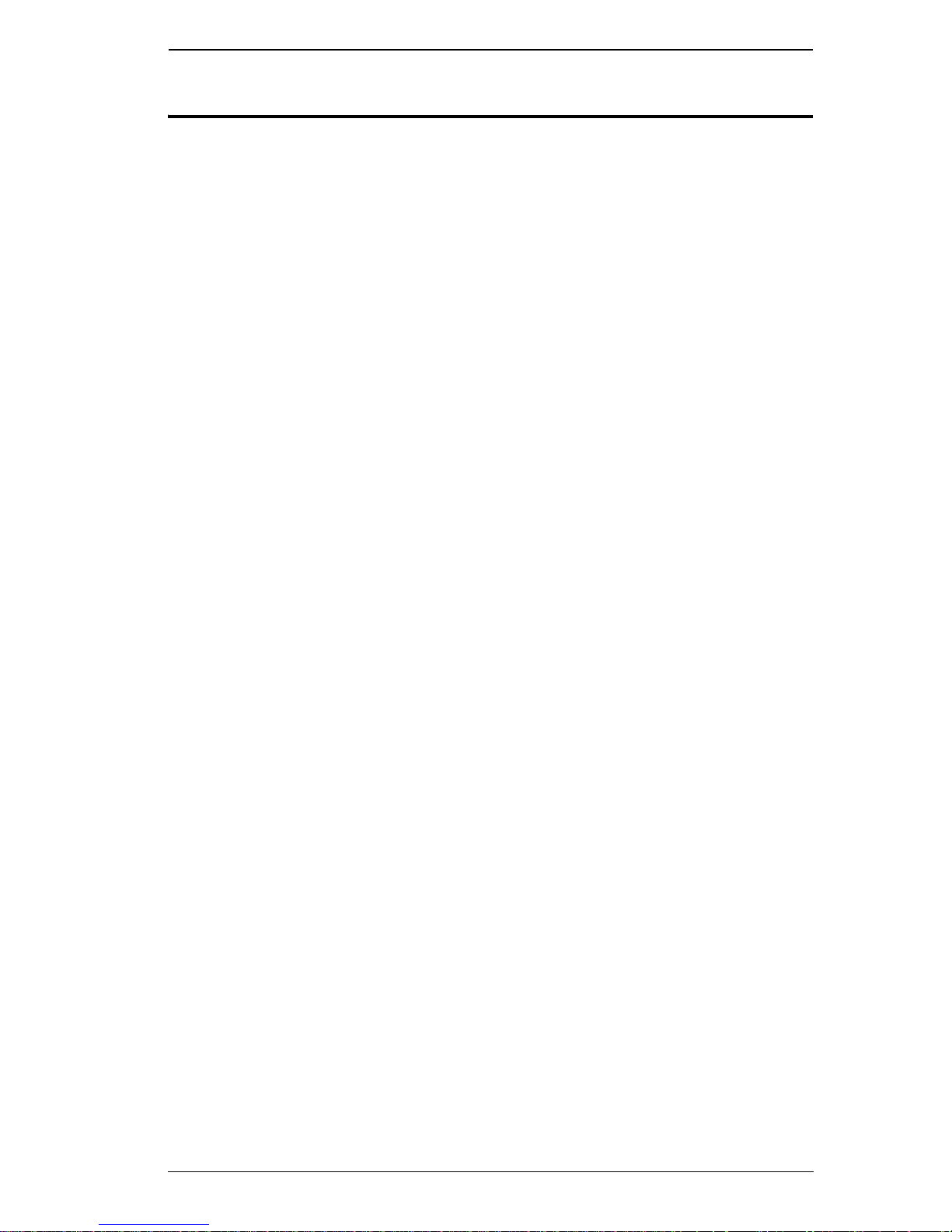
Chapter 1.
Contents
FCC Information . . . . . . . . . . . . . . . . . . . . . . . . . . . . . . . . . . . . . . . . . . . . .2
User Information . . . . . . . . . . . . . . . . . . . . . . . . . . . . . . . . . . . . . . . . . . . . .3
User Notice . . . . . . . . . . . . . . . . . . . . . . . . . . . . . . . . . . . . . . . . . . . . . .3
Package Contents. . . . . . . . . . . . . . . . . . . . . . . . . . . . . . . . . . . . . . . . . . . .4
About This Manual . . . . . . . . . . . . . . . . . . . . . . . . . . . . . . . . . . . . . . . . . .10
Overview . . . . . . . . . . . . . . . . . . . . . . . . . . . . . . . . . . . . . . . . . . . . . . .10
Conventions . . . . . . . . . . . . . . . . . . . . . . . . . . . . . . . . . . . . . . . . . . . .11
Product Information. . . . . . . . . . . . . . . . . . . . . . . . . . . . . . . . . . . . . . . . . .11
Chapter 1.
Introduction
Overview. . . . . . . . . . . . . . . . . . . . . . . . . . . . . . . . . . . . . . . . . . . . . . . . . .13
Features . . . . . . . . . . . . . . . . . . . . . . . . . . . . . . . . . . . . . . . . . . . . . . . . . .15
Requirements . . . . . . . . . . . . . . . . . . . . . . . . . . . . . . . . . . . . . . . . . . . . . .17
External Console. . . . . . . . . . . . . . . . . . . . . . . . . . . . . . . . . . . . . . . . .17
Computers. . . . . . . . . . . . . . . . . . . . . . . . . . . . . . . . . . . . . . . . . . . . . .17
Remote Computers. . . . . . . . . . . . . . . . . . . . . . . . . . . . . . . . . . . . . . .17
Cables. . . . . . . . . . . . . . . . . . . . . . . . . . . . . . . . . . . . . . . . . . . . . . . . .18
Converters and Adapters . . . . . . . . . . . . . . . . . . . . . . . . . . . . . . . . . .18
Operating Systems . . . . . . . . . . . . . . . . . . . . . . . . . . . . . . . . . . . . . . .19
Components . . . . . . . . . . . . . . . . . . . . . . . . . . . . . . . . . . . . . . . . . . . . . . .20
Front View. . . . . . . . . . . . . . . . . . . . . . . . . . . . . . . . . . . . . . . . . . . . . .20
Keyboard Module . . . . . . . . . . . . . . . . . . . . . . . . . . . . . . . . . . . . . . . .21
LCD Module . . . . . . . . . . . . . . . . . . . . . . . . . . . . . . . . . . . . . . . . . . . .22
Rear View . . . . . . . . . . . . . . . . . . . . . . . . . . . . . . . . . . . . . . . . . . . . . .23
Chapter 2.
Hardware Setup
Before You Begin . . . . . . . . . . . . . . . . . . . . . . . . . . . . . . . . . . . . . . . . . . .25
Standard Rack Mounting. . . . . . . . . . . . . . . . . . . . . . . . . . . . . . . . . . . . . .26
Single-Stage Installation . . . . . . . . . . . . . . . . . . . . . . . . . . . . . . . . . . . . . .28
Two Stage Installation. . . . . . . . . . . . . . . . . . . . . . . . . . . . . . . . . . . . . . . .30
Chapter 3.
Basic Operation
Opening the Console . . . . . . . . . . . . . . . . . . . . . . . . . . . . . . . . . . . . . . . .31
Opening Separately. . . . . . . . . . . . . . . . . . . . . . . . . . . . . . . . . . . . . . .31
Opening Together . . . . . . . . . . . . . . . . . . . . . . . . . . . . . . . . . . . . . . . .33
Operating Precautions . . . . . . . . . . . . . . . . . . . . . . . . . . . . . . . . . . . .34
Closing the Console . . . . . . . . . . . . . . . . . . . . . . . . . . . . . . . . . . . . . . . . .35
LCD OSD Configuration . . . . . . . . . . . . . . . . . . . . . . . . . . . . . . . . . . . . . .37
The LCD Buttons. . . . . . . . . . . . . . . . . . . . . . . . . . . . . . . . . . . . . . . . .37
The Adjustment Settings. . . . . . . . . . . . . . . . . . . . . . . . . . . . . . . . . . .38
Port Selection . . . . . . . . . . . . . . . . . . . . . . . . . . . . . . . . . . . . . . . . . . . . . .39
5
Page 6
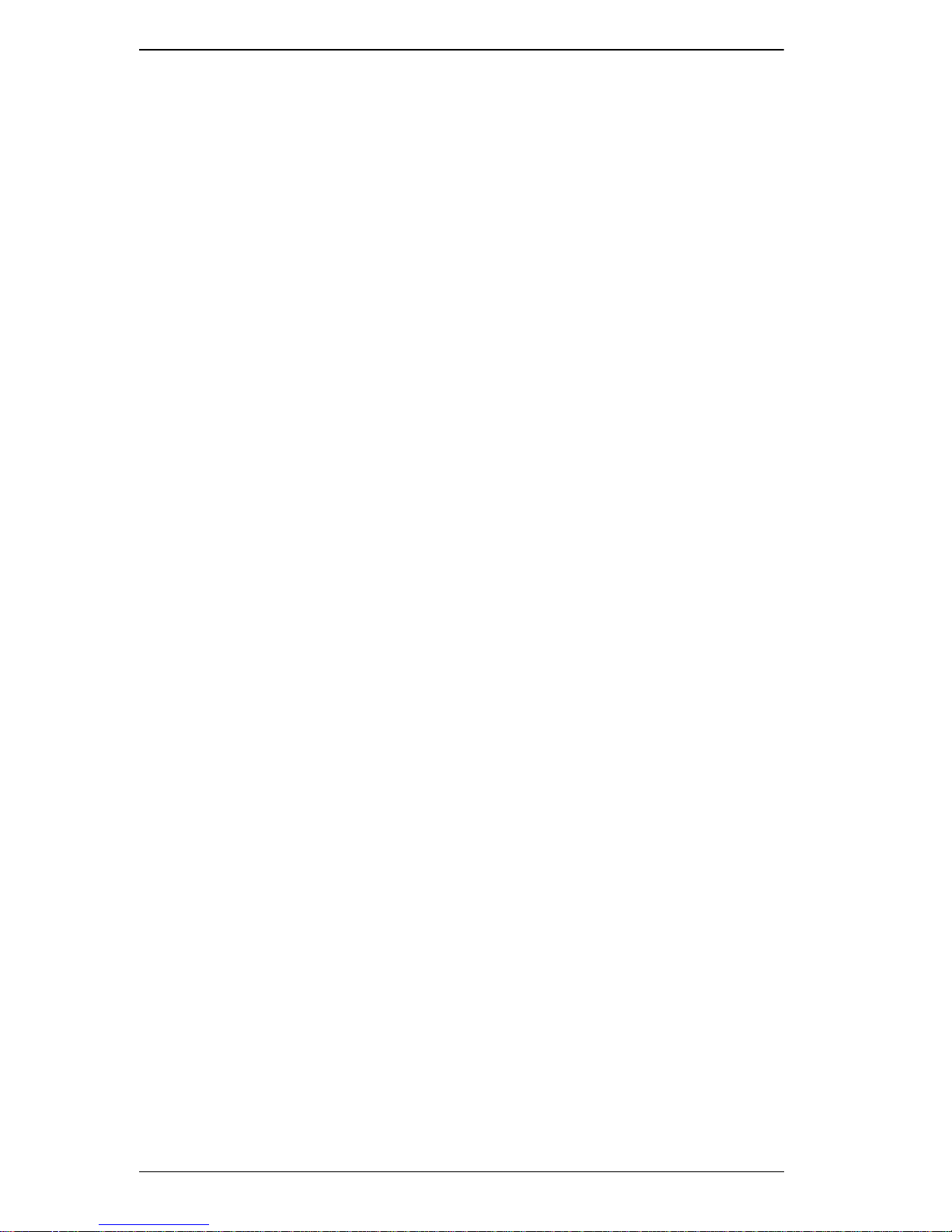
B020-008-17-IP User Manual
Manual Port Switching . . . . . . . . . . . . . . . . . . . . . . . . . . . . . . . . . . . . 39
Hot Plugging. . . . . . . . . . . . . . . . . . . . . . . . . . . . . . . . . . . . . . . . . . . . . . .39
Powering Off and Restarting. . . . . . . . . . . . . . . . . . . . . . . . . . . . . . . . . . . 39
Port ID Numbering . . . . . . . . . . . . . . . . . . . . . . . . . . . . . . . . . . . . . . . . . . 39
Chapter 4.
Administration
Overview. . . . . . . . . . . . . . . . . . . . . . . . . . . . . . . . . . . . . . . . . . . . . . . . . .41
The Local Console . . . . . . . . . . . . . . . . . . . . . . . . . . . . . . . . . . . . . . . . . . 41
The Main Page . . . . . . . . . . . . . . . . . . . . . . . . . . . . . . . . . . . . . . . . . . . . .42
Quick View Ports. . . . . . . . . . . . . . . . . . . . . . . . . . . . . . . . . . . . . . . . . 43
The List Function. . . . . . . . . . . . . . . . . . . . . . . . . . . . . . . . . . . . . . . . . 44
Port Names. . . . . . . . . . . . . . . . . . . . . . . . . . . . . . . . . . . . . . . . . . . . .46
Port Operation . . . . . . . . . . . . . . . . . . . . . . . . . . . . . . . . . . . . . . . . . . . . .48
The Configuration Page . . . . . . . . . . . . . . . . . . . . . . . . . . . . . . . . . . . . . .49
The Administration Page . . . . . . . . . . . . . . . . . . . . . . . . . . . . . . . . . . . . .51
General . . . . . . . . . . . . . . . . . . . . . . . . . . . . . . . . . . . . . . . . . . . . . . . . 51
User Management. . . . . . . . . . . . . . . . . . . . . . . . . . . . . . . . . . . . . . . . 52
Service Configuration . . . . . . . . . . . . . . . . . . . . . . . . . . . . . . . . . . . . .55
Network . . . . . . . . . . . . . . . . . . . . . . . . . . . . . . . . . . . . . . . . . . . . . . .56
ANMS . . . . . . . . . . . . . . . . . . . . . . . . . . . . . . . . . . . . . . . . . . . . . . . . .58
Security. . . . . . . . . . . . . . . . . . . . . . . . . . . . . . . . . . . . . . . . . . . . . . . . 61
Customization . . . . . . . . . . . . . . . . . . . . . . . . . . . . . . . . . . . . . . . . . .63
Date/Time . . . . . . . . . . . . . . . . . . . . . . . . . . . . . . . . . . . . . . . . . . . . . .67
The Log Page. . . . . . . . . . . . . . . . . . . . . . . . . . . . . . . . . . . . . . . . . . . . . .68
Upgrading the Firmware. . . . . . . . . . . . . . . . . . . . . . . . . . . . . . . . . . . . . .69
Chapter 5.
Browser Operation
Overview. . . . . . . . . . . . . . . . . . . . . . . . . . . . . . . . . . . . . . . . . . . . . . . . . .71
Logging In. . . . . . . . . . . . . . . . . . . . . . . . . . . . . . . . . . . . . . . . . . . . . . . . .71
Webpage Layout. . . . . . . . . . . . . . . . . . . . . . . . . . . . . . . . . . . . . . . . . . . . 73
Webpage Icons. . . . . . . . . . . . . . . . . . . . . . . . . . . . . . . . . . . . . . . . . .73
The General Dialog Box . . . . . . . . . . . . . . . . . . . . . . . . . . . . . . . . . . .74
Webpage Buttons . . . . . . . . . . . . . . . . . . . . . . . . . . . . . . . . . . . . . . . .75
Chapter 6.
Windows Client Port Operation
Activating the OSD . . . . . . . . . . . . . . . . . . . . . . . . . . . . . . . . . . . . . . . . . .77
The Windows Client OSD. . . . . . . . . . . . . . . . . . . . . . . . . . . . . . . . . . . . .80
Windows Client Control Panel . . . . . . . . . . . . . . . . . . . . . . . . . . . . . . . . .81
Hotkey Setup. . . . . . . . . . . . . . . . . . . . . . . . . . . . . . . . . . . . . . . . . . . . 82
Video Adjustment . . . . . . . . . . . . . . . . . . . . . . . . . . . . . . . . . . . . . . . .84
The Message Board . . . . . . . . . . . . . . . . . . . . . . . . . . . . . . . . . . . . . .87
The Main Page . . . . . . . . . . . . . . . . . . . . . . . . . . . . . . . . . . . . . . . . . . . . .90
Port Operation . . . . . . . . . . . . . . . . . . . . . . . . . . . . . . . . . . . . . . . . . . . . .91
6
Page 7
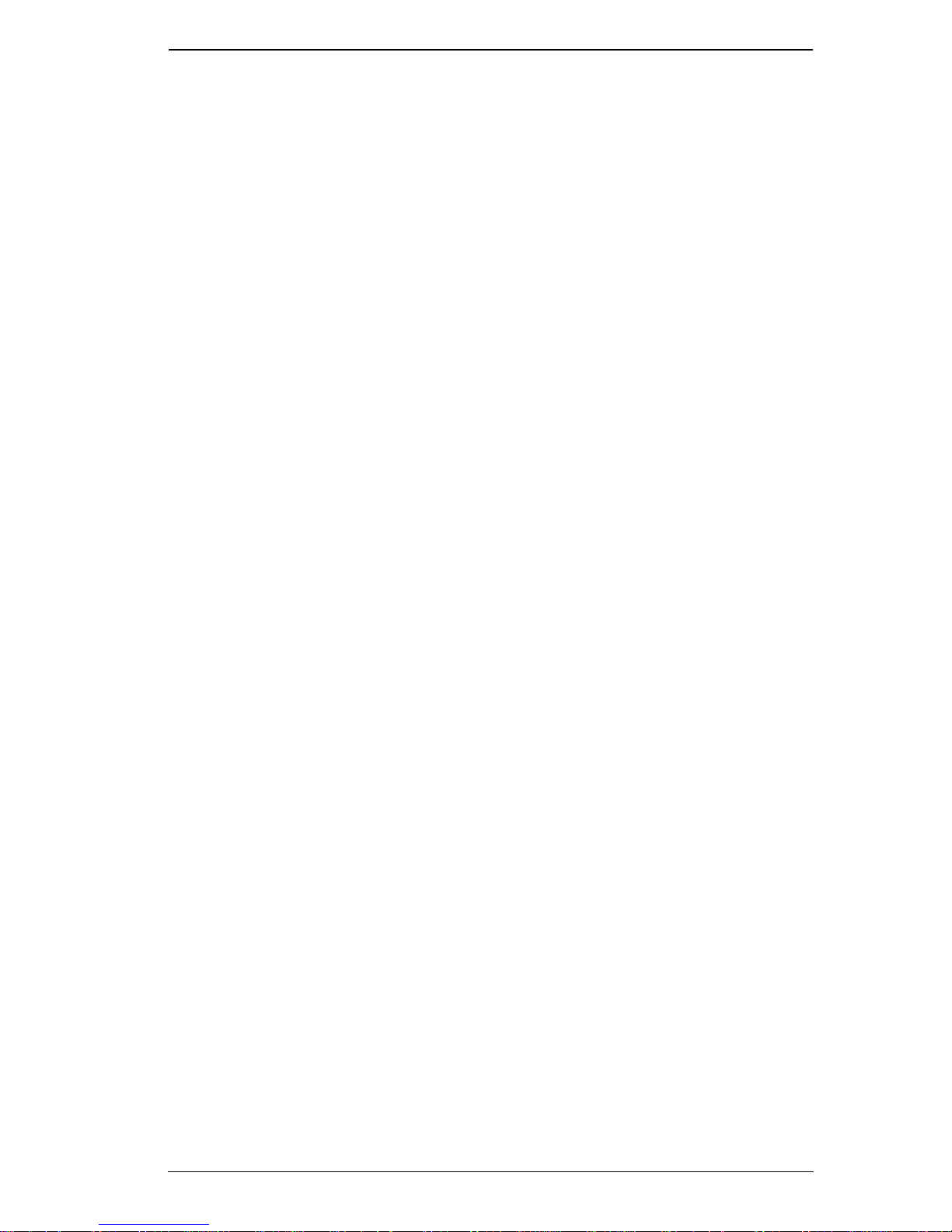
Chapter 1.
The OSD Toolbar . . . . . . . . . . . . . . . . . . . . . . . . . . . . . . . . . . . . . . . .91
Recalling the OSD. . . . . . . . . . . . . . . . . . . . . . . . . . . . . . . . . . . . . . . .91
OSD Hotkey Summary Table . . . . . . . . . . . . . . . . . . . . . . . . . . . . . . .92
OSD Toolbar Icons . . . . . . . . . . . . . . . . . . . . . . . . . . . . . . . . . . . . . . .92
Multiuser Operation. . . . . . . . . . . . . . . . . . . . . . . . . . . . . . . . . . . . . . . . . .93
Keyboard Hotkey Operation . . . . . . . . . . . . . . . . . . . . . . . . . . . . . . . . . . .94
Auto Scanning. . . . . . . . . . . . . . . . . . . . . . . . . . . . . . . . . . . . . . . . . . .94
Setting the Scan Interval. . . . . . . . . . . . . . . . . . . . . . . . . . . . . . . . . . .94
Invoking Auto Scan . . . . . . . . . . . . . . . . . . . . . . . . . . . . . . . . . . . . . . .94
Pausing Auto Scan . . . . . . . . . . . . . . . . . . . . . . . . . . . . . . . . . . . . . . .95
Exiting Auto Scan . . . . . . . . . . . . . . . . . . . . . . . . . . . . . . . . . . . . . . . .95
Skip Mode . . . . . . . . . . . . . . . . . . . . . . . . . . . . . . . . . . . . . . . . . . . . . .95
Keyboard and Mouse Considerations. . . . . . . . . . . . . . . . . . . . . . . . . . . .96
Keystrokes. . . . . . . . . . . . . . . . . . . . . . . . . . . . . . . . . . . . . . . . . . . . . .96
Mouse Synchronization. . . . . . . . . . . . . . . . . . . . . . . . . . . . . . . . . . . .97
Chapter 7.
Java Client Port Operation
Activating the OSD . . . . . . . . . . . . . . . . . . . . . . . . . . . . . . . . . . . . . . . . . .99
The Java Client OSD . . . . . . . . . . . . . . . . . . . . . . . . . . . . . . . . . . . . . . .100
The Java Client Control Panel . . . . . . . . . . . . . . . . . . . . . . . . . . . . . . . .101
Set Video Parameters. . . . . . . . . . . . . . . . . . . . . . . . . . . . . . . . . . . .101
Keypad . . . . . . . . . . . . . . . . . . . . . . . . . . . . . . . . . . . . . . . . . . . . . . .102
Mouse Synchronization. . . . . . . . . . . . . . . . . . . . . . . . . . . . . . . . . . .102
Message Board. . . . . . . . . . . . . . . . . . . . . . . . . . . . . . . . . . . . . . . . .103
Lock Key LEDs and Resolution. . . . . . . . . . . . . . . . . . . . . . . . . . . . .106
Switch Screen Mode . . . . . . . . . . . . . . . . . . . . . . . . . . . . . . . . . . . . .106
About. . . . . . . . . . . . . . . . . . . . . . . . . . . . . . . . . . . . . . . . . . . . . . . . .106
Send Ctrl+Alt+Del . . . . . . . . . . . . . . . . . . . . . . . . . . . . . . . . . . . . . . .106
Help. . . . . . . . . . . . . . . . . . . . . . . . . . . . . . . . . . . . . . . . . . . . . . . . . .106
Exit . . . . . . . . . . . . . . . . . . . . . . . . . . . . . . . . . . . . . . . . . . . . . . . . . .106
Port Operation . . . . . . . . . . . . . . . . . . . . . . . . . . . . . . . . . . . . . . . . . . . . .107
Keyboard Hotkey Operation . . . . . . . . . . . . . . . . . . . . . . . . . . . . . . . . . .107
Chapter 8.
The Log File
The Main Screen. . . . . . . . . . . . . . . . . . . . . . . . . . . . . . . . . . . . . . . . . . .109
Chapter 9.
The Log Server
Installation. . . . . . . . . . . . . . . . . . . . . . . . . . . . . . . . . . . . . . . . . . . . . . . .111
Starting Up . . . . . . . . . . . . . . . . . . . . . . . . . . . . . . . . . . . . . . . . . . . . . . .112
The Menu Bar . . . . . . . . . . . . . . . . . . . . . . . . . . . . . . . . . . . . . . . . . . . . .113
Configure. . . . . . . . . . . . . . . . . . . . . . . . . . . . . . . . . . . . . . . . . . . . . .113
Events . . . . . . . . . . . . . . . . . . . . . . . . . . . . . . . . . . . . . . . . . . . . . . . .114
Options . . . . . . . . . . . . . . . . . . . . . . . . . . . . . . . . . . . . . . . . . . . . . . .116
7
Page 8
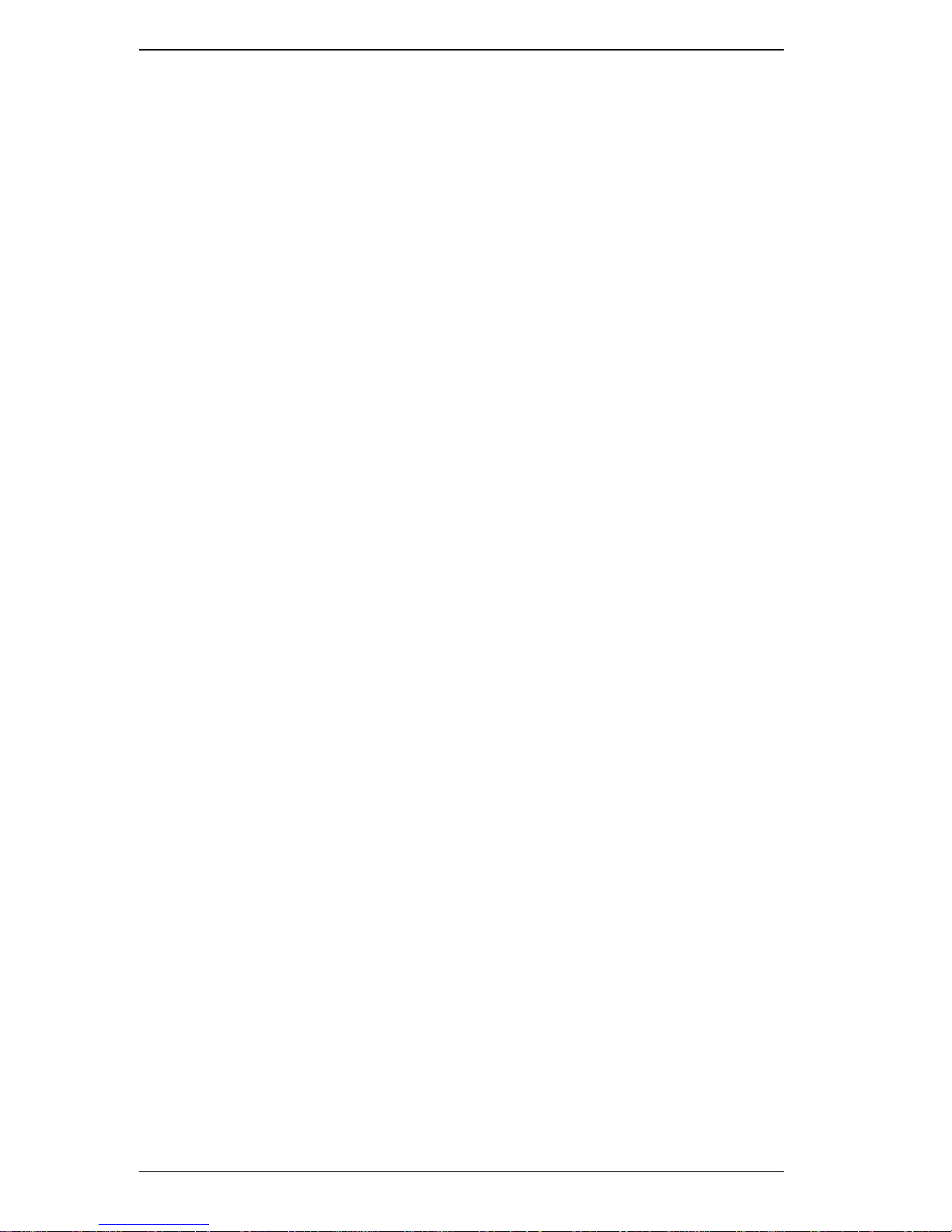
B020-008-17-IP User Manual
Help. . . . . . . . . . . . . . . . . . . . . . . . . . . . . . . . . . . . . . . . . . . . . . . . . .116
The Log Server Main Screen . . . . . . . . . . . . . . . . . . . . . . . . . . . . . . . . . 117
Overview. . . . . . . . . . . . . . . . . . . . . . . . . . . . . . . . . . . . . . . . . . . . . .117
The List Panel. . . . . . . . . . . . . . . . . . . . . . . . . . . . . . . . . . . . . . . . . .118
The Tick Panel . . . . . . . . . . . . . . . . . . . . . . . . . . . . . . . . . . . . . . . . .118
Chapter 10.
AP Operation
Overview. . . . . . . . . . . . . . . . . . . . . . . . . . . . . . . . . . . . . . . . . . . . . . . . .119
The Windows Client . . . . . . . . . . . . . . . . . . . . . . . . . . . . . . . . . . . . . . . .119
Installation. . . . . . . . . . . . . . . . . . . . . . . . . . . . . . . . . . . . . . . . . . . . .119
Starting Up . . . . . . . . . . . . . . . . . . . . . . . . . . . . . . . . . . . . . . . . . . . .120
The File Menu. . . . . . . . . . . . . . . . . . . . . . . . . . . . . . . . . . . . . . . . . .122
The Tools Menu . . . . . . . . . . . . . . . . . . . . . . . . . . . . . . . . . . . . . . . .122
Connecting . . . . . . . . . . . . . . . . . . . . . . . . . . . . . . . . . . . . . . . . . . . . 124
Operation . . . . . . . . . . . . . . . . . . . . . . . . . . . . . . . . . . . . . . . . . . . . . 125
Ending the Session. . . . . . . . . . . . . . . . . . . . . . . . . . . . . . . . . . . . . .125
The Java Client . . . . . . . . . . . . . . . . . . . . . . . . . . . . . . . . . . . . . . . . . . . .126
Installation. . . . . . . . . . . . . . . . . . . . . . . . . . . . . . . . . . . . . . . . . . . . .126
Starting Up . . . . . . . . . . . . . . . . . . . . . . . . . . . . . . . . . . . . . . . . . . . .126
Operation . . . . . . . . . . . . . . . . . . . . . . . . . . . . . . . . . . . . . . . . . . . . . 128
Appendix
Safety Instructions . . . . . . . . . . . . . . . . . . . . . . . . . . . . . . . . . . . . . . . . .129
General . . . . . . . . . . . . . . . . . . . . . . . . . . . . . . . . . . . . . . . . . . . . . . . 129
Rack Mounting . . . . . . . . . . . . . . . . . . . . . . . . . . . . . . . . . . . . . . . . .131
Specifications . . . . . . . . . . . . . . . . . . . . . . . . . . . . . . . . . . . . . . . . . . . . .132
OSD Factory Default Settings. . . . . . . . . . . . . . . . . . . . . . . . . . . . . . . . .133
Trusted Certificates. . . . . . . . . . . . . . . . . . . . . . . . . . . . . . . . . . . . . . . . .134
Overview. . . . . . . . . . . . . . . . . . . . . . . . . . . . . . . . . . . . . . . . . . . . . .134
Installing the Certificate. . . . . . . . . . . . . . . . . . . . . . . . . . . . . . . . . . .135
Certificate Trusted. . . . . . . . . . . . . . . . . . . . . . . . . . . . . . . . . . . . . . .136
Troubleshooting . . . . . . . . . . . . . . . . . . . . . . . . . . . . . . . . . . . . . . . . . . .137
Administration . . . . . . . . . . . . . . . . . . . . . . . . . . . . . . . . . . . . . . . . . .137
General Operation. . . . . . . . . . . . . . . . . . . . . . . . . . . . . . . . . . . . . . . 138
The Java Client. . . . . . . . . . . . . . . . . . . . . . . . . . . . . . . . . . . . . . . . .140
The Log Server . . . . . . . . . . . . . . . . . . . . . . . . . . . . . . . . . . . . . . . . .140
Panel Array Mode . . . . . . . . . . . . . . . . . . . . . . . . . . . . . . . . . . . . . . .141
The Windows Client . . . . . . . . . . . . . . . . . . . . . . . . . . . . . . . . . . . . .141
Sun Systems. . . . . . . . . . . . . . . . . . . . . . . . . . . . . . . . . . . . . . . . . . .142
Screen Resolutions Higher than 1280 x 1024. . . . . . . . . . . . . . . . . . 143
Additional Mouse Synchronization Procedures. . . . . . . . . . . . . . . . .145
Administrator Login Failure. . . . . . . . . . . . . . . . . . . . . . . . . . . . . . . . . . . 147
Dedicated Invocation Keys. . . . . . . . . . . . . . . . . . . . . . . . . . . . . . . . . . .148
About SPHD Connectors . . . . . . . . . . . . . . . . . . . . . . . . . . . . . . . . . . . .149
Supported KVM Switches. . . . . . . . . . . . . . . . . . . . . . . . . . . . . . . . . . . .149
8
Page 9
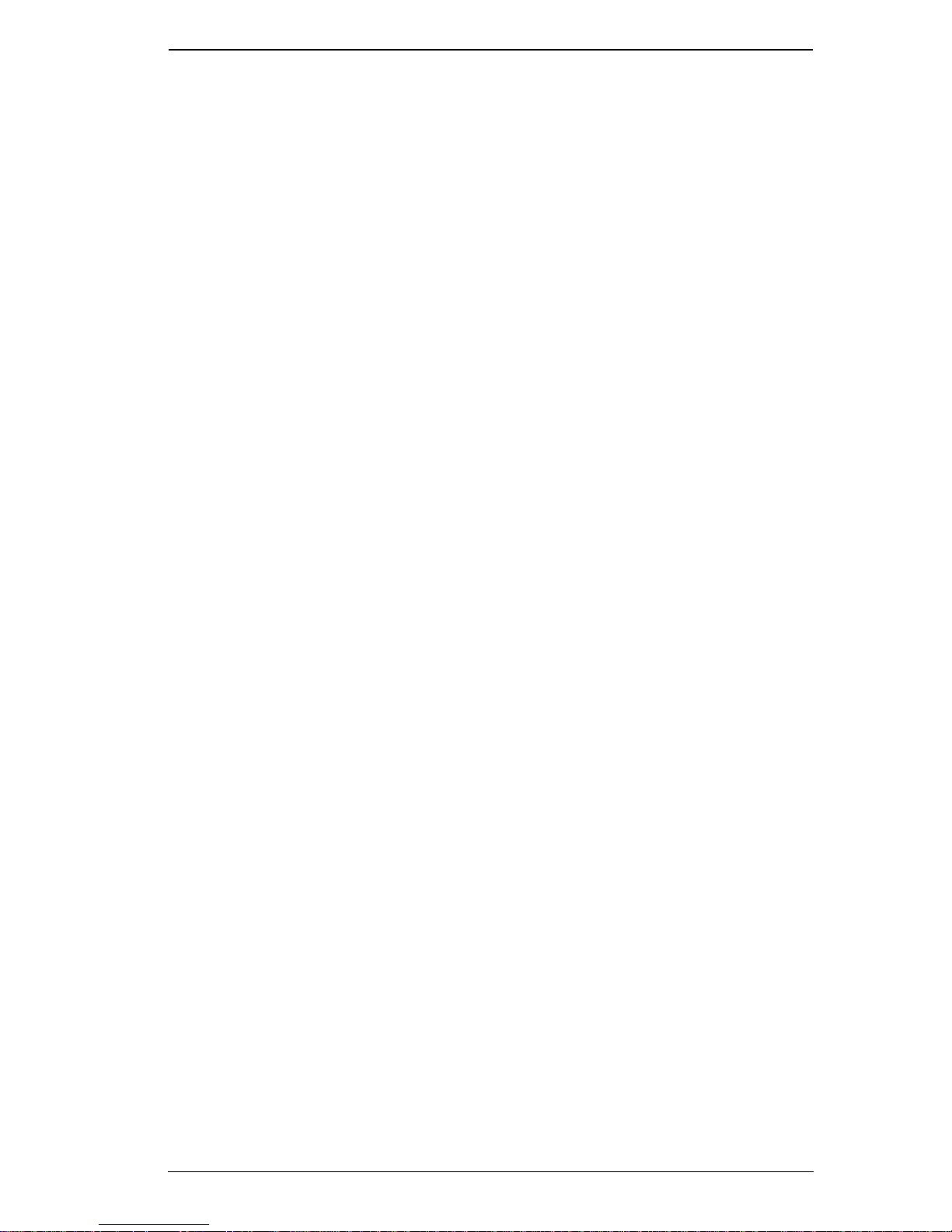
Chapter 1.
Limited Warranty. . . . . . . . . . . . . . . . . . . . . . . . . . . . . . . . . . . . . . . . . . .150
9
Page 10
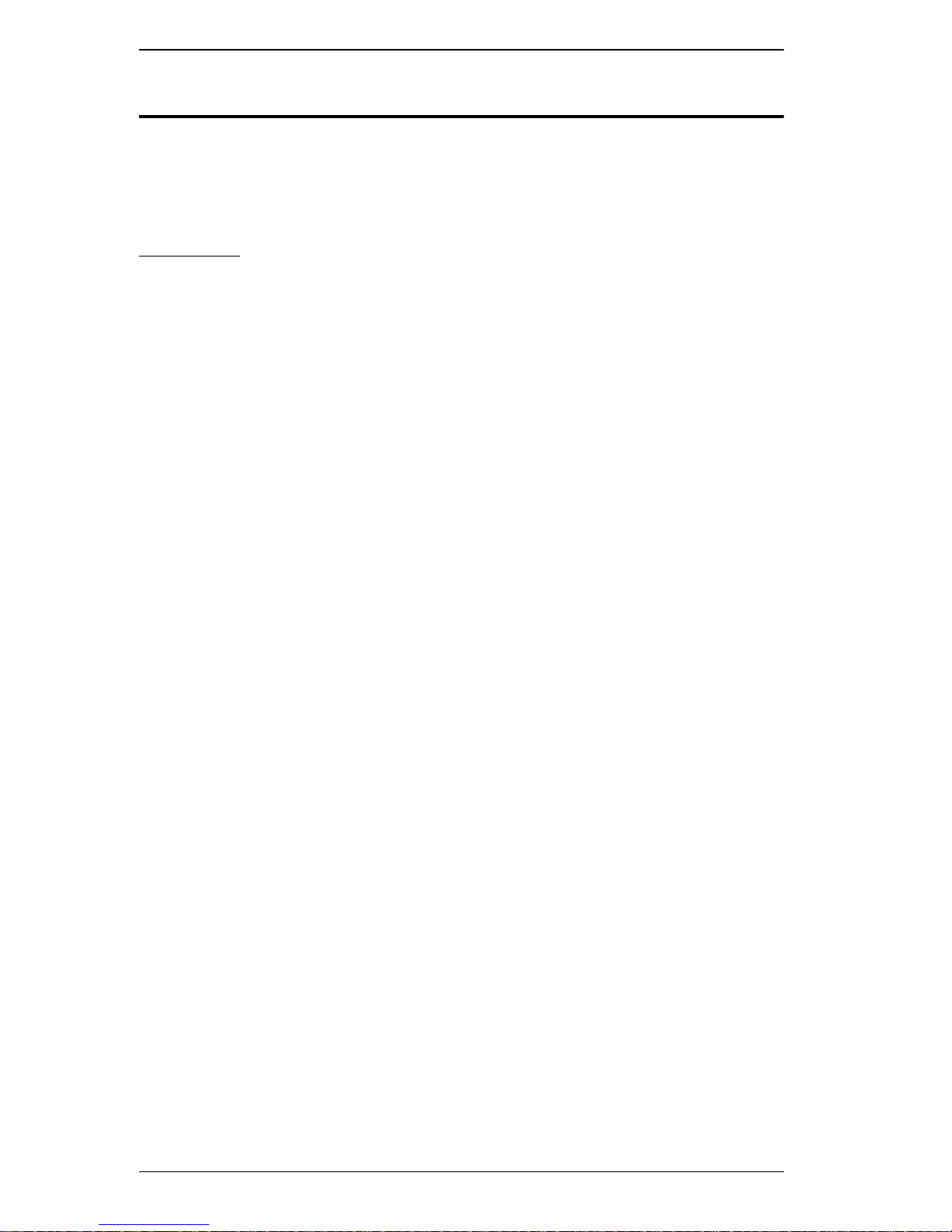
B020-008-17-IP User Manual
About This Manual
This User Manual is provided to help you get the most from your B020-00817-IP system. It covers all aspects of installation, configuration and operation.
An overview of the information found in the manual is provided below.
Overview
Chapter 1, Introduction, introduces you to the B020-008-17-IP System. Its
purpose, features and benefits are presented, and its front and back panel
components are described.
Chapter 2, Hardware Setup, provides step-by-step instructions for setting
up your installation, and explains some basic operating procedures.
Chapter 3, Basic Operation, explains the fundamental concepts involved
in operating the B020-008-17-IP.
Chapter 4, Administration, explains the administrative procedures that are
employed to configure the B020-008-17-IP’s working environment, as well as
how to operate the B020-008-17-IP from the local console.
Chapter 5, Browser Operation, describes how to log into the B020-00817-IP with your browser, and explains the functions of the icons and buttons
on the B020-008-17-IP webpage.
Chapter 6, Windows Client Port Operation, explains how to use the
Windows Client to access and control the computers connected to the switch.
Chapter 7, Java Client Port Operation, describes how to use the Java
Client to access and control the computers connected to the switch.
Chapter 8, The Log File, shows how to use the log file utility to view all the
events that take place on the B020-008-17-IP.
Chapter 9, The Log Server, explains how to install and configure the Log
Server.
Chapter 10, AP Operation, describes how to operate the B020-008-17-IP
using Windows and Java Client application programs, rather than with the
browser method.
An Appendix at the end of the manual provides technical and
troubleshooting information.
10
Page 11
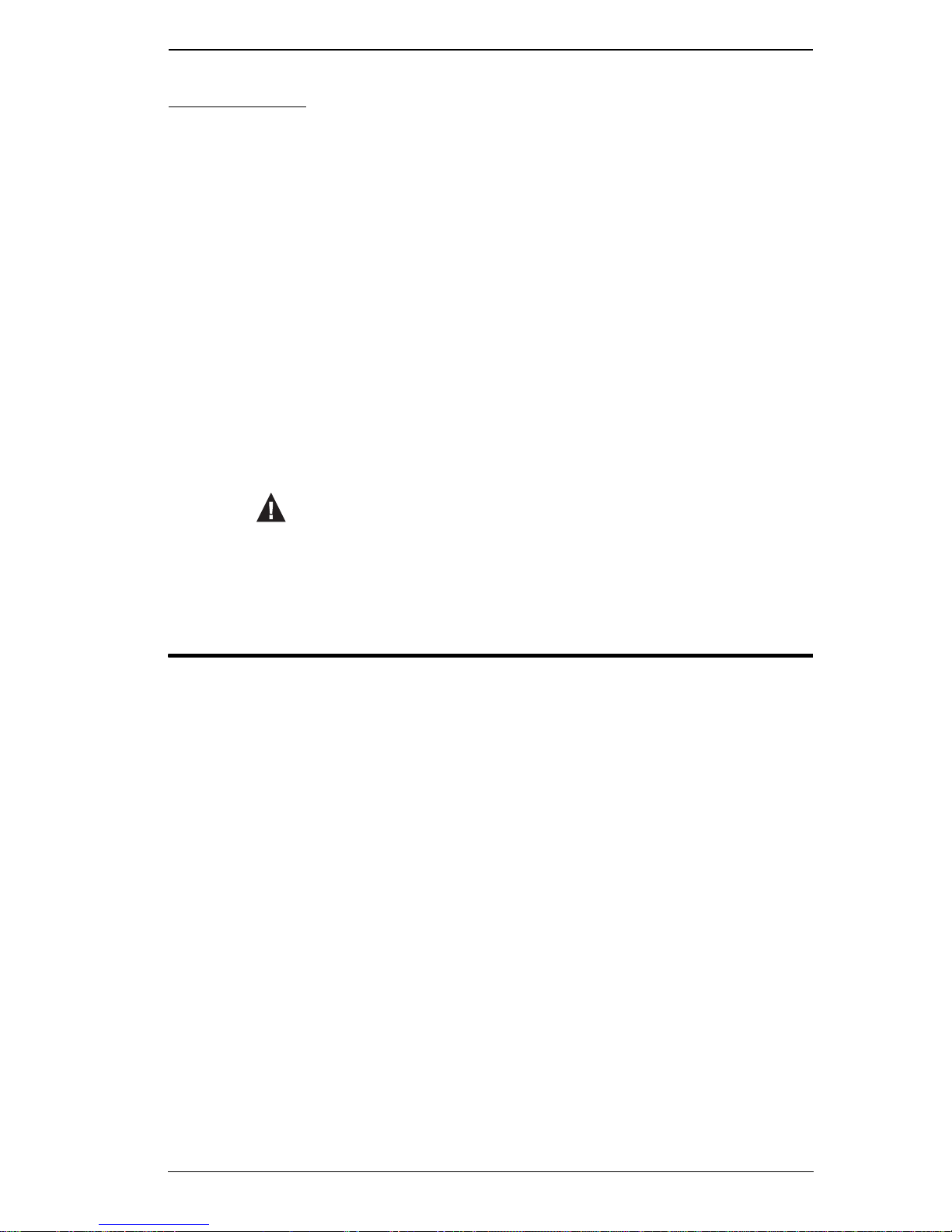
Conventions
This manual uses the following conventions:
Monospaced Indicates text that you should key in.
Chapter 1.
[ ]
1.
♦
→
Indicates keys you should press. For example, [Enter] means
to press the Enter key. If keys need to be chorded, they
appear together in the same bracket with a plus sign
between them: [Ctrl+Alt].
Numbered lists represent procedures with sequential steps.
Bullet lists provide information, but do not involve sequential
steps.
Indicates selecting the option (on a menu or dialog box, for
example), that comes next. For example, Start
means to open the Start menu, and then select Run.
Indicates critical information.
Product Information
→ Run
For information about all Tripp Lite products and how they can help you
connect without limits, visit Tripp Lite on the Web or contact an Tripp Lite
Authorized Reseller. Visit Tripp Lite on the Web for a list of locations and
telephone numbers
International – http://www.tripplite.com
11
Page 12
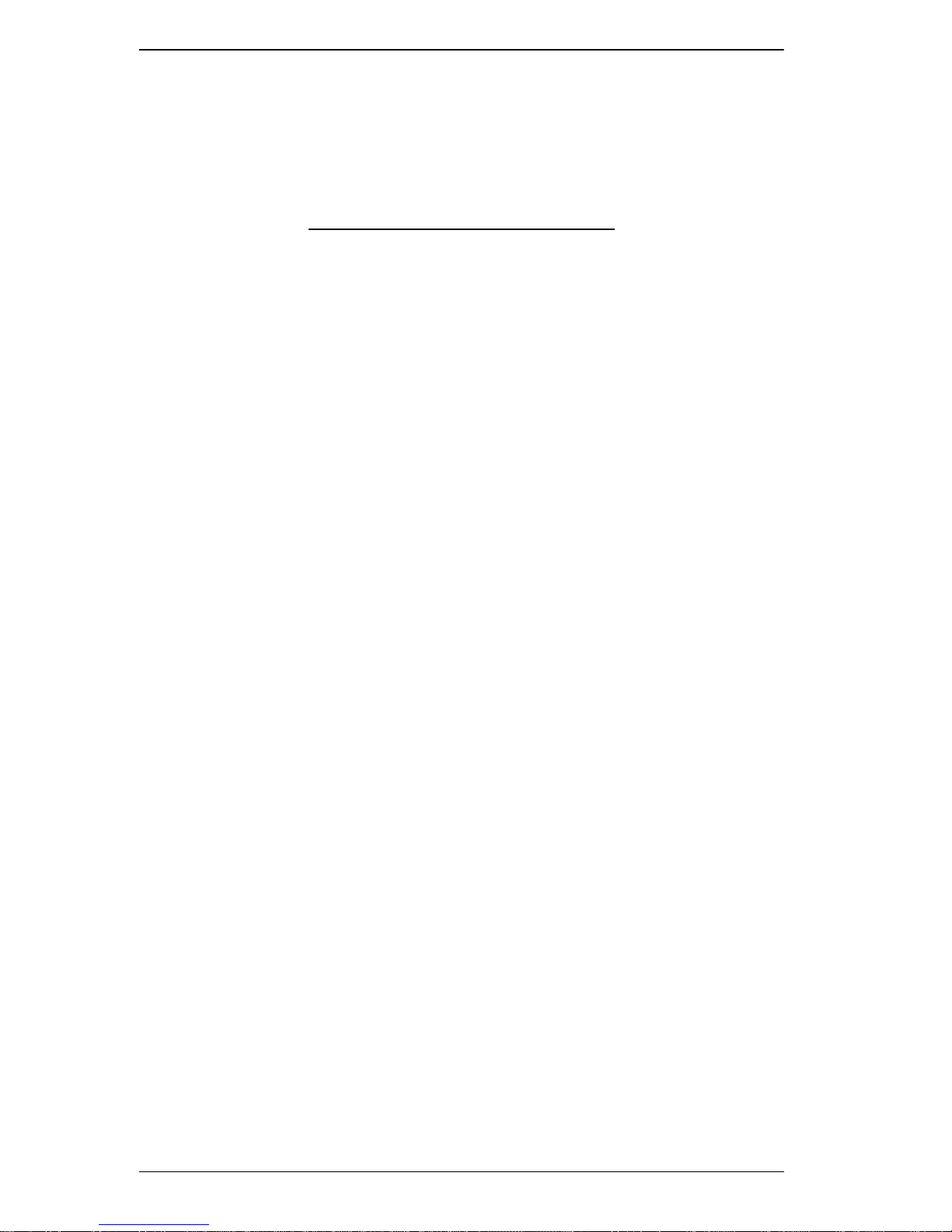
B020-008-17-IP User Manual
This Page Intentionally Left Blank
12
Page 13
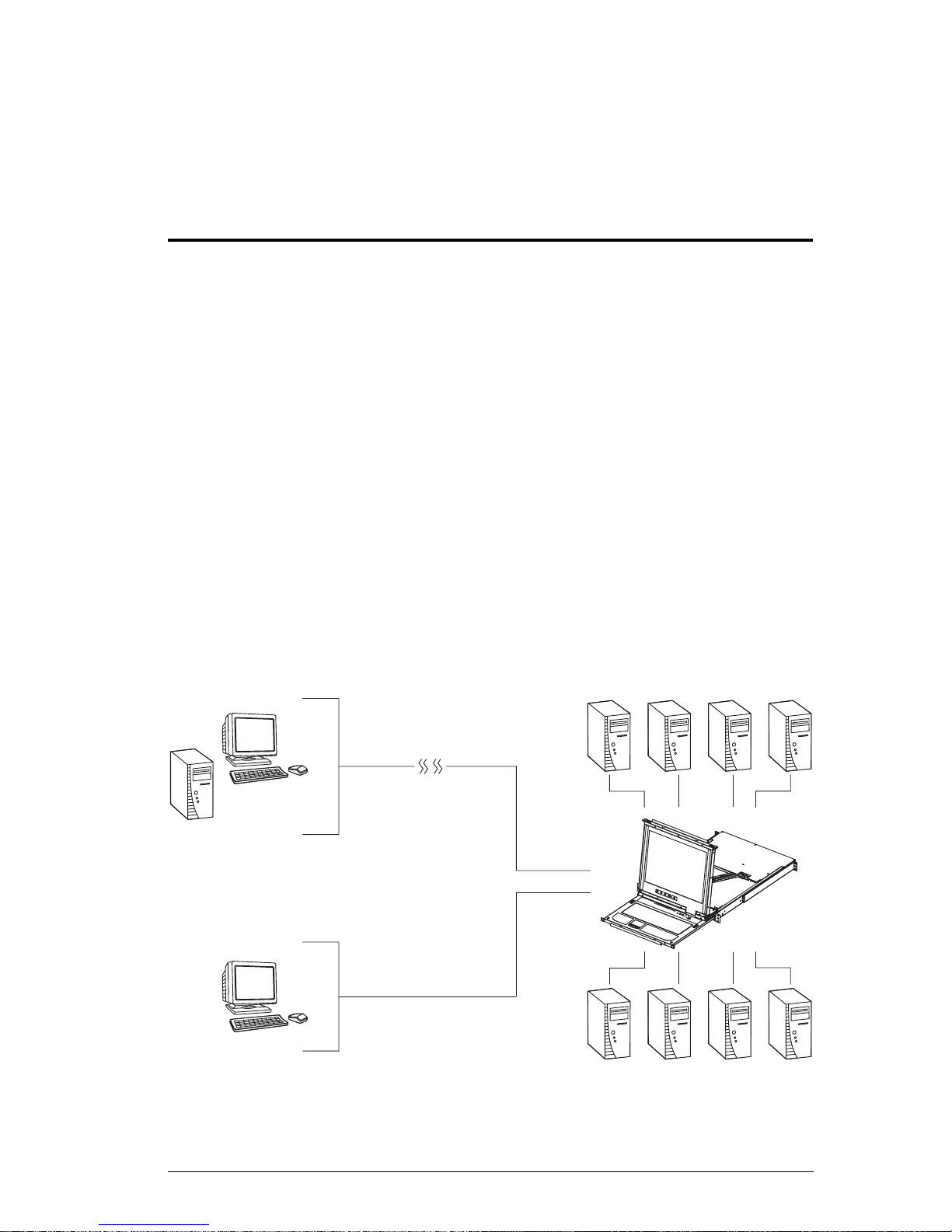
Chapter 1
Introduction
Overview
The B020-008-17-IP Console KVM Switch with IP Access is a control unit
that allows secure access to multiple computers from a single KVM (keyboard,
video, and mouse) console. A single B020-008-17-IP can control up to 8
computers. It consists of an integrated LCD monitor, keyboard, and touchpad
in a 1U rack-mountable retractable sliding housing.
The LCD and keyboard/touchpad modules slide independently of each other.
To maximize space in your data center, the keyboard/touchpad module slides
back to "hide away" when not in use, while the thin profile LCD monitor
rotates back – flush against the rack – allowing convenient monitoring of
computer activity.
The B020-008-17-IP features IP-based connectivity that allows one local
operator and multiple remote operators to concurrently monitor and access the
computers on your installation. Because the it uses TCP/IP for its
communications protocol, the B020-008-17-IP can be accessed from any
computer on the LAN, WAN, or Internet – whether that computer is located
down the hall, down the street, or halfway around the world .
Remote
Local
13
Page 14

B020-008-17-IP User Manual
For added convenience, ports for an external keyboard, monitor, and mouse are
provided on the rear panel – permitting you to manage the switch from a local
console up to 20 meters away. There is also an external PS/2 mouse port on the
keyboard module, allowing you to use an external mouse, rather than the
touchpad.
Access to any computer connected to the installation from the local console is
easily accomplished by means of a powerful mouse driven graphical OSD (On
Screen Display) menu system. A convenient Auto Scan feature also permits
automatic scanning and monitoring of the activities of all computers running
on the installation one by one.
Remote operators connect to the B020-008-17-IP via its IP address from
anywhere on the LAN, WAN, or Internet via their browsers. Once they
successfully log in, they can take control using either the Windows Client or
Java Client utility. Inclusion of a Java-based client ensures that the B020-00817-IP is platform independent, and is able to work with most operating
systems.
System administrators can handle a multitude of maintenance tasks smoothly
and efficiently – from installing and running GUI applications, to BIOS level
troubleshooting, routine monitoring, concurrent mainten ance, system
administration, rebooting and even pre-booting functions – all from a remote
connection.
Remote operators can exchange keyboard, video and mouse signals with the
computers attached to the B020-008-17-IP just as if they were present locally
and working on the equipment directly.
Enhanced features include a Panel Array Mode that displays the video output
of up to 8 computers at the same time, and a Message Board that allows logged
in users to conveniently and instantly communicate with one other – no matter
where in the world they actually are.
The B020-008-17-IP utilizes high density 15-pin KVM port connectors instead
of the usual 25-pin connectors. This space-saving innovation allows a full 8
port switch to be conveniently installed in one unit of system rack space.
Setup is fast and easy - plugging cables into their appropriate ports is all that is
entailed. Because the B020-008-17-IP intercepts keyboard input directly, there
is no need to get involved in complex installation routines or to be concerned
with incompatibility problems.
Since the B020-008-17-IP's firmware is upgradable over the Internet, you can
stay current with the latest functionality improvements simply by downloading
firmware updates from our website as they become available.
14
Page 15
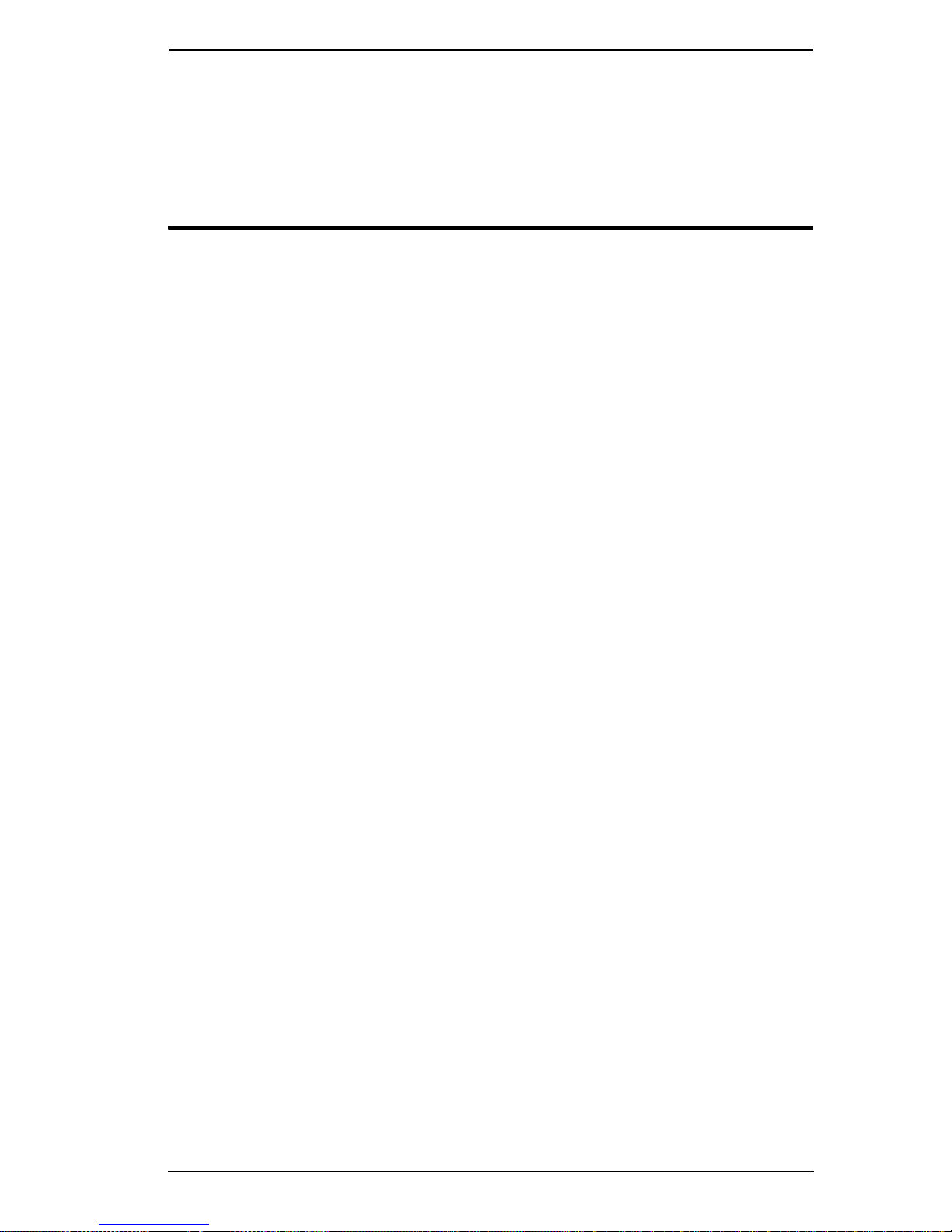
Chapter 1. Introduction
With its advanced security features, the B020-008-17-IP is the fastest, most
reliable, most cost effective way to remotely access and manage widely
distributed multiple computer installations.
Features
8 port remote access KVM switch in a sliding dual rail housing with top
and bottom clearance for smooth operation in a 1U high rack
Integrated KVM console with 17" LCD monitor, keyboard, and touchpad
Dual slide – LCD Monitor module can slide independently of the
keyboard/touchpad module
Dual bus support – one local and one remote user can simultaneously
control up to 8 computers
A single console controls up to 8 computers – cascade additional units to
control up to 64 computers
Remotely access computers via the LAN, WAN, or Internet – control your
installation when and where you want
Grayscale option to improve transfer speed in low bandwidth situations
User-selectable network transfer rate
External console ports – manage computers in the LCD KVM switch from
an external console (PS/2 keyboard, monitor, and PS/2 mouse)
Supports external PS/2 mouse
Supports dedicated OSD and OSD Toolbar invocation keys
Console lock – enables the console modules to remain securely locked
away in position when not in use
Internet browser access – Windows Client and Java Client provided, Java
Client works with most operating systems*
Graphical OSD and graphical toolbars for convenient, user-friendly
operation
Up to 64 user accounts – up to 32 concurrent remote logins
Panel Array Mode – view all 8 ports at the same time
Message board feature allows logged in users to communicate with each
other and allows a remote user to take exclusive control of the KVM
functions
Windows-based Log Server
15
Page 16

B020-008-17-IP User Manual
Three user account types: Administrator, User, and Select
Advanced security features include password protection and advanced
encryption technologies: 1024-bit RSA, 256-bit AES, 56-bit DES, and
128-bit SSL
Supports RADIUS server authentication
Supports CC1000 management
Flash firmware upgradable over a network connection
Ports can be set to Exclusive, Occupy and Share
Network Interfaces: TCP/IP, HTTP, HTTPS, UDP, RADIUS, DHCP, SSL,
ARP, DNS, 10Base-T/100Base-TX, Auto Sense, and Ping
High video resolution: up to 1280 x 1024 @ 75Hz (17" LCD mo nit or);
1600 x 1200 @ 60Hz (remote computer)
* Browsers must support 128-bit SSL encryption.
16
Page 17
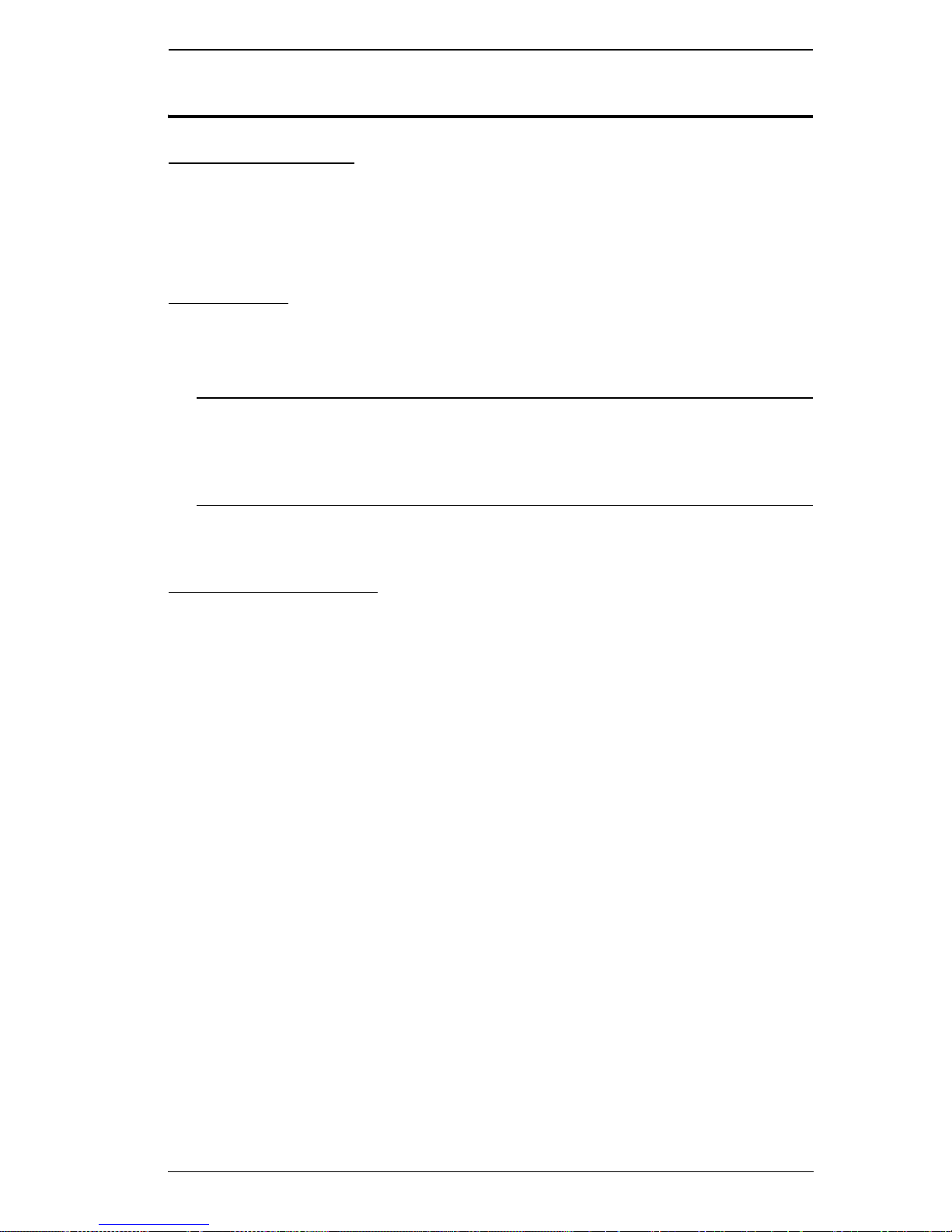
Chapter 1. Introduction
Requirements
External Console
A VGA, SVGA, or MultiSync monitor capable of displaying the highest
resolution provided by any computer in the installation
PS/2 keyboard and mouse
Computers
The following equipment must be installed on each computer:
A VGA, SVGA or MultiSync video graphics card with an HDB-15 port
Note: The integrated LCD monitor’s maximum screen resolution is 1280
x 1024 @ 75 Hz. If you want to use a higher setting for the screen
resolutions of the attached computers, see Screen Resolutions
Higher than 1280 x 1024, page 143.
PS/2 mouse and keyboard ports (6-pin Mini-DIN)
Remote Computers
For best results, computers that remotely access the B020-008-17-IP
should have at least a P III 1 GHz processor, with their screen resolution
set to 1024 x 768.
Users who want to access the B020-008-17-IP with the Windows Client
must have DirectX 7.0 or higher installed.
If you don't already have it, DirectX is available for free download from
Microsoft's Website: http://www.microsoft.com/downloads.
Users who want to access the B020-008-17-IP with the Java Client must
have Sun's Java 2 (1.4.2 or higher) runtime environment installed. Java is
available for free download from the Sun Java Website:
http://java.sun.com.
Browsers must support 128-bit SSL encryption.
For best results, a network transfer speed of at least 128 Kbps is
recommended.
17
Page 18
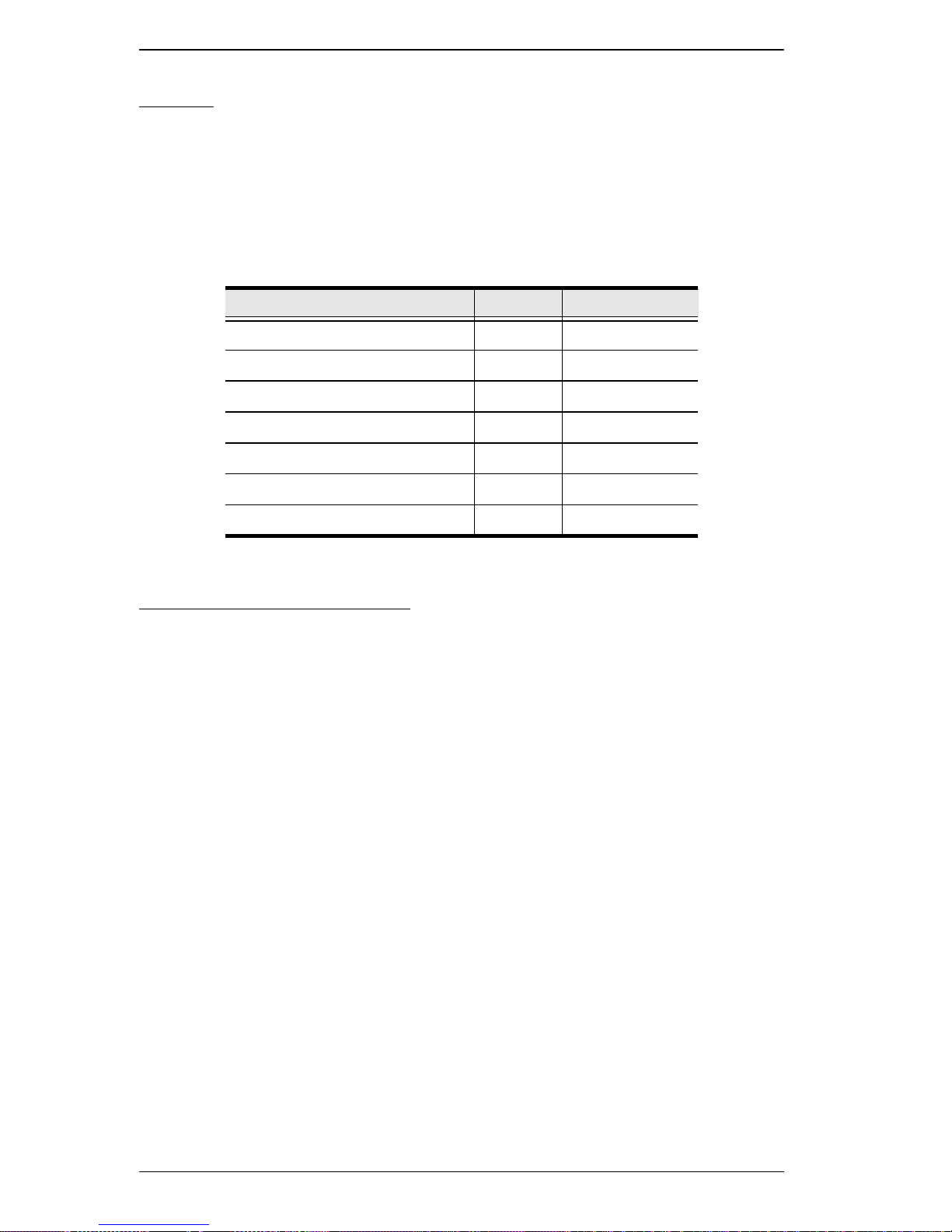
B020-008-17-IP User Manual
Cables
Substandard cables may degrade system performance or damage your
installation. For optimum signal integrity and reliability, we strongly
recommend that you use Tripp Lite's high-quality, custom cable sets. To
purchase cable sets contact your dealer. Lengths and part numbers are provided
in the following table:
Item Length Part Number
KVM Switch PS/2 Cable Kit 6’ P774-006
KVM Switch PS/2 Cable Kit 10’ P774-010
KVM Switch PS/2 Cable Kit 15’ P774-015
KVM Switch PS/2 Cable Kit 25’ P774-025
KVM Switch USB Cable Kit 6’ P776-006
KVM Switch USB Cable Kit 10’ P776-010
KVM Switch USB Cable Kit 15’ P776-015
Converters and Adapters
Adapters and converters are used to connect Mac or Sun computers to the
B020-008-17-IP. To purchase adapters and converters contact your dealer.
18
Page 19
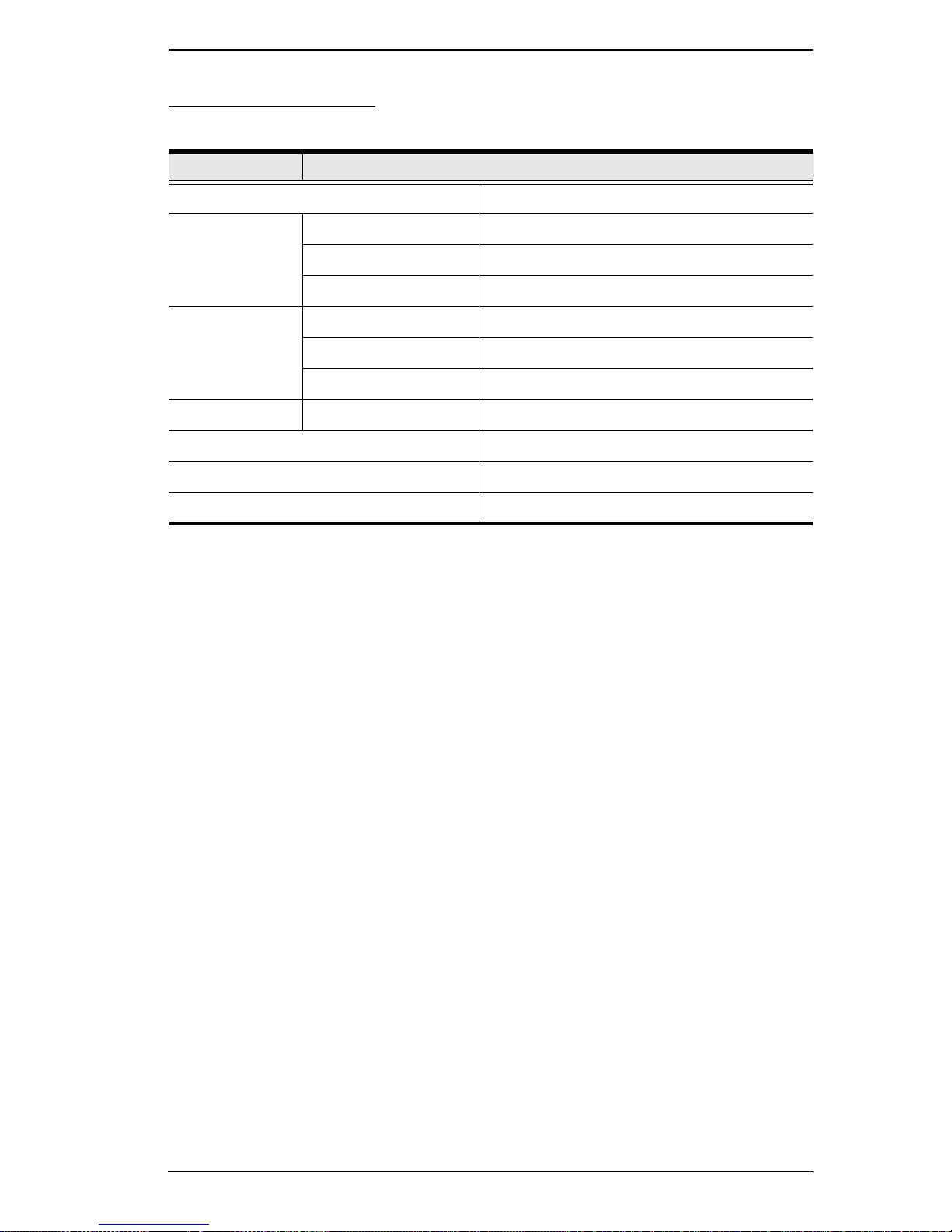
Chapter 1. Introduction
Operating Systems
Supported operating systems are shown in the table, below:
OS Version
Windows 2000 and higher
Linux RedHat 6.0 and higher
SuSE 8.2 and higher
Mandriva (Mandrake) 9.0 and higher
UNIX AIX 4.3 and higher
FreeBSD 3.51 and higher
Sun Solaris 8 and higher
Novell Netware 5.0 and higher
Mac 8.6 and higher
OS/2 Warp and higher
DOS 6.2 and higher
19
Page 20
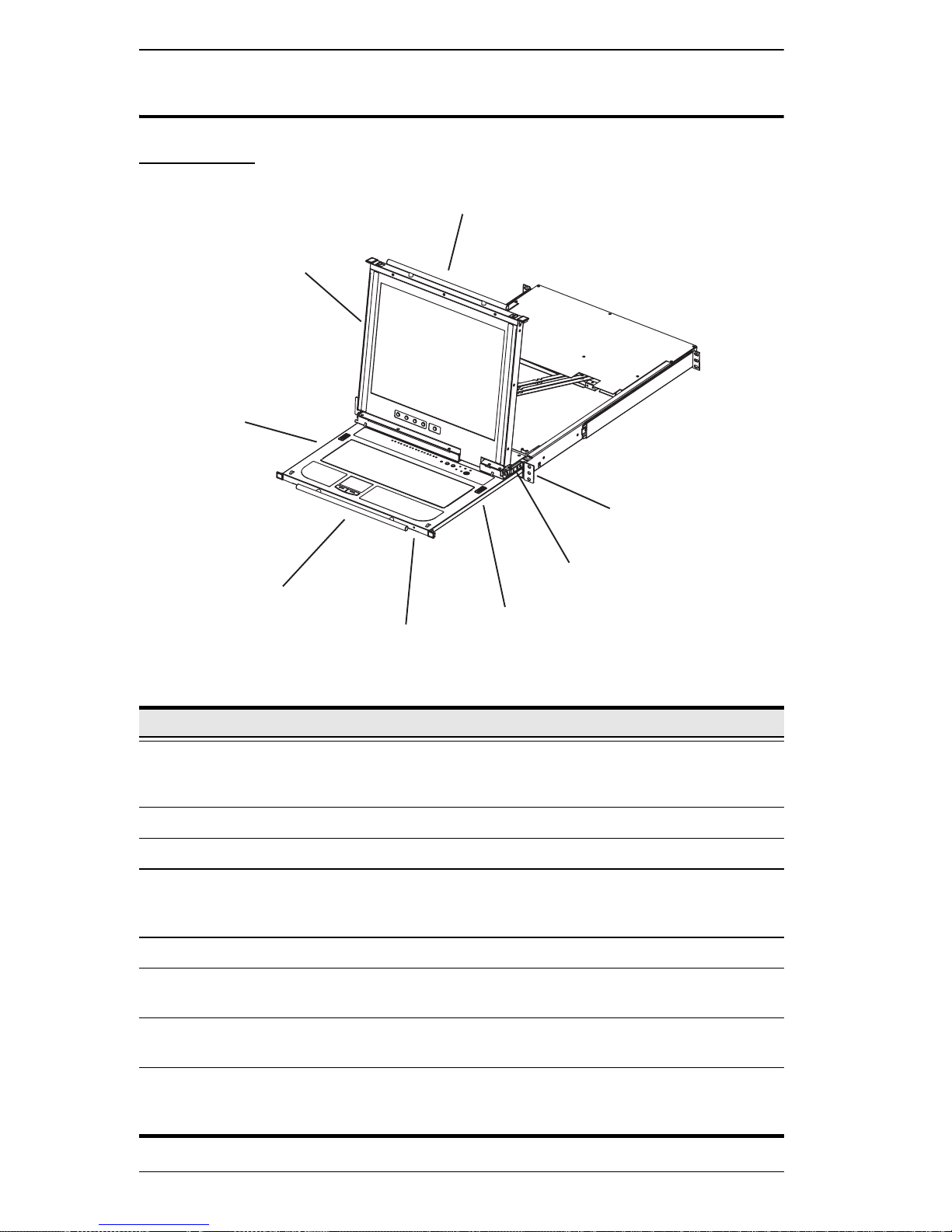
B020-008-17-IP User Manual
Components
Front View
2
3
1
8
7
4
6
5
No. Component Description
1 Upper Handle Pull to slide the LCD module out; push to slide the module in.
See Opening the Console, page 31, for details on sliding the
console in and out.
2 LCD Module See LCD Module, page 22.
3 Keyboard Module See Keyboard Module, page 21.
4 Lower Handle Pull to slide the keyboard module out. See Opening the
Console, page 31, for more details on sliding the console in
and out.
5 Power LED Lights (blue) to indicate that the unit is receiving power.
6 Keyboard
Release Catch
7 LCD Release
Catch
8 Rack Mounting
Tabs
20
These catches (one on each side) release the keyboard
module so you can slide it away.
These catches (one on each side) release the LCD module
so you can slide it away.
The rack mounting tabs located at each corner of the unit
secure the chassis to a system rack. See Standard Rack
Mounting, page 26, for details.
Page 21
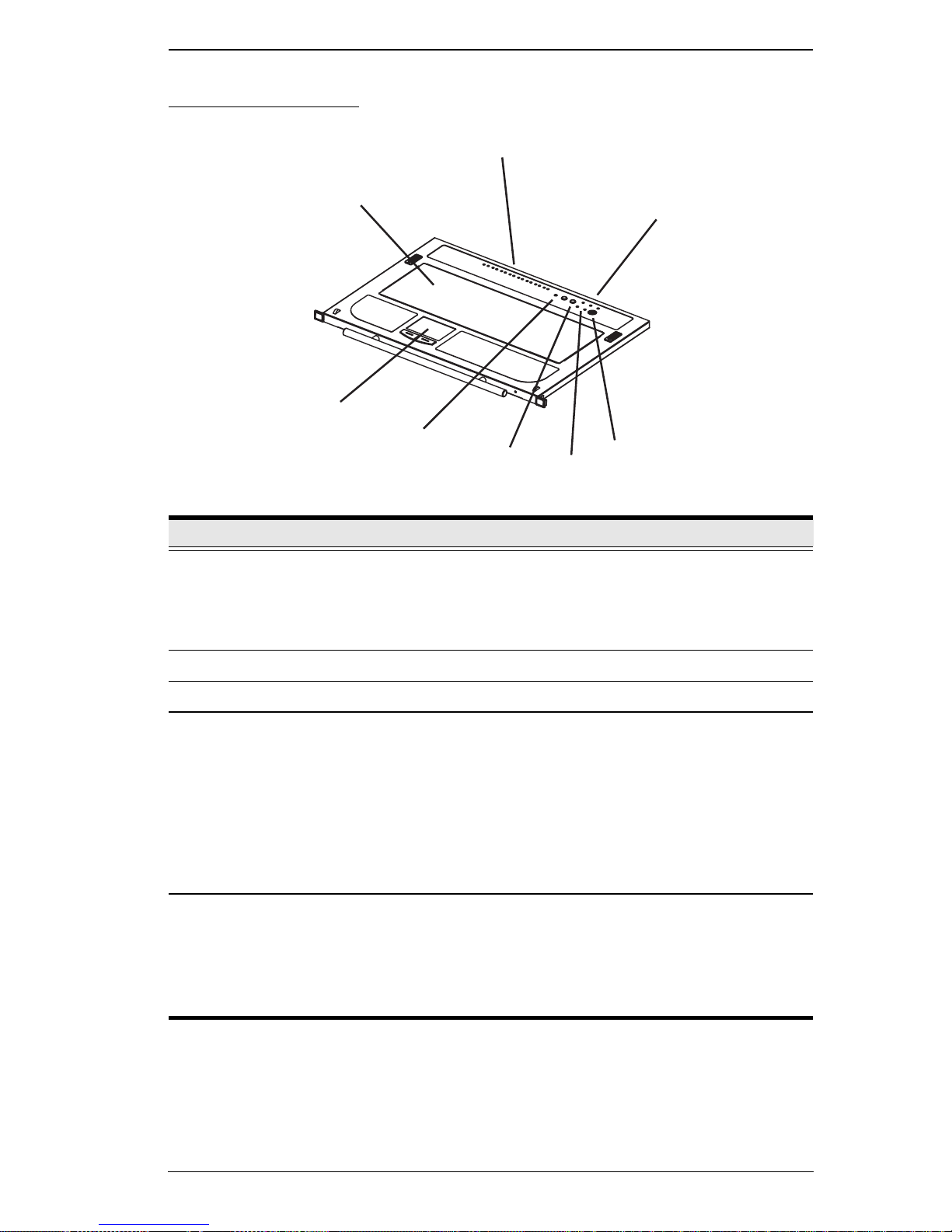
Keyboard Module
Chapter 1. Introduction
1
2
3
4
5
No. Component Description
1 Port LEDs
An On Line LED lights to indicate that the device attached
to its corresponding port is up and running.
6
7
A Selected LED lights to indicate that the computer
attached to its corresponding port has the KVM focus.
8
2 Keyboard Standard 105-key keyboard
3 Touchpad Standard mouse touchpad
4 Reset Switch
Pressing and holding this switch in while powering on the
unit causes the B020-008-17-IP to revert to the original
factory installed firmware version – allowing you to recover
from a failed firmware upgrade.
Pressing and holding this switch in for more than three
seconds performs a system reset.
Note: The switch is recessed and must be pushed with a thin
object - such as the end of a paper clip or a ballpoint pen.
5 Port Selection
Switches
The left button (DOWN), shifts the KVM focus down
through the ports (Port 7
cycles back to the last port.
The right button (UP), shifts the KVM focus up through the
ports. After the last port, it cycles to Port 1.
→ Port 6, etc.). After Port 1, it
(Continues on next page.)
21
Page 22

B020-008-17-IP User Manual
(Continued from previous page.)
No. Component Description
6 Connection
LEDs
The LINK LED flashes when a remote client connects to
the KVM switch.
The 10/100 Mbps LED lights orange to indicate 10 Mbps
data transmission speed. It lights green for 100 Mbps.
7 External Mouse
Port
8 Lock LEDs The Num Lock, Caps Lock, Scroll Lock LEDs are located
This PS/2-type mouse port is provided for users who prefer to
use an external mouse.
here.
LCD Module
1
2
No. Component Description
1 LCD Display To access the LCD monitor, slide the LCD module out and flip
2 LCD Controls These buttons control the position and picture settings of the
3 LCD On/Off
Button
22
3
up the cover. See Opening the Console, page 31, for details
on sliding the LCD module out.
LCD display. See LCD OSD Configuration, page 37, for
details.
Push this button to turn the LCD monitor on and off. The
button lights when the LCD monitor is off to indicate that only
the monitor is off – not the KVM switch itself.)
Page 23
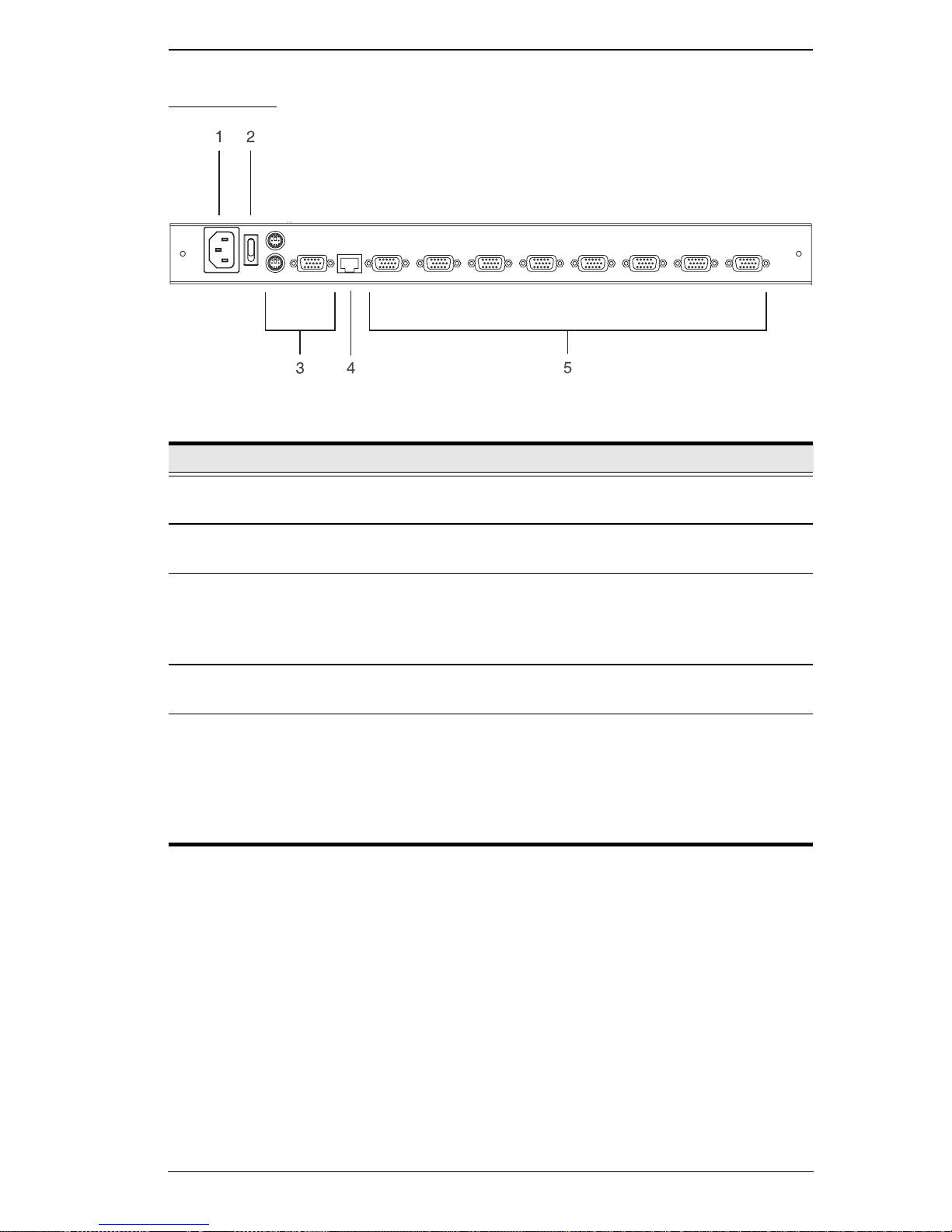
Rear View
No. Component Description
Chapter 1. Introduction
1 Power Socket This is a standard 3-pin AC power socket. The power cord
from an AC source plugs in here.
2 Power Switch This is a standard rocker switch that powers the unit on and
off.
3 External Console
Ports
4 LAN Port The cable that connects the B020-008-17-IP to a LAN, WAN,
5 KVM Ports The cables that link to the computers plug in here.
For flexibility and convenience, the B020-008-17-IP
an external KVM console. A custom console cable set is
provided to attach the external console’s monitor, keyboard,
and mouse.
or Internet plugs in here.
Note: The shape of these 15-pin connectors has been
specifically modified so that only custom KVM cables
designed to work with this switch can plug in. (See Cables,
page 18, for details.) Do NOT attempt to use ordinary 15-pin
VGA connector cables to link these ports to the computers.
supports
23
Page 24
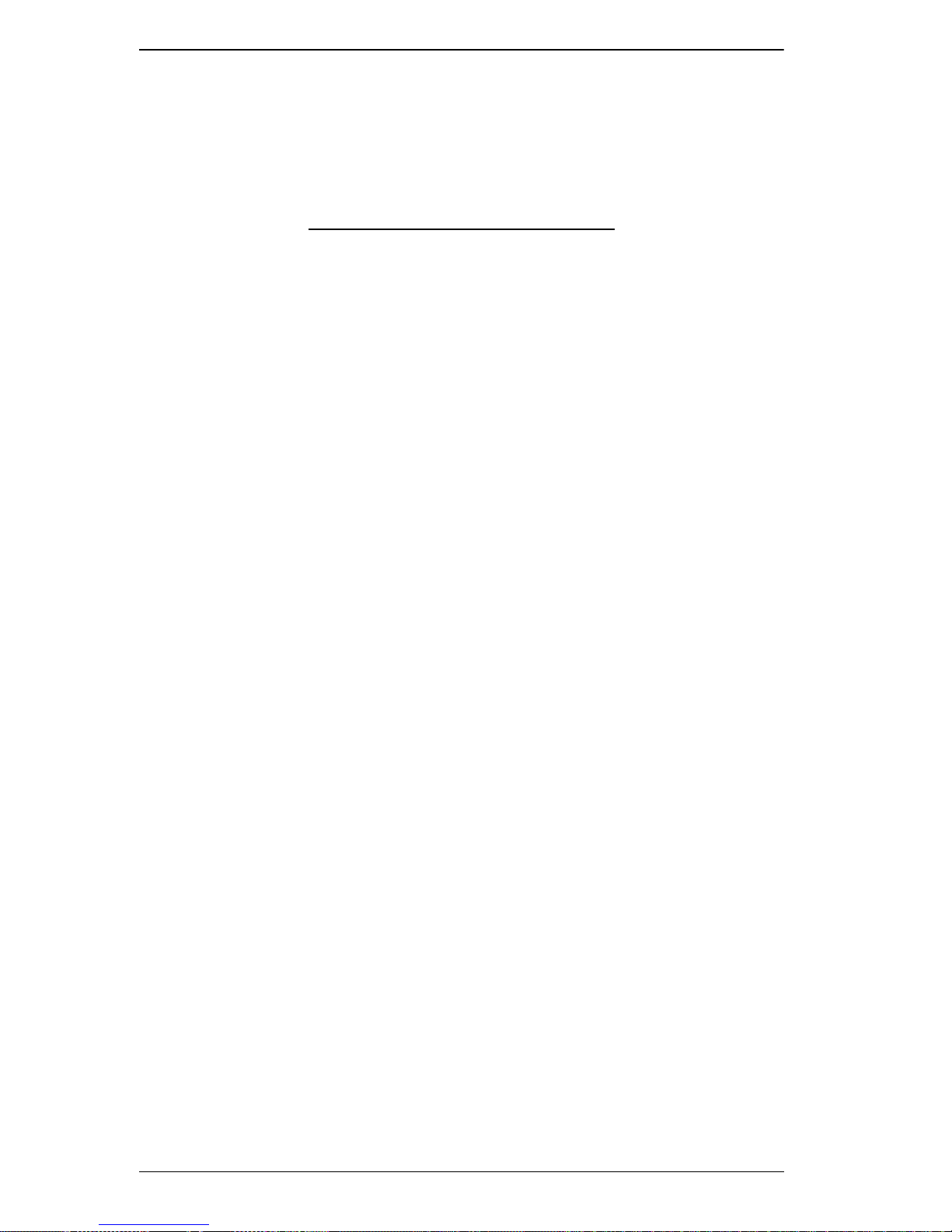
B020-008-17-IP User Manual
This Page Intentionally Left Blank
24
Page 25
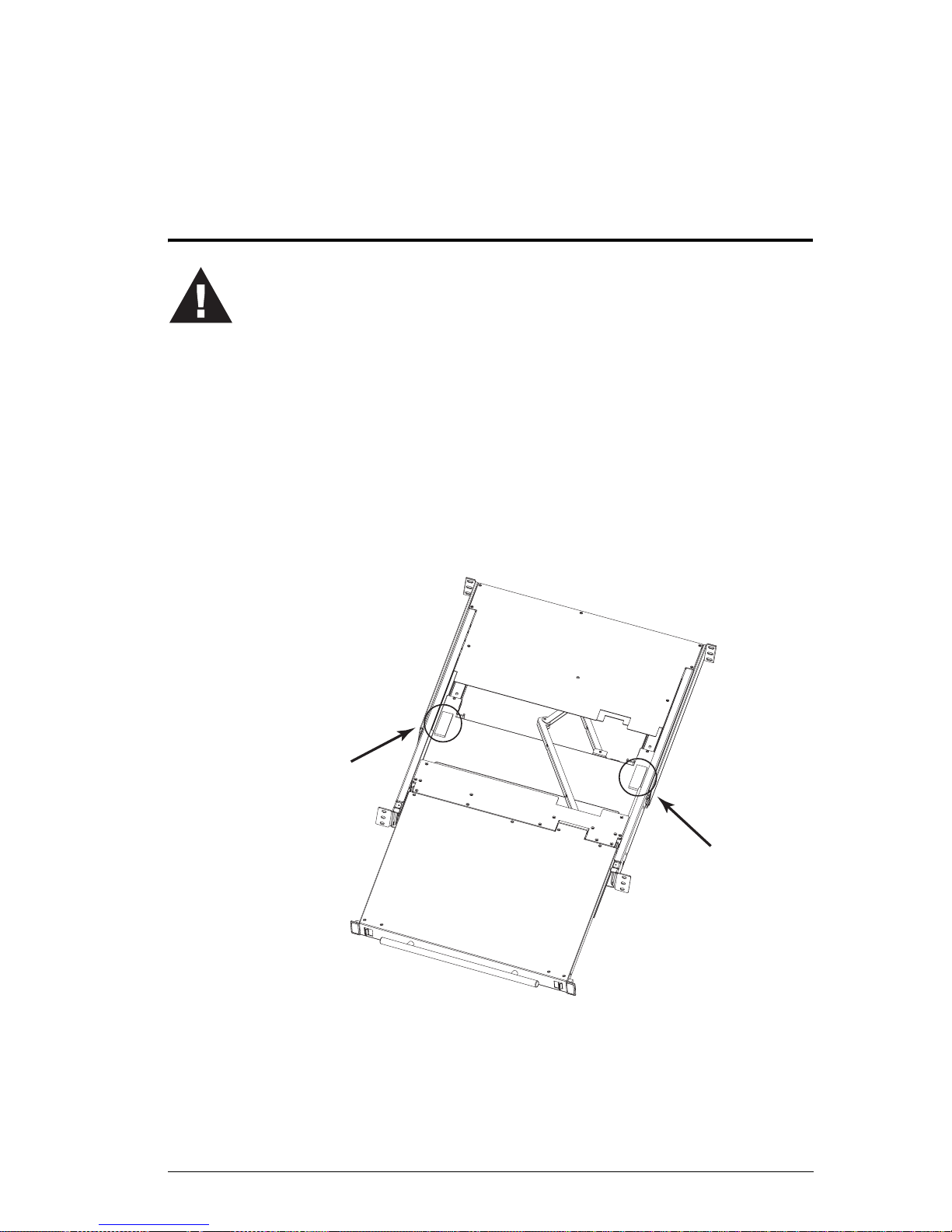
Before You Begin
1. Important safety information regarding the placement of this
device is provided on page 129. Please review it be fore
proceeding.
2. Make sure that power to all the devices you will be connecting
up has been turned off. You must unplug the power cords of any
computers that have the Keyboard Power On function.
3. Packing material has been inserted to protect the B020-008-17IP during shipping. Slide the LCD module out (See Opening the
Console, page 31), until the packing material is visible. Remove
the packing material before installing the unit, as shown in the
diagram below.
Chapter 2
Hardware Setup
25
Page 26
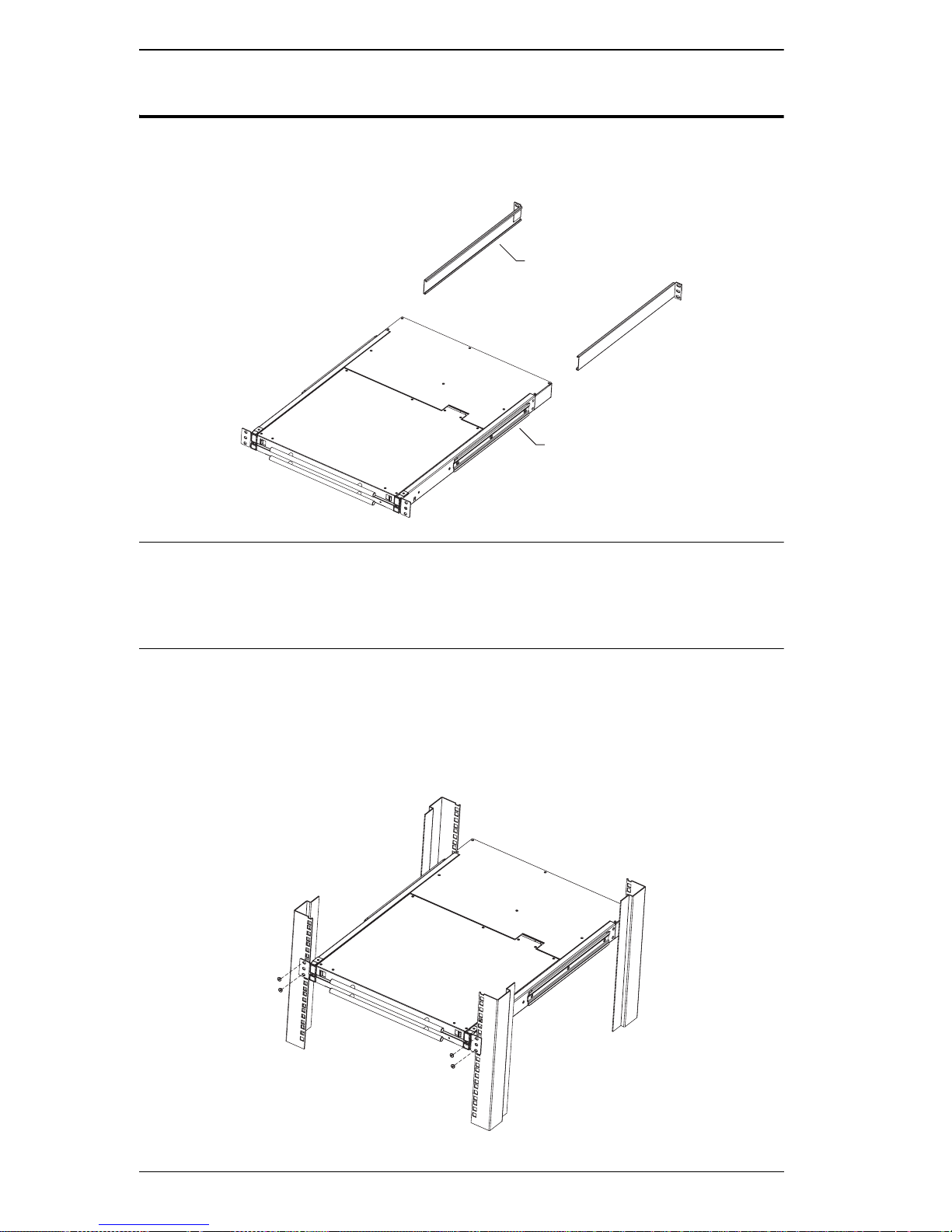
B020-008-17-IP User Manual
Standard Rack Mounting
A standard rack mounting kit is provided with your B020-008-17-IP. The kit
enables the switch to be mounted in a rack with a depth of 17”–30”.
L Brackets
Side Mountng
Brackets
Note: It takes two people to mount the switch: one to hold it in place, the other
to screw it in. Optional mounting kits – including single person Easy
Installation kits – are available with a separate purchase. See Dedicated
Invocation Keys, page 148, for details.
To rack mount the switch, do the following:
1. While one person positions the switch in the rack and holds it in place, the
second person – using the screws provided with the rack mounting kit –
loosely screws the front brackets to the rack.
26
Page 27
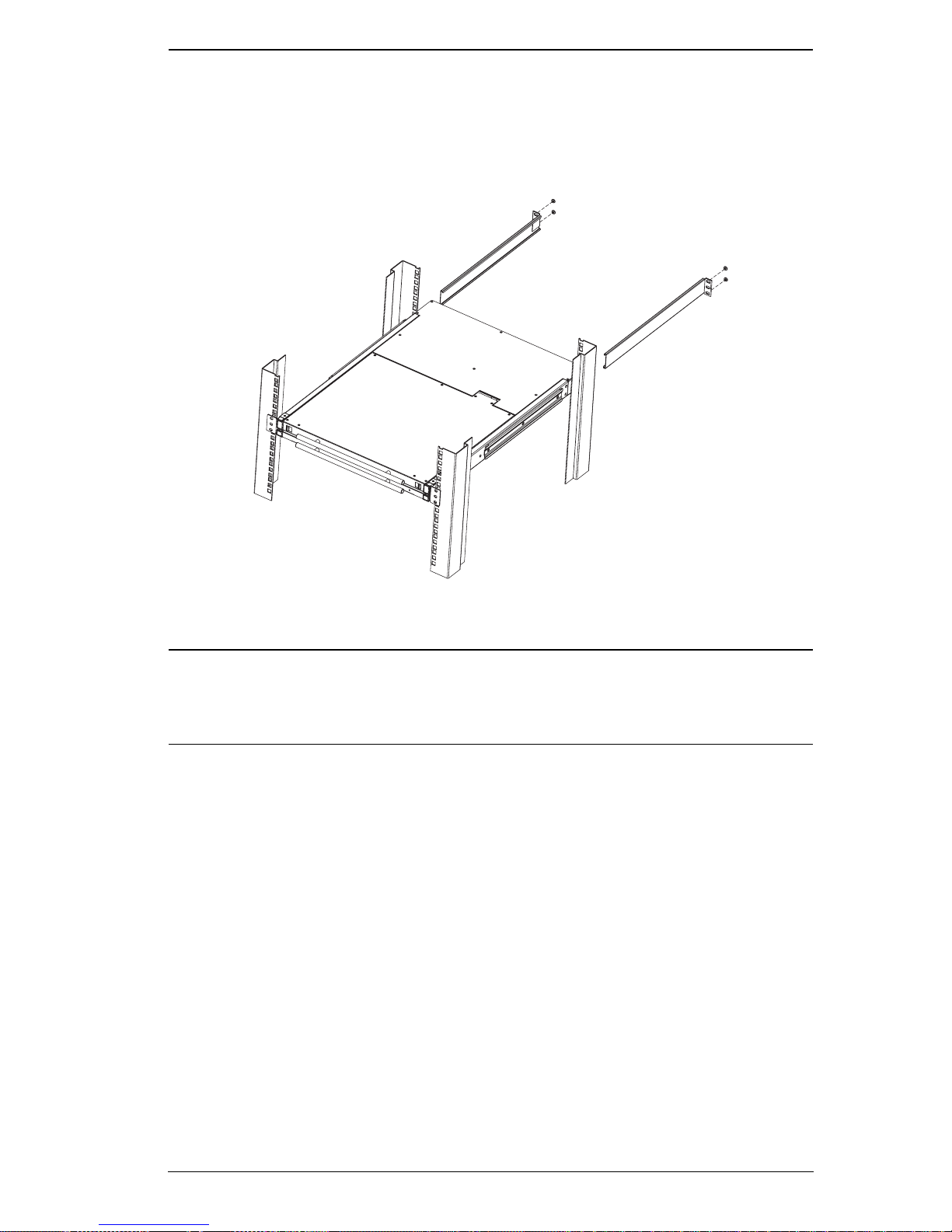
Chapter 2. Hardware Setup
2. While the first person still holds the switch in place, the second person
slides the L brackets into the switch's side mounting brackets, from the
rear until the bracket flanges contact the rack, then – using the screws
provided with the rack mounting kit – screws the L brackets to the rack.
3. After the L brackets have been secured, tighten the front bracket screws.
Note: 1. Cage nuts are provided for racks that are not prethreaded.
2. Allow at least 2” on each side for proper ventilation, and at least 5” at
the back for the power cord and cable clearance.
27
Page 28
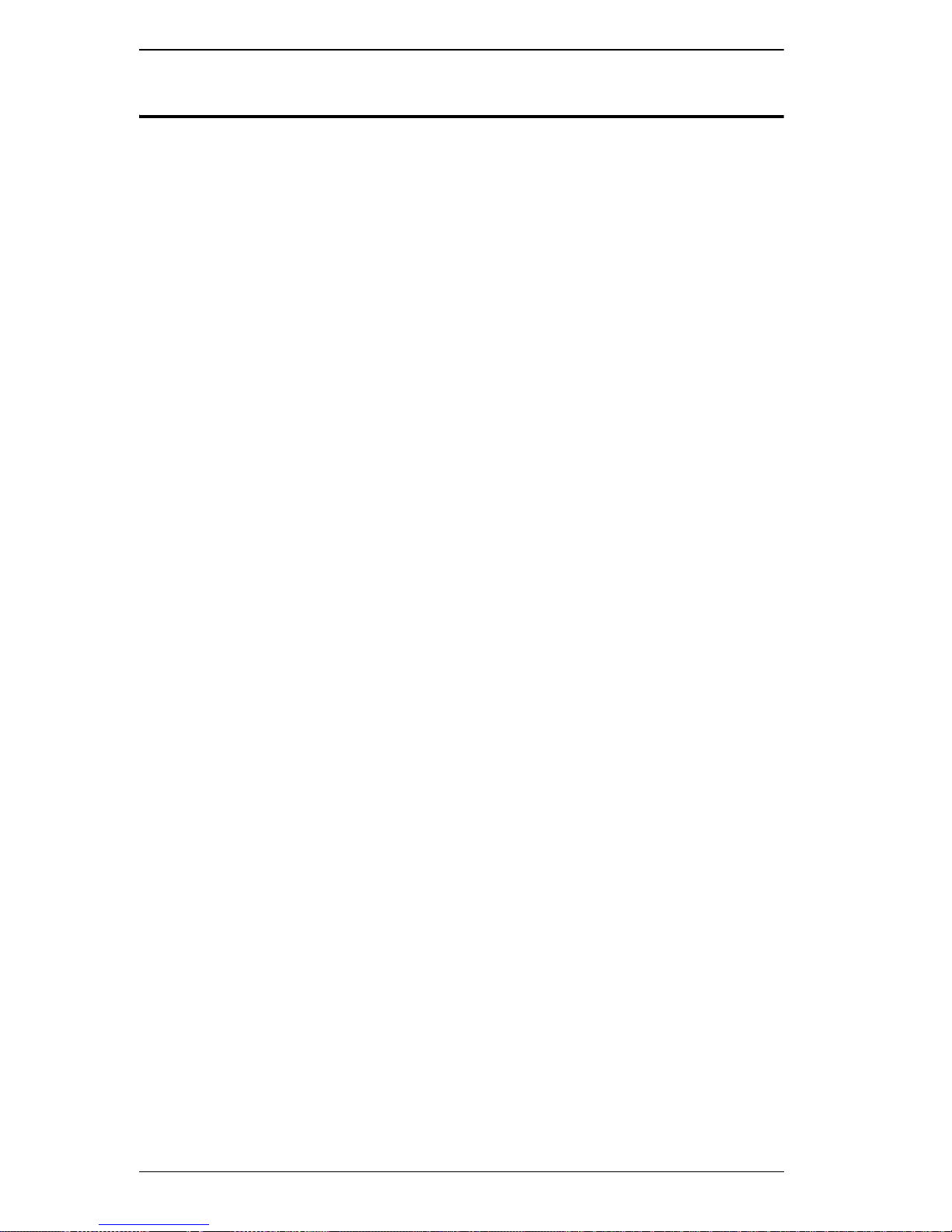
B020-008-17-IP User Manual
Single-Stage Installation
In a Single Stage installation, there are no additional switches daisy chained
down from the first unit. To set up a single stage installation, refer to the
installation diagram on the following page (the numbers in the diagram
correspond to the numbers of the installation steps) and do the following:
1. (Optional) If you choose to install an external console, plug your
keyboard, monitor, and mouse into the Console Ports located on the B020008-17-IP’ s rear panel. The ports are color coded and marked with an icon
to identify themselves.
2. Using a KVM cable set (see Cables, page 18), plug the custom SPHD
(yellow) connector into any available KVM port on the switch.
3. At the other end of the cable, plug the keyboard, video (blue), and mouse
connectors into their respective ports on the computer.
4. Plug the cable from the LAN into the LAN port on the B020-008-17-IP’s
rear panel.
5. Connect the power cord provided with this package to an AC source and
the B020-008-17-IP’s power socket.
Repeat steps 2 – 5 for any other computers you wish to install.
After you are all cabled up, you can power on the switch. After the switch is
powered on, power on the computers.
28
Page 29
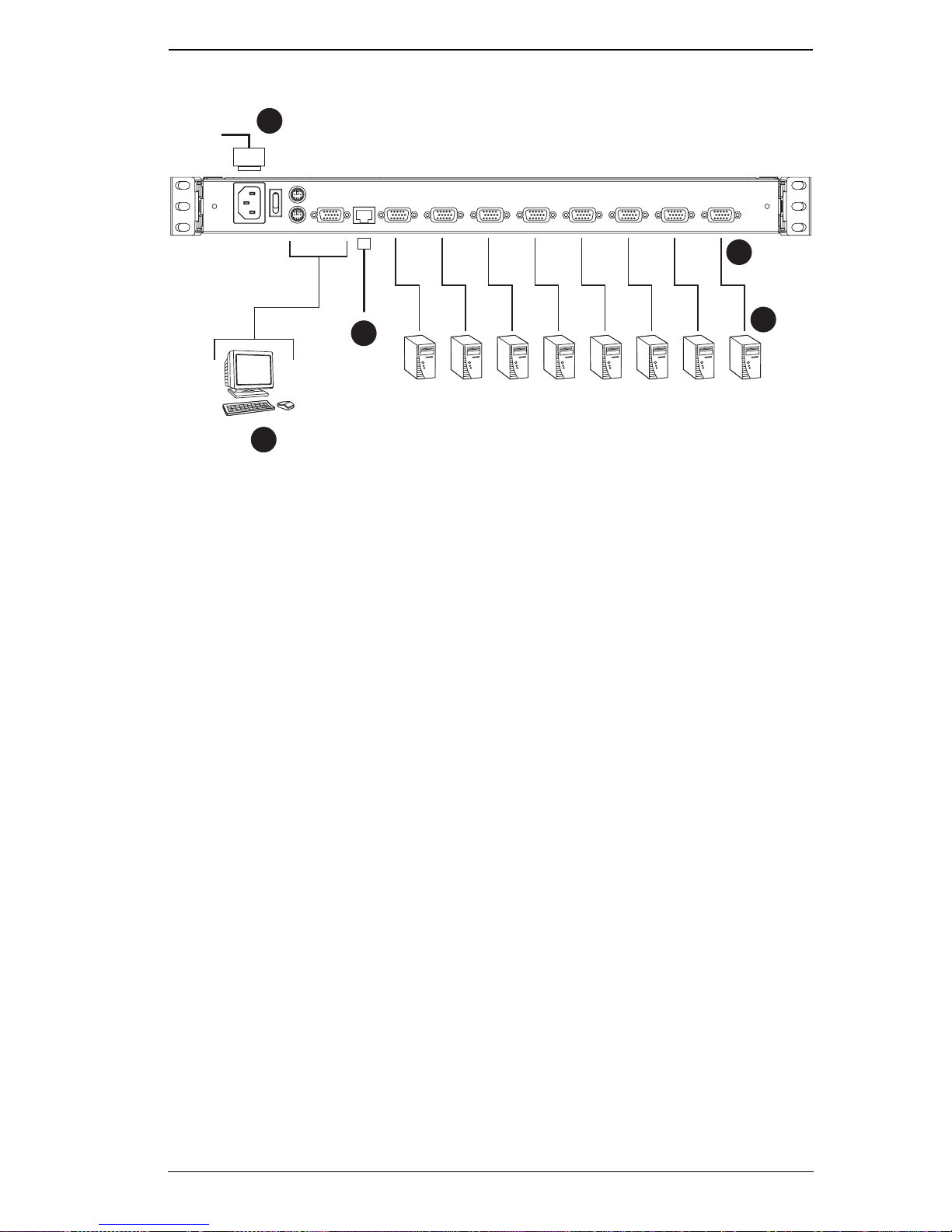
Single-Stage Installation Diagram
5
Chapter 2. Hardware Setup
2
4
1
3
29
Page 30
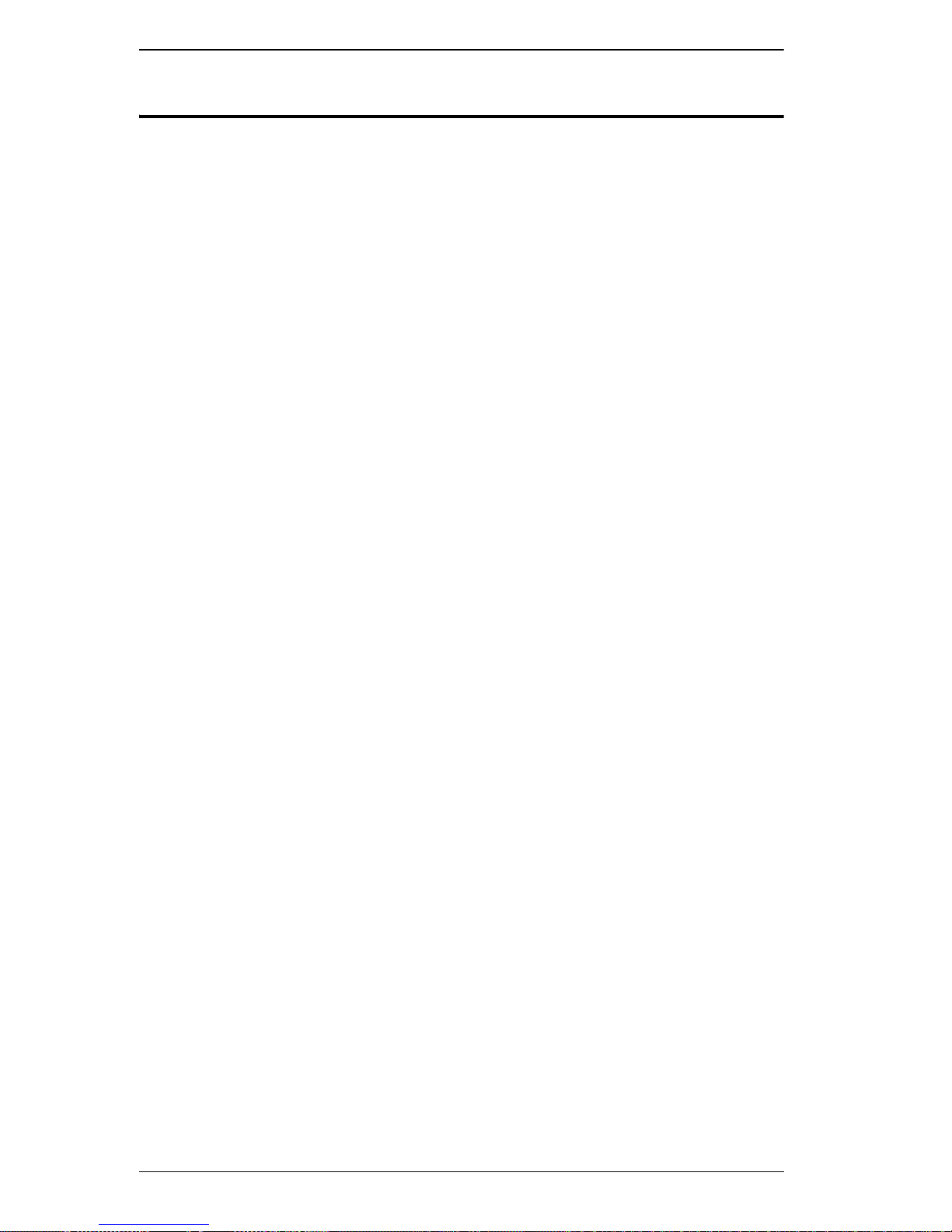
B020-008-17-IP User Manual
Two Stage Installation
To expand the number of computers that can be controlled in your KVM
installation, up to 8 additional KVM switches (model B007-008) can be
cascaded from the B020-008-17-IP’s KVM ports. As many as 64 computers
can be controlled in a complete two stage installation.
In a two stage installation, the B020-008-17-IP is considered the first stage
unit; the cascaded switches are considered second stage units.
To set up a two stage installation, do the following:
1. Make sure that power to all the devices you will be connecting up,
including all preexisting devices on the installation, have been turned off.
2. Use a KVM cable set (see Cables, page 18), to connect any available
KVM Port on the First Stage unit to the Console ports of the Second Stage
unit.
3. Use KVM cable sets (as described in the Cables section of the user manual
for the cascaded KVM switch) to connect any available KVM port on the
cascaded KVM switch to the keyboard, video, and mouse ports of the
computers you are installing.
4. Plug the power cord that came with the cascaded KVM switch into its
power socket, and then into an AC power source.
(Repeat Steps 2–4 for any additional KVM switches that you wish to
cascade from the B020-008-17-IP.)
5. Power on the B020-008-17-IP.
6. Power on the cascaded KVM switches.
7. Power on the computers.
30
Page 31

Chapter 3
Release Catch
Basic Operation
Opening the Console
The B020-008-17-IP's console consists of two modules: an LCD display
module located under the top cover; and a keyboard/touchpad module bel ow
the LCD module.
The modules can either slide together, or independently. This allows you to
have the LCD display available for viewing while the keyboard/touchpad
module is conveniently out of the way when not in use.
Opening Separately
1. Pull the release catches to release the console, and pull the top panel a few
centimeters toward you. Once the console has been released, you can let
go of the catches.
Release Catch
(Continues on next page.)
31
Page 32

B020-008-17-IP User Manual
(Continued from previous page.)
2. Pull the top panel all the way out until it clicks into place.
3. Rotate the top panel all the way back to expose the LCD screen.
32
Page 33

Chapter 3. Basic Operation
4. Reach underneath and pull the keyboard module all the way out until it
clicks into place.
Opening Together
Refer to the diagrams in the Opening Separately section as you do the
following:
1. Pull the release catches and pull the top and bottom panels out until the
keyboard module clicks into place.
Note: Once the console has been released, you can let go of the catches.
2. Pull the top panel the rest of the way out until it clicks into place.
3. Rotate the top panel all the way back to expose the LCD screen.
Note: Refer to the warning regarding placing excessive weight on the
keyboard module on the following page.
33
Page 34

B020-008-17-IP User Manual
Operating Precautions
The maximum load bearing capacity of the keyboard module is
65lbs. Failure to heed the inform ation below can result in
damage to the keyboard module.
RIGHT
Rest your hands and arms lightly on the
keyboard module as you work.
WRONG!
DO NOT lean your body weight on the
keyboard module.
DO NOT place heavy objects on the
keyboard module.
34
Page 35

Chapter 3. Basic Operation
Closing the Console
1. Pull the release catches located on either side of the keyboard toward you
to release the keyboard module, then slide the module slightly in.
2. Let go of the catches. Using the front handle, push the keyboard module
all the way in.
35
Page 36

B020-008-17-IP User Manual
3. Rotate the LCD module all the way down, then pull the rear catches to
release the LCD module.
4. Using the front handle, push the module all the way in.
36
Page 37

Chapter 3. Basic Operation
LCD OSD Configuration
The LCD Buttons
The LCD OSD allows you to set up and configure the LCD display. Four
buttons (see LCD Controls, page 22), are used to perform the configuration, as
described in the table below:
Button Function
MENU When you have not entered the LCD OSD Menu
function, pressing this button invokes the Menu
function and brings up the Main Menu.
When navigating through the menus, this button
moves you right or up. When making an adjustment, it
increases the value.
When navigating through the menus, this button
moves you left or down. When making an adjustment,
it decreases the value.
EXIT
When you have not entered the LCD OSD Menu
function, pressing this button performs an auto
adjustment. An auto adjustment automatically
configures all the settings for the LCD panel to what
the OSD considers their optimum values to be.
When you have entered the L CD OSD Menu
function, pressing this button exits the current menu
and returns you to the previous menu. Use it to
leave an adjustment menu when you are satisfied
with the adjustment you have made.
When you are at the Main Menu, pressing this
button exits the LCD OSD.
37
Page 38

B020-008-17-IP User Manual
The Adjustment Settings
An explanation of the LCD OSD adjustment settings is given in the table
below:
Setting Explanation
Brightness Adjusts the background black level of the screen image.
Contrast Adjusts the foreground white level of the screen image.
Phase Adjusts the vertical size of the screen image.
Clock Adjusts the horizontal size of the screen image.
H-Position Positions the display area on the LCD panel horizontally (moves
the display area left or right).
V-Position Positions the display area on the LCD panel vertically (moves
the display area up or down).
Color Temperature Adjusts the color quality of the display. You can adjust the
“warmth” value, color balance, etc. The Adjust Color selection
has a further submenu that lets you fine tune the RGB values.
Language Selects the language that the OSD displays its menus in.
OSD Duration Lets you set the amount of time that the OSD displays on the
screen. If there is no input for the amount of time you choose, the
OSD display turns off.
Reset Resets the menu and submenu adjustments (except for
language settings) to the original factory default settings.
38
Page 39

Chapter 3. Basic Operation
Port Selection
The B020-008-17-IP provides three port selection methods to access the
computers on the installation: Manual, an OSD (On Screen Display) menu
system, and Hotkeys. OSD Operation and Hotkey Port Selection are discussed
in Windows Client Port Operation and Java Client Port Operation Chapters.
Manual Port Switching
Use the Port Selection Switches on the keyboard to manually switch to a port.
Hot Plugging
The B020-008-17-IP supports hot plugging - components can be removed and
added back into the installation by unplugging and replugging their cables from
the ports without the need to shut the unit down.
If you change computer positions, in order for the OSD menus to correspond
to the KVM port changes, you must manually edit the Port Names for the OSD
to reflect the new port information. See Port Names (page 46) for details.
Note: If the computer's operating system does not support hot plugging, this
function may not work properly.
Powering Off and Restarting
If it becomes necessary to power off the B020-008-17-IP, or if the switch loses
power and needs to be restarted, wait 10 seconds before powering it back on.
The computers should not be affected by this, but if any of them should fail,
simply restart the affected computers.
Port ID Numbering
Each of the B020-008-17-IP’s KVM ports is assigned a two-digit Port ID
number. You can access any device by specifying the Port ID of the port that
it is connected to. Port numbers from 1 - 8 are padded with a preceding zero,
so they become 01 - 08.
For example, a computer attached to Port 6 would have a Port ID of: 06.
39
Page 40

B020-008-17-IP User Manual
This Page Intentionally Left Blank
40
Page 41

Chapter 4
Administration
Overview
The OSD's Administration page lets the Administrator (and users with
administration permission - see User Management, page 52) configure and
control the overall operations of the B020-008-17-IP. The Administration tab
is disabled (grayed out) for users who do not have administration permission.
The Local Console
Once the B020-008-17-IP has been installed, the next step that the
Administrator needs to perfor m is t o se t up the unit for user operation. The
most convenient way to do this for the first time is from the local console.
After turning on the B020-008-17-IP, a login prompt appears:
Since this is the first time you are logging in, use the default Username:
administrator; and the default Password: password. For security purposes, we
strongly recommend that you use the User Management function (see page 52)
to remove these and give yourself a unique Username and Password with the
appropriate permissions.
41
Page 42

B020-008-17-IP User Manual
After you successfully log in, the Local Console OSD appears:
The OSD consists of four pages, each with a specific set of functions: Main,
Configuration, Administration, and Log. Each of page is discussed in the
sections that follow.
The functions of the two buttons at the right of the title bar are described in the
table below. Functions can be invoked by clicking the icon, or by pressing its
associated function key.
Button Key Function
Close: Closes the OSD display but does not log you out of
Esc
F8
the session. You can bring the display back with the OSD
hotkeys (see OSD Hotkey, page 50).
Log Out: Closes the OSD display and logs you out of the
session.
The Main Page
The Main page governs port access. Selecting a port and double-clicking it
switches you to the device on that port.
A monitor icon is in front of the port number. The monitor icon is green
for ports that have devices connected to them that are powered on;
otherwise, it is gray.
42
Page 43

Chapter 4. Administration
If a port has been specified as a Quick View port (see below), a red eye
icon is displayed along with the monitor icon to indicate so.
In addition to using this page to select ports to switch to, the administrator can
also use this page to enable/disable Quick View status for selected ports, and to
create, modify, or delete names for each of the ports. The following sections
describe how to enable Quick View status and how to create, modify, or delete
port names.
Quick View Ports
Selecting certain ports as Quick View ports is a way of limiting which ports are
included when the B020-008-17-IP is in Auto Scan mode. If the B020-008-17IP is configured to only auto scan ports that have Quick View status (see Scan
Select, page 50), designating a port as a Quick View port in this dialog box
means that it will be included when auto scanning is in effect.
The spacebar toggles a port's Quick View status. To select/deselect a port,
highlight it and press the spacebar. When a port has been selected as a Quick
View port, a red eye icon displays in the port icon column to indicate so. When
a port isn't selected, there is no red eye icon.
43
Page 44

B020-008-17-IP User Manual
The List Function
The List Function lets you broaden or narrow the scope of which ports the OSD
displays (lists) in the Main Screen. To invoke the List Function, click the arrow
at the upper right corner of the screen, or press [F3]:
The screen changes to allow you to choose the ports that will be listed:
44
Page 45

Chapter 4. Administration
The drop down list on the left offers four fixed choices as shown in the table,
below:
Choice Meaning
All Lists all of the ports on the installation.
Powered On Lists only the ports that have their attached devices
powered on.
Quick View Lists only the ports that have been selected as Quick
View ports (see Quick View Ports, page 43).
Quick View + Powered On Lists only the ports that have been selected as Quick
View Ports (see Quick View Ports, page 43), and that
have their attached devices Powered On.
The text input box on the right allows you to key in a port name so that only
port names that match what you key in show up in the list. Wildcards (? and *)
are acceptable, so that more than one port can show up in the list. For example,
if you key in Web*, both Web Server 1 and Web Server 2 would show up in
the list, as shown below:
After you key in your string, either click the binoculars to the right of the
box, or press [Enter].
To go back to the default view, erase the string and either click the
binoculars to the right of the box, or press [Enter].
To dismiss the List fun c tion , click the arrow or press [F3].
45
Page 46

B020-008-17-IP User Manual
Port Names
To help remember which computer is attached to a particular port, every port
can be given a name. This field allows the Administrator to create, modify, or
delete port names. To configure a port name:
1. Click once on the port you want to edit, wait one second and then click it
again. (Alternately , use the up and down arrow keys to move the highlight
bar to the port, and then press the F2 function key.)
Note: This is not a double-click. It involves two separate clicks. A double-
click will switch you to the device attached to the port.
46
Page 47

Chapter 4. Administration
After a second or two, the bar changes to provide you with a text input
box:
2. Key in the new Port Name, or modify/delete the old one.
The maximum number of characters allowed for a Port Name is 19. You
can use all letters, numbers, and symbols on the typewriter keys of
keyboards with PC US English layout.
3. When you have finished editing the port name, press [Enter] or click
anywhere outside of the input box to complete the operation.
47
Page 48

B020-008-17-IP User Manual
Port Operation
Because the methods used to access the target device(s) are the same for the
local console as for the Windows Client, the procedures are discussed in
Windows Client Port Operation and Java Client Port Operation Chapters on
pages 91 and 107, respectively.
Note: If you invoke the OSD while accessing a target device from the local
console, press [F6] to hide the background and enlarge the OSD. Press
[F6] again to show the background.
48
Page 49

Chapter 4. Administration
The Configuration Page
The OSD Configuration page allows users to set up their own, individual,
working environments. The B020-008-17-IP stores a separate configuration
record for each user profile, and sets up the working configuration according
to the Username that is used to log in.
The Configuration page settings are explained in the table on the following
page.
(Continues on next page.)
49
Page 50

B020-008-17-IP User Manual
(Continued from previous page.)
Setting Function
OSD Hotkey Selects which Hotkey controls the OSD function: [Scroll Lock]
[Scroll Lock] or [Ctrl] [Ctrl]. Since the Ctrl key combination may
conflict with programs running on the computers, the default is the
Scroll Lock combination.
ID Display Selects how the Port ID is displayed: the Port Number alone (PORT
NUMBER); the Port Name alone (PORT NAME); or the Port Number
plus the Port Name (PORT NUMBER + PORT NAME). The default is
PORT NUMBER + PORT NAME.
ID Duration Determines how long a Port ID displays on the monitor after a port
change has taken place. You can choose an amount from 0 - 255
seconds. The default is 5 Seconds. 0 is Always On.
Scan Select Selects which computers will be accessed under Auto Scan Mode
(see Auto Scanning, page 94). Choices are: ALL - All the Ports which
have been set Accessible (see Port Access, page 54); POWERED
ON - Only those Ports which have been set Accessible and are
Powered On; QUICK VIEW - Only those Ports which have been set
Accessible and have been selected as Quick View Ports (see Quick
View Ports, page 43); QUICK VIEW + POWERED ON - Only those
Ports which have been set Accessible and have been selected as
Quick View Ports and are Powered On. The default is ALL.
Scan Duration Determines how long the focus dwells on each port as it cycles
through the selected ports in Auto Scan Mode (see Auto Scanning,
page 94). Key in a value from 0 - 255 seconds. The default is 10
seconds; a setting of 0 disables the Scan function.
Screen Blanker If there is no input from the console for the amount of time set with
this function, the screen is blanked. Key in a value from 1 - 30
minutes. A setting of 0 disables this function. The default is 0
(disabled).
Logout Timeout If there is no Operator input for the amount of time set with this
function, the Operator is automatically logged out. A login is
necessary before the B020-008-17-IP can be accessed again. Enter
a value from 0 - 180 minutes. The default is 30 minutes. 0 disables
the function.
Beeper When set to ON, the beeper sounds whenever the port is switched,
when activating the Auto Scan function (see Auto Scanning,
page 94), or when an invalid entry is made on an OSD menu. The
default is ON.
Change
Password
Allows a user to change the account password. After clicking the
Change Password button, a dialog box appears. Enter the old
password. Then, enter a new password and confirm it by entering it
again. Press OK to save changes, or press Cancel to discard
changes.
50
Page 51

Chapter 4. Administration
The Administration Page
When you click the Administration tab, the Administration page comes up.
Each of the administrative functions is represented by an icon at the left of the
page. Clicking the icon brings up its associated dialog box. When the
Administration page first comes up the General dialog box appears:
General
The General Page presents four items of information. This is the same
information that displays after you log in from a browser, or when you click the
General icon at the top left of the browser main page. The meaning of these
items is described in the table below:
Item Description
Device Name This field lets you give the switch a unique name. This can be
convenient when you need to differentiate among several
devices in multi-station installations.
MAC Address This item displays the B020-008-17-IP's MAC address.
Firmware Ver This item displays the current firmware version number. You can
reference it to see if there are newer versions available on the
Tripp Lite Website.
51
Page 52

B020-008-17-IP User Manual
User Management
The User Management dialog box is used to create and manage user profiles.
Up to 64 user profiles can be established.
To delete a user profile, select it in the list box, and Click Remove.
To modify a user profile, select it and Click Edit.
To add a user, Click New.
If you choose Edit or New, a dialog box similar to the one below appears:
52
Page 53

Chapter 4. Administration
Fill in the required information for a new profile, or modify the existing
information to edit a previous profile. A description of the field headings is
given in the table below:
Heading Description
Username A minimum of 6 and a maximum of 15 characters is allowed.
Password A minimum of 8 and a maximum of 15 characters is allowed.
Confirm Password To be sure there is no mistake in the password, you are asked
to enter it again. The two entries must match.
Description Additional information about the user that you may wish to
include.
Admin Enabling this gives the user Administrator level access to the
B020-008-17-IP. All permissions are granted. (See
Permissions, in this table.)
User Enabling this gives the user User level access to the B020-008-
17-IP. Windows Client, Power Manager, and Java Client
permissions are granted. (See Permissions, in this table.)
Select This button is automatically enabled if the permission choices
selected by the Administrator (in the panel just below) do not
match the default access level choices for Admin or User.
Permissions These are used together with the Select radio button to set up
permissions that differ from the defaults for Admin and User.
1. Checking Administration gives a User administration privileges, which allows him to set up and modify the B020-00817-IP's Administration page settings.
2. Checking Windows Client allows a user to access the B020008-17-IP via the Windows Client software. By default, all
users may access the B020-008-17-IP via the Windows Client software.
3. Checking Log allows a User to view and query the log file.
The Log and Log Server buttons appear on the Main web
page of Users who have Log permission (see Webpage
Buttons, page 75).
4. Checking Java client allows a User to access the B020-00817-IP via the Java Client software.
(Continues on next page.)
53
Page 54

B020-008-17-IP User Manual
(Continued from previous page.)
Heading Description
Port Access This function allows the Administrator or a User with
Administration permission to define the selected User's
access to the computers on a Port-by-Port basis.
For each User profile, select a port and click it to cycle
through the choices:
Full - The user can view the screen and can perform
operations on the system from the keyboard and mouse.
View - A diagonal line through the port icon indicates the
port access is View. The user can view the screen, but
cannot perform operations on the system.
Null (no access rights) - An X through the port icon indicates
no port access. The Port will not show up on the User's list
on the Main Screen.
Repeat until access rights have been set for all ports.
The default is Full for all users on all Ports.
54
Page 55

Service Configuration
Chapter 4. Administration
Access Port
As a security measure, if a firewall is being used, the Administrator can specify
the port numbers that the firewall will allow, and set the firewall accordingly.
Users must specify the port number when they log in to the B020-008-17-IP.
If an invalid port number (or no port number) is specified, the B020-008-17-IP
will not be found.
An explanation of the fields is given in the table below:
Field Explanation
Program This is the port number that must be specified when connecting
from the Windows Client software program. Valid entries are
from 1024-60,000. The default is 9000.
Java This is the port number used for Java Client connections. Valid
entries are from 0-65535. The default is 9002.
HTTP The port number for a browser login. The default is 80.
HTTPS The port number for a secure browser login. The default is 443.
Note: 1. If there is no firewall (on an intranet, for example), it doesn't matter
what these numbers are set to, since they have no effect.
2. You must set different values for each of the service ports.
55
Page 56

B020-008-17-IP User Manual
Log Server
Important transactions that occur on the B020-008-17-IP, such as logins and
internal status messages, are kept in an automatically generated log file. In this
panel, you specify the MAC address and a port number for the computer that
the Log Server resides on.
Installation and operation of the Log Server is discussed in Chapter 9. The Log
File is discussed in Chapte r 8.
Network
The Network dialog is used to specify the B020-008-17-IP's network
environment.
Network Transfer Rate
Set the rate at which the B020-008-17-IP transfers data to remote computers.
The range is from 8 to 99999 Kilobytes per second (KBps).
IP Address
The B020-008-17-IP can either have its IP address assigned dynamically
(DHCP), or it can be given a fixed IP address.
For dynamic IP address assignment, select the Obtain IP address
automatically radio button.
To specify a fixed IP address, select the Set IP address manually radio
button and fill in the IP address, subnet mask and default gateway.
56
Page 57

Chapter 4. Administration
DNS Server
For automatic DNS Server address assignment, select the Obtain DNS
Server address automatically, radio button.
To specify the DNS Server address manually, select the Use the following
DNS Server radio button, and fill in the addresses for the Primary and
Alternate DNS servers.
Note: Specifying at the primary DNS Server address is mandatory. The
alternate DNS Server address is optional.
57
Page 58

B020-008-17-IP User Manual
ANMS
The Advanced Network Management Settings dialog box allows you to set up
login authorization management from a external sources. It is divided into two
main panels, as described, below:
RADIUS Settings
To allow authorization for the B020-008-17-IP through a RADIUS server, do
the following:
1. Check Enable Radius.
2. Fill in the IP addresses and Service Ports for the Primary and Alternate
RADIUS servers.
3. Set the time in seconds that the B020-008-17-IP waits for a RADIUS
server reply before it times out in the Timeout field.
4. Set the number of RADIUS retries allowed in the Retries field.
5. Key the Shared Secret character string that you want to use for
authentication between the B020-008-17-IP and the RADIUS Server in
this field.
Note: Set the access rights for each user on the RADIUS server according to
the information in the table on the next page.
58
Page 59

Chapter 4. Administration
RADIUS Server Access Rights Table:
Character Meaning
C Grants the user administrator privileges, allowing the user to configure
the system.
W Allows the user to access the system via the Windows Client program.
J Allows the user to access the system via the Java Client program.
L Allows the user to access log information via the user’s browser.
PN Restricts the user from accessing specified ports on the OSD port list.
Syntax: PN/1/2/3/4 (etc.)
PV Limits the User to only being able to view specified ports on the OSD
port list.
Syntax: PV/1/2/3/4 (etc.)
UHK Defines the OSD Hotkey (see page 50).
UHK0: Scroll Lock + Scroll Lock
UHK1: Ctrl + Ctrl
UOL Defines the OSD List Function (see The Main Page, and, Quick View
Ports, page 43).
UOL0: All
UOL1: Powered On
UOL2: Quick View
UOL3: Quick View +Powered On
UODM Selects how the Port ID displays (see page 50).
UODM0: Port Number + Port Name
UODM1: Port Number
UODM2: Port Name
UODT Determines the length of time in seconds that the Port ID displays on
the monitor after a port change (see page 50).
Syntax: UODTn (where n represents a number from 0-255)
UBUZ Turns the beeper off or on (see page 50).
UBUZ0: Beeper Off
UBUZ1: Beeper On
ULT Sets the Logout Timeout. When there is no input from the user for the
amount of time set with this function, the user is automatically logged
out and will need to log in again. The valid Logout T imeout range is from
0-180 minutes.
Syntax: ULTn (where n represents a number from 0 to 180 minutes.
(Continues on next page.)
59
Page 60

B020-008-17-IP User Manual
(Continued from previous page.)
Character Meaning
USM Selects which computers the User can access under Auto Scan Mode
(see Scan Select, page 50).
USM0: All
USM1: Powered On
USM2: Quick View
USM3: Quick View + Powered On
UST Determines the length of time in seconds the KVM focus dwells on each
port in Auto Scan Mode (see Scan Duration, page 50).
Syntax: USTn (where n represents a number from 0-255)
Note: 1. Characters are not case sensitive. Upper or lower case works equally
well.
2. Characters are comma delimited.
3. An invalid character in the configuration string will prohibit access to
the B020-008-17-IP for the user.
RADIUS Server Access Rights Examples:
Character Meaning
c,w User has administrator privileges; user can access the system via the
Windows Client.
w,j,l User can access the system via the Windows Client; user can access
the system via the Java Client; user can access log information via the
user’s browser.
CC Management Settings
To allow authorization for the B020-008-17-IP through a CC (Control Center)
server, check Enable CC Management and fill in the CC Server’s IP address
and the port that it listens on in the appropriate fields.
60
Page 61

Chapter 4. Administration
Security
The Security page controls access to the B020-008-17-IP.
IP and MAC Filtering
If any filters have been configured, they appear in the IP Filter and/or
MAC Filter list boxes.
IP and MAC Filters control access to the B020-008-17-IP based on the IP
and/or MAC addresses of the computers attempting to connect. A
maximum of 100 IP filters and 100 MAC filters are allowed. To enable IP
and/or MAC filtering, Click to put a check mark in the IP Filter Enable
and/or MAC Filter Enable checkbox.
If the include button is checked, all the addresses within the filter range
are allowed access; all other addresses are denied access.
If the exclude button is checked, all the addresses within the filter
range are denied access; all other addresses are allowed access.
To add a filter, click New. A dialog box similar to the ones below appears:
61
Page 62

B020-008-17-IP User Manual
Note: Each IP filter can consist of a single address, or a range of addresses.
To filter a single IP address, key in the same address in both the
From and T o fields. T o filter a continuous range of IP addresses, key
in the start of the range in the From field; key in the end of the range
in the To field.
After you specify the filter addresses, click OK.
To delete a filter, select it in the IP Filter and/or MAC Filter list boxes and
click Remove.
To modify a filter, select it in the IP Filter and/or MAC Filter list boxes
and click Edit. The Edit dialog box is similar to the New dialog box.
When it comes up, simply delete the old address and replace it with the
new one.
Default Webpage Name
The Default web page name entry field lets the Administrator specify a
login string (in addition to the IP address) that the user must include when
accessing the B020-008-17-IP with a browser. For example:
192.168.0.126/abcdefg
The user must include the forward slash and the string along with the IP
address. For security purposes, we recommend that you change this string
from time to time.
Note: If no string is specified here, anyone will be able to access the B020-
008-17-IP with the Web browser using the IP address alone. This
makes your installation less secure.
62
Page 63

Customization
Chapter 4. Administration
The Customization dialog box is arranged in four major sections: Login
Failures; Working Mode; I/O; and untitled miscellaneous functions at the
bottom. The functions of each of the Customization items are described in the
sections that follow:
Login Failures
Allowed: sets the number of consecutive failed login attempts that are
permitted from a remote computer.
Timeout: sets the amount of time a remote computer must wait befo re
attempting to login again after it has exceeded the number of allowed
failures.
(Continues on next page.)
63
Page 64

B020-008-17-IP User Manual
(Continued from previous page.)
Working Mode
If Stealth Mode is enabled, the B020-008-17-IP cannot be pinged.
T o permit browser access to the B020-008-17-IP, click to put a check mark
in the Enable Browser checkbox. If browser access is not enabled, users
will not be able to log into the unit via their browsers.
If Multiuser Operation is enabled, up to 32 users can simultaneously
access the B020-008-17-IP.
If Set default to grayscale is enabled, the remote display is changed to
grayscale. This can speed up I/O transfer in low bandwidth situations.
I/O
Attributes
Clicking the Attributes button brings up a dialog box that allows you to set
Share mode and Timeout threshold for each of the ports:
64
(Continues on next page.)
Page 65

Chapter 4. Administration
(Continued from previous page.)
To set a port’s Share mode, double click it to bring up the I/O attributes
dialog box:
Set the port’s Share mode according to the information in the following
table::
Attribute Action
Exclusive: The first user to occupy the port has exclusive control over it.
No other user can view or access it.
Occupy: The first user to occupy the port has control over it. Up to 31
additional users can view its video output, however. The
Timeout function discussed on page 65 applies to ports that
have this setting.
Share: Allows up to 32 users to simultaneously share control over the
port. User input is placed in a queue and executed on a first
sequentially. In addition, a user can access the B020-008-17IP’s Message Board function to gain control of the keyboard
and mouse, or keyboard, video, and mouse of a Share
designated port. See The Message Board, page 87.
The Timeout field sets a time threshold for users on ports whose Share
Mode has been set to Occupy (see Occupy:, page 65). If there is no activity
from the user occupying the port for the amount of time set here, the user
is timed out and the port is released. The first user to send keyboard or
mouse input after the port has been released gets to occupy the port.
Input a value from 0 to 255 seconds. The default is 3 seconds. A setting of
0 causes the port to be released the instant there is no input.
65
Page 66

B020-008-17-IP User Manual
Miscellaneous
The functions performed by the remaining elements at the bottom of the screen
are described in the table below:
Parameter Explanation
Reset on exit Place a check here to have the B020-008-17-IP reset itself
and implement all the new settings when you log out.
Following the reset, wait one to two minutes before logging
back in.
Note: For some changes the Reset on exit check box is
automatically selected and the KVM switch will reset when
you log out. Clearing the check mark before logging out will
cause the new settings to be discarded.
Reset Values Clicking this button undoes all changes that have been made
to the Configuration and Administration pages (except for port
names, usernames, and passwords) and returns the
parameters to the original factory default settings (see OSD
Factory Default Settings, page 133).
Clear Name List This function clears the Port Names on the Main page.
66
Page 67

Chapter 4. Administration
Date/Time
The Date/Time dialog box lets the Administrator set up the B020-008-17-IP's
time parameters:
If your country or region employs Daylight Saving Time (Summer T ime),
check the corresponding box.
To establish the time zone that the B020 -00 8-17-IP is located in, drop
down the Time Zone list and choose the city that most closely corresponds
to where it is at.
To set the year and day, use the Calendar graphic.
Clicking < or > moves you backward or forward by one month
increments.
Clicking << or >> moves you backward or forward by one year
increments.
In the calendar, click on the day.
To set the time, use the 24 hour HH:MM:SS format.
Click Synchronize to save your setti ngs.
67
Page 68

B020-008-17-IP User Manual
The Log Page
Clicking the Log tab brings up the contents of the log file. The log file is
discussed in Chapter 8.
68
Page 69

Chapter 4. Administration
Upgrading the Firmware
As new versions of the B020-008-17-IP firmware become available, they can
be downloaded from our Website.
Note: Although upgrading the firmware isn't on the OSD Administration
page, it is an administrative function, so we chose to discuss it in this
chapter.
To upgrade the firmware, do the following:
1. Download the new firmware file to a computer that is not part of your
B020-008-17-IP installation.
2. From that computer, open your browser and log in to the B020-008-17-IP
(see Logging In, page 71).
3. Click the Firmware icon (see Webpage Icons, page 73) to open the
Firmware configuration dialog box:
4. Click Browse; navigate to the directory that the new firmware file is in
and select the file.
5. Click Upgrade.
6. After the upload completes, click the Logout icon to exit and reset the
B020-008-17-IP.
69
Page 70

B020-008-17-IP User Manual
This Page Intentionally Left Blank
70
Page 71

Chapter 5
Browser Operation
Overview
An On Screen Display (OSD) interface governs B020-008-17-IP computer
control and switching operations. The OSD can be accessed remotely with a
Windows-based client or a Java-based client. You must log in via an Internet
browser to connect to the B020-008-17-IP and to invoke the OSD.
Logging In
To log in from an Internet browser:
1. Open the browser and specify the IP address and Default Webpage name
(if one has been specified) for the B020-008-17-IP in the URL bar.
Note: If you don't know the IP address and Default Webpage name, get it
from the B020-008-17-IP administrator.
2. When the Security Alert dialog box appears, accept the certificate – it can
be trusted. (See Trusted Certificates, page 134, for details.) A logi n page
appears:
71
Page 72

B020-008-17-IP User Manual
3. Provide a valid Username and Password (set up by the B020-008-17-IP
administrator), then Click Login to continue.
Note: 1. If you supply an invalid login, the authentication routine will
return a message stating, Invalid Username or Password. Please
try again. If you exceed the number of login failures set by the
administrator, a message stating that The page cannot be
displayed, appears. This is done to confuse and discourage
hackers from trying to discover a valid Username and Password.
If you see this message, try logging in again being careful with the
Username and Password.
2. If you are the Administrator and are logging in for the first time,
use the default Username: administrator; and the default
Password: password. For security purpo ses, we stron gly
recommend you remove these and give yourself a unique
Username and Password (see User Management, page 52).
After you have successfully logged in, the B020-008-17-IP Main webpage
appears with the General dialog box displayed:
Note: This is the same dialog box that appears whenever you click the General
icon at the top left of the page.
72
Page 73

Chapter 5. Browser Operation
Webpage Layout
Webpage Icons
The purpose of the icons at the top of the Webpage are explained in the table
below:
Icon Function
Click this icon to display the General dialog box. See The General
Dialog Box, page 74, for an explanation of the dialog box fields.
Click this icon to synchronize the B020-008-17-IP's time with your
computer's time.
If both are in the same time zone, the device's time is changed to
match the computer's time.
If they are in different time zones, the device's time is changed to
match the computer's time, except that the time zone difference is
still maintained.
Click this icon to install new versions of the B020-008-17-IP's
firmware. See page 69 for details.
Note: The Firmware icon only displays for users with administrative
permission. It doesn't appear on the Webpages of users who don't
have the proper permission.
You should always click this icon to lo g out and end your B020-00817-IP session. If you close the browser without first logging out, you
will have to wait approximately one minute before logging in again
unless multiuser operation is enabled (see Customization, page 63).
73
Page 74

B020-008-17-IP User Manual
The General Dialog Box
The General dialog box is the default Webpage. An explanation of the dial og
box fields is given in the table below:
Field Purpose
Device Name To make it easier to manage installations that have more than
one B020-008-17-IP.
MAC Address The B020-008-17-IP's MAC Address displays here.
Firmware Version Indicates the B020-008-17-IP's current firmware version level.
Network Transfer
Rate
Reset on exit
Last IP from DHCP
server
Displays the currently selected rate for data transmission. The
network transfer rate is administrator selectable – see Network
Transfer Rate, page 56.
Select this check box to reset the B020-008-17-IP
implement new settings when you log out. Following a reset, wait
one to two minutes before logging back in. (This check box is
only enabled for users who have administration privileges.)
Note: For some changes the Reset on exit check box is
automatically selected and the KVM switch will reset when you
log out. Clearing the check mark before logging out will cause
the new settings to be discarded.
Displays the current IP address of the B020-008-17-IP.
and
Note: New versions of the B020-008-17-IP's firmware can be downloaded
from our Website as they become available. See page 69 for details.
74
Page 75

Chapter 5. Browser Operation
Webpage Buttons
The purpose of the buttons at the left of the Webpage are explained in the table
below:
Icon Purpose
Click this button to download the Windows Client software to
remotely control the connected computer(s).
Note: You must download a new Windows Client each time
you log in from your browser.
For platform independence, the Java client allows users that
have Java installed to connect to the B020-008-17-IP. Click
this button to download the Java Client software to remotely
control the connected server(s).
Note: You must download a new Java Client each time you
log in from your browser.
In some instances, administrators don't want the B020-00817-IP to be accessible by browser. Clicking this button
allows the user to download the API version of the Windows
Client. Once a user has downloaded the API program, the
administrator can turn off browser access. API operation is
discussed in Chapter 9.
In some instances, administrators don't want the B020-00817-IP to be accessible by browser. Clicking this button
allows the user to download the API version of the Java
Client. Once a user has downloaded the API program, the
administrator can turn off browser access. API operation is
discussed in Chapter 9.
Clicking this button allows the administrator to download
and install the Log Server application. See Chapter 9 for Log
Server details.
All the events that take place on the B020-008-17-IP are
recorded in a log file. Clicking this icon displays the contents
of the log file.
75
Page 76

B020-008-17-IP User Manual
This Page Intentionally Left Blank
76
Page 77

Chapter 6
Windows Client Port Operation
Activating the OSD
After you have successfully logged in (see page 71), to activate the browserbased Windows Client OSD do the following:
1. Click the Windows Client button (the one without the arrow) at the left of
the Webpage.
Note: 1. You must have DirectX 7.0 or higher installed on your computer.
If not, the Windows Client will not load. If you don't already have
it, DirectX is available for free download from Microsoft's
Website: http://www.microsoft.com/down loads.
2. The Windows Client button with the arrow is for running the AP
version of the Windows Client (see page 119 for details).
2. When the file download security warning dialog box appears, click Run.
3. If a second security warning dialog box appears, click Run again.
Note: 1. If the browser cannot run the file, save it to disk, instead. Then,
with your browser still open to the B020-008-17-IP Webpage, run
the file from your disk.
2. If you use the save to disk method, for security purposes, you
cannot simply run a previously downloaded version of the
program. Each time you want to access the B020-008-17-IP, you
must log in to the Webpage with a valid username and password
to download a fresh copy of the program.
(Continues on next page.)
77
Page 78

B020-008-17-IP User Manual
(Continued from previous page.)
4. When a connection to the B020-008-17-IP has been established a screen
similar to the one below appears:
5. Click on Connect and the B020-008-17-IP Window Client login screen
appears:
6. Provide a valid Username and Password (set up by the B020-008-17-IP
administrator), then Click Login to continue.
Note: 1. If you supply an invalid login, the authentication routine will
return a message stating, Invalid Username or Password. Please
try again. If you exceed the number of login failures set by the
administrator, a message stating that The page cannot be
displayed, appears. This is done to confuse and discourage
hackers from trying to discover a valid Username and Password.
If you see this message, try logging in again being careful with the
Username and Password.
2. If you are the Administrator and are logging in for the first time,
use the default Username: administrator; and the default
Password: password. For security purpo ses, we stron gly
recommend you remove these and give yourself a unique
Username and Password (see User Management, page 52).
78
Page 79

Chapter 6. Windows Client Port Operation
7. After you have successfully logged in, the Windows Client Main screen
reappears with the Message List indicating the server is ready and the
Switch to Remote View and Change Password buttons activated:
8. Click on Switch to remote View to bring up the OSD.
79
Page 80

B020-008-17-IP User Manual
The Windows Client OSD
After you switch to the B020-008-17-IP the OSD comes up with the Main page
and Windows Client Control Panel displayed:
The OSD consists of three pages – Main, Configuration, and Administration.
The Configuration and Administration pages are discussed in Chapter 4.
The Main page is introduced later in this chapter, on page 90.
Note: The Administration tab is disabled for users who don't have
administration privileges.
80
Page 81

Chapter 6. Windows Client Port Operation
Windows Client Control Panel
The control panel consists of an icon bar at the top, with two text bars below it.
Initially, the text bars display the video resolution and IP address of the device
at the remote location. As the mouse pointer moves over the icons in the icon
bar, however, the text bar information changes to describe the icon's function.
The functions that the icons perform are described in the table below.
Icon Function
Click and drag to move the control panel to another position on the
screen.
Click to bring up the Hotkey Setup dialog box (see Hotkey Setup,
page 82 for details).
Click to bring up the Video Options dialog box. Right-click to perform
a quick Auto Sync (see Video Adjustment, page 84).
(Space)
Click to bring up the Message Board (see page 87).
Click to send a Ctrl+Alt+Del signal to the remote system.
Click to exit the remote view.
Hover over the space to see the video resolution and IP address of
the device at the remote location.
These Lock Key LEDs show the Num Lock, Caps Lock, and Scroll
Lock status of the remote computer. Click on the icon to toggle the
status.
Note: When you first connect, the LED display may not be accurate.
To be sure, click on the LEDs to set them.
81
Page 82

B020-008-17-IP User Manual
Hotkey Setup
Various configuration actions related to the keyboard, video, and mouse can be
performed via hotkey combinations. The Hotkey setup utility is accessed by
clicking the Keyboard icon on the Control Panel. The actions performed by the
Hotkeys are listed in the left panel; the currently defined keys that invoke the
actions are shown in the panel to the right.
If you find the default Hotkey combinations inconvenient, you can reconfigure them by following these five steps:
1. Highlight the Action, and then Click Start.
2. Key in the Function keys (one at a time). The key names appear in the Key
field as you press them.
3. When you have finished keying in your sequence, Click Stop.
4. Click Set. Repeat for any other actions for which you wish to re-assign
Hotkeys.
5. Click Close.
Note: You can use the same function keys for more than one action, as long
as the first key is not the same. For example, you can use F1 F2 F3 for
one action; F2 F1 F3 for another; F3 F2 F1 for a third, etc.
82
(Continues on next page.)
Page 83

Chapter 6. Windows Client Port Operation
(Continued from previous page.)
An explanation of the Hotkey actions is given in the table below:
Action Explanation
Exit remote location Breaks the connection to the B020-008-17-IP and returns you
to local operation.
Adjust Video Brings up the video adjustment utility.
Toggle OSD Toggles the OSD display Off and On.
Toggle mouse display If you find the display of the two mouse pointers (local and
remote) to be confusing or annoying, you can use this
function to shrink the non-functioning pointer down to a
barely-noticeable tiny circle - which can be ignored. Since this
function is a toggle - use the hotkeys again to bring the
mouse display back to its original configuration.
Adjust mouse This utility synchronizes the local and remote mouse
movements following a video resolution change. After
invoking this utility , simply click the local mouse pointer on top
of the remote mouse pointer.
Substitute Alt key Although all other keyboard input is captured and sent to the
B020-008-17-IP, [Alt + T ab] and [Ctrl + Alt + Del] work on your
local computer. In order to implement their effects on the
remote system, another key may be substituted for the Alt
key . If you substitute the F12 key, for example, you would use
[F12 + Tab] and [Ctrl + F12 + Del].
Substitute Ctrl key If your local computer captures Ctrl key combinations,
preventing them from being sent to the remote system, you
can implement their effects on the remote system by
specifying a function key to substitute for the Ctrl key. If you
substitute the F11 key, for example, pressing [F11 + 5] would
appear to the remote system as [Ctrl + 5].
Note: To invoke an action, you must press and release the keys one key at a
time.
83
Page 84

B020-008-17-IP User Manual
Video Adjustment
You can adjust the placement and the picture quality of the remote screen (as
displayed on your local monitor) with the Video Options function. To do so,
either click on the Hammer icon on the Control Panel, or use the Adjust Video
hotkeys (see Hotkey Setup, page 82). The following screen appears:
The meanings of the adjustment options are given in the table below.
84
Page 85

Chapter 6. Windows Client Port Operation
:
Option Usage
Screen Position Adjust the horizontal and vertical position of the remote
computer window by Clicking the Arrow buttons.
Auto-Sync Click Auto-Sync to have the function detect the vertical and
horizontal offset values of the remote screen and automatically
synchronize it with the local screen.
If the local and remote mouse pointers are out of sync, in most
cases, performing this function will bring them back into sync.
Note: This function works best with a bright screen.
If you are not satisfied with the results, use the Screen Position
arrows to position the remote display manually.
RGB Drag the slider bars to adjust the RGB (Red, Green, Blue)
values. When an RGB value is increased, the RGB component
of the image is correspondingly increased.
Gamma This section allows you to adjust the video display's gamma
level. This function is discussed in detail in the next section,
Gamma Adjustment.
Video Quality Drag the slider bar to adjust the overall Video Quality . Values can
be from 20 to 100. The larger the value, the clearer the picture
and the more video data goes through the network. Depending
on the network bandwidth, a high value may adversely effect
response time.
Enable Refresh The B020-008-17-IP can redraw the screen every 1 to 99
seconds, eliminating unwanted artifacts from the screen. Select
Enable Refresh and enter a number from 1 through 99. The
B020-008-17-IP will redraw the screen at the interval you
specify. This feature is disabled by default. Click to put a check
mark in the box next to Enable Refresh to enable this feature.
Bandwidth Control This setting adjusts the ratio between picture quality and network
speed. For slow data connections, drag the slider bar to a lower
setting to decrease the amount of video data transferred. This
ensures screen refresh at workable speeds.
85
Page 86

B020-008-17-IP User Manual
Gamma Adjustment
If it is necessary to correct the gamma level for the remote video display, use
the Gamma function of the Video Adjustment dialog box.
Under Basic configuration, there are ten preset and four user-defined
levels to choose from. Drop down the list box and choose the most suitable
one.
For greater control, clicking the Advanced button brings up the following
dialog box:
Click and drag the diagonal line at as many points as you wish to achieve
the display output you desire.
Click Save As to save up to four user-defined configurations derived from
this method. Saved configurations can be recalled from the list box at a
future time.
Click Reset to abandon any changes and return the gamma line to its
original diagonal position.
Click OK to save your changes and close the dialog box.
Click Cancel to abandon your changes and close the dialog box.
Note: For best results, change the gamma while viewing a remote computer.
86
Page 87

Chapter 6. Windows Client Port Operation
The Message Board
The B020-008-17-IP supports multiple user logins, which can possibly give
rise to access conflicts. To alleviate this problem, a message board feature has
been provided, allowing users to communicate with each other.
The message board functions much like an Internet chat program does. When
you click the Message Board icon on the Windows Client Control Panel (see
page 81), a screen similar to the one below appears:
87
Page 88

B020-008-17-IP User Manual
The Button Bar
The buttons on the Button Bar are toggles. Their actions are described in the
table below:
Button Action
Enable/Disable Chat. When disabled, messages posted to the board
are not displayed. The button is shadowed when Chat is disabled. The
icon displays next to the user's name in the User List panel when the
user has disabled Chat.
Occupy/Release Keyboard/Video/Mouse. When you Occupy the
KVM, other users cannot see the video, and cannot input keyboard or
mouse data. The button is shadowed when the KVM is occupied. The
icon displays next to the user's name in the User List panel when the
user has occupied the KVM.
Occupy/Release Keyboard/Mouse. When you Occupy the KM, other
users can see the video, but cannot input keyboard or mouse data.
The button is shadowed when the KM is occupied. The icon displays
next to the user's name in the User List panel when the user has
occupied the KM.
Show/Hide User List. When you Hide the User List, the User List panel
closes. The button is shadowed when the User List is open.
Message Display Panel
Messages that users post to the board - as well as system messages - display in
this panel. If you disable Chat, however, messages that get posted to the board
won't appear.
Compose Panel
Key in the messages that you want to post to the board in this panel. Click
Send, or press [Enter] to post the message to the board.
88
Page 89

Chapter 6. Windows Client Port Operation
User List Panel
The names of all the logged in users are listed in this panel.
Your name appears in blue; other users' names appear in black.
By default, messages are posted to all users. To post a message to one
individual user, select the user's name before sending your message.
If a user's name is selected, and you want to post a message to all users,
select All Users before sending your message.
If a user has disabled Chat, its icon displays before the user's name to
indicate so.
If a user has occupied the KVM or the KM, its icon displays before the
user's name to indicate so.
89
Page 90

B020-008-17-IP User Manual
The Main Page
The Main Page (see page 80), lists all of the B020-008-17-IP's ports and
governs port access. Selecting a port and double clicking it switches you to the
device on that port.
Note: The administrator selects which ports are accessible to each user with
the User Management function (see page 52 for details).
The OSD uses a tree view. To see the ports for a particular station, click
the plus sign [
+ ] in front of the Station Number. The Port Number List
drops down. To dism iss the list, click the minus sign[ – ] in front of the
Station Number.
A port icon in the shape of a monitor displays in front of the port number.
Ports that have devices connected to them that are up and running have the
port icon lit in green.
Ports that have been selected as Quick View ports (see below), have a red
eye icon displayed with the monitor in the port icon column to indicate so.
There are two buttons on the title bar at the top right:
Button Function
Log out: clicking this button (or pressing F8) closes the OSD
display and logs you out of the B020-008-17-IP session.
Close: clicking this button (or pressing [Esc]) closes the OSD
display but does not log you out of the session. You can bring
the display back with the OSD hotkeys (see OSD Hotkey,
page 50).
In addition to using this page for port switching, the administrator can also use
this page for port management. See The Main Page, page 42, in the
Administration chapter.
90
Page 91

Chapter 6. Windows Client Port Operation
Port Operation
Select a port on the OSD Main Screen either by moving the highlight bar to it
with the Up and Down Arrow keys and pressing Enter, or by double-clicking
it. Once you select a port, its screen displays on your monitor, and your
keyboard and mouse input affects the remote system.
The OSD Toolbar
The OSD provides a toolbar to help you control the B020-008-17-IP from
within the captured port. To bring up the toolbar, tap the OSD Hotkey (Scroll
Lock or Ctrl) twice. The toolbar appears in the upper left corner of the screen:
Depending on the settings that were selected under ID Display (see page 50),
the Port Number and/or the Port Name display at the right of the toolbar.
Note: 1. Click on a free area of the toolbar and drag to move it around the
screen.
2. When the toolbar displays, mouse input is confined to the toolbar area
and keyboard input has no effect. To carry out operations on the
computer connected to the port, close the toolbar by clicking the X on
it; or, recall the OSD and select the port again.
Recalling the OSD
To dismiss the toolbar and bring back the OSD display (the Main,
Configuration, and Administration pages), do one of the following:
Tap the OSD Hotkey once.
From the toolbar, click the icon that opens the OSD (see OSD Toolbar
Icons, page 92).
The OSD Toolbar closes, and the main OSD display reappears.
91
Page 92

B020-008-17-IP User Manual
OSD Hotkey Summary Table
The following table presents a summary of the OSD Hotkey actions. See p. 50
to set the OSD Hotkey.
To... When... Do This...
Open the OSD
Toolbar.
Open the OSD. The OSD Toolbar is open. Click the OSD Hotkey once.
Open the OSD. The OSD Toolbar is not open. Click the OSD Hotkey three times.
The OSD Toolbar is not open. Click the OSD Hotkey twice.
OSD Toolbar Icons
The meanings of the toolbar icons are explained in the table below.
Click to skip to the first accessible port on the entire installation without
having to invoke the OSD.
Click to skip to the first accessible port previous to the current one without
having to invoke the OSD.
Click to begin Auto Scan Mode. The B020-008-17-IP automatically switches
among the ports that were selected for Auto Scanning under the
Configuration Scan Select function (see page 50). This allows you to
monitor their activity without having to switch among them manually.
Click to skip from the current port to the next accessible one without having
to invoke the OSD.
Click to skip from the current port to the last accessible port on the entire
installation without having to invoke the OSD.
Click to bring up the OSD.
Transparency: Makes the OSD semi transparent, allowing the background
to show through. Clicking again, returns the OSD to normal.
Note: 1. We recommend setting your monitor refresh rate to a value greater
than 75Hz before using this feature.
2. If you switch to a null port when Transparency is enabled, the feature becomes disabled.
Click to close the toolbar.
Click to logout and exit the Windows Client application.
92
Page 93

Chapter 6. Windows Client Port Operation
Multiuser Operation
The B020-008-17-IP supports multiuser operation. Up to 32 users can log in at
the same time. When multiple users simultaneously access the B020-008-17IP switch from remote computers, the rules of precedence that apply are shown
in the following table:
Operation Rule
General Once a user invokes the OSD, no other user can invoke it until
the original user closes it.
Auto Scan Mode If a user has invoked Auto Scan Mode (see page 94), but the
OSD has not been invoked, another user can interrupt Auto
Scan Mode by invoking the OSD.
93
Page 94

B020-008-17-IP User Manual
Keyboard Hotkey Operation
Keyboard hotkey combinations allow you to provide KVM focus to a port
directly from the keyboard. The B020-008-17-IP provides the following
hotkey features:
Auto Scanning
Skip Mode Switching
The hotkeys are: A and P for Auto Scanning; and the Arrow Keys for Skip
Mode.
Note: 1. In order for hotkey operations to take place, the OSD Toolbar must be
visible (see Port Operation, page 91).
2. To use the keys designated as hotkeys (i.e. A, P, etc.) for normal, nonhotkey purposes, you must first close the toolbar.
3. For issues affecting multiple user operation in Auto Scan Mode, see
Multiuser Operation, page 93.
Auto Scanning
The Auto Scan function automatically switches among all the ports that are
accessible to the currently logged on User at regular intervals, so that the user
can monitor their activity automatically. (See Scan Select, page 50, for
information regarding accessible ports.)
Setting the Scan Interval
The amount of time Auto Scan dwells on each port is set with the Scan
Duration setting (see page 50).
Invoking Auto Scan
To start Auto Scanning, tap the A key. The Auto Scan function cycles through
the ports in order - starting from the first port on the installation. An S appears
in front of the Port ID Display to indicate that the port is being accessed under
Auto Scan Mode.
94
Page 95

Chapter 6. Windows Client Port Operation
Pausing Auto Scan
While you are in Auto Scan Mode, you can pause the scanning in order to keep
the focus on a particular computer by pressing P. During the time that Auto
Scanning is paused, the S in front of the Port ID blinks On and Off.
Pausing when you want to keep the focus on a particular computer is more
convenient than Exiting Auto Scan Mode because when you Resume scanning,
you start from where you left off. If, on the other hand, you were to exit and
restart Auto Scan Mode, the scanning would start from the very first computer
on the installation. To resume Auto Scanning, press any key except Esc or the
Spacebar. Scanning continues from where it left off.
Exiting Auto Scan
While Auto Scan Mode is in effect, ordinary keyboard functions are
suspended. You must exit Auto Scan Mode in order to regain normal control
of the keyboard. To exit Auto Scan Mode press Esc or the Spacebar. Auto
Scanning stops when you exit Auto Scan Mode.
Skip Mode
Skip Mode allows you to switch ports in order to monitor the computers
manually. You can dwell on a particular port for as long or as little as you like
- as opposed to Auto Scanning, which automatically switches after a fixed
interval. The Skip Mode hotkeys are the four Arrow keys. Their operation is
explained in the table below:
Arrow Action
←
→
↑
↓
Skips from the current port to the first accessible port previous to it.
(See Scan Select, page 50, for information regarding accessible ports.)
Skips from the current port to the first accessible port that comes after it.
Skips from the current port to the very first accessible port on the
installation.
Skips from the current port to the very last accessible port on the
installation.
95
Page 96

B020-008-17-IP User Manual
Keyboard and Mouse Considerations
Keystrokes
Except for [Alt + Tab] and [Ctrl + Alt + Del], all keyboard input is sent to the
remote system. The above two chorded key combinations are retained on the
local system to switch among applications and to recover from disaster. In
order to provide the [Alt + Tab] and [Ctrl + Alt + Del] functions on the remote
system, Function keys (F1 -F12) can be selected as substitute keys for both the
Alt and Ctrl keys.
For example, the F11 key could substitute for the Ctrl key and the F12 key
could substitute for the Alt key, in which case [F12 + Tab] substitutes for [Alt
+ Tab]; and [F11 + F12 + Del] substitutes for [Ctrl + Alt + Del]. See Hotkey
Setup, page 82, for details on setting up a substitute key.
Note: 1. While any key may be used as a Substitute key, you must not use one
that is being used as the first position Hotkey for another action.
2. When the B020-008-17-IP is being accessed with Win 98 under Full
Screen Mode, if you mistakenly press Ctrl + Alt + Del, you will have
to exit the Windows Client (by clicking the arrow on the Windows
Client control panel), and restart the Windows Client from the B020008-17-IP Main Webpage.
96
Page 97

Chapter 6. Windows Client Port Operation
Mouse Synchronization
Until you close the B020-008-17-IP connection, mouse movements have no
effect on your local system, but instead are captured and sent to the remote
system.
From time to time, especially if you change video resolution, the local mouse
movement may no longer be synchronized with the remote system's mouse
pointer. There are three quick methods that can be used to bring the two
pointers back into sync:
Right-clicking on the hammer icon in the Windows Client Control Panel.
Moving the mouse pointer into the Control Panel and back out again.
Performing an Auto Sync with the Video Adjustment function (see Video
Adjustment, page 84, for details).
If performing these actions does not resolve the problem, do the following:
1. Invoke the Adjust Mouse function with the Adjust Mouse hotkeys (see
Adjust mouse, page 83, for details).
2. Move the local mouse pointer exactly on top of the remote mouse pointer
and click.
If this procedure still does not help, you should set the mouse speed and
acceleration for each problematic computer attached to the switch.
See Additional Mouse Synchronization Procedures, page 145, for instructions.
97
Page 98

B020-008-17-IP User Manual
This Page Intentionally Left Blank
98
Page 99

Chapter 7
Java Client Port Operation
Activating the OSD
After you have successfully logged in (see page 71), to activate the Java Client
OSD do the following:
1. Click the Java Client button (the one without the arrow) at the left of the
Webpage.
Note: You must have Sun's Java 2 JRE 1.4.2 or higher installed on your
computer before running the Java Client. (At the time of writing,
JRE 5.0 Update 5 was the latest release.) Java is available for free
download from the Sun Java We bsite: http://java.sun.com.
2. Accept the security certificates.
3. When the browser dialog asks what to do with the program file, click
Open.
Note: 1. If the browser cannot run the file, save it to the hard drive. Then,
with your browser still open to the B020-008-17-IP Webpage, run
the file from your disk.
2. If you use the save to disk method, for security purposes, you
cannot simply run a previously downloaded version of the
program. Each time you want to access the B020-008-17-IP, you
must log in to the Webpage with a valid username and password
to download a fresh copy of the program.
99
Page 100

B020-008-17-IP User Manual
The Java Client OSD
When you bring up the OSD, the Main Screen comes up in the center of your
monitor.
The OSD consists of three pages – Main, Configuration, and Administration.
The Configuration and Administration pages are discussed in Chapter 4.
The Main page is the same OSD Main page that appears when the
Windows Client is invoked. For an explanation of this page refer to the
discussion under The Windows Client OSD, page 80.
Note: The Administration tab is disabled for users who don't have
administration privileges.
100
