Page 1
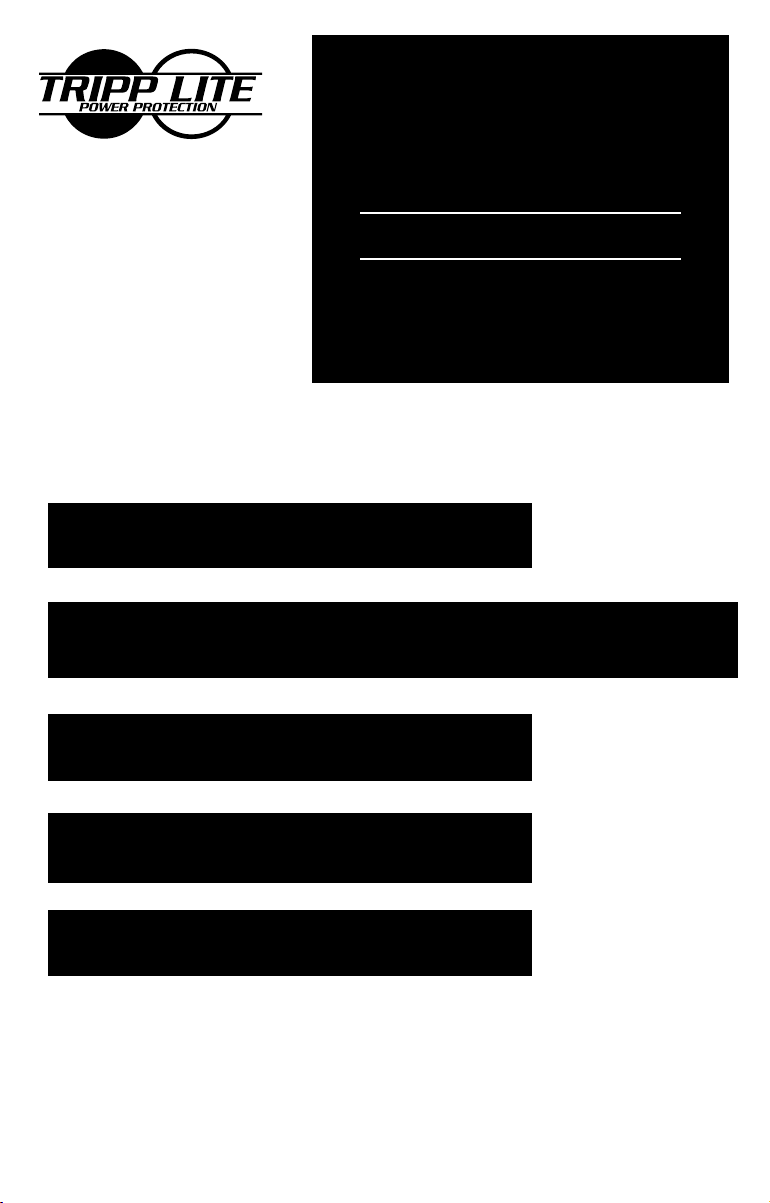
SmartPro® NET
1111 W. 35th Street
Chicago, IL 60609 USA
Customer Support: (773) 869-1234
www.tripplite.com
Safety: p. 2
SmartPro® XL
Intelligent Network UPS Systems (120V)
Owner's Manual
1250–3000 VA
ESPAÑOL: p. 8
FRANÇAIS: p. 15
Installation: p. 3 - 4
Basic Operation: p. 4 - 6
Storage & Service: p. 7
Specifications: p. 7
Warranty & Insurance: p. 6
Copyright © 1999 Tripp Lite. All rights reserved. SmartPro® is a registered trademark of Tripp Lite.
1
Page 2

Important Safety Instructions
SAVE THESE INSTRUCTIONS
This manual contains important instructions and warnings that should
be followed during the installation, operation and storage of all Tripp Lite UPS
systems. Failure to follow these warnings will void your warranty.
UPS Location Warnings
• Install your UPS indoors, away from excess moisture or heat, conductive
contaminants, dust or direct sunlight.
• For best performance, keep the indoor temperature between 32° F and
104° F (between 0° C and 40° C).
• Leave adequate space around all sides of the UPS for proper ventilation.
UPS Connection Warnings
• Connect your UPS directly to a properly grounded AC power outlet.
Do not plug the UPS into itself; this will damage the UPS.
• Do not modify the UPS’s plug, and do not use an adapter that would
eliminate the UPS’s ground connection.
• Do not use extension cords between the UPS and outlet. Your warranty will
be voided if anything other than Tripp Lite surge suppressors are used to
connect your UPS to an outlet.
• If the UPS receives power from a motor-powered AC generator, the generator
must provide clean, filtered, computer-grade output.
Equipment Connection Warning
• Do not use Tripp Lite UPS Systems for life support appliances in which a
malfunction or failure of a Tripp Lite UPS System could cause failure or
significantly alter the performance of a life-support device.
• Do not connect surge suppressors or extension cords to the output of your
UPS. This might damage your UPS and will void both the surge suppressor
and UPS warranties.
Battery Warnings
• Your UPS does not require routine maintenance. Do not open your UPS
except to replace batteries. There are no user-serviceable parts inside.
• Battery replacement should be performed by qualified service personnel.
Because the batteries present a risk of electrical shock and burn from high
short-circuit current, service personnel should observe proper precautions.
Use tools with insulated handles, remove all metal hand jewelry and when
possible work with only one hand to reduce the danger of shock. Replace the
existing batteries with an equal number of new batteries of the same type.
Do not open the sealed lead-acid batteries. Do not short or bridge the battery
terminals with any object.
• The UPS batteries are recyclable. Refer to local codes for disposal requirements or in the USA only call 1-800-SAV-LEAD (1-800-728-5323) for
complete recycling information. Do not dispose of the batteries in a fire.
• The UPS contains its own energy source (battery). The output terminals may
be live even when the UPS is not connected to an AC supply.
• Only connect Tripp Lite battery packs of the correct voltage to your UPS’s
external battery connectors.
• Do not connect or disconnect external battery packs while the UPS is
operating from battery.
• Do not operate your UPS without batteries.
Page 3

Installation
Plug your UPS into
1
an electrical outlet.
See “Suggested Circuit” in Specifications section
to determine if your model should occupy a 20or 30-amp dedicated circuit.
Plug your equipment
2
into your UPS.
Your UPS is designed to support
only computer equipment.
Connecting household appliances,
laser printers or surge suppressors
is not recommended.
Turn your UPS ON.
3
Set the System Enable Switch (DIP
·
Switch #4, UPS back panel) to the
“ENABLE” (UP) position.
(See Figure 1)
This switch activates the battery charger and
microprocessor.
The “XXX” light will flash until you engage the
ON/Standby Switch to activate the “ON” mode.
Engage the momentary ON/Standby
·
Switch (UPS front panel) and release it
to activate the “ON” mode and supply
power to the UPS receptacles.
(See Figure 2)
Figure 1
Figure 2 - ON/Standby Switch
DB9 Port Connection (Optional) On Next Page . . .
DIP Switch #4
(System Enable Switch)
ENABLE
DISABLE
3
Page 4

DB9 Port Connection
–Optional–*
Using Tripp Lite cable, connect your
1
primary server’s DB9 port to the single
DB9 port labeled “SMART” (which
provides complete intelligent RS-232
communications).**
If you have additional
2
computers:
Connect them to the DB9 ports
a.
labeled “BASIC” (which provide basic,
contact-closure shutdown capabilities).
Set their corresponding LAN Interface
b.
DIP Switches to the ACTIVATE
(DOWN) position. See diagram for
which switch controls which port.***
2a. Back Panel
DIP Switches #2 & #1
(Lan Interface Switches)
DEACTIVATE
ACTIVATE
2b. Back Panel
Load software and run the installation program
3
appropriate for your operating system.
* Serial port connections are optional. Your UPS will function properly without these connections.
** The “SMART” DB9 port is always enabled and is not controlled by the LAN Interface DIP Switches.
*** If you do not connect a computer to either of the “BASIC” DB9 ports, set their corresponding LAN Interface DIP
Switches to the DEACTIVATE (UP) position. Note: DIP Switch #3 has no function.
Basic Operation
Switches
System Enable Switch (DIP Switch #4)
This switch is located in the set of 4 switches next to the UPS’s DB9
ports. It activates the battery charger and intelligent microproces-
Always leave it in the “ENABLE” (UP) position when your UPS
sor.
is plugged in. Set the switch to “DISABLE” (DOWN) only if you store
or ship your UPS (to reduce battery drain).
Note: the “XXX” light will flash until you engage the ON/Standby Switch to activate the “ON”
mode (power ON at the UPS receptacles).
4
Page 5
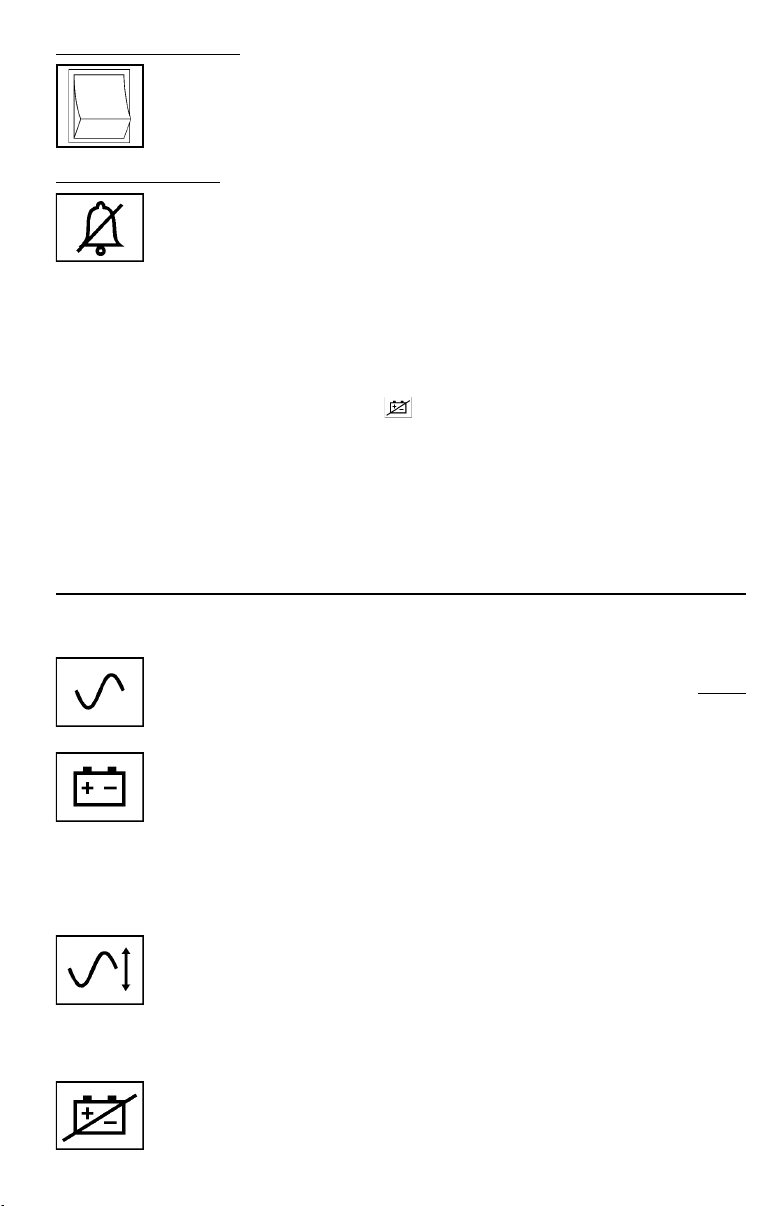
ON/Standby Switch
This momentary switch controls power to the UPS receptacles.
Engage it momentarily and release it to toggle between the “ON”
mode (power ON at the UPS receptacles) and “Standby” mode
(power OFF at the UPS receptacles).
Mute/Test Switch
Use this momentary switch to do two things:
Silence the blackout alarm
Engage this switch and release it. Note: when the battery is nearly
depleted, the alarm resumes (and cannot be silenced) to alert you
to immediately shut down connected equipment.
Test your UPS’s battery charge
Leave your connected equipment ON. With your UPS plugged in
and completely turned ON, engage this switch; hold it there for 5
seconds and release it. The UPS will momentarily switch to battery
to test its charge. The “XXX” light will turn ON and the alarm may
sound if your UPS fails a self-test and/or the UPS battery is less
than fully charged. Let the UPS charge for 12 hours and perform
a second self-test. If the light continues to stay on, contact Tripp
Lite for service. CAUTION: Do not unplug your UPS to test its
batteries. This will remove safe electrical grounding and may
introduce a damaging surge into your network connections.
Indicator Lights
All Indicator Light descriptions apply when the UPS is plugged into a wall outlet
and turned ON.
This green light will shine constantly to indicate AC power is
available at the receptacles. It will flash to indicate AC power is not
available. (See “System Enable Switch” and “ON/Standby Switch”
descriptions above.)
This multi-colored light displays 7 separate UPS battery charge
conditions. It will turn from red (low) to yellow (medium) to green
(full) to show you the level of battery charge. If the light is constant,
then your UPS is operating from line power and the battery is
charging. If the light is flashing, then your UPS is operating from
battery power and the battery is discharging. When the light
flashes red, close any files you are working on and shut down your
computer.
Whenever your UPS is automatically correcting high or low AC line
voltage, this green light will turn ON and the UPS will gently click.
The more the UPS has to correct voltage, the more the green light
will turn ON and the more the UPS will click. These are both
normal, automatic operations of your UPS, and no action is
required on your part.
This red light will turn ON if your UPS fails a self-test and/or the
UPS battery is less than fully charged. Let the UPS charge for 12
hours and perform a second self-test. If the light continues to stay
on, contact Tripp Lite for service.
5
Page 6
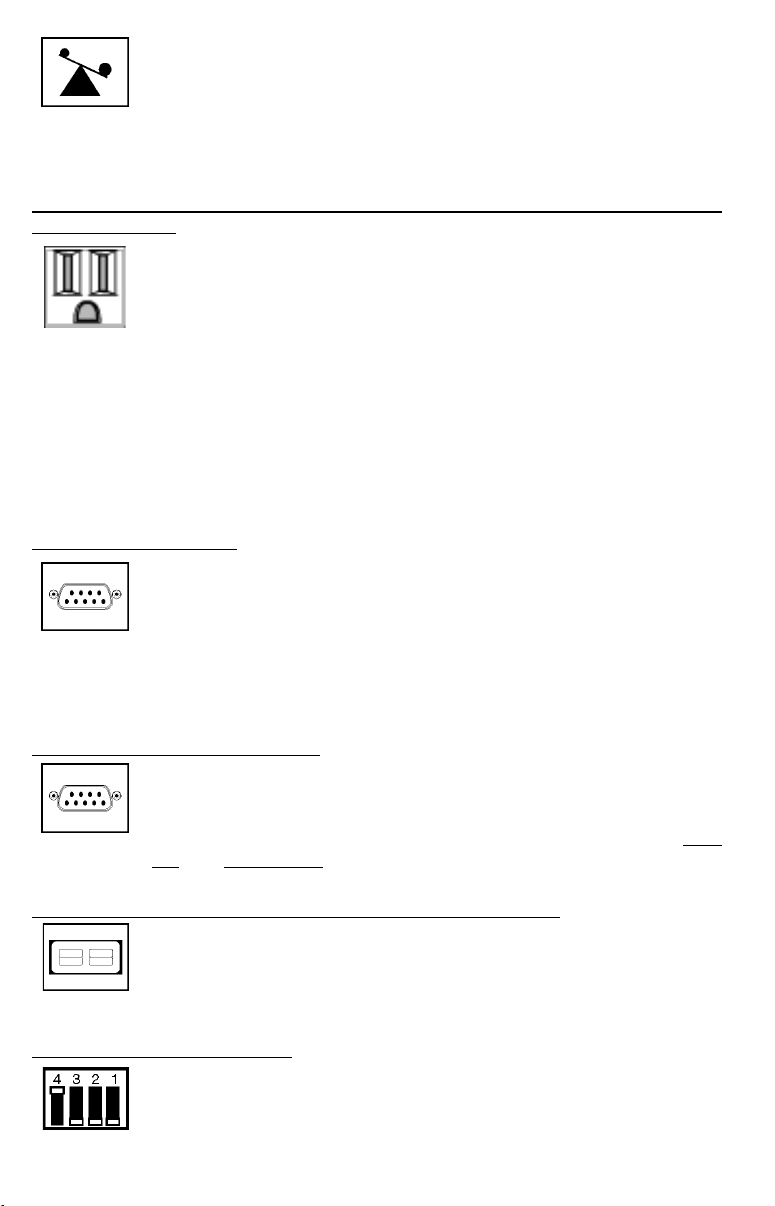
This multi-colored light displays 4 separate UPS load conditions.
It will turn from green (low) to yellow (medium) to red (high) as you
connect equipment to show you the load level your UPS is supporting. When the light is red your UPS is supporting a load above 85%
of its capacity. If the red light begins flashing, your UPS is severely
overloaded. Remove overload immediately until light stops flashing.
Other UPS Features
AC Receptacles
The receptacles provide your connected equipment with AC line
power during normal operation and battery power during blackouts and brownouts. They also protect your equipment against
damaging surges and line noise. You can remotely reboot connected equipment by turning all of the receptacles OFF and ON at
once using Tripp Lite UPS software. Select models, however,
feature unique “Remote Reboot Outlets” (identified on the back
panel of your UPS) which allow you to use Tripp Lite UPS software
to remotely reboot equipment connected to these outlets without
interrupting power to equipment connected to the other outlets.* See
software instructions for details.
* Note: constant power is available at the Remote Reboot Outlets (and all other outlets)
unless controlled through Tripp Lite UPS software.
“SMART” RS-232 Port
The RS-232 port connects your UPS to any workstation or server.
Use with Tripp Lite software and #73-0743 cable to monitor and
manage network power and automatically save open files and shut
down equipment during a blackout. This port uses RS-232 communications to transmit UPS and power conditions (Pin 7 =
Transmit; Pin 8 = Common; Pin 9 = Receive). Contact Tripp Lite
Customer Support for more information and a list of available
SNMP, network management and connectivity products.
“BASIC” Contact-Closure Ports
The contact-closure ports connect your UPS to any workstation or
server. Use with Tripp Lite software and #73-0724 cabling to
automatically save open files and shut down equipment during a
blackout. This port sends contact-closure signals to indicate linefail and low-battery status. Contact Tripp Lite Customer Support
for more information.
External Battery Connector (available on select models)
Use this to connect additional Tripp Lite battery packs for additional runtime. Refer to the label next to the connector for
appropriate Tripp Lite battery pack to connect. Refer to instructions available with the battery pack for complete connection
information and safety warnings.
LAN Interface DIP Switches
DIP Switches #1 and #2 activate or deactivate remote shutdown
through the “BASIC” Contact-Closure Ports. See “DB9 Port Connection” on page 4 for which switch controls which port. Note: DIP
Switch #3 has no function. DIP Switch #4 serves as
6
the UPS’s “System Enable Switch.”
Page 7

Storage & Service
Storage
Turn your UPS OFF: first, engage the ON/Standby Switch and release it to place
your UPS in the “Standby” mode; then set the System Enable Switch (Jumper #4,
UPS rear panel) to “DISABLE” (Down); finally, disconnect the UPS power cord
from the wall outlet. If you plan on storing your UPS for an extended period of
time, recharge the UPS batteries once every three months. Follow steps #1 and
#3 in the Installation section and allow the UPS to charge from 4 to 6 hours. If
you leave your UPS batteries discharged for an extended period of time, they will
suffer permanent loss of capacity.
Service
If returning your UPS to Tripp Lite, please carefully pack the UPS using the
ORIGINAL PACKING MATERIAL that came with the unit. Enclose a letter
describing the symptoms of the problem. If the UPS is within the 2 year warranty
period, enclose a copy of your sales receipt.
Specifications
SMART 2200 NET SMART 3000 NET
Output Capacity (VA/Watts): 2200/1700 3000/2400
Battery Runtime (Half Load/Full Load) Minutes: 27+/11+ 23+/7+
Battery Recharge Rate: 2 - 4 hrs. 2 - 4 hrs.
Suggested Circuit: 15-amp or 20-amp dedicated 30-amp dedicated
Approvals: UL, cUL UL, cUL
SMART 1250XL NET SMART 2200XL NET
Output Capacity (VA/Watts): 1250/900 2200/1750
Battery Runtime (Half Load/Full Load) Minutes: 85+/24+ 28+/11+
Battery Recharge Rate: 2 - 4 hrs. 2 - 4 hrs.
Suggested Circuit: 15-amp 20-amp dedicated
Approvals: UL, cUL UL, cUL
ALL MODELS:
Input Voltage/Frequency (120V/60 Hz); On Line Input Voltage Range (87 - 140 volts); Voltage-Regulated Output Voltage Range
(120V +/- 9%); On Battery Output Voltage Range (120V +/- 5%); Output Waveform Line Mode (filtered sinewave); Output Waveform
Battery Mode (PWM sine wave); AC Surge Suppression (exceeds IEEE 587 Cat. A & B standards); AC Noise Attenuation (>40 dB);
AC Protection Modes (H to N, H to G, N to G).
7
Page 8

Advertencias sobre la ubicación del UPS
• Instale el sistema UPS bajo techo, alejado del calor o de la humedad excesiva, de los
contaminantes conductivos, del polvo o de la luz solar directa.
• Para un mejor desempeño, mantenga la temperatura interior entre 32º F y 104º F
(0º C y 40º C).
• Mantenga espacio suficiente alrededor del sistema UPS para permitir una ventilación
adecuada.
Advertencias sobre la conexión del UPS
• Conecte directamente su sistema UPS a una toma de energía de CA con conexión
adecuada a tierra. No enchufe el sistema UPS a sí mismo, ya que esto lo dañará.
• No modifique la clavija de conexión y no utilice adaptadores que eliminen la conexión a
tierra del sistema UPS.
• No use cables de extensión para conectar el sistema UPS a una toma de CA. Se invalidará
su garantía si se utilizan supresores de picos distintos de los de Tripp Lite para conectar
su sistema UPS a la toma de corriente.
• Si el sistema UPS recibe energía de un generador de corriente alterna accionado por un
motor, éste deberá proporcionar una salida de corriente limpia y filtrada del tipo utilizado
para las computadoras.
Advertencias sobre la conexión de equipos
• No utilice no-breaks/ sistemas UPS Tripp Lite en aplicaciones para el soporte de la vida
humana donde una falla pueda causar anomalías o alterar significativamente el
rendimiento del dispositivo de soporte de vida.
• No conecte supresores de picos o cables de extensión a la salida del sistema UPS. Esto
podría dañarlo, así como invalidar las garantías del supresor de picos y del sistema UPS.
Advertencias sobre las baterías
• Su sistema UPS no requiere mantenimiento rutinario alguno. No abra el sistema UPS por
ningún motivo, excepto para el reemplazo de las baterías. No hay partes internas a las que
el usuario pueda dar servicio.
• Sólo personal técnico debidamente capacitado puede realizar el cambio de las baterías.
Debido a que las baterías pueden provocar un choque eléctrico o quemaduras como
consecuencia de una corriente elevada en corto circuito, deben adoptarse las precauciones
apropiadas. Apague y desenchufe el sistema UPS antes de realizar el cambio de las
baterías. Utilice herramientas con manijas aisladas y cambie las baterías existentes por
baterías nuevas del mismo número y tipo (selladas y de ácido-plomo). No abra las
baterías. No permita que ningún objeto entre en contacto o puentee las terminales de las
baterías.
• Las baterías son reciclables. Véase el código local para obtener los requerimientos de
desecho locales, o, en los EE.UU. solamente, llame al 1-800-SAV-LEAD para obtener
información de reciclado. No elimine las baterías arrojándolas al fuego.
• Conecte solamente bancos de baterías de Tripp Lite del tipo apropiado y del voltaje
correcto al conector de baterías externas.
• No conecte ni desconecte los bancos de baterías cuando el sistema UPS está operando
mediante sus baterías.
Importantes instrucciones de seguridad
GUARDE ESTAS INSTRUCCIONES
Este manual contiene advertencias e instrucciones importantes que deben seguirse
durante la instalación, operación y almacenaje de todos los no-breaks / sistemas UPS de
Tripp Lite. El no prestar atención a estas advertencias invalidará su garantía.
Page 9

Instalación
Enchufe el sistema UPS a
1
una toma de energía
eléctrica
Refiérase a la sección “Especificaciones: Circuito
Sugerido” para determinar si este modelo
requiere un circuito dedicado o toma directa de
15, 20 ó 30 amperios.
Conecte sus equipos
2
al sistema UPS.
Este sistema UPS ha sido diseñado para
respaldar equipos de computación solamente.
No se recomienda la conexión a este sistema
UPS de dispositivos electrodomésticos,
impresoras láser o supresores de picos.
Encienda el sistema UPS
3
Coloque el Interruptor “System
·
Enable” (Habilitador del Sistema,
conexión No. 4 en el panel posterior
del sistema UPS) en la posición
“ENABLE” (Habilitar, hacia arriba).
(Vea el Diagrama 1)
Este interruptor activa el microprocesador y el
cargador de baterías.
La luz “XXX” parpadeará hasta que usted
coloque el interruptor “ON/Standby”
(Encendido/Reserva) en la posición correcta
para activar el modo “ON” (Encendido).
Diagrama 1
Conexión #4
(Interruptor "System Enable"
o Habilitador Del Sistema)
HABILITAR
INHABILITAR
Engrane el interruptor momentáneo
·
“ON/Standby” (Encendido/Reserva) en
el panel frontal del sistema UPS, y
suéltelo para activar el modo “ON”
(Encendido) y suministrar energía a
los receptáculos del sistema UPS.
(Vea el Diagrama 2)
Diagrama 2
Instrucciones Para la Conexión Opcional del Puerto DB9 en la Próxima Página...
9
Page 10

Conexión del Puerto DB9
—Opcional—*
Usando el cable suministrado por
1
Tripp Lite, conecte el puerto DB9 de
su servidor principal de archivos al
puerto DB9 rotulado “SMART”
(Inteligente), el cual provee
comunicaciones completas e
inteligentes tipo RS-232.**
Si usted desea conectar
2
computadoras
adicionales:
a.
Conéctelas a los puertos DB9 rotulados
“BASIC” (Básicos o secundarios) los
cuales incluyen capacidad básica de
cierre.
b.
Coloque los interruptores “LAN Interface
Jumper” (Conexiones de Interfases para
Redes) correspondientes a los puertos
básicos o secundarios en la posición
“ACTIVAR” (Habilitar, hacia abajo).
Refiérase al diagrama para determinar
los puertos que controla cada
interruptor***
2a. Panel Posterior
Conmutador #2 Y # 1
(Interuptores de Interfase Para Redes)
DESACTIVAR
ACTIVAR
2b. Panel Posterior
Instale el software ejecutando el programa de instalación
3
apropiado para su sistema operativo.
* La conexión a los puertos seriales es opcional. Este sistema UPS funcionará adecuadamente aún sin estas conexiones.
** El puerto DB9 “SMART” (Inteligente) está siempre activado y no es controlado por los interruptores “LAN Interface
Jumper” (Conexiones de Interfases para Redes).
*** Si usted no desea conectar computadoras a todos los puertos DB9 “BASIC” (Básicos o secundarios), coloque los
interruptores “LAN Interface Jumper” (Conexiones de Interfases para Redes) correspondientes a los puertos secundarios
en la posición “DESACTIVAR” (Inhabilitar, hacia arriba). Nota: “Jumper #3” (Conexión No. 3) no cumple función alguna.
10
Page 11

Operación Básica
Interruptores
Interruptor “System Enable” (Habilitador del Sistema, Conexión No. 4)
Interruptor “ON / Standby” (Encendido/Reserva)
Interruptor “Mute/Test” (Silenciador/Autoprueba)
Este interruptor, uno de los 4 interruptores próximos a los puertos DB9 del
sistema UPS, activa el cargador de baterías y el microprocesador inteligente.
Siempre debe estar en la posición “ENABLE” (Habilitar, hacia arriba)
mientras el sistema UPS esté conectado a la línea de CA. Coloque el
interruptor “System Enable” (Habilitador del Sistema) en la posición
“DISABLE” (Inhabilitar, hacia abajo) solamente si usted desea almacenar o
transportar el sistema UPS (esto reduce el desgaste de las baterías).
Nota: la luz “XXX” parpadeará hasta que usted coloque el interruptor “ON/Standby”
(Encendido/Reserva) en la posición correcta para activar el modo “ON” (Encendido) y
suministrar energía a los receptáculos del sistema UPS.
Este interruptor momentáneo controla la energía al nivel de los receptáculos
del sistema UPS. Engránelo momentáneamente y suéltelo para pasar
alternativamente del modo “ON” (Encendido) y suministrar energía a los
receptáculos del sistema UPS, al modo “Standby” (Reserva) y desactivar los
receptáculos del sistema UPS.
Utilice este interruptor momentáneo para realizar dos funciones:
Silenciar la alarma de apagones
Engrane este interruptor y suéltelo. Nota: esta alarma sonará, y no podrá
ser silenciada, para advertirle que la(s) batería(s) está(n) casi agotada(s) y
que los equipos conectados deben ser apagados inmediatamente.
Verificar la carga de las baterías del sistema UPS
Mantenga encendidos los equipos conectados. Con el sistema UPS encendido
(ON) y conectado a una línea viva de CA, engrane este interruptor;
sosténgalo por 5 segundos y suéltelo. El sistema UPS cambiará
momentáneamente a batería para verificar su carga. La luz “XXX” se
iluminará y la alarma sonará si el sistema UPS no pasa la prueba y/o las
baterías no están totalmente cargadas. Permita que el sistema UPS cargue
las baterías por 12 horas y repita la autoprueba. Si la luz continua
encendida, comuníquese con Tripp Lite para obtener información sobre el
centro de servicio más cercano a usted.
PRECAUCION: No desconecte el sistema UPS para verificar la carga de las
baterías. Esto eliminará la conexión a tierra y podría introducir
sobretensiones transitorias perjudiciales a las conexiones de su red.
Luces Indicadoras
Todas las descripciones de la Luces Indicadoras son efectivas mientras el Sistema UPS está
conectado a una línea viva de CA y haya sido encendido (ON).
Esta luz verde se iluminará constantemente para indicar que la energía de
CA está presente en los receptáculos, o parpadeará para indicar que la
energía de CA no está disponible. (Refiérase a las descripciones del
Interruptor “System Enable” —Habilitador del Sistema—e Interruptor “On/
Standby” —Encendido/Apagado—más arriba).
11
Page 12

Esta luz multicolor despliega 7 condiciones diferentes acerca de la carga de
la batería del sistema UPS. Se iluminará en rojo (baja), amarillo (mediana)
o verde (completa) para indicar el nivel de carga de la batería. Si esta luz
estáconstantemente iluminada, significa que su sistema UPS está operando
con energía de CA y cargando la batería. Si esta luz parpadea, significa que
su sistema UPS está operando con energía de batería y ésta se está
desgastando. Cuando esta luz esté roja y parpadeando, cierre todos sus
archivos activos y apague su sistema de computación.
Cuando el sistema UPS esté regulando automáticamente el voltaje bajo o
alto de entrada, esta luz verde se iluminará y el sistemas UPS emitirá un leve
sonido. Cuanto más irregular sea el voltaje de entrada, más se iluminará
esta luz verde y más sonidos emitirár el sistema UPS. Estas son condiciones
normales y automáticas del sistema UPS y no requieren ninguna acción de
su parte.
Esta luz roja se iluminará si el sistema UPS
no pasa la autoprueba y su
batería no está totalmente cargada. Permita que el sistema UPS cargue su
batería por 12 horas y realice una segunda autoprueba. Si la luz continúa
iluminada, comuníquese con Tripp Lite para recibir información acerca del
centro de servicio más cercano a usted.
Esta luz multicolor despliega 4 condiciones diferentes acerca de la carga
conectada al sistema UPS. Se iluminará en verde (baja), amarillo (mediana)
o rojo (alta) a medida que usted conecta sus equipos para indicarle el nivel
de carga respaldado por su sistema UPS. Cuando la luz esté roja, indicará
que el sistema UPS está respaldando una carga superior al 85% de su
capacidad. Si la luz roja parpadea, significa que el sistemas UPS ha sido
severamente sobrecargado. Desconecte la sobrecarga inmediatamente
hasta que la luz deje de parpadear.
Otras Características del Sistema UPS
Receptáculos de CA
Los receptáculos suministran energía de CA durante condiciones normales
de operación y energía de batería durante apagones y caídas de voltaje.
También protegen sus equipos contras daños causados por picos o ruidos
de línea. Usted puede reiniciar los equipos conectados por control remoto
apagando todos los receptáculos y encendiéndolos al mismo tiempo por
medio del software para sistemas UPS de Tripp Lite. No obstante, algunos
modelos incluyen receptáculos especiales rotulados “Remote Reboot”
(Reinicio por Control Remoto, identificados en el panel posterior del sistema
UPS) para permitir el uso del software Tripp Lite para sistemas UPS y
reiniciar, por control remoto, los equipos conectados a estos receptáculos
sin interrumpir la energía que alimenta los equipos conectados al resto de los
receptáculos.* Refiérase a las instrucciones que acompañan dicho software
para obtener más información.
* Advertencia: La energía será suministrada constantemente a los receptáculos rotulados
“Remote Reboot” (Reinicio por Control Remoto) y al resto de los receptáculos salvo en ocasiones
cuando usted controle estos receptáculos por medio del software Tripp Lite para sistemas UPS.
Puerto RS-232 “SMART” (Inteligente)
El puerto inteligente RS-232 conecta su sistema UPS a cualquier estación
de trabajo o servidor de archivos. Utilícelo conjuntamente con el software
y cable No. 73-0743 de Tripp Lite para monitorear y administrar la energía
de su red, salvar automáticamente sus archivos activos y cerrar su sistema
durante un apagón. Este puerto utiliza comunicaciones inteligentes tipo
RS-232 para la transmisión de las condiciones de la energía y del sistema
UPS (Pin 7 = Transmitir; Pin 8 = Común; Pin 9 = Recibir). Comuníquese con
12
Page 13

el Departamento de Apoyo a Clientes de Tripp Lite para recibir más
información y obtener una lista de productos disponibles para administración
de redes, conectividad y SMNP.
Puertos “BASIC” (Básicos o secundarios)
Estos puertos básicos o secundarios conectan el sistema UPS a cualquier
estación de trabajo o servidor de archivos. Utilícelos conjuntamente con el
software y cable No. 73-0724 de Tripp Lite para salvar automáticamente sus
archivos activos y cerrar el sistema durante un apagón. Estos puertos
envían señales para indicar fallas en la línea de CA y baja carga de la batería.
Comuníquese con el Departamento de Apoyo a Clientes de Tripp Lite para
obtener más información.
Conector para Baterías Externas (disponible en modelos selectos)
Utilice este conector para agregar bancos externos de baterías de Tripp Lite
y extender el tiempo de respaldo. Refiérase a la etiqueta próxima al conector
para obtener información acerca del tipo de baterías Tripp Lite que usted
puede conectar. Refiérase a las instrucciones que acompañan los bancos de
baterías para obtener información detallada y advertencias de seguridad.
Interruptores “LAN Interface Jumper” (Conexiones de Interfaces de Redes)
Los interruptores “Jumper Switches #1 y #2” (Conexiones No. 1 y No. 2)
activan o desactivan la capacidad de cierre por control remoto a través de
los Puertos “BASIC” (Básicos o secundarios). Refiérase a la sección “Conexión
del Puerto DB9” en la página 10 para obtener información acerca de los
interruptores que controlan los diferentes puertos. Advertencia: “Jumper
#3” (Conexión No. 3) no cumple función alguna. “Jumper #4” (Conexión No.
4) sirve la función del interruptor “System Enable” (Habilitador del Sistema)
del sistema UPS.
Almacenamiento y Servicio
Almacenaje
Apague (OFF) el sistema UPS: primero, engrane el interruptor “ON/Standby” (Encendido/
Reserva) y suéltelo para pasar al modo “Standby” (Reserva); Después coloque el interruptor
“System Enable” (Habilitador del Sistema) - Conmutador #4 en el panel posterior del
sistema UPS - en la posición “DISABLE” (Desactivar - hacia abajo); finalmente, desconecte
el cable principal del sistema UPS de la línea de CA. Si usted desea almacenar el sistema
UPS por un período prolongado de tiempo, recargue las baterías del sistema UPS de 4 a 6
horas. Las baterías perderán permanentemente su capacidad de carga si permanecen
desgastadas por un período extendido de tiempo.
Servicio
Si usted necesita enviar el sistema UPS al centro de servicio de Tripp Lite, empáquelo
cuidadosamente usando el MATERIAL ORIGINAL DE EMPAQUE incluido con la unidad.
Adjunte una carta describiendo los síntomas del problema. Si la unidad está dentro del
periodo de garantía de 2 años adjunte una copia de su factura original.
13
Page 14

Específicaciones Técnicas
SMART 2200 NET SMART 3000 NET
Capacidad de Salida (VA/Watts) 2200/1700 3000/2400
Tiempo de Respaldo
(Media Carga/Plena Carga) Minutos: 27+/11+ 23+/7+
Tiempo de Recarga de la Batería: 2 - 4 hrs. 2 - 4 hrs.
Circuito Sugerido dedicado de 15 ó 20 amperios dedicado de 30 amperios
Certificaciones: UL, cUL UL, cUL
SMART 1250XL NET SMART 2200XL NET
Capacidad de Salida (VA/Watts) 1250/900 2200/1750
Tiempo de Respaldo
(Media Carga/Plena Carga) Minutos: 85+/24+ 28+/11+
Tiempo de Recarga de la Batería: 2 - 4 hrs. 2 - 4 hrs.
Circuito Sugerido dedicado de 15 amperios dedicado de 20 amperios
Certificaciones: UL, cUL UL, cUL
TODOS LOS MODELOS:
Voltaje / Frecuencia de Entrada (120V/60Hz); Gama de Voltaje de Entrada en Línea (87 - 140 voltios); Gama de Voltaje Regulado
de Salida (120V +/- 9%); Gama de Voltaje de Salida en Batería (120V +/- 5%); Tipo de Onda de Salida en Línea (senoidal filtrada);
Tipo de Onda de Salida en Batería (senoidal modulada en ancho de pulso); Supresión de Picos de CA (excede las normas de IEEE
587 Categorías A y B); Atenuación de Ruidos de CA (>40 dB); Modos de Protección de CA (Positivo a Neutro, Positivo a Tierra, Neutro
a Tierra).
14
Page 15

Mises en garde relatives à l'emplacement du système UPS
• Installez votre système UPS à l'intérieur, à l'abri de l'humidité et de la chaleur excessives,
des impuretés conductrices, de la poussière et de la lumière directe du soleil.
• Pour un meilleur fonctionnement, maintenez la température ambiante entre 0 ºC et 40 ºC
(32 ºF et 104 ºF).
• Laissez suffisamment d'espace autour du système UPS pour maintenir une bonne
ventilation.
Mises en garde relatives au raccord du système UPS
• Branchez votre système UPS à une prise de courant alternatif munie d'un contact de mise
à la terre. Ne branchez pas votre système UPS sur lui-même car ceci l'endommagera.
• Ne modifiez pas la prise du système UPS et n'utilisez pas d'adaptateur qui rendrait la
connexion de mise à la terre inopérante.
• N'utilisez pas de rallonges électriques entre le système UPS et la prise c.a. Votre garantie
s'annulera si des suppresseurs de surtension autres que ceux fabriqués par Tripp Lite sont
utilisés entre le système UPS et la prise c.a.
• Si le système UPS est alimenté par une génératrice de courant alternatif, celle-ci devra
fournir un courant filtré et sans parasites convenant au matériel informatique.
Mises en garde relatives au raccord de l'équipement
• Ne raccordez pas les systèmes UPS Tripp Lite à des appareils de maintien des fonctions
vitales si leur dysfonction ou leur défaillance pourrait causer une panne ou pourrait
modifier de manière significative l'exécution de ces dispositifs.
• Ne connectez pas de suppresseurs de surtension ou de rallonges électriques à la prise de
votre système UPS. Ceci pourrait l'endommager et entraîner une annulation de sa garantie
tout comme celle couvrant le suppresseur de surtension.
Mises en garde relatives à la batterie
• Votre système UPS n'exige pas d'entretien courant. Ne l'ouvrez en aucun cas sauf pour
remplacer la batterie. Il n'y a pas de pièces à l'intérieur que l'utilisateur puisse réparer par
lui-même.
• Le remplacement de la batterie doit être exécuté par du personnel de service qualifié.
Parce que les batteries posent un risque d'électrocution et de brûlure causé par une
intensité en court-circuit élevée, veuillez observer les précautions appropriées.
Débranchez et mettez le système UPS hors circuit avant d'effectuer le remplacement des
batteries. Remplacez-les par un nombre identique de batteries du même type (batteries au
plomb à bac hermétique) en utilisant des outils munis de poignées isolantes. N'ouvrez pas
les batteries. Veillez à ce qu'aucun objet ne court-circuite les bornes des batteries.
• Les batteries du système UPS sont recyclables. Veuillez consulter les règlements de votre
localité pour les conditions de recyclage ou si vous habitez les É.-U. composez le 1-800SAV-LEAD pour obtenir plus d'information. Ne jetez pas les batteries au feu.
• Ne reliez au connecteur de batterie externe de votre système UPS que des blocs-batteries
Tripp Lite de type approprié et à la bonne tension.
• Veillez à ne pas brancher ni débrancher les blocs-batteries externes pendant que le
système UPS puise de l'énergie de la batterie.
Importantes consignes de sécurité
GARDEZ CES INSTRUCTIONS EN UN LIEU SÛR
Le présent guide contient des instructions et des mises en garde qui doivent être suivies
pendant l'installation, l'exploitation et l'entreposage de tous les systèmes UPS Tripp Lite.
Ne pas respecter ces mises en garde entraînera une annulation de la garantie.
Page 16

Installation
Branchez votre système
1
d’onduleur à une prise
c.a.
Voyez la section «Suggested Circuit» (Circuit
Suggeré) aux «Specifications» (Caractéristiques)
pour déterminer si votre modèle exige un circuit
dédier de 20 ampères ou de 30 ampères.
Branchez le matériel
2
à votre système
d’onduleur.
Votre UPS peut supporter du matériel
informatique seulement. Vous surchargerez
votre UPS si vous connectiez les appareils
domestiques, les imprimantes à laser ou les
suppresseurs de surtensions.
Mettez votre UPS en
3
marche.
Placez le Commutateur de «System
·
Enable» («Système Valide», Cavalier 4,
au panneau d’arrière de l’UPS) à la
position «ENABLE» (la position de
«Validation»).
(voir Schéma 1)
Ce commutateur lance le chargeur de batterie et
le microprocesseur.
Le voyant lumineux «XXX» flashera jusqu’à ce
que vous engagiez le commutateur ON/Standby
pour lancer le mode «ON».
Engagez le commutateur ON/Standby
·
momentanément (panneau avant de
l’UPS) et libérez-le pour lancer le mode
«ON» et fournir l’alimentation
électrique aux réceptacles de l’UPS.
(Voir Schéma 2)
Schéma 1
Schéma 2
(Commutateur de Validation
VALIDATION
HORS
FONCTION
Connexion du port DB9 (en option) page suivante……
16
Cavalier #4
du Systéme)
Page 17

Connexion du port DB9
1
–Facultatif–*
Utilisant le cablâge Tripp Lite,
branchez le port DB9 de votre serveur
primaire au port DB9 du système
d’onduleur (UPS) marqué «SMART»
(qui fournit des communications
intelligentes complètes par RS-232).**
Si vous avez des
2
ordinateurs de plus:
a.
Branchez-les aux ports DB9 marqués
«BASIC» (qui fournit un arrêt par
fermeture de contact de base).
Mettez les cavaliers d’interface de RL
b.
(LAN) correspondants à la position
«ACTIVATION». Voir le diagramme
pour savoir quel commutateur
controle quel port.***
2a. Panneau d'arrière
Cavaliers #2 & #1
(Commutateurs d'interface de reseau local)
DESACTIVATION
ACTIVATION
2b. Panneau d'arrière
Montez le logiciel et le système d’installation pour votre
3
système d’exploitation.
* Les connexions du port série sont en option. Votre UPS fonctionnera convenablement sans ces connexions.
** Le port DB9 “SMART” est toujours sur la position ENABLE et n’est pas controlé par les Connecteurs du Cavalier d’Interface
LAN. *** Si vous ne connectez pas un ordinateur à l’un des ports DB9 “BASIC”, placez leurs Connecteurs correspondants du
Cavalier d’Interface LAN sur la position DESACTIVATION. Note: Le Cavalier # 3 n’a pas de fonction.
17
Page 18

Opération de Base
Commutateurs
Commutateur de «System Enable» («Système Valide,» Cavalier 4, au panneau
d’arrière de l’UPS)
Ce commutateur lance le chargeur de batterie et le microprocesseur intelligent. Laissez-le
quand votre UPS est branché. Placez le Commutateur de Système Valide sur
«DISABLE» (la position de «Hors Function») seulement si vous entreposez ou
expédiez votre UPS (pour réduire le drain de batterie).
Note: le voyant lumineux «XXX» flashera jusqu’à ce que vous engagiez le commutateur ON/
Standby pour lancer le mode «ON» (mise sous tension aux réceptacles de l’UPS).
toujours sur la position «ENABLE» (la position de «Validation»)
Commutateur «ON/Standby» (Marche/Attente)
Commutateur de «Mute/Test» (Amortissage/Test)
Ce commutateur momentané contrôle la puissance aux réceptacles de l’UPS.
Engagez-le momentanément et libérez-le pour permuter entre le mode «ON»
(mise sous tension aux réceptacles de l’UPS) et le mode «Standby» (mise hors
tension aux réceptacles de l’UPS).
Utilisez ce commutateur momentané pour faire deux choses:
Amortissez l’alarme d’arrêt total.
Engagez ce commutateur et libérez-le. Note: quand la batterie est presque
épuisée, l’alarme reprend (et ne peut pas être amortie) pour vous alerter de
couper immédiatement l’alimentation du matériel relié.
Testez la charge de la batterie de l’UPS.
Laissez votre matériel relié sur ON. Avec votre UPS complètement branché sur
la position ON, engagez ce commutateur; tenez-le là pendant 5 secondes et
libérez-le. L’UPS commutera momentanément sur la batterie pour tester sa
charge. Le voyant lumineux «XXX» s’allumera et l’alarme peut retentir si votre
UPS échoue à l’auto-test et/ou la batterie de l’UPS est moins qu’entièrement
chargée. Laissez l’UPS charger pendant 12 heures et exécutez un deuxième
auto-test. Si le voyant lumineux continue à rester allumé, contactez Tripp Lite
pour le service.
ATTENTION: Ne débranchez pas votre UPS pour tester ses batteries. Ceci
enlèvera la sureté de la prise électrique de terre et peut présenter une montée
subite préjudiciable dans vos connexions de réseau.
Indicateurs Lumineux
Toutes descriptions sur l’indicateur lumineux s’appliquent lorsque votre UPS est connecté à la
prise murale et sur la position MARCHE («ON»).
Cet indicateur vert brillera constammant pour indiquer que les prises du
système d’onduleur fournit de l’alimentation c.a. Il clignotera pour indiquer
que les prises
l’commutateurs «System Enable» et «On/Standby» au dessus.)
ne fournit pas de l’alimentation c.a. (Voyez les déscriptions des
18
Cet indicateur multi-coloré représente 7 conditions différentes de la charge
de la batterie de l’UPS. Il change de rouge (charge basse) à jaune (mi-charge)
à vert (charge complète) pour indiquer le niveau de la charge de la batterie.
Si l’indicateur est allumé constammant, l’UPS fonctionne de l’alimentation
c.a. et la batterie se charge. Si l’indicateur clignote, l’UPS fonctionne de
l’alimentation par batterie (et la batterie se décharge). Si l’indicateur clignote
en rouge, fermez des fichiers ouverts et arrêtez votre ordinateur.
Page 19

Quand votre système d’onduleur correcte la tension haute ou basse, cet
indicateur vert s’allume et le système d’onduleur claquera doucement. Plus
l’UPS doit corriger la tension, plus l’indicateur vert s’allumera et plus le
système d’onduleur claquera. Ces opérations sont normales et automatique,
et il ne faut rien faire.
Cet indicateur rouge s’allumera si votre système d’onduleur échoue un autotest et la batterie n’a pas une charge complète. Laissez le système d’onduleur
charger pendant 12 heures est refaisez l’auto-test. Si l’indicateur est encore
allumé, contactez Tripp Lite pour du service.
Cet indicateur multi-coloré indique 4 conditions de la charge du système
d’onduleur. Il change de vert (charge basse) à jaune (mi-charge) à rouge
(charge complète) pendant que vous connectez votre équipement pour vous
montrer la charge que l’UPS supporte. Quand l’indicateur est rouge,
votre UPS supporte une charge plus de 85% de sa capacité. Si l’indicateur
rouge clignote, votre UPS est sévèrement surchargé. Débranchez l’équipement
qui produit la surcharge tout de suite jusque l’indicateur ne clignote plus.
Autres Caractéristiques du Système d’Onduleur
Prises CA
Les prises fournissent votre équipement connecté d’alimentation de ligne c.a.
pendant l’opération normale; elles fournissent votre équipement connecté
d’alimentation par batterie pendant les coupures de courant et les baisses de
tension. Elles protègent votre équipement contre les surtensions et les
parasites endommageants. Vous pouvez relancer de loin l’équipement branché
par couper l’alimentation des prises du système d’onduleur et puis la rétablir,
utilisant le logiciel Tripp Lite. Notez: alimentation constante est disponible
aux prises «Remote Reboot» (relancement à loin) et aux autres prises sauf elle
soit contôlée par le logiciel de Tripp Lite. Voir les instructions avec le logiciel
pour plus d’informations.
* Quelques modèles cependant offrent les prises «Remote Reboot» (relancement à loin) (identifiées à
l’arrière du système d’onduleur) qui vous permettent utiliser le logiciel Tripp Lite pour relancer
l’équipement y branché sans interrompre l’alimentation à l’équipement branché aux autres prises.*
Port Intelligent «SMART» RS-232
Le port RS-232 connecte votre système d’onduleur à n’importe station de
travail ou serveur. Utilisez-le avec le logiciel et le cablâge Tripp Lite pour
contrôler l’alimentation du réseau, pour sauvegarder automatiquement les
fichiers ouverts et pour arrêter l’équipement en cas d’une coupure de courant.
Ce port utilise les communications RS-232 pour transmettre d’informations
sur les conditions de l’alimentation du système d’onduleur (Broche 7 =
transmette; Broche 8 = Commun; Broche 9 = Reçoit). Contactez l’Assistance
Client de Tripp Lite pour plus d’informations et une liste des produits
disponibles de SNMP, gestion de réseau et connectivité.
Porte Commode du Remplacement de la Batterie
En conditions normales, la batterie originaire durera pendant plusieurs
années. Le remplacement de la batterie doit être fait par les personnage de
service qualifiés seulement. Vous référez à la section «Avertissements de la
Batterie» à la page 15.
Connecteur de Batteries Externes (disponible sur certains modèles)
Utilisez ce connecteur pour brancher les paquets de batteries Tripp Lite pour
augmenter le temps secours du système d’onduleur. Vous référez à l’etiquette
à côté du connecteur pour des détailles sur le paquet de batteries convenable.
Vous référez aux instructions disponibles avec le paquet de batteries pour des
informations complètes de connexion et des avertissements de sureté.
19
Page 20

Cavaliers de l’interface de RL (LAN)
Les cavaliers #1 et #2 mettent active ou inactive l’arrêt de loin par les ports
de fermeture de contact de base. Voyez la section «Connexion du port DB9»
à la page 17 pour les spécifications de contrôle des ports. Notez: Cavalier #3
n’a aucune fonction. Cavalier #4 fonctionne comme l’commutateur «System
Enable» (Validation du Système).
Emmagasinage et Service
Entreposage
Arrêtez votre UPS: d’abord, engagez le commutateur ON/Standby et libérez-le pour placer
votre UPS sur le mode «Standby»; puis, placez alors le Commutateur de Système Valide
(Cavalier # 4, panneau arrière de l’UPS) sur «DISABLE»(vers le bas); enfin, démontez le
cordon de secteur de l’UPS de la prise murale. Si vous projetez d’entreposer votre UPS
pendant une période étendue, rechargez les batteries de l’UPS une fois tous les trois mois.
Suivez les étapes #1 et #3 dans la section d’Installation et permettez l’UPS de charger de 4
à 6 heures. Si vous laissez les batteries de votre UPS décharger pendant une période
étendue, elles souffriront d’une perte permanente de capacité.
Service
Si vous retournez votre système d’onduleur à Tripp Lite, emballez soigneusement le système
d’onduleur en utilisant le MATÉRIEL D’EMBALLAGE ORIGINAIRE inclus avec l’unité.
Inclusez une lettre décrivant les symptomes du problème. Si le système d’onduleur est reçu
dans le période de la garantie de 2 ans, inclusez une copie de la facture de vente.
Caractéristiques
SMART 2200 NET SMART 3000 NET
Tension de Sortie (VA/Watts): 2200/1700 3000/2400
Temps Secours par Batterie
(Pleine Charge/Mi-Charge), Min.: 27+/11+ 23+/7+
Temps de Recharge de la Batterie: 2 à 4 heures 2 à 4 heures
Circuit Suggéré: consacré de 15 ou 20 ampéres consacré de 30 ampéres
Homologations UL, cUL UL, cUL
SMART 1250XL NET SMART 2200XL NET
Tension de Sortie (VA/Watts): 1250/900 2200/1750
Temps Secours par Batterie
(Pleine Charge/Mi-Charge), Min.: 85+/24+ 28+/11+
Temps de Recharge de la Batterie: 2 à 4 heures 2 à 4 heures
Circuit Suggéré: 15-ampéres consacré de 20 ampéres
Homologations UL, cUL UL, cUL
TOUS LES MODELES:
Tension / Fréquence d’Entrée (120V / 60 Hz); Gamme de Tension d’Entrée quand En Ligne (87 volts à 140 volts); Gamme de Tension
de Sortie avec AVR (120V +/- 9%); Gamme de Tension de Sortie quand sur Batterie (120V +/- 5%); Mode d’Onde de Sortie quand
En Ligne (onde sinusoïdale filtrée); Mode d’Onde quand sur Batterie (onde sinoïdale PWM); Suppression de Surtensions C.A. (excède
les standards de IEEE 587 Catégories A et B); Atténuation des Parasites C.A. (>40 dB); Modes de Protection C.A. (Ligne à Neutre,
Ligne à Terre, Neutre à Terre).
ATTENTION: CONTAINS SEALED LEAD
20
NONSPILLABLE
ACID BATTERY. Must be recycled or disposed of
properly. Refer to your local codes for proper disposal or
call 1-800-SAV-LEAD for more information.
93-1310 (9811198) 0699
