Page 1
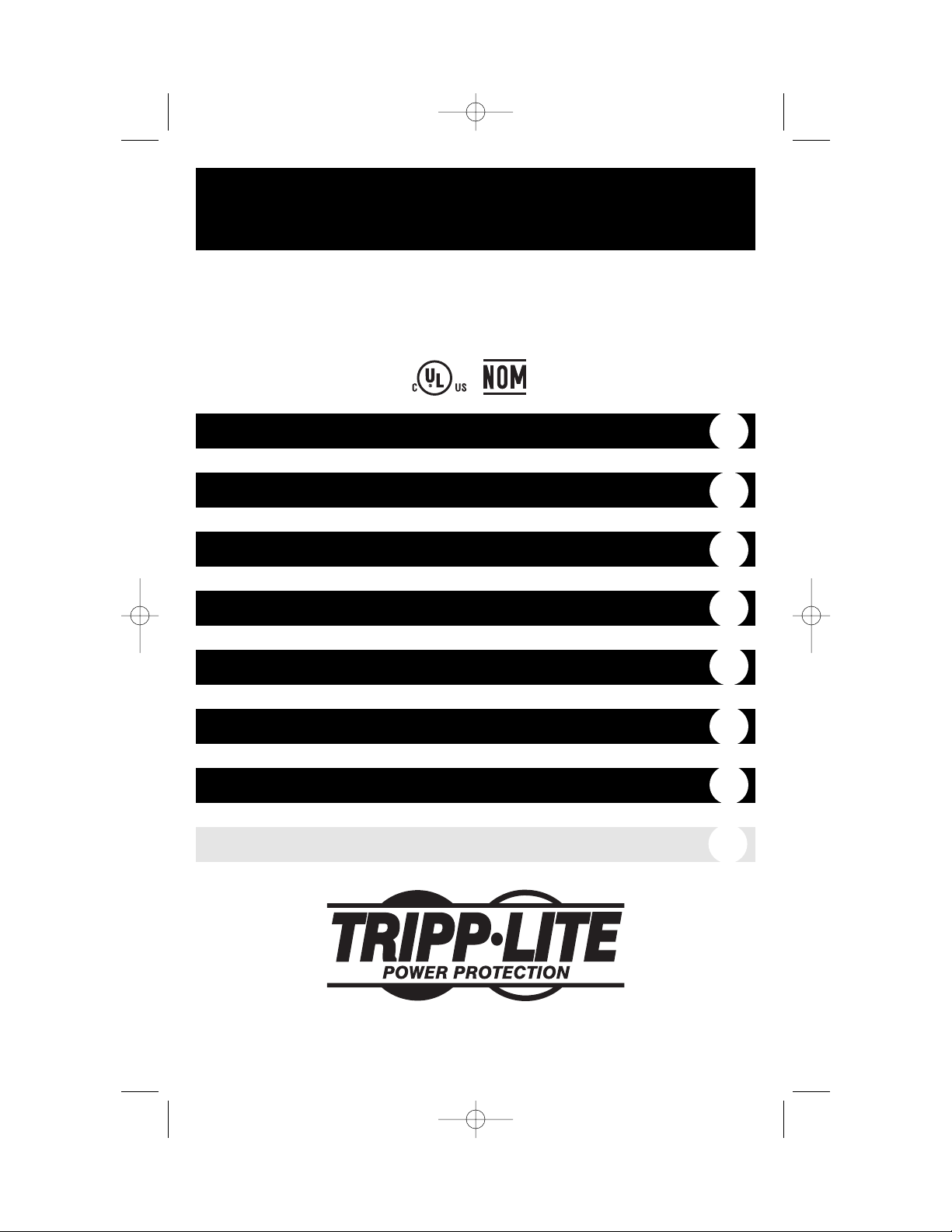
Owner’s Manual
1111 W. 35th Street Chicago, IL 60609 USA
Customer Support: (773) 869-1234 • www.tripplite.com
Important Safety Instructions
2
Mounting
3
Connection
4
Basic Operation
6
Storage and Service
10
Español
Copyright ©2002 Tripp Lite. All rights reserved. SmartPro®is a registered trademark of Tripp Lite.
SmartPro®1U Rackmount
120V Input/Output UPS Systems • Standby • Intelligent
Models: 750—1000 VA
13
Battery Replacement
10
Specifications
11
200210187 Smart 700-1000 RM1U Owner’s Manual 93-2102.qxd 11/1/2002 9:50 AM Page 1
Page 2

2
Important Safety Instructions
SAVE THESE INSTRUCTIONS
This manual contains important instructions that should be followed during the installation,
operation and storage of all Tripp Lite UPS Systems. Failure to heed these warnings will void
your warranty.
UPS Location Warnings
• Install your UPS indoors, away from excess moisture or heat, dust or direct sunlight.
• For best performance, the ambient temperature near your UPS should be between 0º C
and 40° C (between 32° F and 104° F).
• Leave adequate space around all sides of the UPS for proper ventilation. Do not obstruct its
vents or fan openings.
UPS Connection Warnings
• The UPS contains its own energy source (battery). The output terminals may be live even
when the UPS is not connected to an AC supply.
• Connect your UPS directly to a properly grounded AC power outlet. Do not plug your UPS
into itself; this may damage the UPS.
• Do not modify the UPS’s plug. Do not use adapters that eliminate the UPS's connection to
ground. Do not use extension cords between the UPS and the AC outlet. If necessary, a Tripp
Lite surge suppressor may be used between the UPS and the AC outlet.
• If you are connecting your UPS to a motor-powered AC generator, the generator must provide
filtered, frequency-regulated computer-grade output. Connecting your UPS to a generator will
void its Ultimate Lifetime Insurance.
Equipment Connection Warnings
• Do not use Tripp Lite UPS Systems for life support applications in which a malfunction or
failure of a Tripp Lite UPS System could cause failure or significantly alter the performance
of a life-support device.
• Do not connect surge suppressors or extension cords to the output of your UPS. This may
damage your UPS and will void both the surge suppressor and UPS warranties.
Battery Warnings
• Except for battery replacement, your UPS does not require routine maintenance. Do not open
your UPS for any reason. There are no user-serviceable parts inside.
• Battery replacement must be performed by qualified service personnel. Because the batteries
present a risk of electrical shock and burn from high short-circuit current, qualified service
personnel should observe proper precautions: make sure the UPS is not in INVERT mode
before performing battery replacement. Use tools with insulated handles and replace the
existing batteries with the same number and type of new batteries (Sealed Lead-Acid). Do not
open the batteries. Do not short or bridge the battery terminals with any object.
• Do not operate UPS without batteries except during hot-swap battery replacement.
• The UPS batteries are recyclable. Refer to local codes for disposal requirements or in the
USA only call 1-800-SAV-LEAD (1-800-728-5323) for complete recycling information.
Do not dispose of the batteries in a fire.
• Do not attempt to add external battery packs.
200210187 Smart 700-1000 RM1U Owner’s Manual 93-2102.qxd 11/1/2002 9:50 AM Page 2
Page 3
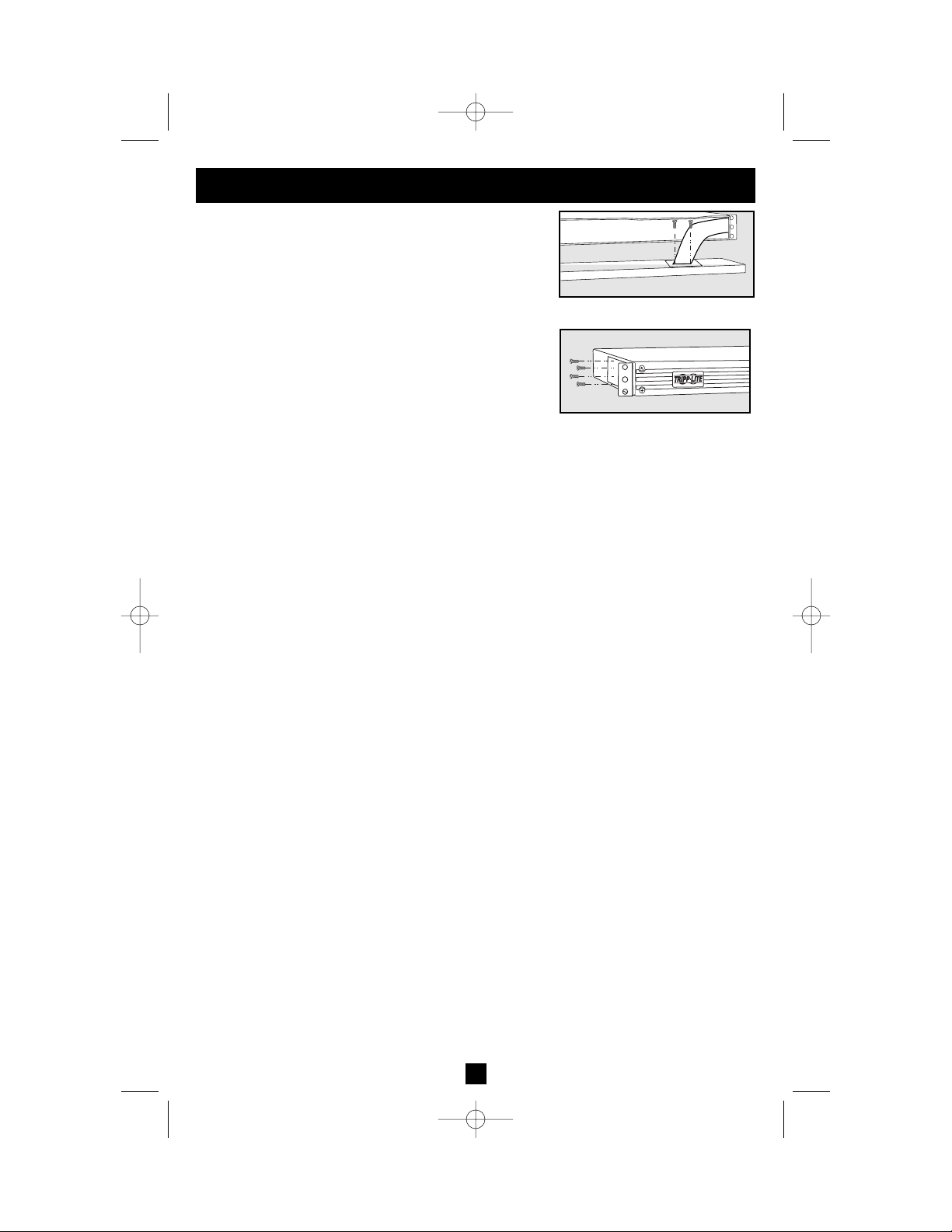
3
Mounting
Matching Your Front Panel to
Your Equipment
Your UPS ships with two front panels of different colors,
one installed and one separate. If you want to swap your
UPS’s front panel to better match the color of your other
equipment, remove the installed front panel by first
removing the four screws in its corners, then carefully
removing the two screws that connect the UPS’s controls
and LEDs to the inside of the front panel as shown in
Figure 1. Connect the controls to the new front panel, then
attach it to the UPS in place of the first.
Rackmount
Position brackets as shown in Figure 2 to serve as mounting
ears for the UPS in your rack. Use 4 mounting screws to
connect the UPS to each bracket. Mount the UPS in your
rack with user-supplied screws and hardware appropriate to
your rack. Have an assistant hold the UPS in position while
mounting.
Desktop/Under-Monitor
Place on your desktop or under your computer monitor with
the control and LED panel forward.
Figure 2—Rackmount
Figure 1—Panel Matching
200210187 Smart 700-1000 RM1U Owner’s Manual 93-2102.qxd 11/1/2002 9:50 AM Page 3
Page 4
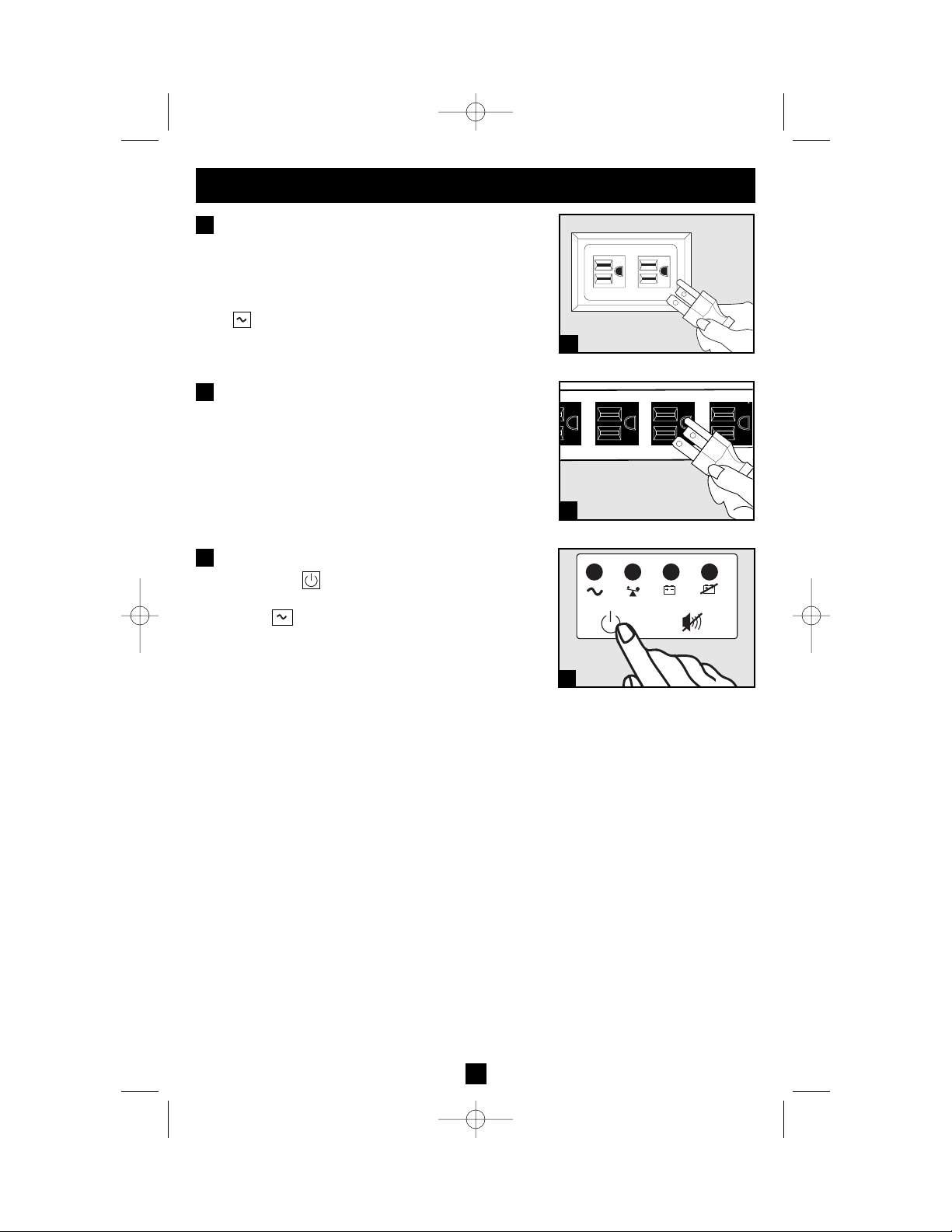
4
Connection
Plug your UPS into an
electrical outlet.
Your UPS requires connection to a 15-amp dedicated
circuit. Once your UPS is plugged in, the UPS will
enter STANDBY mode. The fan will activate and the
“”(POWER) LED will begin flashing. The outlets
will not be active until the UPS is turned ON.
Plug your equipment into
your UPS.
Your UPS is designed to support only computer
equipment. You will overload your UPS if you connect
household appliances, laser printers or surge suppressors
to the UPS’s Outlets.
Turn your UPS ON
• Press the “ ” (POWER) button
• Hold the button for a moment, until you hear a beep.
The “ ” (POWER) LED will stop flashing and
be on constantly
• Release the button
Your UPS is now ON and its AC outlets are active.
1
1
2
3
2
3
200210187 Smart 700-1000 RM1U Owner’s Manual 93-2102.qxd 11/1/2002 9:50 AM Page 4
Page 5
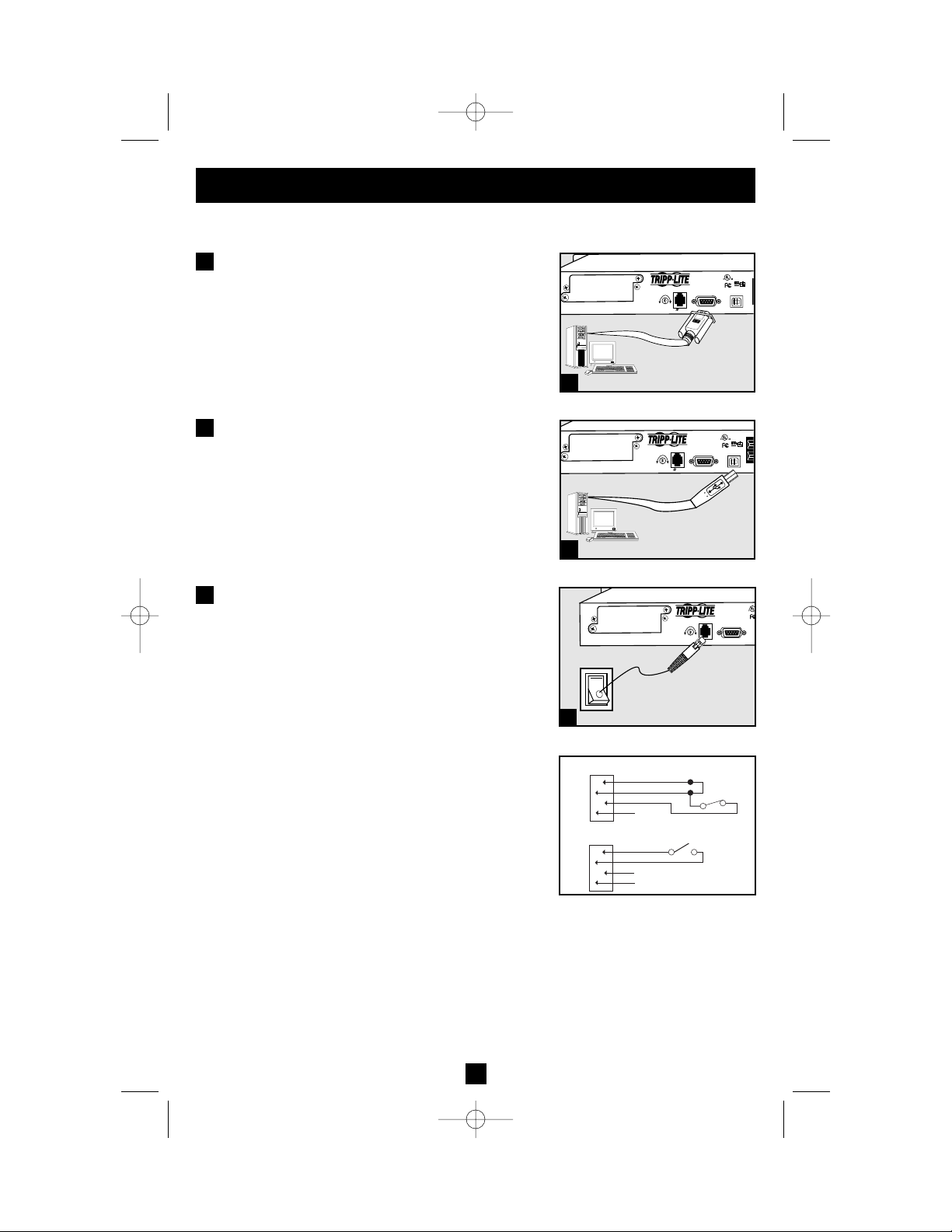
5
Connection
optional
Your UPS will function properly without these connections.
Serial Port Connection
Using the serial cable provided, connect a serial port
from a computer to a serial port on your UPS. Install
on the computer the Tripp Lite power protection software
appropriate to its operating system.
USB Port Connection
Using the USB cable provided, connect a USB port
from a computer to a USB port on your UPS. Install
on the computer the Tripp Lite power protection software
appropriate to its operating system.
EPO Port Connection
Using the RJ-11 cable provided, connect the
Emergency Power Off (EPO) port of your computer to
a user-supplied normally closed or normally open
switch according to the circuit diagram at the right.
The EPO port is not a phone line surge suppressor; do
not connect a phone line to this port.
1
G
2
3
1
2
3
EPO Circuit Diagrams
200210187 Smart 700-1000 RM1U Owner’s Manual 93-2102.qxd 11/1/2002 9:50 AM Page 5
SMART1000RM1U
1155
NYCE
ACC, SLOT
ACC, SLOT
NORM DELAY
SEE MANUAL
NORM DELAY
SEE MANUAL
EPO
EPO
1
SMART1000RM1U
1
SNMP CONFIG.
SNMP CONFIG.
2
1155
NYCE
2
SMART1000RM1U
ACC, SLOT
NORM DELAY
SEE MANUAL
SNMP CONFI
1
EPO
OPTION 1: USER SUPPLIED NORMALLY CLOSED SWITCH
OPTION 2: USER SUPPLIED NORMALLY OPEN SWITCH
RJ11
PLUG
RJ11
PLUG
2
3
4
5
NO CONNECTION
2
3
4
NO CONNECTION
5
2-3 JUPMER
N.C. EPO SWITCH
N.O. EPO SWITCH
Page 6
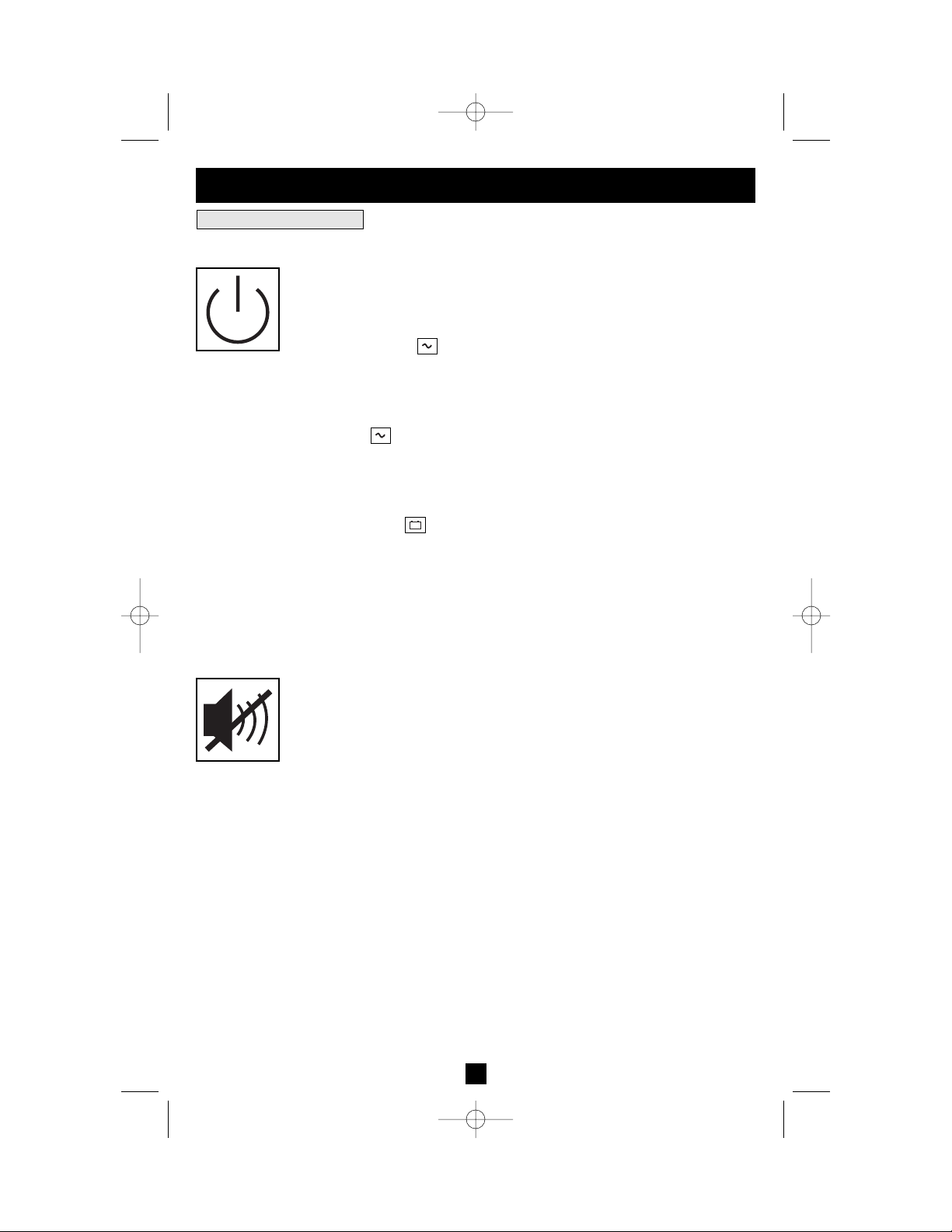
6
OFF: No indicator lights are on. The UPS is completely shut down for storage
or shipping. If the UPS is connected to AC power, it will start up in STANDBY
mode. If the UPS is not connected to AC power and the POWER button is
pressed for two seconds, the UPS will “cold start” into INVERT mode.
STANDBY: The “ ” light is flashing. The UPS is receiving AC power and
using it to charge its internal batteries, but its outlets are not active. Pressing the
POWER button while the UPS is in STANDBY will put the UPS in the ON
mode. Unplugging the UPS or cutting AC power while the UPS is in STAND-
BY will put the UPS in the OFF mode.
ON: The “ ” light is on. The UPS is receiving AC power, charging its batteries
and delivering power to connected equipment. Pressing the POWER button
while the UPS is ON will put the UPS in STANDBY mode. If AC power is lost
while the UPS is ON (i.e. a blackout occurs), the UPS will switch into INVERT
mode.
INVERT: The “ ” light is flashing. The UPS is powering connected equip-
ment from battery backup. If AC power is restored, the UPS will switch to the
ON mode. Pressing the POWER button while the UPS is in INVERT will put
the UPS into the OFF mode. If the UPS is in INVERT and its batteries are
drained, the UPS will switch to the OFF mode until AC power is restored, then
switch to the ON mode.
SILENCE ALARM: Your UPS has three alarms. The first, the INVERT alarm,
emits four short beeps every ten seconds when the UPS is in INVERT mode,
to warn you that AC power has failed. The second, the OVERLOAD alarm,
emits short, rapid beeps when the UPS is in INVERT mode if the total power draw
of connected equipment exceeds the UPS’s output capacity, to warn you to
reduce the load. The third, the LOW BATTERY alarm, emits a constant beep
when the UPS is in INVERT mode and its batteries are very nearly depleted, to warn
you that connected equipment must shut down. To silence the INVERT or
OVERLOAD alarms, press the MUTE/TEST button. The LOW BATTERY
alarm will only stop when the UPS switches to the OFF or ON mode.
SELF-TEST BATTERIES AND ALARMS: If your UPS is in the ON mode
and has a load connected, you may test its batteries by pressing the
MUTE/TEST button for two seconds. The UPS will switch to INVERT mode
for several seconds. Normally, the INVERT alarm (four short beeps) will
sound, indicating that the system is working properly. If the OVERLOAD
alarm (short, rapid beeps) sounds, reduce the load on the UPS. If the LOW
BATTERY alarm (a constant beep) sounds, your UPS’s batteries may need
replacing or they may simply be less than fully charged. Let the UPS charge for
12 hours, then perform a second self-test. If the LOW BATTERY alarm sounds
again, contact Tripp Lite for service. Do not unplug your UPS to test its batteries,
or you will remove safe electrical grounding and may introduce a damaging
surge into your network connections.
+
–
Buttons (Front Panel)
Basic Operation
Use the POWER button to switch your UPS between its four modes of operation.
Use the MUTE/TEST button to do two things:
200210187 Smart 700-1000 RM1U Owner’s Manual 93-2102.qxd 11/1/2002 9:50 AM Page 6
Page 7
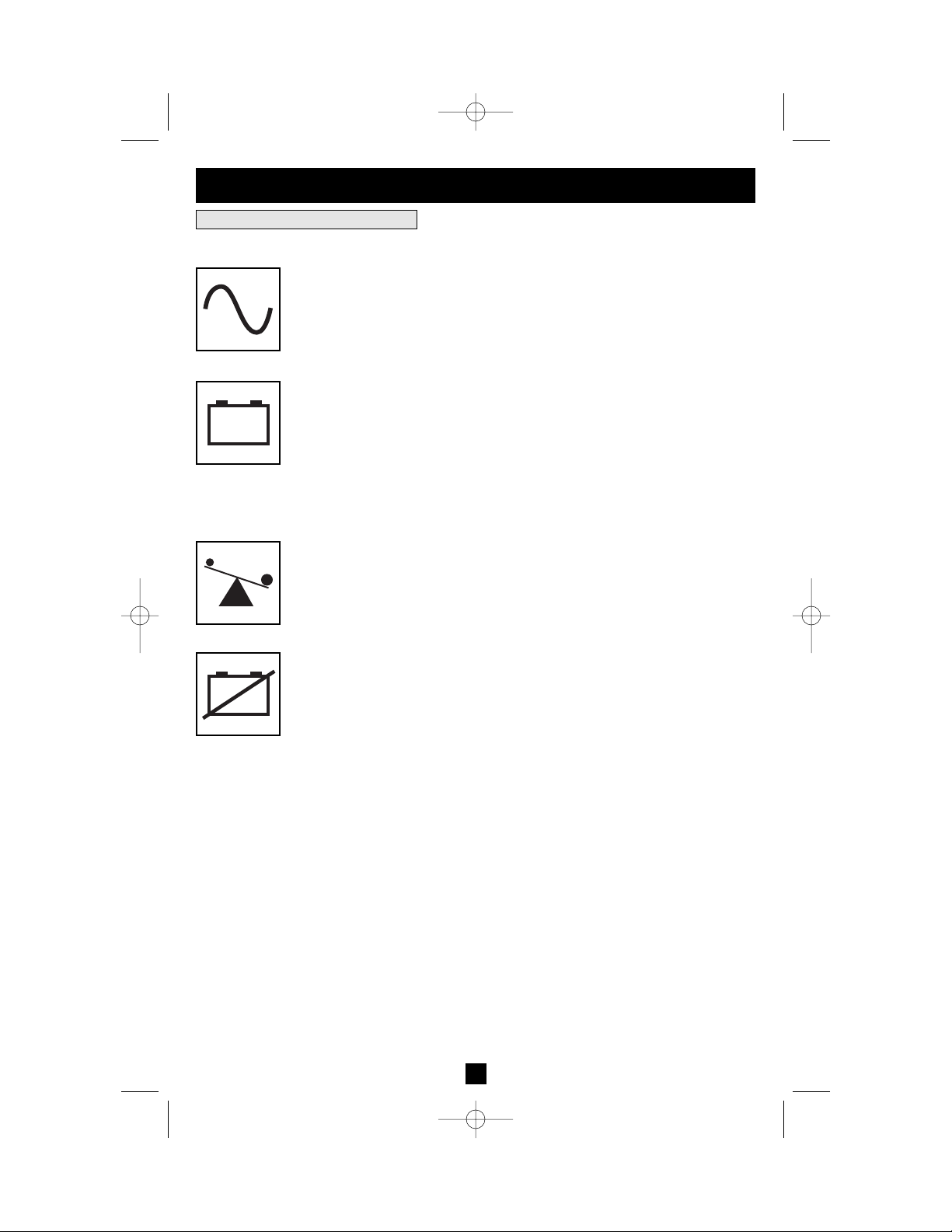
7
Basic Operation
continued
Indicator Lights (Front Panel)
POWER: Lights green when the UPS is receiving AC power. Illuminates constantly
when the UPS is in the ON mode, indicating that batteries are charging and
connected equipment is receiving filtered AC power. Flashes while in STANDBY
mode to indicate that batteries are charging but connected equipment is not
receiving power.
BATTERY CHARGE: This multicolored light displays 6 separate UPS battery
charge conditions. It will turn from red (low) to yellow (medium) to green (full)
to show you the level of battery charge. If the light is constant, your UPS is in
the ON or STANDBY mode, operating from line power, and the battery is
charging. Whenever this light is flashing, your UPS is in the INVERT mode
(operating from battery) and its battery is discharging. If the light is flashing
red, your UPS battery is running out of power; you should save files and shut
down your equipment immediately.
OUTPUT LOAD: This multicolored light shows how heavy your UPS’s load
is. Steady green indicates a light load, steady yellow a medium load. When the
light is red, your UPS is supporting a load above 85% of its capacity. If the red
light begins flashing, then your inverter is severely overloaded. Immediately
remove load from the UPS until the light stops flashing.
REPLACE BATTERY: Lights red if your UPS’s self-test (initiated with the
MUTE/TEST Switch) reveals a low battery charge or internal fault. If this light
turns on, let the UPS charge for 12 hours then perform a second self-test. If the
light stays on, contact Tripp Lite for service.
+
–
+
–
All Indicator Light descriptions apply when the UPS is plugged into a wall outlet and turned ON.
200210187 Smart 700-1000 RM1U Owner’s Manual 93-2102.qxd 11/1/2002 9:50 AM Page 7
Page 8
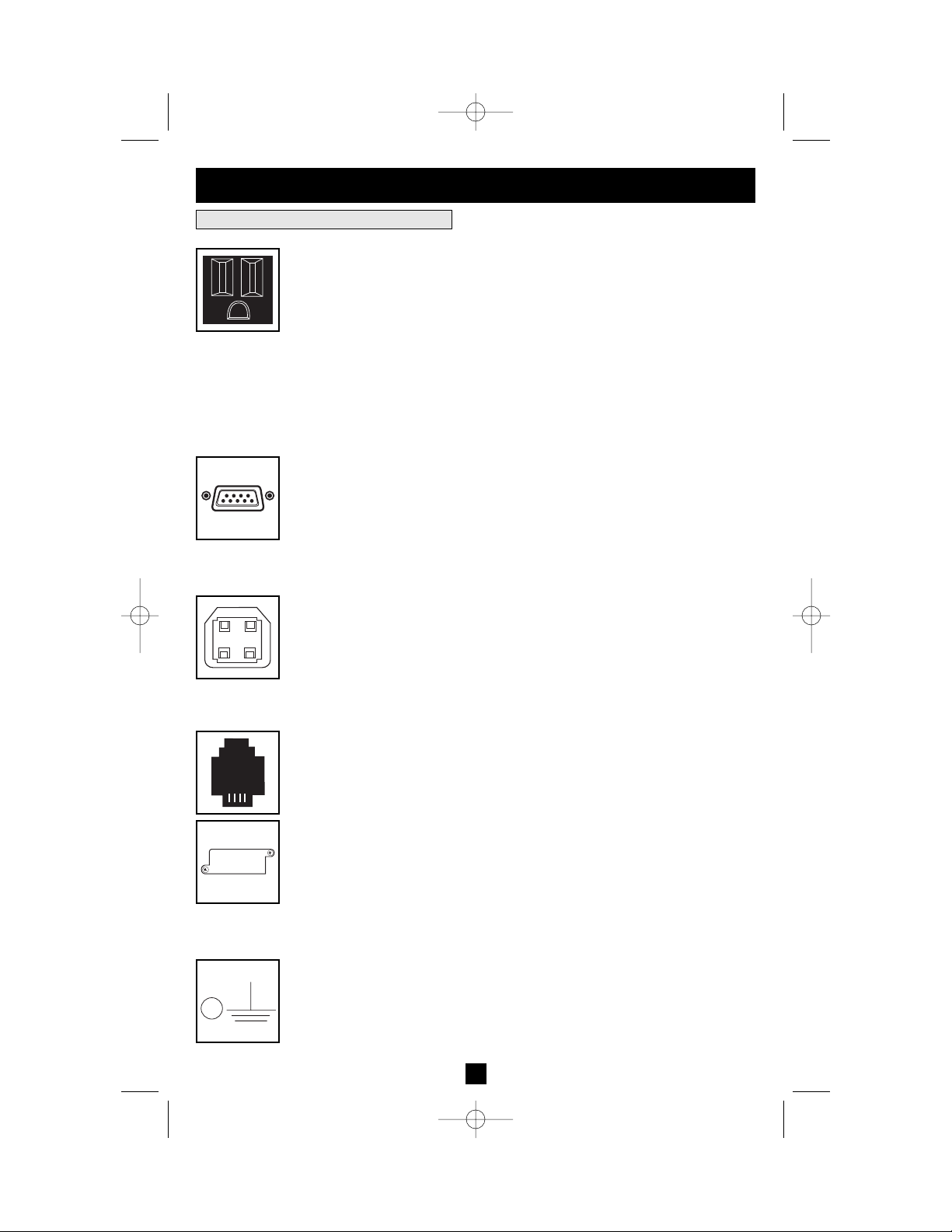
8
Basic Operation
continued
Other UPS Features (Rear Panel)
AC Receptacles
Your UPS features 15-amp AC outlets. These output receptacles provide your
connected equipment with AC line power during normal operation and battery
power during blackouts and brownouts. The UPS protects equipment connected
to these receptacles against damaging surges and line noise. If you have a network
connection to your UPS, you can remotely reboot connected equipment by turning
the receptacles OFF and ON using Tripp Lite UPS software. Select models also
feature a specially labeled “Load Control” receptacle that can be turned ON and
OFF independently of the other receptacles using Tripp Lite UPS software. See
software instructions for details.
Smart DB9 Serial Port
Your UPS features a DB9 port that may be used to connect the UPS to a DB9
port on any workstation or server. It uses RS-232 protocol to communicate UPS
status and power conditions. Use with Tripp Lite cabling and PowerAlert
Software to remotely monitor and manage power and automatically save open
files and shut down equipment during a blackout. See Connection section.
Smart USB Port
Your UPS has a USB port that may be used to connect the UPS to a USB port
on any workstation or server. It uses USB protocol to communicate UPS status
and power conditions. Use with Tripp Lite cabling and PowerAlert Software to
remotely monitor and manage power and automatically save open files and shut
down equipment during a blackout. See Connection section.
EPO (Emergency Power Off) Port
Your UPS features a EPO port that may be used to connect the UPS to a switch
to enable emergency inverter shutdown. See Connection.
SNMP Accessory Slot
Remove the small cover panel from this slot to install optional accessories to
remotely monitor and control your UPS. Refer to your accessory’s manual for
installation instructions. Contact Tripp Lite Customer Support at (773) 869-1234 for
more information, including a list of available SNMP, network management and
connectivity products.
Ground Lug
Use this to connect any equipment that requires a chassis ground.
200210187 Smart 700-1000 RM1U Owner’s Manual 93-2102.qxd 11/1/2002 9:50 AM Page 8
Page 9
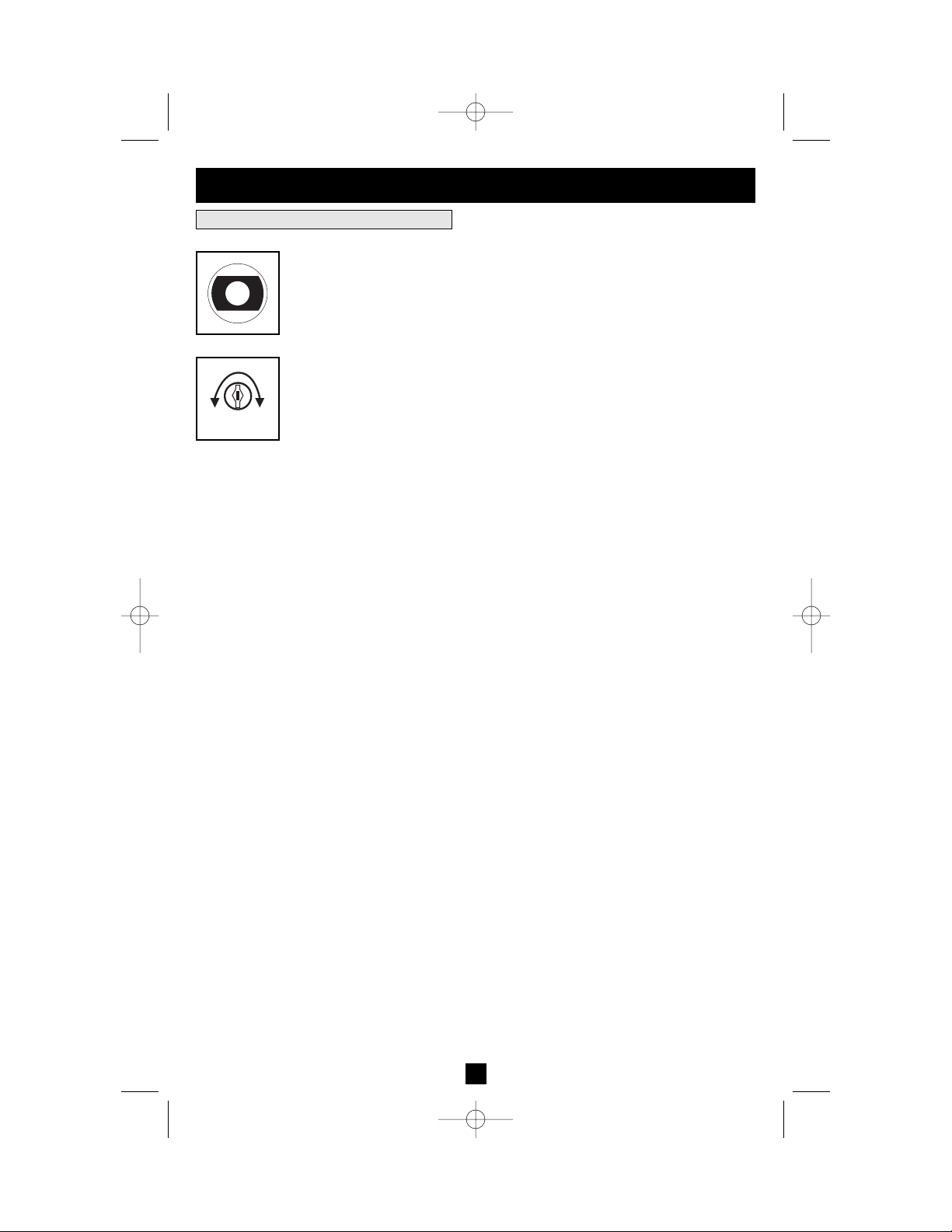
9
Basic Operation
continued
Other UPS Features (Rear Panel)
Input Breaker
Prevents high input current from damaging the UPS or the attached load. If this
breaker trips, make sure your UPS is connected to nominal 120V AC power
before resetting the circuit breaker by pushing the breaker switch in to reset.
Power Sensitivity/Lowline Adjustment
This dial is normally set fully counterclockwise, which enables the UPS to protect
against waveform distortions in its AC input. When such distortion occurs, the
UPS will normally switch to providing pure sine wave power from its battery
reserves for as long as the distortion is present. In some areas with poor utility
power or where the UPS’s input power comes from a backup generator, frequent
brownouts and/or chronic waveform distortion could cause the UPS to switch
to battery too often, draining its battery reserves. You may be able to reduce how
often your UPS switches to battery due to waveform distortion or brownouts by
experimenting with different settings for this dial. As the dial is turned clockwise, the UPS becomes more tolerant of variations in its input power’s AC waveform and reduces the voltage point at which it switches to battery. NOTE: The further the dial is adjusted clockwise, the greater the degree of waveform distortion
and the lower the input voltage the UPS will allow to pass to connected equipment. When experimenting with different settings for this dial, operate connected equipment in a safe test mode so that the effect on the equipment of any
waveform distortions in the UPS’s output can be evaluated without disrupting
critical operations. The experiment should last long enough to assure that all
expected line conditions are encountered.
NORM DELAY
200210187 Smart 700-1000 RM1U Owner’s Manual 93-2102.qxd 11/1/2002 9:50 AM Page 9
Page 10

10
Storage and Service
Storage
Before storing your UPS, place it in the OFF mode by putting it in STANDBY, then unplugging it
(See Basic Operation). If you store your UPS for an extended period of time, recharge the UPS
batteries once every three months by following Step 1 in the Connection section and allowing the
UPS to charge for 4-6 hours before placing it back in storage. If you leave your UPS batteries
discharged for an extended period of time, they will suffer a permanent loss of capacity.
Service
If returning your UPS for service, contact your local Tripp Lite dealer or distributor. They will refer
you to a service center. Please carefully pack the UPS using the ORIGINAL PACKING MATERIAL
that came with the unit. Enclose a letter describing the symptoms of the problem. If the UPS is within
the 2 year warranty period, enclose a copy of your sales receipt.
Battery Replacement
Under normal conditions, the original batteries in your UPS
will last many years. Battery replacement should be
performed only by qualified service personnel. Refer to
“Battery Warnings” in the Safety section. When replacing
the batteries, qualified service personnel should use the
following procedure. The UPS is designed for hot swap
battery replacement, but to reduce the risk of exposure to
potentially dangerous high voltages the UPS may be put in
the OFF mode before battery replacement.
1. Make sure your UPS is not in INVERT mode, i.e. that the “ ” light is NOT flashing.
2. Remove the front panel by unscrewing the four screws in its corners. Allow it to dangle by the
ribbon cable connecting the controls and LEDs to the UPS.
3. Slide the internal battery cartridges partially out of the UPS towards the front until their electrical
connection (A) may be disconnected.
4. Remove batteries from the UPS completely and dispose of them properly. Refer to “Battery
Warnings” in the Safety section for recycling and disposal information.
5. Connect replacement batteries, making sure that the input and output cables (A) are connected as
before, according to the colors in the diagram. Reassemble the UPS by reversing the steps above.
Note: your new batteries should be allowed to charge for 2-4 hours before they support a load.
+
–
A
200210187 Smart 700-1000 RM1U Owner’s Manual 93-2102.qxd 11/1/2002 9:50 AM Page 10
Page 11

11
Model: SMART750RM1U SMART1000RM1U
Series: AGSM1000Y1U31 AGSM1000Y1U31
Output Capacity (VA/Watts): 750/450 1000/700
Battery Runtime in Minutes
(Half Load/Full Load): 18/7 13/5
Battery Recharge Time: 2-4 hrs. 2-4 hrs.
Approvals: UL, cUL, NOM UL, cUL, NOM
All Models: Input Voltage (120V); Input Frequency (60 Hz); On-Battery Output Voltage Range (115V ± 8%); Output
Waveform Line Mode (filtered sinewave); Output Waveform Battery Mode (sine wave); AC Surge Suppression (meets
IEEE 587 Cat. A & B standards); AC Noise Attenuation (>40 dB); AC Protection Modes (H to N, H to G, N to G).
Note: This equipment has been tested and found to comply with the limits for a Class A digital device, pursuant to part
15 of the FCC Rules. These limits are designed to provide reasonable protection against harmful interference when the
equipment is operated in a commercial environment. This equipment generates, uses, and can radiate radio frequency
energy and, if not installed and used in accordance with the instruction manual, may cause harmful interference to radio
communications. Operation of this equipment in a residential area is likely to cause harmful interference in which case
the user will be required to correct the interference at his own expense.
Tripp Lite has a policy of continuous improvement. Specifications are subject to change without notice.
Specifications
200210187 Smart 700-1000 RM1U Owner’s Manual 93-2102.qxd 11/1/2002 9:50 AM Page 11
Page 12

12
200210187 Smart 700-1000 RM1U Owner’s Manual 93-2102.qxd 11/1/2002 9:50 AM Page 12
Page 13
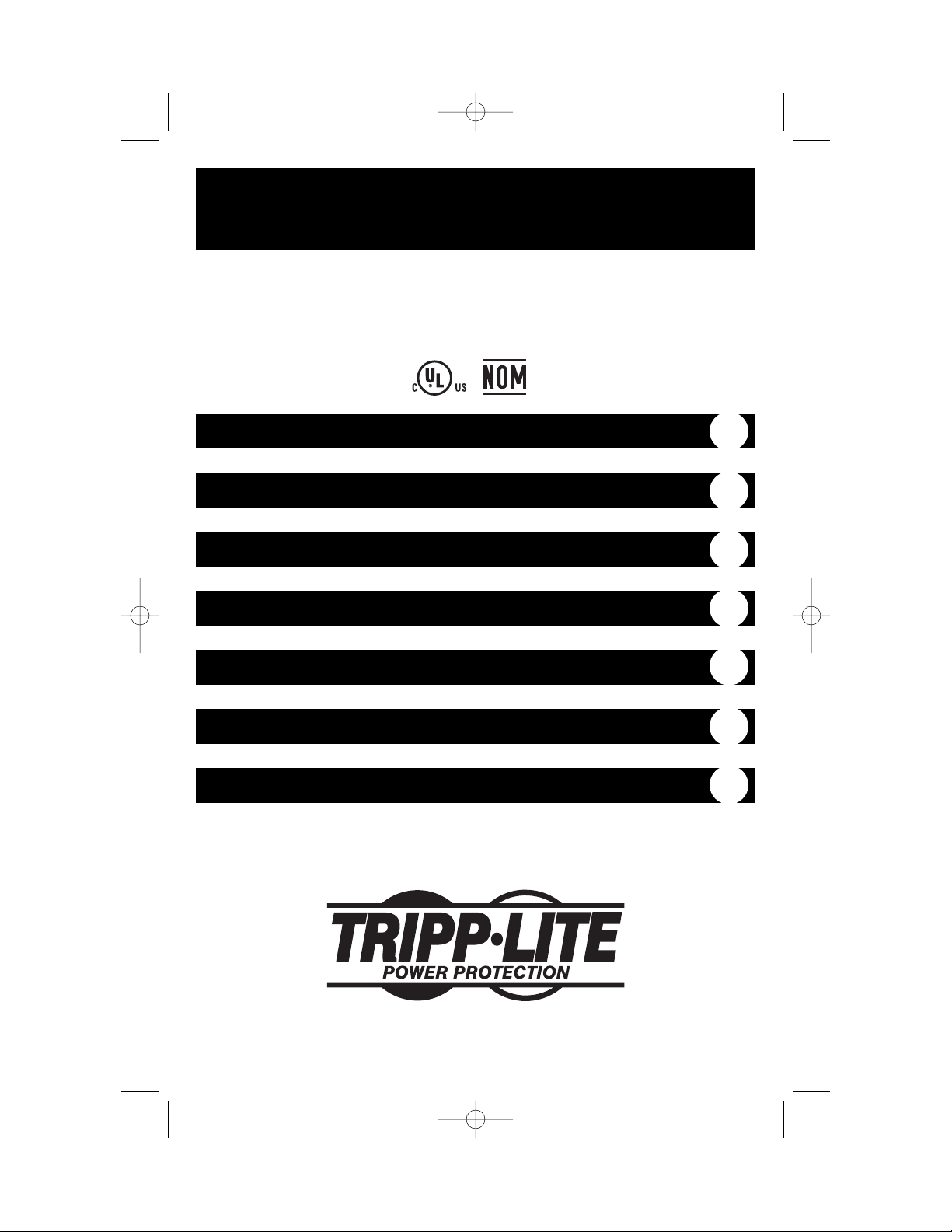
Manual del propietario
1111 W. 35th Street Chicago, IL 60609 USA
Soporte al cliente: (773) 869-1234 • www.tripplite.com
Instrucciones de seguridad importantes
14
Montaje
15
Conexión
16
Operación básica
18
Almacenamiento y servicio
21
Copyright ©2002 Tripp Lite. Todos los derechos reservados. SmartPro®es una marca comercial registrada de Tripp Lite.
SmartPro®1U para montaje en rack
Sistemas UPS 120 V entrada/salida • En reserva • Inteligentes
Modelos: 750-1000 VA
Reemplazo de batería
21
Especificaciones
22
200210187 Smart 700-1000 RM1U Owner’s Manual 93-2102.qxd 11/1/2002 9:50 AM Page 13
Page 14
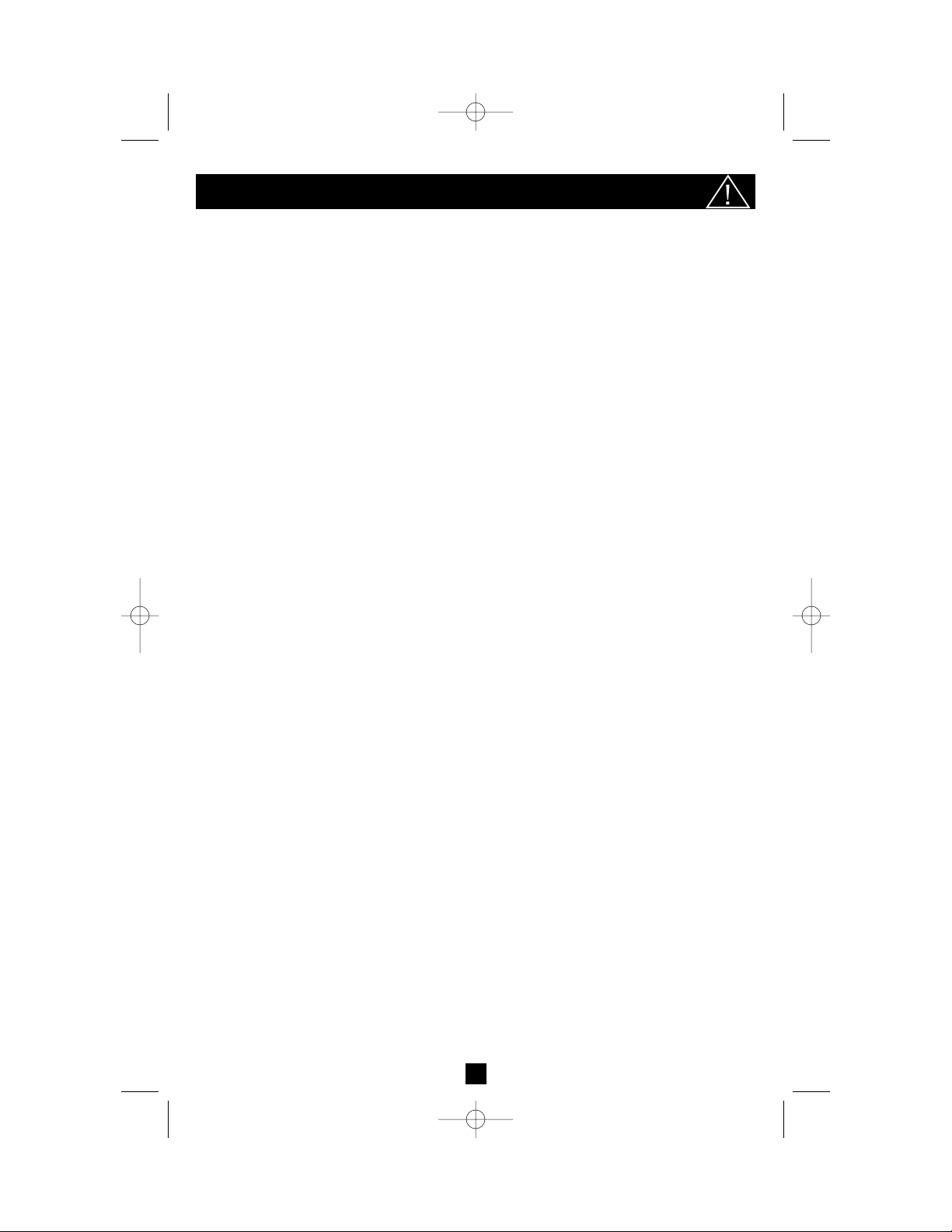
14
Instrucciones de seguridad importantes
GUARDE ESTAS INSTRUCCIONES
Este manual contiene importantes instrucciones que deben ser seguidas durante la instalación,
operación y almacenamiento de todos los sistemas UPS (Fuente de alimentación ininterrumpida)
de Tripp Lite La no observancia de estas advertencias anulará su garantía.
Advertencias sobre la ubicación del UPS
• Instale su UPS bajo techo, lejos de la humedad, el calor, el polvo o la luz solar directa.
• Para un mejor rendimiento, la temperatura ambiente cerca de su UPS debe estar entre 0º C
y 40° C (entre 32° F y 104° F).
• Deje una cantidad adecuada de espacio alrededor de todos los lados del UPS para una
adecuada ventilación. No obstruya sus respiraderos o aberturas de ventilación.
Advertencias sobre la conexión del UPS
• El UPS contiene su propia fuente de energía (baterías). Los terminales de salida pueden estar
con energía, inclusive cuando el UPS no está conectado a un suministro de corriente alterna.
• Conecte su UPS directamente a un tomacorriente de corriente alterna puesto a tierra
apropiadamente. No conecte su UPS a si mismo; podría dañarse el UPS.
• No modifique el enchufe del UPS. No use adaptadores que eliminen la conexión del UPS a
tierra. No use cordones de extensión entre el UPS y la toma de corriente alterna. Si es necesario,
puede usar un supresor de sobretensiones Tripp Lite entre el UPS y la toma de corriente alterna.
• Si va a conectar su UPS a un generador de corriente alterna movido por un motor, el generador
debe suministrar una salida filtrada, con regulación por frecuencia de grado computadora. Si
conecta su UPS a un generador, se anulará su seguro Ultimate de por vida.
Advertencias sobre la conexión de equipos
• No use sistemas UPS Tripp Lite para aplicaciones de soporte de vida en las que un funcionamiento
defectuoso o una falla de un Sistema UPS pudiera causar la falla o una alteración importante
en el funcionamiento del dispositivo de soporte de vida.
• No conecte supresores de sobretensiones ni cordones de extensión a la salida de su UPS. Esto
puede dañar el UPS y anular las garantías del supresor de sobretensiones y del UPS.
Advertencias sobre la batería
• Salvo por el reemplazo de baterías, su UPS no necesita ninguna rutina de mantenimiento. No abra
su UPS por ningún motivo. El usuario no puede dar servicio a ninguno de los componentes internos.
• El reemplazo de baterías debe ser realizado por personal de servicio calificado. Debido a que
las baterías presentan riesgos de choque eléctrico y quemaduras como producto de las altas
corrientes de cortocircuito, el personal de servicio calificado debe observar las precauciones
adecuadas: asegúrese de que el UPS no esté en modo INVERT (INVERTIR) antes de realizar
el reemplazo de baterías. Use herramientas con mangos aislados y reemplace las baterías
existentes con el mismo número y tipo de baterías nuevas (plomo-ácido, selladas). No abra
las baterías. No ponga los terminales de la batería en corto o en puente con ningún objeto.
• No opere el UPS sin baterías, salvo durante el tiempo de reemplazo de baterías en operación (hot-swap).
• Las baterías del UPS son reciclables. Consulte la reglamentación local para los requisitos de
disposición de desechos; para los EE.UU. solamente, llame al 1-800-SAV-LEAD (1-800-728-5323)
para obtener información completa sobre el proceso de reciclaje. No deseche las baterías en
un incinerador.
• No intente agregar bancos de baterías externas.
200210187 Smart 700-1000 RM1U Owner’s Manual 93-2102.qxd 11/1/2002 9:50 AM Page 14
Page 15

15
Montaje
Color del panel frontal en juego
con sus equipos
Su UPS es despachado con dos paneles frontales de diferentes
colores, uno instalado y otro separado. Si desea cambiar el
panel frontal de su UPS para que haga juego con el color
de sus otros equipos, retire el panel frontal instalado quitando
los cuatro tornillos de las esquinas y luego retirando
cuidadosamente los dos tornillos que conectan los controles
y LEDs del UPS con la parte interior del panel frontal como
se muestra en la Figura 1. Conecte los controles al nuevo
panel frontal y fije el panel al UPS en el lugar del anterior.
Montaje en rack (bastidor)
Ubique los soportes como se muestra en la Figura 2 para
que sirvan como orejas de montaje para el UPS en el rack.
Use 4 tornillos de montaje y arandelas para conectar el UPS
a cada soporte. Monte el UPS en el rack con tornillos y
accesorios suministrados por el usuario, que sean apropiados para el rack. Con la ayuda de alguna persona, mantenga
el UPS en la posición correcta durante el montaje.
Sobre el escritorio o debajo del monitor
Coloque el UPS sobre su escritorio o debajo del monitor de su
computadora con el panel de control y los LEDs hacia adelante.
Figura 2—Montaje en bastidor
Figura 1—Coincidencia de panel
200210187 Smart 700-1000 RM1U Owner’s Manual 93-2102.qxd 11/1/2002 9:50 AM Page 15
Page 16

16
Conexión
Conecte su UPS en un
tomacorriente.
Su UPS requiere una conexión de circuito dedicado de
15 Amp. Después de conectarlo, el UPS quedará en
modo STANDBY (RESERVA). Se activará el ventilador y el LED POWER (ENERGÍA) “ ” comenzará a brillar intermitentemente. Las tomas de salida
no se activarán hasta que el UPS esté en modo ON
(ENCENDIDO).
Conecte sus equipos con el UPS.
Su UPS está diseñado para dar soporte solamente a
equipos de computadora. Si conecta electrodomésticos,
impresoras láser o supresores de sobretensiones a las
salidas del UPS, lo sobrecargará.
Encienda su UPS (ON)
• Pulse el botón “ ” POWER (ENERGÍA)
• Sostenga presionado el botón por un momento hasta
que escuche un pitido. el LED POWER
(ENERGÍA) “ ” dejará de brillar en forma intermitente y estará constantemente encendido
• Suelte el botón
Su UPS ahora esta encendido (ON) y las salidas de
corriente alterna están activas.
1
1
2
3
2
3
200210187 Smart 700-1000 RM1U Owner’s Manual 93-2102.qxd 11/1/2002 9:50 AM Page 16
Page 17

17
Conexión
opcional
Su UPS funcionará adecuadamente sin estas conexiones.
Conexión con puerto serie
Usando el cable serie proporcionado, conecte un puerto
serie de una computadora con un puerto serie en su UPS.
Instale en la computadora el software de protección de
energía de Tripp Lite apropiado a su sistema operativo.
Conexión con puerto USB
Usando el cable USB proporcionado, conecte un puerto
USB de una computadora con un puerto USB en su
UPS. Instale en la computadora el software de protección
de energía de Tripp Lite apropiado a su sistema operativo.
Conexión de puerto EPO
Usando el cable RJ-11 proporcionado, conecte el
puerto EPO (Desconexión de emergencia) de su computadora con un interruptor normalmente cerrado o
normalmente abierto, suministrado por el usuario, de
acuerdo con el diagrama de circuito de la derecha. El
puerto EPO no es un supresor de sobretensiones de
línea telefónica; no conecte una línea telefónica con
este puerto.
1
F
2
3
1
2
3
Diagramas de circuito EPO
200210187 Smart 700-1000 RM1U Owner’s Manual 93-2102.qxd 11/1/2002 9:50 AM Page 17
SMART1000RM1U
1155
NYCE
EPO
EPO
SMART1000RM1U
1
1
SNMP CONFIG.
SNMP CONFIG.
2
1155
NYCE
2
ACC, SLOT
CC, SLOT
NORM DELAY
SEE MANUAL
NORM DELAY
SEE MANUAL
SMART1000RM1U
ACC, SLOT
NORM DELAY
SEE MANUAL
SNMP CON
1
EPO
OPTION 1: USER SUPPLIED NORMALLY CLOSED SWITCH
OPTION 2: USER SUPPLIED NORMALLY OPEN SWITCH
RJ11
PLUG
RJ11
PLUG
2
3
4
5
NO CONNECTION
2
3
4
NO CONNECTION
5
2-3 JUPMER
N.C. EPO SWITCH
N.O. EPO SWITCH
Page 18

18
OFF (APAGADO): Ninguna luz indicadora está encendida. El UPS está completamente apagado para su almacenamiento o su embarque. Si el UPS está
conectado a una fuente de corriente alterna, se iniciará en el modo STANDBY. Si
el UPS no está conectado con una fuente de corriente alterna y el botón POWER
es presionado por dos segundos, el UPS “arrancará en frío” en modo INVERT.
STANDBY (RESERVA): La luz “ ” está brillando intermitentemente. El
UPS está recibiendo energía de corriente alterna y la usa para cargar sus baterías
internas, pero sus tomas de salida no están activas. Si pulsa el botón POWER
mientras el UPS está en modo STANDBY, el UPS quedará en modo ON. Si
desconecta el UPS o si le corta la energía de corriente alterna mientras está en
modo STANDBY, el UPS quedará en modo OFF.
ON (ENCENDIDO): La luz “ ” está encendida. El UPS está recibiendo
energía de corriente alterna, cargando sus baterías y entregando energía al equipo
conectado. Si pulsa el botón POWER mientras el UPS está en modo ON, el UPS
quedará en modo STANDBY. Si se interrumpe la fuente de corriente alterna mien-
tras el UPS está en modo ON (es decir, si ocurre una falla del servicio eléctrico),
el UPS conmutará al modo INVERT.
INVERT (INVERTIR): La luz “ ” está brillando intermitentemente. El UPS
está alimentando al equipo conectado usando energía de su reserva de baterías.
Si la corriente alterna se restablece, el UPS conmutará al modo ON. Si pulsa el
botón POWER mientras el UPS está en modo INVERT, el UPS quedará en
modo OFF. Si el UPS está en modo INVERT y sus baterías están agotadas, el
UPS conmutará al modo OFF hasta que se restablezca el suministro de corriente alterna, y luego conmutará al modo ON.
SILENCIAR ALARMA: Su UPS tiene tres alarmas. La primera, la alarma INVERT,
emite cuatro pitidos cortos cada diez segundos cuando el UPS está en modo INVERT,
para advertirle que ha fallado el suministro de corriente alterna. La segunda, la alarma
OVERLOAD (SOBRECARGA), emite pitidos cortos y rápidos cuando el UPS está en
modo INVERT si la potencia total del equipo conectado excede a la capacidad de sali-
da del UPS, para advertirle que reduzca la carga. La tercera, la alarma LOW BATTERY
(BATERÍA BAJA), emite un pitido constante cuando el UPS está en modo INVERT y
sus baterías están prácticamente agotadas, para advertirle que debe apagar el equipo conectado. Para silenciar las alarmas INVERT y OVERLOAD, pulse el botón MUTE/TEST. La
alarma LOW BATTERY sólo cesará cuando el UPS conmute al modo OFF o al modo ON.
AUTO-PRUEBA DE BATERÍAS Y ALARMAS: Si su UPS está en modo ON y tiene
una carga conectada, debe probar sus baterías presionando el botón MUTE/TEST por
dos segundos. El UPS conmutará al modo INVERT por varios segundos. Normalmente,
sonará la alarma INVERT (cuatro pitidos cortos) indicando que el sistema está trabajando
correctamente. Si suena la alarma OVERLOAD (pitidos cortos y rápidos), reduzca la
carga al UPS. Si suena la alarma LOW BATTERY (un pitido constante ), es posible que
las baterías de su UPS deban ser reemplazadas o que simplemente no estén completamente cargadas. Deje que el UPS se cargue por 12 horas, y luego realice una segunda
auto-prueba. Si suena la alarma LOW BATTERY otra vez, contacte con Tripp Lite para
servicio. No desconecte su UPS para probar sus baterías, o retirará la puesta a tierra de
seguridad y podría introducir una sobretensión perjudicial en sus conexiones de red.
Botones (Panel frontal)
Operación básica
Use el botón POWER (ENERGÍA) para conmutar su UPS entre sus cuatro modos de operación.
Use el botón MUTE/TEST (SILENCIO/PRUEBA) para lo siguiente:
+
–
200210187 Smart 700-1000 RM1U Owner’s Manual 93-2102.qxd 11/1/2002 9:50 AM Page 18
Page 19
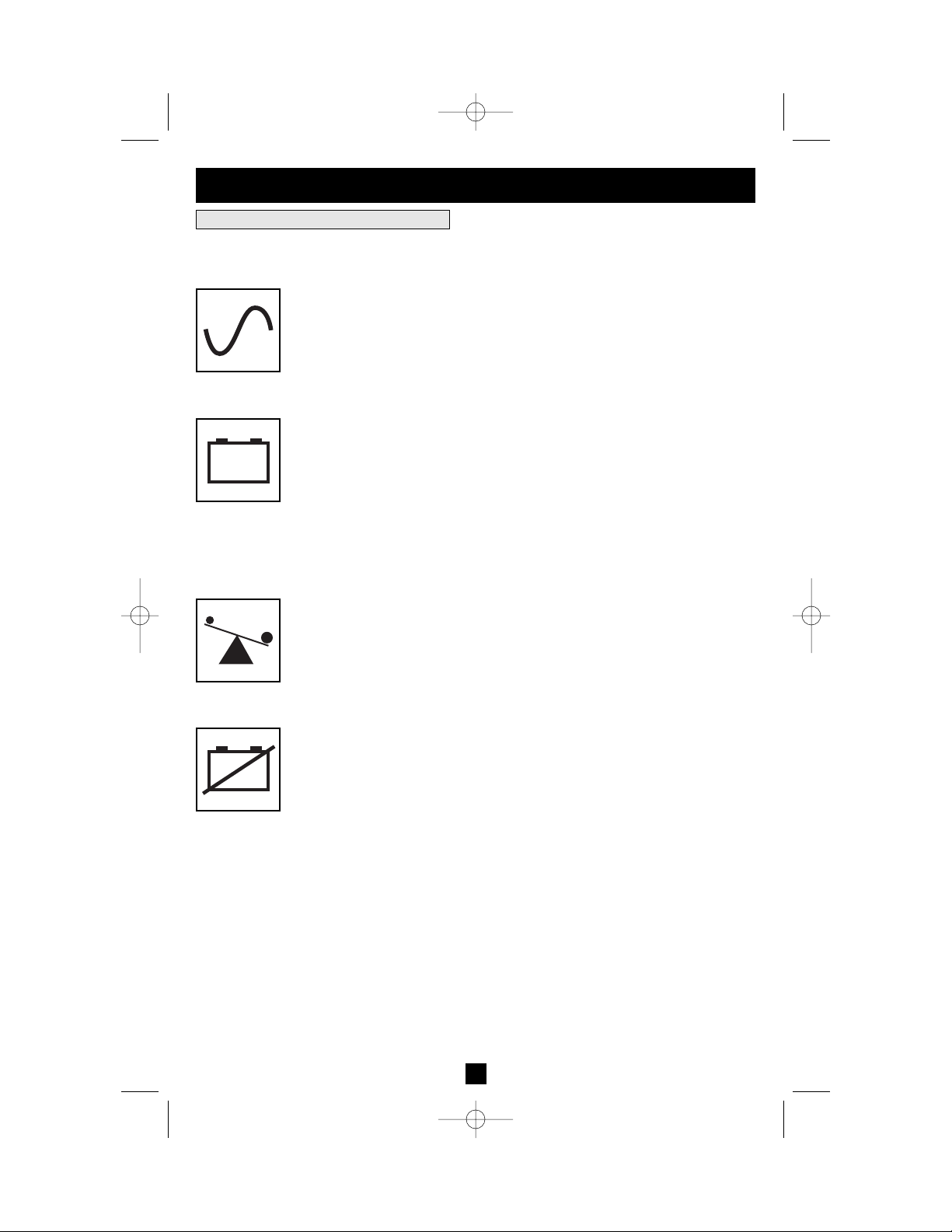
19
Operación básica
continúa
Luces indicadoras (Panel frontal)
POWER (ENERGÍA): Luz verde que se enciende cuando el UPS recibe
energía de corriente alterna. Esta encendida constantemente cuando el UPS está en
modo ON, indicando que las baterías se están cargando y que el equipo conectado está recibiendo energía de corriente alterna filtrada. Brilla intermitentemente
en modo STANDBY para indicar que las baterías se están cargando, pero que el
equipo conectado no está recibiendo energía.
BATTERY CHARGE (CARGA DE BATERÍA): Esta luz multicolor indica 6
condiciones de carga de batería diferentes para el UPS. Cambiará de rojo (carga
baja) a amarilla (carga mediana) y a verde (carga completa) para indicarle el
nivel de carga de batería. Si la luz es constante, su UPS está en modo ON o en
modo STANDBY, operando con la potencia de línea, en tanto que la batería se
está cargando. Siempre que esta luz brilla intermitentemente, su UPS está en
modo INVERT (operación con baterías) y su batería se está descargando. Si la
luz es roja y brilla en forma intermitente, la batería de su UPS se está agotando;
debe guardar sus archivos y apagar su equipo de inmediato.
OUTPUT LOAD (CARGA DE SALIDA): Esta luz multicolor le indica cuan pesada
es la carga de su UPS. Una luz verde constante indica una carga ligera, y una luz
amarilla constante, indica una carga mediana. Cuando la luz es roja, su UPS está
soportando una carga superior al 85% de su capacidad. Si la luz roja comienza a
brillar intermitentemente, su inversor está seriamente sobrecargado. Inmediatamente
retire carga del UPS hasta que la luz deje de brillar intermitentemente.
REPLACE BATTERY (REEMPLAZAR BATERÍA): Luz roja que se
enciende si la auto-prueba de su UPS (iniciada con el botón MUTE/TEST) revela
una carga de batería baja o una falla interna. Si esta luz se enciende, deje al UPS
cargarse durante 12 horas y luego realice una auto-prueba. Si la luz permanece
encendida, contacte con Tripp Lite para servicio.
+
–
+
–
Todas las descripciones de luces indicadoras se aplican cuando el UPS está conectado en un tomacorriente de pared y encendido (ON).
200210187 Smart 700-1000 RM1U Owner’s Manual 93-2102.qxd 11/1/2002 9:50 AM Page 19
Page 20

20
Operación básica
continúa
Otras funciones del UPS (Panel posterior)
Tomas de corriente alterna: Su UPS proporciona salidas de corriente alterna de
15 Amp. Estas tomas de salida proporcionan energía de la línea de corriente
alterna a su equipo conectado durante operación normal, y energía de baterías
durante fallas del servicio eléctrico y bajas de voltaje. El UPS protege al equipo
que está conectado a estas tomas contra sobretensiones perjudiciales y ruido en
la línea. Si tiene una conexión de red a su UPS, puede reiniciar en forma remota el equipo conectado desactivando (OFF) las tomas y activándolas (ON) nuevamente, usando el software de UPS Tripp Lite. Los modelos exclusivos también
proporcionan una toma especialmente rotulada “Load Control” (Control de
carga) que puede ser activada (ON) y desactivada (OFF) en forma independiente
de las otras tomas usando el software de UPS Tripp Lite. Vea las instrucciones
del software para más detalles.
Puerto serie Smart DB9: Su UPS tiene un puerto DB9 que puede ser usado
para conectar el UPS con un puerto DB9 en cualquier estación de trabajo o servidor.
Usa el protocolo RS-232 para comunicar el estado y las condiciones de energía
del UPS. Úselo con cableado Tripp Lite y el software PowerAlert para vigilar y
administrar la energía en forma remota, así como para guardar automáticamente
archivos abiertos y apagar equipos durante una falla del servicio eléctrico. Vea
la sección Conexión.
Puerto Smart USB: Su UPS tiene un puerto USB que puede ser usado para
conectar el UPS con un puerto USB en cualquier estación de trabajo o servidor.
Usa el protocolo USB para comunicar el estado y las condiciones de energía del
UPS. Úselo con cableado Tripp Lite y el software PowerAlert para vigilar y
administrar la energía en forma remota, así como para guardar automáticamente
archivos abiertos y apagar equipos durante una falla del servicio eléctrico. Vea
la sección Conexión.
Puerto EPO - Desconexión de emergencia-, (Emergency Power Off): Su UPS
tiene un puerto EPO que puede ser usado para conectar el UPS con un interruptor
para permitir el apagado de emergencia del inversor. Vea la sección Conexión.
Ranura auxiliar SNMP: Retire el pequeño panel de cubierta de esta ranura
para instalar los accesorios opcionales para vigilancia y control de su UPS en
forma remota. Consulte el manual de sus accesorios para instrucciones de instalación. Contacte con el Soporte al cliente de Tripp Lite al (773) 869-1234 para
mayor información, incluyendo una lista de productos disponibles para SNMP,
administración de red y conectividad.
Oreja de tierra: Úsela para conectar cualquier equipo que requiera una conexión
de tierra a chasis.
200210187 Smart 700-1000 RM1U Owner’s Manual 93-2102.qxd 11/1/2002 9:50 AM Page 20
Page 21

21
Operación básica
continúa
Otras funciones del UPS (Panel posterior)
Interruptor automático de entrada: Evita que la alta corriente de entrada
dañe a su UPS o a la carga conectada. Si este interruptor automático dispara,
asegúrese de que su UPS esté conectado a la energía de corriente alterna de
120V nominales, antes de restablecer el interruptor automático.
Sensibilidad de energía/Ajuste de voltaje bajo: Este dial normalmente está
regulado en la posición extrema en el sentido contrario a las agujas del reloj, lo que
permite al UPS proteger contra distorsiones de forma de onda en la entrada de corriente
alterna. Cuando ocurren dichas distorsiones, normalmente el UPS realizará una
conmutación para proporcionar una onda sinusoidal pura de energía de sus baterías
de reserva por tanto tiempo como la distorsión continúe. En algunas áreas con un
suministro de energía de la red de baja calidad, o donde la energía de entrada del
UPS proviene de un generador de respaldo, las frecuentes bajas de voltaje y/o la
crónica distorsión de la forma de onda, pueden causar que el UPS conmute a alimentación por baterías con demasiada frecuencia, agotando sus baterías de reserva. Es posible que se reduzca la frecuencia con que su UPS conmuta a baterías
debido a la distorsión de la forma de onda o a bajas de voltaje, experimentando con
diferentes ajustes para este dial. A medida que el dial es girado en el sentido de las
agujas del reloj, el UPS se vuelve más tolerante a las variaciones en la forma de
onda de la corriente alterna de entrada y reduce el valor de voltaje al cual conmuta a baterías. NOTA: A mayor ajuste del dial en el sentido de las agujas del reloj,
mayor será el grado de distorsión de la forma de onda y menor el voltaje de entrada que el UPS permitirá que pasen al equipo conectado. Al experimentar con diferentes ajustes para este dial, opere el equipo conectado en un modo de prueba
seguro, de modo que el efecto de cualquier distorsión de forma de onda en la salida del UPS sobre el equipo, pueda evaluarse sin desestabilizar ninguna operación
crítica. El experimento debe durar lo suficiente para asegurar que se encuentren
todas las condiciones de línea esperadas.
NORM DELAY
200210187 Smart 700-1000 RM1U Owner’s Manual 93-2102.qxd 11/1/2002 9:50 AM Page 21
Page 22
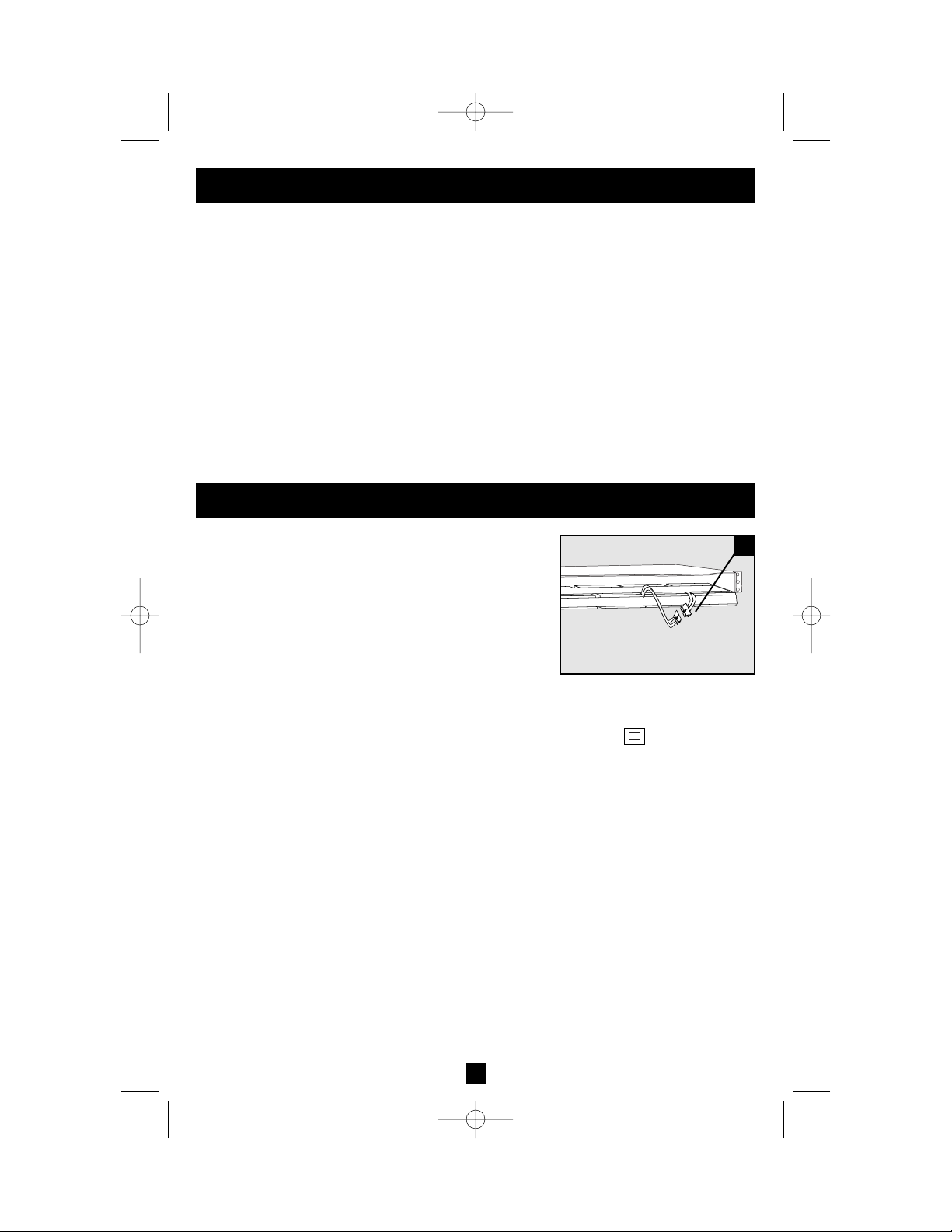
22
Almacenamiento y servicio
Almacenamiento
Antes de guardar su UPS, colóquelo en el modo OFF, poniéndolo en STANDBY y luego desconectándolo (Vea Operación básica). Si va a guardar su UPS por un período largo de tiempo, recargue
las baterías cada tres meses siguiendo el Paso 1 en la sección Conexión, y dejando que el UPS se
cargue por 4-6 horas antes de guardarlo nuevamente. Si deja las baterías de su UPS descargadas por
un período largo de tiempo, sufrirán una pérdida permanente en su capacidad.
Servicio
Si va a devolver su UPS para servicio, contacte con su vendedor o distribuidor local de Tripp Lite.
Ellos lo remitirán a un centro de servicio. Por favor, empaquete cuidadosamente el UPS usando el
MATERIAL ORIGINAL DE EMBALAJE que vino con la unidad. Adjunte una carta describiendo
los síntomas del problema. Si el UPS está dentro del período de garantía de 2 años, adjunte una
copia de su recibo de compra.
Reemplazo de batería
Bajo circunstancias normales, las baterías originales de su
UPS durarán muchos años. El reemplazo de baterías debe
ser realizado solamente por personal de servicio calificado.
Consulte “Advertencias sobre la batería” en la sección
Seguridad. Al reemplazar las baterías, el personal de servicio
calificado debería usar el siguiente procedimiento. El UPS
está diseñado para el reemplazo de baterías en operación;
sin embargo, para reducir el riesgo de exposición a altos
voltajes potencialmente peligrosos, el UPS puede ser
puesto en modo OFF antes del reemplazo de baterías.
1. Asegúrese de que su UPS no esté en modo INVERT, es decir, que la luz “ ” NO esté brillando
intermitentemente.
2. Retire el panel frontal destornillando los cuatro tornillos de las esquinas. Permita que el panel
quede suspendido del cable plano que conecta los controles y LEDs al UPS.
3. Deslice los cartuchos de baterías internas parcialmente fuera del UPS, hacia la parte frontal, hasta
que sus conexiones eléctricas (A) pueden ser retiradas.
4. Retire las baterías del UPS por completo y deséchelas en forma adecuada. Consulte
“Advertencias sobre la batería” en la sección Seguridad para información sobre el reciclaje y la
disposición de desechos.
5. Conecte las baterías de reemplazo, asegurándose de que los cables de entrada y salida (A) estén
conectados como antes, de acuerdo con los colores en el diagrama. Reensamble el UPS invirtiendo
los pasos indicados arriba. Nota: sus nuevas baterías deben ser cargadas de 2 a 4 horas ante de
soportar carga.
+
–
A
200210187 Smart 700-1000 RM1U Owner’s Manual 93-2102.qxd 11/1/2002 9:50 AM Page 1
Page 23
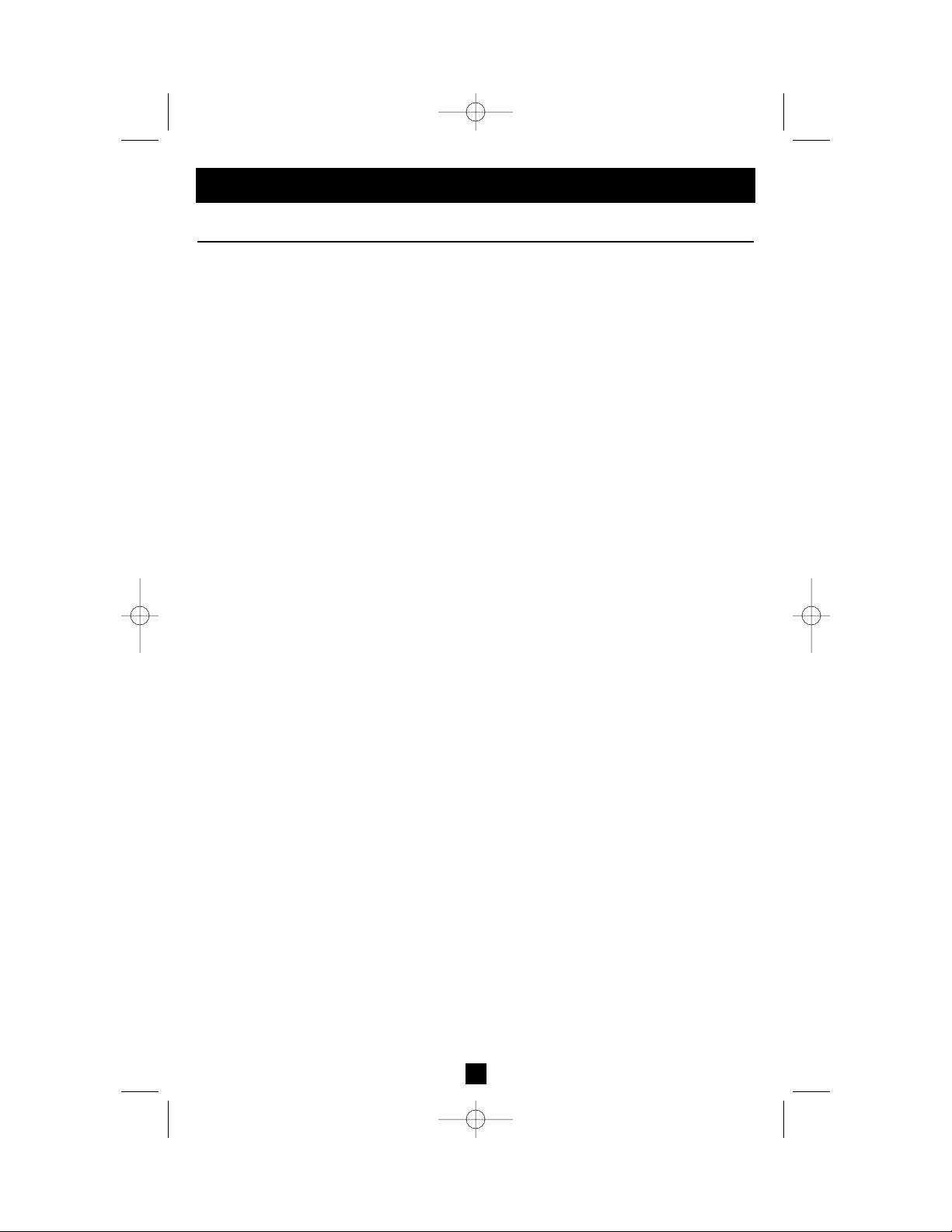
23
Modelo: SMART750RM1U SMART1000RM1U
Serio: AGSM1000Y1U31 AGSM1000Y1U31
Capacidad de salida (VA/Vatios): 750/450 1000/700
Tiempo de respaldo de la batería en minutos
(Media carga/Carga completa): 18/7 13/5
Tiempo de recarga de batería: 2-4 horas. 2-4 horas.
Aprobado por: UL, cUL, NOM UL, cUL, NOM
Todos los modelos: Voltaje de entrada (120 V); Frecuencia de entrada (60 hz.); Rango de voltaje de salida en
batería (115 V ± 8%); Forma de onda de salida en modo línea (onda sinusoidal filtrada); Forma de onda de salida
en modo batería (onda sinusoidal); Supresión de sobretensión de corriente alterna (cumple las normas IEEE 587
Cat. A y B); Atenuación de ruido de corriente alterna (>40 dB); Modos de protección de corriente alterna (H a N, H
a G, N a G).
Nota: Se ha comprobado que este dispositivo cumple con los límites designados para un dispositivo digital de la
Clase A de acuerdo con la parte 15 de las Regulaciones de FCC. Estos límites se diseñaron para proporcionar
protección razonable contra interferencias perjudiciales cuando la unidad es operada en entornos comerciales.
Este equipo genera, utiliza y puede radiar energía de radio frecuencia y, si no es instalado y utilizado de acuerdo
con las instrucciones del manual de operación, puede causar interferencias perjudiciales a las comunicaciones de
radio. La operación de este equipo en un área residencial puede causar interferencias perjudiciales. En tal caso,
se puede requerir que el usuario corrija dichas interferencias y sea responsable por los costos de esta corrección.
Tripp Lite tiene una política de mejoramiento continuo. Las especificaciones están sujetas a cambio sin previo aviso.
Especificaciones
200210187 Smart 700-1000 RM1U Owner’s Manual 93-2102.qxd 11/1/2002 9:50 AM Page 2
Page 24
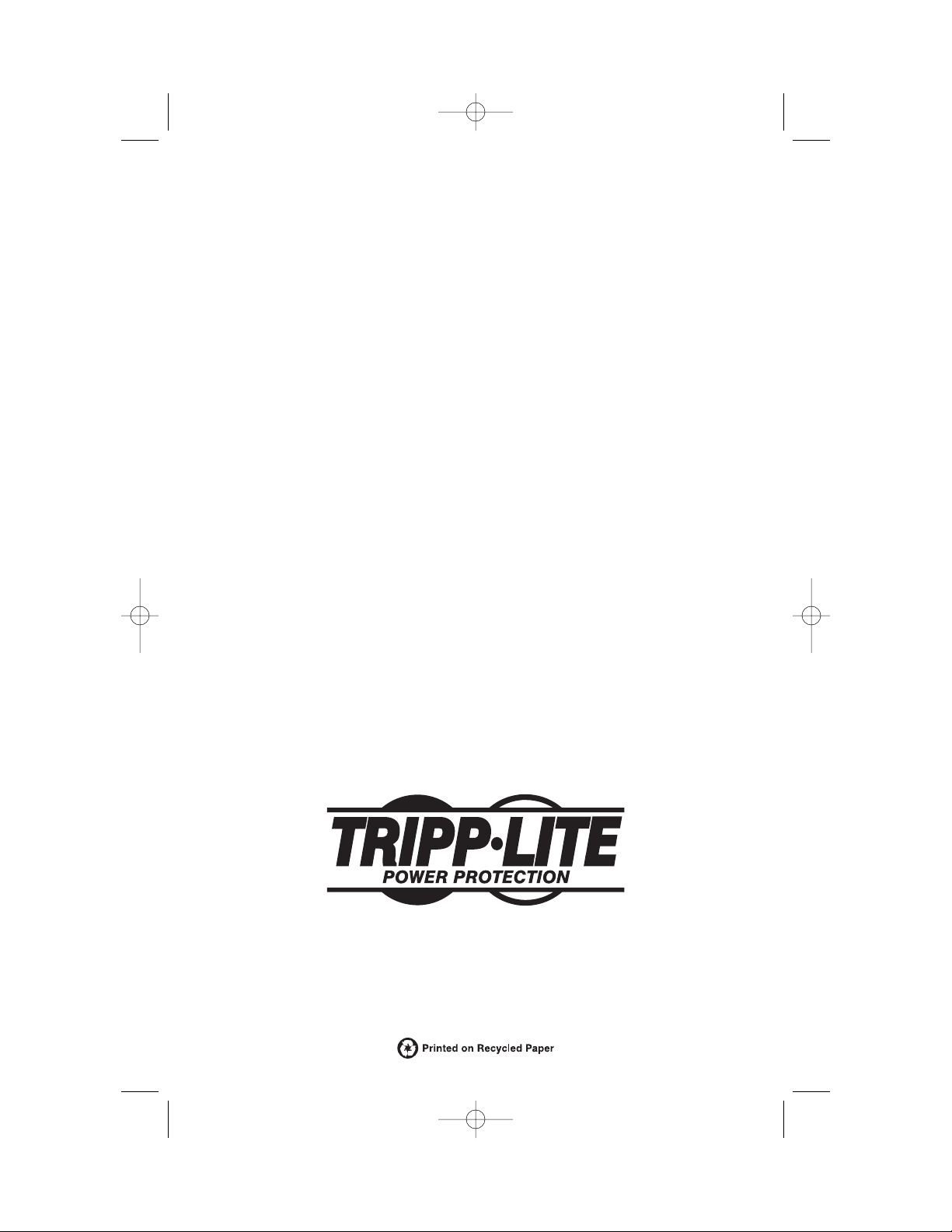
1111 W. 35th Street Chicago, IL 60609 USA
Customer Support: (773) 869-1234 • www.tripplite.com
200210187 93-2102
200210187 Smart 700-1000 RM1U Owner’s Manual 93-2102.qxd 11/1/2002 9:50 AM Page 3
