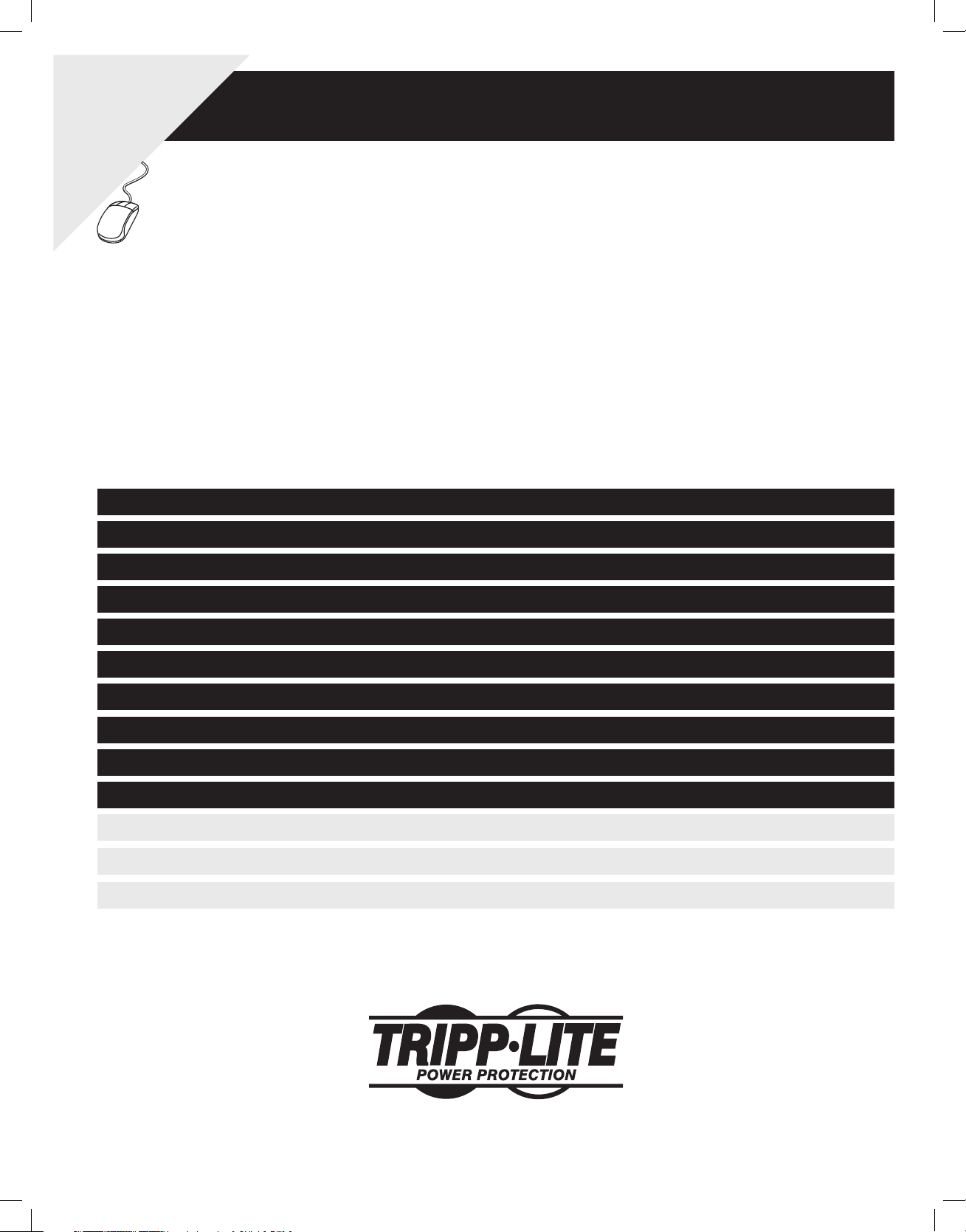
WARRANTY
REGISTRATION:
register online today for a
chance to win a FREE Tripp Lite
product—www.tripplite.com/warranty
Intelligent True On-Line UPS Systems (Rackmount/Tower)
• Detachable PDU features outlets and maintenance bypass switch* • Rackmount and tower adaptable
Important Safety Warnings 2
Mounting 3
Owner’s Manual
SmartOnline™
Single-Phase 8kVA—10kVA
• Includes power module, external battery module and PDU
*An optional detachable hardwire PDU is available; contact Tripp Lite for details.
Not suitable for mobile applications.
Features 4
Connection 6
Optional Connection 8
Manual Bypass Operation 9
Specifications 11
Operation 12
Storage and Service 26
Warranty and Warranty Registration 26
Español 27
Français 53
Русский 79
1111 W. 35th Street, Chicago, IL 60609 USA
Copyright © 2011 Tripp Lite. All rights reserved. SmartOnline is a trademark of Tripp Lite.
201102160 93-2897.indb 1 3/30/2011 9:30:37 AM
www.tripplite.com/support
1
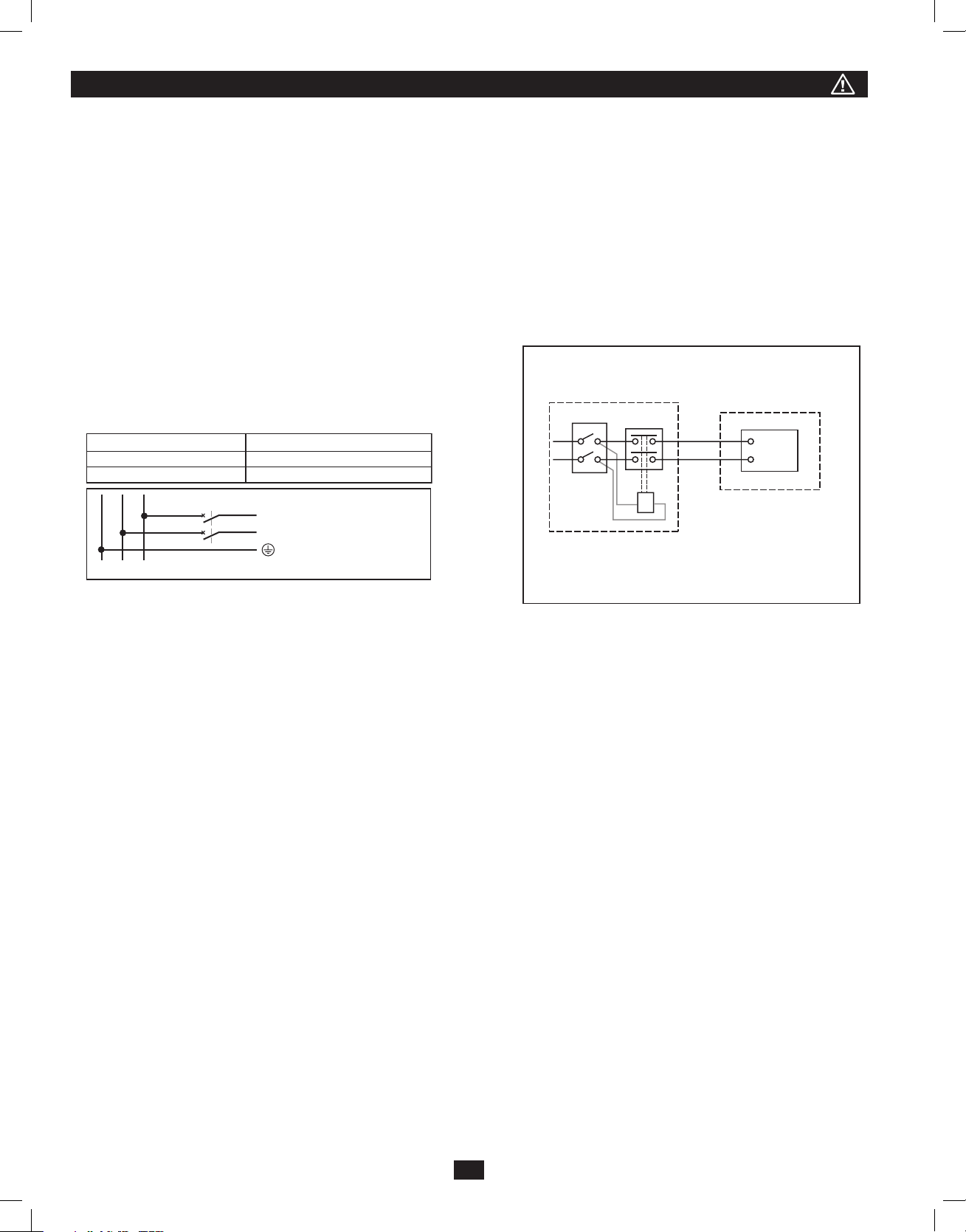
Important Safety Warnings
AD
SAVE THESE INSTRUCTIONS. This manual contains important instructions and warnings that should be followed during the installation and
maintenance of all Tripp Lite SmartOnline Rackmount/Tower UPS Systems and their batteries. Failure to heed these warnings may affect your
wa r ranty.
UPS Location Warnings
• Install your UPS indoors, away from excess moisture or heat, direct sunlight, dust and conductive contaminants.
• Install your UPS in a structurally sound area. Your UPS is extremely heavy; take care when moving and lifting the unit.
• Only operate your UPS at indoor temperatures between 32° F and 104° F (between 0° C and 40° C). For best results, keep indoor
temperatures between 62° F and 84° F (between 17° C and 29° C).
• Leave adequate space around all sides of the UPS for proper ventilation.
• Do not install the UPS near magnetic storage media, as this may result in data corruption.
• Do not mount unit with its front or rear panel facing down (at any angle). Mounting in this manner will seriously inhibit the unit's
internal cooling, eventually causing product damage not covered under warranty.
UPS Connection Warnings
• Isolate the UPS before working on this circuit.
• Required Protective Devices and Cable Cross-Sections.
Recommended upstream protection.
UPS Power Rating Upstream Circuit Breaker
8kV
10kVAD curve -83A
curve -63A
External power
distribution unit
Q
L
N
UPS
T
L
N
B
GL1
L2(N)
2 poles circuit breaker
L1
L2(N)
To UPS Normal AC source
• The power supply for this unit must be single-phase rated in accordance with
the equipment nameplate. It also must be suitably grounded.
Legend.
B Contactor solenoid.
Q Mains input thermal-magnetic switch
T Two-pole contactor 100 A AC1; coil voltage: according to the mains input.
Remark: Q needs to use the approved component of Safety Certification.
Equipment Connection Warnings
• Use of this equipment in life support applications where failure of this equipment can reasonably be expected to cause the failure of the life
support equipment or to significantly affect its safety or effectiveness is not recommended. Do not use this equipment in the presence of a
flammable anesthetic mixture with air, oxygen or nitrous oxide.
• Connect your UPS power module’s grounding terminal to a grounding electrode conductor.
• The UPS is connected to a DC energy source (battery). The output terminals may be live when the UPS is not connected to an AC supply.
Maintenance Warnings
• Your UPS power module and battery module(s) do not require routine maintenance. Do not open them for any reason. There are no userserviceable parts inside.
Battery Warnings
• Do not operate your UPS without connecting it to an external battery module.
• Connect only Tripp Lite battery modules to your UPS power module’s external battery connector.
• Batteries can present a risk of electrical shock and burn from high short-circuit current. Observe proper precautions. Do not dispose of the
batteries in a fire. Do not open the UPS or batteries. Do not short or bridge the battery terminals with any object. Unplug and turn off the UPS
before performing battery replacement. Use tools with insulated handles. There are no user-serviceable parts inside the UPS. Battery replacement
should be performed only by authorized service personnel using the same number and type of batteries (Sealed Lead-Acid). The batteries
are recyclable. Refer to your local codes for disposal requirements or in the USA only call 1-800-SAV-LEAD or 1-800-8-BATTERY (1-800822-8837) or visit www.rbrc.com for recycling information. Tripp Lite offers a complete line of UPS System Replacement Battery Cartridges
(R.B.C.).Visit Tripp Lite on the Web at www.tripplite.com/support/battery/index.cfm to locate the specific replacement battery for your UPS.
• Do not open or mutilate the batteries. Released electrolyte is harmful to the skin and eyes, and may be toxic.
• Fuses should be replaced only by factory authorized personnel. Blown fuses should be replaced only with fuses of the same number and type.
• Service and repair should be done only by trained personnel. During any service work to the UPS, it should be turned off or manually bypassed
via the transformer. Note that potentially lethal voltages exist within this unit as long as the battery supply
is connected.
• Do not connect or disconnect battery module(s) while the UPS is operating from the battery supply or when the detachable PDU is not in bypass
mode.
• During “hot-swap” battery module replacement your UPS will be unable to provide battery backup in the event of a blackout.
• Only connect compatible battery module(s).
2
201102160 93-2897.indb 2 3/30/2011 9:30:37 AM
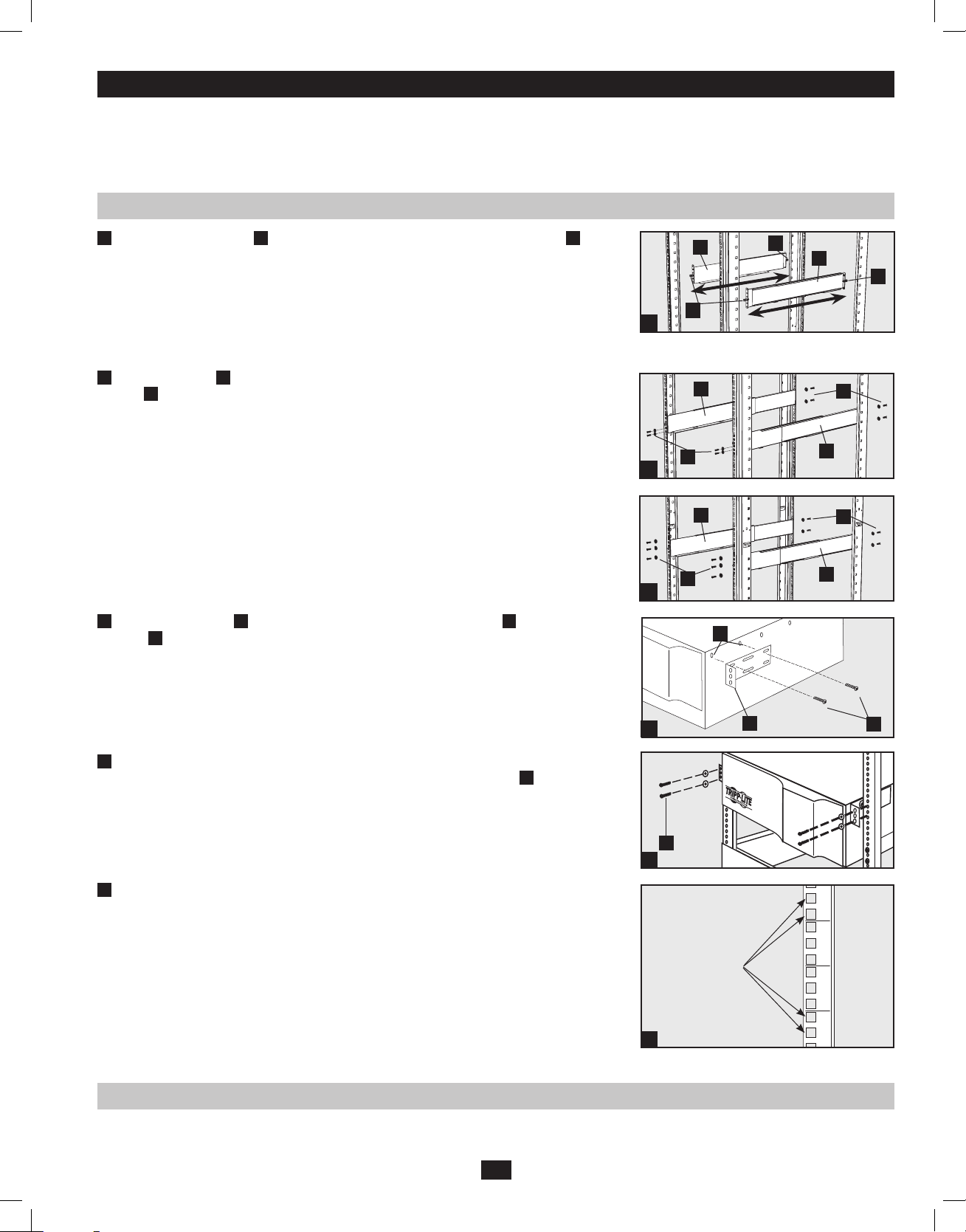
Mounting (Rack)
8
Mount your equipment in either a 4-post or 2-post rack or rack enclosure. The user must determine the fitness of hardware and procedures before
mounting. If hardware and procedures are not suitable for your application, contact the manufacturer of your rack or rack enclosure. The procedures
described in this manual are for common rack and rack enclosure types and may not be appropriate for all applications.
Note: The power module and battery module must be installed in separate shelves.
4-Post Mounting
1 The included plastic pegs
will temporarily support the empty rackmount shelves
A
B
while
you install the permanent mounting hardware. Insert a peg near the center of the front and rear
bracket of each shelf as shown. (Each front bracket has 6 holes and each rear bracket has 3 holes.)
The pegs will snap into place.
After installing the pegs, expand each shelf to match the depth of your rack rails. The pegs will
fit through the square holes in the rack rails to support the shelves. Refer to the rack unit labels to
confirm that the shelves are level in all directions. Note: The support ledge of each shelf must
face inward.
2 Secure the shelves
washers
as shown.
C
to the mounting rails permanently using the included screws and cup
B
• For 2U equipment mounting, place 4 screws total at the front and 4 screws total at the back.
• For 3U equipment mounting, place 6 screws total at the front and 4 screws total at the back.
Tighten all screws before proceeding.
Warning: Do not attempt to install your equipment until you have inserted and tightened
the required screws. The plastic pegs will not support the weight of your equipment.
Attach mounting ears
3
provided
. The ears should face forward.
F
to the front mounting holes of your equipment
D
using the screws
E
B
A
A
B
A
1
B
C
C
B
2
B
C
C
B
2
E
Using an assistant, lift your equipment and slide it onto the mounting shelves. Attach your
4
equipment to the rack by passing the screws, nuts and washers (user-provided)
through its
G
3
D
F
mounting ears and into the rack rails.
G
4
(Optional) Attach 2 PDU hanger brackets to the right-side, rear mounting rail using included
5
screws and cage nuts. Important: determining where to attach your PDU hanger brackets will
7
depend on your rack configuration. Generally it is recommended to mount the top bracket in
the bottom two square holes of the U space that the UPS and PDU are mounted in. The second
6
bracket should be installed 3U measures down and placed in the top two square holes of the U.
(For example: If the PDU and UPS are mounted in 7U, the first bracket will be installed in the
bottom two square holes of 7U. The second bracket would be installed in the top two square holes
Mount Here
5
of 4U.
5
4
2-Post Mounting (Optional)
To mount your equipment in a 2-post rack, you must purchase a Tripp Lite 2-Post Rackmount Installation Kit (model: 2POSTRMKITWM, sold
separately) for each module installed. See the Installation Kit’s owner’s manual for complete mounting instructions.
3
201102160 93-2897.indb 3 3/30/2011 9:30:39 AM
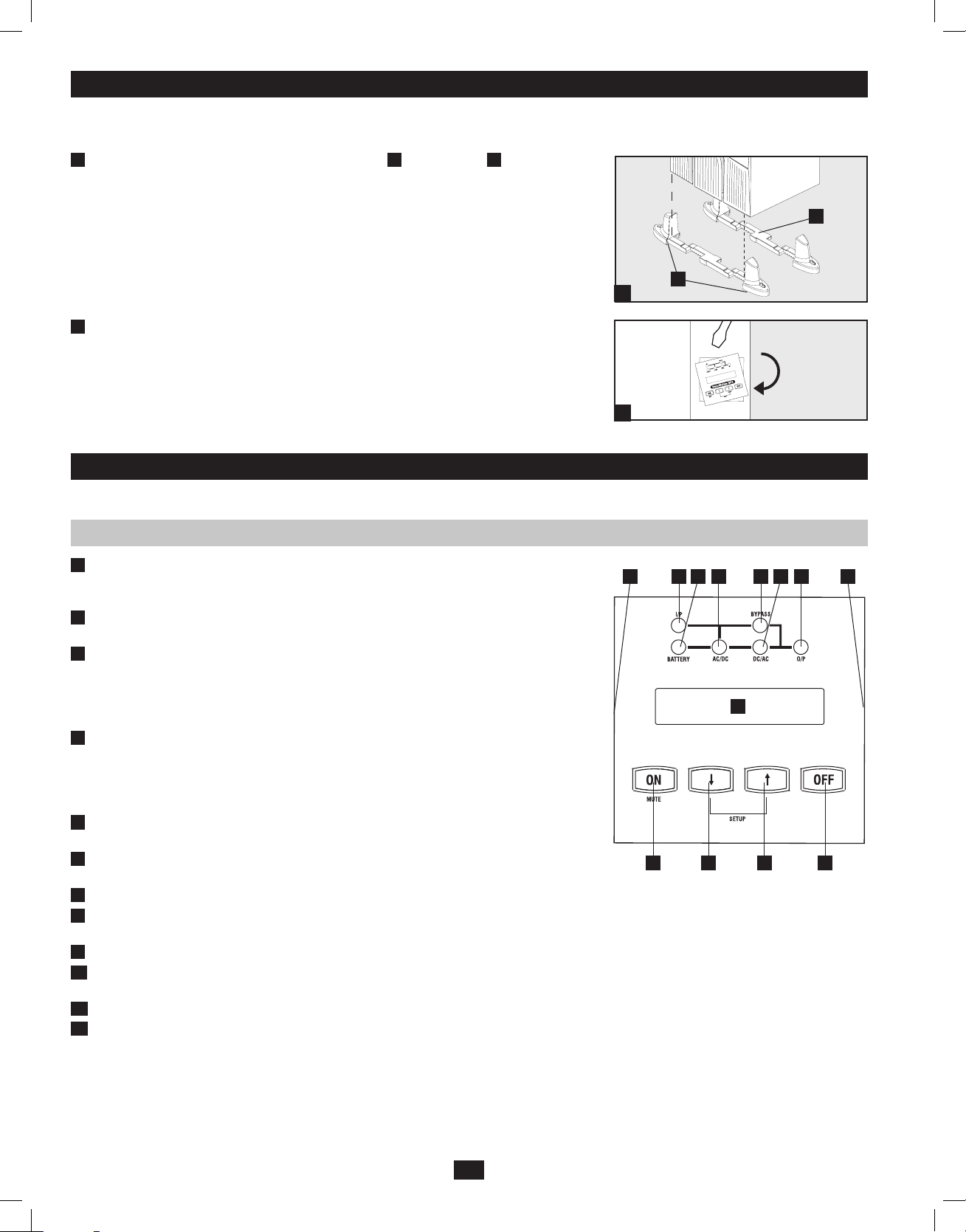
Mounting (Tower)
Mount all modules in an upright, tower position using included base stands. The user must determine the fitness of hardware and procedures before
mounting.
The UPS system is shipped with two sets of plastic feet
1
and extensions
A
that can be used
B
to tower mount the UPS’s power module, a battery module and a second battery module (9U
total).
Adjust the feet to a width of 10.25 inches (26 cm) for a UPS power module and battery module,
B
or to a width of 15.375 inches (39 cm) for three units. Align the feet in your installation area,
approximately 10 inches (26 cm) apart. Have one or more assistants help you place the units on
their sides in the feet. The control panel of the UPS should be the UPS’s upper corner and face
outward.
A
1
Rotate the power module’s Control Panel to view it easier while the UPS is tower mounted.
2
Insert a small screwdriver, or other tool, in the slots on either side of the Control Panel. Pop the
panel out; rotate it; and pop the panel back into place.
2
Features
Before installing and operating your UPS, familiarize yourself with the location and function of the features of each component.
Power Module Front Panel Controls
LCD DISPLAY: This backlit (16 × 2 character) dot matrix display indicates a wide range of
1
UPS operating conditions and diagnostic data. It also displays UPS settings and options when
the UPS is in setup mode.
ON/MUTE BUTTON: Press this button and hold it until you hear a beep to turn the UPS
2
system’s inverter ON. If the UPS’s battery alarm is sounding, press this button to silence it.
SCROLL DOWN/EXIT SETUP BUTTON: This button allows you to browse through
3
different options and power readings on the LCD display. Momentarily pressing it causes the
LCD screen to display a different power reading (see “Operation”, pg. 12). Pressing it and the
SCROLL UP Button together puts the UPS in setup mode, where this button is used to scroll
through setup options and to exit setup mode.
SCROLL UP/SELECT BUTTON: This button allows you to browse through different
4
options and power readings on the LCD display. Momentarily pressing it causes the LCD
screen to display a different power reading (see “Operation Section”, pg. 17). Pressing it and
the SCROLL DOWN Button together puts the UPS in setup mode, where this button is used
to select setup options.
OFF BUTTON: Press this button until you hear a beep to turn the UPS system’s inverter
5
OF F.
O/P (OUTPUT) LED: This green light will illuminate to indicate your UPS is supplying AC
6
power to connected equipment.
DC/AC (INVERTER) LED: This green light will illuminate to indicate the UPS’s DC/AC inverter is activated.
7
BYPASS LED: This green light will illuminate when the UPS is providing filtered mains power without engaging its converter or inverter. If
8
this LED is lit, connected equipment will not receive battery power in the event of a blackout, unless the Economy Mode feature is enabled.
AC/DC (Converter) LED: This green light will illuminate to indicate the UPS’s AC/DC converter is charging the connected battery pack(s).
9
BATTERY LED: This green light will illuminate when the UPS is discharging the battery to provide connected equipment with AC power. An
10
alarm will sound which can be silenced by pressing the ON/MUTE Button. This LED will remain lit after the alarm is silenced.
I/P (INPUT) LED: This green light will illuminate to indicate an AC input supply is present.
11
ACCESS SLOTS: To rotate the controls, insert a flathead screwdriver into these slots and gently lever the panel out. Taking care not to
12
excessively twist or yank the cables connecting the controls to the rest of the UPS, turn the controls to the desired orientation and reinsert them.
12 1211
2
10 79 68
1
3 4 5
4
201102160 93-2897.indb 4 3/30/2011 9:30:40 AM
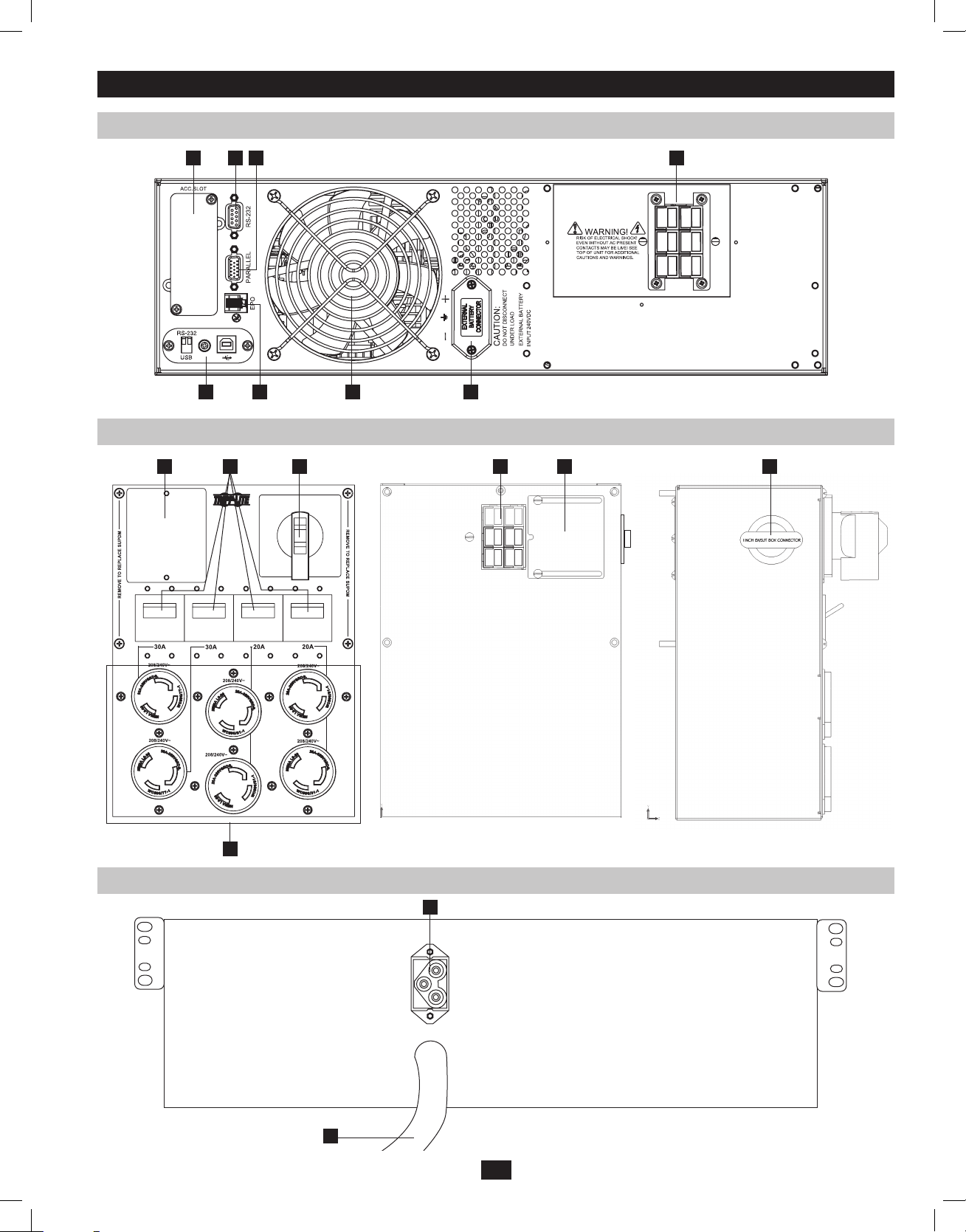
Features (Rear Panel) See page 6 for feature descriptions
8kVA/10kVA Power Module
1
2 3 8
4 5 6 7
Detachable Power Distribution Unit
12 10
Battery Module
11 13 14 15
9
16
17
5
201102160 93-2897.indb 5 3/30/2011 9:30:42 AM
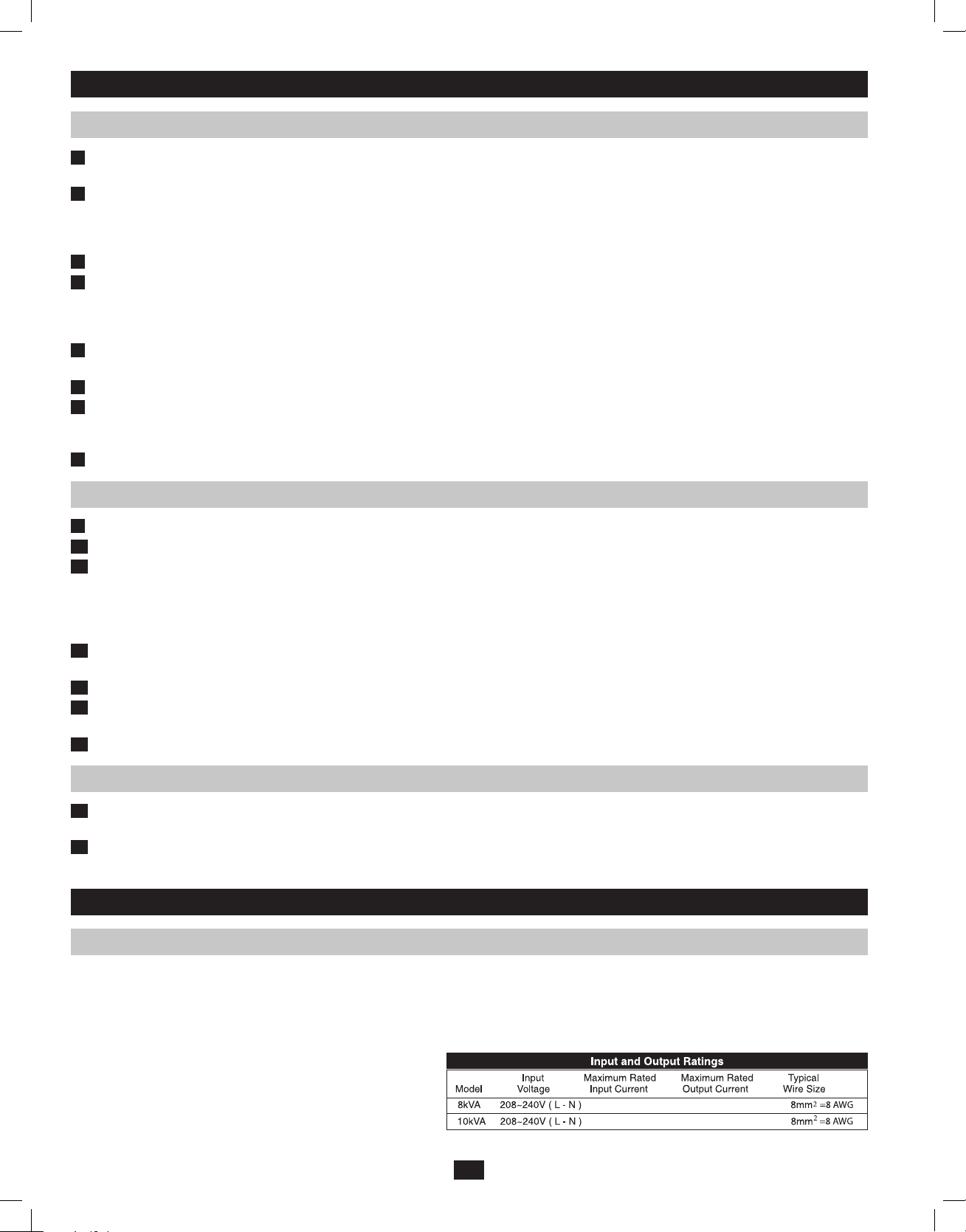
Features (Rear Panel)
Power Module Feature Description
Accessory Slot: Remove the small cover panel to install optional accessories to remotely control and monitor your UPS system. Visit Tripp Lite
1
on the Web (www.tripplite.com) to learn about available SNMP, network management and connectivity products that may be installed in this slot.
RS-232 Communication Port: This female DB9 serial port may be used to connect your UPS to a workstation or server. It uses RS-232
2
protocol to communicate with a connected computer. It is used with Tripp Lite software and the included serial cable to monitor and manage the
UPS remotely over a network and to automatically save open files and shut down equipment during a blackout. See “Optional Connection” for
details. An optional Contact-Closure card is available if needed (Tripp Lite part # RELAYIOCARD).
Parallel Connector: For UPS communication in parallel.
3
USB Communication Port: The USB port may be used to connect your UPS to a workstation or server. It is used with Tripp Lite software and
4
the included USB cable to monitor and manage the UPS remotely over a network and to automatically save open files and shut down equipment
during a blackout. See “Optional Connection” for details. For USB communications, both DIP switches must be in the ON position. This will
disable the RS-232 port.
EPO (Emergency Power Off) Port: Used to connect the power module to a contact closure switch to enable emergency power off. See
5
“Optional Connection” section for details.
Exhaust Fan: This cools and ventilates the inside of the power module.
6
External Battery Connector: Use this to connect one or more Tripp Lite battery modules to the power module. Remove the cover for access.
7
The power module will not start without a connection to a charged battery module. Refer to the battery module owner’s manual for connection
instructions and safety warnings.
Input Terminal Block: Use these terminals to connect your power module to the detachable PDU.
8
Detachable Power Distribution Unit Feature Description
AC Output Receptacles: Accept direct plug-in connection of NEMA L6-30P or NEMA L6-20P equipment plugs.
9
AC Output Breakers: Control output power to the PDU’s AC output receptacles.
10
Maintenance Bypass Switch: Permits qualified service personnel to remove the PDU from the power module for routine maintenance without
11
disrupting power to the load. When this switch is set to BYPASS the load will receive unfiltered AC utility power and no battery backup power
will be available in the event of a blackout. See the “Manual Bypass Operation” section for detailed manual bypass procedures. WARN I NG!
For qualified service personnel only. If the complete bypass procedure (see “Manual Bypass Operation,” p. 10) is not followed, the UPS
will not be adequately powered down, presenting a risk of death or serious injury from contact with high voltage.
Utility Input Terminal Block: Use these terminals to connect the PDU to utility power. To access the terminals, unscrew and remove the
12
terminal block cover.
Power Module Input Terminal Box: Use these terminals to connect the PDU to the Power Module.
13
Sliding Cover for Power Module Input Terminals: Slide this cover over the terminals after detaching the PDU from the Power Module during
14
Manual Bypass Operation (p. 10).
Input Terminal Block Cable Access: Located on the left side of the PDU.
15
Battery Module Feature Description
Input Connector: Use this connector to daisy chain additional battery modules onto the first. Remove the cover panel for access. Refer to the
16
battery module owner’s manual for connection instructions and safety warnings.
Output Cable: Use this cable to connect the battery module to the power module or to another battery module. The power module will not start
17
without a connection to a charged battery module. Refer to the battery module owner’s manual for connection instructions and safety warnings.
Connection (continued)
Hardwiring Cautions
• Wiring must be done by a qualified electrician.
• When making wiring connections, observe the cable connection regulations appropriate to your area [e.g. National Electrical Code (NEC) in the
U.S.] at all times. Be sure to install an easily accessible disconnect switch in your installation wiring so you may cut off the UPS’s AC input during fires and other emergencies. Ensure that cables are fitted with cable sleeves and are secured by connector clamps. Tighten connections with a
torque of not less than 24-28 inch-pounds (2.7-3.2 NM).
• Make sure that your equipment is properly grounded.
• Using cables of improper size may damage your equipment and
cause fire hazards. Choose appropriate cabling and protection
circuits to make wiring connections. Ground conductors must be
the same size and type as the power conductors used.
46 A
56 A
40 A
50 A
• Refer to National Electrical Code (NEC) guidelines for proper wire gauge and output protection circuit requirements.
6
201102160 93-2897.indb 6 3/30/2011 9:30:42 AM
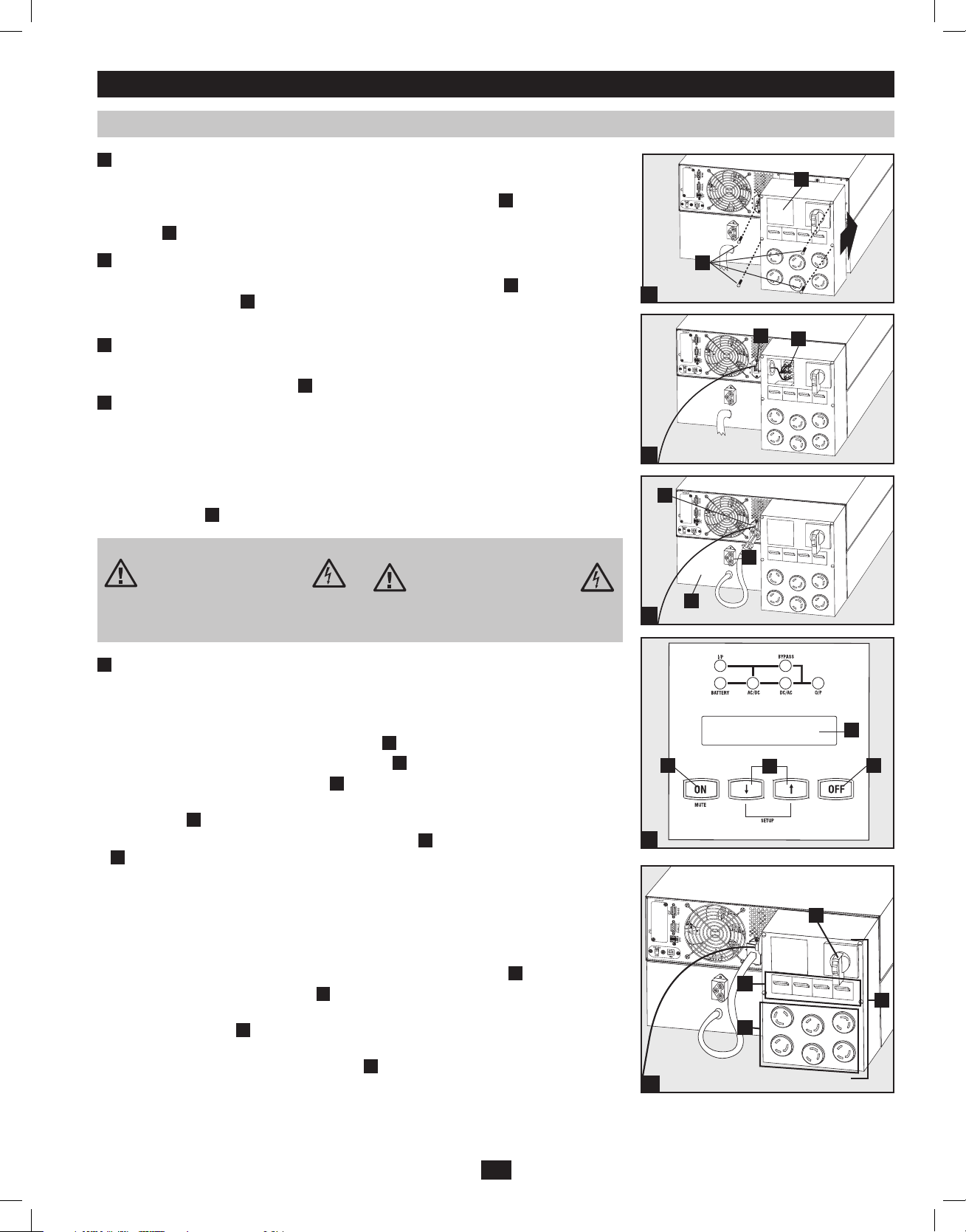
Connection (continued)
Connecting Modules to Each Other and to Utility Power and Equipment
1
Attach the PDU to the Power Module and Battery Module.
Align and connect the PDU’s power module input terminals with the terminals on the back of
the Power Module. Secure the PDU to the Power Module with four screws
ing further, ensure that the Bypass Switch is set to NORMAL. Remove the utility input terminal
block cover
2
Hardwire the PDU to a Utility Power Source.
.
B
Pass a user-supplied cable through the knockout on the left side of the PDU
the PDU’s input terminals
. Replace the terminal block cover. Connect the other end of the
D
cable to a utility power source.
3
Connect the battery module to the power module.
Consult the owner’s manual that came with your battery module. Fully insert the connector on
the end of the battery module’s cable
. Small sparks may occur; this is normal. NOTE: the power module does not contain internal
F
into the connector on the rear panel of the power module
E
batteries and will not start until a battery module is connected. The battery modules are fully
charged prior to shipping. However, before expecting full backup capability (particularly if the
battery module has been stored for an extended period) after the UPS system is connected to a
utility power source, allow the battery module to recharge for 12 hours. Once the UPS system is
in use, it will charge the batteries and maintain the charge level automatically. If needed, connect
additional battery modules in a daisy-chain with each module’s cable inserted into the previous
module’s connector
.
G
. Before proceed-
A
and connect it to
C
B
A
1
C
D
2
F
Contacts on Power/Battery Module
WARNING! High Voltage!
Risk of electrical shock!
Due to the presence of high voltage internal
batteries, even without AC present, these
Do not let these contacts touch any surface!
4
Turn UPS ON
contacts are live!
Contacts on Detachable PDU
WARNING! High voltage!
Risk of electrical shock!
If AC is present and Bypass Switch is set to
"Bypass", these contacts are live!
Do not let these contacts touch any surface!
Note: UPS system will function properly upon initial startup; however, maximum runtime for the
unit’s battery will only be accessible after it has been charged for 24 hours.
1. Turn on the breaker for the UPS system’s utility power source. This will energize the UPS
power module and the control panel’s LCD screen
2. Make sure the PDU module’s manual bypass switch
3. Turn on the PDU output circuit breakers
.
M
will display “BYPASS MODE”.
H
is in the “NORMAL” position.
L
4. Configure the UPS system in SETUP MODE. Enter SETUP MODE by holding down both
scroll buttons
5. Scroll through the setup options (using the scroll buttons
to select the appropriate settings:
I
at the same time.
J
) and press the “SELECT” button
J
Input & Output Voltage: Select 200, 208, 220, 230, or 240V AC.
Output Frequency: The UPS system will auto-select 50 or 60 Hz to match the input.
Economy Mode: The UPS system can provide on-line operation with zero transfer
time. It can also operate in a more energy-efficient, line-interactive mode. Select
“ECONOMY ON” for line-interactive mode. Select “ECONOMY OFF” for on-line
mode.
6. After configuring the options, exit SETUP MODE with the scroll buttons
7. Press the control panel’s “ON” button
until the UPS system beeps, then release the button.
I
.
J
8. The UPS system will perform a brief self-test and show the results on the control panel
LEDs and LCD screen
. See “Startup Self-Test” in the “Operation” section for the display
H
sequence.
9. After the self-test is complete, the LCD screen
should display “ONLINE MODE” or
H
“ECONOMY MODE”, depending on which option was selected. The UPS system is now
turned on.
G
E
3
H
J
4a
L
M
N
KI
O
4b
7
201102160 93-2897.indb 7 3/30/2011 9:30:44 AM
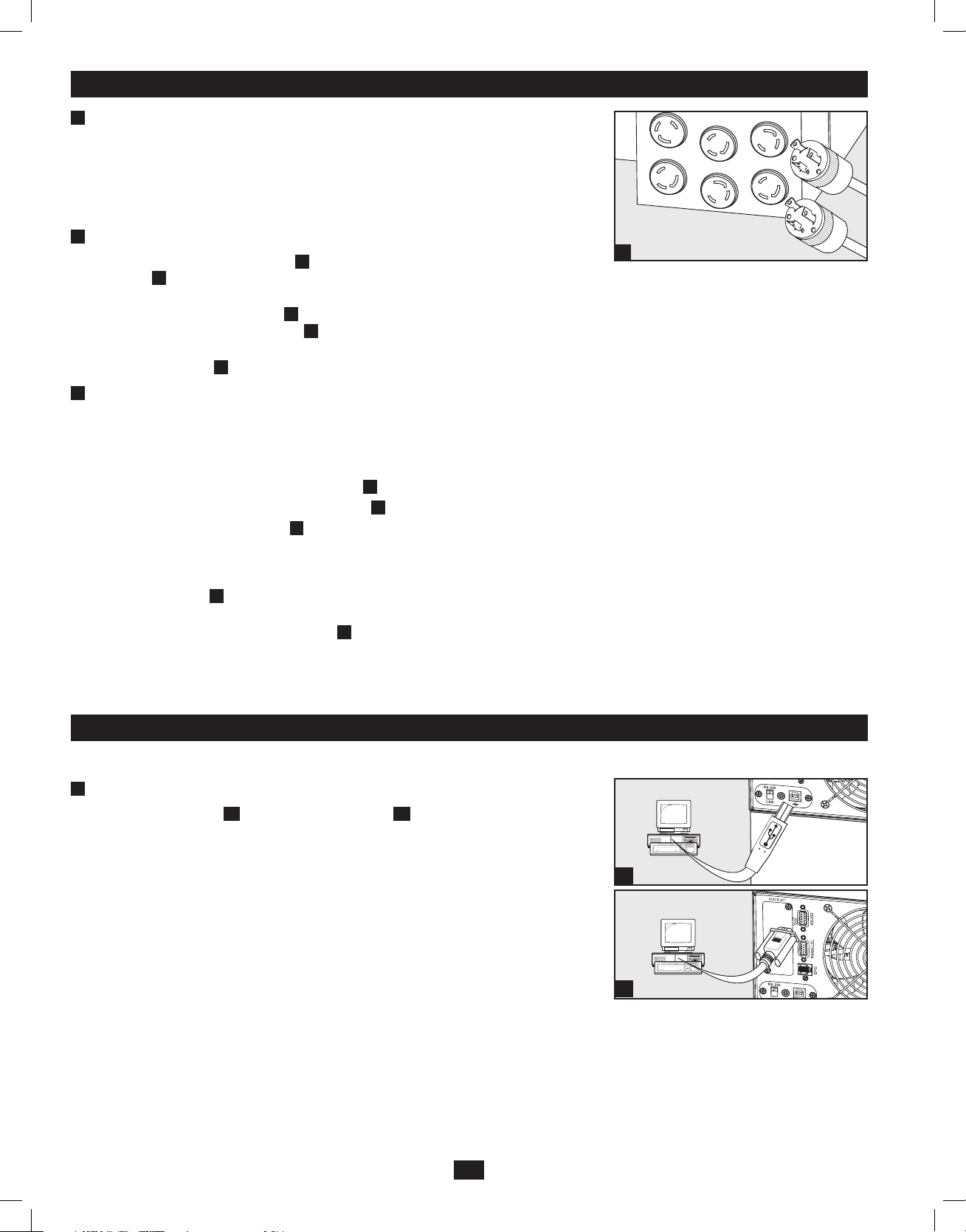
Connection (continued)
5
Plug Your Equipment into the PDU’s Outlets
Your UPS is designed to support electronic equipment only. You will overload your UPS if the
total VA rating for all the equipment you connect exceeds the UPS’s output capacity. Do not
connect household appliances or laser printers to the UPS’s outlets. To find your equipment’s VA
ratings, look on their nameplates. If the equipment is listed in amps, multiply the number of amps
by the input voltage (240V or 208V) to determine VA. (Example: 1 amp × 120 = 120 VA).
6
Turn UPS OFF (Optional)
1. Press the control panel’s “OFF” button
LCD screen
will display “BYPASS MODE”. The inverter is now turned off, but the UPS
H
system is not fully deactivated and the load is still energized.
2. Turn off the Output Circuit Breakers
longer be energized and the LCD screen
3. Turn off the breaker for the UPS system’s utility power source. The UPS system is now turned
off and the LCD screen
7
UPS Cold Start (Optional)
will be dark.
H
During a blackout or other input power failure, the UPS system can be “cold started” from
battery. (The battery must be at least partially charged.) Note: The UPS system’s output
settings cannot be configured while operating from battery. It will use the previously
configured output settings.
1. Make sure the PDU modules manual bypass switch
2. Turn on the Output Circuit Breakers on PDU module
3. Press the control panel’s “ON” button
The UPS system’s inverter will begin to operate. Note: Some electronic equipment draws
more current at startup. When starting from battery, consider reducing the initial load.
4. The UPS system will perform a brief self-test and show the results on the control panel
LEDs and LCD screen
. See “Startup Self-Test” in the “Operation” section for the display
H
sequence.
5. After the self-test is complete, the LCD screen
an alarm should sound.
6. The UPS system will now provide power to connected equipment until the battery is
discharged.
until you hear a beep, then release the button. The
K
located on the detachable PDU. The load will no
M
will be dark.
H
is set to the “NORMAL” position.
L
.
M
until the UPS system beeps, then release the button.
I
should display “ON BATTERY MODE” and
H
5
Optional Connection
The following connections are optional. Your UPS system will function properly without these connections.
1
USB and RS-232 Serial Communication Connection
Use the included USB cable
port of your computer to the communication port of your UPS. Install on your computer the
Tripp Lite PowerAlert Software appropriate to your computer’s operating system. Consult your
PowerAlert manual for more information.
USB Communication Port Note: The USB port may be used to connect your UPS to a
workstation or server. It is used with TrippLite software and the included USB cable to monitor
and manage the UPS remotely over a network and to automatically save open files and shut down
equipment during a blackout. See “Optional Connection” for details. For USB communications,
both DIP switches must be in the ON position. This will disable the RS-232 port.
or RS-232 DB9 serial cable
1a
to connect the communication
1b
1a
1b
8
201102160 93-2897.indb 8 3/30/2011 9:30:45 AM
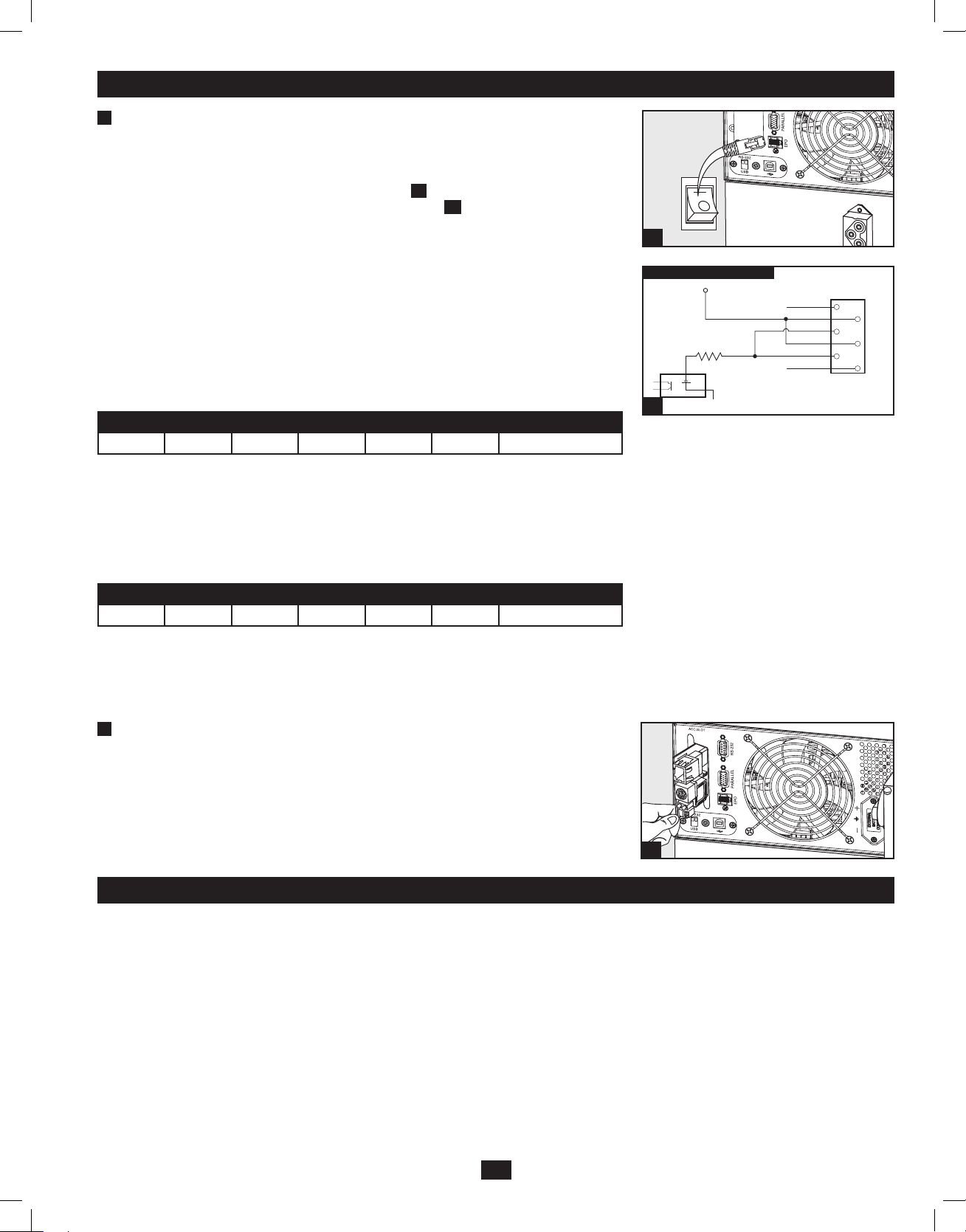
Optional Connection (continued)
2
EPO Port Connection
This optional feature is only for those applications that require connection to a facility’s
Emergency Power Off (EPO) circuit. When the UPS is connected to this circuit, it enables
emergency shutdown of the UPS’s inverter and inhibits transfer to internal bypass. Using the
cable provided, connect the EPO port of your UPS (see 2a) to a user-supplied normally closed
or normally open switch according to the circuit diagram (see 2b).
Note:
1. If using a cable other than what is supplied, the cable should not exceed 350 feet or
have a resistance of greater than 10 ohms.
2. If a non-latching EPO switch is used, the EPO must be held for a minimum of 1
second. This does not apply to a latching EPO switch.
CAUTION: The EPO port is not a phone line surge suppressor; do not connect a phone
line to this port.
UPS Unit State when asserting EPO with AC line present:
LEDs Output Fans Serial SNMP USB LCD Screen
OFF OFF OFF OFF OFF OFF “Emergency Stop”
To restart the UPS unit after asserting EPO with AC line present:
1. Verify that the EPO assertion has been removed or cleared.
2. Remove AC line power to the UPS unit.
3. Reapply AC line power. Now the UPS will start back up in Bypass mode and the LCD will
display “BYPASS MODE”.
UPS Unit State when asserting EPO without AC line power:
LEDs Output Fans Serial SNMP USB LCD Screen
OFF OFF OFF OFF OFF OFF “Emergency Stop”
To restart the UPS unit after asserting EPO without AC line power:
1. Verify that the EPO assertion has been removed or cleared.
2. Reapply AC line power to the UPS unit. Now the UPS will start back up in Bypass mode and
the LCD will display “BYPASS MODE”.
2a
EPO PIN ASSIGNMENT
2b
12V
1K
1
X
2
3
4
5
6
X
3
Internal SNMP/WEB Card Insertion
Remove the small cover panel from the accessory slot to use optional accessories to remotely
monitor and control your UPS. Visit www.tripplite.com/support for more information,
including a list of available SNMP, network management and connectivity products.
3
Manual Bypass Operation (for power module maintenance or replacement)
The UPS system includes a self-contained power/battery module along with an independent, detachable PDU with a bypass switch. This switch
allows qualified service personnel to remove the detachable PDU from the power/battery module for routine maintenance without disrupting power
to connected loads. While this switch is set to “BYPASS”, connected equipment will receive unfiltered AC utility power, but the equipment will not
receive battery power in the event of a blackout.
Note: If desired, an optional hardwire detachable PDU is also available separately from Tripp Lite. Contact Tripp Lite for details.
(Optional: During a hot-swap, the PDU can be housed in the back of the rack configuration using supplied PDU hanger brackets and hardware. See
STEP 5 on page 3 for mounting instructions.)
WARNING! For qualified service personnel only. Failure to follow the bypass procedure completely will not adequately power down the
UPS power/battery module, resulting in the continued risk of death or injury from potential contact with high voltage. The UPS's power/
battery module and detachable PDU are extremely heavy. This procedure requires several people to perform.
9
201102160 93-2897.indb 9 3/30/2011 9:30:47 AM
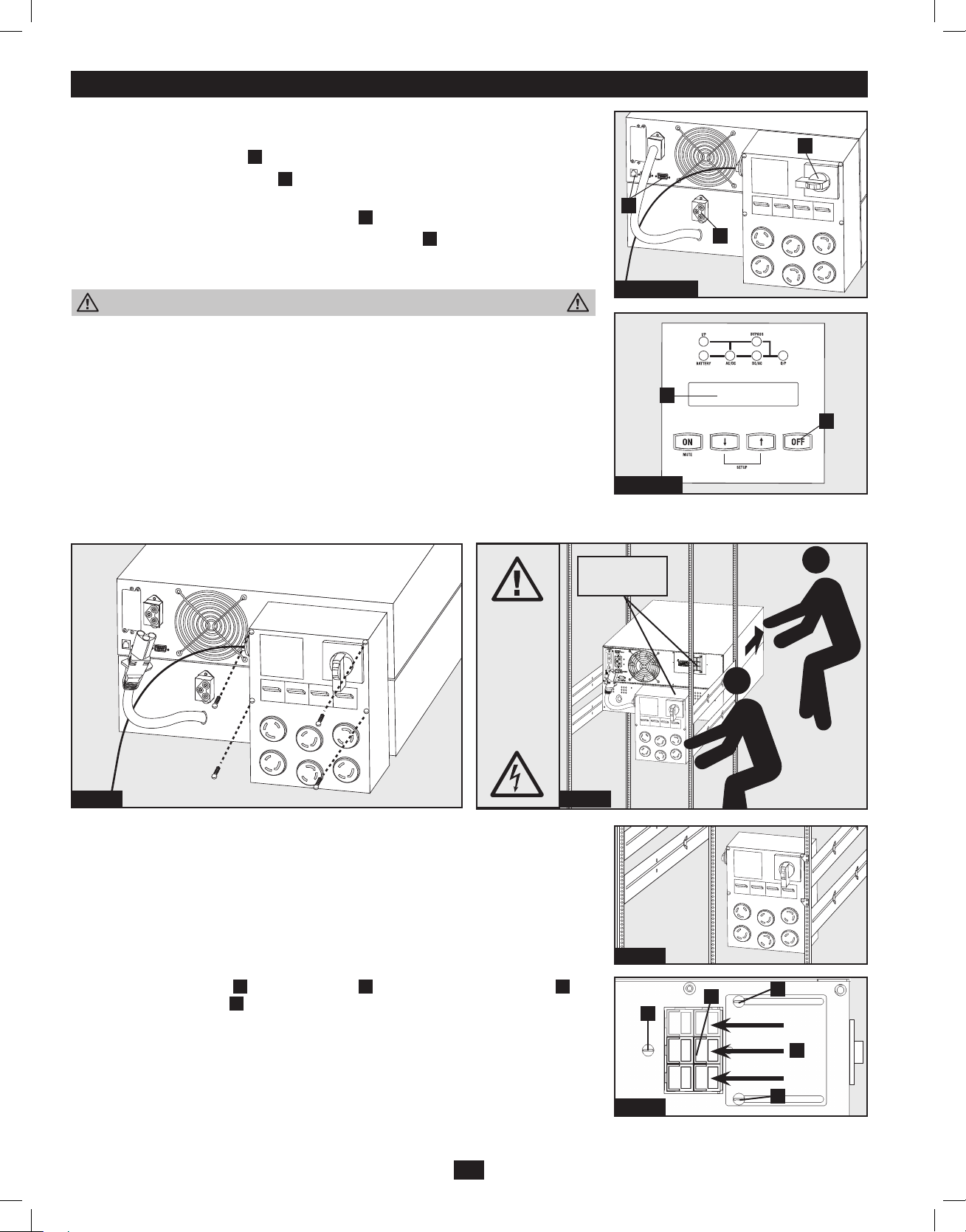
Manual Bypass Operation (for power module maintenance or replacement) (continued)
UPS Power/Battery Module Removal
STEP 1. Disable PowerAlert Software and disconnect communication cables from the
communication ports
STEP 2. Press UPS's “OFF” Button
“BYPASS MODE” message shown in the LCD Display
STEP 3. Turn the detachable PDU's Bypass Switch
STEP 4. If an external battery module is connected to the UPS
The UPS power/battery module is now safely powered down and it can be
detached from the PDU to perform maintenance/replacement.
WARNING! High Voltage! Risk of electrical shock! SEE BELOW.
STEP 5: Remove the four screws that hold the detachable PDU to the power/battery module.
STEP 6: Using several assistants at each end, carefully pull the detachable PDU away from
the power/battery module. During this process, ensure that each section is properly
supported after they are separated. If the sections are detached in a rackmount
application, ensure that each section remains adequately supported by the UPS’s
rackmount rails. Remove the rackmounting hardware from the front panel of the UPS;
slide the power and battery modules forward, and remove. If it is desired to leave the
detached PDU in the rack, hang the unit in the back of the rack on the installed PDU
hangers by the screws used to attach the PDU to the UPS system. (Refer back to page
3 for PDU hanger bracket installation).
If the sections are detached in a tower application, ensure that the PDU is supported
by the UPS’s tower feet. Adjust the tower feet so they are as close together as possible.
on the UPS power/battery module.
A
, if the UPS is powered, until you hear a beep and see a
C
to “BYPASS”.
B
, disconnect it from the UPS.
E
B
A
E
Step 1, 3, 4
D
C
Step 2
STEP 7: Loosen the screws
Tighten the screw
in the contact cover
A
to secure the cover. Warning: Use extreme caution when
D
. Slide the cover over the contacts
B
handling the PDU. Do not allow the contacts to touch any surface.
To reattach the PDU, reverse the process listed above.
WARNING!
High
Voltage!
Risk of
electrical
shock!
SEE
BELOW.
Step 6Step 5
C
See Warning
Statements
.
below!
Step 6
C
D
A
B
Step 7
10
201102160 93-2897.indb 10 3/30/2011 9:30:49 AM
A
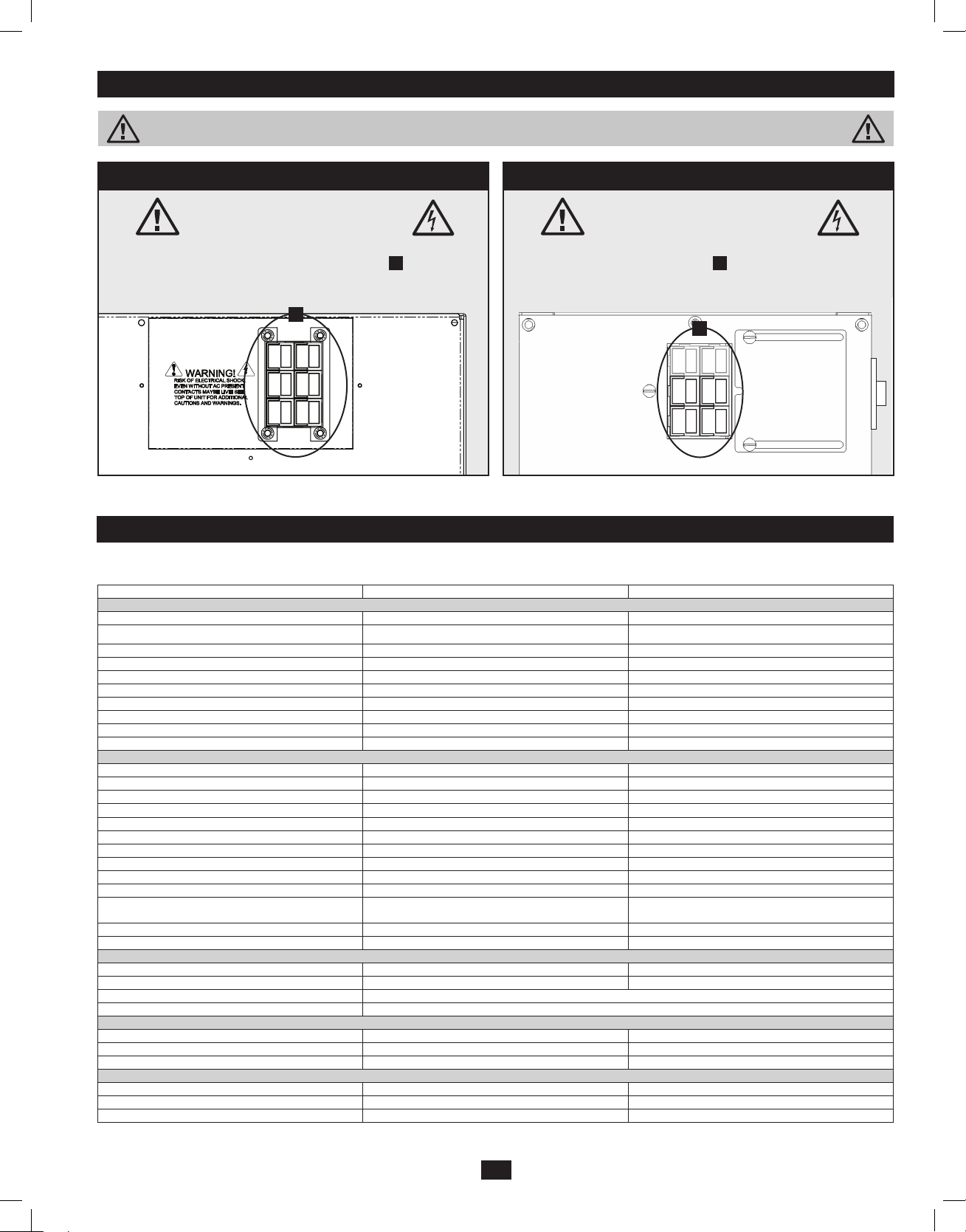
Manual Bypass Operation (for power module maintenance or replacement) (continued)
High Voltage Warnings
Contacts on Power/Battery Module
WARNING! High Voltage!
Risk of electrical shock!
Due to the presence of high voltage internal batteries,
even without AC present, these contacts
Do not let these contacts touch any surface!
are live!
A
If AC is present and Bypass Switch is set to “Bypass”,
Contacts on Detachable PDU
WARNING! High voltage!
Risk of electrical shock!
these contacts
Do not let these contacts touch any surface!
are live!
B
A
B
Specifications
The models listed below include a power module, one or two battery modules, and a PDU module.
Model Information
Model # (S) 8kVA 10kVA
Input
Input Connection Type Anderson Power Connector 75A (3 pole) Anderson Power Connector 75A (3 pole)
Input Voltage Range 156~280V Single Phase 156~280V Single Phase
Module Input Voltage 200/208/220/230/240V AC 200/208/220/230/240V AC
Input Frequency 50/60Hz (40~70Hz) 50/60Hz (40~70Hz)
Input Current 46.0/44.2/41.8/40.0/38.3 (Max.) 56.1/54.0/51.0/48.8/46.8 (Max.)
Inrush Current <200A <200A
Power Factor (Full Load) >0.98 >0.98
Efficiency (Full Load/On-Line) 90% 90%
Power Module Circuit Breaker N/A N/A
Battery Model BP240V10RT-3U; 20 x 12V9Ah BP240V10RT-3U; 20 x 12V9Ah
Output
VA 8000 10000
Watts (Power Factor: 0.9) 7200 9000
Output connection Type Anderson Power Connector 75A (3 pole) Anderson Power Connector 75A (3 pole)
Waveform (On-Line) Sinewave Sinewave
Waveform (On-Battery) Sinewave Sinewave
Output Voltage (RMS) 200/208(default)/220/230/240Vac (Single Phase) 200/208(default)/220/230/240Vac (Single Phase)
Output Frequency 50/60Hz ± 0.05Hz 50/60Hz ± 0.05Hz
Voltage Regulation ±2% ±2%
Max. Harmonic Distortion (Linear Full Load) <2% <2%
Max. Harmonic Distortion (NonLinear Full Load) <3% <3%
Overload Capabilities
Short Circuit Capability
Crest Factor 2.7:1 2.7:1
Operation
On-Line Transfer Time (Line to Battery, Battery to Line) 0 ms. 0 ms.
Audible Noise (Full Load @ 1m) 60dBA 60dBA
Indicators Includes an LCD Display and LEDs (I/P (input), BATTERY, AC/DC, BYPASS DC/AC, O/P (Output)).
Communications Includes an RS-232, a parallel connector , USB connector, a EPO connector and an accessory slot.
Physical Specifications
Unit Dimensions (H x W x D) 25.82 x 17.5 x 5.14 in. [ 665.8 x 444.5 x 130.5 mm] 25.82 x 17.5 x 5.14 in. [ 665.8 x 444.5 x 130.5 mm]
Power Module
PDU Module 20.54 x 6.96 x 4.49 in. [ 521.8 x 176.8 x 114 mm] 20.54 x 6.96 x 4.49 in. [ 521.8 x 176.8 x 114 mm]
Shipping Weight
Shipping Weight 66 Ib. [30 kg.] 66 Ib. [30 kg.]
Power Module
PDU Module
105% ( Continuous ), 106%-125% (1 Minute),
126%-150% ( 30 sec. ), >150% ( Immediate )
105% ( Continuous ), 106%-125% (1 Minute),
126%-150% ( 30 sec. ), >150% ( Immediate )
11
201102160 93-2897.indb 11 3/30/2011 9:30:50 AM
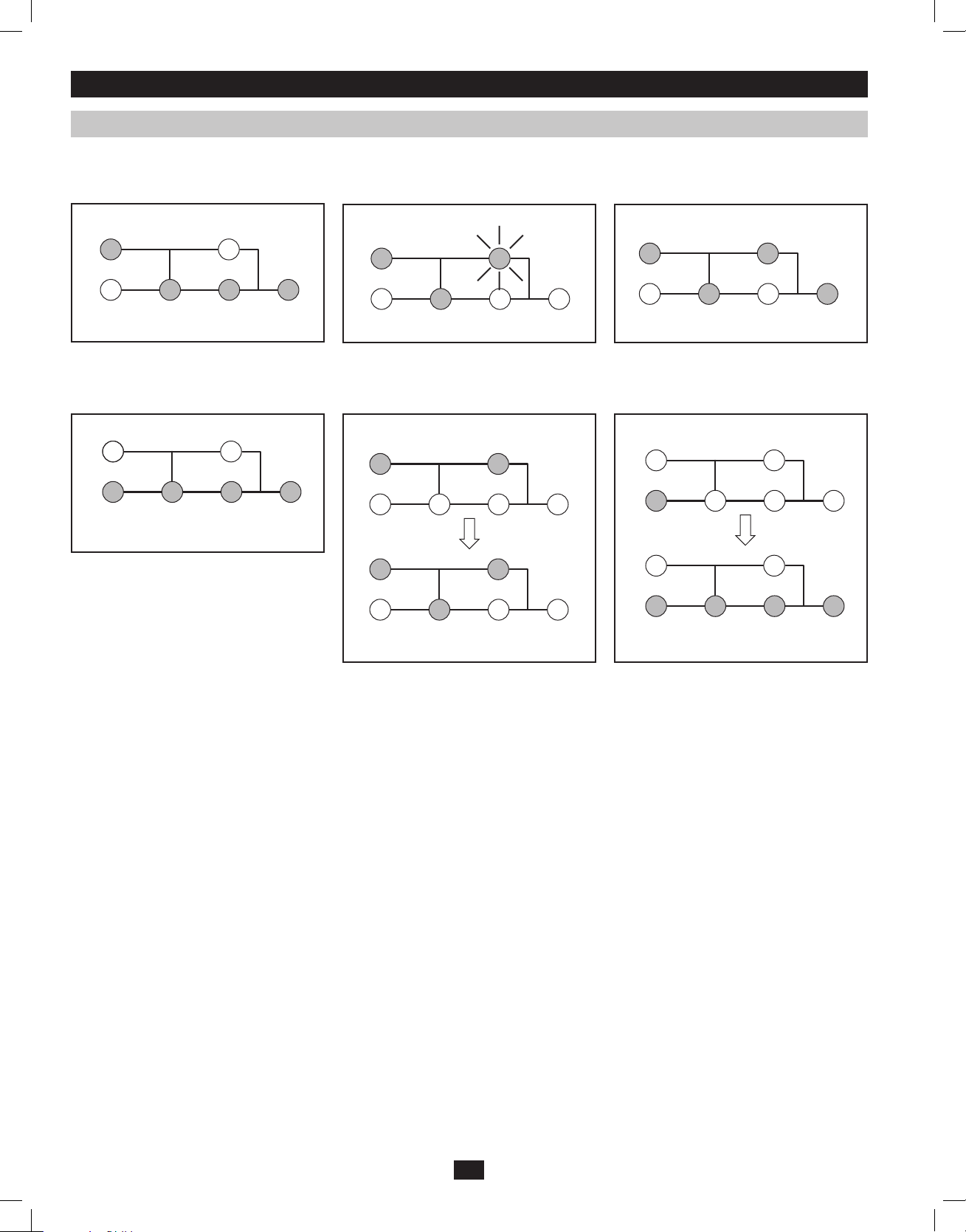
Operation
LED Display Information
AC Mode: AC input voltage in normal range:
156-280V.
IP
AC/DC DC/AC O/P
Cold Start/Battery Mode: With a cold start
in Battery Mode, you will see the following
LED display:
AC/DC DC/ACBATTERY O/P
Bypass Mode: AC input voltage in a range
of: -20 to +15% of the rating voltage; Bypass
Mode is enabled.
Flashing
IP BYPASS
AC/DC
AC Power Start Up: With an AC power start
up, you will see the following LED sequence:
IP BYPASS
IP BYPASS
Economy Mode: AC input voltage in a range
between -10 and +10% of rating voltage;
Economy Mode is enabled.
IP BYPASS
AC/DC O/P
Cold Start: With a cold start, you will see the
following LED sequence.
BATTERY
AC/DC
BATTERY
AC/DC DC/AC O/P
12
201102160 93-2897.indb 12 3/30/2011 9:30:52 AM
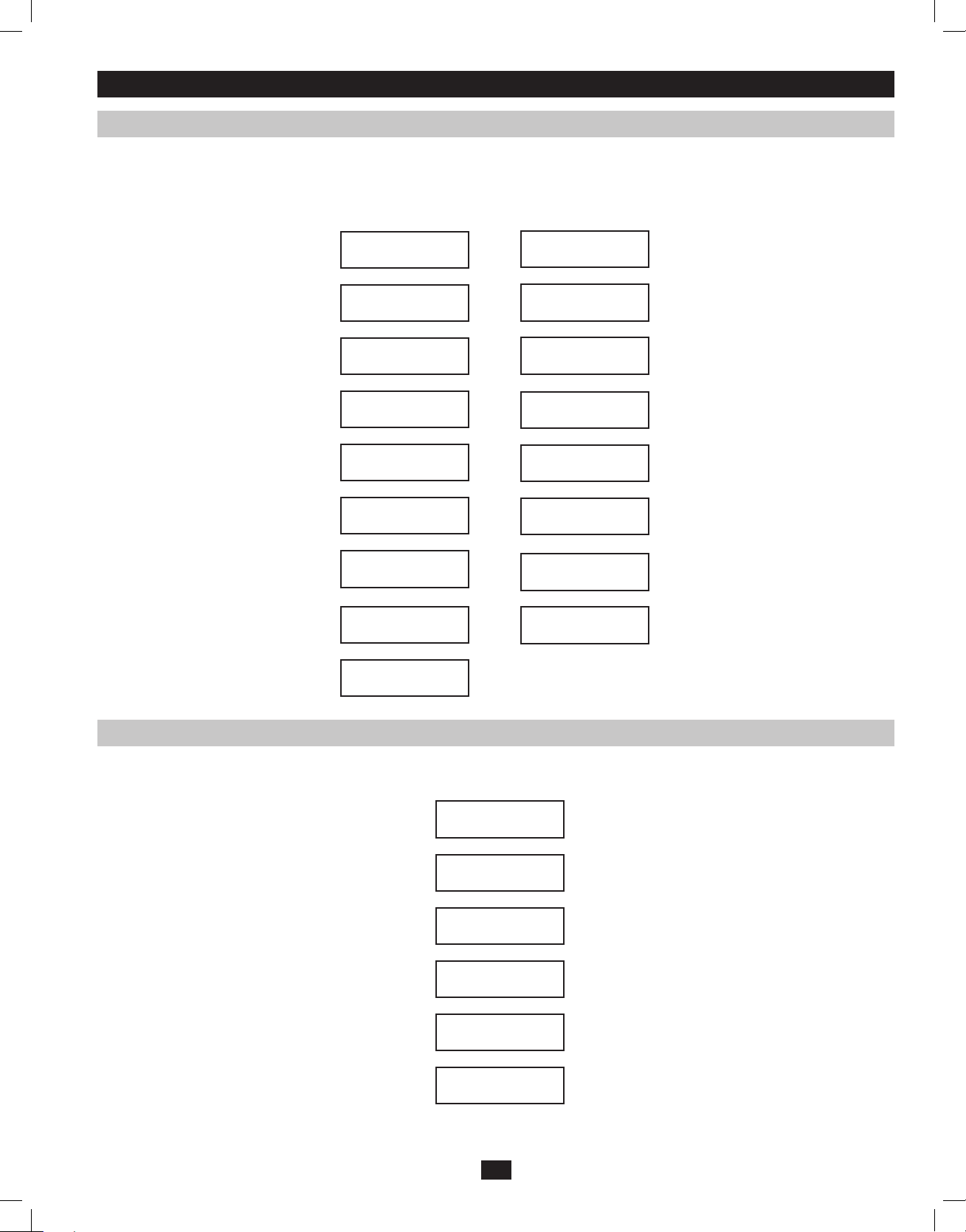
Operation (continued)
Startup Self-Test
When you turn the UPS ON, it will enter Diagnostic Mode and perform a brief self-test lasting about 15 seconds. The results of the self-test are
shown on the LCD screen in the sequence below.
*Note: If the UPS is cold started, its
BATTERY LED will be lit.
STARTED WITH
AC INPUT
DIAGNOSTIC MODE
FREQ OUT = 50Hz
DIAGNOSTIC MODE
INPUT 000V / 00Hz
DIAGNOSTIC MODE
RECTIFIER OK
DIAGNOSTIC MODE
CHARGER OK
DIAGNOSTIC MODE
BATTERY OK
DIAGNOSTIC MODE
DC BUS OK
DIAGNOSTIC MODE
INVERTER TEST
DIAGNOSTIC MODE
INVERTER OK
LOAD LEVEL
00.00KW / 000%
COLD
START*
DIAGNOSTIC MODE
FREQ OUT = 50Hz
DIAGNOSTIC MODE
INPUT 000V / 00Hz
DIAGNOSTIC MODE
RECTIFIER OK
DIAGNOSTIC MODE
BATTERY OK
DIAGNOSTIC MODE
DC BUS OK
DIAGNOSTIC MODE
INVERTER TEST
DIAGNOSTIC MODE
INVERTER OK
LOAD LEVEL
00.00V / 000%
Failed Self-Test
If a problem is detected during the self-test, the LCD will display a error message. If your UPS displays any of the following messages in its LCD,
call Tripp Lite Technical Support at (773) 869-1234 for service.
BAD BATTERY!
CALL FOR SERVICE
CHARGE BATT FAIL!
CALL FOR SERVICE
AC/DC FAILURE!
CALL FOR SERVICE
INVERTER FAILURE!
CALL FOR SERVICE
OUTPUT FAILURE!
CALL FOR SERVICE
FAN FAILURE!
CALL FOR SERVICE
13
201102160 93-2897.indb 13 3/30/2011 9:30:52 AM
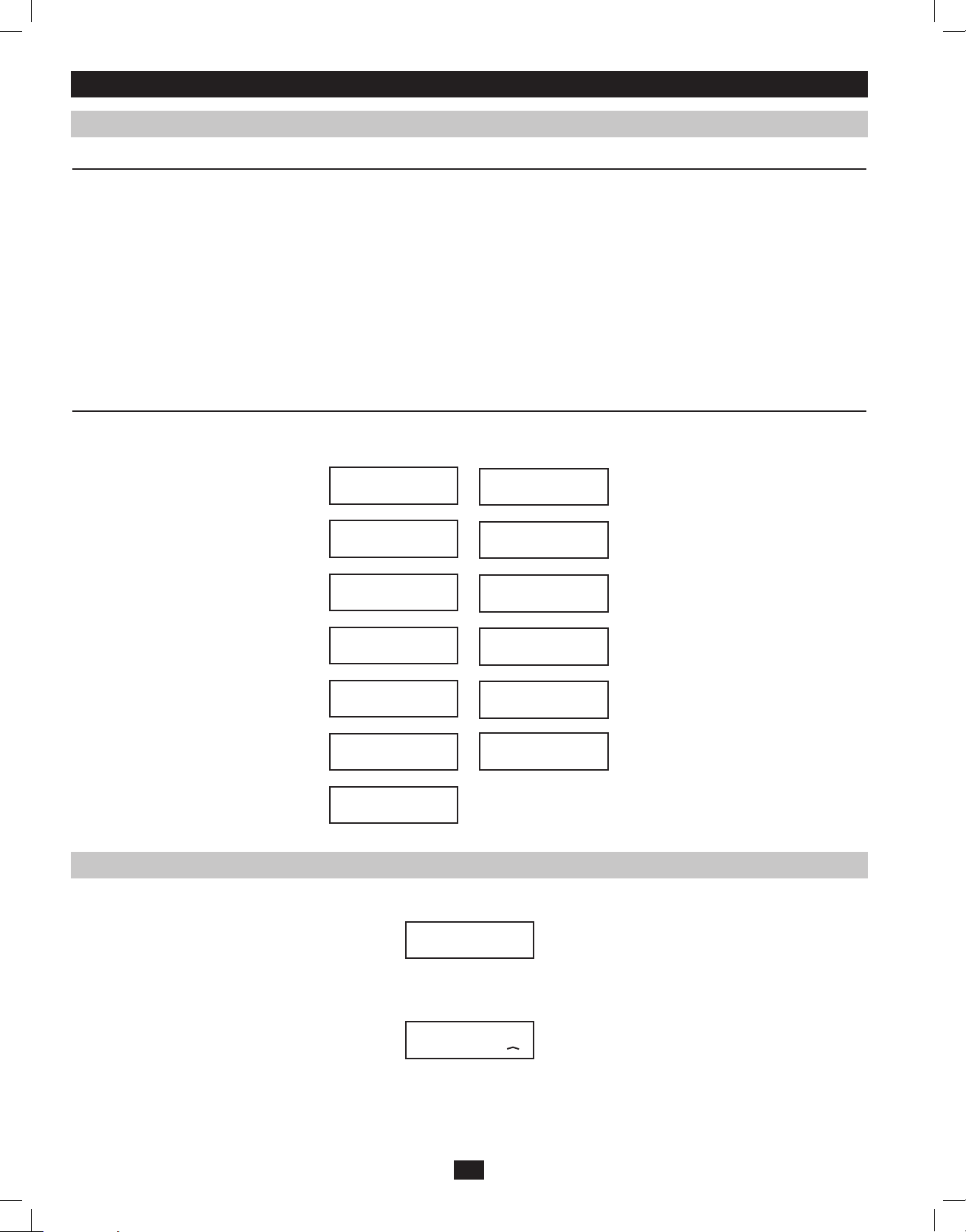
Operation (continued)
Normal Operation
During normal operation, the first line of your LCD Display shows which operating mode your UPS is in: Online, Economy, On Battery, or Bypass.
Online mode: The UPS provides AC power while utility power is available and switches to On Battery mode instantly (zero transfer time) if AC
power is interrupted.
Economy mode: The UPS provides AC power at high efficiency while utility power is within +/- 10% rated AC input voltage and switches to On
Battery mode (zero transfer time) if AC power is interrupted.
Industrial mode: If the UPS detects an output voltage fluctuation more than 5 ms, the UPS will transfer to Bypass mode, returning to Online mode
when the output is back to normal.
On Battery mode: The UPS provides AC power from battery backup so long as battery power lasts. It switches back to Online or Economy mode
if utility power is available and shuts down if it runs out of battery power.
Bypass mode: The UPS provides AC power while utility power is available. The UPS shuts down if AC power is interrupted.
Parallel mode: The UPS can provide redundancy up to 10K or power up to 20K. Refer to your Paralleling Kit manual for more information.
The second line of the LCD Display shows basic power conditions. Push the SCROLL buttons to browse through these basic power conditions in
the sequence shown below.
LOAD LEVEL
00.00KW / 000%
LOAD LEVEL
00.00KVA / 000%
INPUT VOLTAGE
000V / 00.0Hz
BYPASS VOLTAGE
000V / 00.0Hz
OUTPUT VOLTAGE
000V / 00.0Hz
BATTERY CAPACITY
000V / 000%
ON-LINE 10KVA
V00 CV01
BATTERY CAPACITY
000V / 000%
LOAD LEVEL
00.00KW / 000%
LOAD LEVEL
00.00KVA / 000%
BYPASS VOLTAGE
000V / 00.0Hz
OUTPUT VOLTAGE
000V / 00.0Hz
ON-LINE 10KVA
V00 CV01
UPS Setup Menu
Press the UPh and DOWNi buttons simultaneously for 3 seconds until the SETUP MENU screen appears as seen below:
UPS SETUP
EXIT ENTER
Press the UPh button to enter Set Up Mode.
To enter Set Up Mode, you will be required to enter a password.
PASSWORD : 0000
ENT DOWN UP XX
Numbers increase or decrease by 1 when pressing the UPh and DOWNi buttons (0-9). Scroll to select the first number, then press the ON
button. This saves the first number and moves on to the next in the sequence. The password range is 0000-9999 and should be changed by the
administrator. The DEFAULT password is 1234.
14
201102160 93-2897.indb 14 3/30/2011 9:30:52 AM
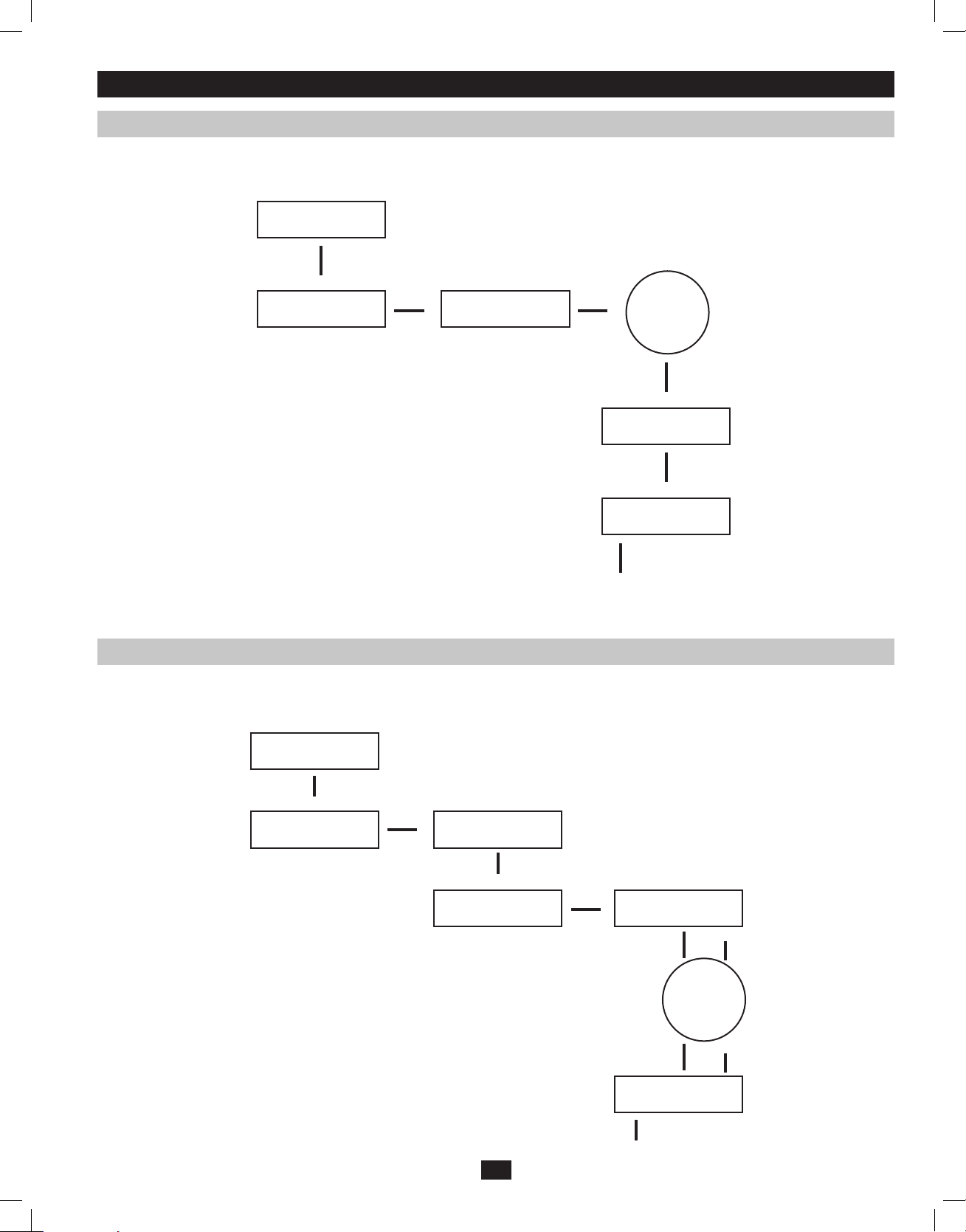
Operation (continued)
Changing the Password
To change the password, scroll DOWNi from the SETUP MENU screen to the BASIS SETTING screen. From here, press ON for the CHANGE
PASSWORD screen. From this screen press ON and follow the previously described actions to set your password. When set, press ON to move to
the SAVING screen. Scroll DOWNi to the SAVING:YES screen and press ON to save. Scrolling back UPh will return you to the SETUP MENU.
SETUP MENU
ENT DOWN UP
Down
BASIS SETTING
ENT DOWN UP
On On
CHANGE PASSWORD?
ENT DOWN UP
FOLLOW
SEQUENCE
PAGE14
On
SAVING: NO
ENT DOWN UP
Down
SAVING: YES
ENT DOWN UP
On
Scroll uph back to
SETUP MENU
Selecting Screen Language
To select a screen language, scroll DOWNi to the BASIS SETTING screen. Press ON to get to the CHANGE PASSWORD screen and DOWNi to
get to the LANGUAGE screen. From here, press ON. You can then scroll DOWNi or UPh through languages until you find your desired language.
Press ON to save your selection.
SETUP MENU
ENT DOWN UP
Down
BASIS SETTING
ENT DOWN UP
On
CHANGE PASSWORD?
ENT DOWN UP
ENT DOWN UP
Down
LANGUAGE
On
ENT DOWN UP
ENT DOWN UP
ENGLISH
SCROLL
DOWN or UP
THROUGH
LANGUAGES
ENGLISH
On
15
201102160 93-2897.indb 15 3/30/2011 9:30:52 AM
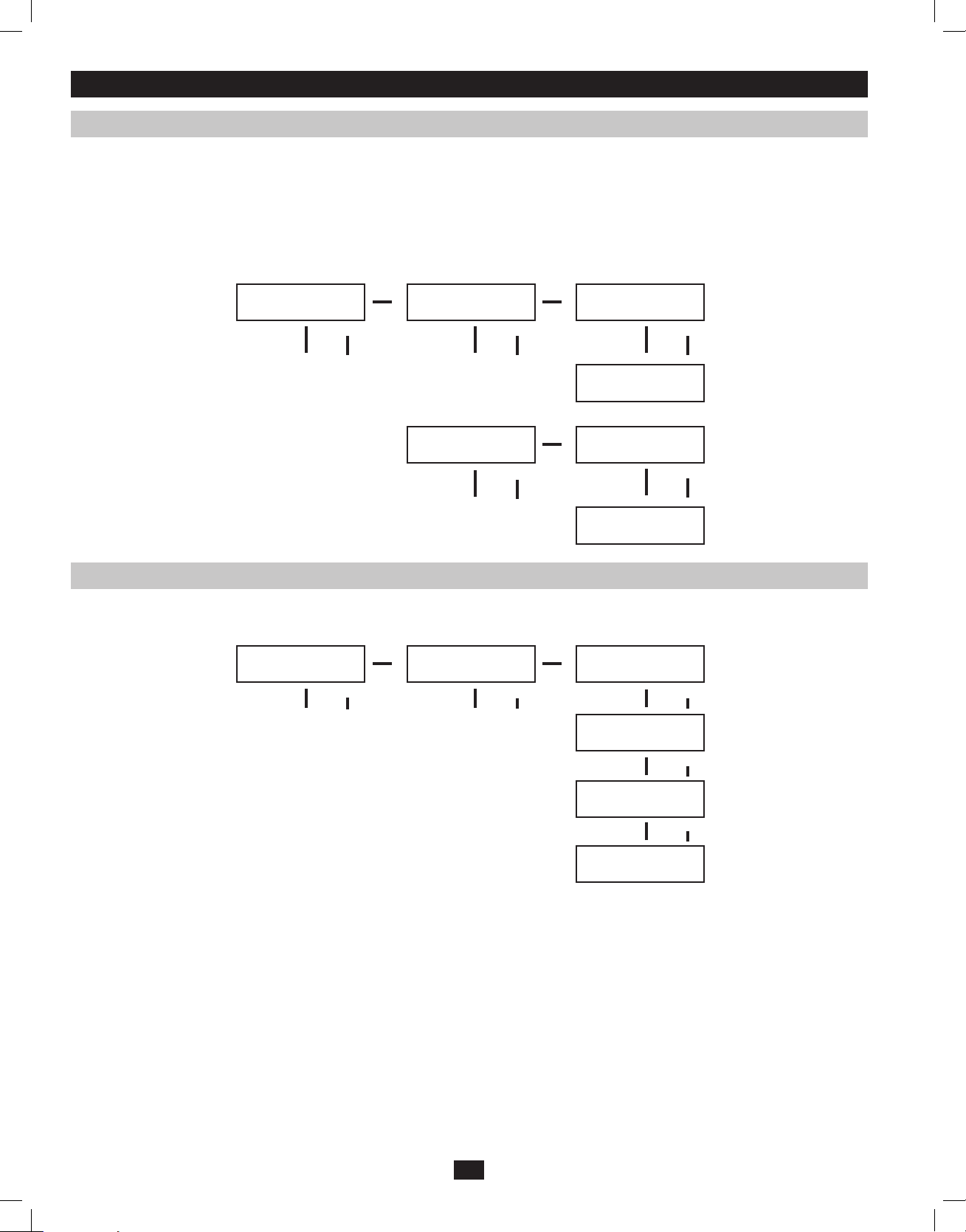
Operation (continued)
Start Settings
The UPS can start up through the battery without AC power. The DEFAULT is ENABLE. When the UPS switches to battery it can AUTO
RESTART to work in an On-Line Mode when AC power is restored. DEFAULT is ENABLE.
From the SETUP MENU screen, scroll DOWNi to the START SETTING screen. From here, press the ON button for the BATTERY START
screen. From this screen, pressing ON moves you to a ENABLE screen. Pressing ON will enable, while scrolling DOWNi takes you to a
DISABLE screen. From here, press ON to DISABLE this function.
From the BATTERY START screen, pressing DOWNi will take you to an AUTO RESTART screen. Pressing ON takes you to an ENABLE
screen; press ON to ENABLE. Pressing DOWNi takes you to a DISBALE screen. Press ON to DISBALE this function.
START SETTING
ENT DOWN UP
To ENTER
BATTERY START
ENT DOWN UP
AUTO RESTART
ENT DOWN UP
*ENABLE*
ENT DOWN UP
DISABLE
ENT DOWN UP
*ENABLE*
ENT DOWN UP
DISABLE
ENT DOWN UP
Charger Settings
From the SETUP MENU screen, scroll DOWNi until you reach the CHARGER SETTING screen. From here, press ON to get to the CHARGER
CURRENT screen. Press ON again. From here, you can scroll DOWNi or UPh to select current values between 1.5 and 4.0A. Press ON to save
your desired value.
CHARGER SETTING
ENT DOWN UP
To ENTER
CHARGER CURRENT
ENT DOWN UP
CURRENT = 1.5A
ENT DOWN UP
CURRENT = 2.0A
ENT DOWN UP
CURRENT = 3.0A
ENT DOWN UP
*CURRENT = 4.0A*
ENT DOWN UP
16
201102160 93-2897.indb 16 3/30/2011 9:30:52 AM
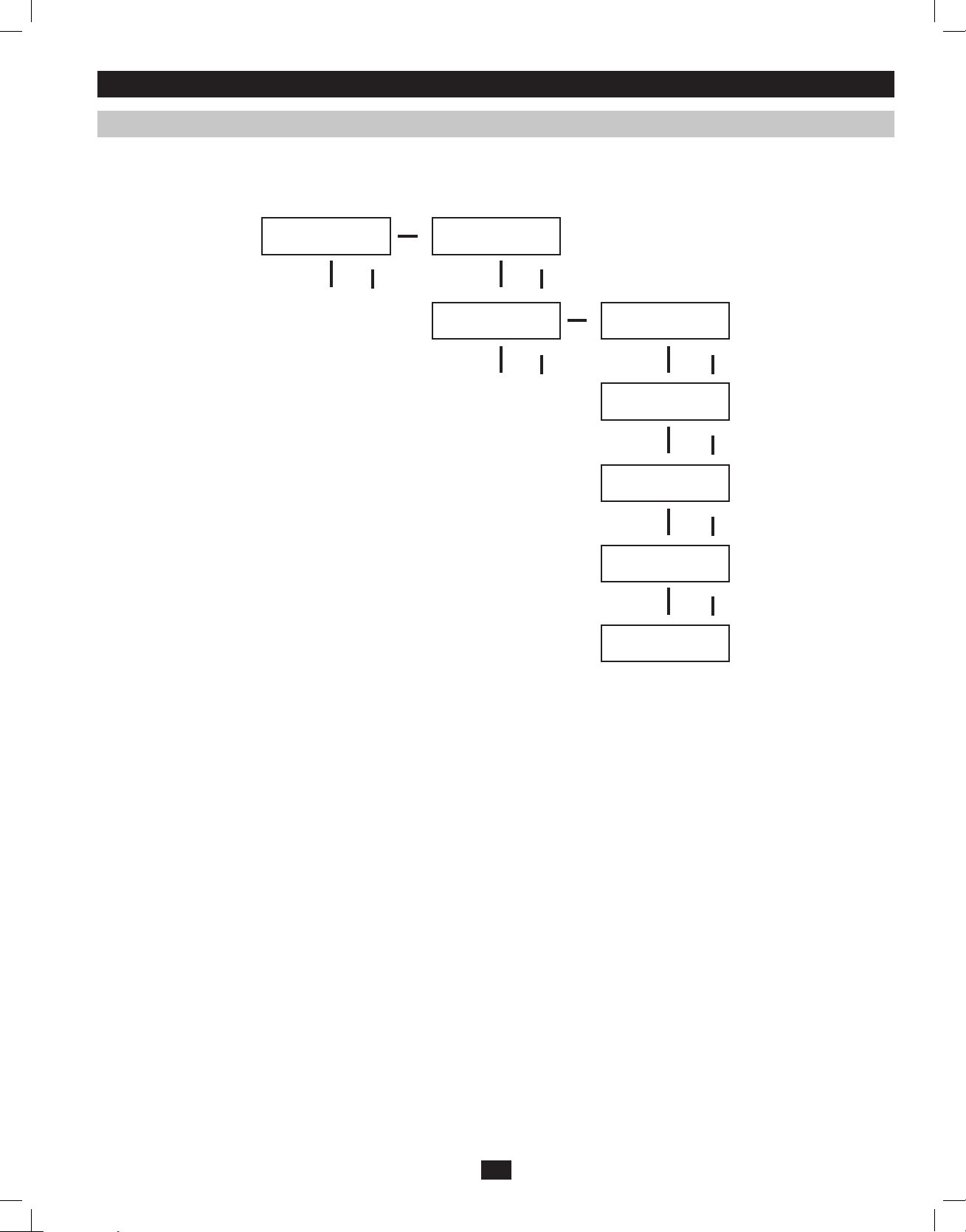
Operation (continued)
Battery Settings
Deep Discharge Test: used to set the time period for deep discharge tests. From the SETUP MENU screen, scroll DOWNi until you reach the
BATTERY SETTING screen. Press ON for the BATTERY LOW ALARM screen and scroll DOWNi until you reach the DEEP DISCH TEST
screen. Here, press ON. Now you can scroll DOWNi or UPh between NO TEST, 30, 60, 90 days and QUICK TEST. When you reach your desired
time length, press ON to save. The DEFAULT is NO TEST.
BATTERY SETTING
ENT DOWN UP
BATTERY LOW ALARM
ENT DOWN UP
To ENTER
DEEP DISCH TEST
ENT DOWN UP
*NO TEST*
ENT DOWN UP
30 DAYS
ENT DOWN UP
60 DAYS
ENT DOWN UP
90 DAYS
ENT DOWN UP
QUICK TEST
ENT DOWN UP
17
201102160 93-2897.indb 17 3/30/2011 9:30:52 AM
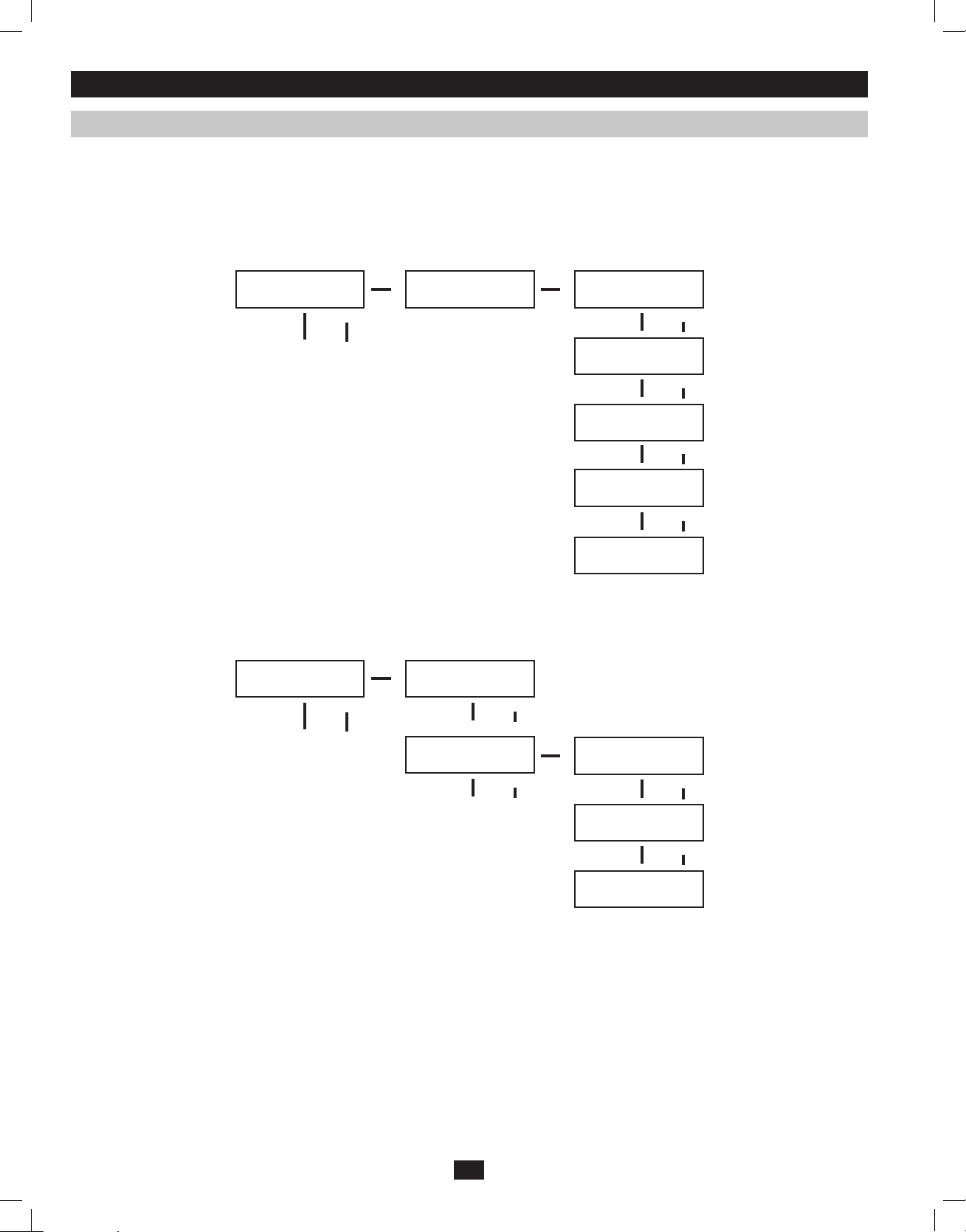
Operation (continued)
Output Settings
Note: Any Output Setting changes require a UPS power cycle.
Output Voltage: used to set the UPS’ output voltage rating. From the SETUP MENU screen, scroll DOWNi until you reach the OUTPUT
SETTING screen. Press ON to reach an OUTPUT VOLTAGE screen and ON again. You can now scroll DOWNi or UPh between 5 voltage
values: 200/208/220/230/240V. Press ON to save your desired voltage.
DEFAULT: 208V
OUTPUT SETTING
ENT DOWN UP
To ENTER
OUTPUT VOLTAGE
ENT DOWN UP
*230V*
ENT DOWN UP
220V
ENT DOWN UP
208V
ENT DOWN UP
200V
ENT DOWN UP
240V
ENT DOWN UP
Frequency Converter: used to set the Frequency Converter Mode. From the SETUP MENU screen, scroll DOWNi until you reach the OUTPUT
SETTING screen. Press ENTER for the OUTPUT VOLTAGE screen and DOWNi to access the FREQ CONVERTER screen. Here, press ON.
Now you can scroll DOWNi or UPh between DISABLE, 50 and 60 Hz. Press ON to save your selection. When on DISABLE, the UPS will
automatically detect input frequency and select 50 or 60 Hz accordingly. The DEFAULT selection is DISABLE.
OUTPUT SETTING
ENT DOWN UP
To ENTER
OUTPUT VOLTAGE
ENT DOWN UP
FREQ. CONVERTER
ENT DOWN UP
*DISABLE*
ENT DOWN UP
50Hz
ENT DOWN UP
60Hz
ENT DOWN UP
18
201102160 93-2897.indb 18 3/30/2011 9:30:52 AM
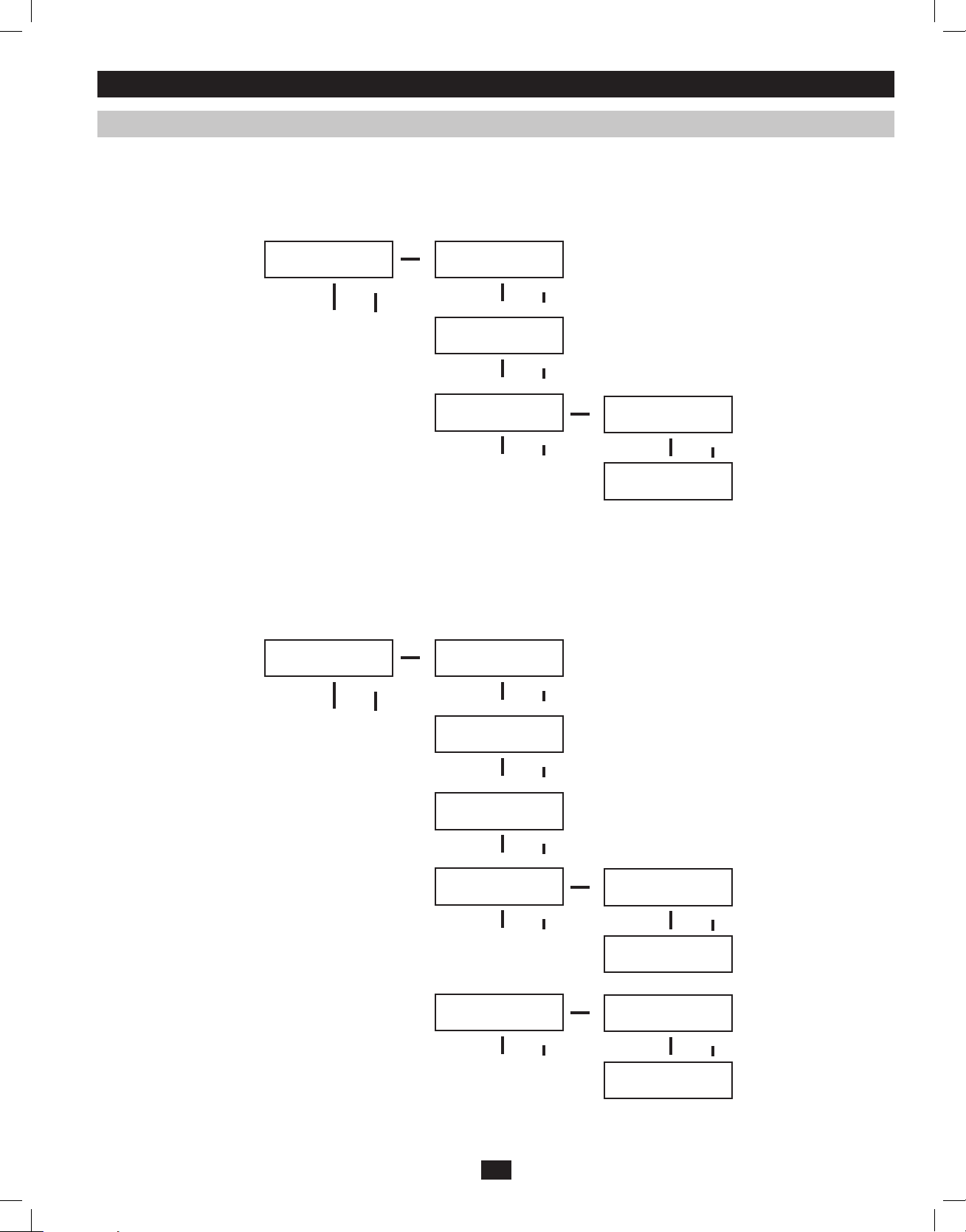
Operation (continued)
Output Settings
ECO Mode: used to set the UPS’ ability to work in the energy saving Economy Mode. When input voltage is in a + or - range of 10% of the overall
voltage rating, the UPS will transfer into an Economy Mode to improve the efficiency of the UPS. From the SETUP MENU screen, scroll DOWNi
until you reach the OUTPUT SETTING screen. From here, press ON for the OUTPUT VOLTAGE screen, and DOWNi through the FREQ
CONVERTER screen until you reach the ECO MODE screen. From here, press ON and now you can scroll DOWNi or UPh between DISABLE
and ENABLE. Press ON to save your selection. The DEFAULT setting is DISABLE.
OUTPUT SETTING
ENT DOWN UP
To ENTER
OUTPUT VOLTAGE
ENT DOWN UP
FREQ. CONVERTER
ENT DOWN UP
ECO MODE
ENT DOWN UP
*DISABLE*
ENT DOWN UP
ENABLE
ENT DOWN UP
Industrial: used to set the UPS’ voltage protection. If enabled, and receiving AC power with input voltage and frequency within a normal range
the UPS will work in an On-Line mode. If the UPS detects an output voltage fluctuation more than 5 ms, the UPS will transfer to Bypass Mode,
returning to On-Line Mode when the output is back to normal. From the STARTUP MENU screen, scroll DOWNi until you reach the OUTPUT
SETTING screen. From here, press ON to reach the OUTPUT VOLTAGE screen, and DOWNi until you reach the INDUSTRIAL screen. From
here, press ON and you can now scroll DOWNi or UPh for ENABLE or DISABLE. Press ON to save your selection. The DEFAULT is DISABLE.
Scrolling DOWN from the INDUSTRIAL screen will take you to a REDUNDANCY screen. From here, press ON and you can now scroll DOWN
or UP for ENABLE or DISABLE. The DEFAULT setting is DISABLE.
OUTPUT SETTING
ENT DOWN UP
To ENTER
OUTPUT VOLTAGE
ENT DOWN UP
FREQ. CONVERTER
ENT DOWN UP
ECO MODE
ENT DOWN UP
INDUSTRIAL
ENT DOWN UP
REDUNDANCY
ENT DOWN UP
*ENABLE*
ENT DOWN UP
DISABLE
ENT DOWN UP
*ENABLE*
ENT DOWN UP
DISABLE
ENT DOWN UP
19
201102160 93-2897.indb 19 3/30/2011 9:30:52 AM
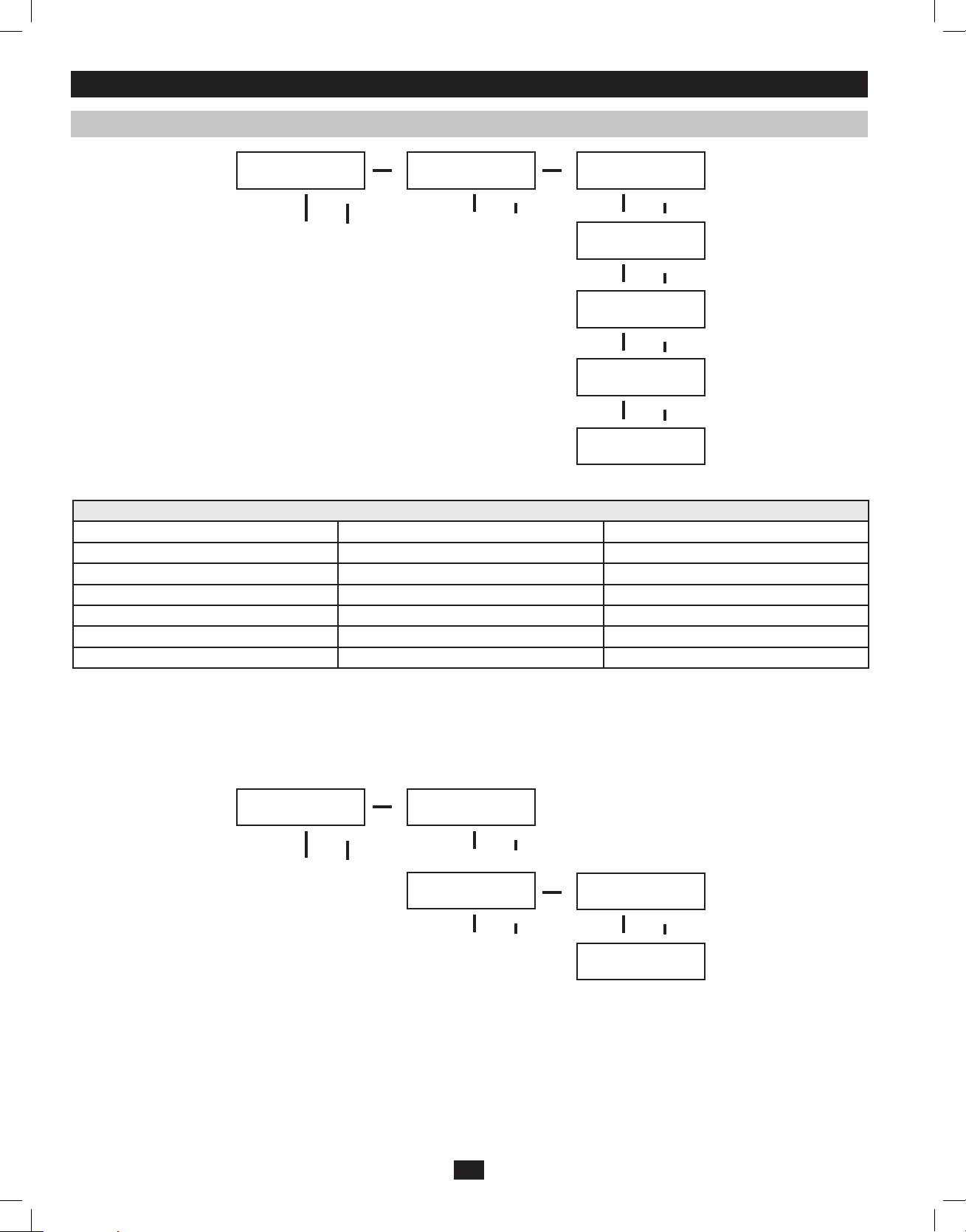
Operation (continued)
UPS Alarm Log
UPS ALARM LOG
ENT DOWN UP
To ENTER
READ FROM MEMORY
ENT DOWN UP
1 65535 HH:MM:SS
NO HISTORY
2 65535 HH:MM:SS
NO HISTORY
3 65535 HH:MM:SS
NO HISTORY
4 65535 HH:MM:SS
NO HISTORY
5 65535 HH:MM:SS
NO HISTORY
Read From Memory: records the last 5 fault events from the EEPROM. See the Fail Event List below:
Fail Event List
DC BUS FAIL CHARGER BATTERY FAIL OUTPUT FUSE FAIL
SHORT CIRCUIT BYPASS SCR SHORT FAIL DC BUS OVP FAIL
INVERTER FAIL INPUT SCR SHORT FAIL INPUT HVP RELAY SHORT FAIL
OVER TEMPERATURE DERATE SHUTDOWN INPUT HVP RELAY OPEN FAIL
OUTPUT SCR FAIL ENERGY SAVING NTC OPEN FAIL
OVERLOAD OUTPUT HAS VOLTAGE LOW TEMP FAIL
FAN FAIL INPUT FUSE FAIL
From the SETUP MENU screen, scroll DOWNi until you reach the UPS ALARM LOG screen. Press ON to enter the READ FROM MEMORY
screen and ON again. Here, you can scroll DOWNi or UPh to read the last 5 fault events. Press ON to exit this menu.
Erase All: used to clear the Fault Event Log. From the STARTUP MENU, scroll DOWNi until you reach the UPS ALARM LOG screen. From
here, press ON to reach the READ FROM MEMORY screen and press DOWNi for the ERASE ALL screen. From here you can scroll DOWNi
or UPh between Yes and No. Press ON to save your selection. You will now be presented with a SURE? screen. Press ON to save or scroll for more
options.
UPS ALARM LOG
ENT DOWN UP
To ENTER
READ FROM MEMORY
ENT DOWN UP
ERASE ALL
ENT DOWN UP
NO
NO HISTORY
YES
NO HISTORY
20
201102160 93-2897.indb 20 3/30/2011 9:30:52 AM
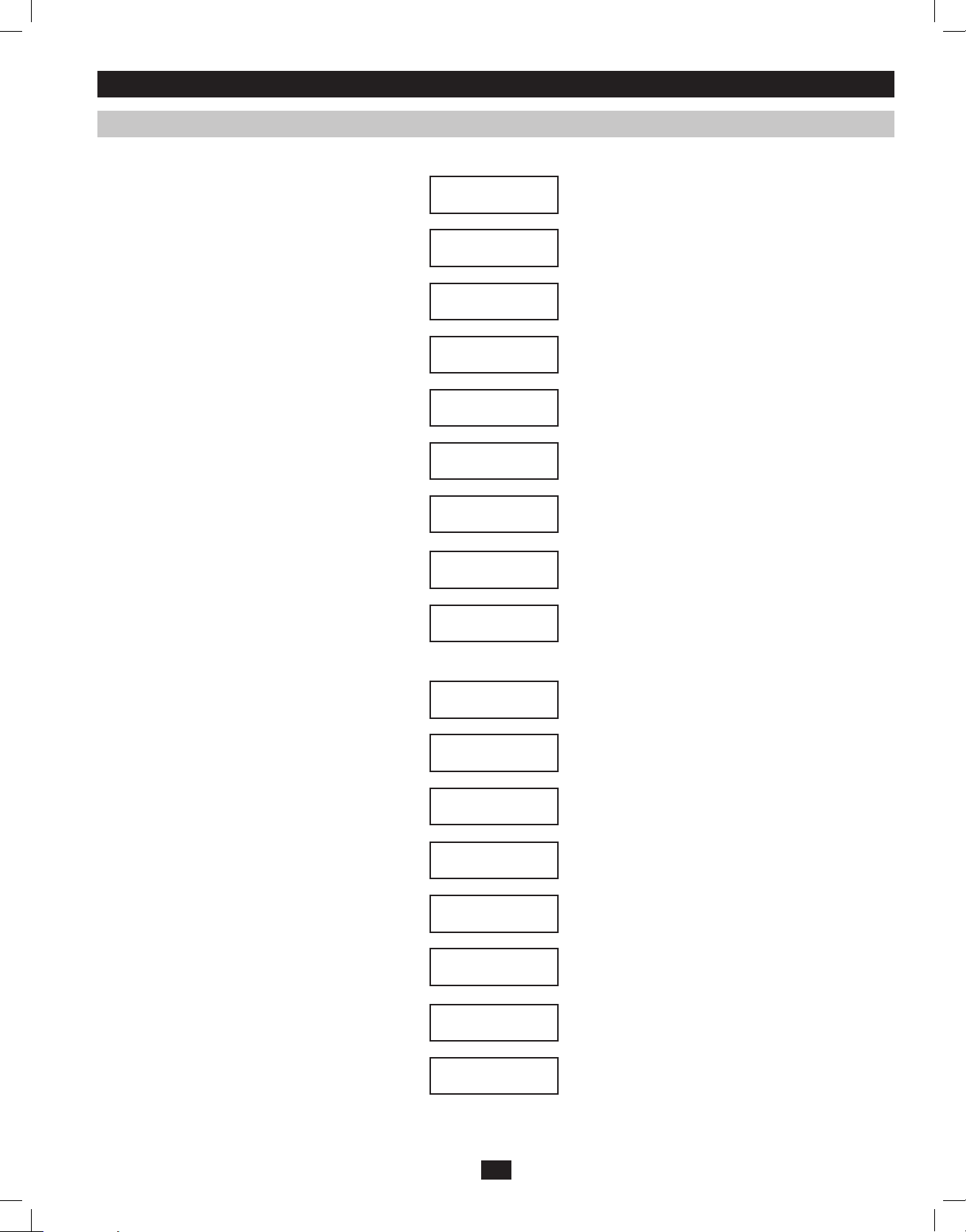
Operation (continued)
Self Diagnosis Information
When starting with AC power, you will see the following sequence display:
DIAGNOSTIC MODE
FREQ OUT = 50Hz
DIAGNOSTIC MODE
INPUT 000V / 00Hz
DIAGNOSTIC MODE
RECTIFIER OK
DIAGNOSTIC MODE
CHARGER OK
DIAGNOSTIC MODE
BATTERY OK
DIAGNOSTIC MODE
DC BUS OK
DIAGNOSTIC MODE
INVERTER TEST
DIAGNOSTIC MODE
INVERTER OK
LOAD LEVEL
00.00KW / 000%
When starting on battery power, you will see the following sequence display:
DIAGNOSTIC MODE
FREQ OUT = 50Hz
DIAGNOSTIC MODE
INPUT 000V / 00Hz
DIAGNOSTIC MODE
RECTIFIER OK
DIAGNOSTIC MODE
BATTERY OK
DIAGNOSTIC MODE
DC BUS OK
DIAGNOSTIC MODE
INVERTER TEST
DIAGNOSTIC MODE
INVERTER OK
LOAD LEVEL
00.00V / 000%
21
201102160 93-2897.indb 21 3/30/2011 9:30:52 AM
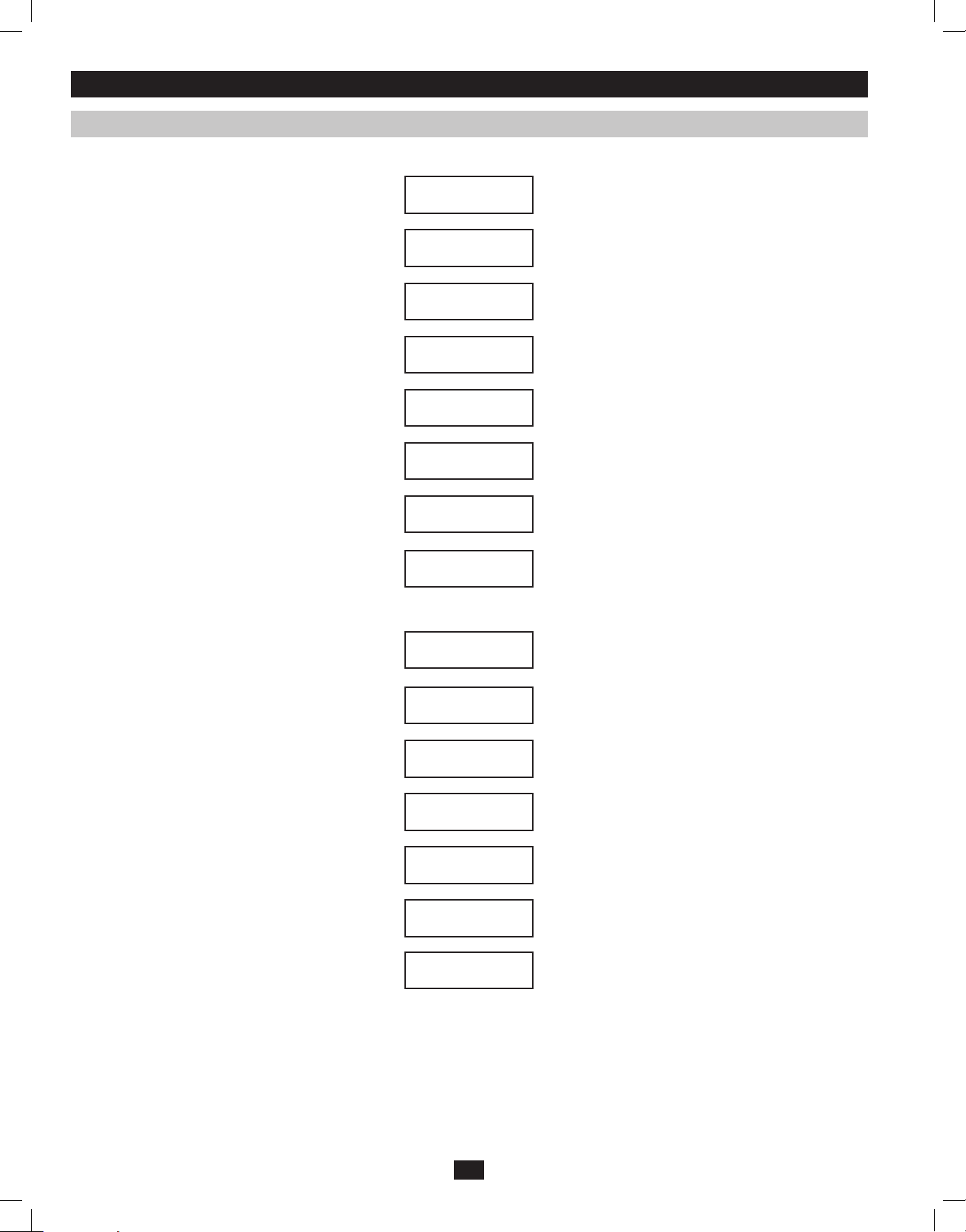
Operation (continued)
Display Information-Online Mode
When operating in Online Mode with AC power present, you will see the following sequence display:
LOAD LEVEL
00.00KW / 000%
LOAD LEVEL
00.00KVA / 000%
INPUT VOLTAGE
000V / 00.0Hz
BYPASS VOLTAGE
000V / 00.0Hz
OUTPUT VOLTAGE
000V / 00.0Hz
BATTERY CAPACITY
000V / 000%
REMAINING TIME
0000 MINUTES
ON-LINE 10KVA
V00 CV01
When operating in Online Mode under battery power, you will see the following sequence display:
REMAINING TIME
0000 MINUTES
BATTERY CAPACITY
000V / 000%
LOAD LEVEL
00.00KW / 000%
LOAD LEVEL
00.00KVA / 000%
BYPASS VOLTAGE
000V / 00.0Hz
OUTPUT VOLTAGE
000V / 00.0Hz
ON-LINE 10KVA
V00 CV01
22
201102160 93-2897.indb 22 3/30/2011 9:30:52 AM
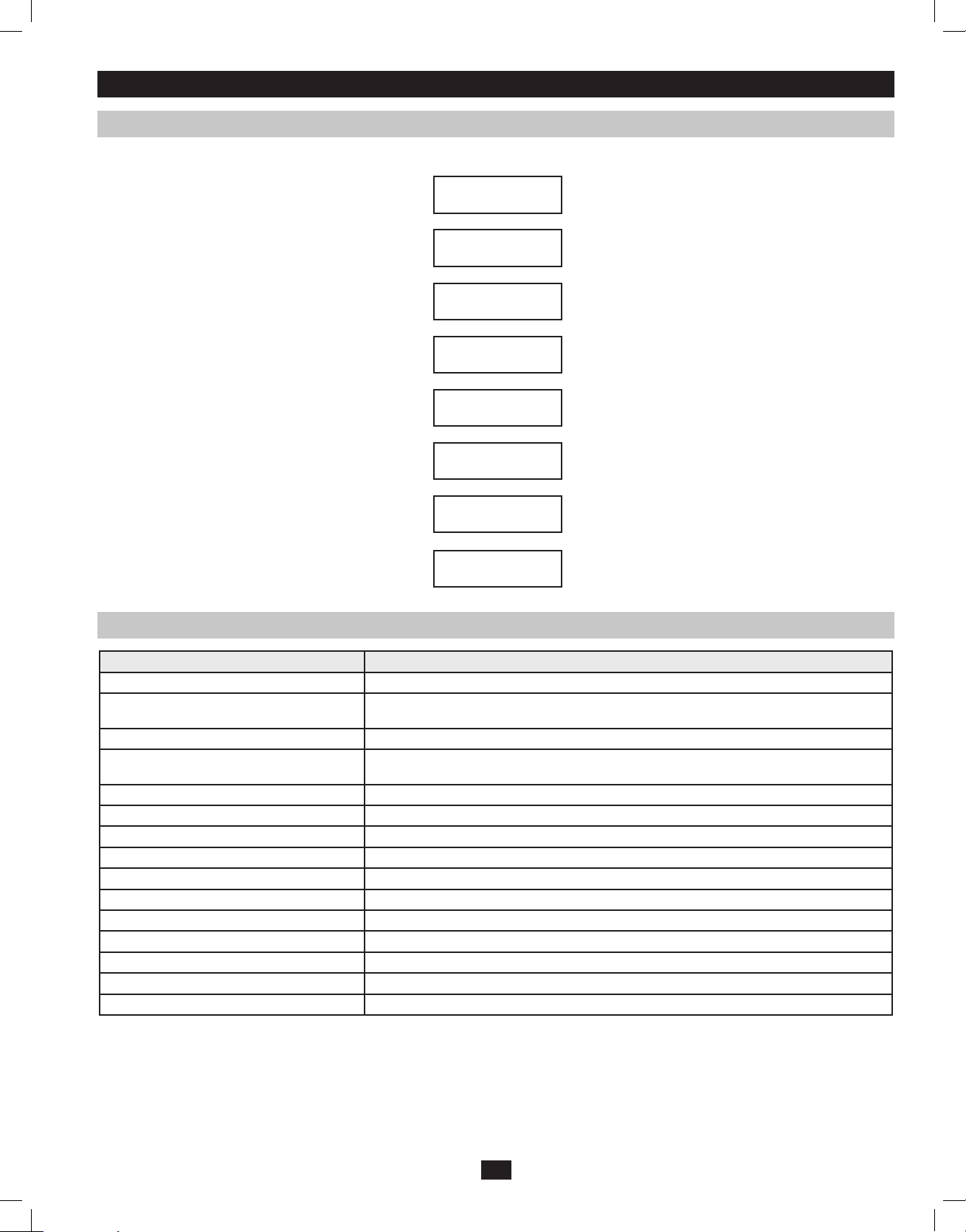
Operation (continued)
Display Information-Bypass Mode
When operating in Bypass Mode, you will see the following sequence display:
LOAD LEVEL
00.00KW / 000%
LOAD LEVEL
00.00KVA / 000%
INPUT VOLTAGE
000V / 00.0Hz
BYPASS VOLTAGE
000V / 00.0Hz
OUTPUT VOLTAGE
000V / 00.0Hz
BATTERY CAPACITY
000V / 000%
REMAINING TIME
0000 MINUTES
ON-LINE 10KVA
V00 CV01
UPS Fault Shutdown Messages
CONDITION LCD DISPLAY MESSAGES
+BUS >450V + DC BUS HIGH SHUTDOWN
Load <100%: +BUS < 320V
Load >100%: +BUS <290V
-BUS >450V - DC BUS HIGH SHUTDOWN
Load <100%: -BUS <320V
Load >100%: -BUS <290V
BUS Voltage Over 500 BUS OVP FAIL SHUTDOWN
Output Short OUTPUT SHORT SHUTDOWN
UPS Over Temperature OVER TEMPERATURE SHUTDOWN
Ouput SCR Open Failure OUTPUT SCR FAIL SHUTDOWN
Output Overload OVERLOAD SHUTDOWN
Bypass SCR Short BYPASS SCR FAIL SHUTDOWN
Input SCR Rectifier Failure RECTIFIER FAIL SHUTDOWN
Inverter Output Voltage Failure INVERTER SHUTDOWN
Input Fuse Open I / P FUSE BROKEN SHUTDOWN
Output Fuse Open O / P FUSE BROKEN SHUTDOWN
Parallel ID Lost PARALLEL FAULT SHUTDOWN
+ DC BUS LOW SHUTDOWN
- DC BUS LOW SHUTDOWN
23
201102160 93-2897.indb 23 3/30/2011 9:30:52 AM
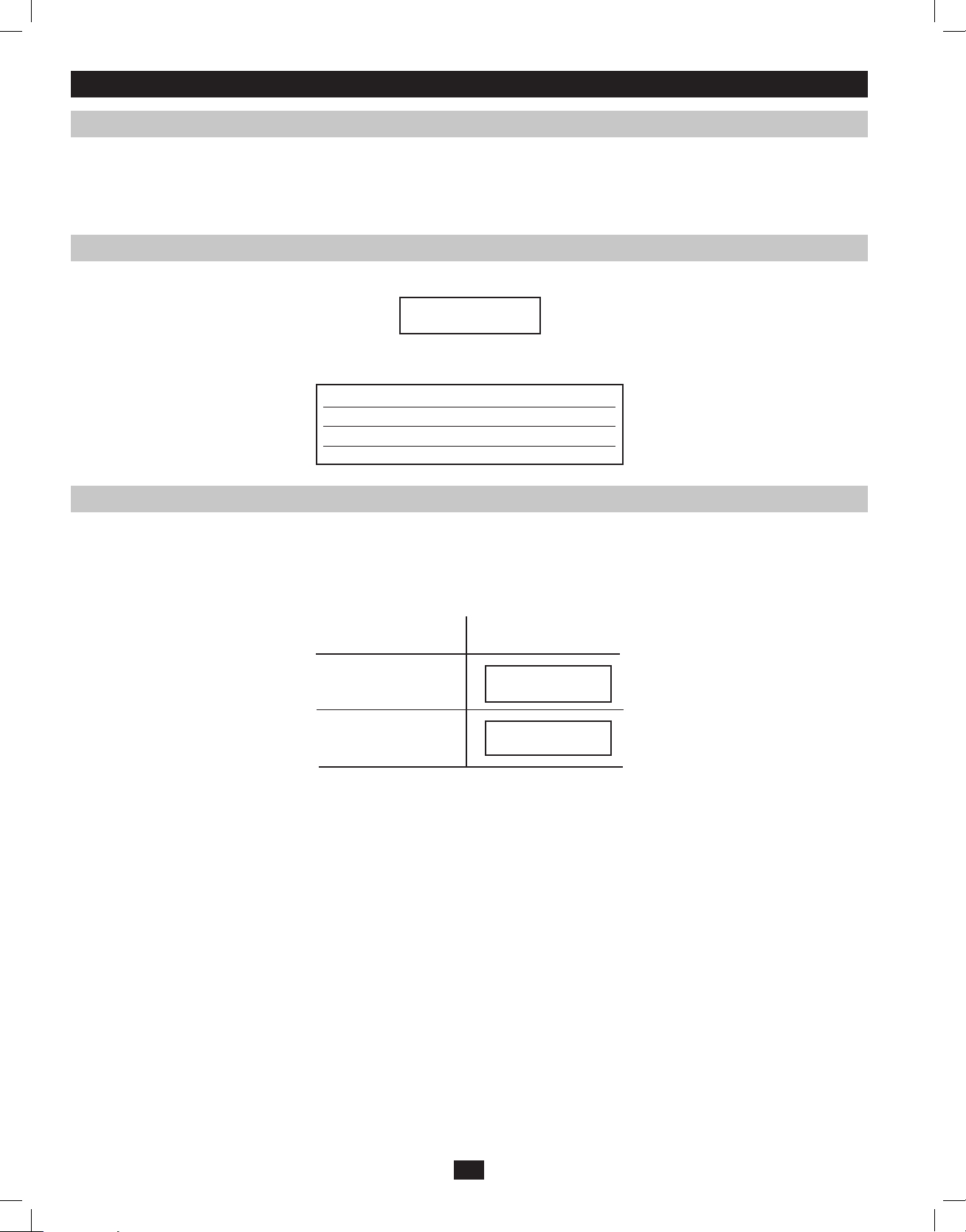
Operation (continued)
On Battery Alarm
When in the On Battery mode, the UPS power module will beep to inform you that it is using battery power to support connected equipment. If
its connected batteries are at more than half capacity, it will beep every two seconds. If its connected batteries are below half capacity, it will beep
twice a second. If its connected batteries are nearly depleted, the UPS power module will beep continuously.
To silence the On Battery Alarm, press the “ON/MUTE” button.
Overload Messages
When the UPS detects an output overload, its LCD will switch to the following display:
OVERLOAD!
LOAD = XXX% X.XXKW
The UPS will then begin a countdown. If the UPS is still overloaded at the end of the countdown, the UPS will automatically go to Bypass Mode to
protect its inverter. The duration of the countdown varies with the severity of the overload, as follows:
Overload Condition Countdown Duration
106% - 125% 1 minute
126% - 150% 30 seconds
>150% Immediate
Bypass Messages
While in Bypass Mode, the UPS monitors its input voltage and passes that input power along to connected equipment. The UPS will not provide
battery backup in Bypass Mode.
If the output voltage deviates from an acceptable range (between 15% higher and 20% lower than nominal), the UPS displays the condition on its
LCD and stops supplying output power to its load. If power levels return to an acceptable level, the UPS resumes supplying power to the load, and
its LCD reports that output voltage was too high or too low at one time, but has returned to nominal.
BYPASS VOLTAGE
CONDITIONS
>15% Higher
Than Nominal
>20% Lower
Than Nominal
LCD DISPLAY
MESSAGES
BYPS OUT OF VOLT
XXXV / XX.X HZ
BYPS OUT OF VOLT
XXXV / XX.X HZ
24
201102160 93-2897.indb 24 3/30/2011 9:30:52 AM
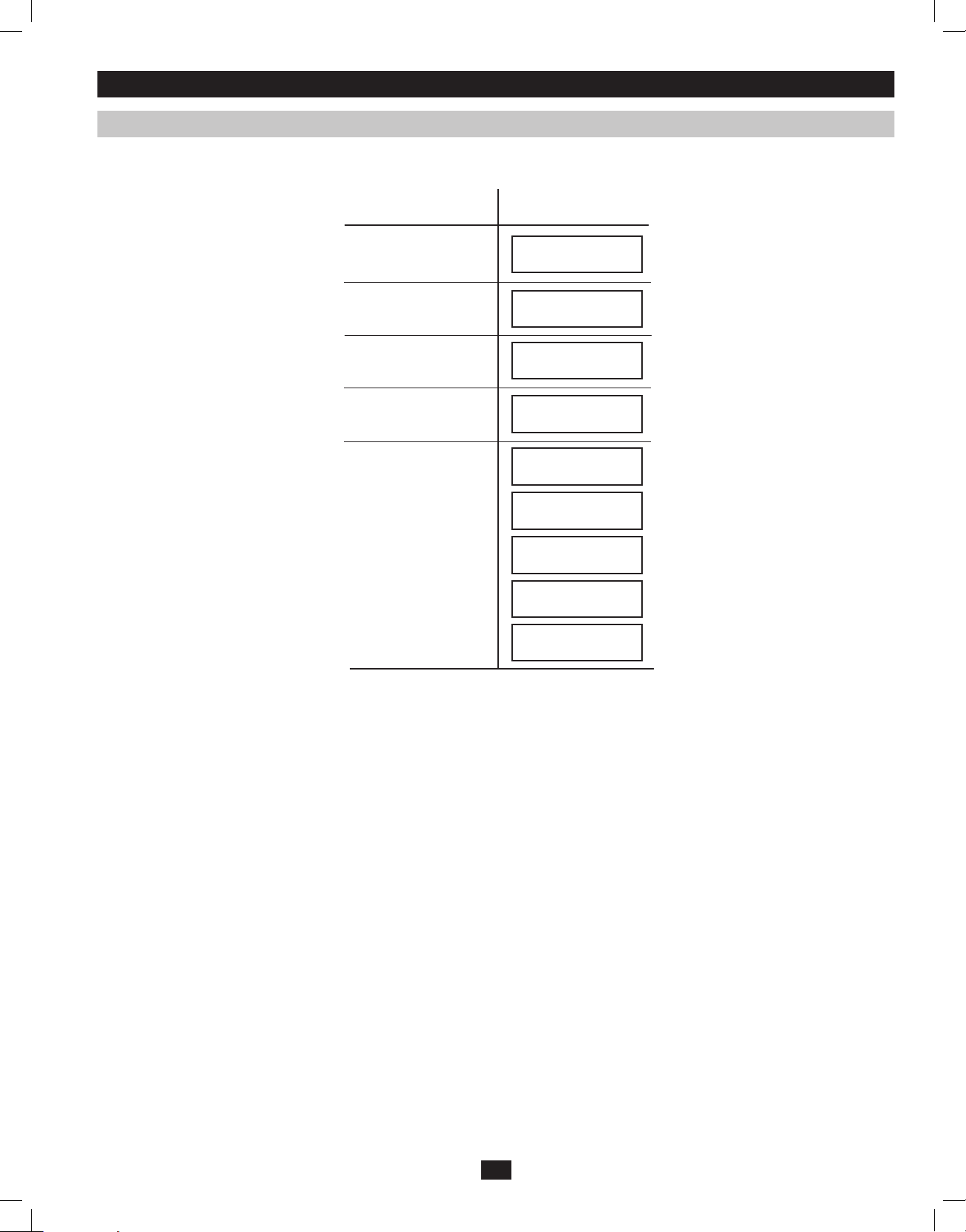
Operation (continued)
Shutdown Messages
Your UPS will shut down and the LCD will display a message if it detects one of the following conditions. Note: During all these conditions, the
“Input,” “Output” and “Bypass” LEDs will be illuminated.
SHUTDOWN
CONDITIONS
Extended
Overload
Output Short
Circuit
Remote Shutdown
Command (Via DB9)
Remote Shutdown
Command (Via EPO)
Internal
Faults
LCD DISPLAY
MESSAGES
SHUT DOWN
OVERLOAD XXX%
SHUT DOWN
O/P SHORT CIRCUIT
SHUT DOWN
REMOTE COMMAND
SHUT DOWN
EMERGENCY STOP!
SHUT DOWN
+ DC BUS HIGH
SHUT DOWN
+ DC BUS LOW
SHUT DOWN
- DC BUS HIGH
SHUT DOWN
- DC BUS LOW
SHUT DOWN
OVERTEMPERATURE
25
201102160 93-2897.indb 25 3/30/2011 9:30:52 AM
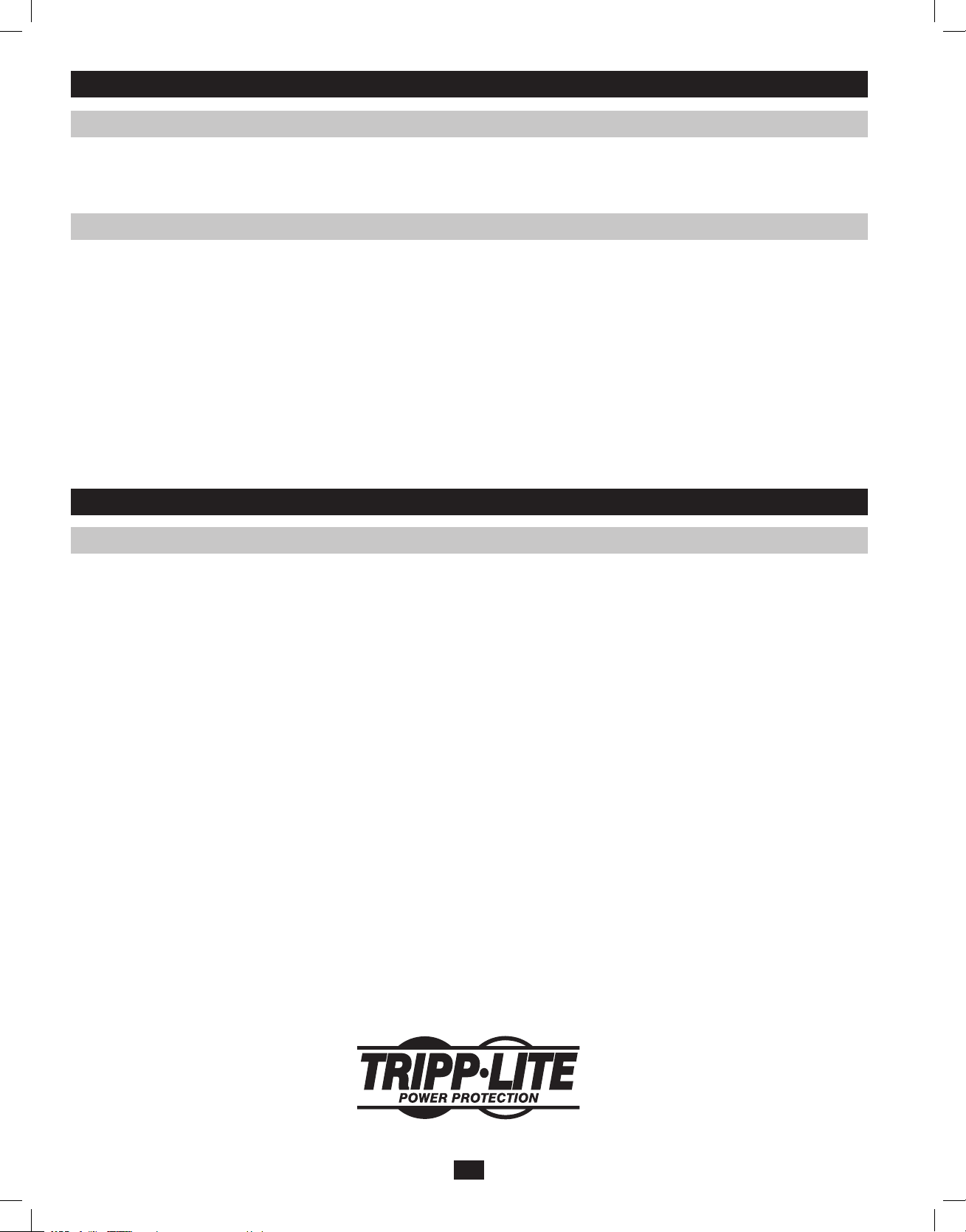
Storage and Service
Storage
Before storing your UPS, turn it completely OFF. If you store your UPS for an extended period of time, recharge the UPS batteries for 4 to 6 hours
once every three months. Note: after you connect the UPS to utility power, it will automatically begin charging its batteries. If you leave your UPS
batteries discharged for an extended period of time, they will suffer a permanent loss of capacity.
Service
Your SmartOnline UPS is covered by the 2-year limited warranty period described below. A variety of Extended Warranty and On-Site Service
Programs are also available from Tripp Lite. For more information on service, visit www.tripplite.com/support. Before returning your UPS for
service, follow these steps:
1. Review the installation and operation procedures in this manual to insure that the service problem does not originate from a misreading of the
instructions.
2. If the problem continues, do not contact or return the UPS to the dealer. Instead, visit www.tripplite.com/support
3. If the problem requires service, visit www.tripplite.com/support and click the Product Returns link. From here you can request a Returned
Material Authorization (RMA) number, which is required for service. This simple on-line form will ask for your unit’s model and serial
numbers, along with other general purchaser information. The RMA number, along with shipping instructions will be emailed to you. Any
damages (direct, indirect, special or consequential) to the UPS incurred during shipment to Tripp Lite or an authorized Tripp Lite service center
is not covered under warranty. UPS systems shipped to Tripp Lite or an authorized Tripp Lite service center must have transportation charges
prepaid. Mark the RMA number on the outside of the package. If the UPS system is within the 2-year warranty period, enclose a copy of your
sales receipt. Return the UPS for service using an insured carrier to the address given to you when you request the RMA.
Warranty and Warranty Registration
2-Year Limited Warranty
TRIPP LITE warrants its products including batteries to be free from defects in materials and workmanship for a period of two years from the date of initial purchase. After
90 days from the date of purchase, TRIPP LITE’s obligation under this warranty is limited to replacing parts on such defective products. To obtain service under this warranty,
you must call TRIPP LITE or an authorized TRIPP LITE service center. Products must be returned to TRIPP LITE or an authorized TRIPP LITE service center with
transportation charges prepaid and must be accompanied by a brief description of the problem encountered and proof of date and place of purchase. This warranty does not
apply to equipment which has been damaged by accident, negligence or misapplication or has been altered or modified in any way. This warranty applies only to the original
purchaser who must have properly registered the product within 10 days of purchase.
The warranties of all TRIPP LITE surge suppressors are null and void if they have been connected to the output of any UPS system. The warranties of all TRIPP LITE UPS
Systems are null and void if a surge suppressor has been connected to its output receptacles.
EXCEPT AS PROVIDED HEREIN, TRIPP LITE MAKES NO WARRANTIES, EXPRESS OR IMPLIED, INCLUDING WARRANTIES OF MERCHANTABILITY AND FITNESS
FOR A PARTICULAR PURPOSE. Some states do not permit limitation or exclusion of implied warranties; therefore, the aforesaid limitation(s) or exclusion(s) may not apply
to the purchaser.
EXCEPT AS PROVIDED ABOVE, IN NO EVENT WILL TRIPP LITE BE LIABLE FOR DIRECT, INDIRECT, SPECIAL, INCIDENTAL OR CONSEQUENTIAL DAMAGES
ARISING OUT OF THE USE OF THIS PRODUCT, EVEN IF ADVISED OF THE POSSIBILITY OF SUCH DAMAGE. Specifically, TRIPP LITE is not liable for any costs, such
as lost profits or revenue, loss of equipment, loss of use of equipment, loss of software, loss of data, costs of substitutes, claims by third parties, or otherwise.
WARRANTY REGISTRATION
Visit www.tripplite.com/warranty today to register the warranty for your new Tripp Lite product. You’ll be automatically entered into a drawing for a chance to win a FREE
Tripp Lite product!* * No purchase necessary. Void where prohibited. Some restrictions apply. See website for details.
FCC Part 68 Notice (United States Only)
If your Modem/Fax Protection causes harm to the telephone network, the telephone company may temporarily discontinue your service. If possible, they will notify you in
advance. If advance notice isn’t practical, you will be notified as soon as possible. You will be advised of your right to file a complaint with the FCC. Your telephone company
may make changes in its facilities, equipment, operations or procedures that could affect the proper operation of your equipment. If it does, you will be given advance notice
to give you an opportunity to maintain uninterrupted service. If you experience trouble with this equipment’s Modem/Fax Protection, please visit www.tripplite.com/support for
repair/warranty information. The telephone company may ask you to disconnect this equipment from the network until the problem has been corrected or you are sure the
equipment is not malfunctioning. There are no repairs that can be made by the customer to the Modem/Fax Protection. This equipment may not be used on coin service
provided by the telephone company. Connection to party lines is subject to state tariffs. (Contact your state public utility commission or corporation commission for
information.)
Regulatory Compliance Identification Numbers
For the purpose of regulatory compliance certifications and identification, your Tripp Lite product has been assigned a unique series number. The series number can be
found on the product nameplate label, along with all required approval markings and information. When requesting compliance information for this product, always refer to
the series number. The series number should not be confused with the marking name or model number of the product.
WEEE Compliance Information for Tripp Lite Customers and Recyclers (European Union)
Under the Waste Electrical and Electronic Equipment (WEEE) Directive and implementing regulations, when customers buy new electrical and electronic equipment from
Tripp Lite they are entitled to:
• Send old equipment for recycling on a one-for-one, like-for-like basis (this varies depending on the country)
• Send the new equipment back for recycling when this ultimately becomes waste
The policy of Tripp Lite is one of continuous improvement. Specifications are subject to change without notice.
1111 W. 35th Street, Chicago, IL 60609 USA
www.tripplite.com/support
26
201102160 93-2897.indb 26 3/30/2011 9:30:52 AM
201102160 • 932897-EN
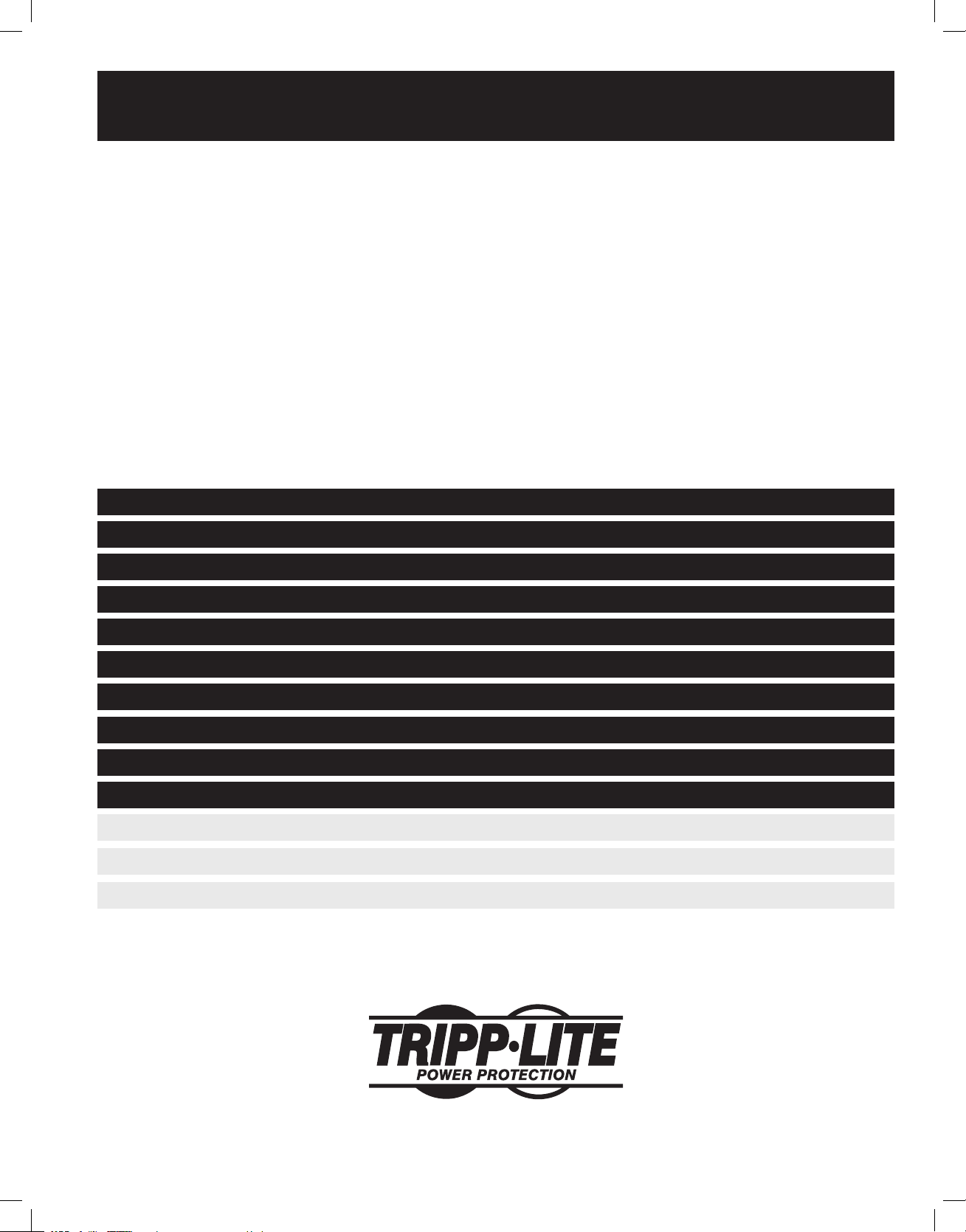
Manual del propietario
SmartOnline™
monofásico de 8 kVA-10 kVA
Sistemas de alimentación ininterrumpida (UPS)
inteligentes realmente en línea (montaje en bastidor/torre)
• Incluye módulo de energía, módulo de batería externa y unidad de distribución de energía (PDU)
• La PDU desmontable incorpora salidas e interruptor de sobrepaso para mantenimiento*
• Apto para montaje en bastidor o torre
* Disponible PDU opcional desmontable con conexión por cable. Para más información, póngase en contacto con Tripp Lite.
No conveniente para los usos móviles.
Advertencias de seguridad importantes 28
Montaje 29
Características 30
Conexión 32
Conexión opcional 34
Procedimiento de derivación manual 35
Especificaciones 37
Funcionamiento 38
Almacenamiento y servicio 52
Garantía 52
English 1
Français 53
Русский 79
1111 W. 35th Street, Chicago, IL 60609 USA
Copyright © 2011 Tripp Lite. Todos los derechos reservados. SmartOnline es una marca comercial de Tripp Lite.
201102160 93-2897.indb 27 3/30/2011 9:30:53 AM
www.tripplite.com/support
27
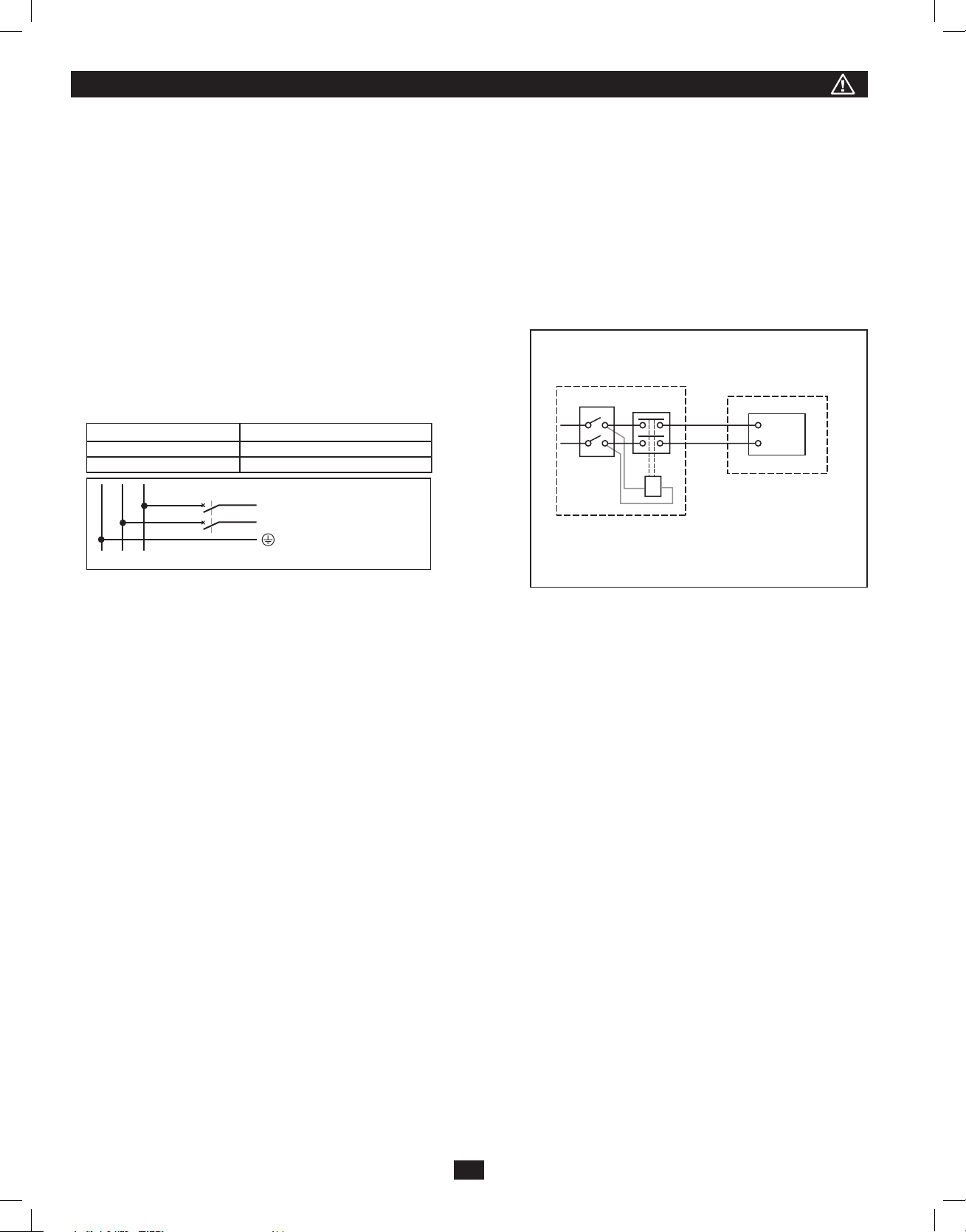
Advertencias de seguridad importantes
CONSERVE ESTAS INSTRUCCIONES. Este manual contiene instrucciones y advertencias importantes que deben seguirse durante la instalación y
el mantenimiento de todos los sistemas UPS SmartOnline de Tripp Lite de montaje en torre o en bastidor, y de sus baterías. La falta de observar estas
advertencias podría afectar su garantía.
Advertencias sobre la ubicación del UPS
• Instale el UPS en interiores, lejos del exceso de humedad o calor, la luz solar directa, el polvo o los contaminantes conductores.
• Instale el UPS en una zona estructuralmente segura. El UPS es muy pesado, por lo que debe tener cuidado al moverlo o levantarlo.
• Haga funcionar el UPS únicamente a temperaturas de interior de entre 0 y 40 °C. Para obtener los mejores resultados, mantenga una temperatura de
interior de entre 17 y 29 ºC.
• Deje suficiente espacio alrededor de todo el UPS para que pueda ventilarse de forma adecuada.
• No instale el UPS cerca de medios de almacenamiento magnéticos, ya que esto podría dañar los datos.
• No monte esta unidad con el panel frontal o con el panel trasero hacia abajo (Bajo ningún ángulo o inclinación). Si lo monta de esta manera,
inhibirá seriamente el sistema de enfriamiento interno de la unidad; lo que finalmente causará daños al producto que no están cubiertos por la
garantía.
Advertencias sobre la conexión del UPS
• Aísle el UPS antes de trabajar en su circuito.
• Dispositivos de protección requeridos y cortes transversales del cable.
Protección recomendada para contra-corriente.
Capacidad de potencia del UPS Interruptor automático de contracorriente
GL1
L2(N)
8kVA
10kVA
Interruptor automático de 2 polos
L1
L2(N)
D curva -63A
D curva -83A
A fuente de CA
normal para UPS
• La fuente de alimentación de esta unidad debe ser monofásica y coincidente con las
especificaciones de la placa de datos del equipo, y estar puesta a tierra adecuadamente.
Advertencias sobre la conexión del equipo
• El uso de este equipo en aplicaciones de soporte de vida en donde la falla de este equipo pueda razonablemente hacer suponer que causará fallas en el
equipo de soporte de vida o afecte significativamente su seguridad o efectividad, no está recomendado. No use este equipo en la presencia de una mezcla
anestésica inflamable con aire, oxigeno u óxido nitroso.
• Conecte el terminal de tierra del módulo de energía del UPS a un conductor electródico de puesta a tierra.
• El UPS está conectado a una fuente de energía de corriente continua (batería). Los terminales de salida pueden tener corriente cuando el UPS no esté
conectado a una fuente de corriente alterna.
Advertencias de mantenimiento
• Ni el módulo de energía ni los módulos de batería del UPS requieren un mantenimiento de rutina. No los abra bajo ningún concepto. No contienen piezas
reparables por el usuario.
Advertencias sobre la batería
• No haga funcionar el UPS sin conectarlo a un módulo de batería externa.
• Conecte únicamente módulos de batería Tripp Lite al conector de baterías externas del módulo de energía del UPS.
• Tome las precauciones adecuadas, ya que las baterías pueden suponer un peligro de descarga eléctrica y quemaduras por las altas corrientes de
cortocircuito. No arroje las baterías al fuego. No abra el UPS ni las baterías, ni puentee o ponga en derivación los terminales de la batería con ningún
objeto. Apague y desenchufe el UPS antes de sustituir la batería y utilice herramientas con mangos aislados. El UPS no contiene piezas reparables por el
usuario. Las baterías sólo deben ser sustituidas por personal técnico autorizado, utilizando el mismo número y tipo de baterías (plomo-ácido selladas).
Las baterías son reciclables. Consulte la reglamentación local para conocer los requisitos de eliminación de residuos. Si se encuentra en España,
puede llamar al teléfono 915 976 000 del Ministerio de Medio Ambiente y Medio Rural y Marino, o visitar www.mma.es/portal/secciones/calidad_
contaminacion/residuos/ para obtener información relativa al reciclado. Tripp Lite ofrece una línea completa de cartuchos de sustitución para baterías de
sistemas UPS. Visite la página web www.tripplite.com/support/battery/index.cfm para encontrar una batería de sustitución específica para su UPS.
• No abra las baterías ni las mutile. El electrolito liberado es nocivo para la piel y los ojos, y puede ser tóxico.
• Los fusibles sólo deben ser sustituidos por personal autorizado por la fábrica. Los fusibles fundidos sólo deben sustituirse por otros del mismo número y tipo.
• El servicio y la reparación sólo deben llevarse a cabo por personal cualificado. Durante cualquier trabajo por parte del servicio técnico, el UPS debe
apagarse o derivarse de forma manual mediante el transformador. Tenga en cuenta que esta unidad contiene voltajes que podrían causar la muerte
mientras se encuentra conectada la alimentación a la batería.
• No conecte ni desconecte los módulos de batería mientras ésta sea la fuente de alimentación del UPS, o cuando la PDU desmontable no esté en modo
derivación.
• Durante la sustitución de un módulo de batería “en caliente”, el UPS no puede proporcionar una batería de reserva en caso de producirse un fallo en el
servicio eléctrico.
• Conecte únicamente módulos de batería compatibles.
28
Unidad de distribución
de energía externa
Q
L
N
Inscripción
B Solenoide del contactor.
Q Interruptor termomagnético de la entrada de la red eléctrica.
T Contactor de 100 A AC1 de dos polos, voltaje de bobina: conforme con la
entrada de la red eléctrica.
Observación: Q necesita usar el componente aprobado de Safety Certification.
T
B
UPS
L
N
201102160 93-2897.indb 28 3/30/2011 9:30:53 AM
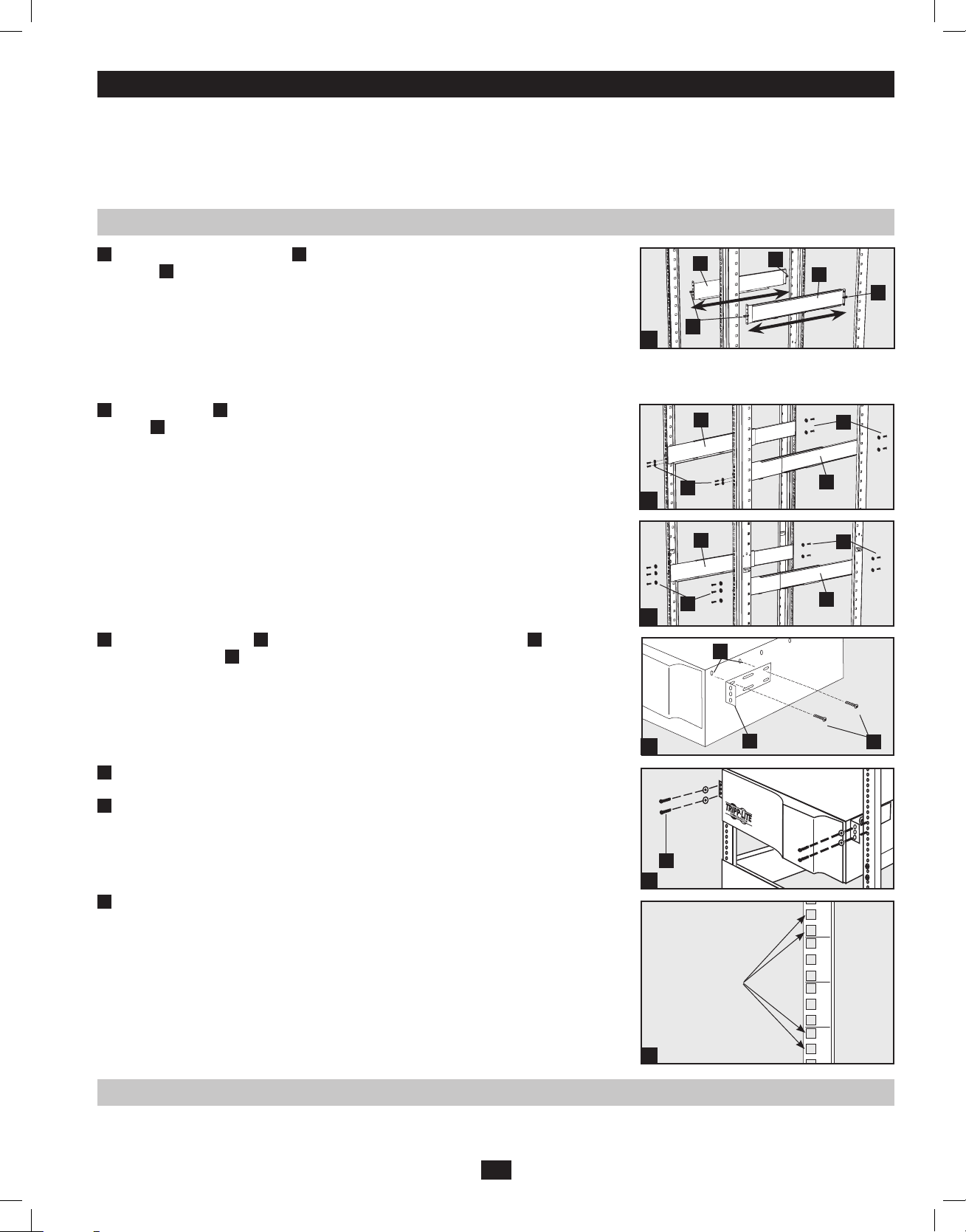
Montaje (bastidor)
8
Monte su equipo en un bastidor o en una caja de bastidor de 2 ó 4 postes. El usuario debe determinar la idoneidad de los materiales y los
procedimientos antes del montaje. Si los materiales y procedimientos no son adecuados para su aplicación, póngase en contacto con el fabricante del
bastidor o caja de bastidor. Los procedimientos descritos en este manual están indicados para bastidores o cajas de bastidores comunes, y podrían
no ser apropiados para todas las aplicaciones.
Nota: El módulo de energía y el módulo de batería deben instalarse en estantes separados.
Montaje de 4 postes
1 Las espigas de plástico incluidas
en bastidor
mientras instala las piezas de montaje permanentes. Introduzca una espiga cerca
B
sostienen temporalmente los anaqueles vacíos de montaje
A
del centro de las abrazaderas delantera y trasera de cada anaquel, tal como se muestra (las
abrazaderas delanteras tienen 6 orificios y las traseras 3). Las espigas se fijarán en su posición.
Después de instalar las espigas, extienda los anaqueles hasta adecuarlos a la profundidad de
los rieles del bastidor. Las espigas encajarán a través de los orificios cuadrados de los rieles del
bastidor para sostener los anaqueles. Consulte las etiquetas del bastidor para confirmar que los
anaqueles se encuentran nivelados en todas las direcciones. Nota: Los bordes de apoyo de los
anaqueles deben mirar hacia dentro.
2 Fije los anaqueles
acopadas
incluidos, tal como se muestra.
C
de forma permanente a los rieles utilizando los tornillos y las arandelas
B
• Para el montaje de equipos en 2U, coloque 4 tornillos en total en la parte delantera y 4 en total
en la trasera.
• Para el montaje de equipos en 3U, coloque 6 tornillos en total en la parte delantera y 4 en total
en la trasera.
Apriete todos los tornillos antes de continuar.
Advertencia: No intente instalar el equipo hasta que haya introducido y apretado los tornillos necesarios. Las espigas de plástico no están preparadas para soportar el peso del equipo.
Fije las orejas de montaje
3
tornillos suministrados
a los orificios de montaje delanteros del equipo
D
. Las orejas deben mirar hacia delante.
F
utilizando los
E
B
A
A
B
A
1
B
C
C
B
2
B
C
C
B
2
E
Con la ayuda de otra persona, levante el equipo y deslícelo en los anaqueles de montaje. Fije el
4
equipo al bastidor pasando los tornillos, las tuercas y las arandelas (suministrados por el usuario)
a través de las orejas de montaje y dentro de los rieles del bastidor.
G
3
D
G
F
4
(Opcional) Fije 2 abrazaderas de soporte para la PDU en el lateral derecho del riel de montaje
5
trasero utilizando los tornillos y las tuercas de jaula incluidos. Importante: el lugar de fijación de
7
las abrazaderas de soporte para la PDU depende de la configuración del bastidor. En general se
recomienda montar la abrazadera superior en los dos orificios cuadrados inferiores del espacio U
en el que están montados el UPS y la PDU. La segunda abrazadera debe instalarse a 3U menos y
colocarse en los dos orificios cuadrados superiores de la U. Por ejemplo, si la PDU y el UPS están
montados en 7U, la primera abrazadera se instalará en los dos orificios cuadrados inferiores de
Montar aquí
6
5
7U, y la segunda en los dos orificios cuadrados superiores de 4U.
5
4
Montaje de 2 postes (opcional)
Para montar el equipo en un bastidor de 2 postes, debe adquirir un kit de instalación de Tripp Lite para montaje en bastidor de 2 postes (modelo
2POSTRMKITWM, se vende por separado) para cada módulo instalado. Consulte el manual del propietario del kit de instalación para obtener las
instrucciones de montaje completas.
29
201102160 93-2897.indb 29 3/30/2011 9:30:55 AM
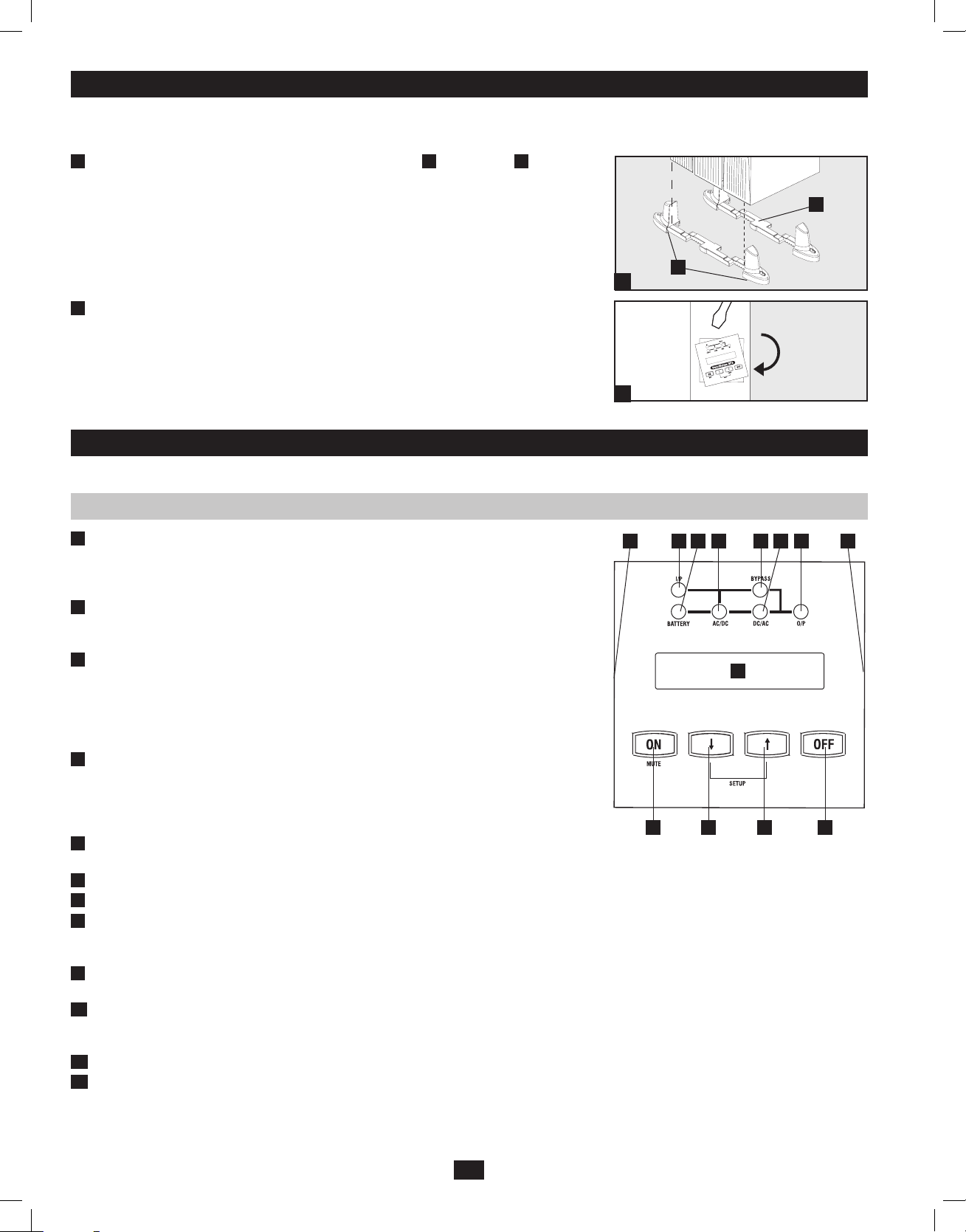
Montaje (torre)
Monte todos los módulos en una posición vertical, de torre, utilizando las plataformas incluidas. El usuario debe determinar la idoneidad de los
materiales y los procedimientos antes del montaje.
El sistema UPS se entrega con dos juegos de patas de plástico A y extensiones
1
que pueden
B
usarse para montar en torre el módulo de energía del UPS, un módulo de batería y un segundo
módulo de batería (total 9U).
Ajuste el pie a una anchura de 26 cm si va a instalar un módulo de energía y un módulo de
B
batería, o bien a una anchura de 39 cm si necesita instalar tres unidades.Alinee las patas en la
zona de instalación, con una distancia de unos 26 cm de separación. Pida a una o más personas
que lo ayuden a colocar de forma adosada las unidades en las patas. El panel de control del UPS
debe estar situado en la esquina superior del mismo, y mirar hacia fuera.
Gire el panel de control del módulo de energía para verlo mejor mientras el UPS esté montado
2
1
A
en torre. Introduzca un pequeño destornillador u otra herramienta en las ranuras de cualquiera de
los lados del panel de control, saque el panel, gírelo y vuelva a colocarlo en su sitio.
2
Características
Antes de instalar y poner en marcha el UPS, familiarícese con la ubicación y el cometido de los elementos de cada componente.
Controles del panel frontal del módulo de energía
PANTALLA LCD: esta pantalla de matriz de puntos retroiluminada (16 x 2 caracteres)
1
indica una amplia gama de condiciones de funcionamiento y datos de diagnóstico del UPS.
También muestra la configuración y las opciones del UPS cuando éste se encuentra en modo
de configuración.
BOTÓN ON/MUTE (encendido/silencio): mantenga este botón pulsado hasta escuchar un
2
pitido para encender el inversor del UPS. Si suena la alarma de la batería del UPS, pulse este
botón para silenciarla.
BOTÓN DESPLAZAR HACIA ABAJO/SALIR DE LA CONFIGURACIÓN: este botón
3
le permite desplazarse por las distintas opciones y lecturas de energía en la pantalla LCD.
Si lo pulsa momentáneamente, la pantalla LCD muestra una lectura de energía diferente
(véase “Funcionamiento”, página 38). Si lo pulsa junto con el botón DESPLAZAR HACIA
ARRIBA, el UPS pasa al modo de configuración, donde este botón se utiliza para desplazarse
por las opciones de configuración y para salir del modo de configuración.
BOTÓN DESPLAZAR HACIA ARRIBA/SELECT (seleccionar): este botón le permite
4
desplazarse por las diferentes opciones y lecturas de energía en la pantalla LCD. Si lo pulsa
momentáneamente, la pantalla LCD muestra una lectura de energía diferente. Si lo pulsa junto
con el botón DESPLAZAR HACIA ABAJO, el UPS pasa al modo de configuración, donde
este botón se utiliza para seleccionar las opciones de configuración.
BOTÓN OFF (apagado): pulse este botón hasta escuchar un pitido para apagar el inversor
5
del UPS.
LED O/P (salida): esta luz verde se ilumina para indicar que el UPS está suministrando energía de corriente alterna al equipo conectado.
6
LED DC/AC (CC/CA - inversor): esta luz verde se ilumina para indicar que el inversor de CC/CA del UPS está activado.
7
LED BYPASS (derivación): esta luz verde se ilumina cuando el UPS está proporcionando alimentación de red filtrada sin comprometer al
8
conversor ni al inversor. Cuando este LED está iluminado, el equipo conectado no recibe energía de la batería en caso de producirse un fallo en
el servicio eléctrico, a menos que el modo ECO se encuentre habilitado.
LED AC/DC (CA/CC - conversor): esta luz verde se ilumina para indicar que el conversor de CA/CC está cargando los grupos de baterías
9
conectados.
LED BATTERY (batería): esta luz verde se ilumina cuando el UPS está descargando la batería para proporcionar energía de corriente
10
alterna al equipo conectado. Suena una alarma que puede silenciarse pulsando el botón ON/MUTE. El LED permanece iluminado después de
silenciarse la alarma.
LED I/P (entrada): esta luz verde se ilumina para indicar que existe un suministro de entrada de corriente alterna.
11
RANURAS DE ACCESO: para girar los controles, introduzca un destornillador de cabeza plana en estas ranuras y extraiga suavemente
12
el panel haciendo palanca. Con cuidado de no torcer o tirar excesivamente de los cables que conectan los controles al resto del UPS, gire los
controles hasta la orientación deseada e introdúzcalos nuevamente.
12 1211
2
10 79 68
1
3 4 5
30
201102160 93-2897.indb 30 3/30/2011 9:30:56 AM

Características (panel trasero). Vea una descripción de los elementos en la página 32
Módulo de energía de 8 kVA/10kVA
1
2 3 8
4 5 6 7
Unidad desmontable de distribución de energía
12 10
9
Módulo de batería
11 13 14 15
16
17
31
201102160 93-2897.indb 31 3/30/2011 9:30:57 AM

Características (panel trasero)
Descripción de los elementos del módulo de energía
Zócalo de accesorios: retire el pequeño panel de cubierta para instalar accesorios opcionales que le permitan manejar y controlar el UPS
1
de forma remota. Visite la página web de Tripp Lite (www.tripplite.com) para obtener más información sobre los productos de conectividad,
administración de redes y protocolo simple para administración de redes (SNMP) que se encuentran disponibles para su instalación en este zócalo.
Puerto de comunicaciones RS-232: este puerto serie DB9 hembra puede usarse para conectar el UPS a una estación de trabajo o un servidor, y
2
utiliza el protocolo RS-232 para comunicarse con el ordenador conectado. Se emplea con el software de Tripp Lite y el cable serie incluido para
controlar y administrar el UPS de forma remota en una red, así como para guardar automáticamente los archivos abiertos y apagar el equipo
durante un fallo en el servicio eléctrico. Para obtener más información, consulte “Conexión opcional”. En caso de ser necesario, hay disponible
una tarjeta de cierre de contactos opcional (N.º de parte Tripp Lite RELAYIOCARD).
Conector paralelo: se utiliza para la comunicación en paralelo del UPS.
3
Puerto de comunicaciones USB: el puerto USB puede usarse para conectar el UPS a una estación de trabajo o un servidor. Se emplea con
4
el software de Tripp Lite y el cable USB incluido para controlar y administrar el UPS de forma remota en una red, así como para guardar
automáticamente los archivos abiertos y apagar el equipo durante un fallo en el servicio eléctrico. Para obtener más información, consulte
“Conexión opcional”. Para las comunicaciones USB, ambos conmutadores DIP deben estar en posición ON, lo cual deshabilita el puerto RS-232.
Puerto EPO (apagado de emergencia): se utiliza para conectar el módulo de energía a un conmutador de cierre de contactos, de modo que se
5
habilite el apagado de emergencia. Para obtener más información, consulte “Conexión opcional”.
Ventilador extractor: refrigera y ventila el interior del módulo de energía.
6
Conector de batería externa: utilícelo para conectar uno o más módulos de batería de Tripp Lite al módulo de energía. Para acceder a él, retire
7
la cubierta. El módulo de energía no arranca si no está conectado a un módulo de batería cargada. Consulte el manual del propietario del módulo
de batería para obtener instrucciones sobre la conexión y advertencias de seguridad.
Bloque de terminales de entrada: utilice estos terminales para conectar el módulo de energía a la PDU desmontable.
8
Descripción de los elementos de la unidad desmontable de distribución de energía
Tomas de salida de CA: admiten la conexión directa de enchufes de equipos NEMA L6-30P o NEMA L6-20P.
9
Interruptores de salida de CA: controlan la energía que sale hacia las tomas de salida de CA de la PDU.
10
Interruptor de sobrepaso para mantenimiento: permite al personal cualificado del servicio técnico quitar la PDU del módulo de energía
11
para realizar labores rutinarias de mantenimiento sin interrumpir el paso de energía a la carga. Cuando este interruptor se pone en BYPASS,
la carga recibe energía no filtrada de corriente alterna de la red, y la energía de la batería de reserva deja de estar disponible en caso de
producirse un fallo en el servicio eléctrico. Si desea obtener información detallada sobre los procedimientos de derivación manual, consulte la
sección “Procedimiento de derivación manual”. ¡ADVERTENCIA! Sólo para personal cualificado del servicio técnico. Si no se sigue el
procedimiento completo de derivación (véase “Procedimiento de derivación manual”, página 36), el UPS no se apaga de forma adecuada
y puede suponer un peligro de muerte o lesión grave debido al contacto con el alto voltaje.
Bloque de terminales de entrada de energía de la red: utilice estos terminales para conectar la PDU a la energía de la red. Para acceder a los
12
terminales, desatornille y retire la cubierta del bloque de terminales.
Caja de terminales de entrada del módulo de energía: utilice estos terminales para conectar la PDU al módulo de energía.
13
Cubierta deslizante para los terminales de entrada del módulo de energía: deslice esta cubierta sobre los terminales una vez haya separado
14
la PDU del módulo de energía durante el procedimiento de derivación manual (página 36).
Acceso a los cables del bloque de terminales de entrada: se encuentra ubicado en el lateral izquierdo de la PDU.
15
Descripción de los elementos del módulo de batería
Conector de entrada: utilice este conector para conectar otros módulos de batería al primer módulo en una cadena tipo margarita. Para
16
acceder a él, retire el panel de cubierta. Consulte el manual del propietario del módulo de batería para obtener instrucciones sobre la conexión y
advertencias de seguridad.
Cable de salida: utilice este cable para conectar el módulo de batería al módulo de energía o a otro módulo de batería. El módulo de energía
17
no arranca si no está conectado a un módulo de batería cargada. Consulte el manual del propietario del módulo de batería para obtener
instrucciones sobre la conexión y advertencias de seguridad.
Conexión
Precauciones con el cableado físico
• El cableado debe ser realizado por un electricista cualificado.
• Al realizar las conexiones de cableado, cumpla siempre la normativa de conexión de cables correspondiente a su zona. Asegúrese de instalar en el
cableado físico un interruptor de desconexión fácilmente accesible, de modo que pueda cortar la entrada de corriente alterna al UPS durante un
incendio u otras emergencias. Asegúrese de que los cables estén revestidos y sujetos por abrazaderas de conexión. Tense las conexiones con una
torsión no inferior a 2,7-3,2 N.m.
• Asegúrese de que el equipo esté puesto a tierra adecuadamente.
• El uso de cables de un calibre no adecuado puede dañar el equipo
y provocar riesgo de incendio. Elija cables adecuados y circuitos
de protección para hacer las conexiones de cableado. Los
Modelo Voltaje de entrada
conductores de tierra deben ser del mismo tipo y calibre que los
conductores de energía utilizados.
• Consulte la normativa aplicable para obtener información sobre los calibres adecuados y los requisitos de los circuitos de protección de salida.
32
Valores nominales de entrada y salida
Corriente de entrada
nominal máxima
46 A
56 A
Corriente de salida
nominal máxima
40 A
50 A
Calibre típico
del cable
201102160 93-2897.indb 32 3/30/2011 9:30:58 AM

Conexión
Conexión de módulos entre sí, a la energía de la red y al equipo
1
Conecte la PDU al módulo de energía y al módulo de batería.
Alinee y conecte los terminales de entrada del módulo de energía de la PDU con los terminales
de la parte trasera del módulo de energía. Fije la PDU al módulo de energía con cuatro tornillos
. Antes de continuar, asegúrese de que el interruptor de sobrepaso esté puesto en NORMAL.
A
Retire la cubierta del bloque de terminales de entrada de energía de la red
2
Conecte físicamente la PDU a una fuente de energía de la red.
.
B
Pase un cable suministrado por el usuario a través del orificio ciego situado en el lateral izquierdo
de la PDU
y conéctelo a los terminales de entrada de la misma
C
. Vuelva a colocar la cubierta
D
del bloque de terminales. Conecte el otro extremo del cable a una fuente de energía de la red.
3
Conecte el módulo de batería al módulo de energía.
Consulte el manual del propietario suministrado con el módulo de batería. Introduzca completamente el conector del extremo del cable del módulo de batería
módulo de energía
. Pueden producirse pequeñas chispas; esto es normal. NOTA: el módulo de
F
en el conector del panel trasero del
E
energía no contiene baterías internas y no se pone en marcha hasta que no se conecta un módulo de
batería. Los módulos de batería se cargan completamente antes de su envío. Sin embargo, antes de
esperar una capacidad plena de reserva (especialmente si el módulo de batería ha estado almacenado mucho tiempo) tras la conexión del UPS a una fuente de energía de la red, deje que el módulo se
recargue durante 12 horas. Una vez operativo, el UPS carga las baterías y mantiene el nivel de carga
automáticamente. En caso necesario, conecte módulos de batería adicionales mediante conexiones
de tipo margarita, introduciendo el cable de cada módulo en el conector del módulo anterior
.
G
B
A
1
C
D
2
F
Contactos del módulo de
energía/batería
¡ADVERTENCIA! ¡Alto voltaje!
¡Peligro de descarga eléctrica!
Debido a la presencia de baterías internas de alto
voltaje, estos contactos tienen corriente incluso
sin presencia de CA. ¡No deje que estos contactos
4
Encienda el UPS
toquen ninguna superficie!
Contactos de la PDU desmontable
¡ADVERTENCIA! ¡Alto voltaje!
¡Peligro de descarga eléctrica!
Estos contactos tienen corriente si hay CA y el
interruptor de sobrepaso está puesto en BYPASS.
¡No deje que estos contactos toquen ninguna
superficie!
Nota: El sistema UPS funcionará adecuadamente desde la puesta en marcha inicial, no obstante,
la autonomía máxima de la batería de la unidad solo se alcanzará después de que se haya cargado
durante 24 horas.
1. Encienda el interruptor del UPS de la fuente de energía de la red. Esto dará corriente al módulo de
energía del UPS y en la pantalla LCD del panel de control
2. Asegúrese de que el interruptor de sobrepaso manual del módulo PDU
3. Encienda los interruptores de los circuitos de salida de la PDU
aparecerá MODO DERIVACIÓN.
H
esté puesto en NORMAL.
L
.
M
4. Ponga el UPS en MODO CONFIGURACIÓN. Inicie el MODO CONFIGURACIÓN manteniendo
pulsados ambos botones de desplazamiento
5. Desplácese por las opciones de configuración (utilizando los botones de desplazamiento
el botón SELECT
para elegir los ajustes adecuados:
I
al mismo tiempo.
J
) y pulse
J
Voltaje de entrada y salida: seleccione 200, 208, 220, 230 ó 240 V CA.
Frecuencia de salida: el UPS seleccionará de forma automática 50 ó 60 Hz para que
coincida con la entrada.
Modo ECO (ahorro): el UPS puede ofrecer un funcionamiento en línea con un tiempo
de transferencia cero. También puede funcionar en un modo interactivo con la línea,
con mayor eficiencia energética. Seleccione ACTIVAR ECO para elegir el modo
interactivo con la línea, o bien DESACTIVAR ECO para elegir el modo en línea.
6. Después de configurar las opciones, salga del MODO CONFIGURACIÓN utilizando los botones de
desplazamiento
7. Pulse el botón ON
.
J
del panel de control hasta que el UPS emita un pitido y, a continuación, suelte
I
el botón.
8. El UPS realizará una breve prueba de autocomprobación y mostrará los resultados en los
LED del panel de control y en la pantalla LCD
. Para ver la secuencia de visualización, vea
H
“Autocomprobación de arranque” en la sección “Funcionamiento”.
9. Una vez completada la autocomprobación, la pantalla LCD
muestra MODO EN LÍNEA o
H
MODO ECO, en función de la opción seleccionada. Ahora el UPS está encendido.
33
3
4a
4b
G
E
H
J
L
M
N
KI
O
201102160 93-2897.indb 33 3/30/2011 9:30:59 AM

Conexión
5
Conecte el equipo a las tomas de la PDU.
El UPS ha sido diseñado para admitir únicamente equipos electrónicos. Si los valores nominales
totales de VA de todos los equipos conectados superan la capacidad de salida del UPS, éste sufrirá
una sobrecarga. No conecte electrodomésticos ni impresoras láser a las tomas del UPS. Para averiguar los valores nominales de VA de sus equipos, consulte sus placas de datos. Si la capacidad del
equipo viene indicada en amperios, multiplique el número de amperios por el voltaje de entrada
(240 V o 208 V) para calcular los VA (por ejemplo, 1 amperio x 120 voltios = 120 VA).
6
Apague el UPS (opcional)
1. Pulse el botón OFF
el botón. En la pantalla LCD
apagado, pero el UPS no está completamente desactivado y la carga sigue teniendo corriente.
2. Apague los interruptores de los circuitos de salida
la carga ya no tendrá corriente y la pantalla LCD
3. Apague el interruptor del UPS de la fuente de energía de la red. Ahora el UPS está apagado y
la pantalla LCD
7
Arranque en frío del UPS (opcional)
Durante un fallo en el servicio eléctrico o cualquier otro problema de entrada de energía,
el UPS puede arrancarse en frío desde la batería (la batería debe estar cargada al menos
parcialmente). Nota: la configuración de salida del UPS no puede ajustarse mientras se
encuentra funcionando con batería, por lo que usará la configuración de salida que ya se ha
establecido previamente.
1. Asegúrese de que el interruptor de sobrepaso manual de los módulos PDU
posición NORMAL.
2. Encienda los interruptores de los circuitos de salida del módulo PDU
3. Pulse el botón ON del panel de control
suelte el botón. El inversor del UPS empezará a funcionar
electrónicos mueven más corriente durante el arranque. Al arrancar desde la batería,
considere la conveniencia de reducir la carga inicial.
4. El UPS realizará una breve prueba de autocomprobación y mostrará los resultados en los
LED del panel de control y en la pantalla LCD. Para ver la secuencia de visualización, vea
“Autocomprobación de arranque” en la sección “Funcionamiento”.
5. Una vez completada la autocomprobación, la pantalla LCD
y se oye una alarma.
6. Ahora el UPS proporcionará energía a los equipos conectados hasta que la batería se haya
descargado.
del panel de control hasta escuchar un pitido y, a continuación, suelte
K
quedará oscura.
H
aparecerá MODO DERIVACIÓN. Ahora el inversor está
H
situados en la PDU desmontable. Ahora
M
quedará oscura.
H
se encuentre en
L
.
M
hasta que el UPS emita un pitido y, a continuación,
I
. Nota: algunos equipos
H
muestra MODO EN BATERÍA
H
5
Conexión opcional
Las siguientes conexiones son opcionales. El UPS puede funcionar correctamente sin ellas.
1
Conexión de comunicación en serie USB y RS-232
Utilice el cable USB incluido
comunicaciones de su ordenador al puerto de comunicaciones del UPS. Instale en su ordenador el
software Tripp Lite PowerAlert adecuado para su sistema operativo. Para obtener más información, consulte el manual de PowerAlert.
Nota sobre el puerto de comunicaciones USB: el puerto USB puede usarse para conectar el UPS
a una estación de trabajo o un servidor. Se emplea con el software de Tripp Lite y el cable USB
incluido para controlar y administrar el UPS de forma remota en una red, así como para guardar
automáticamente los archivos abiertos y apagar el equipo durante un fallo en el servicio eléctrico.
Para obtener más información, consulte “Conexión opcional”. Para las comunicaciones USB,
ambos conmutadores DIP deben estar en posición ON, lo cual deshabilita el puerto RS-232.
y/o el cable serie RS-232 DB9
1a
para conectar el puerto de
1b
34
1a
1b
201102160 93-2897.indb 34 3/30/2011 9:31:01 AM

Conexión opcional
2
Conexión de puerto EPO
Esta característica opcional es únicamente para aquellas aplicaciones que requieran conexión a
un circuito de Apagado de Emergencia (EPO) de la instalación. Cuando se conecta el UPS a
este circuito, permite el apagado de emergencia del inversor del UPS e inhibe la transferencia a
un rodeo interno. Usando el cable proporcionado, conecte el puerto EPO de su UPS (ver 2a) a
un interruptor, proporcionado por el usuario, normalmente abierto o normalmente cerrado de
acuerdo con el diagrama de circuito (ver 2b).
Nota:
1. Si se usa un cable diferente al suministrado, éste no debe exceder 107m [350 pies] o
tener una resistencia superior a 10 ohms.
2. Si se usa un interruptor de EPO sin seguro, el interruptor EPO deberá sujetarse por
un mínimo de 1 segundo. Ésto no aplica a un interruptor EPO con seguro.
PRECAUCIÓN: El puerto EPO no es un supresor de sobretensiones de línea telefónica;
no conecte una línea telefónica a este puerto.
Estado del UPS cuando activa EPO con línea CA presente:
LEDs Salidas
Apagados Apagadas Apagados Apagado Apagado Apagado
Ventila-
dores
Serial SNMP USB Pantalla LCD
“Parada de Emer-
gencia”
2a
ASIGNACIÓN DE CLAVIJAS EPO
2b
12V
X
1K
X
1
2
3
4
5
6
Para reiniciar el UPS después que se activa EPO con línea CA presente:
1. Verifique que la activación de EPO se ha eliminado o borrado.
2. Elimine la alimentación de línea CA a la unidad UPS.
3. Reconecte la energía de línea CA. Ahora el UPS comenzará el respaldo en el modo de Rodeo,
y la pantalla LCD mostrará “BYPASS MODE” [Modo de Rodeo].
Estado del UPS cuando activa EPO sin línea CA presente:
LEDs Salidas
Apagados Apagadas Apagados Apagado Apagado Apagado
Ventila-
dores
Serial SNMP USB Pantalla LCD
“Parada de Emer-
gencia”
Para reiniciar el UPS después que se activa EPO sin energía de línea CA:
1. Verifique que la activación de EPO se ha eliminado o borrado.
2. Reconecte la alimentación de línea CA al UPS. Ahora el UPS comenzará el respaldo en el
modo Bypass, y la pantalla LCD mostrará “BYPASS MODE” [Modo de Rodeo].
3
Inserción de la tarjeta interna SNMP/WEB
Retire el pequeño panel de cubierta del zócalo de accesorios para utilizar accesorios opcionales
que le permitan manejar y controlar el UPS de forma remota. Para obtener más información,
póngase en contacto con el servicio de atención al cliente de Tripp Lite en el teléfono 914 850 243,
donde le atenderán y le proporcionarán una lista de los productos de conectividad, administración
de redes y SNMP que se encuentran disponibles.
3
Procedimiento de derivación manual (para el mantenimiento o sustitución del módulo de energía)
El UPS incluye un módulo de energía/batería autónomo, además de una PDU independiente y desmontable con un interruptor de sobrepaso. Este
interruptor permite al personal del servicio cualificado quitar la PDU desmontable del módulo de energía/batería para realizar labores rutinarias
de mantenimiento sin interrumpir el paso de energía a la carga conectada. Cuando este interruptor se pone en BYPASS, el equipo conectado recibe
energía no filtrada de corriente alterna de la red, pero no recibe energía de la batería en caso de producirse un fallo en el servicio eléctrico.
Nota: existe también una PDU desmontable alámbrica opcional de Tripp Lite que se puede adquirir por separado. Para obtener más
información póngase en contacto con Tripp Lite.
(Opcional: durante una conexión en caliente, la PDU puede alojarse en la parte posterior de la estructura del bastidor utilizando las abrazaderas de
soporte y piezas metálicas suministradas al efecto. Para ver las instrucciones de montaje, consulte el PASO 5 en la página 29).
¡ADVERTENCIA! Sólo para personal cualificado del servicio técnico. Si no se sigue completamente el procedimiento de derivación,
el módulo de energía/batería del UPS no se apaga de forma adecuada, y puede suponer un peligro de muerte o lesión debido al posible
contacto con el alto voltaje. El módulo de energía/batería del UPS y la PDU desmontable son muy pesados, por lo que este procedimiento
precisa de varias personas para su ejecución.
35
201102160 93-2897.indb 35 3/30/2011 9:31:02 AM

Procedimiento de derivación manual (para el mantenimiento o sustitución del módulo de energía)
Desmontaje del módulo de energía/batería del UPS
PASO 1. Deshabilite el software PowerAlert y desconecte los cables de comunicación de los
puertos de comunicaciones
PASO 2. Si el UPS se encuentra encendido
un pitido y ver el mensaje MODO DERIVACIÓN en la pantalla LCD.
PASO 3. Ponga el interruptor de sobrepaso de la PDU desmontable
PASO 4. Si hay conectado al UPS un módulo de batería externa
Ahora el módulo de energía/batería del UPS se habrá apagado de forma segura,
y puede separarse de la PDU para llevar a cabo las tareas de mantenimiento o
sustitución.
¡ADVERTENCIA! ¡Alto voltaje! ¡Peligro de descarga eléctrica! VER MÁS ABAJO.
PASO 5. Retire los cuatro tornillos que sujetan la PDU desmontable al módulo de energía/
batería.
PASO 6. Con la ayuda de varias personas en cada extremo, extraiga con cuidado la PDU
desmontable del módulo de energía/batería. Durante este proceso, asegúrese de que
todas las partes se encuentren bien apoyadas después de haberlas separado. Si las
partes se separan en una aplicación de montaje en bastidor, asegúrese de que todas
permanecen bien apoyadas en los rieles de montaje en bastidor del UPS. Retire del
panel frontal del UPS las piezas metálicas de montaje en bastidor, deslice hacia
delante los módulos de energía y batería y retírelos. Si desea dejar en el bastidor la
PDU desmontable, cuelgue la unidad en la parte posterior del bastidor, en los soportes
para PDU instalados, por medio de los tornillos utilizados para fijar la PDU al UPS
(para obtener instrucciones sobre la instalación de las abrazaderas de soporte de la
PDU, consulte la página 29).
Si las partes se separan en una aplicación de montaje en torre, asegúrese de que la
PDU permanece bien apoyada en las patas de la torre del UPS. Ajuste las patas de la
torre para que queden lo menos separadas que sea posible.
del módulo de energía/batería del UPS.
A
, mantenga pulsado el botón OFF hasta escuchar
C
en la posición BYPASS.
B
, desconéctelo del UPS.
E
A
Paso 1, 3, 4
D
Paso 2
B
E
C
PASO 7. Afloje los tornillos
contactos
y apriete el tornillo
C
de la cubierta de contacto
A
para fijarla. Advertencia: emplee la máxima
D
. Deslice la cubierta sobre los
B
precaución al manejar la PDU. No deje que los contactos toquen ninguna superficie.
Para volver a montar la PDU, invierta el mencionado proceso.
¡ADVERTEN-
CIA!
¡Alto voltaje!
¡Peligro de
descarga
eléctrica!
VER MÁS
ABAJO.
¡Ver avisos de
advertencia más
abajo!
Paso 6Paso 5
Paso 6
D
C
A
B
Paso 7
36
201102160 93-2897.indb 36 3/30/2011 9:31:04 AM
A

Procedimiento de derivación manual (para el mantenimiento o sustitución del módulo de energía)
Advertencias sobre el alto voltaje
Contactos del módulo de energía/batería
¡ADVERTENCIA! ¡Alto voltaje!
¡Peligro de descarga eléctrica!
¡Debido a la presencia de baterías internas de alto voltaje,
estos contactos
alterna! ¡No deje que estos contactos toquen ninguna
tienen corriente incluso sin corriente
A
¡Estos contactos
Contactos de la PDU desmontable
¡ADVERTENCIA! ¡Alto voltaje!
¡Peligro de descarga eléctrica!
tienen corriente si hay corriente alterna
B
y el interruptor de sobrepaso está puesto en BYPASS!
¡No deje que estos contactos toquen ninguna superficie!
superficie!
A
B
Especificaciones
Los modelos que se enumeran a continuación incluyen un módulo de energía, uno o dos módulos de batería y un módulo PDU.
Información del modelo
Modelo # (S) 8kVA 10kVA
Entrada
Tipo de conexión de entrada Conector de alimentación Anderson 75A (3 polos) Conector de alimentación Anderson 75A (3 polos)
Gama de voltajes de entrada 156~280V Monofásico 156~280V Monofásico
Voltaje de entrada de los módulos 200/208/220/230/240V AC 200/208/220/230/240V AC
Frecuencia de entrada 50/60Hz (40~70Hz) 50/60Hz (40~70Hz)
Corriente de entrada 46.0/44.2/41.8/40.0/38.3 (Máximo) 56.1/54.0/51.0/48.8/46.8 (Máximo)
Corriente de irrupción <200A <200A
Factor de potencia (plena carga) >0.98 >0.98
Eficiencia (plena carga/en línea) 90% 90%
Disyuntor del módulo de potencia No se aplica No se aplica
Modelo de batería BP240V10RT-3U; 20 x 12V9Ah BP240V10RT-3U; 20 x 12V9Ah
Salida
VA 8000 10000
Vatios (coeficiente de potencia: 0,9) 7200 9000
Tipo de conexión de salida Conector de alimentación Anderson 75A (3 pole) Conector de alimentación Anderson 75A (3 pole)
Configuración de onda (en línea) Onda sinusoidal Onda sinusoidal
Configuración de onda (en batería) Onda sinusoidal Onda sinusoidal
Voltaje de salida (RMS)
Frecuencia de salida 50/60Hz ± 0.05Hz 50/60Hz ± 0.05Hz
Regulación de voltaje ±2% ±2%
Distorsión armónica máxima (plena carga lineal) <2% <2%
Distorsión armónica máxima (plena carga no lineal) <3% <3%
Capacidad de sobrecarga
Capacidad de cortocircuito
Factor de amplitud 2.7:1 2.7:1
Funcionamiento
Tiempo de transferencia en línea (de línea a batería,
de batería a línea)
Ruido audible (en plena carga, a 1 m) 60dBA 60dBA
Indicadores Incluye una pantalla LCD y varios LED: I/P, BATTERY, AC/DC, BYPASS y O/P.
Comunicaciones Incluye un RS-232, un conector paralelo, un conector USB, un conector EPO y un zócalo de accesorios.
Especificaciones físicas
Dimensiones de la unidad (alto x ancho x fondo) 25.82 x 17.5 x 5.14 in. [ 665.8 x 444.5 x 130.5 mm] 25.82 x 17.5 x 5.14 in. [ 665.8 x 444.5 x 130.5 mm]
Módulo de energía
Módulo PDU 20.54 x 6.96 x 4.49 in. [ 521.8 x 176.8 x 114 mm] 20.54 x 6.96 x 4.49 in. [ 521.8 x 176.8 x 114 mm]
Peso de embarque
Peso de embarque 66 Ib. [30 kg.] 66 Ib. [30 kg.]
Módulo de energía
PDU Módulo PDU
200/208(predeterminado)/
220/230/240Vac (Monofásico)
105% ( Continuo ), 106%-125% (1 Minuto),
126%-150% ( 30 segundos ), >150% ( Inmediato )
0 ms. 0 ms.
200/208(predeterminadot)/
220/230/240Vac (Monofásico)
105% ( Continuo ), 106%-125% (1 Minuto),
126%-150% ( 30 segundos ), >150% ( Inmediato )
37
201102160 93-2897.indb 37 3/30/2011 9:31:04 AM

Funcionamiento
Información de los LED
Modo CA: voltaje de entrada de CA en gama
normal: 156-280 V.
IP
AC/DC DC/AC O/P
Arranque en frío/modo batería: con un
arranque en frío en modo batería, verá la
siguiente secuencia de indicadores LED:
AC/DC DC/ACBATTERY O/P
Modo derivación: voltaje de entrada de CA en
una gama de -20 a +15% del voltaje nominal;
modo derivación habilitado.
Parpadeando
IP BYPASS
AC/DC
Arranque en frío con energía de CA: con
un arranque en frío con energía de CA, verá la
siguiente secuencia de indicadores LED:
IP BYPASS
IP BYPASS
Modo ECO: voltaje de entrada de CA en una
gama de -10 a +10% del voltaje nominal; modo
ECO habilitado.
IP BYPASS
AC/DC O/P
Arranque en frío: con un arranque en frío,
verá la siguiente secuencia de indicadores
LED:
BATTERY
AC/DC
BATTERY
AC/DC DC/AC O/P
38
201102160 93-2897.indb 38 3/30/2011 9:31:06 AM

Funcionamiento
Autocomprobación de arranque
Al encenderse, el UPS pasa a modo de diagnóstico y lleva a cabo una breve prueba de autocomprobación que dura aproximadamente 15 segundos.
Los resultados de esta autocomprobación se muestran en la pantalla LCD con la secuencia que se indica a continuación.
* Nota: si el UPS se arranca en frío, se
ilumina el LED BATTERY.
ARRANQUE CON
ENTRADA DE CA
MODO DIAGNÓSTICO
FRECUENCIA DE SALIDA
= 50Hz
MODO DIAGNÓSTICO
ENTRADA 000V / 00Hz
MODO DIAGNÓSTICO
RECTIFICADOR BIEN
MODO DIAGNÓSTICO
CARGADOR BIEN
MODO DIAGNÓSTICO
BATERÍA BIEN
MODO DIAGNÓSTICO
BUS DE CC BIEN
MODO DIAGNÓSTICO
PRUEBA DE INVERSOR
MODO DIAGNÓSTICO
INVERSOR BIEN
NIVEL DE CARGA
00.00KW / 000%
ARRANQUE
EN FRÍO*
MODO DIAGNÓSTICO
FRECUENCIA DE SALIDA
= 50Hz
MODO DIAGNÓSTICO
ENTRADA 000V / 00Hz
MODO DIAGNÓSTICO
RECTIFICADOR BIEN
MODO DIAGNÓSTICO
BATERÍA BIENN
MODO DIAGNÓSTICO
BUS DE CC BIEN
MODO DIAGNÓSTICO
PRUEBA DE INVERSOR
MODO DIAGNÓSTICO
INVERSOR BIEN
NIVEL DE CARGA
00.00V / 000%
Autocomprobación fallida
Si se detecta un problema durante la prueba de autocomprobación, se muestra un mensaje de error en la pantalla. Si el UPS muestra en la pantalla
alguno de los mensajes que se indican a continuación, llame al servicio de asistencia técnica de Tripp Lite al teléfono 914 850 243 para solicitar
ayuda.
¡BATERÍA MAL!
LLAMAR AL SERVICIO TÉCNICO
¡ERROR DE BATERÍA DE CARGA!
LLAMAR AL SERVICIO TÉCNICO
¡ERROR DE CA/CC!
LLAMAR AL SERVICIO TÉCNICO
¡ERROR DE INVERSOR!
LLAMAR AL SERVICIO TÉCNICO
¡ERROR DE SALIDA!
LLAMAR AL SERVICIO TÉCNICO
¡ERROR DE VENTILADOR!
LLAMAR AL SERVICIO TÉCNICO
39
201102160 93-2897.indb 39 3/30/2011 9:31:06 AM

Funcionamiento
Funcionamiento normal
Durante el funcionamiento normal, la primera línea de la pantalla LCD muestra el modo operativo en el que se encuentra el UPS: en línea, ECO, en
batería o derivación.
Modo en línea: el UPS proporciona energía de CA mientras haya suministro de energía de la red, y cambia al modo en batería de forma instantánea (tiempo de transferencia cero) si se interrumpe la energía de CA.
Modo ECO: el UPS proporciona energía de CA con un alto rendimiento mientras la energía de la red esté dentro de un intervalo del +/-10% del
voltaje nominal de entrada de CA, y cambia al modo en batería (tiempo de transferencia cero) si se interrumpe la energía de CA.
Modo industrial: cuando el UPS detecta una fluctuación del voltaje de salida superior a 5 ms, pasa al modo derivación, y vuelve al modo en línea
una vez que la salida se haya normalizado.
Modo en batería: el UPS proporciona energía de CA de la batería de reserva mientras dure la energía de la batería. Pasa al modo en línea o ECO
cuando hay energía de la red disponible, y se apaga cuando la energía de la batería se agota.
Modo derivación: el UPS proporciona energía de CA mientras haya energía de la red disponible, y se apaga si la energía de CA se interrumpe.
La segunda línea de la pantalla LCD muestra las condiciones básicas de energía. Pulse los botones de desplazamiento para moverse por estas condiciones básicas de energía que se indican a continuación.
NIVEL DE CARGA
00.00KW / 000%
NIVEL DE CARGA
00.00KVA / 000%
VOLTAJE DE ENTRADA
000V / 00.0Hz
VOLTAJE DE DERIVACIÓN
000V / 00.0Hz
VOLTAJE DE SALIDA
000V / 00.0Hz
CAPACIDAD DE BATERÍA
000V / 000%
EN LÍNEA 10KVA
V00 CV01
CAPACIDAD DE BATERÍA
000V / 000%
NIVEL DE CARGA
00.00KW / 000%
NIVEL DE CARGA
00.00KVA / 000%
VOLTAJE DE DERIVACIÓN
000V / 00.0Hz
VOLTAJE DE SALIDA
000V / 00.0Hz
EN LÍNEA 10KVA
V00 CV01
Menú de configuración del UPS
Pulse los botones ARRIBA hy ABAJO i de forma simultánea durante 3 segundos hasta que aparezca la pantalla MENÚ DE CONFIGURACIÓN,
tal como se indica a continuación:
UPS CONFIGURACIÓN
SALIR ENTRAR
Pulse el botón ARRIBA h para entrar en el modo de configuración.
Para entrar en el modo de configuración se le pedirá que introduzca una contraseña.
CONTRASEÑA
ENTRAR ABAJO ARRIBA XX
Cada vez que pulse el botón ARRIBA h o ABAJO i, la cifra se incrementará o disminuirá en un número (0-9). Desplácese arriba y abajo hasta
seleccionar el primer número y, a continuación, pulse el botón ON. El primer número se guardará y pasará al siguiente de la secuencia. El número
de la contraseña puede estar entre 0000 y 9999, y es el administrador quien debería cambiarla. La contraseña predeterminada es 1234.
40
201102160 93-2897.indb 40 3/30/2011 9:31:06 AM

Funcionamiento
Cambio de contraseña
Para cambiar la contraseña, desplácese hacia ABAJO i desde la pantalla MENÚ DE CONFIGURACIÓN hasta llegar a la pantalla
CONFIGURACIÓN BÁSICA. Una vez aquí, pulse ON para pasar a la pantalla CAMBIAR CONTRASEÑA. Desde esta pantalla, pulse ON y siga
los pasos descritos anteriormente para establecer la contraseña. Una vez establecida, pulse ON para pasar a la pantalla GUARDAR. Desplácese
hacia ABAJO i hasta llegar a la pantalla GUARDAR: SÍ y pulse ON para guardarla. Desplácese de nuevo hacia ARRIBA h para volver al MENÚ
DE CONFIGURACIÓN.
MENÚ DE CONFIGURACIÓN
ENTRAR ABAJO ARRIBA
Abajo
CONFIGURACIÓN BÁSICA
ENTRAR ABAJO ARRIBA
On On
¿CAMBIAR CONTRASEÑA?
ENTRAR ABAJO ARRIBA
ENTRAR ABAJO ARRIBA
SIGA LA
SECUENCIA
DE LA
PÁGINA 40
GUARDAR: NO
On
Abajo
GUARDAR: SÍ
ENTRAR ABAJO ARRIBA
On
Desplácese hacia arriba h para volver
al MENÚ DE CONFIGURACIÓN
Selección del idioma de pantalla
Para seleccionar un idioma de pantalla, desplácese hacia ABAJO i hasta la pantalla BASIS SETTING (configuración básica). Pulse ON para
pasar a la pantalla CHANGE PASSWORD (cambiar contraseña) y, a continuación, desplácese hacia abajo i hasta llegar a la pantalla LANGUAGE
(idioma). Una vez aquí, pulse ON y, a continuación, desplácese hacia arriba h o hacia abajo i por la lista hasta encontrar el idioma deseado. Pulse
ON para guardar su selección.
MENÚ DE CONFIGURACIÓN
ENTRAR ABAJO ARRIBA
Abajo
CONFIGURACIÓN BÁSICA
ENTRAR ABAJO ARRIBA
On
¿CAMBIAR CONTRASEÑA?
ENTRAR ABAJO ARRIBA
Abajo
ENTRAR ABAJO ARRIBA
IDIOMA
On
ENTRAR ABAJO ARRIBA
ESPAÑOL
DESPLÁCESE
ARRIBA O
ABAJO POR
LOS IDIOMAS
ENTRAR ABAJO ARRIBA
41
201102160 93-2897.indb 41 3/30/2011 9:31:06 AM
ESPAÑOL
On

Funcionamiento
Configuración de arranque
El UPS puede arrancar mediante batería sin necesidad de energía de CA. De forma predeterminada, esta opción viene configurada como
habilitada. Cuando el UPS pasa a funcionar con batería, puede reiniciarse de forma automática cuando la energía se restablezca para trabajar en
modo en línea. De forma predeterminada, esta opción viene configurada como habilitada.
Desde la pantalla MENÚ DE CONFIGURACIÓN, desplácese hacia ABAJO i hasta llegar a la pantalla CONFIGURACIÓN DE ARRANQUE.
Una vez aquí, pulse el botón ON para pasar a la pantalla ARRANQUE CON BATERÍA. Desde aquí, pulse el botón ON para pasar a la pantalla
HABILITAR. Si pulsa ON habilitará esta función; si lo que desea es deshabilitarla, desplácese hacia ABAJO i hasta llegar a la pantalla
DESHABILITAR. Una vez en ella, puse ON para deshabilitar esta función.
Desde la pantalla ARRANQUE CON BATERÍA, pulse ABAJO i para desplazarse hasta la pantalla REINICIO AUTOMÁTICO. Si pulsa ON
pasará a la pantalla HABILITAR; una vez en ella, vuelva a pulsar ON para habilitar esta función. Si por el contrario pulsa ABAJO i, pasará a la
pantalla DESHABILITAR. Una vez en ella, pulse ON para deshabilitarla.
CONFIGURACIÓN DE ARRANQUE
ENTRAR ABAJO ARRIBA
Para ENTRAR
ARRANQUE CON BATERÍA
ENTRAR ABAJO ARRIBA
REINICIO AUTOMÁTICO
ENTRAR ABAJO ARRIBA
ENTRAR ABAJO ARRIBA
HABILITAR
DESHABILITAR
ENTRAR ABAJO ARRIBA
ENTRAR ABAJO ARRIBA
HABILITAR
DESHABILITAR
ENTRAR ABAJO ARRIBA
Configuración del cargador
Desde la pantalla MENÚ DE CONFIGURACIÓN, desplácese hacia ABAJO i hasta llegar a la pantalla CONFIGURACIÓN DEL CARGADOR.
Una vez aquí, pulse ON para pasar a la pantalla CORRIENTE DEL CARGADOR. Vuelva a pulsar ON. Desde aquí, puede desplazarse ARRIBA h
o ABAJO i para seleccionar los valores de corriente, entre 1,5 y 4,0A. Pulse ON para guardar el valor deseado.
CONFIGURACIÓN DEL CARGADOR
ENTRAR ABAJO ARRIBA
Para ENTRAR
CORRIENTE DEL CARGADOR
ENTRAR ABAJO ARRIBA
CARGADOR = 1.5A
ENTRAR ABAJO ARRIBA
CARGADOR = 2.0A
ENTRAR ABAJO ARRIBA
CARGADOR = 3.0A
ENTRAR ABAJO ARRIBA
*CARGADOR = 4.0A*
ENTRAR ABAJO ARRIBA
42
201102160 93-2897.indb 42 3/30/2011 9:31:06 AM

Funcionamiento
Configuración de la batería
Prueba de descarga profunda: se utiliza para establecer el periodo de tiempo para las pruebas de descarga profunda. Desde la pantalla MENÚ
DE CONFIGURACIÓN, desplácese hacia ABAJO i hasta llegar a la pantalla CONFIGURACIÓN DE LA BATERÍA. Pulse ON para pasar a
la pantalla ALARMA DE BATERÍA BAJA y, a continuación, desplácese hacia ABAJO i hasta llegar a la pantalla PRUEBA DE DESCARGA
PROFUNDA. Una vez aquí, pulse ON. Desplácese ARRIBA h o ABAJO i para elegir entre SIN PRUEBA, 30, 60, 90 días o PRUEBA RAPIDA.
Una vez elegido el periodo de tiempo deseado, pulse ON para guardarlo. La opción configurada de forma predeterminada es SIN PRUEBA.
CONFIGURACIÓN DE LA BATERÍA
ENTRAR ABAJO ARRIBA
Para ENTRAR
ALARMA DE BATERÍA BAJA
ENTRAR ABAJO ARRIBA
PRUEBA DE DESCARGA PROFUNDA
ENTRAR ABAJO ARRIBA
ENTRAR ABAJO ARRIBA
ENTRAR ABAJO ARRIBA
SIN PRUEBA
30 DÍAS
ENTRAR ABAJO ARRIBA
60 DÍAS
ENTRAR ABAJO ARRIBA
90 DÍAS
PRUEBA RAPIDA
ENTRAR ABAJO ARRIBA
43
201102160 93-2897.indb 43 3/30/2011 9:31:06 AM

Funcionamiento
Configuración de la salida
Nota: todos los cambios de configuración de la salida requieren un ciclo de trabajo del UPS.
Voltaje de salida: se utiliza para establecer el voltaje nominal de salida del UPS. Desde la pantalla MENÚ DE CONFIGURACIÓN, desplácese
hacia ABAJO i hasta llegar a la pantalla CONFIGURACIÓN DE LA SALIDA. Pulse ON para pasar a la pantalla VOLTAJE DE SALIDA y,
a continuación, vuelva a pulsar ON. Desplácese ARRIBA h o ABAJO i por los 5 valores de voltaje: 200/208/220/230/240 V y pulse ON para
guardar el voltaje deseado.
El valor predeterminado: 208V
CONFIGURACIÓN DE LA SALIDA
ENTRAR ABAJO ARRIBA
Para ENTRAR
VOLTAJE DE SALIDA
ENTRAR ABAJO ARRIBA
ENTRAR ABAJO ARRIBA
*230V*
ENTRAR ABAJO ARRIBA
220V
ENTRAR ABAJO ARRIBA
208V
ENTRAR ABAJO ARRIBA
200V
ENTRAR ABAJO ARRIBA
240V
Conversor de frecuencia: se utiliza para establecer el modo de conversor de frecuencia. Desde la pantalla MENÚ DE CONFIGURACIÓN,
desplácese hacia ABAJO i hasta llegar a la pantalla CONFIGURACIÓN DE LA SALIDA. Pulse ENTRAR para pasar a la pantalla VOLTAJE DE
SALIDA, y ABAJO i para acceder a la pantalla CONVERSOR DE FRECUENCIA. Una vez aquí, pulse ON. Ahora puede desplazarse ARRIBA
h o ABAJO i y elegir entre DESHABILITAR, 50 ó 60 Hz. Pulse ON para guardar su selección. Cuando esta opción se deshabilita, el UPS detecta
automáticamente la frecuencia de entrada y selecciona 50 ó 60 Hz en función de la frecuencia detectada. De forma predeterminada, esta opción se
encuentra deshabilitada.
CONFIGURACIÓN DE LA SALIDA
ENTRAR ABAJO ARRIBA
Para ENTRAR
VOLTAJE DE SALIDA
ENTRAR ABAJO ARRIBA
CONVERSOR DE FRECUENCIA
ENTRAR ABAJO ARRIBA
DESHABILITAR
ENTRAR ABAJO ARRIBA
ENTRAR ABAJO ARRIBA
50Hz
ENTRAR ABAJO ARRIBA
60Hz
44
201102160 93-2897.indb 44 3/30/2011 9:31:06 AM

Funcionamiento
Configuración de la salida
Modo ECO (ahorro): se utiliza para establecer la capacidad del UPS de funcionar en el modo de ahorro energético. Cuando el voltaje de entrada
se encuentra dentro de un intervalo de +/-10% del voltaje nominal global, el UPS pasa a modo ECO para mejorar su eficiencia. Desde la pantalla
MENÚ DE CONFIGURACIÓN, desplácese hacia ABAJO i hasta llegar a la pantalla CONFIGURACIÓN DE LA SALIDA. Una vez aquí, pulse
ON para pasar a la pantalla VOLTAJE DE SALIDA y desplácese hacia ABAJO i por la pantalla CONVERSOR DE FRECUENCIA hasta llegar
a MODO ECO. A continuación, pulse ON y podrá desplazarse ARRIBA h o ABAJO i para elegir entre DESHABILITAR o HABILITAR. Pulse
ON para guardar su selección. De forma predeterminada, esta opción se encuentra deshabilitada.
CONFIGURACIÓN DE LA SALIDA
ENTRAR ABAJO ARRIBA
Para ENTRAR
VOLTAJE DE SALIDA
ENTRAR ABAJO ARRIBA
CONVERSOR DE FRECUENCIA
ENTRAR ABAJO ARRIBA
ENTRAR ABAJO ARRIBA
MODO ECO
DESHABILITAR
ENTRAR ABAJO ARRIBA
HABILITAR
ENTRAR ABAJO ARRIBA
Industrial: se utiliza para establecer el dispositivo de protección voltimétrico del UPS. Si está habilitado y se recibe una energía de CA con una
frecuencia y un voltaje de entrada dentro de unos valores normales, el UPS funciona en modo en línea. Si el UPS detecta una fluctuación del voltaje
de salida superior a 5 ms, pasa al modo derivación, y vuelve al modo en línea una vez que la salida se haya normalizado. Desde la pantalla MENÚ
DE CONFIGURACIÓN, desplácese hacia ABAJO i hasta llegar a la pantalla CONFIGURACIÓN DE LA SALIDA. Una vez aquí, pulse ON para
pasar a la pantalla VOLTAJE DE SALIDA, y ABAJO hasta llegar a la pantalla INDUSTRIAL. A continuación, pulse ON y podrá desplazarse
ARRIBA h o ABAJO i para elegir entre HABILITAR o DESHABILITAR. Pulse ON para guardar su selección. De forma predeterminada,
esta opción viene configurada como deshabilitada. Si se desplaza hacia ABAJO i desde la pantalla INDUSTRIAL, pasará a la pantalla
REDUNDANCIA. Una vez aquí, pulse ON y podrá desplazarse ARRIBA h o ABAJO i para elegir entre HABILITAR o DESHABILITAR. De
forma predeterminada, esta opción se encuentra deshabilitada.
CONFIGURACIÓN DE LA SALIDA
ENTRAR ABAJO ARRIBA
Para ENTRAR
VOLTAJE DE SALIDA
ENTRAR ABAJO ARRIBA
CONVERSOR DE FRECUENCIA
ENTRAR ABAJO ARRIBA
ENTRAR ABAJO ARRIBA
MODO ECO
INDUSTRIAL
ENTRAR ABAJO ARRIBA
REDUNDANCIA
ENTRAR ABAJO ARRIBA
ENTRAR ABAJO ARRIBA
ENTRAR ABAJO ARRIBA
ENTRAR ABAJO ARRIBA
ENTRAR ABAJO ARRIBA
HABILITAR
DESHABILITAR
HABILITAR
DESHABILITAR
45
201102160 93-2897.indb 45 3/30/2011 9:31:06 AM

Funcionamiento
Registro de la alarma del UPS
REGISTRO DE LA ALARMA DEL UPS
ENTRAR ABAJO ARRIBA
Para ENTRAR
LECTURA DE MEMORIA
ENTRAR ABAJO ARRIBA
1 65535 HH:MM:SS
SIN HISTORIAL
2 65535 HH:MM:SS
SIN HISTORIAL
3 65535 HH:MM:SS
SIN HISTORIAL
4 65535 HH:MM:SS
SIN HISTORIAL
5 65535 HH:MM:SS
SIN HISTORIAL
Lectura de memoria: graba los 5 últimos eventos de error de la memoria EEPROM. Véase la lista de eventos de error que se muestra a
continuación:
Lista de eventos de error
ERROR DE BUS DE CC ERROR DE BATERÍA DE CARGADOR ERROR DE FUSIBLE DE SALIDA
CORTOCIRCUITO ERROR DE CORTOCIRCUITO DE SCR DE DERIVACIÓN ERROR DE OVP DEL BUS DE CC
ERROR DE INVERSOR ERROR DE CORTOCIRCUITO DE SCR DE ENTRADA ERROR DE CORTOCIRCUITO DE RELÉ DE HVP DE
ENTRADA
SOBRETEMPERATURA REDUCCIÓN DE POTENCIA APAGADO ERROR ABIERTO DE RELÉ DE HVP DE ENTRADA
ERROR DE SCR DE SALIDA AHORRO DE ENERGÍA ERROR ABIERTO DE NTC
SOBRECARGA SALIDA CON VOLTAJE ERROR DE TEMPERATURA BAJA
ERROR DE VENTILADOR ERROR DE FUSIBLE DE ENTRADA
Desde la pantalla MENÚ DE CONFIGURACIÓN, desplácese hacia ABAJO i hasta llegar a la pantalla REGISTRO DE LA ALARMA DEL UPS.
Pulse ON para pasar a la pantalla LECTURA DE MEMORIA y vuelva a pulsar ON. Una vez aquí, puede desplazarse ARRIBA h o ABAJO i para
leer los 5 últimos eventos de error. Pulse ON para salir de este menú.
Borrar todo: se utiliza para borrar el registro de eventos de error. Desde el MENÚ DE CONFIGURACIÓN, desplácese hacia ABAJO i hasta
llegar a la pantalla REGISTRO DE LA ALARMA DEL UPS. Una vez aquí, pulse ON para pasar a la pantalla LECTURA DE MEMORIA y, a
continuación, pulse ABAJO i para acceder a la pantalla BORRAR TODO. Aquí podrá desplazarse ARRIBA h o ABAJO i para elegir entre SÍ o
NO. Pulse ON para guardar su selección. A continuación aparecerá la pantalla ¿SEGURO? Pulse ON para guardar o desplácese para buscar otras
opciones.
REGISTRO DE LA ALARMA DEL UPS
ENTRAR ABAJO ARRIBA
Para ENTRAR
LECTURA DE MEMORIA
ENTRAR ABAJO ARRIBA
BORRAR TODO
ENTRAR ABAJO ARRIBA
NO
SIN HISTORIAL
SÍ
SIN HISTORIAL
46
201102160 93-2897.indb 46 3/30/2011 9:31:06 AM

Funcionamiento
Información de autodiagnóstico
Al arrancar con energía de corriente alterna, verá en la pantalla la siguiente secuencia:
MODO DIAGNÓSTICO
FRECUENCIA DE SALIDA = 50Hz
MODO DIAGNÓSTICO
ENTRADA 000V / 00Hz
MODO DIAGNÓSTICO
RECTIFICADOR BIEN
MODO DIAGNÓSTICO
CARGADOR BIEN
MODO DIAGNÓSTICO
BATERÍA BIEN
MODO DIAGNÓSTICO
BUS DE CC BIEN
MODO DIAGNÓSTICO
PRUEBA DE INVERSOR
MODO DIAGNÓSTICO
INVERSOR BIEN
NIVEL DE CARGA
00.00KW / 000%
Al arrancar con energía de batería, verá en la pantalla la siguiente secuencia:
MODO DIAGNÓSTICO
FRECUENCIA DE SALIDA = 50Hz
MODO DIAGNÓSTICO
ENTRADA 000V / 00Hz
MODO DIAGNÓSTICO
RECTIFICADOR BIEN
MODO DIAGNÓSTICO
BATERÍA BIEN
MODO DIAGNÓSTICO
BUS DE CC BIEN
MODO DIAGNÓSTICO
PRUEBA DE INVERSOR
MODO DIAGNÓSTICO
INVERSOR BIEN
NIVEL DE CARGA
00.00V / 000%
47
201102160 93-2897.indb 47 3/30/2011 9:31:06 AM

Funcionamiento
Información en pantalla: modo en línea
Al funcionar en modo en línea con energía de corriente alterna, verá en la pantalla la siguiente secuencia:
NIVEL DE CARGA
00.00KW / 000%
NIVEL DE CARGA
00.00KVA / 000%
VOLTAJE DE ENTRADA
000V / 00.0Hz
VOLTAJE DE DERIVACIÓN
000V / 00.0Hz
VOLTAJE DE SALIDA
000V / 00.0Hz
CAPACIDAD DE BATERÍA
000V / 000%
TIEMPO RESTANTE
00000 MINUTOS
EN LÍNEA 10KVA
V00 CV01
Al funcionar en modo en línea con energía de batería, verá en la pantalla la siguiente secuencia:
TIEMPO RESTANTE
00000 MINUTOS
CAPACIDAD DE BATERÍA
000V / 000%
NIVEL DE CARGA
00.00KW / 000%
NIVEL DE CARGA
00.00KVA / 000%
VOLTAJE DE DERIVACIÓN
000V / 00.0Hz
VOLTAJE DE SALIDA
000V / 00.0Hz
EN LÍNEA 10KVA
V00 CV01
48
201102160 93-2897.indb 48 3/30/2011 9:31:06 AM

Funcionamiento
Información en pantalla: modo derivación
Al funcionar en modo derivación, verá en la pantalla la siguiente secuencia:
NIVEL DE CARGA
00.00KW / 000%
NIVEL DE CARGA
00.00KVA / 000%
VOLTAJE DE ENTRADA
000V / 00.0Hz
VOLTAJE DE DERIVACIÓN
000V / 00.0Hz
VOLTAJE DE SALIDA
000V / 00.0Hz
CAPACIDAD DE BATERÍA
000V / 000%
TIEMPO RESTANTE
00000 MINUTOS
EN LÍNEA 10KVA
V00 CV01
Mensajes de apagado por error en el UPS
CONDICIÓN MENSAJES EN LA PANTALLA LCD
+BUS >450V + BUS DE CC ALTO APAGADO
Carga <100%: +BUS < 320V
Carga >100%: +BUS <290V
-BUS >450V + BUS DE CC ALTO APAGADO
Carga <100%: -BUS <320V
Carga >100%: -BUS <290V
Voltaje del bus superior a 500 ERROR DE OVP DEL BUS APAGADO
Cortocircuito de salida CORTOCIRCUITO DE SALIDA APAGADO
Sobretemperatura del UPS SOBRETEMPERATURA APAGADO
Error abierto del SCR de salida ERROR DE SCR DE SALIDA APAGADO
Sobrecarga de salida SOBRECARGA APAGADO
Cortocircuito del SCR de derivación ERROR DE SCR DE DERIVACIÓN APAGADO
Error del rectificador del SCR de entrada ERROR DE RECTIFICADOR APAGADO
Error de voltaje de salida del inversor INVERSOR APAGADO
Fusible de entrada abierto FUSIBLE DE ENTRADA ROTO APAGADO
Fusible de salida abierto FUSIBLE DE SALIDA ROTO APAGADO
ID paralelo perdida ERROR DE PARALELO APAGADO
- BUS DE CC BAJO APAGADO
- BUS DE CC BAJO APAGADO
49
201102160 93-2897.indb 49 3/30/2011 9:31:07 AM

Funcionamiento
Alarma del modo en batería
Cuando se encuentra en modo en batería, el módulo de energía del UPS emite un pitido para informarle de que está utilizando la energía de la
batería para suministrar al equipo conectado. Si las baterías conectadas están a más de la mitad de su capacidad, el pitido se emite cada dos
segundos; si están a menos de la mitad de su capacidad, se emite dos veces por segundo. Si las baterías conectadas están casi agotadas, el pitido se
emite de forma continua.
Para silenciar esta alarma, pulse el botón ON/MUTE.
Mensajes de sobrecarga
Cuando el UPS detecta una sobrecarga de salida, la pantalla LCD pasa a mostrar lo siguiente:
¡SOBRECARGA!
CARGA = XXX% X.XXKW
En este momento comienza una cuenta atrás. Si tras la cuenta atrás el UPS sigue sobrecargado, pasa automáticamente a modo derivación para
proteger el inversor. El tiempo de duración de la cuenta atrás depende de la gravedad de la sobrecarga, tal como se muestra a continuación:
Condición de sobrecarga Duración de la cuenta atrás
106% - 125% 1 minuto
126% - 150% 30 segundos
>150% Inmediato
Mensajes de derivación
Cuando se encuentra en modo derivación, el UPS controla el voltaje de entrada y pasa esa energía de entrada al equipo conectado. El UPS no
proporciona batería de reserva en el modo derivación.
Si el voltaje de salida se desvía de un intervalo aceptable (entre un 15% por encima y un 20% por debajo del valor nominal), el UPS muestra esta
circunstancia en la pantalla LCD y deja de suministrar energía de salida a la carga. Cuando el nivel vuelve a ser aceptable, el UPS reanuda el
suministro de energía a la carga y la pantalla LCD informa de que el voltaje de salida fue demasiado alto o demasiado bajo en un momento dado,
pero ya se ha normalizado.
CONDICIONES DE
VOLTAJE DE
DERIVACIÓN
>15% superior
al normal
>20% inferior
al nominal
MENSAJES EN
PANTALLA LCD
DERIVACIÓN FUERA DE VOLTAJE
DERIVACIÓN FUERA DE VOLTAJE
XXXV / XX.X HZ
XXXV / XX.X HZ
50
201102160 93-2897.indb 50 3/30/2011 9:31:07 AM

Funcionamiento
Mensajes de apagado
El UPS se apaga y la pantalla LCD muestra un mensaje cuando se detecta alguna de las condiciones que se muestran a continuación. Nota: durante
todas estas condiciones, los LED I/P, O/P y BYPASS se iluminan.
CONDICIONES
DE APAGADO
Sobrecarga
prolongada
Cortocircuito
de salida
Comando de apagado
remoto (vía DB9)
Comando de apagado
remoto (vía EPO)
Errores
internos
MENSAJES EN
PANTALLA LCD
APAGADO
SOBRECARGA XXX%
APAGADO
CORTOCIRCUITO DE SALIDA
APAGADO
COMANDO REMOTO
APAGADO
¡PARADA DE EMERGENCIA!
APAGADO
BUS DE DC + ALTO
APAGADO
BUS DE DC + BAJO
APAGADO
BUS DE DC - ALTO
APAGADO
BUS DE DC - BAJO
APAGADO
SOBRETEMPERATURA
51
201102160 93-2897.indb 51 3/30/2011 9:31:07 AM

Almacenamiento y servicio
Almacenamiento
Antes de almacenar el UPS, apáguelo completamente. Si va a tenerlo almacenado mucho tiempo, recargue las baterías durante 4-6 horas una vez
cada tres meses. Nota: después de conectar el UPS a la energía de la red, las baterías empiezan a cargarse automáticamente. Si las deja descargadas
durante mucho tiempo, sufrirán una pérdida de capacidad permanente.
Servicio
Su producto Tripp Lite está cubierto por la garantía que se describe en este manual. Tripp Lite también tiene disponibles una serie de programas de
garantía extendida y de servicio de atención a domicilio. Para obtener más información acerca del servicio, visite www.tripplite.com/support. Antes
de enviar su producto al servicio, siga estos pasos:
1. Revise la instalación y los procedimientos de funcionamiento de este manual para asegurarse de que el origen del problema no está en una
interpretación incorrecta de las instrucciones.
2. Si el problema persiste, visite www.tripplite.com/support en lugar de ponerse en contacto con el distribuidor o devolver el producto.
3. Si el problema requiere del servicio de asistencia técnica, visite www.tripplite.com/support y haga clic en el enlace Devoluciones de productos.
Una vez aquí, podrá solicitar un número RMA (autorización de devolución de mercancía), necesario para la prestación de asistencia. El
sencillo formulario en línea le pedirá el modelo y los números de serie de la unidad, además de otros datos generales del comprador. Recibirá el
número RMA por correo electrónico junto con las instrucciones para el envío. La garantía no cubre los daños (directos, indirectos, especiales o
resultantes) causados al producto durante el transporte del mismo a Tripp Lite o a un centro de servicio autorizado por Tripp Lite. Los productos
enviados a Tripp Lite o a un centro de servicio autorizado por Tripp Lite deben despacharse con portes pagados. Marque el número RMA en
la parte exterior del paquete. Si el producto se encuentra dentro del periodo de garantía, adjunte una copia de su factura de compra. Utilice una
empresa de transportes con envío asegurado para devolver el producto a la dirección facilitada al solicitar el número RMA.
Garantía
Garantía limitada de 2 años
Tripp Lite garantiza que sus productos, incluidas baterías, están libres de defectos en materiales y mano de obra durante un periodo de dos años desde la fecha de compra
inicial. Transcurridos 90 días desde la fecha de compra, la responsabilidad de Tripp Lite de acuerdo con esta garantía se limita a la sustitución de piezas en los productos
defectuosos. Para obtener servicio de asistencia de acuerdo con esta garantía, debe llamar a TRIPP LITE o a un centro de servicio autorizado por TRIPP LITE. Los
productos devueltos a TRIPP LITE o a un centro de servicio autorizado por TRIPP LITE deben enviarse con portes pagados y acompañarse de una breve descripción del
problema detectado, además de un comprobante del lugar y la fecha de compra. Esta garantía no es de aplicación a los equipos que han sido dañados accidentalmente,
por negligencia o por uso inadecuado, o que han sido alterados o modificados de alguna forma. Esta garantía es de aplicación únicamente al comprador original, que debe
haber registrado el producto correctamente dentro de un plazo de 10 días desde la fecha de compra.
Las garantías de todos los supresores de sobrevoltaje TRIPP LITE carecen de fuerza legal si estos dispositivos se han conectado a la salida de cualquier sistema UPS. Las
garantías de todos los sistemas UPS de TRIPP LITE carecen de fuerza legal si se ha conectado a sus tomas de salida un supresor de sobrevoltaje.
SALVO POR LO ESTABLECIDO EN ESTE DOCUMENTO, TRIPP LITE NO EXPRESA NINGUNA GARANTÍA, EXPLÍCITA O IMPLÍCITA, INCLUIDAS GARANTÍAS DE
COMERCIABILIDAD O IDONEIDAD PARA UN PROPÓSITO CONCRETO. Algunos estados no permiten limitaciones o exclusiones de las garantías implícitas; por lo tanto,
las limitaciones o exclusiones mencionadas anteriormente podrían no ser de aplicación al comprador.
SALVO POR LO ESTABLECIDO ANTERIORMENTE, TRIPP LITE NO SERÁ EN NINGÚN CASO RESPONSABLE DE DAÑOS DIRECTOS, INDIRECTOS, ESPECIALES,
FORTUITOS O RESULTANTES CONSECUENCIA DEL USO DE ESTE PRODUCTO, INCLUSO EN EL CASO DE HABERSE INFORMADO DE LA POSIBILIDAD DE
DICHOS DAÑOS. Específicamente, TRIPP LITE no es responsable de ningún coste, como pérdida de beneficios o ingresos, pérdida de equipos, pérdida de uso de
equipos, pérdida de software, pérdida de datos, coste de sustituciones, reclamaciones de terceros o lo que corresponda.
Cumplimiento de las normas de los números de identificación
Para fines de identificación y certificación del cumplimiento de las normas, su producto Tripp Lite tiene asignado un número de serie único. Puede encontrar el número de
serie en la etiqueta de la placa de identificación del producto, junto con los símbolos de aprobación e información requeridos. Al solicitar información sobre el cumplimiento
de las normas para este producto, siempre mencione el número de serie. El número de serie no debe ser confundido con el nombre de identificación ni con el número de
modelo del producto.
Información de sobre Cumplimiento de la WEEE para Clientes de Tripp Lite y Recicladores (Unión Europea)
Según la Directiva de Residuos de Aparatos Eléctricos y Electrónicos (Waste Electrical and Electronic Equipment, WEEE) y sus reglamentos, cuando los clientes compran
nuevos equipos eléctricos y electrónicos a Tripp Lite, tienen derecho a:
• Enviar equipos antiguos para reciclaje según una base de uno por uno, entre productos similares (esto varía dependiendo del país)
• Enviar el equipo nuevo de vuelta para reciclaje cuando este se convierta finalmente en desecho
Tripp Lite tiene una política de mejoramiento continuo. Las especificaciones están sujetas a cambio sin previo aviso.
1111 W. 35th Street, Chicago, IL 60609 USA
201102160 93-2897.indb 52 3/30/2011 9:31:07 AM
www.tripplite.com/support
52
201102160 • 932897-SP

Manuel de l’utilisateur
SmartOnline™
monophasé 8kVA—10kVA
Systèmes UPS intelligents à double conversion (montage en rack/tour)
• Comprend un module d’alimentation, un module de batterie externe et un PDU
• PDU amovible qui présente des boîtes de sortie et un commutateur de dérivation de maintenance *
• Montage en rack et compatible avec montage en tour
* PDU amovible câblé en option disponible ; veuillez contacter Tripp Lite pour plus de renseignements.
Non approprié aux applications mobiles.
Avertissements de sécurité importants 54
Montage 55
Caractéristiques 56
Raccordement 58
Raccordement facultatif 60
Dérivation manuelle 61
Spécifications 63
Utilisation 64
Stockage et entretien 78
Garantie 78
English 1
Español 27
Русский 79
1111 W. 35th Street, Chicago, IL 60609 USA
Copyright © 2011 Tripp Lite. Tous droits réservés. SmartOnline est une marque déposée de Tripp Lite.
201102160 93-2897.indb 53 3/30/2011 9:31:07 AM
www.tripplite.com/support
53

Avertissements de sécurité importants
VEUILLEZ CONSERVER CES INSTRUCTIONS. Le présent manuel contient des consignes et avertissements importants qui doivent être suivis tout
au long de l’installation et des travaux de maintenance de tous Systèmes UPS Tripp Lite SmartOnline, en montage en rack/tour, et de leurs batteries. Ne
pas tenir compte de ces mises en garde pourrait affecter votre garantie.
Avertissements concernant l’emplacement de l’UPS
• Installez votre UPS à l’intérieur, évitez toute exposition excessive à l’humidité et à la chaleur, à la lumière du soleil directe, à la poussière et aux
impuretés conductrices.
• Installez votre UPS dans un endroit sain. Votre UPS est extrêmement lourd ; soyez prudents lorsque vous déplacez ou soulevez l’unité.
• Utilisez votre UPS uniquement à une température ambiante entre 32° F et 104° F (entre 0° C et 40° C). Pour de meilleurs résultats, maintenez la
température ambiante entre 62° F et 84° F (entre 17° C et 29° C).
• Laissez suffisamment d’espace tout autour de l’UPS pour maintenir une bonne ventilation.
• N’installez pas l’UPS à proximité de supports magnétiques, car vous pourriez corrompre vos données.
• Ne pas monter l’unité avec son panneau avant ou arrière à l’envers (quelque soit l’angle). Monter de cette façon va entraver sérieusement
le refroidissement interne de l’unité, endommageant le produit non couvert sous garantie.
Avertissements concernant le raccordement de l’UPS
• Isolez l’ASI avant de travailler sur ce circuit.
• Traverses de câbles et dispositifs de protection requis.
Protection en amont recommandée.
évaluation de l’énergie de l’ASI Coupe-circuit en amont
8kVAD courbe -63A
10kVAD courbe -83A
Unité de distribution
énergétique externe
Q
L
N
T
UPS
L
N
GL1
L2(N)
Disjoncteur à 2 pôles
L1
L2(N)
Vers source de CA
normale de l’ASI
• Cette unité doit être alimentée par un courant monophasé réglé en fonction de la
plaque signalétique de l’équipement. Elle doit également être raccordée à la terre.
Légende
B Solénoïde de contacteur.
Q Interrupteur thermomagnétique d’entrée secteur
T Contacteur à deux pôles 100 A AC1 ; tension de la bobine : en fonction de
l’entrée secteur.
Remarque : Q il faut utiliser le composant approuvé par la Certification de sécurité.
B
Avertissements concernant le raccordement de l’équipement
• Il est déconseillé d’utiliser cet équipement dans des applications médicales où une panne de cet équipement pourrait normalement provoquer la
panne de l’équipement de survie ou altérer notablement sa sécurité ou son efficacité. Ne pas utiliser cet équipement en présence d’un mélange
anesthétique inflammable avec de l’air, de l’oxygène ou de l’oxyde nitreux.
• Raccordez la borne de terre du module d’alimentation de votre UPS à un conducteur d’électrodes de terre.
• L’UPS est raccordé à une source d’énergie en CC (batterie). Il se peut que les bornes de sortie soient sous tension même lorsque l’UPS n’est pas
raccordé à un courant CA.
Avertissements concernant la maintenance
• Le module d’alimentation de votre UPS et les module(s) de batterie ne nécessitent pas d’entretien régulier. Ne les ouvrez en aucune circonstance.
Aucune pièce ne peut être réparée par l’utilisateur.
Avertissements concernant la batterie
• N’utilisez pas votre UPS sans le raccorder à un module de batterie externe.
• Seuls les modules de batterie Tripp Lite doivent être raccordés au connecteur de batterie externe du module d’alimentation de votre UPS.
• Les batteries peuvent présenter un risque de choc électrique et surchauffer à la suite d’un court-circuit. Soyez particulièrement prudents. Ne
jetez pas les batteries au feu. N’ouvrez ni l’UPS ni les batteries. N’établissez pas de court-circuit ou de pont entre les bornes de la batterie et
un objet quelconque. Débranchez et mettez votre UPS sous tension avant de remplacer les batteries. Utilisez des batteries ayant des poignées
isolées. Aucune pièce ne peut être réparée par l’utilisateur. Le remplacement des batteries doit être effectué uniquement par un technicien
autorisé. Les batteries de remplacement doivent être de même numéro et du même type (batteries acide plomb scellées). Les batteries sont
recyclables. Consultez la législation locale en matière d’élimination des déchets ou si vous êtes aux États-Unis, appelez le 1-800-SAV-LEAD ou
1-800-8-BATTERY (1-800-822-8837) ou rendez-vous sur www.rbrc.com pour toute information relative au recyclage. Tripp Lite propose une
gamme complète de cartouches de batterie de remplacement pour les Systèmes UPS (R.B.C.). Venez retrouver Tripp Lite sur le Web à l’adresse
www.tripplite.com/support/battery/index.cfm afin de trouver les batteries de remplacement spécifiques à votre UPS.
• N’ouvrez pas ou n’endommagez pas les batteries. La libération d’électrolytes est dangereuse pour la peau et les yeux, et peut même s’avérer toxique.
• Les fusibles doivent être remplacés uniquement par un technicien autorisé de l’usine. Les fusibles grillés doivent être remplacés uniquement par le
même numéro de fusibles du même type.
• Les travaux d’entretien et de réparation doivent être effectués uniquement par un technicien formé. Tous travaux de réparation sur l’UPS doivent
être réalisés hors tension ou après ’ avoir été dérivé manuellement via le transformateur. Veuillez noter qu’il est possible que la tension de cette
unité atteigne un niveau excessif (voire mortel) tant que la batterie est raccordée au courant.
• Le(s) module(s) de batterie ne doivent être ni raccordés ni retirés tant que l’UPS est en service à partir de la batterie ou si le PDU amovible n’est
pas en mode dérivation.
• Au cours du remplacement « à chaud » du module de batterie, votre UPS ne sera pas en mesure de vous fournir une batterie de secours en cas de panne.
• Ne raccordez que le(s) module(s) de batterie compatible(s).
54
201102160 93-2897.indb 54 3/30/2011 9:31:08 AM

Montage (en rack)
8
Installez votre équipement sur un rack à quatre ou à deux montants ou dans la baie. Il incombe à l’utilisateur de déterminer la compatibilité du
matériel et des procédures avant de commencer le montage. Si le matériel ou les procédures ne correspondent pas à votre application, veuillez
contacter le fabricant de votre rack ou de la baie. Les procédures décrites dans le présent manuel sont prévues pour les types de racks et baies
couramment utilisés et il se peut qu’elles ne conviennent pas à toutes les applications.
Remarque : le module d’alimentation et le module de batterie doivent être installés sur différentes étagères.
4-Montage des montants
1 Les chevilles
en plastique qui sont fournies soutiendront provisoirement les étagères
A
B
vides du rack pendant que vous installez les pièces de montage permanentes. Insérez une cheville
près du centre de l’équerre avant et arrière de chaque étagère comme indiqué. (Chaque équerre
avant présente 6 trous et chaque équerre arrière 3.) Les chevilles se mettront en place.
Après avoir installé les chevilles, étendez chaque étagère pour qu’elles correspondent à la profondeur des rails de votre rack. Disposez les chevilles dans les trous carrés des rails du rack pour
soutenir les étagères. Référez-vous aux étiquettes de chaque rack pour vérifier que les étagères
soient au même niveau. Remarque : le rebord de support de chaque étagère doit être dirigé
vers l’intérieur.
2 Fixez solidement les étagères
vis et rondelles cuvettes
fournies comme indiqué.
C
sur les rails de montage de manière permanente à l’aide des
B
• Pour le montage d’un équipement à 2U, placez 4 vis devant et 4 vis derrière.
• Pour le montage d’un équipement à 3U, placez 6 vis devant et 4 vis derrière.
Serrez bien toutes les vis avant de continuer.
Avertissement : n’essayez pas d’installer votre équipement avant d’avoir inséré et serré
correctement les vis. Les chevilles en plastique ne pourront pas supporter le poids de votre
équipement.
Attachez les étriers de montage
3
à l’aide des vis
E
fournies. Les étriers doivent être dirigés vers l’avant.
F
sur le devant des œillets de montage de votre équipement
D
B
A
A
B
A
1
B
C
C
B
2
B
C
C
B
2
E
À l’aide d’un assistant, soulevez l’équipement et faites-le glisser sur les étagères de montage.
4
Attachez votre équipement sur le rack en passant les vis, les écrous et les rondelles
(fournis
G
3
D
F
par l’utilisateur) à travers les étriers de montage et dans les rails du rack.
G
4
(Facultatif) Attachez deux équerres de fixation du PDU du côté droit, sur le rail de montage
5
arrière à l’aide des vis et des écrous cage fournis. Important : l’emplacement des équerres de
7
fixation de votre PDU dépendra de la configuration de votre rack. En général, il est conseillé de
monter l’équerre supérieure dans les deux trous carrés du bas de l’espace en U sur lequel l’UPS
et le PDU sont installés. La deuxième équerre doit être installée 3U plus bas et placée au dessus
des deux trous carrés de l’U. (Par exemple : si le PDU et l’UPS sont montés en 7U, la première
équerre devra être montée en bas des deux trous carrés de 7U, et la deuxième au-dessus des deux
Montage ici
6
5
trous carrés de 4U.
5
4
Montage à 2 montants (facultatif)
Pour monter votre équipement sur un rack à deux montants, vous devez acquérir un Kit d’installation Tripp Lite pour le montage en rack à deux
montants (modèle : 2POSTRMKITWM, vendu séparément) pour chaque module installé. Voir le manuel de l’utilisateur du kit d’installation pour
obtenir l’intégralité des consignes de montage.
55
201102160 93-2897.indb 55 3/30/2011 9:31:09 AM

Montage (en tour)
Montez tous les modules en position tour, à la verticale, à l’aide des supports de base fournis. Il incombe à l’utilisateur de déterminer la compatibilité du matériel et des procédures avant de commencer le montage.
Avec le Système UPS sont fournis deux ensembles de pieds en plastique
1
et d’extensions
A
B
qui peuvent être utilisés pour effectuer le montage en tour du module d’alimentation de l’UPS, un
module de batterie et un deuxième module de batterie (9U au total).
Ajustez le pied pour atteindre une largeur de 10,25 pouces (26 cm) pour le module d’alimentation
B
et le module de batterie d’un UPS, ou une largeur de 15,375 pouces (39 cm) pour trois unités.
Alignez les pieds dans votre zone d’installation, à environ 10 pouces (26 cm). Faites-vous aider
d’un ou plusieurs assistant(s) pour mettre les unités en place sur les pieds. Le panneau de contrôle
de l’UPS doit se trouver sur le coin supérieur de l’UPS et être dirigé vers l’extérieur.
A
1
Faites pivoter le module d’alimentation du Panneau de contrôle pour pouvoir le voir plus
2
facilement lorsque l’UPS est monté en tour. Introduisez un petit tournevis, ou autre outil, dans les
fentes qui se situent sur le côté du Panneau de contrôle. Faites sortir le panneau ; faites-le pivoter ;
et remettez le panneau en place.
2
Caractéristiques
Avant d’installer et de mettre votre UPS en service, familiarisez-vous avec l’emplacement et la fonction des caractéristiques de chaque composant.
Commandes du Panneau avant du module d’alimentation
Affichage À cristaux liquides (LCD) : cet affichage à matrice à points lumineux (16 ×
1
2 caractères) indique une large gamme de conditions de fonctionnement et de données de
diagnostic afférant à votre UPS. Il présente également les paramètres et options de l’UPS
lorsque celui-ci est en mode configuration.
BOUTON « ON/MUTE » : appuyez sur ce bouton et maintenez la pression jusqu’à ce que
2
vous entendiez un bip. L’onduleur du système UPS est alors sur ON. Si l’alarme de la batterie
de l’UPS sonne, appuyez sur ce bouton pour l’arrêter.
BOUTON « SCROLL DOWN/EXIT SETUP » : ce bouton vous permet de parcourir
3
les différentes options et de voir la puissance sur l’affichage LCD. Lorsque vous appuyez
sur ce bouton et le relâchez, l’écran LCD affiche les différents niveaux de puissance (voir
« Utilisation » page 64). Lorsque vous appuyez dessus en même temps que sur le bouton
« SCROLL UP », l’UPS entre en mode configuration, et dans ce cas, ce bouton est utilisé
pour faire défiler les options de configuration et pour sortir du mode configuration.
BOUTON « SCROLL UP/SELECT » : ce bouton vous permet de parcourir les différentes
4
options et de voir la puissance sur l’affichage LCD. Lorsque vous appuyez sur ce bouton
et le relâchez, l’écran LCD affiche les différents niveaux de puissance. Lorsque vous
appuyez dessus en même temps que sur le bouton « SCROLL DOWN », l’UPS entre en
mode configuration, et dans ce cas, ce bouton est utilisé pour sélectionner les options de
configuration.
BOUTON « OFF » : appuyez sur ce bouton jusqu’à ce que vous entendiez un bip. L’onduleur
5
du système UPS est alors sur OFF.
DEL « O/P » (sortie) : cette lumière verte s’allumera pour indiquer que votre UPS fournit un courant CA à l’équipement raccordé.
6
DEL « DC/AC » (onduleur – CC/CA) : cette lumière verte s’allumera pour indiquer que l’onduleur CC/CA de l’UPS est activé.
7
DEL « BYPASS » (dérivation) : cette lumière verte s’allumera lorsque l’UPS fournit une alimentation secteur filtrée sans passer par son
8
convertisseur ou onduleur. Si cette DEL s’allume, l’équipement raccordé ne recevra aucune alimentation par batterie en cas de panne, à moins
que le Mode économie d’énergie n’ait été activé.
DEL « AC/DC » (convertisseur – CA/CC) : cette lumière verte s’allumera pour indiquer la mise en charge des bloc-batteries raccordés par le
9
biais du convertisseur CA/CC de l’UPS.
DEL « BATTERY » (batterie) : cette lumière verte s’allumera lorsque l’UPS décharge la batterie pour fournir à l’équipement raccordé un
10
courant CA. Une alarme se mettra en route. Vous pouvez l’éteindre en appuyant sur le bouton « ON/MUTE ». Cette DEL restera allumée après
que l’alarme a cessé de sonner.
DEL I/P (entrée) : cette lumière verte s’allumera pour indiquer que l’alimentation d’entrée CA est présente.
11
FENTES ACCESSOIRES : pour changer de commandes, introduisez un tournevis à tête plate dans ces fentes et soulevez doucement le
12
panneau. En prenant soin de ne pas tordre de manière excessive ou d’arracher les câbles lorsque vous raccordez les commandes au reste de
l’UPS, tourner les commandes jusqu’à ce que vous soyez satisfaits et remettez-les en place.
56
12 1211
2
10 79 68
1
3 4 5
201102160 93-2897.indb 56 3/30/2011 9:31:10 AM

Caractéristiques (Panneau arrière) Voir page 58 pour la description des caractéristiques
Module d’alimentation 8kVA/10kVA
1
2 3 8
4 5 6 7
Distributeur d’alimentation amovible
12 10
9
Module de batterie
11 13 14 15
16
17
57
201102160 93-2897.indb 57 3/30/2011 9:31:11 AM

Caractéristiques (Panneau arrière)
Description des caractéristiques du module d’alimentation
Fente accessoire : Retirez la petite plaque de revêtement pour installer les accessoires facultatifs permettant de contrôler et de surveiller à
1
distance votre Système UPS. Rendez-vous sur le site Internet de Tripp Lite (www.tripplite.com) pour obtenir plus d’informations, notamment la
liste des SNMP et des produits de gestion de réseau et de connectivité qui peuvent être installés dans cette fente.
Port de communication RS-232 : ce port de série femelle DB9 peut être utilisé pour raccorder votre UPS à une station de travail ou à un
2
serveur. Il utilise un protocole RS-232 pour communiquer avec un ordinateur raccordé. Il est utilisé avec le logiciel de Tripp Lite et le câble série
fourni pour surveiller et gérer l’UPS à distance sur un réseau et pour sauvegarder automatiquement des fichiers ouverts et éteindre l’équipement
en cas de panne. Voir « Raccordement optionnel » pour plus de détails. Une carte de fermeture de circuit en option est disponible s’il y a lieu (no
de pièce Tripp Lite RELAYIOCARD).
Connecteur parallèle : pour une communication UPS en parallèle.
3
Port de Communication USB : le port USB peut être utilisé pour raccorder votre UPS à une station de travail ou à un serveur. Il est utilisé avec
4
le logiciel de Tripp Lite et le câble USB fourni pour surveiller et gérer l’UPS à distance sur un réseau et pour sauvegarder automatiquement des
fichiers ouverts et éteindre l’équipement en cas de panne. Voir « Raccordement optionnel » pour plus de détails. Pour des communications en
USB, les deux commutateurs DIP doivent être sur ON, afin de désactiver le port RS-232.
Port EPO (Emergency Power Off – arrêt d’urgence) : utilisé pour raccorder le module d’alimentation au commutateur avec fermeture à
5
contact pour permettre l’arrêt d’urgence. Voir la section « Raccordement optionnel » pour plus de détails.
Ventilateur : ce dispositif permet de refroidir et de ventiler l’intérieur d’un module d’alimentation.
6
Connecteur de batterie externe : utilisez ce connecteur pour raccorder un ou plusieurs module(s) de batterie Tripp Lite au module d’alimentation.
7
Retirez la protection pour faciliter l’accès. Le module d’alimentation ne se mettra pas en marche s’il n’est pas raccordé à un module de batterie chargé.
Consultez le manuel de l’utilisateur relatif au module de batterie pour obtenir les consignes de raccordement et les avertissements de sécurité.
Bloc de branchement d’entrée : utilisez ces bornes pour raccorder votre module d’alimentation au PDU amovible.
8
Description des caractéristiques du distributeur d’alimentation amovible
Prises de sortie CA : compatibles avec un raccordement direct à la prise des fiches des équipements NEMA L6-30P ou NEMA L6-20P.
9
Disjoncteurs de sortie CA : contrôle l’alimentation de sortie vers les prises de sortie CA du PDU.
10
Commutateur de dérivation de maintenance : permet au technicien qualifié de retirer le PDU du module d’alimentation pour effectuer les
11
travaux de maintenance réguliers sans interrompre l’alimentation vers la charge. Lorsque ce commutateur est positionné sur « BYPASS »
(dérivation), la charge recevra le courant de service CA et aucune batterie de secours ne sera disponible en cas de panne. Voir la section
« Utilisation en dérivation manuelle » pour obtenir davantage de détails sur les procédures de dérivation manuelle. ATTENTION ! Destiné
aux techniciens spécialisés uniquement. Si vous ne suivez pas l’intégralité de la procédure de dérivation (voir « Utilisation en dérivation
manuelle » page 62), l’UPS ne s’éteindra pas correctement, ce qui peut présenter un danger de mort ou de préjudice grave en cas de
contact avec une haute tension.
Bloc de branchement d’entrée : utilisez ces bornes pour raccorder ’le PDU au courant de service. Pour accéder aux bornes, dévissez et retirer
12
la protection du bloc de branchement.
Boîte de raccordement d’entrée du module d’alimentation : utilisez ces bornes pour raccorder le PDU au Module d’alimentation.
13
Couvercle coulissant pour les bornes d’entrée du module d’alimentation : faites glisser le couvercle sur les bornes après avoir retiré le PDU
14
du Module d’alimentation au cours de l’Utilisation en dérivation manuelle (p. 62).
Accès aux câbles du bloc de branchement d’entrée : sur la gauche du PDU.
15
Description des caractéristiques du Module de batterie
Connecteur d’entrée : utilisez ce connecteur pour monter en série les modules de batterie supplémentaires sur le premier. Retirer la plaque
16
de protection pour vous faciliter l’accès. Consultez le manuel de l’utilisateur relatif au module de batterie pour obtenir les consignes de
raccordement et les avertissements en termes de sécurité.
Câble de sortie : utilisez ce câble pour raccorder le module de batterie au module d’alimentation ou à un autre module de batterie. Le module
17
d’alimentation ne se mettra pas en marche s’il n’est pas raccordé à un module de batterie chargé. Consultez le manuel de l’utilisateur relatif au
module de batterie pour obtenir les consignes de raccordement et les avertissements en termes de sécurité.
Raccordement
Précautions concernant le câblage
• Le câblage doit être effectué par un électricien qualifié.
• Lorsque vous effectuez les raccordements de câbles, veuillez respecter les règlementations en matière de raccordement des câbles en vigueur
dans votre région [par exemple, le Code national de l’’électricité est en vigueur aux États-Unis] à tout moment. Veillez à installer un interrupteur
général facilement accessible dans votre câblage afin de pouvoir couper le courant CA de l’UPS en cas d’incendie ou autres cas d’urgence.
Assurez-vous que les câbles sont chemisés et sont fixés par les crochets du connecteur. Serrez les raccordements à la torque d’au moins 24-28
pouces-livres (2,7-3,2 NM).
• Assurez-vous que votre équipement est relié correctement à la terre.
• L’utilisation de câbles dont les dimensions ne sont pas adaptées peut
endommager votre équipement et vous exposer au risque d’incendie.
Modèle
Veillez à choisir les câbles et les circuits de protection qui conviennent
pour effectuer le raccordement de vos câbles. Les conducteurs de terre
doivent être de la même taille et du même type que les conducteurs
d’alimentation utilisés.
• Consultez les directives du Code national de l’’électricité pour en savoir plus sur les exigences en termes de calibre à fils approprié et de circuit de
protection de sortie.
58
Tension nominale d’entrée et de sortie
Courant nominal
Tension d’entrée
d’entrée maximum
46 A
56 A
Courant nominal
de sortie maximum
40 A
50 A
Taille type
des câbles
201102160 93-2897.indb 58 3/30/2011 9:31:12 AM

Raccordement
Raccordement entre les modules, au courant de service et à l’équipement
1
Fixez le PDU au module d’alimentation et au module de batterie.
Alignez et raccordez les bornes d’entrée du module d’alimentation du PDU sur les bornes situées à
l’arrière du module d’alimentation. Fixez le PDU au module d’alimentation à l’aide des quatre vis
. Avant d’aller plus loin, assurez-vous que le commutateur de dérivation est en position « NORMAL ».
Retirez la protection
2
Raccordez le PDU à la source d’alimentation du courant de
du bloc de branchement d’entrée.
B
service à l’aide d’un câble.
Passez un câble (fourni par l’utilisateur) à travers l’entrée sectionnable sur le côté gauche du PDU
et raccordez-le aux bornes d’entrée
place. Raccordez l’autre extrémité du câble à la source d’alimentation du courant de service.
3
Raccordez le module de batterie au module d’alimentation.
Consultez le manuel de l’utilisateur fourni avec votre module de batterie. Insérez complètement le
connecteur de l’extrémité du câble
panneau arrière du module d’alimentation
normal. REMARQUE : le module d’alimentation ne contient pas de batteries internes et ne se mettra
en service que lorsqu’il sera raccordé à un module de batterie. Les modules sont chargés à fond avant
d’être expédiés. Toutefois, pour une capacité maximum de sauvegarde (d’autant plus si le module de
batterie a été stocké pendant une longue période) après que le système UPS ait été raccordé à la source
d’alimentation du courant de service, laissez le module de batterie charger pendant 12 heures. Lorsque
vous mettez votre système UPS en marche, il chargera les batteries et maintiendra automatiquement le
niveau de charge. Si nécessaire, installez les modules de batterie supplémentaires en série en prenant
soin d’insérer le câble de chaque module dans le connecteur
Contacts sur le module de batterie/
d’alimentation
ATTENTION ! Haute tension !
Risque de choc électrique !
En raison de la présence de batteries internes
à haute tension, même en l’absence de CA, ces
Ne laissez ces contacts toucher aucune surface !
contacts sont sous tension !
du PDU. Remettez la protection du bloc de branchement en
D
du module de batterie dans le connecteur qui se trouve sur le
E
. Il se peut que de petites étincelles apparaissent, c’est
F
du module précédent.
G
Contacts sur le PDU amovible
ATTENTION ! Haute tension !
Risque de choc électrique !
En présence de CA et si le Commutateur de
dérivation est sur « Bypass » (dérivation), ces
Ne laissez ces contacts toucher aucune surface !
contacts sont sous tension !
A
1
C
2
3
B
A
C
D
F
G
E
4
Mettez l’UPS sur ON
Note: L’onduleur fonctionnera correctement dès le démarrage d’initialisation, cependant le
fonctionnement maximum de la batterie de l’unité ne sera accessible qu’après avoir été rechargée durant 24 heures.
1. Allumez le disjoncteur de la source d’alimentation du courant de service de l’UPS. Ceci mettra
sous tension le module d’alimentation de l’UPS et l’écran LCD
du panneau de contrôle
H
affichera « BYPASS MODE » (mode dérivation).
2. Veillez à ce que le commutateur de dérivation manuel
du module du PDU soit en position
L
« NORMAL ».
3. Allumez les disjoncteurs
du circuit de sortie du PDU.
M
4. Configurez le système UPS en « SETUP MODE » (mode configuration). Passez en mode
configuration en appuyant sur les deux boutons
5. Faites défiler les options de configuration (à l’aide des boutons
en même temps.
J
) et appuyez sur le bouton
J
« SELECT » I pour choisir les paramètres appropriés :
« Input & Output Voltage » (tension d’entrée & de sortie) : sélectionnez 200, 208,
220, 230, ou 240V AC (CA).
« Output Frequency » (fréquence de sortie) : le système UPS choisira
automatiquement 50 ou 60 Hz pour s’alignez sur la puissance d’entrée.
« Economy Mode » (mode économie d’énergie) : le système UPS peut fonctionner à
double conversion sans aucun temps de transfert. Il peut également fonctionner en mode
encore plus économique et interactif. Sélectionnez « ECONOMY ON » pour le mode
interactif. Sélectionnez « ECONOMY OFF » pour le mode à double conversion.
6. Après avoir configuré les options, sortez du mode configuration à l’aide des boutons
7. Appuyez sur le bouton
« ON » du panneau de contrôle jusqu’à ce que le système UPS fasse un
I
.
J
bip, puis relâchez le bouton.
8. Le système UPS procèdera à une auto-vérification rapide et affichera les résultats sur les DEL du
panneau de contrôle et l’écran LCD
. Voir « Auto-vérification de démarrage » dans la section
H
« Utilisation » pour la séquence d’affichage.
9. Une fois l’auto-vérification terminée, l’écran LCD
devrait afficher « ONLINE MODE » (mode
H
à double conversion) ou « ECONOMY MODE » (mode économie d’énergie), selon l’option que
vous avez choisie. Le système UPS est maintenant en service.
59
4a
4b
H
J
L
M
N
KI
O
201102160 93-2897.indb 59 3/30/2011 9:31:13 AM

Raccordement
5
Branchez votre équipement dans les boîtes de sortie du PDU
Votre UPS est conçu pour être compatible uniquement avec un équipement électronique. Vous
surchargerez votre UPS si le total de la valeur nominale en VA de l’ensemble de l’équipement
raccordé dépasse la capacité de sortie de l’UPS. Ne raccordez pas d’appareils ménagers ou
d’imprimantes laser aux boîtes de sortie de l’UPS. Pour connaître la valeur nominale de votre
équipement en VA, consultez la plaque signalétique. Si l’équipement est affiché en ampères, multipliez le nombre d’ampères par la tension d’entrée (240V, ou 208V) vous obtiendrez des VA (par
exemple : 1 ampère × 120 = 120 VA).
6
Mettez l’UPS sur OFF (facultatif)
1. Appuyez sur le bouton
un bip, puis relâchez. L’écran LCD
L’onduleur est maintenant éteint, mais le système UPS n’est pas encore totalement désactivé et
la charge est encore sous tension.
2. Éteignez les disjoncteurs
d’être sous tension et l’écran LCD
3. Éteignez le disjoncteur pour désactiver la source d’alimentation du courant de service de l’UPS.
Le système UPS est alors éteint et l’écran LCD
7
Départ à froid de l’UPS (facultatif)
Au cours d’une panne ou de toute autre défaillance de l’alimentation d’entrée, le système UPS
peut être « démarré à froid » à partir de la batterie. (À condition que la batterie soit partiellement
chargée.) Remarque : les paramètres de sortie du système UPS ne peuvent pas être
configurés lorsque l’utilisation est effectuée à partir de la batterie. Le système utilisera les
paramètres de sortie configurés précédemment.
1. Assurez-vous que le commutateur de dérivation
« NORMAL ».
2. Allumez les disjoncteurs du circuit de sortie du module
3. Appuyez sur le bouton
bip, puis relâchez le bouton. L’onduleur du système UPS se mettra en route. Remarque : certains
équipements électroniques nécessitent davantage de courant au démarrage. Lorsque vous
effectuez le démarrage à partir de la batterie, pensez à réduire la charge initiale.
4. Le système UPS procèdera à une auto-vérification rapide et affichera les résultats sur les DEL
du panneau de contrôle et l’écran LCD
section « Utilisation » pour la séquence d’affichage.
5. Une fois l’auto-vérification terminée, l’écran LCD
MODE » (sur mode batterie) et une alarme devrait sonner.
6. Le système UPS fournira désormais l’alimentation à l’équipement raccordé jusqu’à ce que la
batterie soit déchargée.
« OFF » du panneau de contrôle jusqu’à ce que vous entendiez
K
du circuit de sortie situés sur le PDU amovible. La charge cessera
M
« ON » du panneau de contrôle jusqu’à ce que le système USP fasse un
I
affichera « BYPASS MODE » (mode dérivation).
H
sera noir.
H
va devenir noir.
H
des modules du PDU est en position
L
du PDU.
M
. Voir « Auto-vérification de démarrage » dans la
H
devrait afficher « ON BATTERY
H
5
Raccordement facultatif
Les raccordements suivants sont facultatifs. Votre système UPS fonctionnera correctement sans ces raccordements.
1
Raccordement de communication en série USB et RS-232
Utilisez le câble USB fourni
communication de votre ordinateur au port de communication de votre UPS. Installez sur votre
ordinateur le logiciel Tripp Lite PowerAlert adapté à votre système d’exploitation. Consultez votre
manuel PowerAlert pour plus d’informations.
Remarque concernant le port de communication USB : le port USB peut être utilisé pour raccorder votre UPS à une station de travail ou à un serveur. Il est utilisé avec le logiciel de TrippLite
et le câble USB fourni pour surveiller et gérer l’UPS à distance sur un réseau et pour sauvegarder
automatiquement des fichiers ouverts et éteindre l’équipement en cas de panne. Voir « Raccordement optionnel » pour plus de détails. Pour des communications en USB, les deux commutateurs
DIP doivent être sur ON, afin de désactiver le port RS-232.
201102160 93-2897.indb 60 3/30/2011 9:31:14 AM
et/ou le câble en série
1a
RS-232 DB9 pour raccorder le port de
1b
60
1a
1b

Raccordement facultatif
2
Raccordement du port EPO
Cette caractéristique en option est seulement pour les applications qui nécessitent une
connexion à un circuit de mise hors tension d’urgence (EPO) d’une installation. Lorsque l’ASC
est connectée à ce circuit, elle permet la fermeture d’urgence de l’inverseur de l’ASC et
empêche le transfert à une dérivation interne. À l’aide du câble fourni, brancher le port EPO à
l’ASC (voir 2a) à un commutateur, fourni par l’utilisateur, normalement fermé ou
normalement ouvert selon le diagramme du circuit (voir 2b).
Remarque :
1. Si un câble autre que celui fourni est utilisé, le câble ne devrait pas excéder 106 mètres (350
pieds) ou avoir une résistance supérieure à 10 ohms.
2. Si un commutateur EPO sans maintien est utilisé, l’EPO doit être maintenu pendant au
moins 1 seconde. Cela ne s’applique pas à un commutateur EPO avec maintien.
MISE EN GARDE : Le port EPO n’est pas un parasurtenseur de ligne téléphonique; ne
pas brancher une ligne téléphonique à ce port.
État de l’unité d’ASC en affirmant l’EPO en présence d’une ligne c.a. :
DEL Sortie
OFF (hors
OFF (hors
tension)
tension)
Ventila-
teurs
OFF (hors
tension)
Série SNMP USB Écran ACL
OFF (hors
tension)
OFF (hors
tension)
OFF (hors
tension)
« Arrêt d’urgence »
2a
AFFECTATION DE BROCHE EPO
2b
12V
X
1K
X
1
2
3
4
5
6
Pour redémarrer l’unité d’ASC après avoir affirmé l’EPO en présence d’une ligne c.a. :
1. Vérifier que l’assertion de l’EPO a été enlevée ou supprimée.
2. Enlever la ligne d’alimentation c.a. de l’unité d’ASC.
3. Remettre la ligne d’alimentation c.a. L’ASC va maintenant redémarrer en mode de dérivation
et l’ACL affichera « BYPASS MODE » (mode de dérivation).
État de l’unité d’ASC en affirmant l’EPO sans ligne d’alimentation c.a. :
DEL Sortie
OFF (hors
OFF (hors
tension)
tension)
Ventila-
teurs
OFF (hors
tension)
Série SNMP USB Écran ACL
OFF (hors
tension)
OFF (hors
tension)
OFF (hors
tension)
« Arrêt d’urgence »
Pour redémarrer l’unité d’ASC après l’assertion de l’EPO sans ligne d’alimentation c.a. :
1. Vérifier que l’assertion de l’EPO a été enlevée ou supprimée.
2. Remettre la ligne d’alimentation c.a. sur l’unité d’ASC. L’ASC va maintenant redémarrer en
mode de dérivation et l’ACL affichera « BYPASS MODE » (mode de dérivation).
3
Insertion de la carte interne SNMP/WEB
Retirez le petit panneau protecteur de la fente accessoire avant d’utiliser les accessoires
optionnels pour pouvoir surveiller et contrôler votre UPS à distance. N’hésitez pas à contacter le
service d’assistance au client de Tripp Lite au (773) 869-1234 pour obtenir plus d’informations,
3
notamment la liste des SNMP et des produits de gestion de réseau et de connectivité disponibles.
Dérivation manuelle (pour l’entretien ou le remplacement du module d’alimentation)
Le système UPS comprend un module d’alimentation/de batterie autonome en plus d’un PDU indépendant et amovible doté d’un commutateur
de dérivation. Ce commutateur permet au technicien qualifié de retirer le PDU du module d’alimentation/de batterie pour effectuer les travaux
de maintenance réguliers sans interrompre l’alimentation vers les charges raccordées. Lorsque ce commutateur est positionné sur « BYPASS »
(dérivation), l’équipement raccordé recevra le courant de service CA, mais ne pourra pas recevoir l’alimentation de la batterie en cas de panne.
Remarque : si vous le souhaitez, vous pouvez également vous procurer un PDU amovible câblé optionnel auprès de Tripp Lite. N’hésitez pas
à contacter Tripp Lite pour plus de détails.
(Facultatif : au cours du remplacement à chaud, le PDU peut être logé au fond de la configuration du rack à l’aide des équerres de fixation et du
matériel fourni avec le PDU. Voir l’ÉTAPE 5 page 55 pour les consignes de montage)
ATTENTION ! Réservé aux techniciens qualifiés uniquement. Si vous ne respectez pas la procédure de dérivation à la lettre, le module
d’alimentation/de batterie de l’UPS ne s’éteindra pas correctement, ce qui peut présenter un danger de mort ou de préjudice grave en cas
de contact avec une haute tension. Le module d’alimentation/de batterie de l’UPS et le PDU amovible sont extrêmement lourds. L’exécution
de cette procédure requiert plusieurs personnes.
61
201102160 93-2897.indb 61 3/30/2011 9:31:15 AM

Dérivation manuelle (pour l’entretien ou le remplacement du module d’alimentation)
Retrait du module d’alimentation/de batterie de l’UPS
ÉTAPE 1. Désactivez le logiciel PowerAlert et retirez les câbles de communication des ports de
communication
ÉTAPE 2. Appuyez sur le bouton
vous entendiez un bip et voyez apparaître « BYPASS MODE » (mode dérivation) sur
l’écran LCD.
ÉTAPE 3. Positionnez le commutateur de dérivation
(dérivation).
ÉTAPE 4. Si un module de batterie externe est raccordé à l’UPS
Le module d’alimentation/de batterie de l’UPS est désormais éteint correctement
et il peut être retiré du PDU pour effectuer les travaux de maintenance/le
remplacement.
ATTENTION ! Haute tension ! Risque de choc électrique ! VOIR CI-DESSOUS.
ÉTAPE 5. Retirez les quatre vis qui maintiennent le PDU amovible au module d’alimentation/de
batterie.
ÉTAPE 6. À l’aide d’un assistant à chaque extrémité, retirez avec soin le PDU amovible du
module d’alimentation/de batterie. Pendant cette manœuvre, assurez-vous que chaque
section est correctement soutenue après ’avoir été séparées. Si les sections sont
isolées dans une application de montage en rack, veuillez à ce que chaque section
reste soutenue correctement par les rails du montage en rack de l’UPS. Retirez le
matériel du montage en rack du panneau avant de l’UPS ; faites glisser les modules
d’alimentation et de batterie vers l’avant et retirez-les. Si vous préférez laisser le PDU
isolé sur le rack, accrochez l’unité en bas du rack sur les étriers installés du PDU
à l’aide des vis utilisées pour attacher le PDU au système UPS. (Voir page 55 pour
l’installation des équerres de fixation du PDU).
Si les sections sont isolées dans une application en tour, veillez à ce que le PDU soit
soutenu par les pieds de la tour de l’UPS. Ajustez les pieds de la tour pour qu’ils soient
aussi proches que possible.
du module d’alimentation/de batterie de l’UPS.
A
« OFF » de l’UPS, si l’UPS est en marche, jusqu’à ce que
D
du PDU amovible sur « BYPASS »
B
, déconnectez-le de l’UPS.
E
B
A
E
Étape 1, 3, 4
D
C
Étape 2
ATTENTION
! Haute
tension
! Risque
de choc
électrique
! VOIR CI-
DESSOUS.
ETAPE 7: Desserrez les vis
. Serrez la vis
C
de la protection
A
pour fixer la protection. Attention : soyez extrêmement prudents
D
. Faites glisser la protection sur les contacts
B
lorsque vous manipulez le PDU. Ne laissez pas les contacts toucher quelconque
surface.
Pour rattacher le PDU, suivez les étapes ci-dessus dans le sens inverse.
Lisez les mises
en garde
ci-dessous !
Étape 6Étape 5
Étape 6
D
C
A
B
Étape 7
62
201102160 93-2897.indb 62 3/30/2011 9:31:17 AM
A

Dérivation manuelle (pour l’entretien ou le remplacement du module d’alimentation)
Avertissement concernant la haute tension
Contacts sur le Module d’alimentation/de batterie
ATTENTION ! Haute tension !
Risque de choc électrique !
En raison de la présence de batteries internes à haute
tension, même en l’absence de CA, ces contacts
sont sous tension ! Ne laissez ces contacts toucher
A
En présence de CA et si le commutateur de dérivation
est sur « Bypass » (dérivation), ces contacts
tension ! Ne laissez ces contacts toucher aucune surface !
Contacts sur le PDU amovible
ATTENTION ! Haute tension !
Risque de choc électrique !
sont sous
B
aucune surface !
A
B
Spécifications
Les modèles ci-dessous comprennent un module d’alimentation, un ou deux modules de batterie, et un module PDU.
Renseignements sur le modèle
Modèle # (S) 8kVA 10kVA
Puissance d’entrée
Type de raccordement d’entrée Connecteur Anderson 75A (3 pôles) Connecteur Anderson 75A (3 pôles)
Plage de tension d’entrée 156~280V Monophasé 156~280V Monophasé
Tension d’entrée du module 200/208/220/230/240V AC 200/208/220/230/240V AC
Fréquence d’entrée 50/60Hz (40~70Hz) 50/60Hz (40~70Hz)
Courant d’entrée 46.0/44.2/41.8/40.0/38.3 (Maximum) 56.1/54.0/51.0/48.8/46.8 (Maximum)
Courant d’appel <200A <200A
Facteur de puissance (pleine charge) >0.98 >0.98
Efficacité (pleine charge/à double conversion) 90% 90%
Disjoncteur du circuit du Module d’alimentation Sans objet Sans objet
Modèle de batterie BP240V10RT-3U; 20 x 12V9Ah BP240V10RT-3U; 20 x 12V9Ah
Puissance de sortie
VA 8000 10000
Watts (Facteur de puissance : 0,9) 7200 9000
Type de raccordement de sortie Connecteur Anderson 75A (3 pôles) Connecteur Anderson 75A (3 pôles)
Oscillogramme (à double conversion) Puissance sinusoïdale Puissance sinusoïdale
Oscillogramme (sur batterie) Puissance sinusoïdale Puissance sinusoïdale
Tension de sortie (RMS) 200/208(défaillance)/220/230/240Vac (Monophasé) 200/208(défaillance)/220/230/240Vac (Monophasé)
Fréquence de sortie 50/60Hz ± 0.05Hz 50/60Hz ± 0.05Hz
Régulation de tension électrique ±2% ±2%
Distorsion harmonique maximum (pleine charge linéaire) <2% <2%
Distorsion harmonique maximum
(pleine charge non linéaire) <3% <3%
Capacités de surcharge
Capacités de court-circuit
Facteur de crête 2.7:1 2.7:1
Utilisation
Temps de transfert à double conversion
(de et vers la batterie)
Bruit audible (pleine charge à 1m) 60dBA 60dBA
Indicateurs Comprend un écran LCD et des DEL (i/P (entrée), BATTERIE, CA/CC, DÉRIVATION CC/CA, O/P (sortie).
Communications Comprend un RS-232, un connecteur parallèle, un connecteur USB, un connecteur EPO et une fente accessoire.
Caractéristiques physiques
Dimensions de l’unité (H x L x P) 25.82 x 17.5 x 5.14 in. [ 665.8 x 444.5 x 130.5 mm] 25.82 x 17.5 x 5.14 in. [ 665.8 x 444.5 x 130.5 mm]
Module d’alimentation
Module du PDU 20.54 x 6.96 x 4.49 in. [ 521.8 x 176.8 x 114 mm] 20.54 x 6.96 x 4.49 in. [ 521.8 x 176.8 x 114 mm]
Poids à la livraison
Poids à la livraison 66 Ib. [30 kg.] 66 Ib. [30 kg.]
Module d’alimentation
Module du PDU
201102160 93-2897.indb 63 3/30/2011 9:31:18 AM
105% ( Continu ), 106%-125% (1 Minute),
126%-150% ( 30 secondes ), >150% ( Immédiat )
0 ms. 0 ms.
63
105% ( Continu ), 106%-125% (1 Minute),
126%-150% ( 30 secondes ), >150% ( Immédiat )

Utilisation
Informations sur l’affichage des DEL
Mode CA : tension d’entrée CA, plage normale : 156-280V.
IP
AC/DC DC/AC O/P
Mode démarrage à froid/batterie : si vous
démarrez à froid en mode batterie, voici ce que
vous verrez sur l’affichage DEL :
AC/DC DC/ACBATTERY O/P
Mode dérivation : tension d’entrée CA, plage
de : -20 à +15% de la tension nominale ; mode
dérivation activé.
Clignotant
IP BYPASS
AC/DC
Démarrage en courant CA : en démarrant en
courant CA, voici la séquence DEL que vous
obtiendrez :
IP BYPASS
IP BYPASS
Mode économie d’énergie : tension d’entrée
CA, plage entre -10 et +10% de la tension
nominale ; mode économie d’énergie activé.
IP BYPASS
AC/DC O/P
Démarrage à froid : en démarrant à froid,
voici la séquence DEL que vous obtiendrez :
BATTERY
AC/DC
BATTERY
AC/DC DC/AC O/P
64
201102160 93-2897.indb 64 3/30/2011 9:31:19 AM

Utilisation
Auto-vérification de démarrage
Lorsque vous mettez l’UPS sur ON, il entrera en Mode diagnostic et effectuera une brève auto-vérification d’environ 15 secondes. Les résultats de
l’auto-vérification sont indiqués sur l’écran LCD dans la séquence ci-dessous.
* Remarque : si l’UPS a été
démarré à froid, sa DEL de
BATTERIE s’allumera.
DÉMARRAGE EN
COURANT CA
MODE DIAGNOSTIC
FRÉQUENCE DE SORTIE = 50Hz
MODE DIAGNOSTIC
ENTRÉE 000V / 00Hz
MODE DIAGNOSTIC
REDRESSEUR OK
MODE DIAGNOSTIC
CHARGEUR OK
MODE DIAGNOSTIC
BATTERIE OK
MODE DIAGNOSTIC
BUS CC OK
MODE DIAGNOSTIC
TEST ONDULEUR
MODE DIAGNOSTIC
ONDULEUR OK
NIVEAU DE CHARGE
00.00KW / 000%
DÉMARRAGE
À FROID*
MODE DIAGNOSTIC
FRÉQUENCE DE SORTIE = 50Hz
MODE DIAGNOSTIC
ENTRÉE 000V / 00Hz
MODE DIAGNOSTIC
REDRESSEUR OK
MODE DIAGNOSTIC
BATTERIE OK
MODE DIAGNOSTIC
BUS CC OK
MODE DIAGNOSTIC
TEST ONDULEUR
MODE DIAGNOSTIC
ONDULEUR OK
NIVEAU DE CHARGE
00.00V / 000%
Échec de l’auto-vérification
En cas de problème au cours de l’auto-vérification, l’écran LCD affichera un message d’erreur. Si votre UPS affiche l’un des messages suivants sur
le LCD, appelez le service d’assistance technique de Tripp Lite au (773) 869-1234.
BATTERIE DÉFAILLANTE !
SOLLICITEZ DES RÉPARATIONS
IMPOSSIBLE DE CHARGER LA BATTERIE !
SOLLICITEZ DES RÉPARATIONS
ÉCHEC CA/CC !
SOLLICITEZ DES RÉPARATIONS
ÉCHEC ONDULEUR !
SOLLICITEZ DES RÉPARATIONS
ÉCHEC PUISSANCE DE SORTIE !
SOLLICITEZ DES RÉPARATIONS
PROBLÈME AVEC LE VENTILATEUR !
SOLLICITEZ DES RÉPARATIONS
65
201102160 93-2897.indb 65 3/30/2011 9:31:19 AM

Utilisation
Fonctionnement normal
En fonctionnement normal, la première ligne de votre écran LCD montre sur quel mode de fonctionnement est votre UPS : à double conversion, en
économie d’énergie, sur batterie ou en dérivation.
Mode à double conversion : l’UPS fournit un courant CA tant que le courant de service est disponible et bascule en mode Batterie instantanément
(temps de transfert nul) si le courant CA est interrompu.
Mode économie : l’UPS fournit un courant CA à haut rendement tant que le courant de service est compris dans +/- 10% de la tension nominale
d’entrée CA et bascule en mode Batterie (temps de transfert nul) si le courant CA est interrompu.
Mode industriel : si l’UPS détecte une fluctuation de la tension de sortie de plus de 5 ms, l’UPS basculera en mode dérivation, et retournera en
mode à double conversion lorsque la puissance de sortie sera redevenue normale.
Mode batterie : l’UPS fournit un courant CA à partir de la batterie de secours tant qu’elle est chargée. Elle bascule à nouveau vers le mode à double conversion ou économie d’énergie si le courant de service est disponible et s’éteint si elle est déchargée.
Mode dérivation : l’UPS fournit un courant CA tant que le courant de service est disponible. L’UPS s’éteint dès que le courant CA est interrompu.
La seconde ligne de l’écran LCD affiche les paramètres du courant de base. Appuyez sur les boutons « SCROLL » pour faire défiler ces paramètres
dans l’ordre indiqué ci-dessous.
NIVEAU DE CHARGE
00.00KW / 000%
NIVEAU DE CHARGE
00.00KVA / 000%
TENSION D’ENTRÉE
000V / 00.0Hz
TENSION DE DÉRIVATION
000V / 00.0Hz
TENSION DE SORTIE
000V / 00.0Hz
CAPACITÉ DE LA BATTERIE
000V / 000%
À DOUBLE CONVERSION 10KVA
V00 CV01
CAPACITÉ DE LA BATTERIE
000V / 000%
NIVEAU DE CHARGE
00.00KW / 000%
NIVEAU DE CHARGE
00.00KVA / 000%
TENSION DE DÉRIVATION
000V / 00.0Hz
TENSION DE SORTIE
000V / 00.0Hz
À DOUBLE CONVERSION 10KVA
V00 CV01
Menu de configuration de l’UPS
Appuyez sur les boutons « UPh» et « DOWNi» simultanément pendant 3 secondes jusqu’à ce que le « SETUP MENU » (menu de configuration)
s’affiche comme indiqué ci-dessous :
UPS CONFIGURATION
QUITTER ENTRER
Appuyez sur le bouton « UPh» pour entrer dans le Mode configuration.
Pour y accéder, vous devrez saisir un mot de passe.
MOT DE PASSE : 0000
ENTRER BAS HAUT
Lorsque vous appuyez sur les boutons « UPh» h et « DOWNi» i (0-9), les chiffres augmenteront ou diminueront de 1. Faites défiler pour
sélectionner le premier numéro, puis appuyez sur le bouton « ON ». Ceci mémorisera le premier chiffre et vous emmènera à la séquence suivante.
Votre mot de passe doit être compris dans la plage 0000-9999 et doit être modifié par l’administrateur. Le mot de passe par DÉFAUT est 1234.
66
201102160 93-2897.indb 66 3/30/2011 9:31:19 AM

Utilisation
Modifier le mot de passe
Pour modifier le mot de passe, faites défiler vers le bas (bouton « DOWNi») sur l’écran « SETUP MENU » (menu configuration) vers l’écran
« BASIS SETTING » (paramètres de base). À partir de là, appuyez sur « ON » pour arriver sur l’écran « CHANGE PASSWORD » (modifier
le mot de passe). Sur cet écran, appuyez sur « ON » et suivez les étapes décrites précédemment pour créer votre mot de passe. Lorsque vous
avez terminé, appuyez sur « ON » pour passer à l’écran « SAVING » (enregistrer). Faites défiler vers le bas (bouton « DOWNi») jusqu’à l’écran
« SAVING:YES » et appuyez sur « ON » pour enregistrer. À l’aide du bouton « UPh», revenez au « SETUP MENU » (menu configuration).
MENU CONFIGURATION
ENTRER BAS HAUT
Bas
PARAMÈTRES DE BASE
ENTRER BAS HAUT
On On
MODIFIER MOT DE PASSE ?
ENTRER BAS HAUT
ENTRER BAS HAUT
ENTRER BAS HAUT
VOIR
SÉQUENCE
PAGE 66
On
ENREGISTRER : NON
Bas
ENREGISTRER : OUI
On
Revenez h au
MENU CONFIGURATION
Sélectionner la langue
Pour sélectionner la langue, appuyez sur le bouton « DOWNi» pour descendre jusqu’à l’écran « BASIS SETTING » (paramètres de base). Appuyez
sur « ON » pour voir à l’écran « CHANGE PASSWORD » (modifier mot de passe) et descendez jusqu’à l’écran « LANGUAGE » (langue). Ensuite,
appuyez sur « ON ». Vous pouvez ensuite parcourir les différentes options de langue à l’aide des boutons « DOWNi» et « UPh» et choisir celle qui
vous convient. Appuyez sur « ON » pour enregistrer votre sélection.
MENU CONFIGURATION
ENTRER BAS HAUT
Bas
PARAMÈTRES DE BASE
ENTRER BAS HAUT
On
MODIFIER MOT DE PASSE ?
ENTRER BAS HAUT
Bas
LANGUE
ENTRER BAS HAUT
On
ANGLAIS
ENTRER BAS HAUT
APPUYEZ
SUR LES
BOUTONS
« DOWN » ou
« UP » POUR
CHOISIR LA
LANGUE
ANGLAIS
ENTRER BAS HAUT
On
67
201102160 93-2897.indb 67 3/30/2011 9:31:19 AM

Utilisation
Paramètres de démarrage
L’UPS peut démarrer en utilisant la batterie sans avoir recours au courant CA. L’option par DéFAUT est « ENABLE » (activé). Lorsque l’UPS
passe sur la batterie, il peut effectuer un REDÉMARRAGE AUTOMATIQUE pour fonctionner en mode à double conversion dès que le courant
CA est rétabli. L’option par DéFAULT est « ENABLE » (activé).
À partir de l’écran « SETUP MENU » (menu configuration), descendez à l’aide du bouton « DOWNi» jusqu’à l’écran « START SETTING »
(paramètres de démarrage). Ensuite, appuyez sur le bouton « ON » pour atteindre l’écran « BATTERY START » (démarrage en mode batterie).
Appuyez ensuite sur « ON » pour voir l’écran « ENABLE » (activer) et appuyez à nouveau pour confirmer ou sur « DOWNi» pour passer à l’écran
DISABLE (désactiver) et appuyez sur « ON » pour confirmer.
Sur l’écran « BATTERY START » (démarrage en mode batterie), appuyez sur le bouton « DOWN » pour atteindre l’écran « AUTO RESTART »
(redémarrage automatique). En appuyant sur « ON », vous arriverez à l’écran « ENABLE » (activer) ; appuyez sur « ON » pour ACTIVER.
Appuyez sur « DOWNi» pour arriver à l’écran « DISABLE » (désactiver). Appuyez sur « ON » pour confirmer.
PARAMÈTRES DE DÉMARRAGE
ENTRER BAS HAUT
Pour ENTRER
DÉMARRAGE EN MODE BATTERIE
ENTRER BAS HAUT
REDÉMARRAGE AUTOMATIQUE
ENTRER BAS HAUT
ENTRER BAS HAUT
ACTIVER
DÉSACTIVER
ENTRER BAS HAUT
ENTRER BAS HAUT
ACTIVER
DÉSACTIVER
ENTRER BAS HAUT
Paramètres du chargeur
Sur l’écran « SETUP MENU » (menu configuration), appuyez sur « DOWNi» jusqu’à ce que vous voyez « CHARGER SETTING » (paramètres du
chargeur). Appuyez ensuite sur « ON » pour atteindre l’écran « CHARGER CURRENT » (courant du chargeur). Appuyez à nouveau sur « ON ».
Vous pouvez ensuite utiliser les boutons « DOWNi» et « UPh» pour sélectionner les valeurs de courant entre 1,5 et 4,0A. Appuyez sur « ON » pour
enregistrer la valeur que vous avez choisie.
PARAMÈTRES DU CHARGEUR
ENTRER BAS HAUT
Pour ENTRER
COURANT DU CHARGEUR
ENTRER BAS HAUT
COURANT = 1.5A
ENTRER BAS HAUT
COURANT = 2.0A
ENTRER BAS HAUT
COURANT = 3.0A
ENTRER BAS HAUT
COURANT = 4.0A
ENTRER BAS HAUT
68
201102160 93-2897.indb 68 3/30/2011 9:31:19 AM

Utilisation
Paramètres de la batterie
Test de décharge complète : utilisé pour déterminer la durée des tests de décharge complète. Sur l’écran « SETUP MENU » (menu configuration),
appuyez sur « DOWNi» jusqu’à ce que vous voyez l’écran « BATTERY SETTING » (paramètres de la batterie). Appuyez sur « ON » pour atteindre
« BATTERY LOW ALARM » (alerte de batterie faible) et appuyez sur « DOWNi» jusqu’à ce que vous voyez l’écran « DEEP DISCH TEST » (test
de décharge complète). Appuyez alors sur ON. Vous pouvez maintenant appuyer sur « DOWNi» ou « UPh» pour choisir entre NO TEST (aucun
test), 30, 60, 90 jours et QUICK TEST (test rapide). Lorsque vous avez trouvé la durée qui vous convient, appuyez sur « ON » pour enregistrer votre
sélection. La valeur par DÉFAUT est « NO TEST » (aucun test).
PARAMÈTRES DE LA BATTERIE
ENTRER BAS HAUT
Pour ENTRER
ALERTE DE BATTERIE FAIBLE
ENTRER BAS HAUT
TEST DE DÉCHARGE COMPLÈTE
ENTRER BAS HAUT
AUCUN TEST
ENTRER BAS HAUT
30 JOURS
ENTRER BAS HAUT
60 JOURS
ENTRER BAS HAUT
90 JOURS
ENTRER BAS HAUT
TEST RAPIDE
ENTRER BAS HAUT
69
201102160 93-2897.indb 69 3/30/2011 9:31:19 AM

Utilisation
Paramètres de la puissance de sortie
Remarque : pour modifier les paramètres de la puissance de sortie, vous aurez besoin du cycle électrique de l’UPS.
Tension de sortie : pour déterminer la valeur nominale de la tension de sortie de l’UPS. Sur l’écran « SETUP MENU » (menu configuration),
appuyez sur « DOWNi» jusqu’à ce que vous voyez l’écran « OUTPUT SETTING » (paramètres de la puissance de sortie). Appuyez sur « ON »
pour atteindre l’écran « OUTPUT VOLTAGE » (tension de sortie) et appuyez à nouveau sur « ON ». Vous pouvez alors appuyer sur les boutons
« DOWNi» ou « UPh» pour choisir entre les 5 valeurs de tension : 200/208/220/230/240V. Appuyez sur « ON » pour enregistrer votre sélection.
Valeur par défaut : 208V.
PARAMÈTRES DE LA PUISSANCE DE SORTIE
ENTRER BAS HAUT
Pour ENTRER
TENSION DE SORTIE
ENTRER BAS HAUT
ENTRER BAS HAUT
*230V*
ENTRER BAS HAUT
220V
ENTRER BAS HAUT
208V
ENTRER BAS HAUT
200V
ENTRER BAS HAUT
240V
Convertisseur de fréquence : utilisé pour paramétrer le Mode convertisseur de fréquence. Sur l’écran « SETUP MENU » (menu configuration),
appuyez sur « DOWNi» jusqu’à ce que vous voyez l’écran « OUTPUT SETTING » (paramètres de la puissance de sortie). Appuyez sur « ENTER »
(entrer) pour voir apparaître l’écran « OUTPUT VOLTAGE » (tension de sortie) et sur « DOWNi» pour accéder à l’écran « FREQ CONVERTER »
(convertisseur de fréquence). Appuyez sur « ON ». à l’aide des boutons « DOWNi» et « UPh», choisissez entre DISABLE (désactiver), 50 et 60 Hz.
Appuyez sur « ON » pour enregistrer votre sélection. Lorsque vous êtes sur « DISABLE », l’UPS détectera automatiquement la fréquence d’entrée
et sélectionnera 50 ou 60 Hz en conséquence. La sélection par défaut est « DISABLE » (désactivé).
PARAMÈTRES DE LA PUISSANCE DE SORTIE
ENTRER BAS HAUT
Pour ENTRER
TENSION DE SORTIE
ENTRER BAS HAUT
CONVERTISSEUR DE FRÉQUENCE
ENTRER BAS HAUT
DÉSACTIVER
ENTRER BAS HAUT
ENTRER BAS HAUT
50Hz
ENTRER BAS HAUT
60Hz
70
201102160 93-2897.indb 70 3/30/2011 9:31:19 AM

Utilisation
Paramètres de la puissance de sortie
Mode économie d’énergie : utilisé pour déterminer la capacité de l’UPS à travailler en mode économie d’énergie. Lorsque la tension d’entrée est
comprise plus ou moins dans une tranche de 10% de la valeur nominale globale, l’UPS basculera en Mode économie d’énergie pour améliorer
l’efficacité de l’UPS. Sur l’écran « SETUP MENU » (menu configuration), appuyez sur « DOWNi» jusqu’à ce que vous voyez l’écran « OUTPUT
SETTING » (paramètres de la puissance de sortie). Appuyez ensuite sur « ON » pour obtenir l’écran « OUTPUT VOLTAGE » (tension de
sortie), puis sur « DOWNi» en passant par l’écran « FREQ CONVERTER » (convertisseur de fréquence) jusqu’à l’écran « ECO MODE » (mode
économie d’énergie). Appuyez ensuite sur « ON » et, à l’aide des boutons « DOWNi» et « UPh», choisissez entre « DISABLE » (désactiver) et
« ENABLE » (activer). Appuyez sur « ON » pour enregistrer votre sélection. Les paramètres par défaut sont sur « DISABLE ».
PARAMÈTRES DE LA PUISSANCE DE SORTIE
ENTRER BAS HAUT
Pour ENTRER
TENSION DE SORTIE
ENTRER BAS HAUT
CONVERTISSEUR DE FRÉQUENCE
ENTRER BAS HAUT
MODE ÉCONOMIE D’ÉNERGIE
ENTRER BAS HAUT
DÉSACTIVER
ENTRER BAS HAUT
ACTIVER
ENTRER BAS HAUT
Industriel : utilisé pour déterminer la protection contre les surtensions de l’UPS. Si vous l’activez et que vous recevez un courant CA dont la
tension et la fréquence d’entrée sont comprises dans une plage normale, l’UPS fonctionnera en mode à double conversion. Si l’UPS détecte une
fluctuation de la tension de sortie de plus de 5 ms, l’UPS basculera en Mode dérivation, pour retourner au Mode à double conversion lorsque la
puissance de sortie est rétablie. Sur l’écran « STARTUP MENU » (menu démarrage), appuyez sur « DOWNi» jusqu’à ce que vous obteniez l’écran
« OUTPUT SETTING » (paramètres de la puissance de sortie). Appuyez ensuite sur « ON » pour arriver à l’écran « OUTPUT VOLTAGE »
(tension de sortie), puis sur « DOWNi» jusqu’à ce que vous voyez l’écran « INDUSTRIAL ». Appuyez alors sur « ON » et, à l’aide des boutons
« DOWNi» ou « UPh», vous pouvez maintenant ACTIVER OU désactiver. Appuyez sur « ON » pour enregistrer votre sélection. La valeur
par Défaut est « DISABLE » (désactivé). Lorsque vous êtes sur l’écran « INDUSTRIAL », appuyez sur « DOWNi» pour arriver sur l’écran
« REDUNDANCY » (redondance). Ensuite, appuyez sur « ON ». Puis, à l’aide des boutons « DOWNi» et « UPh», choisissez soit « ENABLE »
(activé) soit « DISABLE » (désactivé). La valeur par défaut est « DISABLE » (désactivé).
PARAMÈTRES DE LA PUISSANCE DE SORTIE
ENTRER BAS HAUT
Pour ENTRER
TENSION DE SORTIE
ENTRER BAS HAUT
CONVERTISSEUR DE FRÉQUENCE
ENTRER BAS HAUT
MODE ÉCONOMIE D’ÉNERGIE
ENTRER BAS HAUT
INDUSTRIEL
ENTRER BAS HAUT
REDONDANCE
ENTRER BAS HAUT
ENTRER BAS HAUT
ACTIVER
DÉSACTIVER
ENTRER BAS HAUT
ENTRER BAS HAUT
ACTIVER
DÉSACTIVER
ENTRER BAS HAUT
71
201102160 93-2897.indb 71 3/30/2011 9:31:19 AM

Utilisation
Historique des alertes de l’UPS
HISTORIQUE DES ALERTES DE L’UPS
ENTRER BAS HAUT
Pour ENTRER
LIRE À PARTIR DE LA MÉMOIRE
ENTRER BAS HAUT
1 65535 HH:MM:SS
AUCUN HISTORIQUE
2 65535 HH:MM:SS
AUCUN HISTORIQUE
3 65535 HH:MM:SS
AUCUN HISTORIQUE
4 65535 HH:MM:SS
AUCUN HISTORIQUE
5 65535 HH:MM:SS
AUCUN HISTORIQUE
Lire à partir de la mémoire : enregistre les 5 dernières défaillances de la mémoire EEPROM. Voir la liste des défaillances ci-dessous :
LISTE DES DÉFAILLANCES
ÉCHEC BUS CC ÉCHEC BATTERIE DU CHARGEUR ÉCHEC FUSIBLE DE SORTIE
COURT-CIRCUIT ÉCHEC SCR DÉRIVATION ÉCHEC PROTECTION CONTRE LES SURTENSIONS BUS CC
ÉCHEC DE L’ONDULATEUR ÉCHEC SCR D’ENTRÉE EN POSITION
COURTE
SURCHAUFFE DÉRATAGE ARRÊT ÉCHEC RELAIS FUSIBLE POUR HAUTE TENSION D’ENTRÉE EN
ÉCHEC SCR DE SORTIE ÉCONOMIE D’ÉNERGIE ÉCHEC CTN EN POSITION OUVERTE
SURCHARGE PUISSANCE DE SORTIE SOUS TENSION ÉCHEC BASSE TEMP
PROBLÈME AVEC LE VENTILATEUR ÉCHEC FUSIBLE D’ENTRÉE
ÉCHEC RELAIS FUSIBLE POUR HAUTE TENSION D’ENTRÉE EN
POSITION COURTE
POSITION OUVERTE
Sur l’écran « SETUP MENU » (menu configuration), appuyez sur « DOWNi» jusqu’à ce que vous arriviez à l’écran « UPS ALARM LOG »
(historique des alertes de l’UPS). Appuyez alors sur « ON » pour entrer dans « READ FROM MEMORY » (lire à partir de la mémoire) et appuyez
à nouveau sur « ON ». À l’aide des boutons « DOWNi» et « UPh», vous pouvez afficher les 5 dernières défaillances. Appuyez sur « ON » pour
quitter le menu.
Effacer tout : sert à effacer l’historique des défaillances. Sur « STARTUP MENU » (menu de démarrage), appuyez sur « DOWNi» jusqu’à ce que
vous arriviez sur l’écran « UPS ALARM LOG » (historique des alertes de l’UPS). Puis appuyez sur « ON » pour obtenir l’écran « READ FROM
MEMORY » (lire à partir de la mémoire) et appuyez sur « DOWNi» pour atteindre l’écran « ERASE ALL » (effacer tout). Appuyez ensuite sur
« DOWNi» ou « UPh» pour choisir entre Oui et Non. Appuyez sur « ON » pour enregistrer votre sélection. Un écran « SURE? » va apparaître,
appuyez sur « ON » pour confirmer ou voir d’autres options.
HISTORIQUE DES ALERTES DE L’UPS
ENTRER BAS HAUT
Pour ENTRER
LIRE À PARTIR DE LA MÉMOIRE
ENTRER BAS HAUT
EFFACER TOUT
ENTRER BAS HAUT
NON
PAS D’HISTORIQUE
PAS D’HISTORIQUE
OUI
72
201102160 93-2897.indb 72 3/30/2011 9:31:19 AM

Utilisation
Informations relatives à l’autodiagnostic
Lorsque vous démarrez avec un courant CA, vous verrez apparaître la séquence suivante :
MODE DIAGNOSTIC
Fréquence sortie = 50Hz
MODE DIAGNOSTIC
puissance d’entrée 000V / 00Hz
MODE DIAGNOSTIC
REDRESSEUR OK
MODE DIAGNOSTIC
CHARGEUR OK
MODE DIAGNOSTIC
BATTERIE OK
MODE DIAGNOSTIC
BUS CC OK
MODE DIAGNOSTIC
TEST ONDULEUR
MODE DIAGNOSTIC
ONDULEUR OK
NIVEAU DE CHARGE
00.00KW / 000%
Lorsque vous démarrez en utilisant l’alimentation de la batterie, vous verrez apparaître la séquence suivante :
MODE DIAGNOSTIC
Fréquence sortie = 50Hz
MODE DIAGNOSTIC
puissance d’entrée 000V / 00Hz
MODE DIAGNOSTIC
REDRESSEUR OK
MODE DIAGNOSTIC
BATTERIE OK
MODE DIAGNOSTIC
BUS CC OK
MODE DIAGNOSTIC
TEST ONDULEUR
MODE DIAGNOSTIC
ONDULEUR OK
NIVEAU DE CHARGE
00.00V / 000%
73
201102160 93-2897.indb 73 3/30/2011 9:31:20 AM

Utilisation
Informations affichage – mode à double conversion
Lorsque vous êtes en Mode à double conversion en présence d’un courant CA, vous verrez s’afficher les éléments suivants :
NIVEAU DE CHARGE
00.00KW / 000%
NIVEAU DE CHARGE
00.00KVA / 000%
TENSION D’ENTRÉE
000V / 00.0Hz
TENSION DE DÉRIVATION
000V / 00.0Hz
TENSION DE SORTIE
000V / 00.0Hz
CAPACITÉ DE LA BATTERIE
000V / 000%
AUTONOMIE
00000 MINUTES
À DOUBLE CONVERSION 10KVA
V00 CV01
Lorsque vous êtes en Mode à double conversion en utilisant l’alimentation de la batterie, vous verrez apparaître la séquence suivante :
AUTONOMIE
00000 MINUTES
CAPACITÉ DE LA BATTERIE
000V / 000%
NIVEAU DE CHARGE
00.00KW / 000%
NIVEAU DE CHARGE
00.00KVA / 000%
TENSION DE DÉRIVATION
000V / 00.0Hz
TENSION DE SORTIE
000V / 00.0Hz
À DOUBLE CONVERSION 10KVA
V00 CV01
74
201102160 93-2897.indb 74 3/30/2011 9:31:20 AM

Utilisation
Informations affichage – Mode dérivation
Lorsque vous êtes en Mode dérivation, vous verrez apparaître la séquence suivante :
NIVEAU DE CHARGE
00.00KW / 000%
NIVEAU DE CHARGE
00.00KVA / 000%
TENSION D’ENTRÉE
000V / 00.0Hz
TENSION DE DÉRIVATION
000V / 00.0Hz
TENSION DE SORTIE
000V / 00.0Hz
CAPACITÉ DE LA BATTERIE
000V / 000%
AUTONOMIE
00000 MINUTES
À DOUBLE CONVERSION 10KVA
V00 CV01
Messages d’arrêt de l’UPS pour défaillance
CONDITION MESSAGES de l’affichage LCD
+BUS >450V + arrêt en cas de tension trop élevée dU BUS CC
Charge <100%: +BUS < 320V
Charge >100%: +BUS <290V
-BUS >450V - arrêt en cas de tension trop élevée dU BUS CC
Charge <100%: -BUS <320V
Charge >100%: -BUS <290V
Tension du BUS supérieure à 500 arrêt en cas de défaillance de protection contre les surtentions DU BUS
Puissance de sortie en position courte arrêt en cas de puissance de sortie en position courte
Surchauffe de l’UPS arrêt en cas de surchauffe
Défaillance en position ouverte du SCR
(redresseur commandé au silicium) de sortie
Surcharge de la puissance de sortie arrêt en cas de surcharge
SCR en dérivation en position courte arrêt en cas de défaillance du SCR en dérivation
Défaillance du Redresseur de SCR d’entrée arrêt en cas de défaillance du redresseur
Défaillance de la tension de sortie de l’onduleur arrêt de l’onduleur
Fusible d’entrée en position ouverte arrêt en cas de fusible I/P grillé
Fusible de sortie en position ouverte arrêt en cas de fusible O/P grillé
Perte de l’ID parallèle arrêt en cas de défaillance PARALLèle
+ arrêt en cas de tension trop basse du BUS cc
- arrêt en cas de tension trop basse du BUS cc
arrêt en cas de défaillance DU SCr de sortie
75
201102160 93-2897.indb 75 3/30/2011 9:31:20 AM

Utilisation
Alerte batterie
Lorsque vous êtes en mode batterie, le module d’alimentation de l’UPS fera un bip pour vous informer que l’alimentation de la batterie est utilisée
pour approvisionner l’équipement raccordé. Si la capacité des batteries raccordées est supérieure à la moitié de son potentiel, l’alarme bipera
toutes les deux secondes. Si la capacité des batteries raccordées est inférieure à la moitié de son potentiel, l’alarme bipera à chaque seconde. Si les
batteries sont presque épuisées, le module d’alimentation de l’UPS bipera en permanence.
Pour éteindre l’alarme de la batterie, appuyez sur le bouton « ON/MUTE ».
Messages de surcharge
Lorsque l’UPS détecte une surcharge de sortie, vous verrez apparaître sur l’écran LCD :
SURCHARGE !
CHARGE = XXX% X.XXKW
L’UPS va mettre un compte à rebours en route. Si l’UPS demeure en surcharge à la fin du compte à rebours, il passera automatiquement en Mode
dérivation pour protéger son onduleur. La durée du compte à rebours varie en fonction de la gravité de la surcharge :
Condition de surcharge Durée du compte à rebours
106% - 125% 1 minute
126% - 150% 30 secondes
>150% Immédiat
Messages dérivation
Lorsque vous êtes en Mode dérivation, l’UPS contrôle sa tension d’entrée et transmet cette puissance d’entrée à l’équipement raccordé. L’UPS ne
sera pas en mesure de fournir une batterie de secours en Mode dérivation.
Si la tension de sortie dépasse la plage acceptable (entre 15% supérieur à et 20% inférieur à la valeur nominale), l’UPS affichera les paramètres sur
l’écran LCD et cessera d’alimenter la charge. Si le niveau de puissance redevient acceptable, l’UPS réalimentera la charge et l’écran LCD indiquera
que la tension de sortie était trop élevée ou trop faible à un moment donné, mais qu’elle est à présent équivalente à la valeur nominale.
Paramètres de la
tension de dérivation
>15% supérieur
à la normale
>20% inférieur
à la normale
MESSAGES DE
L’ÉCRAN LCD
dérivation hors tension
XXXV / XX.X HZ
dérivation hors tension
XXXV / XX.X HZ
76
201102160 93-2897.indb 76 3/30/2011 9:31:20 AM

Utilisation
Messages d’arrêt
Votre UPS va s’éteindre et l’écran LCD affichera un message s’il détecte l’un des paramètres suivants. Remarque : dans tous les cas, les DEL
« Input » (entrée), « Output » (sortie) et « Bypass » (dérivation) seront allumées.
PARAMÈTRES
D’ARRÊT
MESSAGES DE
L’ÉCRAN LCD
Surcharge
prolongée
Court-circuit
de sortie
Commande d’arrêt à
distance (Via DB9)
Commande d’arrêt à
distance (Via EPO)
Défaillances
internes
CESSER
surcharge XXX%
CESSER
court-circuit O/P
CESSER
commande à distance
CESSER
arrêt d’urgence STOP !
CESSER
arrêt + BUS CC trop élevée
CESSER
arrêt + BUS CC trop faible
CESSER
arrêt - BUS CC trop élevée
CESSER
arrêt - BUS CC trop faible
CESSER
surchauffe
77
201102160 93-2897.indb 77 3/30/2011 9:31:20 AM

Stockage et entretien
Stockage
Avant de stocker votre UPS, éteignez-le complètement. Si vous stockez votre UPS pendant une période prolongée, rechargez les batteries de
l’UPS pendant 4 à 6 heures une fois tous les trois mois. Remarque : lorsque vous raccordez l’UPS à un courant de service, il commencera
automatiquement à charger les batteries. Si vous laissez les batteries de votre UPS déchargées pendant une période prolongée, elles perdront leur
capacité de manière permanente.
Réparations
Votre produit Tripp Lite est couvert par la garantie décrite dans le présent manuel. Tripp Lite propose également un éventail de formules de
garanties prolongées et de programmes de réparation sur place. Pour plus d’informations sur les réparations possibles, rendez-vous sur www.
tripplite.com/support. Avant de renvoyer votre produit pour le faire réparer, suivez les démarches suivantes :
1. Revoyez les procédures d’installation et d’utilisation du présent manuel pour vous assurer que le problème n’est pas survenu en raison d’une
mauvaise lecture des consignes.
2. Si le problème persiste, inutile de contacter votre revendeur ou de lui renvoyer le produit, adressez-vous directement à Tripp Lite via notre site
Internet www.tripplite.com/support.
3. Si des réparations sont nécessaires, allez sur notre site Internet à l’adresse www.tripplite.com/support et cliquez sur le lien « Product Returns »
(retours produits). Vous pourrez alors faire la demande d’un numéro ARM (formulaire d’Autorisation de retour de marchandises), qui est
nécessaire pour effectuer les réparations. Ce formulaire à en ligne vous demandera simplement le modèle de votre produit et les numéros de
série, ainsi que d’autres renseignements généraux sur l’acheteur. Le numéro ARM vous sera envoyé par e-mail accompagné des consignes de
livraison. Toute avarie (directe, indirecte, spéciale ou consécutive) sur le produit encourue durant le transport à destination de Tripp Lite ou d’un
centre de réparation autorisé par Tripp Lite n’est pas couverte par la garantie. Les produits envoyés à Tripp Lite ou à un centre de réparation
autorisé par Tripp Lite doivent être affranchis à l’avance. Indiquez le numéro ARM sur le colis. Si le produit est renvoyé durant la période de
garantie, veuillez joindre une copie de votre reçu. Tout renvoi à des fins de réparation doit être effectué par l’intermédiaire d’un transporteur
assuré à l’adresse indiquée dans les consignes de livraison susmentionnées.
Garantie
Garantie limitée de 2 ans
TRIPP LITE garantie que ses produits, notamment les batteries, sont libres de tout défaut de matériau ou de main d’œuvre. Cette garantie est valable pendant deux ans à
compter de la date de l’achat initial. Dans un délai de 90 jours à compter de la date d’achat, l’obligation de TRIPP LITE en vertu de la présente garantie est limitée aux
pièces de rechange sur lesdits produits défectueux. Afin de faire valoir votre garantie à des fins de réparation, vous devez contacter TRIPP LITE ou un centre de réparation
autorisé par TRIPP LITE. Les produits doivent être renvoyés à TRIPP LITE ou au centre de réparation autorisé par TRIPP LITE, dans un colis affranchi à l’avance, et
doivent être accompagnés d’une brève description du problème rencontré, ainsi que du justificatif d’achat (sur lequel figurent la date et le lieu). La présente garantie ne
s’applique pas aux équipements ayant été endommagés par accident, négligence ou mauvaise utilisation, ou ayant été modifiés de quelque sorte que ce soit. La présente
garantie s’applique uniquement à l’acheteur original ayant enregistré son produit dans un délai de 10 jours à compter de la date d’achat.
Les garanties afférant à tous limiteurs de surtension TRIPP LITE sont nulles et non avenues dès lors que ceux-ci ont été raccordés à la puissance de sortie de tous
systèmes UPS. Les garanties afférant à tous Systèmes UPS TRIPP LITE sont nulles et non avenues dès lors qu’un limiteur de surtension a été raccordé à ses prises.
sauf disposition expresse contraire prévue aux présentes, TRIPP LITE n’offre aucune garantie, EXPRESSe ou tacite, notamment aucune garantie de qualité marchande et
compatibilité à aucune fin particulière. Certains états n’autorisent pas la limitation ou l’exclusion des garanties tacites ; par conséquent, il se peut que les limitation(s) ou
exclusion(s) susmentionnées ne s’appliquent pas à l’acheteur.
sous réserve de ce qui précède, en aucun cas TRIPP LITE ne saurait être tenu responsable en cas de dommages DIRECTs, INDIRECTs, SPéciaux, accessoires ou
CONSEcutifs du fait de l’utilisation du présent produit, y compris lorsque l’éventualité d’un tel dommage est connue. Plus particulièrement, TRIPP LITE décline toute
responsabilité quant à tous coûts, notamment les pertes de bénéfices ou de recettes, perte d’un équipement, perte fonctionnelle d’un équipement, perte d’un logiciel, perte
de données, coûts du produit de remplacement, réclamations de tiers ou autre.
Numéros d’identification de conformité aux règlements
À des fins de certification et d’identification de conformité aux règlements, votre produit Tripp Lite a reçu un numéro de série unique. Ce numéro se retrouve sur la plaque
signalétique du produit, avec les inscriptions et informations d’approbation requises. Lors d’une demande d’information de conformité pour ce produit, utilisez toujours le
numéro de série. Il ne doit pas être confondu avec le nom de la marque ou le numéro de modèle du produit.
L’information de conformité WEEE pour les clients de Tripp Lite et recycleurs (Union européenne)
Sous les directives et règlements de déchet d’équipements électrique et électronique (Waste Electrical and Electronic Equipment, WEEE), lorsque les clients achètent le
matériel électrique et électronique neuf de Tripp Lite ils sont autorisés à :
• Envoyer le vieux matériel pour le recyclage sur une base de un-contre-un et en nature (ceci varie selon le pays)
• Renvoyer le matériel neuf pour recyclage quand ceci devient éventuellement un rebut
La politique de Tripp Lite est celle d’une amélioration continuelle. Les spécifications peuvent être modifiées sans préavis.
1111 W. 35th Street, Chicago, IL 60609 USA
201102160 93-2897.indb 78 3/30/2011 9:31:20 AM
www.tripplite.com/support
78
201102160 • 932897-FR

Руководство пользователя
Однофазные ИБП SmartOnline™
8 кВА—10 кВА
Интеллектуальные интерактивные системы ИБП
(в стоечном/вертикальном исполнении)
• В комплект входит силовой модуль, блок внешней батареи и блок PDU
• Съемный блок PDU оснащен розетками и переключателем обходной цепи*
• Возможность монтажа в стойку или вертикальной установки
*Доступен дополнительный съемный блок PDU с проводным подключением; для получения подробной информации свяжитесь с компанией Tripp Lite.
Подходит только для стационарных установок.
Важные меры предосторожности 80
Монтаж 81
Свойства 82
Подключение 84
Дополнительные подключения 86
Работа в обход 87
Технические характеристики 89
Эксплуатация 90
Хранение и обслуживание 104
Гарантийные обязательства 104
English 1
Español 27
Français 53
1111 W. 35th Street, Chicago, IL 60609 USA
Copyright © 2011 Tripp Lite. Все права защищены. SmartOnline является торговой маркой компании Tripp Lite.
201102160 93-2897.indb 79 3/30/2011 9:31:20 AM
www.tripplite.com/support
79

Важные меры предосторожности
СОХРАНИТЕ ЭТИ ПРАВИЛА. В данном руководстве содержатся важные инструкции и меры предосторожности, которые следует соблюдать
во время установки и обслуживания всех систем ИБП Tripp Lite серии SmartOnline в стоечном/вертикальном исполнении и их батарей.
Несоблюдение этих правил может повлиять на гарантию.
Правила безопасности при выборе места установки ИБП
• Система ИБП устанавливается в сухом помещении, которое не содержит токопроводящих веществ и пыли, вдали от источников тепла и
вне зоны воздействия прямых солнечных лучей.
• ИБП должен устанавливаться в конструктивно надежном месте. ИБП имеет очень большую массу; соблюдайте осторожность при
перемещении и подъеме устройства.
• Эксплуатация ИБП разрешается только в помещениях с температурой от 0 до 40°C. Лучше всего, если температура будет
поддерживаться в пределах от 17 до 29°C.
• Нужно обеспечить свободное пространство вокруг ИБП, достаточное для обеспечения нормальной вентиляции.
• Не устанавливайте ИБП в непосредственной близости от магнитных устройств хранения, поскольку это может привести к порче данных.
• Не монтируйте аппарат таким образом, чтобы его передняя или задняя панель были обращены вниз (под любым углом).
Несоблюдение этого требования серьезно нарушит внутреннее охлаждение аппарата, что в конце концов приведет к его
повреждению, на которое не распространяется гарантия.
Правила безопасности при подключении ИБП
• Изолировать ИБП перед началом работы в данной цепи.
• Обязательные предохранительные устройства и сечения кабеля.
Рекомендуемая защита входной цепи.
Номинальная мощность ИБПРазмыкатель входной цепи
8kVAD Кривая -63A
10kVAD Кривая -83A
Двухполюсный размыкатель
GL1
L2(N)
L1
L2(N)
Обычный источник
переменного тока к ИБП
• Источник электропитания для этого устройства должен быть однофазный,
а его номинал согласуется с данными на заводской табличке оборудования.
Он также должен быть соответствующим образом заземлен.
Правила безопасности при подключении оборудования
• Не рекомендуется использовать данное оборудование в системах жизнеобеспечения в тех случаях, когда его сбой с большой
вероятностью приведет к сбою оборудования жизнеобеспечения или значительному снижению его безопасности или эффективности.
Запрещается использовать данное оборудование при наличии воспламеняющихся смесей анестетических газов с воздухом, кислородом
или закисью азота.
• Подключить провод заземляющего электрода к клемме заземления силового модуля ИБП.
• ИБП подключен к источнику постоянного тока (батарея). Выходные клеммы могут быть под напряжением, когда ИБП не подключен к
источнику переменного напряжения.
Меры предосторожности при обслуживании
• Силовой модуль и блок(и) батарей ИБП не требуют текущего технического обслуживания. Ни по каким причинам не открывайте их.
Они не содержат частей, требующих обслуживания пользователем.
Правила безопасности при обращении с батареями
• Не эксплуатируйте ИБП без подключения его к блоку внешней батареи.
• К разъему внешних батарей ИБП можно подключать только блоки батарей производства компании Tripp Lite.
• Батареи могут представлять угрозу электрического удара и возгорания от большого тока при коротком замыкании. Следует соблюдать
определенные меры предосторожности. Не бросать батареи в огонь. Не открывать ИБП или батареи. Не замыкать и не соединять клеммы
батареи никакими предметами. Перед заменой батареи отключать и отсоединять ИБП от сети и нагрузки. Использовать инструмент с
изолированными рукоятками. В ИБП не содержатся части, требующие обслуживания пользователем. Замена батарей должна выполняться
только уполномоченным специалистом с использованием батарей того же типа и в том же количестве (герметизированная свинцово-кислотная
батарея). Батареи подлежат переработке для использования вторичного сырья. Требования по утилизации описаны в местном законодательстве,
а в США достаточно позвонить 1-800-SAV-LEAD или 1-800-8-BATTERY (1-800-822-8837) или посетить веб-сайт www.rbrc.com для получения
информации по утилизации. Компания Tripp Lite предоставляет полную линейку сменных блоков батарей для систем ИБП. Для поиска
конкретной сменной батареи для своего ИБП посетите веб-сайт компании Tripp Lite по адресу www.tripplite.com/support/battery/index.cfm.
• Не открывать и не разбивать батареи. Вытекший электролит опасен для кожи и глаз, он может быть токсичен.
• Замену предохранителей должен выполнять только уполномоченный производителем персонал. Перегоревшие предохранители нужно
заменять предохранителями того же типа и номинала.
• Обслуживание и ремонт должны выполняться только обученным персоналом. Во время работ по обслуживанию ИБП он должен быть
выключен или переведен в режим обходной цепи через трансформатор. Обратите внимание, что внутри этого устройства могут
существовать потенциально смертельные напряжения все время, когда устройство подключено к батарее.
• Не подключать и не отключать блок(и) батарей во время работы ИБП от батарей, или когда съемный блок PDU не находится в режиме
обходной цепи.
• Во время «горячей» замены блока батарей ИБП не сможет обеспечивать работу от батарей в случае отключения электроэнергии.
• Можно подключать только совместимый блок(и) батарей.
80
Внешний блок
распределения питания
Q
L
N
Условные обозначения
B Замыкатель соленоидный.
Q Термомагнитный переключатель мощности питающей линии
T Двухполюсный замыкатель 100 A AC1; напряжение обмотки: согласно
мощности питающей линии.
Примечание: Q обязательно использование одобренного компонента Cертификации
на соответствие требованиям безопасности.
T
B
ИБП
L
N
201102160 93-2897.indb 80 3/30/2011 9:31:21 AM

Монтаж (стойка)
8
Монтаж оборудования производится в стойку или шкаф с креплением на 4 или на 2 точки. Пользователь должен самостоятельно
определить пригодность принадлежностей и процедур до начала монтажа. Если принадлежности и процедуры не подходят для вашего
приложения, за решением нужно обратиться к производителю стойки или стоечного шкафа. Описанные в данном руководстве инструкции
предназначены для общепринятых типов стоек и стоечных шкафов, поэтому могут не подходить для некоторых типов монтажа.
Примечание: Силовой модуль и блок батарей должны устанавливаться на отдельных полках.
Монтаж на 4 точки
1 Входящие в комплект пластмассовые штифты
направляющие
до установки постоянных креплений. Вставить по одному штифту
B
будут временно удерживать
A
около центра переднего и заднего кронштейна каждой полки, как показано. (Каждый
передний кронштейн имеет 6 отверстий, а задний — 3 отверстия.) Штифты защелкнутся
на месте.
После установки штифтов выдвинуть каждую полку до совпадения с вертикальными
опорами вашей стойки. Штифты пройдут через квадратные отверстия в опорах стойки и
примут на себя вес полок. Сравнить метки положения на стойках, чтобы убедиться, что
полки выровнены по всем направлениям. Примечание: Несущий выступ каждой полки
должен быть обращен внутрь стойки.
2 Привинтить полки
винты из комплекта и шайбы
к монтажной направляющей постоянно, как показано, используя
B
.
C
• Для монтажа оборудования высотой 2U требуется всего 4 винта спереди и 4 винта сзади.
• Для монтажа оборудования высотой 3U требуется всего 6 винтов спереди и 4 винта сзади.
Перед продолжением работы затянуть все винты.
Предупреждение: Не пытайтесь устанавливать оборудование до того, как будут
вставлены и затянуты необходимые винты. Пластмассовые штифты не способны
выдержать вес оборудования.
Присоединить монтажные проушины
3
оборудования
, используя винты
E
F
к передним монтажным отверстиям вашего
D
из комплекта. Проушины должны быть обращены
вперед.
B
A
A
B
A
1
B
C
C
B
2
B
C
C
B
2
E
Вдвоем с помощником поднять оборудование и задвинуть на несущие полки.
4
Привинтить оборудование к стойке с помощью винтов, шайб и гаек
(предоставляются
G
3
D
F
пользователем), пропустив винты через монтажные проушины и направляющие стойки.
G
4
(Дополнительно) Присоединить 2 монтажных кронштейна блока PDU к правой задней
5
стойке с помощью винтов и специальных гаек из комплекта. Внимание: место крепления
7
монтажных кронштейнов блока PDU будет зависеть от конфигурации оборудования в
стойке. Обычно рекомендуется крепить верхний кронштейн на нижних два квадратных
отверстия того монтажного места, в котором устанавливаются ИБП и блок PDU. Второй
кронштейн должен устанавливаться на 3U ниже и занимать два верхних квадратных
отверстия места U. (Например: если блок PDU и ИБП UPS монтируются в месте 7U,
первый кронштейн будет установлен на нижних два квадратных отверстия места 7U.
Крепить здесь
6
5
Второй кронштейн должен быть установлен на верхних два квадратных отверстия места
4U.
5
4
Монтаж на 2 точки (опционально)
Для монтажа оборудования в стойку на 2 точки нужно заказать монтажный комплект Tripp Lite для монтажа на 2 точки (модель
2POSTRMKITWM, приобретается отдельно) для каждого устанавливаемого модуля. Полные инструкции по монтажу приведены в
руководстве к монтажному комплекту.
81
201102160 93-2897.indb 81 3/30/2011 9:31:23 AM

Монтаж (вертикальный)
Смонтировать все модули вертикально, используя опоры из комплекта. Пользователь должен самостоятельно определить пригодность
принадлежностей и процедур до начала монтажа.
Система ИБП поставляется с двумя наборами пластиковых опор
1
, которые могут применяться для вертикальной установки силового модуля ИБП, блока
B
и расширителей
A
батарей и второго блока батарей (всего 9U).
Отрегулировать опоры на ширину 10,25 дюйма (26 см) для размещения силового модуля
ИБП и блока батарей, или на ширину 15,375 дюйма (39 см) для трех блоков. Выставить
опоры в месте установки на расстоянии примерно 10 дюймов (26 см) друг от друга.
С помощью одного или нескольких помощников поместить блоки на свои места на
опорах. Панель управления ИБП должна находиться в верхнем углу ИБП и быть
направлена наружу.
Повернуть панель управления силового модуля, чтобы она была хорошо видна
2
1
A
при вертикальной установке ИБП. Вставить тонкую отвертку или другой инструмент
в проемы по бокам панели управления. Выдвинуть панель, повернуть ее и вставить
обратно на место.
2
Свойства
Перед установкой и началом эксплуатации ИБП нужно ознакомиться с расположением и работой каждого из компонентов.
Органы управления на передней панели силового модуля
ЖК дисплей: Этот матричный дисплей с подсветкой (2 строки по 16 символов)
1
предназначен для индикации обширного перечня рабочих состояний ИБП и
диагностических данных. На нем также отображаются настройки и опции ИБП, когда
устройство находится в режиме настройки.
Кнопка ON/MUTE (включить прибор/убрать звук): Чтобы включить
2
преобразователь ИБП, нажать эту кнопку и удерживать ее, пока не прозвучит
звуковой сигнал. Если во время работы звучит сигнал разряда батареи, нажать кнопку
для отключения этого сигнала.
Кнопка SCROLL DOWN/EXIT SETUP (пролистывание вниз/выход из настройки):
3
Эта кнопка позволяет пролистывать различные опции и данные о состоянии питания
на ЖК дисплее. При коротком нажатии этой кнопки происходит смена информации
на ЖК дисплее (см. раздел «Эксплуатация» на стр. 90). При одновременном нажатии
этой кнопки и кнопки SCROLL UP (пролистывание вверх) ИБП переходит в режим
настройки, где эта кнопка применяется для пролистывания опций настройки и выхода
из режима настройки.
Кнопка SCROLL UP/SELECT BUTTON (пролистывание вверх/выбор): Эта
4
кнопка позволяет пролистывать различные опции и данные о состоянии питания на
ЖК дисплее. При коротком нажатии этой кнопки происходит смена информации на
ЖК дисплее. При одновременном нажатии этой кнопки и кнопки SCROLL DOWN
(пролистывание вниз) ИБП переходит в режим настройки, где эта кнопка применяется
для выбора опций.
Кнопка OFF (выключить): Чтобы включить преобразователь ИБП, нажать эту
5
кнопку и удерживать ее, пока не прозвучит звуковой сигнал.
Светодиод O/P (OUTPUT-выход): Этот зеленый светодиод включается, указывая, что ИБП подает питание на подключенное
6
оборудование.
Светодиод DC/AC (инвертор): Этот зеленый светодиод будет светиться, указывая, что инвертор ИБП активен.
7
Светодиод «BYPASS» (обход): Этот зеленый светодиод будет светиться, когда ИБП обеспечивает передачу фильтрованного
8
напряжения к нагрузке без использования своего преобразователя или инвертора. Если этот светодиод светится, подключенная
нагрузка не будет получать питание от батарей в случае отключения электроэнергии, кроме случая, когда разрешен экономичный
режим.
Светодиод AC/DC (преобразователь): Этот зеленый светодиод будет светиться, указывая, что преобразователь ИБП заряжает
9
подключенный блок(и) батарей.
Светодиод BATTERY (батарея): Этот зеленый светодиод будет светиться, когда ИБП использует энергию батарей для питания
10
подключенной нагрузки переменным напряжением. Будет звучать предупреждающий звуковой сигнал, который можно отключить
нажатием кнопки ON/MUTE. Этот светодиод продолжает светиться и после отключения звукового сигнала.
Светодиод I/P (INPUT -вход): Этот зеленый светодиод будет светиться, указывая, что на входе есть переменное напряжение.
11
Разъемы для доступа: Чтобы повернуть панель управления, вставить плоскую отвертку в эти разъемы и осторожно вытащить
12
панель. Также соблюдая осторожность, чтобы не сильно перекрутить и не порвать кабели, соединяющие панель управления со
схемами ИБП, повернуть панель управления в нужное положение и установить ее на место.
12 1211
2
10 79 68
1
3 4 5
B
82
201102160 93-2897.indb 82 3/30/2011 9:31:23 AM

Свойства Элементы на задней панели. Подробное описание приведено на стр. 84
Силовой модуль 8 кВА/10 кВА
1
2 3 8
4 5 6 7
Съемный блок распределения питания
12 10
9
11 13 14 15
Блок аккумуляторных батарей
16
17
83
201102160 93-2897.indb 83 3/30/2011 9:31:24 AM

Свойства Элементы на задней панели
Силовой модуль. Описание элементов
Разъем для принадлежностей: Снять небольшую крышку, чтобы установить дополнительные принадлежности, которые позволяют
1
дистанционно управлять и контролировать систему ИБП. Чтобы узнать больше о доступных продуктах SNMP, управления по сети и
коммутационных принадлежностях, которые можно установить в этот разъем, посетите веб-сайт компании Tripp Lite по адресу
www.tripplite.com.
Порт связи RS-232: Этот порт на разъеме DB9 может использоваться для подключения ИБП к рабочей станции или серверу. Для
2
связи с подключенным компьютером используется протокол RS-232. Он используется с программным обеспечением Tripp Lite и
последовательным кабелем из комплекта поставки для дистанционного контроля и управления системой ИБП по сети, что позволяет
автоматически сохранять открытые файлы и отключать оборудование во время отключения электроэнергии. Подробная информация
приведена в разделе «Дополнительные подключения». При необходимости, дополнительно доступна плата Contact-Closure (Tripp Lite
элемент # RELAYIOCARD).
Разъем для параллельного подключения: Для связи с параллельным ИБП.
3
Порт связи USB: Порт USB может использоваться для подключения ИБП к рабочей станции или серверу. Он используется с программным
4
обеспечением Tripp Lite и кабелем USB из комплекта поставки для дистанционного контроля и управления системой ИБП по сети,
что позволяет автоматически сохранять открытые файлы и выключать оборудование во время отсутствия электроэнергии. Подробная
информация приведена в разделе «Дополнительные подключения». Для связи по USB оба DIP-переключателя должны быть в положении
ON. Этим самым отменяется использование порта RS-232.
Порт EPO (аварийное отключение питания): Применяется для подключения силового модуля к релейному выключателю, чтобы
5
выполнять аварийное отключение системы. Подробная информация приведена в разделе «Дополнительные подключения».
Вытяжной вентилятор: Он охлаждает и вентилирует внутреннее пространство силового модуля.
6
Разъем подключения внешней батареи: Используется для подключения к силовому модулю одного или нескольких блоков батарей
7
Tripp Lite. Снять крышку для доступа. Силовой модуль не запустится без подключения заряженного блока батарей. С инструкциями по
подключению и мерами предосторожности можно ознакомиться в руководстве по эксплуатации блока батарей.
Клеммный блок входа: Эти клеммы используются для подключения силового модуля к съемному блоку PDU.
8
Съемный блок распределения питания. Описание элементов
Выходные розетки переменного напряжения: Позволяют подключать оборудования с помощью вилок формата NEMA L6-30P или
9
NEMA L6-20P.
Выходные автоматические выключатели: Управление выходной мощностью на розетках блока PDU.
10
Переключатель обходной цепи: Позволяет квалифицированному обслуживающему персоналу снимать блок PDU с силового модуля для
11
текущего технического обслуживания без прекращения подачи электроэнергии к подключенной нагрузке. Когда этот переключатель в
положении BYPASS, нагрузка будет получать нефильтрованное переменное напряжение от сети и не сможет получать резервное питание
от батарей в случает отключения электроэнергии. Более подробно процедуры переключения на обходную цепь описаны в разделе «Работа
в обход». Предупреждение! Только для квалифицированного обслуживающего персонала. Если не соблюдать полностью процедуру
переключения на обходную цепь (см. «Работа в обход» на стр. 88), ИБП не будет правильно выключен, представляя угрозу
получения серьезных травм или смертельного исхода от электрического удара высоким напряжением.
Клеммный блок входа электросети: Эти клеммы используются для подключения блока PDU к электросети. Чтобы получить доступ к
12
клеммам, нужно отвинтить и снять крышку клеммного блока.
Клеммный блок входа силового модуля: Эти клеммы используются для подключения блока PDU к силовому модулю.
13
Сдвигающаяся крышка для входных клемм силового модуля: Сдвинуть эту крышку над клеммами после отсоединения блока PDU от
14
силового модуля во время переключения на работу в обход (стр. 88).
Соединительный кабель входного клеммного блока: Расположен на левой стороне блока PDU.
15
Блок батарей. Описание элементов
Входной разъем: Этот разъем используется для каскадного подключения дополнительных блоков батарей к первому. Снять крышку
16
для доступа. С инструкциями по подключению и мерами предосторожности можно ознакомиться в руководстве по эксплуатации блока
батарей.
Выходной кабель: Этот кабель используется для подключения блока батарей к силовому модулю или другому блоку батарей. Силовой
17
модуль не запустится без подключения заряженного блока батарей. С инструкциями по подключению и мерами предосторожности можно
ознакомиться в руководстве по эксплуатации блока батарей.
Подключение
Меры предосторожности при проводном подключении
• Проводные подключения должны выполняться ква лифицированным электриком.
• При выполнении проводных подключений следует постоянно соблюдать нормативные документы по электротехническим работам,
действующим в вашей местности, например, Правила устройства электроустановок (NEC) в США. В обязательном порядке
должен быть легко доступный разъединитель, чтобы можно было прервать подачу электроэнергии к ИБП при возгорании и других
аварийных ситуациях. Кабели должны быть оснащены кабельными наконечниками и закреплены разъемами с защелками. Зажимать
соединения с крутящим моментом не менее 2,7-3,2 Нм.
• Проверить надежность заземления оборудования.
• Использование кабелей неправильного сечения может привести
к повреждению оборудования и стать причиной возгорания.
Для выполнения кабельных подключений выбрать правильные
Модель
напряжение
кабели и защитные устройства. Проводники заземления должны
быть того же сечения и типа, что и силовые.
• Для выбора правильного сечения проводов и выходного защитного оборудования обратитесь к Правилам устройства электроустановок.
84
201102160 93-2897.indb 84 3/30/2011 9:31:25 AM
Входные и входные номиналы
Входное
Максимальный
входной ток
46 A
56 A
Максимальный
выходной ток
40 A
50 A
Обычное сечение
провода

Подключение
Соединение блоков друг с другом и подключение к сети электропитания и оборудованию
1
Подключить блок PDU к силовому модулю и блоку батарей.
Сопоставить и соединить входные силовые клеммы блока PDU с клеммами на задней стороне
силового модуля. Закрепить блок PDU к силовому модулю четырьмя винтами
. Перед тем,
A
как продолжить, проверить, что переключатель обходной цепи находится в положении NORMAL. Снять крышку
2
Проводное подключение блока PDU к сети электроснабжения.
Пропустить кабель (предоставляется пользователем) через проштампованное отверстие
на левой стороне блока PDU и подключить его к входным клеммам
C
клеммного блока входа сети.
B
блока PDU.
D
Вернуть крышку клеммного блока на место. Подключить другой конец кабеля к сети
электроснабжения.
3
Подключить блок батарей к силовому модулю.
Свериться с руководством пользователя, которое поставляется с блоком батарей. Полностью
вставить разъем на конце кабеля
от блока батарей в разъем
E
на задней панели силового
F
модуля. Возможно небольшое искрение: это нормально. Примечание: в силовом модуле
нет внутренних батарей и он не сможет запуститься без подключения блока батарей. Блоки
батарей перед отгрузкой полностью заряжены. Тем не менее, чтобы добиться полной емкости
для резервного питания (особенно, если блок батарей длительное время находился на
хранении) после подключения системы ИБП к источнику электроэнергии, нужно дать блоку
батарей зарядиться в течение 12 часов. После начала использования системы ИБП она будет
автоматически заряжать батареи и поддерживать уровень заряда. При необходимости можно
подключить дополнительные блоки батарей в цепочку. Для этого кабель каждого нового
блока нужно соединить с разъемом
предыдущего блока.
G
A
1
2
F
B
C
D
Контакты на силовом модуле/блоке
батарей Предупреждение!
Высокое напряжение!
Угроза электрического удара!
За счет наличия внутренних батарей высокого
напряжения, даже при отсутствии подачи
электроэнергии от сети, эти контакты находятся
под напряжением! Не позволяйте этим
контактам касаться посторонних предметов!
4
Включение ИБП
Контакты на съемном блоке PDU
Предупреждение! Высокое
напряжение!
Угроза электрического удара!
Если присутствует напряжение сети и
переключатель обходной цепи установлен в
положение «Bypass», эти контакты находятся
под напряжением! Не позволяйте этим
контактам касаться посторонних предметов!
Примечание: Система ИБП будет исправно работать сразу же после первого запуска,
однако максимальное время работы батареи, будет доступно только после зарядки
батареи в течение 24 часов.
1. На источнике электроэнергии включить автоматический выключатель для системы ИБП.
При этом будет подано электропитание на силовой модуль ИБП и на ЖК дисплее
H
панели управления появится надпись «BYPASS MODE».
2. Убедиться, что переключатель
обходной цепи блока PDU находится в положении
L
«N OR M A L».
3. Включить автоматические выключатели
выходных цепей блока PDU.
M
4. Сконфигурировать систему ИБП в режиме настройки (SETUP MODE). Для перехода в
режим настройки одновременно нажать обе кнопки пролистывания
5. Пролистать опции настройки (в помощью кнопок пролистывания
«SELECT» (выбор)
для выбора соответствующих настроек:
I
.
J
) и нажать кнопку
J
Входное и выходное напряжение: Выбрать 200, 208, 220, 230 или 240 В.
Выходная частота: Система ИБП автоматически выберет 50 или 60 Гц в
соответствии с частотой входного напряжения.
Экономичный режим: Система ИБП может обеспечивать интерактивный
режим работы с нулевым временем переключения. Она также может работать в
более экономичном по расходу электроэнергии режиме, который называется
линейно-интерактивным. Для линейно-интерактивного режима выбрать опцию
«ECONOMY ON». Для интерактивного режима выбрать опцию «ECONOMY OFF».
6. После конфигурирования опций выйти из режима настройки, нажав кнопку прокрутки
7. Нажать и удерживать на панели управления кнопку «ON»
, пока не прозвучит звуковой
I
сигнал, затем отпустить кнопку.
8. Система ИБП выполнит короткую процедуру самотестирования и покажет результаты
светодиодами и на ЖК-дисплее
панели управления. Последовательность отображения
H
описана в пункте «Самотестирование при запуске» в разделе «Эксплуатация».
9. После завершения самотестирования на ЖК дисплее
должно появиться сообщение
H
«ONLINE MODE» или «ECONOMY MODE» в зависимости от того, какой режим был
выбран. Теперь система ИБП включена.
85
G
E
3
H
J
KI
4a
L
.
J
M
O
N
4b
201102160 93-2897.indb 85 3/30/2011 9:31:26 AM

Подключение
5
Подключение оборудования к розеткам блока PDU
Система ИБП предна значена для питания только электронного оборудования. Если
общая потребляемая мощность подключенного оборудования превышает нагрузочную
способность ИБП, это приведет к его перегрузке. К выходу ИБП нельзя подключать
бытовые приборы или лазерные принтеры. Мощность оборудования нанесена на его
заводской табличке. Если для оборудования указан ток, следует перемножить число
ампер на входное напряжение в вольтах (240 В или 208 В), чтобы определить мощность в
ВА. (Например: 1 А х 120 В = 120 ВА).
6
Выключение ИБП (опционально)
1. Нажать и удерживать на панели управления кнопку «OFF»
звуковой сигнал, затем отпустить кнопку. На ЖК дисплее
«BYPASS MODE». Теперь инвертор выключен, но система ИБП не отключена
полностью и подает питание на нагрузку.
2. Перевести автоматические выключатели
, расположенные на съемном блоке PDU,
M
в выключенное положение. Нагрузка больше не будет получать электропитание и ЖК
дисплей
будет погашен.
H
3. На источнике электроэнергии выключить автоматический выключатель для системы
ИБП. Система ИБП теперь будет выключена и ЖК дисплей
7
«Холодный» запуск ИБП (опционально)
Во время отключения электроэнергии или других отказов в подаче электропитания
система ИБП может быть запущена «холодным» способом от батареи. (Батарея должна
быть как минимум частично заряжена). Примечание: При работе от батарей настройки
выхода системы ИБП не могут быть сконфигурированы. Будут использованы ранее
сконфигурированные настройки выхода.
1. Убедиться, что переключатель
обходной цепи блока PDU находится в положении
L
«N OR M A L».
2. Включить автоматические выключатели
выходных цепей блока PDU.
M
3. Нажать и удерживать на панели управления кнопку «ON»
звуковой сигнал, затем отпустить кнопку. Инвертер системы ИБП начнет работать.
Примечание: Некоторые электронные приборы при запуске потребляют больший
ток. При запуске от батареи рекомендуется снизить начальную нагрузку.
4. Система ИБП выполнит короткую процедуру самотестирования и покажет результаты
светодиодами и на ЖК-дисплее
панели управления. Последовательность
H
отображения описана в пункте «Самотестирование при запуске» в разделе
«Эксплуатация».
5. После завершения самотестирования на ЖК дисплее
H
«ON BATTERY MODE» (режим работы от батарей) и должен звучать звуковой сигнал.
6. Теперь система ИБП будет обеспечивать питание подключенного оборудования до
наступления разряда батареи.
, пока не прозвучит
K
будет показано сообщение
H
будет погашен.
H
, пока не прозвучит
I
должно появиться сообщение
5
Дополнительные подключения
Следующие подключения являются опциональными. Система ИБП будет нормально работать даже без этих подключений.
1
Подключение порта связи USB и последовательного порта RS-232
С помощью комплектных USB кабеля
разъемом DB9
подключить порт связи компьютера к порту связи ИБП. Установить
1b
на компьютере программное обеспечение Tripp Lite PowerAlert соответственно
используемой операционной системе. Более подробная информация приведена в
руководстве по программному обеспечению PowerAlert.
Замечание по использованию порта связи USB: Порт USB может использоваться для
подключения ИБП к рабочей станции или серверу. Он используется с программным
обеспечением TrippLite и кабелем USB из комплекта поставки для дистанционного
контроля и управления системой ИБП по сети, что позволяет автоматически сохранять
открытые файлы и выключать оборудование во время отключения электроэнергии.
Подробная информация приведена в разделе «Дополнительные подключения». Для связи
по USB оба DIP-переключателя должны быть в положении ON. Этим самым отменяется
использование порта RS-232.
и/или последовательного кабеля RS-232 с
1a
86
1a
1b
201102160 93-2897.indb 86 3/30/2011 9:31:27 AM

Дополнительные подключения
2
Подключение порта EPO
Эта дополнительная возможность предназначена только для тех приложений, в которых
необходимо подключение к цепи аварийного отключения питания (EPO) объекта. Если
ИБП подключен к этой цепи, то разрешается аварийное отключение его преобразователя
и не допускается переключение на внутреннюю обходную цепь. Используя кабель из
комплекта поставки, подключить порт EPO системы ИБП (рис. 2a) к переключателю с
нормально замкнутыми или нормально разомкнутыми контактами, который
приобретается пользователем, согласно схеме подключения (рис. 2b).
2a
Примечание:
1. При использовании вместо поставляемого в комплекте кабеля другого, его длина
не должна превышать 106 метров, или сопротивление должно быть не более 10 Ом.
2. Если используется переключатель EPO без фиксации, удержание сигнала должно
составлять не менее 1 секунды. Это не относится к переключателям EPO с фиксацией.
Внимание: Порт EPO не предназначен для защиты телефонной линии от скачков
напряжения; нельзя подключать к этому порту телефонную линию.
НАЗНАЧЕНИЕ КОНТАКТОВ ПОРТА EPO
2b
12V
X
1K
X
1
2
3
4
5
6
Состояние устройства ИБП, когда срабатывает EPO при наличии напряжения в сети электропитания:
Светодиоды Выход Вентиляторы Последовательный интерфейс SNMP USB ЖК-экран
OFF (ВЫКЛ) OFF (ВЫКЛ) OFF (ВЫКЛ) OFF (ВЫКЛ) OFF (ВЫКЛ) OFF (ВЫКЛ) “Аварийное отключение”
Процедура перезапуска ИБП после срабатывания EPO при наличии напряжения в сети
электропитания:
1. Убедиться, что была устранена причина срабатывания EPO или неполадка исправлена.
2. Отключить ИБП от сети электропитания.
3. Снова подключить к сети электропитания. Теперь ИБП запустится как резервный
источник в режиме обходной цепи и на ЖК-дисплее появится индикация “BYPASS
MODE” (режим работы обходной цепи).
Состояние устройства ИБП, когда срабатывает EPO при отсутствии напряжения в сети электропитания:
Светодиоды Выход Вентиляторы Последовательный интерфейс SNMP USB ЖК-экран
OFF (ВЫКЛ) OFF (ВЫКЛ) OFF (ВЫКЛ) OFF (ВЫКЛ) OFF (ВЫКЛ) OFF (ВЫКЛ) “Аварийное отключение”
Процедура перезапуска ИБП после срабатывания EPO при отсутствии напряжения в сети
электропитания:
1. Убедиться, что была устранена причина срабатывания EPO или неполадка исправлена.
2. Подключить ИБП к сети электропитания. Теперь ИБП запустится как резервный
источник в режиме обходной цепи и на ЖК-дисплее появится индикация “BYPASS
MODE” (режим работы обходной цепи).
3
Установка внутренней карты SNMP/Web
Снять небольшую крышку с разъема принадлежностей, чтобы использовать
дополнительные принадлежности для дистанционного управления и контроля ИБП.
Для получения дополнительной информации, включая перечень доступных продуктов
SNMP, коммутационных принадлежностей и принадлежностей для управления по сети,
обратитесь в службу по работе с клиентами компании Tripp Lite по телефону (773) 869-1234.
3
Работа в обход (для обслуживания или замены силового модуля)
Система ИБП содержит полнокомплектный силовой/батарейный модуль вместе с независимым съемным блоком PDU с переключателем
обходной цепи. Этот переключатель позволяет квалифицированному обслуживающему персоналу снимать блок PDU с силового/
батарейного модуля для текущего технического обслуживания без прекращения подачи электроэнергии к подключенным нагрузкам.
Когда этот переключатель находится в положении «BYPASS», подключенное оборудование будет получать нефильтруемое напряжение
от сети, но не сможет получать энергию от батарей при отключении электроэнергии.
Примечание: При необходимости, дополнительный съемный блок PDU можно также приобрести отдельно у компании Tripp Lite.
Для получения подробной информации свяжитесь с компанией Tripp Lite.
(Дополнение: во время «горячей» замены блок PDU может быть размещен на задней стороне стойки с помощью монтажных кронштейнов и
крепежа для блока PDU из комплекта поставки. Более подробные инструкции по монтажу приведены в шаге 5 на стр. 81.)
Предупреждение! Только для квалифицированного обслуживающего персонала. Если не соблюдать полностью процедуру
переключения на обходную цепь, силовой модуль/блок батарей ИБП не будет правильно выключен, представляя угрозу получения
серьезных травм или смертельного исхода от электрического удара высоким напряжением. Силовой модуль/блок батарей ИБП и
съемный блок PDU имеют очень большую массу. Для выполнения этой процедуры требуется участие нескольких людей.
87
201102160 93-2897.indb 87 3/30/2011 9:31:28 AM

Работа в обход (для обслуживания или замены силового модуля)
Снятие силового модуля/блока батарей ИБП
ШАГ 1. Отключить ПО PowerAlert и отсоединить кабели связи от портов связи
силовом модуле /блоке батарей ИБП.
ШАГ 2. Нажать на ИБП кнопку «OFF»
, если ИБП включен, и удерживать, пока не
C
прозвучит сигнал и на ЖК дисплее появится сообщение «BYPASS MODE».
ШАГ 3. Повернуть переключатель обходной цепи на съемном блоке PDU в положение
«BY PA S S».
B
ШАГ 4. Если к разъему
на ИБП подключен блок внешней батареи, отключить его от
E
ИБП.
Теперь силовой модуль/блок батарей ИБП надежно обесточен и его можно
отключить от БРП для обслуживания или замены.
Предупреждение! Высокое напряжение! Угроза электрического удара! СМ. НИЖЕ.
ШАГ 5: Вывинтить четыре винта, которыми съемный блок PDU крепится к силовому
модулю/блоку батарей.
ШАГ 6: Силами нескольких человек, взявшись с каждой стороны, осторожно отделить
съемный блок PDU от силового модуля/блока батарей. Во время этой операции
убедиться, что каждая секция надежно удерживается после отделения. Если
секции отделяются при размещении оборудования в стойке, убедитесь, что
у каждой секции есть надежная опора на монтажных направляющих для
ИБП. Снять монтажные принадлежности с передней панели ИБП; сдвинуть
вперед силовой модуль и блок батарей и снять его. Если желательно оставить
съемный блок PDU в стойке, нужно подвесить блок на задней стороне стойки
на установленные монтажные кронштейны с помощью винтов, применяемых
для крепления блока PDU к системе ИБП. (Вернитесь к стр. 81, где описана
установка монтажных кронштейнов блока PDU).
Если секции отделяются при размещении оборудования вертикально,
убедитесь, что у каждой секции есть надежная опора на подставке.
Отрегулируйте опоры, чтобы они плотно охватыва ли оставшиеся блоки.
на
A
ШАГ 1, 3, 4
B
A
E
D
C
ШАГ 2
Предупреждение!
Высокое
напряжение!
Угроза
электрического
удара! СМ. НИЖЕ.
ШАГ 7: Ослабить винты
контактами
на крышке
A
. Затянуть винт
C
контактного отсека. Сдвинуть крышку над
B
для закрепления крышки. Предупреждение:
D
При обращении с блоком PDU следует соблюдать особую осторожность. Не
позволяйте контактам касаться посторонних предметов.
Для крепления блока PDU выполнить описанные выше действия в
обратном порядке.
См.
предупреждения
ниже!
ШАГ 6ШАГ 5
ШАГ 6
D
C
A
B
88
201102160 93-2897.indb 88 3/30/2011 9:31:30 AM
ШАГ 7
A

Работа в обход (для обслуживания или замены силового модуля)
Предупреждения о наличии высокого напряжения
Контакты на силовом модуле/блоке батарей
Предупреждение!
Высокое напряжение!
Угроза электрического удара!
За счет наличия внутренних батарей высокого напряжения,
даже при отсутствии подачи электроэнергии от сети, эти
контакты
находятся под напряжением! Не позволяйте этим
A
контактам касаться посторонних предметов!
обходной цепи установлен в положение «Bypass», эти контакты
B
Контакты на съемном блоке PDU
Предупреждение!
Высокое напряжение!
Угроза электрического удара!
Если присутствует напряжение сети и переключатель
находятся под напряжением! Не позволяйте этим контактам
касаться посторонних предметов!
A
B
Технические характеристики
В состав приведенных ниже моделей входит силовой модуль, один или два блока батарей и блок PDU.
Информация по моделям
Информация # (S) 8kVA 10kVA
Вход
Тип входного подключения Разъем Anderson Power 75 А (3-х полюсный) Разъем Anderson Power 75 А (3-х полюсный)
Диапазон входных напряжений 156~280V Одна фаза 156~280V Одна фаза
Входное напряжение модуля 200/208/220/230/240V AC 200/208/220/230/240V AC
Частота входного напряжения 50/60Hz (40~70Hz) 50/60Hz (40~70Hz)
Входной ток 46.0/44.2/41.8/40.0/38.3 (Максимум) 56.1/54.0/51.0/48.8/46.8 (Максимум)
Пусковой ток <200A <200A
Коэффициент мощности (при полной нагрузке) >0.98 >0.98
Эффективность (полная нагрузка/интерактивный режим) 90% 90%
Автоматический выключатель силового модуля Не применяется Не применяется
Модель батареи BP240V10RT-3U; 20 x 12V9Ah BP240V10RT-3U; 20 x 12V9Ah
Выход
VA 8000 10000
Мощность, Вт (коэффициент мощности: 0,9) 7200 9000
Тип выходного подключения Разъем Anderson Power 75 А (3-х полюсный) Разъем Anderson Power 75 А (3-х полюсный)
Форма напряжения (интерактивный режим) Синусоида Синусоида
Форма напряжения (при работе от батарей) Синусоида Синусоида
Выходное напряжение (RMS)
Частота выходного напряжения 50/60Hz ± 0.05Hz 50/60Hz ± 0.05Hz
Стабилизация напряжения ±2% ±2%
Максимальный коэффициент гармоник
(при полной линейной нагрузке)
Максимальный коэффициент гармоник
(при полной нелинейной нагрузке) <3% <3%
Способность к перегрузке
Стойкость к короткому замыканию
Коэффициент амплитуды 2.7:1 2.7:1
Эксплуатационные показатели
Время переключения в интерактивном режиме
(от сети на батарею, от батареи на сеть)
Низкочастотный шум (при полной нагрузке на расстоянии 1 м) 60dBA 60dBA
Индикаторы Имеется ЖК дисплей и светодиоды (i/P (вход), BATTERY, AC/DC, BYPASS DC/AC, O/P (выход).
Связь
Физические характеристики
Габаритные размеры (В x Ш x Г) 25.82 x 17.5 x 5.14 in. [ 665.8 x 444.5 x 130.5 mm] 25.82 x 17.5 x 5.14 in. [ 665.8 x 444.5 x 130.5 mm]
Силовой модуль
Блок PDU 20.54 x 6.96 x 4.49 in. [ 521.8 x 176.8 x 114 mm] 20.54 x 6.96 x 4.49 in. [ 521.8 x 176.8 x 114 mm]
Масса при отгрузке
Масса при отгрузке 66 Ib. [30 kg.] 66 Ib. [30 kg.]
Силовой модуль
Блок PDU
200/208(по умолчанию)/
220/230/240Vac (Одна фаза)
<2% <2%
105% ( Продолжительно ), 106%-125% (1 минута),
126%-150% ( 30 секунд. ), >150% ( Мгновенно )
0 ms. 0 ms.
Имеется порт RS-232, соединитель для параллельной работы, разъем USB, разъем порта EPO и
разъем для принадлежностей.
200/208(по умолчанию)/
220/230/240Vac (Одна фаза)
105% ( Продолжительно ), 106%-125% (1
минута),
126%-150% ( 30 секунд ), >150% ( Мгновенно )
89
201102160 93-2897.indb 89 3/30/2011 9:31:31 AM

Operation
Информация на светодиодах
Режим работы от сети: Входное
напряжение в нормальном диапазоне:
156–280 В.
IP
AC/DC DC/AC O/P
Режим «холодного» запуска/работа от
батарей: При холодном запуске от батарей
вы увидите следующую конфигурацию
светодиодов:
AC/DC DC/ACBATTERY O/P
Режим работы обходной цепи: Входное
напряжение в диапазоне: –20 до +15% от
номинального напряжения; режим работы
в обход разрешен.
мигающий
IP BYPASS
AC/DC
Запуск при работе от сети: Во время
запуска при работе от сети вы увидите
следующую последовательность
включения светодиодов:
IP BYPASS
IP BYPASS
Экономичный режим: Входное
напряжение в диапазоне от –10 до +10% от
номинального напряжения; экономичный
режим работы разрешен.
IP BYPASS
AC/DC O/P
”Холодный” запуск: Во время
«холодного» запуска вы увидите
следующую последовательность
включения светодиодов.
BATTERY
AC/DC
BATTERY
AC/DC DC/AC O/P
90
201102160 93-2897.indb 90 3/30/2011 9:31:32 AM

Эксплуатация
Внутренний тест при запуске
При включении ИБП он переходит в режим диагностики и выполняет короткий внутренний тест, который длится примерно 15 секунд.
Результаты внутреннего тестирования отображаются на ЖК дисплее в следующем порядке.
ЗАПУСК ПРИ
ПИТАНИИ ОТ СЕТИ
DIAGNOSTIC MODE (РЕЖИМ ДИАГНОСТИКИ)
FREQUENCY OUT (ЧАСТОТА ВЫХОДНОГО НАПРЯЖЕНИЯ) = 50Hz
DIAGNOSTIC MODE (РЕЖИМ ДИАГНОСТИКИ)
INPUT (ВХОД) 000V / 00Hz
DIAGNOSTIC MODE (РЕЖИМ ДИАГНОСТИКИ)
RECTIFIER OK (ВЫПРЯМИТЕЛЬ В ПОРЯДКЕ)
DIAGNOSTIC MODE (РЕЖИМ ДИАГНОСТИКИ)
CHARGER OK (ЗАРЯДНОЕ УТРОЙСТВО В ПОРЯДКЕ)
DIAGNOSTIC MODE (РЕЖИМ ДИАГНОСТИКИ)
BATTERY OK (БАТАРЕЯ В ПОРЯДКЕ)
DIAGNOSTIC MODE (РЕЖИМ ДИАГНОСТИКИ)
DC BUS OK (ШИНА ПОСТОЯННОГО ТОКА В ПОРЯДКЕ)
DIAGNOSTIC MODE (РЕЖИМ ДИАГНОСТИКИ)
INVERTER TEST (ТЕСТ ИНВЕРТОРА)
DIAGNOSTIC MODE (РЕЖИМ ДИАГНОСТИКИ)
INVERTER OK (ИНВЕРТОР В ПОРЯДКЕ)
LOAD LEVEL (УРОВЕНЬ НАГРУЗКИ)
00.00KW / 000%
«ХОЛОДНЫЙ»
ЗАПУСК*
DIAGNOSTIC MODE (РЕЖИМ ДИАГНОСТИКИ)
FREQ OUT = 50Hz
DIAGNOSTIC MODE (РЕЖИМ ДИАГНОСТИКИ)
INPUT (ВХОД) 000V / 00Hz
DIAGNOSTIC MODE (РЕЖИМ ДИАГНОСТИКИ)
RECTIFIER OK (ВЫПРЯМИТЕЛЬ В ПОРЯДКЕ)
DIAGNOSTIC MODE (РЕЖИМ ДИАГНОСТИКИ)
BATTERY OK (БАТАРЕЯ В ПОРЯДКЕ)
DIAGNOSTIC MODE (РЕЖИМ ДИАГНОСТИКИ)
DC BUS OK (ШИНА ПОСТОЯННОГО ТОКА В ПОРЯДКЕ)
DIAGNOSTIC MODE (РЕЖИМ ДИАГНОСТИКИ)
INVERTER TEST (ТЕСТ ИНВЕРТОРА)
DIAGNOSTIC MODE (РЕЖИМ ДИАГНОСТИКИ)
INVERTER OK (ИНВЕРТОР В ПОРЯДКЕ)
LOAD LEVEL (УРОВЕНЬ НАГРУЗКИ)
00.00V / 000%
* Примечание: Если ИБП выполняет «холодный» запуск, светодиод BATTERY будет гореть.
Ошибка при самотестировании
Если во время самотестирования обнаружена проблема, ЖК дисплей будет отображать сообщение об ошибке. Если на ЖК дисплее ИБП
отображается любая из следующих ошибок, обратитесь за обслуживанием в службу технической поддержки компании Tripp Lite по
телефону (773) 869-1234.
BAD BATTERY! (батарея неисправна)
CALL FOR SERVICE (обратитесь за обслуживанием)
CHARGE BATT FAIL! (ошибка при заряде батареи)
CALL FOR SERVICE (обратитесь за обслуживанием)
AC/DC FAILURE! (ошибка преобразователя)
CALL FOR SERVICE (обратитесь за обслуживанием)
INVERTER FAILURE! (ошибка инвертора)
CALL FOR SERVICE (обратитесь за обслуживанием)
OUTPUT FAILURE! (ошибка на выходе)
CALL FOR SERVICE (обратитесь за обслуживанием)
CALL FOR SERVICE (обратитесь за обслуживанием)
FAN FAILURE! (отказ вентилятора)
91
201102160 93-2897.indb 91 3/30/2011 9:31:32 AM

Эксплуатация
Нормальная работа
Во время нормальной работы первая строка ЖК дисплея отображает, в каком режиме работает ИБП: интерактивный, экономичный, от
батарей или работа в обход.
Интерактивный режим: ИБП обеспечивает питание переменным напряжением во время наличия сетевого напряжения и мгновенно
переключается в режим работы от батарей (нулевое время переключения), если прекращается подача электроэнергии.
Экономичный режим: ИБП обеспечивает питание переменным напряжением с высокой эффективностью, пока сетевое напряжение
находится в пределах +/– 10% от номинального и переключается в режим работы от батарей (нулевое время переключения), если
прекращается подача электроэнергии.
Промышленный режим: Если ИБП обнаруживает колебания выходного напряжения дольше 5 мс, ИБП перейдет на режим работы в
обход и снова вернется в интерактивный режим, когда восстановятся нормальные параметры выходного напряжения.
Режим работы от батарей: ИБП обеспечивает питание от батарей, насколько хватит их заряда. При возобновлении подачи
электроэнергии он возвращается в нормальный или экономичный режим. Если энергия батарей исчерпана, а подача электроэнергии не
возобновилась, ИБП выключается.
Режим работы обходной цепи: ИБП обеспечивает питание переменным напряжением, пока есть подача электроэнергии от сети. Если
подача электроэнергии прекратится, ИБП выключается.
Вторая строка ЖК дисплея отображает базовые параметры электропитания. Нажать кнопку пролистывания для просмотра этих базовых
параметров в указанном ниже порядке.
LOAD LEVEL (УРОВЕНЬ НАГРУЗКИ)
LOAD LEVEL (УРОВЕНЬ НАГРУЗКИ)
INPUT VOLTAGE (входное напряжение)
BYPASS VOLTAGE (напряжение при работе обходной цепи)
OUTPUT VOLTAGE (выходное напряжение)
BATTERY CAPACITY (емкость батареи)
ON-LINE (интерактивный режим) 10KVA
00.00KW / 000%
00.00KVA / 000%
000V / 00.0Hz
000V / 00.0Hz
000V / 00.0Hz
000V / 000%
V00 CV01
BYPASS VOLTAGE (напряжение при работе обходной цепи)
BATTERY CAPACITY (емкость батареи)
LOAD LEVEL (УРОВЕНЬ НАГРУЗКИ)
LOAD LEVEL (УРОВЕНЬ НАГРУЗКИ)
OUTPUT VOLTAGE (выходное напряжение)
ON-LINE (интерактивный режим) 10KVA
000V / 000%
00.00KW / 000%
00.00KVA / 000%
000V / 00.0Hz
000V / 00.0Hz
V00 CV01
Меню настройки ИБП
Нажать кнопки со стрелками вверх и вниз одновременно в течение 3 секунд, пока на экране не появится меню настройки, показанное
ниже:
UPS (ИБП) SETUP (настройка)
EXIT (выход) ENTER (войти)
Нажать кнопку со стрелкой вверх для входа в режим настройки.
Чтобы войти в режим настройки, понадобится ввести пароль.
PASSWORD (пароль) : 0000
ENT (войти) DOWN (вниз) UP (вверх)X
При нажатии кнопок со стрелками вверх или вниз числа увеличиваются или уменьшаются на 1 (от 0 до 9). Нажатием этих кнопок ввести
первую цифру, затем нажать кнопку ON. Первая цифра сохранится и произойдет переход к следующей цифре пароля. Пароль лежит в
диапазоне от 0000 до 9999 и должен меняться администратором. Пароль по умолчанию 1234.
92
201102160 93-2897.indb 92 3/30/2011 9:31:32 AM

Эксплуатация
Изменение пароля
Чтобы изменить пароль, нужно перейти в меню настройки к экрану BASIS SETTING (базовые настройки). В этом меню нажать кнопку
ON, чтобы высветить экран CHANGE PASSWORD (смена пароля). На этом экране нажать кнопку ON и выполнить ранее описанные
действия для задания своего пароля. После ввода пароля нажать кнопку ON, чтобы перейти к экрану SAVING (сохранить пароль).
Листать вниз, пока не отобразится экран SAVING:YES (сохранить: да) и нажать кнопку ON для сохранения. Листая вверх, вернуться в
меню настройки.
SETUP MENU (меню настройки)
ENTER (войти) DOWN (вниз) UP (вверх)
вниз
BASIS SETTING (базовые настройки)
ENTER (войти) DOWN (вниз) UP (вверх)
On
(кнопка
On)
CHANGE PASSWORD? (изменить пароль)
ENTER (войти) DOWN (вниз) UP (вверх)
On
(кнопка
On)
SAVING: NO (СОХРАНИТЬ: НЕТ)
ENTER (войти) DOWN (вниз) UP (вверх)
ВЫПОЛНИТЬ
ПОСЛЕДОВА-
ТЕЛЬНОСТЬ
НА СТР.92
(кнопка
вниз
On
On)
SAVING: YES (СОХРАНИТЬ: ДА)
ENTER (войти) DOWN (вниз) UP (вверх)
On
(кнопка
On)
Листать вверх для
возврата в меню
настройки
Выбор языка отображения
Чтобы выбрать язык отображения, листать вниз для перехода к экрану BASIS SETTING (базовые настройки). Нажать кнопку ON, чтобы
перейти к экрану CHANGE PASSWORD (смена пароля), и нажать стрелку вниз, чтобы перейти к экрану LANGUAGE (язык). Здесь
нажать кнопку ON. Можно пролистывать вверх или вниз для поиска в списке нужного языка. Для сохранения выбранного языка нажать
кнопку ON.
SETUP MENU (меню настройки)
ENTER (войти) DOWN (вниз) UP (вверх)
вниз
BASIS SETTING (базовые настройки)
ENTER (войти) DOWN (вниз) UP (вверх)
On
(кнопка
On)
CHANGE PASSWORD? (изменить пароль)
ENTER (войти) DOWN (вниз) UP (вверх)
вниз
ENTER (войти) DOWN (вниз) UP (вверх)
LANGUAGE (ЯЗЫК)
93
On
(кнопка
On)
ENGLISH (АНГЛИЙСКИЙ)
ENTER (войти) DOWN (вниз) UP (вверх)
ЛИСТАТЬ
ВНИЗ ИЛИ
ВВЕРХ
ДЛЯВЫБОРА
ЯЗЫКА
ENGLISH (АНГЛИЙСКИЙ)
ENTER (войти) DOWN (вниз) UP (вверх)
On
(кнопка
On)
201102160 93-2897.indb 93 3/30/2011 9:31:32 AM

Эксплуатация
Настройки запуска
ИБП может запускаться от батарей при отсутствии напряжения в сети. По умолчанию эта опция включена. Когда ИБП переключается
на батареи, он может выполнить автоматический перезапуск, чтобы работать в интерактивном режиме, когда восстановится подача
электроэнергии. По умолчанию эта опция включена.
Из меню настройки SETUP MENU листать вниз для перехода к экрану START SETTING (настройки запуска). В этом меню нажать
кнопку ON для перехода к экрану BATTERY START (запуск от батарей). При нажатии кнопки ON происходит переход к экрану
ENABLE (разрешить). Если нажать ON, будет выбрана опция ENABLE (разрешить), а при листании вниз — опция DISABLE
(отключить). При нажатии кнопки ON будет выбрана опция DISABLE, запрещающая данную функцию.
Из меню BATTERY START листать вниз, чтобы перейти к экрану AUTO RESTART. При нажатии ON происходит переход к экрану
ENABLE; для выбора опции ENABLE еще раз нажать ON. Листать вниз для перехода к опции DISABLE. При нажатии кнопки ON будет
выбрана опция DISABLE, запрещающая данную функцию.
START SETTING (НАСТРОЙКИ ЗАПУСКА)
ENTER (войти) DOWN (вниз) UP (вверх)
Вход
AUTO RESTART (АВТОМАТИЧЕСКИЙ ПЕРЕЗАПУСК)
BATTERY START (ЗАПУСК ОТ БАТАРЕЙ)
ENTER (войти) DOWN (вниз) UP (вверх)
ENTER (войти) DOWN (вниз) UP (вверх)
ENTER (войти) DOWN (вниз) UP (вверх)
ENABLE (РАЗРЕШИТЬ)
DISABLE (ОТКЛЮЧИТЬ)
ENTER (войти) DOWN (вниз) UP (вверх)
ENTER (войти) DOWN (вниз) UP (вверх)
ENABLE (РАЗРЕШИТЬ)
DISABLE (ОТКЛЮЧИТЬ)
ENTER (войти) DOWN (вниз) UP (вверх)
Настройки зарядного устройства
Из меню настройки SETUP MENU листать вниз для перехода к экрану CHARGER SETTING (настройки зарядного устройства). Из
этого меню нажать кнопку ON для перехода к экрану CHARGER CURRENT (ток заряда). Снова нажать кнопку ON. Отсюда можно
листать вниз или вверх, выбирая значения тока в пределах от 1,5 до 4,0А. Для сохранения нужного значения нажать кнопку ON.
(НАСТРОЙКИ ЗАРЯДНОГО УСТРОЙСТВА)
ENTER (войти) DOWN (вниз) UP (вверх)
CHARGER SETTING
Вход
CHARGER CURRENT (ТОК ЗАРЯДА)
ENTER (войти) DOWN (вниз) UP (вверх)
CURRENT (ЗАРЯДА) = 1.5A
ENTER (войти) DOWN (вниз) UP (вверх)
CURRENT (ЗАРЯДА) = 2.0A
ENTER (войти) DOWN (вниз) UP (вверх)
CURRENT (ЗАРЯДА) = 3.0A
ENTER (войти) DOWN (вниз) UP (вверх)
CURRENT (ЗАРЯДА) = 4.0A
ENTER (войти) DOWN (вниз) UP (вверх)
94
201102160 93-2897.indb 94 3/30/2011 9:31:32 AM

Эксплуатация
Настройки батареи
Тестирование с глубоким разрядом: используется для задания периода времени, через который производится тестирование с
глубоким разрядом батареи. Из меню настройки SETUP MENU листать вниз для перехода к экрану BATTERY SETTING (настройки
батареи). На экране BATTERY LOW ALARM нажать кнопку ON и листать вниз для перехода к экрану DEEP DISCH TEST (тест с
глубоким разрядом). Здесь нажать кнопку ON. Теперь можно листать вниз или вверх для выбора значения NO TEST (не тестировать), 30,
60, 90 дней и QUICK TEST. При выборе нужного временного интервала нажать ON для сохранения выбора. По умолчанию задано NO
TEST.
BATTERY SETTING (НАСТРОЙКИ БАТАРЕИ)
ENTER (войти) DOWN (вниз) UP (вверх)
Вход
(ПРЕДУПРЕЖДЕНИИ О РАЗРЯДЕ БАТАРЕИ)
ENTER (войти) DOWN (вниз) UP (вверх)
BATTERY LOW ALARM
(ТЕСТИРОВАНИЕ С ГЛУБОКИМ РАЗРЯДОМ)
DEEP DISCHARGE TEST
ENTER (войти) DOWN (вниз) UP (вверх)
NO TEST (НЕ ТЕСТИРОВАТЬ)
ENTER (войти) DOWN (вниз) UP (вверх)
ENTER (войти) DOWN (вниз) UP (вверх)
30 DAYS (ДНЕЙ)
ENTER (войти) DOWN (вниз) UP (вверх)
60 DAYS (ДНЕЙ)
ENTER (войти) DOWN (вниз) UP (вверх)
90 DAYS (ДНЕЙ)
QUICK TEST (БЫСТРАЯ ПРОВЕРКА)
ENTER (войти) DOWN (вниз) UP (вверх)
95
201102160 93-2897.indb 95 3/30/2011 9:31:32 AM

Эксплуатация
Настройки выхода
Примечание: При любых изменениях настроек выхода требуется выключение и вк лючение ИБП.
Выходное напряжение: используется для задания номинального выходного напряжения ИБП. Из меню настройки SETUP
MENU листать вниз для перехода к экрану OUTPUT SETTING (настройки выхода). Нажать кнопку ON для перехода к экрану
OUTPUT VOLTAGE (выходное напряжение) и снова нажать ON. Листая вниз или вверх можно выбрать одно из пяти значений:
200/208/220/230/240 В. Для сохранения нужного напряжения нажать кнопку ON.
По умолчанию для выбирается: 208В.
OUTPUT SETTINGS (НАСТРОЙКИ ВЫХОДА)
ENTER (войти) DOWN (вниз) UP (вверх)
Вход
OUTPUT VOLTAGE (ВЫХОДНОЕ НАПРЯЖЕНИЕ)
ENTER (войти) DOWN (вниз) UP (вверх)
ENTER (войти) DOWN (вниз) UP (вверх)
*230V*
ENTER (войти) DOWN (вниз) UP (вверх)
220V
ENTER (войти) DOWN (вниз) UP (вверх)
208V
ENTER (войти) DOWN (вниз) UP (вверх)
200V
ENTER (войти) DOWN (вниз) UP (вверх)
240V
Преобразование частоты: используется для задания режима преобразователя частоты Из меню настройки SETUP MENU листать вниз
для перехода к экрану OUTPUT SETTING (настройки выхода). Нажать ENTER для перехода к экрану OUTPUT VOLTAGE (выходное
напряжение) и листать вниз для перехода к экрану FREQ CONVERTER (преобразователь частоты). Здесь нажать кнопку ON. Теперь
можно листать вниз или вверх для выбора значения DISABLE (отменить), 50 и 60 Гц. Для сохранения выбранного значения нажать
кнопку ON. Когда выбрана опция DISABLE, ИБП будет автоматически определять частоту входного напряжения и соответственно
выбирать 50 или 60 Гц. Выбор по умолчанию DISABLE.
OUTPUT SETTINGS (НАСТРОЙКИ ВЫХОДА)
ENTER (войти) DOWN (вниз) UP (вверх)
Вход
OUTPUT VOLTAGE (ВЫХОДНОЕ НАПРЯЖЕНИЕ)
ENTER (войти) DOWN (вниз) UP (вверх)
FREQ. CONVERTER (ПРЕОБРАЗОВАНИЕ ЧАСТОТЫ)
ENTER (войти) DOWN (вниз) UP (вверх)
DISABLE (ОТКЛЮЧИТЬ)
ENTER (войти) DOWN (вниз) UP (вверх)
ENTER (войти) DOWN (вниз) UP (вверх)
50Hz
ENTER (войти) DOWN (вниз) UP (вверх)
60Hz
96
201102160 93-2897.indb 96 3/30/2011 9:31:32 AM

Эксплуатация
Настройки выхода
Экономичный режим: используется для разрешения ИБП работать в энергосберегающем режиме. Когда входное напряжение
находится в диапазоне +/– 10% от номинального напряжения, ИБП будет переходить в экономичный режим, чтобы улучшить
энергоэффективность ИБП. Из меню настройки SETUP MENU листать вниз для перехода к экрану OUTPUT SETTING (настройки
выхода). Из этого меню нажать кнопку ON для перехода к экрану OUTPUT VOLTAGE (выходное напряжение), и листать вниз для
перехода через экран FREQ CONVERTER (преобразователь частоты) к экрану ECO MODE (экономичный режим). Здесь нажать кнопку
ON и можно листать вниз или вверх для выбора опции DISABLE (отключить) или ENABLE (разрешить). Для сохранения выбранного
значения нажать кнопку ON. Установка по умолчанию DISABLE.
OUTPUT SETTINGS (НАСТРОЙКИ ВЫХОДА)
ENTER (войти) DOWN (вниз) UP (вверх)
Вход
OUTPUT VOLTAGE (ВЫХОДНОЕ НАПРЯЖЕНИЕ)
ENTER (войти) DOWN (вниз) UP (вверх)
FREQ. CONVERTER (ПРЕОБРАЗОВАНИЕ ЧАСТОТЫ)
ENTER (войти) DOWN (вниз) UP (вверх)
ECO MODE (ЭКОНОМИЧНЫЙ РЕЖИМ)
ENTER (войти) DOWN (вниз) UP (вверх)
DISABLE (ОТКЛЮЧИТЬ)
ENTER (войти) DOWN (вниз) UP (вверх)
ENABLE (РАЗРЕШИТЬ)
ENTER (войти) DOWN (вниз) UP (вверх)
Промышленный режим: используется для задания защиты ИБП по напряжению. Если опция включена и поступающее от сети
напряжение и частота находятся в нормальных пределах, ИБП будет работать в интерактивном режиме. Если ИБП обнаруживает
колебания выходного напряжения дольше 5 мс, ИБП перейдет на режим работы в обход и снова вернется в интерактивный режим,
когда восстановятся нормальные параметры выходного напряжения. Из меню настройки STARTUP MENU листать вниз для перехода
к экрану OUTPUT SETTING (настройки выхода). Здесь нажать кнопку ON для перехода к экрану OUTPUT VOLTAGE (выходное
напряжение), и листать вниз для перехода к экрану INDUSTRIAL (промышленный режим). Здесь нажать кнопку ON и можно листать
вниз или вверх для выбора опции DISABLE (отключить) или ENABLE (разрешить). Для сохранения выбранного значения нажать
кнопку ON. По умолчанию установлено DISABLE. Листая вниз с экрана INDUSTRIAL перейти к экрану REDUNDANCY (параллельная
работа). Здесь нажать кнопку ON и можно листать вниз или вверх для выбора опции DISABLE (отключить) или ENABLE (разрешить).
Установка по умолчанию DISABLE.
OUTPUT SETTINGS (НАСТРОЙКИ ВЫХОДА)
ENTER (войти) DOWN (вниз) UP (вверх)
Вход
OUTPUT VOLTAGE (ВЫХОДНОЕ НАПРЯЖЕНИЕ)
ENTER (войти) DOWN (вниз) UP (вверх)
FREQ. CONVERTER (ПРЕОБРАЗОВАНИЕ ЧАСТОТЫ)
ENTER (войти) DOWN (вниз) UP (вверх)
ECO MODE (ЭКОНОМИЧНЫЙ РЕЖИМ)
ENTER (войти) DOWN (вниз) UP (вверх)
INDUSTRIAL (ПРОМЫШЛЕННЫЙ РЕЖИМ)
ENTER (войти) DOWN (вниз) UP (вверх)
REDUNDANCY (ПАРАЛЛЕЛЬНАЯ РАБОТА)
ENTER (войти) DOWN (вниз) UP (вверх)
ENABLE (РАЗРЕШИТЬ)
ENTER (войти) DOWN (вниз) UP (вверх)
DISABLE (ОТКЛЮЧИТЬ)
ENTER (войти) DOWN (вниз) UP (вверх)
ENABLE (РАЗРЕШИТЬ)
ENTER (войти) DOWN (вниз) UP (вверх)
DISABLE (ОТКЛЮЧИТЬ)
ENTER (войти) DOWN (вниз) UP (вверх)
97
201102160 93-2897.indb 97 3/30/2011 9:31:32 AM

Эксплуатация
Журнал аварийных сообщений ИБП
(ЖУРНАЛ АВАРИЙНЫХ СООБЩЕНИЙ ИБП)
ENTER (войти) DOWN (вниз) UP (вверх)
UPS ALARM LOG
Вход
READ FROM MEMORY (ЧТЕНИЕ ИЗ ПАМЯТИ)
ENTER (войти) DOWN (вниз) UP (вверх)
NO HISTORY (ИСТОРИЯ ОТСУТСТВУЕТ)
1 65535 HH:MM:SS
NO HISTORY (ИСТОРИЯ ОТСУТСТВУЕТ)
2 65535 HH:MM:SS
NO HISTORY (ИСТОРИЯ ОТСУТСТВУЕТ)
3 65535 HH:MM:SS
NO HISTORY (ИСТОРИЯ ОТСУТСТВУЕТ)
4 65535 HH:MM:SS
NO HISTORY (ИСТОРИЯ ОТСУТСТВУЕТ)
5 65535 HH:MM:SS
Читать из памяти: последние 5 сообщений об ошибках, прочитанные из энергонезависимой памяти EEPROM. Ниже приведен
перечень регистрируемых событий отказов:
Перечень регистрируемых событий отказов
DC BUS FAIL
(отказ шины постоянного тока)
SHORT CIRCUIT
(короткое замыкание)
INVERTER FAIL
(ошибка инвертора)
OVER TEMPERATURE
(перегрев)
OUTPUT SCR FAIL
(ошибка <SCR> выходной цепи)
OVERLOAD
(Перегрузка)
FAN FAILURE
(отказ вентилятора)
CHARGER BATTERY FAIL
(ошибка зарядного устройства)
BYPASS SCR SHORT FAIL
(ошибка замыкания <SCR> обходной цепи)
INPUT SCR SHORT FAIL
(ошибка замыкания <SCR> входной цепи)
DERATE SHUTDOWN
(выключение из-за нарушения параметров)
ENERGY SAVING
(экономия электроэнергии)
OUTPUT HAS VOLTAGE
(опасное выходное напряжение)
INPUT FUSE FAIL
(отказ входного предохранителя)
OUTPUT FUSE FAIL
(отказ выходного предохранителя)
DC BUS OVP FAIL
(ошибка из-за перегрузки шины постоянного тока)
INPUT HVP RELAY SHORT FAIL
(ошибка замыкания входного защитного реле)
INPUT HVP RELAY OPEN FAIL
(ошибка размыкания входного защитного реле)
NTC OPEN FAIL
(ошибка размыкания <NTC>)
LOW TEMP FAIL
(ошибка из-за низкой температуры)
Из меню настройки SETUP MENU листать вниз для перехода к экрану UPS ALARM LOG (журнал аварийных сообщений ИБП).
Нажать кнопку ON для перехода к экрану READ FROM MEMORY (чтение из памяти) и снова нажать ON. Здесь можно листать вниз или
вверх, чтобы прочитать последние 5 сообщений об ошибках. Нажать кнопку ON для выхода из этого меню.
Стереть все: используется для удаления записей в журнале регистрации событий. Из меню настройки STARTUP MENU листать
вниз для перехода к экрану UPS ALARM LOG (журнал аварийных сообщений ИБП). Из этого меню нажать кнопку ON для перехода
к экрану READ FROM MEMORY (чтение из памяти) и листать вниз для выбора опции ERASE ALL (стереть все). Листая вниз или
вверх можно выбрать вариант Yes (да) и No (нет). Для сохранения выбранного значения нажать кнопку ON. Будет показан экран
подтверждения SURE? (уверены?). Нажать кнопку ON для сохранения или листать для выбора других опций.
(ЖУРНАЛ АВАРИЙНЫХ СООБЩЕНИЙ ИБП)
ENTER (войти) DOWN (вниз) UP (вверх)
UPS ALARM LOG
201102160 93-2897.indb 98 3/30/2011 9:31:33 AM
Вход
READ FROM MEMORY (ЧТЕНИЕ ИЗ ПАМЯТИ)
ENTER (войти) DOWN (вниз) UP (вверх)
ERASE ALL (СТЕРЕТЬ ВСЕ)
ENTER (войти) DOWN (вниз) UP (вверх)
98
NO HISTORY (ИСТОРИЯ ОТСУТСТВУЕТ)
NO (НЕТ)
NO HISTORY (ИСТОРИЯ ОТСУТСТВУЕТ)
YES (ДА)

Эксплуатация
Информация автоматической диагностики
Во время запуска от сети будет показана следующая последовательность сообщений:
FREQUENCY OUT (ЧАСТОТА ВЫХОДНОГО НАПРЯЖЕНИЯ) = 50Hz
DIAGNOSTIC MODE (РЕЖИМ ДИАГНОСТИКИ)
DIAGNOSTIC MODE (РЕЖИМ ДИАГНОСТИКИ)
INPUT (ВХОД) 000V / 00Hz
DIAGNOSTIC MODE (РЕЖИМ ДИАГНОСТИКИ)
RECTIFIER OK (ВЫПРЯМИТЕЛЬ В ПОРЯДКЕ)
DIAGNOSTIC MODE (РЕЖИМ ДИАГНОСТИКИ)
CHARGER OK (ЗАРЯДНОЕ УТРОЙСТВО В ПОРЯДКЕ)
DIAGNOSTIC MODE (РЕЖИМ ДИАГНОСТИКИ)
BATTERY OK (БАТАРЕЯ В ПОРЯДКЕ)
DIAGNOSTIC MODE (РЕЖИМ ДИАГНОСТИКИ)
DC BUS OK (ШИНА ПОСТОЯННОГО ТОКА В ПОРЯДКЕ)
DIAGNOSTIC MODE (РЕЖИМ ДИАГНОСТИКИ)
INVERTER TEST (ТЕСТ ИНВЕРТОРА)
DIAGNOSTIC MODE (РЕЖИМ ДИАГНОСТИКИ)
INVERTER OK (ИНВЕРТОР В ПОРЯДКЕ)
LOAD LEVEL (УРОВЕНЬ НАГРУЗКИ)
00.00KW / 000%
Во время запуска от батареи будет показана следующая последовательность сообщений:
FREQUENCY OUT (ЧАСТОТА ВЫХОДНОГО НАПРЯЖЕНИЯ) = 50Hz
DIAGNOSTIC MODE (РЕЖИМ ДИАГНОСТИКИ)
DIAGNOSTIC MODE (РЕЖИМ ДИАГНОСТИКИ)
INPUT (ВХОД) 000V / 00Hz
DIAGNOSTIC MODE (РЕЖИМ ДИАГНОСТИКИ)
RECTIFIER OK (ВЫПРЯМИТЕЛЬ В ПОРЯДКЕ)
DIAGNOSTIC MODE (РЕЖИМ ДИАГНОСТИКИ)
BATTERY OK (БАТАРЕЯ В ПОРЯДКЕ)
DIAGNOSTIC MODE (РЕЖИМ ДИАГНОСТИКИ)
DC BUS OK (ШИНА ПОСТОЯННОГО ТОКА В ПОРЯДКЕ)
DIAGNOSTIC MODE (РЕЖИМ ДИАГНОСТИКИ)
INVERTER TEST (ТЕСТ ИНВЕРТОРА)
DIAGNOSTIC MODE (РЕЖИМ ДИАГНОСТИКИ)
INVERTER OK (ИНВЕРТОР В ПОРЯДКЕ)
LOAD LEVEL (УРОВЕНЬ НАГРУЗКИ)
00.00V / 000%
99
201102160 93-2897.indb 99 3/30/2011 9:31:33 AM

Эксплуатация
Отображаемая информация в интерактивном режиме
Во время работы в интерактивном режиме от сети будет показана следующая последовательность сообщений:
LOAD LEVEL (УРОВЕНЬ НАГРУЗКИ)
LOAD LEVEL (УРОВЕНЬ НАГРУЗКИ)
INPUT VOLTAGE (входное напряжение)
BYPASS VOLTAGE (напряжение при работе обходной цепи)
OUTPUT VOLTAGE (выходное напряжение)
BATTERY CAPACITY (емкость батареи)
REMAINING TIME (ОСТАВШЕЕСЯ ВРЕМЯ)
ON-LINE (интерактивный режим) 6KVA
00.00KW / 000%
00.00KVA / 000%
000V / 00.0Hz
000V / 00.0Hz
000V / 00.0Hz
000V / 000%
0000 MINUTES (МИНУТЫ)
V00 CV01
Во время работы в интерактивном режиме от батареи будет показана следующая последовательность сообщений:
REMAINING TIME (ОСТАВШЕЕСЯ ВРЕМЯ)
0000 MINUTES (МИНУТЫ)
BATTERY CAPACITY (емкость батареи)
LOAD LEVEL (УРОВЕНЬ НАГРУЗКИ)
LOAD LEVEL (УРОВЕНЬ НАГРУЗКИ)
BYPASS VOLTAGE (напряжение при работе обходной цепи)
OUTPUT VOLTAGE (выходное напряжение)
ON-LINE (интерактивный режим) 6KVA
000V / 000%
00.00KW / 000%
00.00KVA / 000%
000V / 00.0Hz
000V / 00.0Hz
V00 CV01
100
201102160 93-2897.indb 100 3/30/2011 9:31:33 AM
