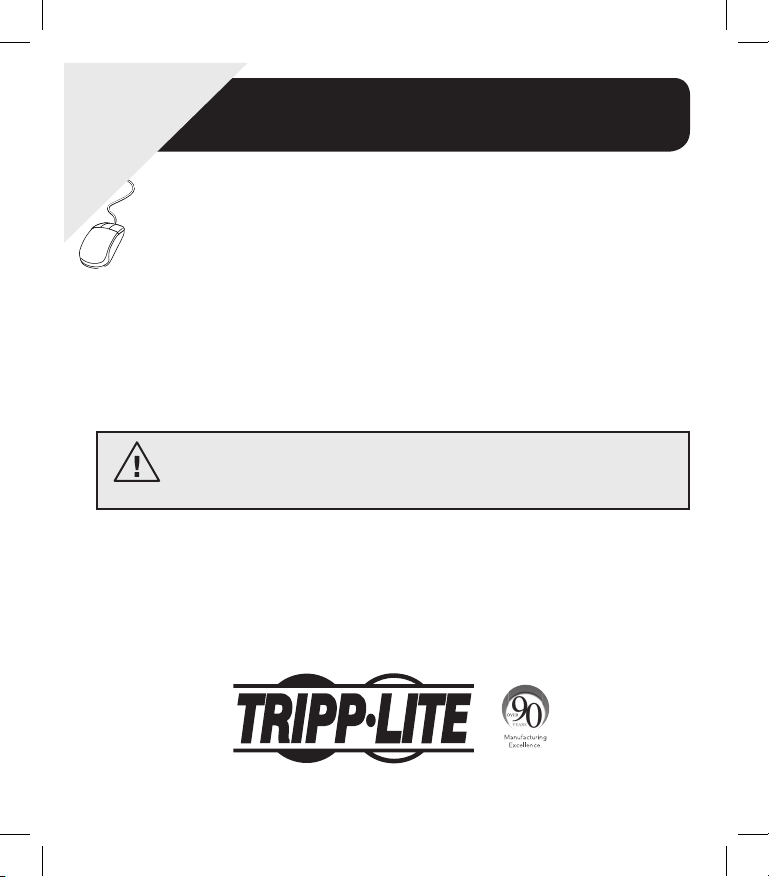
WARRANTY
REGISTRATION
Register online today for a
chance to win a FREE Tripp Lite
product! www.tripplite.com/warranty
Read this manual carefully before installation. A separate User's Guide
(PDF format) is included on the CD-ROM bundled with the accessory card.
Refer to the User's Guide for additional information about configuration
and operation.
Installation Manual
SNMP/Web Management
Accessory Card
Model: SNMPWEBCARD
Version 12.06.006X
1111 W. 35th Street, Chicago, IL 60609 USA • www.tripplite.com/support
1
13-01-199-933179.indb 1 4/23/2013 4:01:48 PM
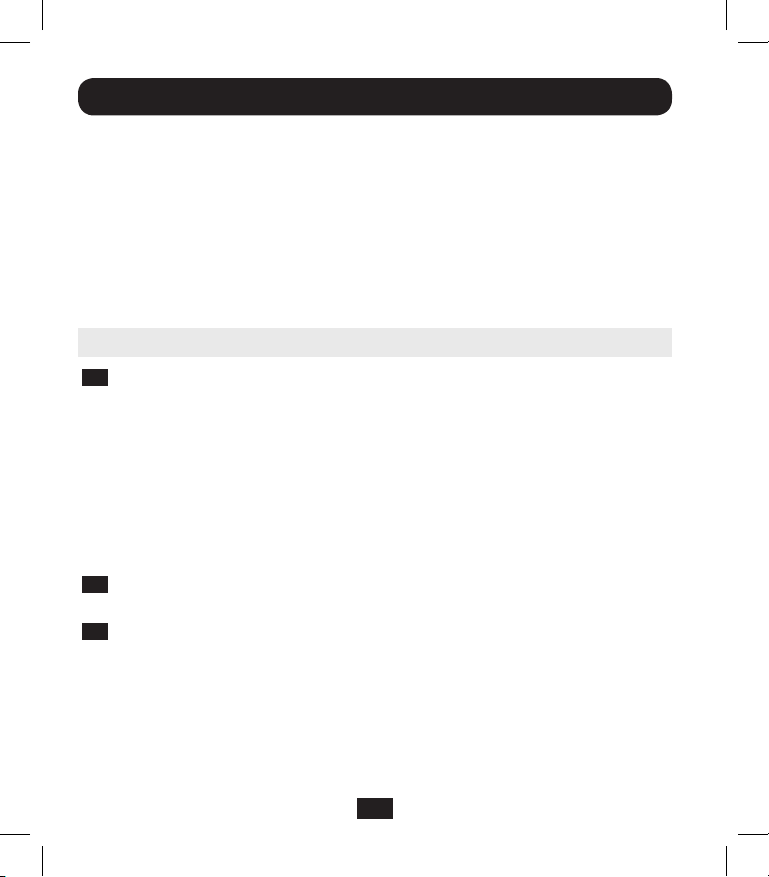
Installation
Warning: When handling the SNMPWEBCARD, follow standard ESD (electrostatic
discharge) precautions to avoid damaging the card. For your safety, you should also
read the documentation that came with your UPS system or PDU to familiarize
yourself with precautions against electric shock.
The SNMPWEBCARD allows users to operate any compatible Tripp Lite UPS
System or network-enabled PDU as a managed device on the network,
accessible via Web browser, Network Management Station or telnet/SSH.
This manual refers to installing the card in a UPS system, but the same
instructions apply to installing the card in a compatible PDU.
1 - Preparation
1-1
Confirm Package Contents: In addition to this manual, your package
should include the accessory card in an anti-static bag, a configuration
cable (73-1025), several faceplates and a CD-ROM containing
additional documentation and Management Information Base (MIB)
files for use with Network Management Systems (not otherwise
required). If anything is missing, contact your supplier immediately.
Note for Network Management System Users Only: Two MIB files Tripplite.mib and RFC1628.mib - must be loaded on each Network
Management Station that will monitor the UPS system via SNMP. The
files are provided on the CD-ROM included in the product package.
1-2
Install UPS: Install your UPS system and turn it on before installing the
SNMPWEBCARD. Ensure that the accessory card slot is accessible.
1-3
Locate MAC Address: The 12-digit MAC address (000667xxxxxx) is
printed in two locations: a label attached to the underside of the card
and a duplicate label inside the box. Attach the duplicate label to the
UPS system or keep it in a secure location for easy reference.
2
13-01-199-933179.indb 2 4/23/2013 4:01:48 PM
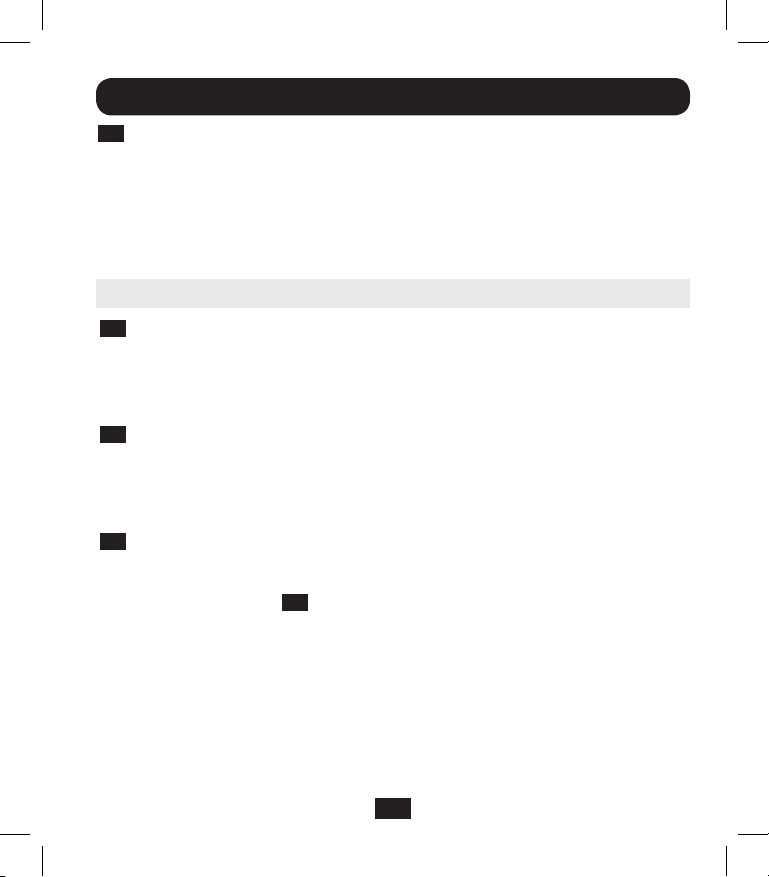
Installation
1-4
Address Assignment: If your network's DHCP server will assign a
dynamic IP address to the SNMPWEBCARD automatically, proceed to
2 - Dynamic IP Address Assignment. If you will assign a static IP
address to the SNMPWEBCARD manually, proceed to 3 - Static IP
Address Assignment. If you are uncertain which method to use,
contact your network administrator for assistance before continuing the
installation process.
2 - Dynamic IP Address Assignment
2-1
Insert SNMPWEBCARD in Accessory Slot: Use a screwdriver to
remove the accessory slot cover from the UPS. While the UPS is turned
on, align the SNMPWEBCARD with the guides in the accessory slot and
push the card into the slot until the ports are nearly even with the rear
surface of the UPS.
2-2
Connect SNMPWEBCARD to Network: Connect a standard Ethernet
patch cable to the RJ-45 Ethernet port on the card. Note: This port
does not support PoE (Power over Ethernet) applications. The card will
attempt to obtain an IP address via DHCP. This may take as long as
several minutes, depending on your network environment.
2-3
Discover IP Address: Contact your network administrator to determine
which IP address has been assigned to the card by the DHCP server.
The card can be identified on the DHCP server by referring to its MAC
address (see Step
period for the IP address, depending on your application. After you
have discovered the IP address, proceed to 4 -Test and Configure.
Note: The DHCP addresss is also displayed during boot-up when
connected to a computer through the configuration cable and a
terminal emulation program. Note: As of firmware version 12.06.006X,
the SNMPWEBCARD supports both IPv4 and IPv6. It is set up by
default to receive a DHCP address for IPv4, IPv6 or both. Receiving
both addresses allows connection to the card by either IPv4 or IPv6
address.
1-3
). You may wish to request a long-term lease
3
13-01-199-933179.indb 3 4/23/2013 4:01:48 PM
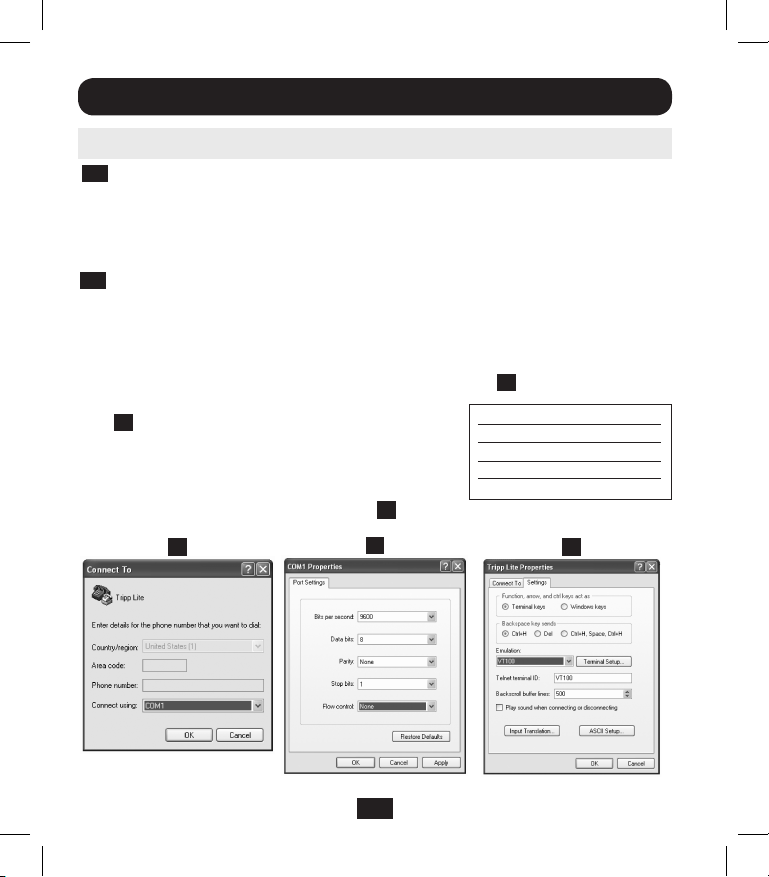
Installation
3 -
Static IP Address Assignment/Terminal Menu Configuration Settings
3-1
Determine IP Information: The SNMPWEBCARD can support a single
static IPv4 address (requires setting the IP address, subnet mask and
gateway) and/or a single IPv6 static address. In addition the
SNMPWEBCARD can support a single static IPv4 or an IPv6 DNS
address that is required to be entered.
3-2
Configure Terminal Emulation Program: Open a VT100-compatible
terminal emulation program (such as the HyperTerminal program
bundled with Microsoft® Windows®) on a computer with an available
DB9 serial port. Note: If a DB9 port is not available, a Serial to USB
adapter (sold separately) can be used for configuration. Set the
terminal emulation program to use the COM port A that corresponds to
the DB9 serial port. Specify the parameters
B
required to communicate with the
SNMPWEBCARD terminal interface:
If the terminal emulation program supports
multiple emulation modes, you may also
need to specify VT100 emulation C.
Bits per second: 9600
Data bits: 8
Parity: None
Stop bits: 1
Flow control: None
A
13-01-199-933179.indb 4 4/23/2013 4:01:49 PM
B
4
C
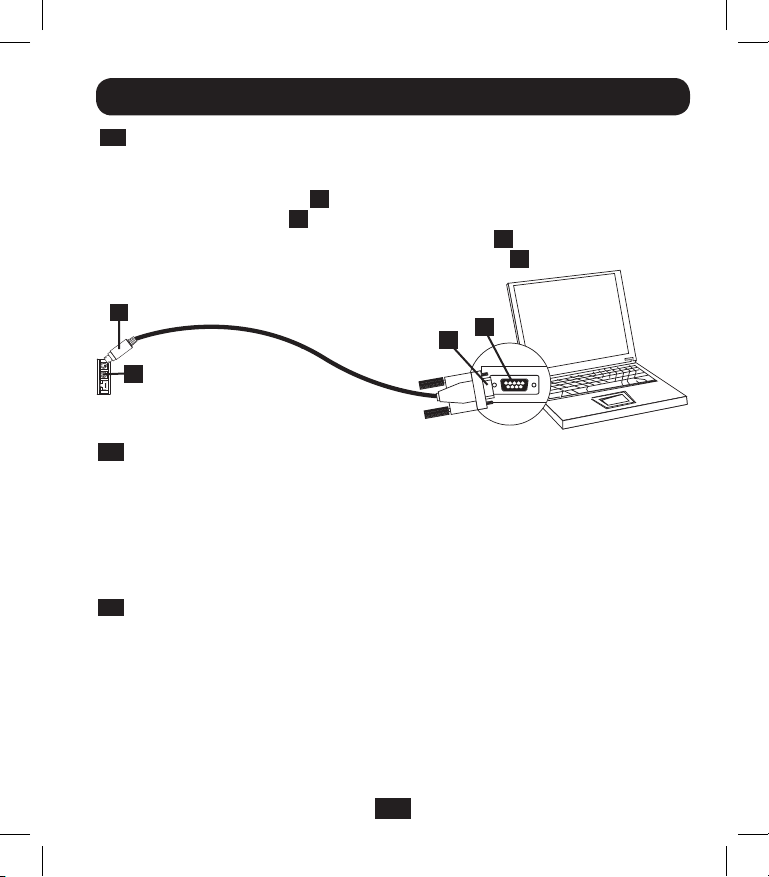
Installation
3-3
Connect SNMPWEBCARD to Computer: Before inserting the card
into the UPS, use the mini-DIN to DB9 serial cable (part number
73-1025) included with the card to connect the card to the computer.
The circular connector A at one end of the cable attaches to the 8-pin
mini-DIN serial port B on the card. (Align the connector carefully to
avoid damaging the pins.) The DB9 connector C at the other end of
the cable connects to the computer's serial port D.
A
B
3-4
Insert SNMPWEBCARD in Accessory Slot: Use a screwdriver to
D
C
remove the accessory slot cover from the UPS. While the UPS is turned
on, align the SNMPWEBCARD with the guides in the accessory slot and
push the card into the slot until the ports are nearly even with the rear
surface of the UPS.
Welcome to Tripp Lite PowerAlert built on Mar 26 2012 14:08:49
BSP version 012.006.060.000.0075 built on Mar 23 2012 16:02:57
3-5
Configure SNMPWEBCARD in Terminal Mode: Within 10-15
seconds, a menu will appear and the boot process will pause for 5
seconds. Press any key within the 5 second pause to enter
Configuration Mode. A prompt will appear asking to (A)ccept settings or
(M)odify changes. Press ‘M’ to modify changes and then login with the
default root password “TrippLite”. Follow the prompts to make
changes.
5
13-01-199-933179.indb 5 4/23/2013 4:01:50 PM
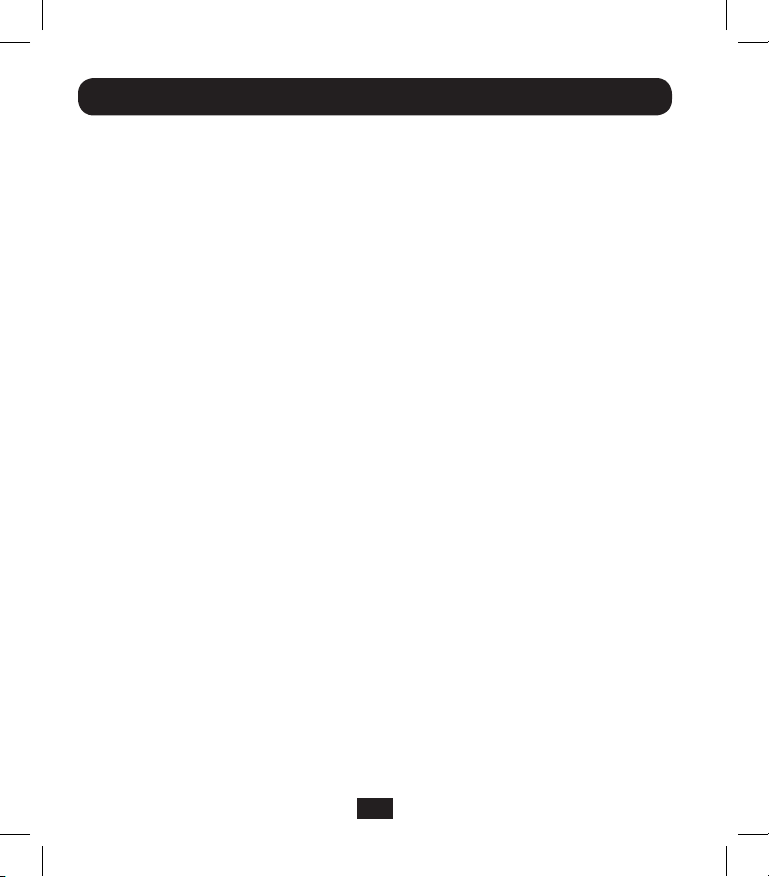
Installation
Note:
• Ifakeyisnotpressedwithinthe5secondpause,thebootprocesswill
continue. To make changes through the terminal program after this, a
reboot is required. A reboot can be accomplished in a few ways:
1. Pull the SNMPWEBCARD out of the device, and then reinsert it.
2. Using a small paper clip, press the reset button through the small
holeonthefaceplate(belowtheRJ45networkport).
3. During the boot process, press any key. This will prompt for a login
name and then password. Enter the default username,
“localadmin”, the default password “localadmin”, and then type
“reboot”. This will restart the card.
• IfyouhavetheterminalprogramrunninganddonotseethepowerON
banner, remove the card and reinsert, or push the reset button.
Welcome to Tripp Lite PowerAlert built on Mar 12 2012 15:06:25
BSP version 012.006.060.000.0075 built on Mar 12 2012 13:41:22
PLATFORM: trippliteSnmpCard9210_H_16_32 16M/32M [Mar 12 2012 13:41:22]
------------------------------------------------------------------------
NETWORK INTERFACE PARAMETERS:
FQDN poweralert-061033462177
The board will obtain IPv4 configuration parameters from the network.
DHCPv6 is enabled on LAN
DNS server is 10.0.0.8
Time is supplied by RTC
Time zone is set to -6:00 from GMT, DST Enabled
SERVICES:
FTP is enabled on port 21
HTTP is enabled on port 80
HTTPS is enabled on port 443
SSH is enabled on port 22
SSH is enabled on port 2112
TELNET is enabled on port 23
TELNET is enabled on port 5214
SNMP is enabled on port 161
SYSLOG is disabled
6
13-01-199-933179.indb 6 4/23/2013 4:01:50 PM
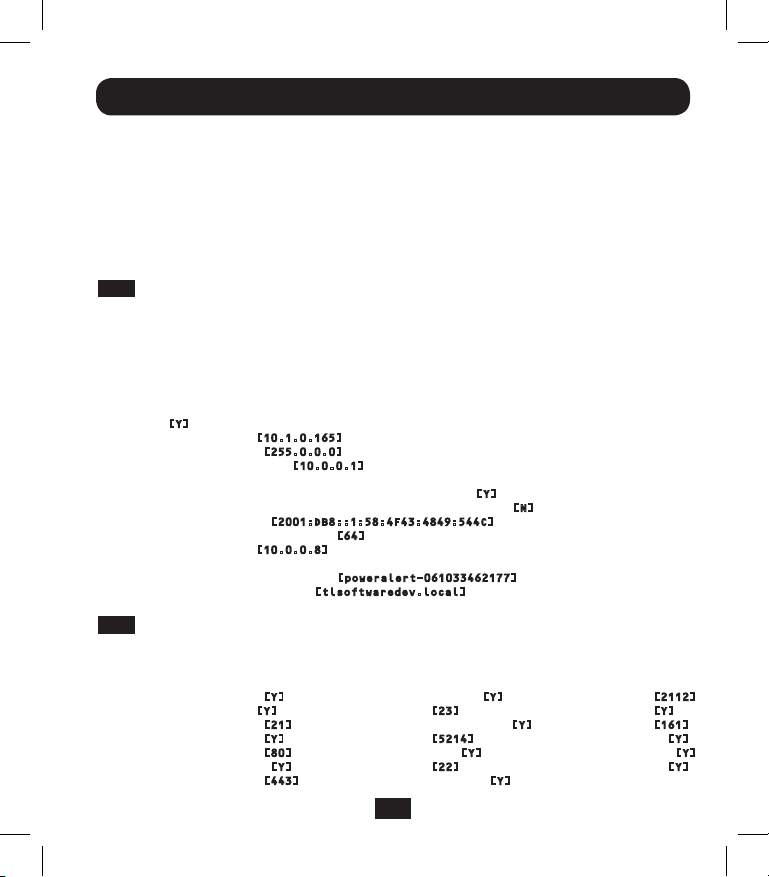
Installation
HARDWARE PARAMETERS:
Serial channels will use a baud rate of 9600
RTC date and time in GMT: 03/13/2012 18:19:51
This board's serial number is
This board's Ethernet MAC Address is 00:06:67:22:3E:B1
After board is reset, start-up code will wait 5 seconds
-----------------------------------------------------------------------Press any key in 5 seconds to change these settings.
Press A to Accept the settings, or M to Modify?m
Enter the root password: *********
3-5-1
Network Settings
Follow the prompts to configure IPv4 and IPv6 address settings. The default
terminal mode password is TrippLite. Sample IP settings are shown—supply
your own IP information when you configure your card.
ETHERNET INTERFACE SETTINGS:
Obtain IPv4 settings automatically using DHCP for Ethernet interface?
[Y]
IP address? [10.1.0.165]
Subnet mask? [255.0.0.0]
Gateway address? [10.0.0.1]
Enable DHCPv6 for the Ethernet interface? [Y]
Enable static IPv6 for the Ethernet interface? [N]
IPv6 address? [2001:DB8::1:58:4F43:4849:544C]
Network prefix length? [64]
DNS server? [10.0.0.8]
This card's host name? [poweralert-061033462177]
This card's domain? [tlsoftwaredev.local]
3-5-2
Network Service Configuration
The following prompts configure the connection methods that the
SNMPWEBCARD will accept.
Enable SNTP? [Y]
Enable FTP? [Y]
Port number? [21]
Enable HTTP? [Y]
Port number? [80]
Enable HTTPS? [Y]
Port number? [443]
Enable Telnet Menu? [Y]
Port number? [23]
Enable Telnet Programs? [Y]
Port number? [5214]
Enable SSH Menu? [Y]
Port number? [22]
Enable SSH Programs? [Y]
7
Port number? [2112]
Enable SNMP? [Y]
Port number? [161]
Enable SNMPv1? [Y]
Enable SNMPv2c? [Y]
Enable SNMPv3? [Y]
13-01-199-933179.indb 7 4/23/2013 4:01:50 PM
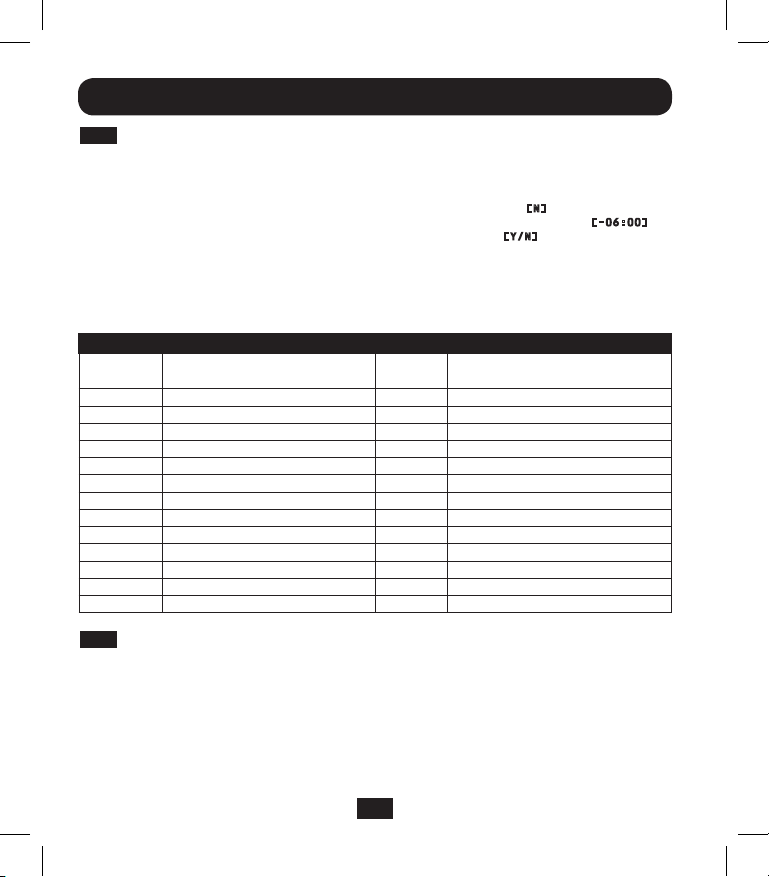
Installation
3-5-3
Hardware Parameters
These prompts allow you to modify the hardware parameters of the
SNMPWEBCARD such as time and date settings.
Would you like to update the RTC date/time in GMT? [N]
Time Zone in 30 minute intervals, +/-HH:MM (+ is optional): [-06:00]
Do you wish to configure the advanced settings? [Y/N]
Note: Do not modify advanced setting unless directed by your administrator
or Tripp Lite Tech Support.
Time Zone Offsets Supported
Western Hemisphere Eastern Hemisphere
Hour
Offset Location
00:00 Greenwich, England +01:00 Mid Europe/Africa
-01:00 SE Greenland +02:00 E Europe, E Central Africa
-02:00 Atlantic Ocean +03:00 Moscow, Mid-East, E Africa
-03:00 Greenland Time +04:00 NW Caspian Sea
-04:00 Atlantic Time +05:00 Ural Mountains, Russia
-05:00 Eastern Standard Time +06:00 Almaty (Alma ATA), Russia
-06:00 Central Standard Time +07:00 W Mongolia
-07:00 Mountain Standard Time +08:00 China
-08:00 Pacific Standard Time +09:00 Japan
-09:00 Alaska Time +10:00 Eastern Russia, Sydney, Australia
-10:00 Hawaii +11:00 Kamchatskiy, E Russia
-11:00 Pacific Ocean
+/- 12:00 International Date Line
3-5-4
Users/SNMP
The SNMPWEBCARD allows for twelve users. Users require a username and
password of at least eight characters that can be a combination of alpha
numeric characters and dashes “-“. A user can be defined as a SNMP user
or not by defining the SNMP version when setting up the user.
Hour
Offset Location
8
13-01-199-933179.indb 8 4/23/2013 4:01:50 PM
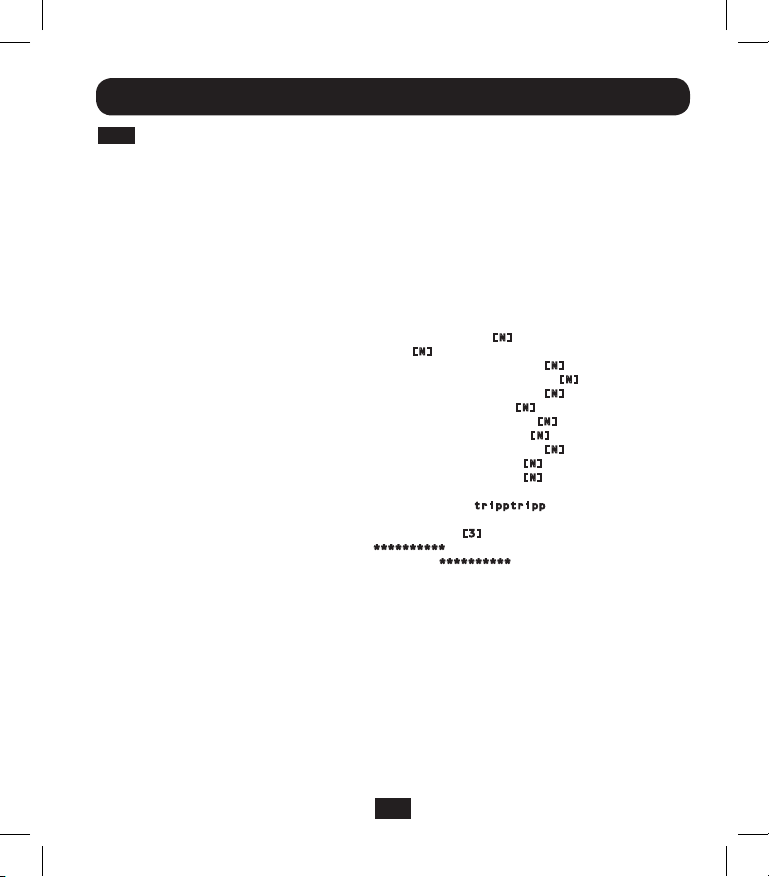
Installation
3-5-5
Security Settings
These prompts help define the security levels and access for the
SNMPWEBCARD and its users.
Note: If you choose to edit your Root Password, keep records of the change
in a place easily accessible to your network administrators. Tripp Lite
CANNOT recover, edit or override changed Root Passwords if they have been
lost or forgotten. Tripp Lite CANNOT provide technical support for an
SNMPWEBCARD without knowledge of the Root Password. If this occurs, a
new SNMPWEBCARD will be needed.
Would you like to update the Root Password? [N]
Do you wish to modify the users? [N]
Do you wish to modify user number 1 "localadmin"? [N]
Do you wish to modify user number 2 "localmanager"? [N]
Do you wish to modify user number 3 "localguest"? [N]
Do you wish to modify user number 4 "public"? [N]
Do you wish to modify user number 5 "tripplite"? [N]
Do you wish to modify user number 6 "cardself"? [N]
Do you wish to modify user number 7 "cardtocard"? [N]
Do you wish to modify user number 8 "-blank-"? [N]
Do you wish to modify user number 9 "-blank-"? [N]
Enter a name for user 8 [-blank-]? tripptripp
SNMP privilege levels: 0=none, 1=SNMPv1, 2=SNMPv2, 3=SNMPv3
SNMP privilege level for "tripptripp"? [3]
Password for "tripptripp"? **********
Re-enter password for "tripptripp"? **********
Facilities: []: default=rw
Note: Facilities are areas of the program that a user may be given access
to, or restricted from.
Available facilities are:
0=default
1=security
2=contacts
3=systemsettings
4=systeminfo
5=logging
6=device status
7=device controls
8=deviceevents
9=deviceloads
9
10=actions
11=schedules
12=discovery
13-01-199-933179.indb 9 4/23/2013 4:01:50 PM
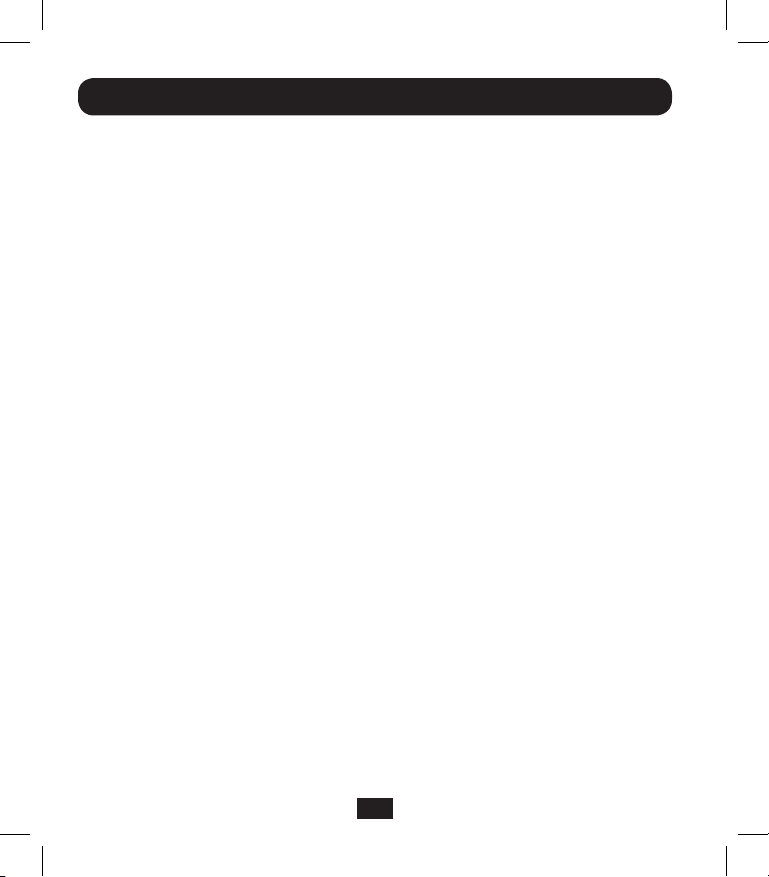
Installation
Access options to these facilities are rw, ro or none.
For Example:
default=rw indicates the user has read write access to every facility not
otherwise specified. This is the level of access user “localadmin” has.
default=rw, security=none indicates that the user has rw access to every
facility, but due to the addition of the security facility tag, the user would be
restricted from the security settings of the program.
Allowed IP address or Address range, v6 or tunneled v4, “::” means any
address
IP address Mask in v6 notation, “::” means any
IPv4 Example:
To allow anybody with an address of 10.X.X.X to have access, enter
Address:
Mask:
To allow anybody with an address of 10.20.X.X to have access, enter
Address:
Mask:
::ffff:10.0.0.0
ffff:ffff:ffff:ffff:ffff:ffff:ff00:0000
::ffff:10.20.0.0
ffff:ffff:ffff:ffff:ffff:ffff:ffff:0000
To allow anybody with an address of 10.20.1.X to have access, enter
Address:
Mask:
13-01-199-933179.indb 10 4/23/2013 4:01:50 PM
::ffff:10.20.1.0
ffff:ffff:ffff:ffff:ffff:ffff:ffff:ff00
10
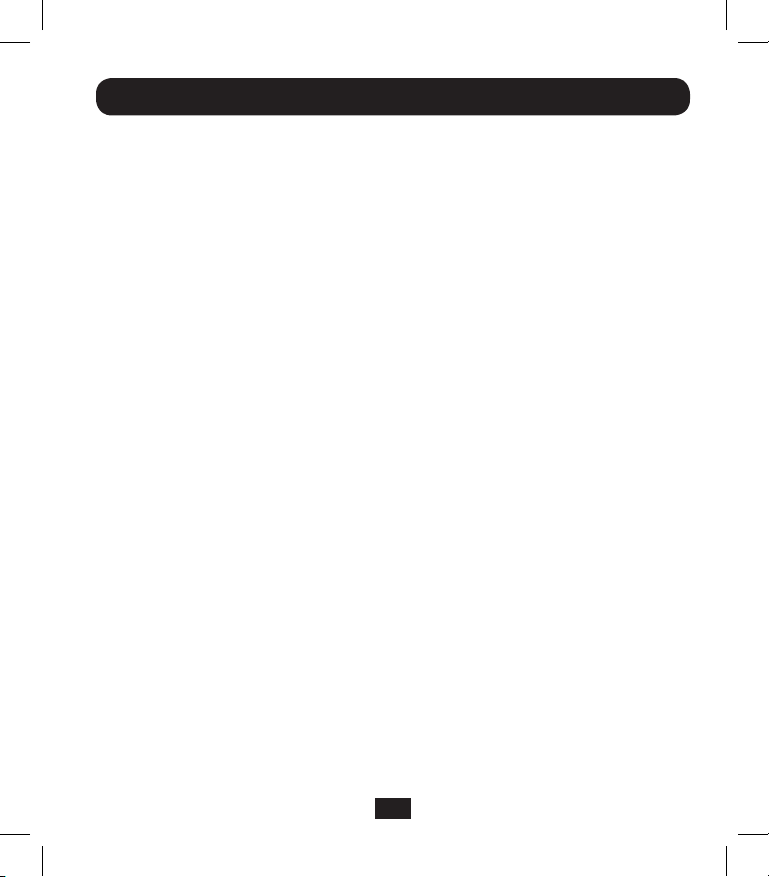
Installation
IPv6 Example:
To allow someone from the 3291:2251::0/64 range
Address:
Mask:
To allow only a small handful of people on the range 4923:2241::3200/120
Address:
Mask:
This will admit addresses 4923:2241::3200 - 4923:2241::32FF
3291:2251::0
FFFF:FFFF:FFFF:FFFF::0
4923:2241::3200
FFFF:FFFF:FFFF:FFFF:FFFF:FFFF:FFFF:FF00
11
13-01-199-933179.indb 11 4/23/2013 4:01:50 PM
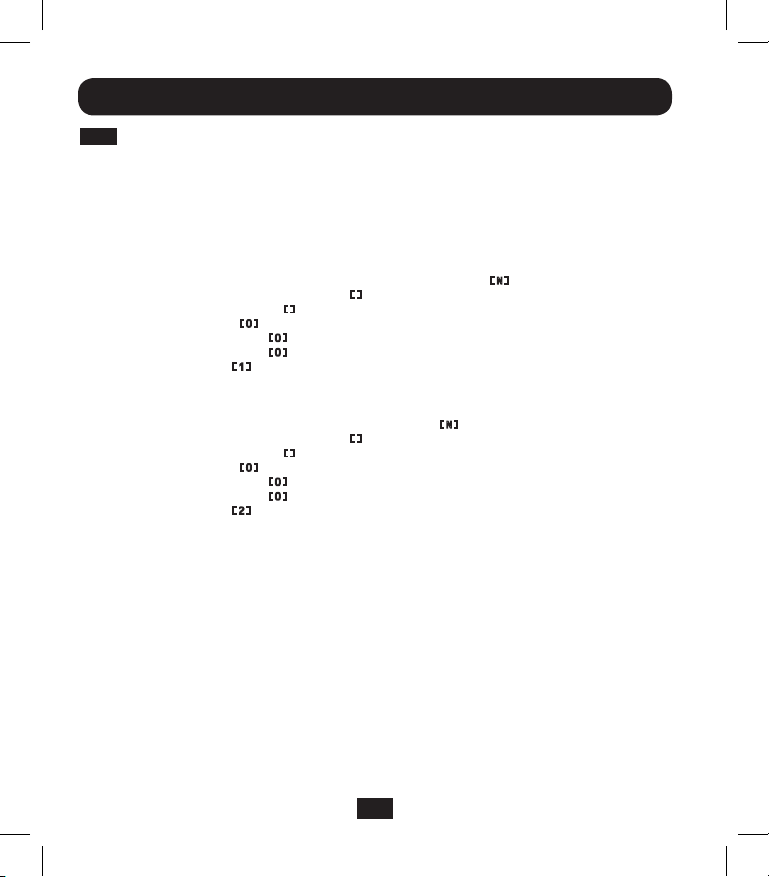
Installation
3-5-6
Radius Server Configuration
These prompts allow the configuration of the only two allocated Radius
Servers Entries for the SNMPWEBCARD. Sample Radius configurations are
shown - supply your own Radius Server information when you configure your
card.
RADIUS SERVER CONFIGURATION SETTINGS:
Do you wish to modify the radius hosts table? [N]? y
New Domain Name or Address [] RadiusServer.local
New shared secret [] LocalServer
Radius Port [0] 1812
Accounting Port [0] 1813
Server Priority [0] 1
Row Status [1]
1) active
2) inactive
> 1
Do you wish to alter radius entry 1 "" [N] y
New Domain Name or Address [] RadiusServer.Remote
New shared secret [] RemoteServer
Radius Port [0] 1812
Accounting Port [0] 1813
Server Priority [0] 1
Row Status [2]
1) active
2) inactive
>1
12
13-01-199-933179.indb 12 4/23/2013 4:01:50 PM
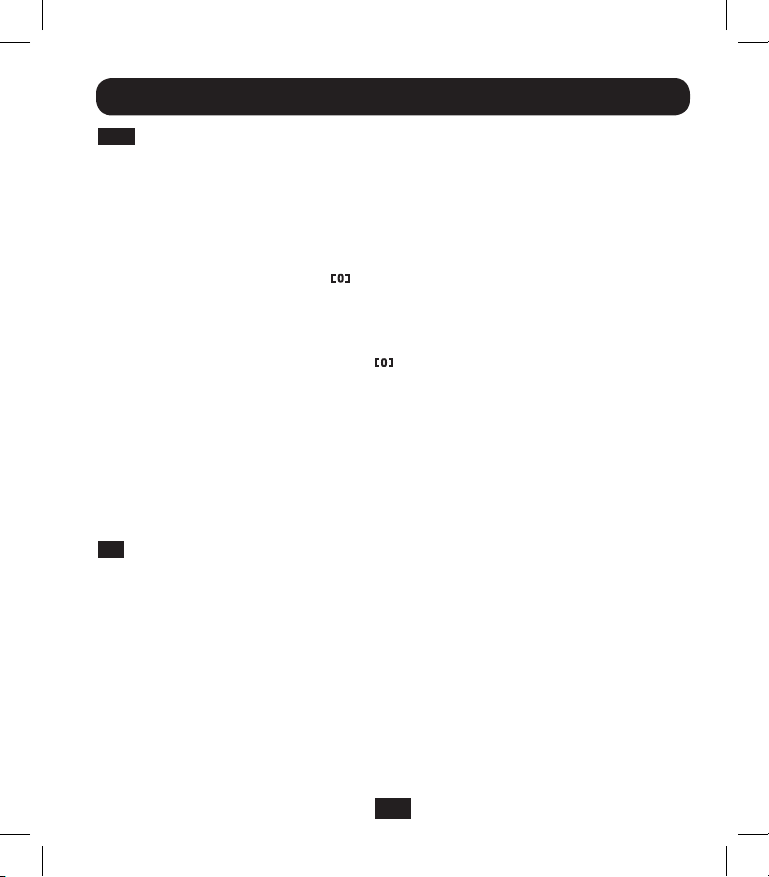
Installation
3-5-7
Authentication Method
These prompts determine the method and order of authentication for
accessing the SNMPWEBCARD.
Note: Tripp Lite recommends that the "RadiusOnly" authentication method
should only be used after the Radius Server had been configured for User
Interface accessibility on the SNMPWEBCARD.
Set radius auth order [0]
00) LocalOnly
01) RadiusThenLocal
02) LocalThenRadius
03) RadiusOnly
Set radius accounting order [0]
00) LocalOnly
01) RadiusThenLocal
02) LocalThenRadius
03) RadiusOnly
Erase the server private key passphrase?
Erase the client private key passphrase?
New passphrase for server private key?
Re-enter passphrase for server private key?
New passphrase for client private key?
Re-enter passphrase for client private key?
3-6
Remove Serial Cable: Using one hand to hold the card in place,
remove the serial cable. Proceed to 4 -Test and Configure.
13
13-01-199-933179.indb 13 4/23/2013 4:01:50 PM
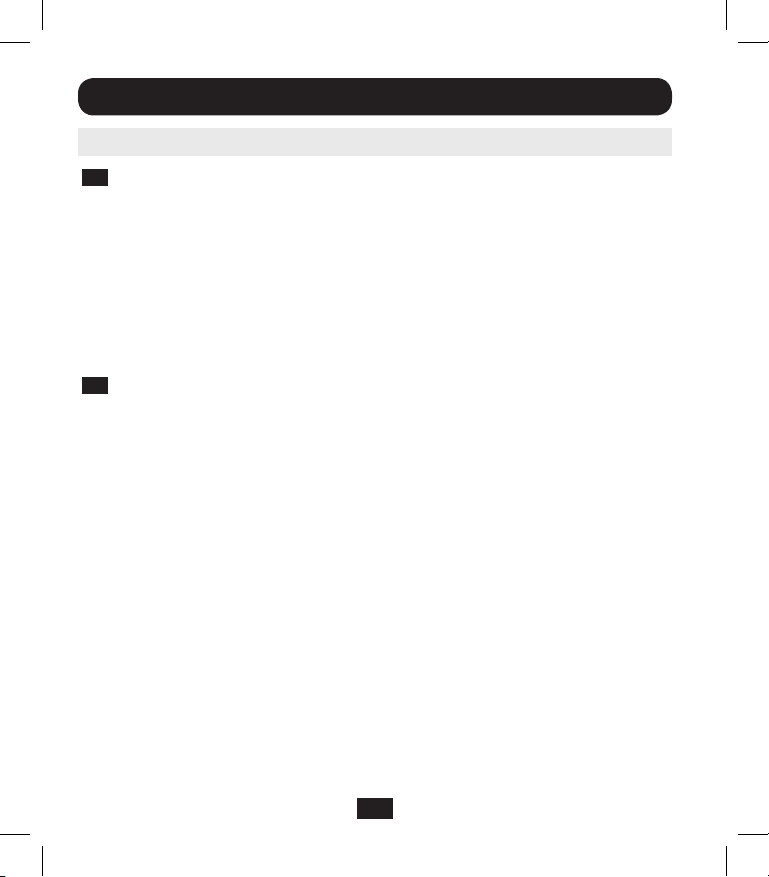
Installation
4 - Test and Configure
4-1
Test Network Connection: After an IP address has been assigned to
the card, try to access it with a Web browser. Open a Web browser on
a computer connected to the LAN and enter http:// or https:// followed
by the IP address. You should be prompted for a password. The user
name is “localadmin” and the default password is “localadmin”. After
you enter the user name and password, the PowerAlert Status page will
appear in the browser window. For more information about
configuration and operation of the managed device, refer to the
SNMPWEBCARD User's Guide, included on the CD-ROM bundled with
the card.
4-2
Default UPS System Shutdown Settings: During a power failure,
SNMPWEBCARD is pre-configured to shut down the UPS system two
minutes after receiving a low battery signal. This allows the UPS
system to provide the maximum available runtime to connected
equipment. If you want to change the default setting, follow these
instructions and refer to Figure 2-1:
14
13-01-199-933179.indb 14 4/23/2013 4:01:50 PM
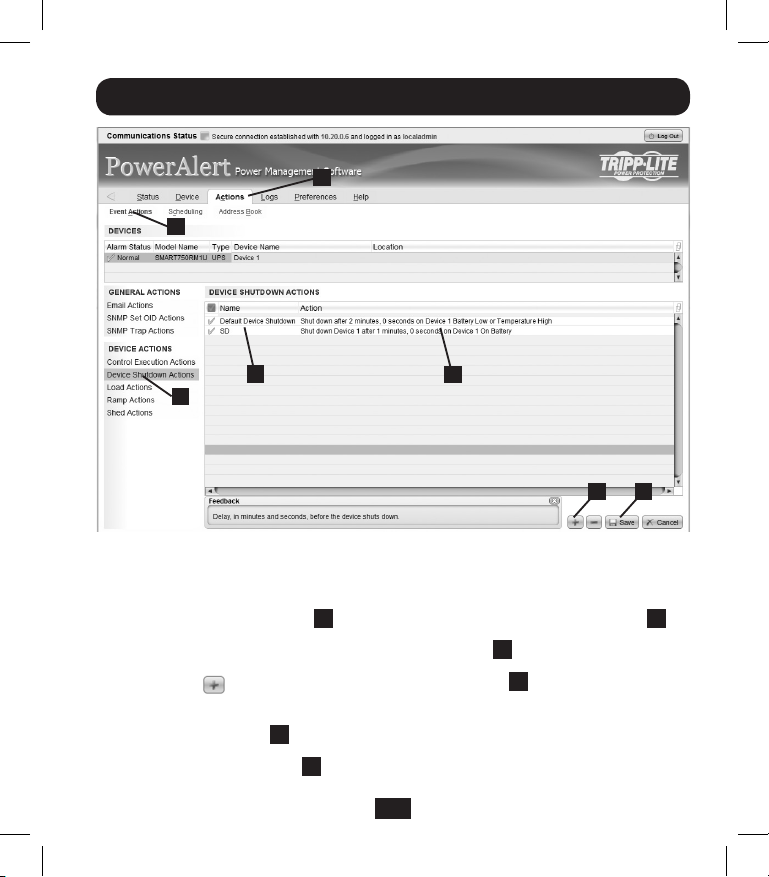
Installation
B
A
E
C
Fig ure 2-1
F
D J
1. Use a Web browser to open the PowerAlert console window for your
SNMPWEBCARD (see 3.1 Opening the Web Console for instructions).
2. Click the Actions menu A and access the Event Actions submenu B.
3. Select Device Shutdown in the Device Actions C section.
4. Click the button on the bottom of the screen D to add a new
action.
5. In the Name field E, type a name for the new action.
6a. Click the Actions field F to access its submenu.
15
13-01-199-933179.indb 15 4/23/2013 4:01:50 PM
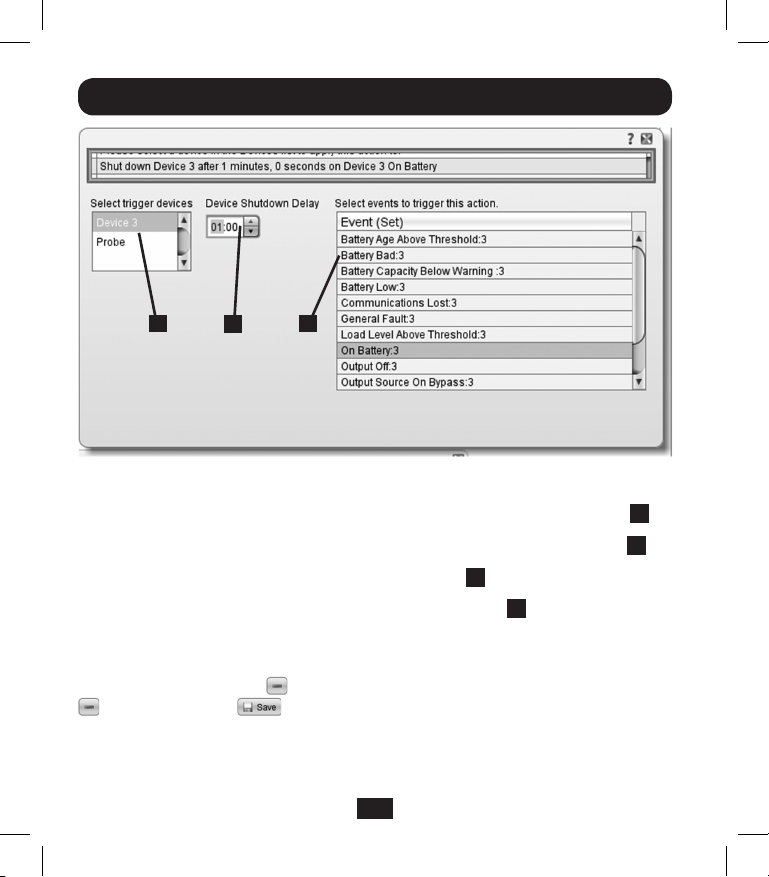
Installation
G
H
I
Figure 2-2
6b. Select the device to shut down in the Select Trigger Device section G.
7. Set how long the delay should be before the action will take place H.
8. Select the Event(s) that will trigger the action I.
9. Click the Save button on the bottom of the screen J.
Note: Whenever changes are made, the Save button must be pressed
to submit the changes before moving off of the page. This also includes
deleting fields using the button. After selecting an item and clicking the
button press the button to commit the change.
16
13-01-199-933179.indb 16 4/23/2013 4:01:51 PM
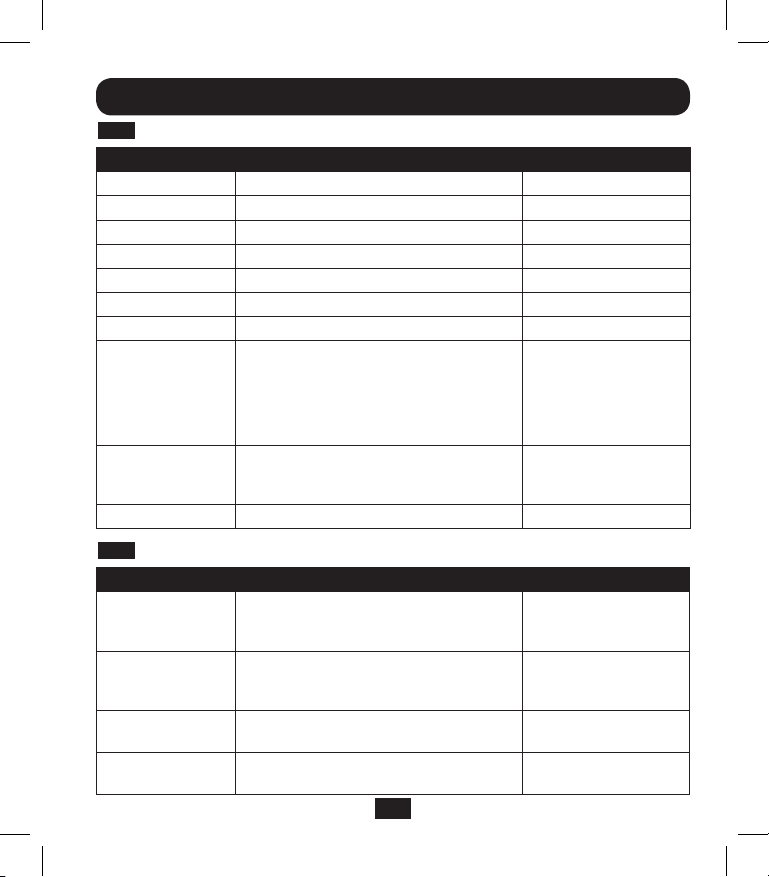
Installation
4-2-2
Other Default Settings
Setting Default Value Additional Information
IP address
Telnet Access
SSH Access
HTTP Access
HTTPS Access
SNMPv1 Access
SNMPv2 Access
SNMPv3 Access
Default users and
passwords
Radius
4-2-3
PowerAlert Software Default Settings
Setting Default Value Additional Information
Email Notification
SNMP Trap
Notification
Event Logging
Data Logging
Obtain from DHCP
Disabled
Enabled
Enabled
Enabled
Enabled – Community –public
Enabled – Community -tripplite
Enabled
localadmin
localmanager
localguest
See table below
localadmin/localadmin
localmanager/localmanger
localguest/localguest
Disabled
Default email action profile setup to trigger
30 seconds after an alarm. Add email
destinations in address book
Default SNMP Trap action profile setup
to trigger 30 seconds after an alarm. Add
trap destinations to address book
Enabled
Enabled
17
Section 2.3
Section 3.5.2
Section 3.5.2
Section 3.5.2
Section 3.5.2
Section 3.5.2
Section 3.5.2
Section 3.5.2
Section 3.5.5
Section 3.5.6
See SNMPWEBCARD
User Guide
See SNMPWEBCARD
User Guide
See SNMPWEBCARD
User Guide
See SNMPWEBCARD
User Guide
13-01-199-933179.indb 17 4/23/2013 4:01:51 PM
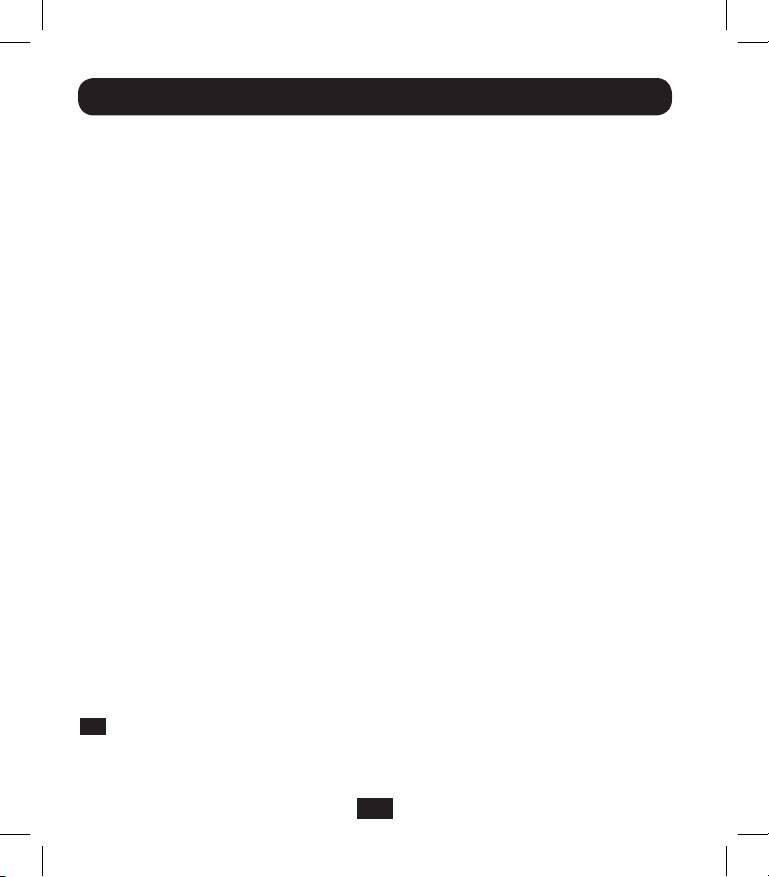
Installation
SNMPv3 Definitions
User Name The identifier of the user profile. SNMP version 3 maps
Gets, Sets and Traps to a user profile by matching the
user name of the profile to the user name in the data
packet being transmitted. A user name can have up to
32 ASCII characters.
Authentication A phrase of 8 to 32 ASCII characters that verifies
Passphrase that the Network Management System (NMS)
communicating with this device through SNMPv3 is the
NMS it claims to be, that the message has not been
changed during transmission, and that the message
was communicated in a timely manner, indicating
that it was not delayed and that it was not copied and
sent again later at an inappropriate time. Note: The
authentication passphrase maps to a user’s SNMPv3
password.
Privacy Passphrase A phrase of 8 to 32 ASCII characters that ensures the
privacy of the data (by means of encryption) that a
Network Management System (NMS) is sending to this
device or receiving from this device through SNMPv3.
Note: The privacy passphrase maps to a user’s password.
Authentication The Tripp Lite implementation of SNMPv3 supports
Protocol only MD5 authentication.
Privacy Protocol The Tripp Lite implementation of SNMPv3 supports only
DES as the protocol for encrypting and decrypting data.
4-3
Attach Faceplate: Using one hand to hold the card in place,
temporarily detach the network cable. Align and attach the faceplate
that matches your UPS system, using screws from the accessory slot
cover. Reattach the network cable.
18
13-01-199-933179.indb 18 4/23/2013 4:01:51 PM
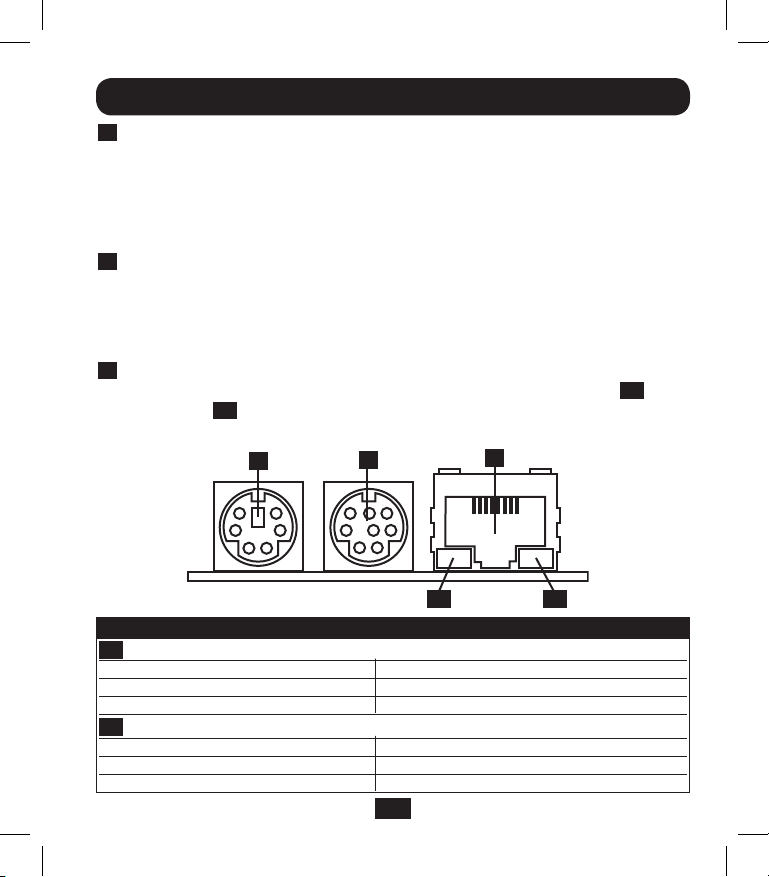
Features
A
PS/2 Port: Use this port to connect a Tripp Lite ENVIROSENSE
environmental sensor to provide remote temperature/humidity monitoring
and a dry contact interface to control and monitor alarm, security and
telecom devices. Contact Tripp Lite Customer Support at
(773) 869-1234 for ordering information. Note: Do not connect a
keyboard or mouse to this port.
B
Mini-DIN Serial Port: Use this port to provide a direct terminal
connection to a computer with a terminal emulation program. A serial
cable (part number 73-1025) is included with the SNMPWEBCARD. If
you need to order a replacement cable, contact Tripp Lite Customer
Support at (773) 869-1234.
C
Ethernet Port: Use this RJ-45 jack to connect the SNMPWEBCARD to
the network with a standard Ethernet patch cable. The Link LED C1 and
Status LED C2 indicate several operating conditions, as shown in the
table below. Does not support PoE (Power Over Ethernet) applications.
A B
A
SNMPWEBCARD Operating Conditions
C1
Link LED Color
Off No Network Connection
Flashing Amber 100 Mbps Network Connection
Flashing Green 10 Mbps Network Connection
C2
Status LED Color
Off Card Not Initialized
Steady Green Card Initialized and Operational
Flashing Amber Error - Card Not Initialized
B
19
C
C1 C2
C1 C2
13-01-199-933179.indb 19 4/23/2013 4:01:52 PM
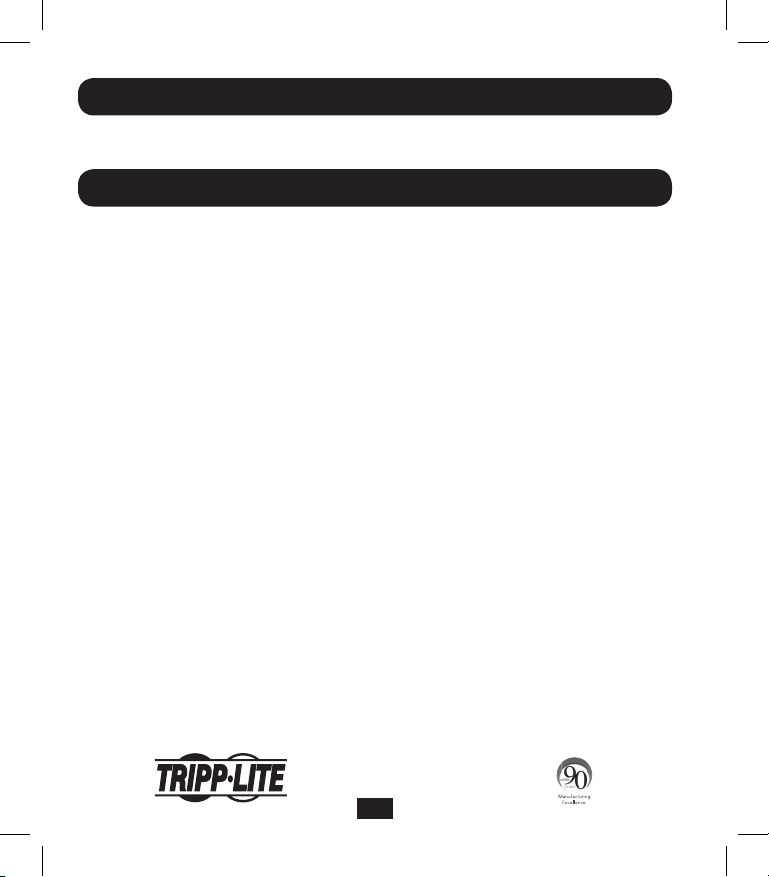
Technical Support
Technical Support can be found at: www.tripplite.com/support
E-mail: techsupport@tripplite.com
Warranty and Warranty Registration
LIMITED WARRANTY
Seller warrants this product, if used in accordance with all applicable instructions, to be free from original defects in material and
workmanship for a period of 2 years (except internal UPS system batteries outside USA and Canada, 1 year) from the date of initial
purchase. If the product should prove defective in material or workmanship within that period, Seller will repair or replace the product,
in its sole discretion. Service under this Warranty can only be obtained by your delivering or shipping the product (with all shipping
or delivery charges prepaid) to: Tripp Lite, 1111 W. 35th Street, Chicago, IL 60609, USA. Seller will pay return shipping charges. Visit
www.tripplite.com/support before sending any equipment back for repair.
THIS WARRANTY DOES NOT APPLY TO NORMAL WEAR OR TO DAMAGE RESULTING FROM ACCIDENT, MISUSE, ABUSE OR
NEGLECT. SELLER MAKES NO EXPRESS WARRANTIES OTHER THAN THE WARRANTY EXPRESSLY SET FORTH HEREIN.
EXCEPT TO THE EXTENT PROHIBITED BY APPLICABLE LAW, ALL IMPLIED WARRANTIES, INCLUDING ALL WARRANTIES OF
MERCHANTABILITY OR FITNESS, ARE LIMITED IN DURATION TO THE WARRANTY PERIOD SET FORTH ABOVE; AND THIS
WARRANTY EXPRESSLY EXCLUDES ALL INCIDENTAL AND CONSEQUENTIAL DAMAGES. (Some states do not allow limitations
on how long an implied warranty lasts, and some states do not allow the exclusion or limitation of incidental or consequential damages,
so the above limitations or exclusions may not apply to you. This Warranty gives you specific legal rights, and you may have other rights
which vary from jurisdiction to jurisdiction).
WARNING: The individual user should take care to determine prior to use whether this device is suitable, adequate or safe for the use
intended. Since individual applications are subject to great variation, the manufacturer makes no representation or warranty as to the
suitability or fitness of these devices for any specific application.
Not compatible with PoE (Power over Ethernet) applications.
WARRANTY REGISTRATION
Visit www.tripplite.com/warranty today to register the warranty for your new Tripp Lite product. You'll be automatically entered into a
drawing for a chance to win a FREE Tripp Lite product!*
* No purchase necessary. Void where prohibited. Some restrictions apply. See website for details.
FCC Notice
This device complies with part 15 of the FCC Rules. Operation is subject to the following two conditions: (1) This device may not cause
harmful interference, and (2) this device must accept any interference received, including interference that may cause undesired operation.
This equipment has been tested and found to comply with the limits for a Class A digital device, pursuant to part 15 of the FCC
Rules. These limits are designed to provide reasonable protection against harmful interference when the equipment is operated in
a commercial environment. This equipment generates, uses, and can radiate radio frequency energy and, if not installed and used
in accordance with the instruction manual, may cause harmful interference to radio communications. Operation of this equipment
in a residential area is likely to cause harmful interference in which case the user will be required to correct the interference at his
own expense. The user must use shielded cables and connectors with this product. Any changes or modifications to this product not
expressly approved by the party responsible for compliance could void the user's authority to operate the equipment.
Regulatory Compliance Identication Numbers
For the purpose of regulatory compliance certifications and identification, your Tripp Lite product has been assigned a unique series
number. The series number can be found on the product nameplate label, along with all required approval markings and information.
When requesting compliance information for this product, always refer to the series number. The series number should not be confused
with the marking name or model number of the product.
Tripp Lite has a policy of continuous improvement. Product specifications are subject to change without notice.
1111 W. 35th Street, Chicago, IL 60609 USA
www.tripplite.com/support
20
13-01-199-933179.indb 20 4/23/2013 4:01:52 PM
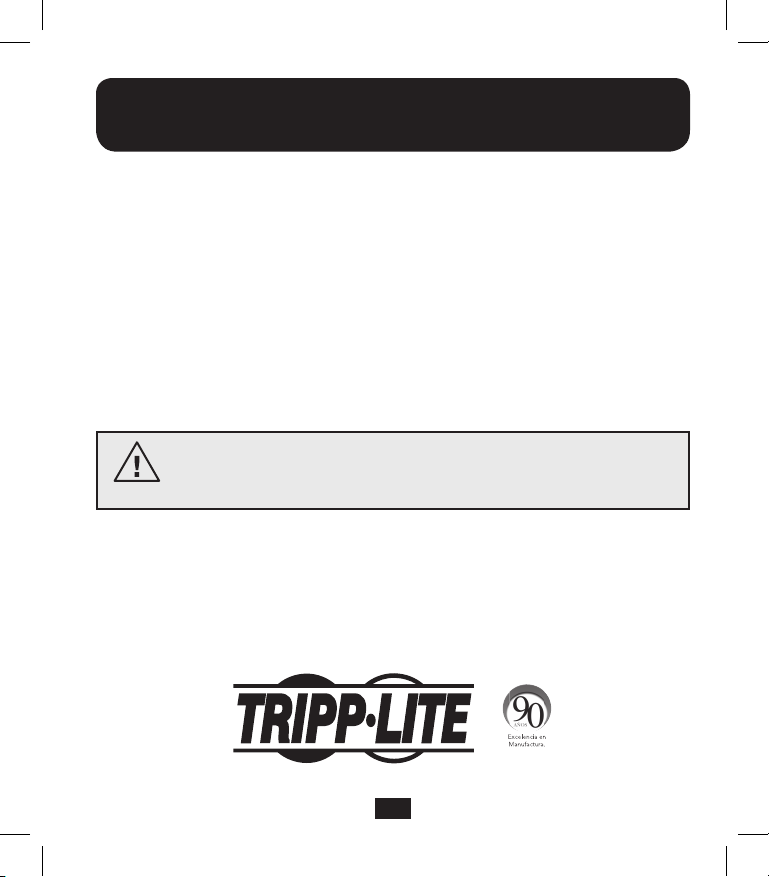
Manual de Instalación
Tarjeta accesoria para
administración SNMP/Web
Modelo: SNMPWEBCARD
Versión 12.06.006X
Antes de la instalación, lea cuidadosamente este manual. Se incluye por
separado una Guía del Usuario (formato PDF) en el CD-ROM empacado con
la tarjeta de accesorios. Para información adicional acerca de la
configuración y operación, consulte la Guía de Usuario.
MÁS DE
1111 W. 35th Street, Chicago, IL 60609 USA • www.tripplite.com/support
21
13-01-199-933179.indb 21 4/23/2013 4:01:53 PM
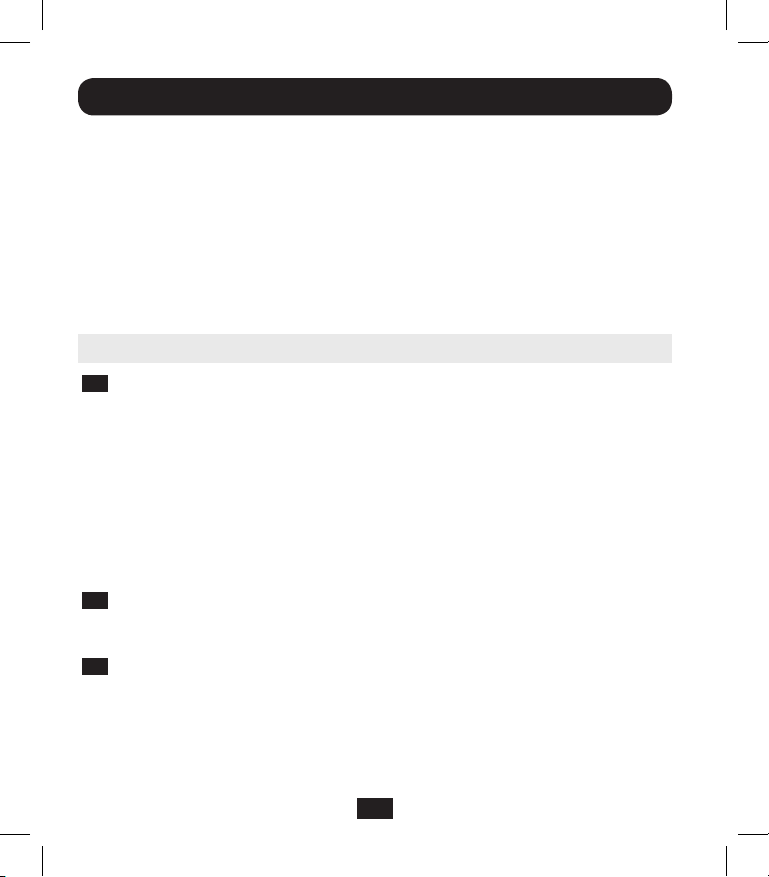
Instalación
Advertencia: Al manejar la SNMPWEBCARD, siga las precauciones estándar de ESD
(descarga de electrostática) para evitar dañar la tarjeta. Por su seguridad, debe leer
también la documentación que acompaña a su sistema UPS o PDU para familiarizarse con
las precauciones contra descargas eléctricas.
La SNMPWEBCARD permite a los usuarios operar cualquier sistema UPS de
Tripp Lite compatible o PDU habilitado para red como un dispositivo
administrado en la red, accesible mediante navegador de red, Estación de
Administración de Red o telnet/SSH. Este manual hace referencia a la
instalación de la tarjeta en un sistema UPS, pero las mismas instrucciones se
aplican a la instalación de la tarjeta en un PDU compatible.
1 – Preparación
1-1
Confirme el Contenido del Paquete: Además de este manual, su
paquete debe incluir la tarjeta accesoria en una bolsa anti-estática, un
cable de configuración (73-1025), algunas placas frontales u un CD-ROM
que contiene archivos de documentación adicional e Información Básica de
Administración (MIB) para usarse con Sistemas de Administración de Red
(no se requiere otra cosa). Si faltara algo, póngase de inmediato en
contacto con su proveedor. Nota Sólo para Usuarios de Sistema de
Administración de Redes: En cada Estación de Administración de Red
deben cargarse dos archivos MIB - Tripplite.mib y RFC1628.mib - los
cuales monitorearán al sistema UPS mediante SNMP. Los archivos están
disponibles en el CD-ROM incluido en el empaque del producto.
1-2
Instale el UPS: Instale su sistema UPS y enciéndalo antes de instalar la
SNMPWEBCARD. Cerciórese de que esté disponible la ranura para la
tarjeta accesoria.
1-3
Ubique la Dirección MAC: La dirección MAC de 12 dígitos (000667xxxxxx)
está impresa en dos ubicaciones: una etiqueta adherida en la parte inferior
y un duplicado de la etiqueta dentro de la caja. Adhiera la etiqueta
duplicada al sistema UPS o consérvela en un sitio seguro para una fácil
referencia.
22
13-01-199-933179.indb 22 4/23/2013 4:01:53 PM
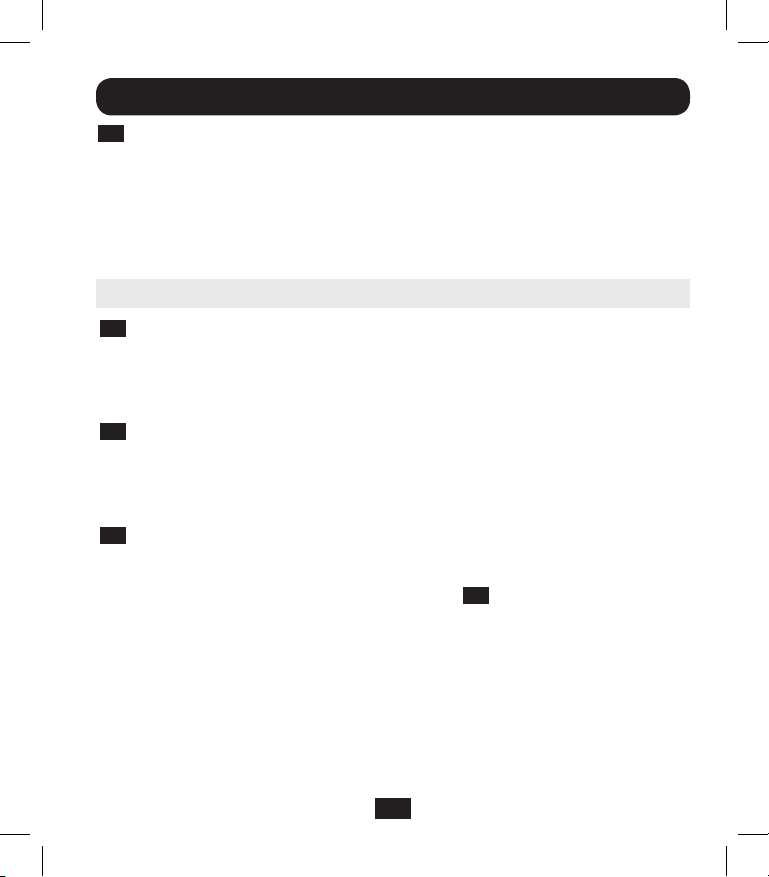
Instalación
1-4
Asignación de Dirección: Si el servidor DHCP de su red asignará
automáticamente una dirección IP dinámica a la SNMPWEBCARD, proceda
a 2 - Asignación de Dirección IP Dinámica. Si usted asignará
manualmente una dirección IP estática a la SNMPWEBCARD, proceda a 3 -
Asignación de Dirección IP Estática. Si no está seguro de cuál método
usar, póngase en contacto con su administrador de red para asistencia
antes de continuar el proceso de instalación.
2 – Asignación de Dirección IP Dinámica
2-1
Inserte la SNMPWEBCARD en la Ranura de Accesorios: Use en
desatornillador para retirar del UPS la cubierta de la ranura de accesorios.
Mientras el UPS está encendido, alinee la SNMPWEBCARD con las guías
en la ranura de accesorios y empuje la tarjeta en la ranura hasta que los
puertos estén parejos con la superficie posterior del UPS.
2-2
Conecte la SNMPWEBCARD a la Red: Conecte un cable patch estándar
de Ethernet al puerto de Ethernet RJ-45 en la tarjeta. Nota: Este puerto no
soporta aplicaciones PoE (Energía sobre la Ethernet). La tarjeta intentará
obtener una dirección IP mediante DHCP. Esto puede durar cuando mucho
unos minutos, dependiendo de su entorno de red.
2-3
Averigüe la Dirección IP: Póngase en contacto con su administrador de
red para determinar qué dirección IP se ha asignado a la tarjeta por el
servidor DHCP. La tarjeta puede identificarse en el servidor DHCP
refiriéndose a su dirección MAC (Ver el Paso
un período de concesión a largo plazo para la dirección IP, dependiendo de
su aplicación. Después que ha encontrado la dirección IP. proceda a 4
-Pruebe y Configure. Nota: La dirección DHCP se muestra además
durante el inicio del sistema cuando está conectado a una computadora
mediante el cable de configuración y un programa de emulación de
terminal. Nota: Como para la versión de firmware 12.06.006X, la
SNMPWEBCARD soporta IPv4 e IPv6. Está predeterminada para recibir una
dirección DHCP para IPv4, IPv6 o ambas. Al recibir ambas direcciones
permite la conexión a la tarjeta por cualquier dirección IPv4 ó IPv6.
1-3
). Puede desear solicitar
23
13-01-199-933179.indb 23 4/23/2013 4:01:53 PM
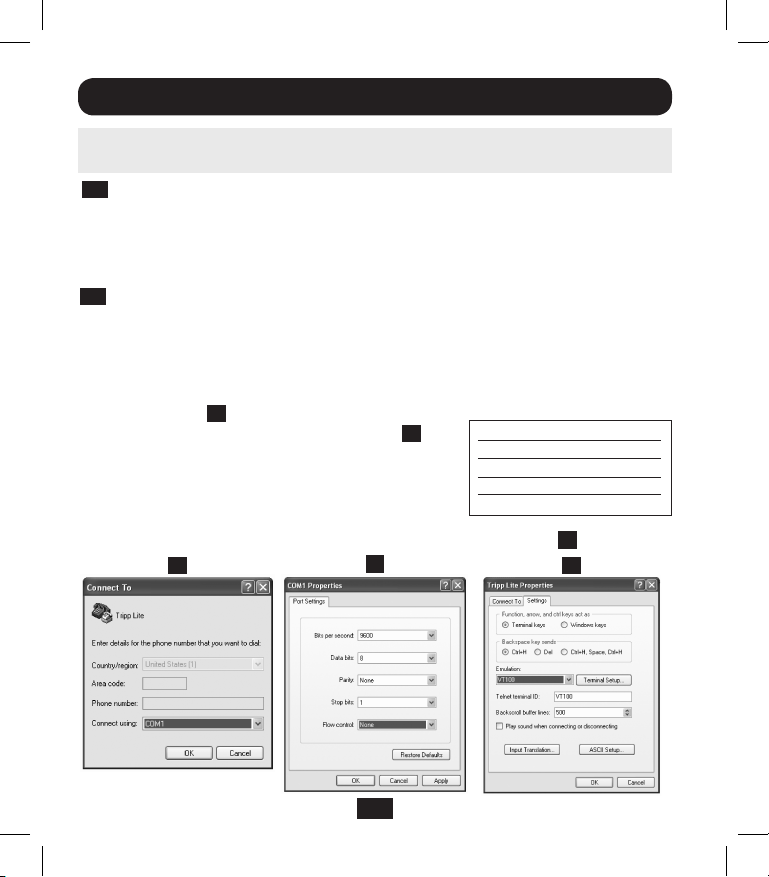
Instalación
3 – Parámetros de configuración de Menú de Asignación/Terminal
de Dirección IP Estática
3-1
Determine la Información IP: La SNMPWEBCARD puede soportar una
dirección IPv4 estática sencilla (requiere configurar la dirección IP, la
máscara de subred y el portal) y/o una dirección estática IPv6 sencilla.
Además la SNMPWEBCARD puede soportar una dirección DNS IPv4 o IPv6
estática sencilla que se requiere ingresar.
3-2
Configure el Programa de Emulación de Terminal: Abra un programa de
emulación compatible con VT100 (como el programa de HyperTerminal
incluido en Microsoft® Windows®) en una computadora con un puerto
serial DB9 disponible. Nota: Si no está disponible un puerto DB9, puede
usarse para la configuración un adaptador de Serial a USB (Vendido por
separado). Configure el programa de emulación de terminal para usar el
puerto COM
serial DB9. Especifique los parámetros
requeridos para comunicarse con la interfaz de
la terminal SNMPWEBCARD:
Si el programa de emulación de terminal
soporta múltiples modos de emulación, usted
puede necesitar además especificar la emulación de VT100 C.
A
que corresponde al puerto
A
B
B
Bits por segundo: 9600
Bits de datos: 8
Paridad: Ninguna
Bits de Parada: 1
Control de flujo: Ninguno
C
24
13-01-199-933179.indb 24 4/23/2013 4:01:54 PM

Instalación
3-3
Conecte la SNMPWEBCARD a la Computadora: Antes de insertar la
tarjeta en el UPS, use el cable serial mini-DIN a DB9 (número de parte
73-1025) incluido con la tarjeta para conectar la tarjeta a la computadora.
El conector circular A en un extremo del cable acopla al puerto serial
mini-DIN de 8 terminales B en la tarjeta. (Alinee cuidadosamente el
conector para evitar dañar las terminales). El conector DB9 C en el otro
extremo del cable se conecta al puerto serial de la computadora D.
A
B
3-4
Inserte la SNMPWEBCARD en la Ranura de Accesorios: Use en
D
C
desatornillador para retirar del UPS la cubierta de la ranura de accesorios.
Mientras el UPS está encendido, alinee la SNMPWEBCARD con las guías en
la ranura de accesorios y empuje la tarjeta en la ranura hasta que los
puertos estén parejos con la superficie posterior del UPS.
Welcome to Tripp Lite PowerAlert built on Mar 26 2012 14:08:49
BSP version 012.006.060.000.0075 built on Mar 23 2012 16:02:57
3-5
Configure la SNMPWEBCARD en Modo de Terminal: Dentro de un lapso
de 10-15 segundos, aparecerá un menú y el proceso de aranque del
sistema se pausará por 5 segundos. Oprima cualquier tecla durante la
pausa de 5 segundos para ingresar al Modo de Configuración. Aparecerá un
indicador solicitando (A)ceptar los parámetros o (M)odifcar cambios. Oprima
‘M’ para modificar cambios y después inicie sesión con la contraseña de
inicio predeterminada “TrippLite”. Siga los indicadores para hacer cambios.
25
13-01-199-933179.indb 25 4/23/2013 4:01:54 PM

Instalación
Nota:
• Si no se oprime una tecla dentro de la pausa de 5 segundos, continuará el
proceso de arranque del sistema. Para hacer cambios mediante el
programa de terminal después de esto, se requiere un reinicio del sistema.
Un reinicio del sistema se puede realizar en diversas formas:
1. Saque la SNMPWEBCARD del dispositivo y reinsértela.
2. Usando un clip para papel, oprima el botón de reestablecer a través del
pequeño orificio en la placa frontal (debajo del puerto de red RJ45).
3. Durante el proceso de arranque del sistema, oprima cualquier tecla.
Esto le solicitará un nombre de inicio de sesión y una contraseña.
Ingrese el nombre de usuario predeterminado, “localadmin”, la
contraseña predeterminada “localadmin”, y después escriba “reboot”.
Esto reiniciará la tarjeta.
• Sitienefuncionandoelprogramadeterminalynoveelletrerode
encendido, retire y reinserte la tarjeta u oprima el botón de reestablecer.
Welcome to Tripp Lite PowerAlert built on Mar 12 2012 15:06:25
BSP version 012.006.060.000.0075 built on Mar 12 2012 13:41:22
PLATFORM: trippliteSnmpCard9210_H_16_32 16M/32M [Mar 12 2012 13:41:22]
-----------------------------------------------------------------------NETWORK INTERFACE PARAMETERS:
FQDN poweralert-061033462177
The board will obtain IPv4 configuration parameters from the network.
DHCPv6 is enabled on LAN
DNS server is 10.0.0.8
Time is supplied by RTC
Time zone is set to -6:00 from GMT, DST Enabled
SERVICES:
FTP is enabled on port 21
HTTP is enabled on port 80
HTTPS is enabled on port 443
SSH is enabled on port 22
SSH is enabled on port 2112
TELNET is enabled on port 23
TELNET is enabled on port 5214
SNMP is enabled on port 161
SYSLOG is disabled
26
13-01-199-933179.indb 26 4/23/2013 4:01:54 PM

Instalación
HARDWARE PARAMETERS:
Serial channels will use a baud rate of 9600
RTC date and time in GMT: 03/13/2012 18:19:51
This board's serial number is
This board's Ethernet MAC Address is 00:06:67:22:3E:B1
After board is reset, start-up code will wait 5 seconds
-----------------------------------------------------------------------Press any key in 5 seconds to change these settings.
Press A to Accept the settings, or M to Modify?m
Enter the root password: *********
3-5-1
Parámetros de Red
Siga los indicadores para configurar los parámetros de dirección IPv4 e IPv6. La
contraseña predeterminada del modo terminal es TrippLite. Los parámetros IP de
muestra se muestran—suministre su propia información de IP al configurar su tarjeta.
PARÁMETROS DE INTERFAZ DE ETHERNET:
Obtain IPv4 settings automatically using DHCP for Ethernet interface?
[Y]
IP address? [10.1.0.165]
Subnet mask? [255.0.0.0]
Gateway address? [10.0.0.1]
Enable DHCPv6 for the Ethernet interface? [Y]
Enable static IPv6 for the Ethernet interface? [N]
IPv6 address? [2001:DB8::1:58:4F43:4849:544C]
Network prefix length? [64]
DNS server? [10.0.0.8]
This card's host name? [poweralert-061033462177]
This card's domain? [tlsoftwaredev.local]
3-5-2
Configuración de Servicio de Red
Las siguientes indicaciones configuran los métodos de conexión que aceptará la
SNMPWEBCARD.
Enable SNTP? [Y]
Enable FTP? [Y]
Port number? [21]
Enable HTTP? [Y]
Port number? [80]
Enable HTTPS? [Y]
Port number? [443]
Enable Telnet Menu? [Y]
Port number? [23]
Enable Telnet Programs? [Y]
Port number? [5214]
Enable SSH Menu? [Y]
Port number? [22]
Enable SSH Programs? [Y]
Port number? [2112]
Enable SNMP? [Y]
Port number? [161]
Enable SNMPv1? [Y]
Enable SNMPv2c? [Y]
Enable SNMPv3? [Y]
27
13-01-199-933179.indb 27 4/23/2013 4:01:54 PM

Instalación
3-5-3
Parámetros del Hardware
Estos indicadores le permitirán modificar los parámetros del hardware de la
SNMPWEBCARD, tales como los parámetros de fecha y hora.
Would you like to update the RTC date/time in GMT? [N]
Time Zone in 30 minute intervals, +/-HH:MM (+ is optional): [-06:00]
Do you wish to configure the advanced settings? [Y/N]
Nota: No modifique los parámetros avanzados a menos que sea indicado por su
administrador o el Soporte Técnico de Tripp Lite.
Soporta la compensanción en husos horarios
Hemisferio Occidental Hemisferio Oriental
Compensación
de horario Ubicación
00:00
-01:00
-02:00
-03:00
-04:00
-05:00
-06:00
-07:00
-08:00
-09:00
-10:00
-11:00
+/- 12:00
3-5-4
Usuarios/SNMP
Greenwich, Inglaterra
SE Groenlandia
Océano Atlántico
Hora de Groenlandia
Hora del Atlántico
Hora Estándar del Este
Hora Estándar del Centro
Hora Estándar de la Montaña
Hora Estándar del Pacífico
Hora de Alaska
Hawái
Océano Pacífico
Línea Internacional del Tiempo
La SNMPWEBCARD permite doce usuarios. Los usuarios requieren nombre y
contraseña de al menos ocho caracteres que pueden ser una combinación de
caracteres alfanuméricos y guiones “-“. Un usuario puede ser definido como un
usuario de SNMP o no al definir la versión de SNMP al configurar el usuario.
Compensación
de horario Ubicación
+01:00
+02:00
+03:00
+04:00
+05:00
+06:00
+07:00
+08:00
+09:00
+10:00
Europe Central/África
Europa E, África Central E
Moscú, Medio Oriente, África E
Mar Caspio NO
Montes Urales, Rusia
Almaty (Alma ATA), Rusia
Mongolia O
China
Japón
Kamchatka, Este de Rusia
+11:00 Kamchatskiy, E Russia
28
13-01-199-933179.indb 28 4/23/2013 4:01:54 PM

Instalación
3-5-5
Parámetros de Seguridad
Estos indicadores ayudan a definir los niveles de seguridad y acceso para la
SNMPWEBCARD y sus usuarios.
Nota: Si elige editar su Contraseña Raíz, conserve registros del cambio en un
sitio fácilmente accesible a sus administradores de red. Tripp Lite NO PUEDE
recuperar, editar o saltar Contraseñas Raíz cambiadas en caso de pérdida u
olvido. Tripp Lite NO PUEDE proporcionar soporte técnico para una
SNMPWEBCARD sin conocer a Contraseña Raíz. Si esto ocurre, se necesitará
una nueva SNMPWEBCARD.
Would you like to update the Root Password? [N]
Do you wish to modify the users? [N]
Do you wish to modify user number 1 "localadmin"? [N]
Do you wish to modify user number 2 "localmanager"? [N]
Do you wish to modify user number 3 "localguest"? [N]
Do you wish to modify user number 4 "public"? [N]
Do you wish to modify user number 5 "tripplite"? [N]
Do you wish to modify user number 6 "cardself"? [N]
Do you wish to modify user number 7 "cardtocard"? [N]
Do you wish to modify user number 8 "-blank-"? [N]
Do you wish to modify user number 9 "-blank-"? [N]
Enter a name for user 8 [-blank-]? tripptripp
SNMP privilege levels: 0=none, 1=SNMPv1, 2=SNMPv2, 3=SNMPv3
SNMP privilege level for "tripptripp"? [3]
Password for "tripptripp"? **********
Re-enter password for "tripptripp"? **********
Facilities: []: default=rw
Nota: Las facilidades son áreas del programa a las que que un usuario puede
acceder o puede estar restringido para hacerlo.
Las facilidades disponibles son:
0=predeterminada
1=seguridad
2=contactos
3=parámetros del sistema
4=información del sistema
5=inicio de sesión
6=estado del dispositivo
7=controles del dispositivo
8=eventos del dispositivo
9=cargas del dispositivo
10=acciones
11=programaciones
12=descubrimiento
29
13-01-199-933179.indb 29 4/23/2013 4:01:54 PM

Instalación
Las opciones de acceso a estas facilidades son rw, ro ó none.
Por Ejemplo:
default=rw indica que el usuario tiene acceso de lectura escritura a cada
facilidad que no especifique lo contrario. Este es el nivel de acceso que tiene el
usuario “localadmin”.
default=rw, security=none indica que el usuario tiene acceso rw a cada
facilidad, pero debido a la adición de la etiqueta de seguridad de la facilidad, el
usuario estará restringido de los parámetros de seguridad del programa.
Dirección IP permitida o rango de dirección, v6 ó v4 en túnel, “::” significa
cualquier dirección
La máscara de dirección en la notación v6, “::” significa cualquiera
Ejemplo de IPv4:
Para permitir que cualquiera con una dirección de 10.X.X.X tenga acceso, ingrese
Dirección:
Máscara:
Para permitir que cualquiera con una dirección de 10.20.X.X tenga acceso, ingrese
Dirección:
Máscara:
Para permitir que cualquiera con una dirección de 10.20.1.X tenga acceso, ingrese
Dirección:
Máscara:
::ffff:10.0.0.0
ffff:ffff:ffff:ffff:ffff:ffff:ff00:0000
::ffff:10.20.0.0
ffff:ffff:ffff:ffff:ffff:ffff:ffff:0000
::ffff:10.20.1.0
ffff:ffff:ffff:ffff:ffff:ffff:ffff:ff00
30
13-01-199-933179.indb 30 4/23/2013 4:01:54 PM

Instalación
Ejemplo de IPv6:
Para permitir a alguien del rango 3291:2251::0/64
Dirección:
Máscara:
Para permitir sólo a un pequeño grupo de gente sobre el rango
4923:2241::3200/120
Dirección:
Máscara:
Esto admitirá direcciones 4923:2241::3200 - 4923:2241::32FF
3291:2251::0
FFFF:FFFF:FFFF:FFFF::0
4923:2241::3200
FFFF:FFFF:FFFF:FFFF:FFFF:FFFF:FFFF:FF00
31
13-01-199-933179.indb 31 4/23/2013 4:01:54 PM

Instalación
3-5-6
Configuración del Servidor Radius
Estos indicadores permiten la configuración de las únicas dos Entradas de
Servidor Radius localizadas desde la SNMPWEBCARD. Se muestran
configuraciones de muestra de Radius - suministre su propia información de
Servidor Radius al configurar su tarjeta.
PARÁMETROS DE CONFIGURACIÓN DE SERVIDOR RADIUS:
Do you wish to modify the radius hosts table? [N]? y
New Domain Name or Address [] RadiusServer.local
New shared secret [] LocalServer
Radius Port [0] 1812
Accounting Port [0] 1813
Server Priority [0] 1
Row Status [1]
1) active
2) inactive
> 1
Do you wish to alter radius entry 1 "" [N] y
New Domain Name or Address [] RadiusServer.Remote
New shared secret [] RemoteServer
Radius Port [0] 1812
Accounting Port [0] 1813
Server Priority [0] 1
Row Status [2]
1) active
2) inactive
>1
32
13-01-199-933179.indb 32 4/23/2013 4:01:54 PM

Instalación
3-5-7
Método de Autentificación
Estos indicadores determinan el método y orden de autentificación para acceder
a la SNMPWEBCARD.
Nota: Tripp Lite recomienda que se use sólo el método de autentificación
“RadiusOnly” después de que el Servidor Radius ha sido configurado para
accesibilidad de la Interfaz del Usuario en la SNMPWEBCARD.
Set radius auth order [0]
00) LocalOnly
01) RadiusThenLocal
02) LocalThenRadius
03) RadiusOnly
Set radius accounting order [0]
00) LocalOnly
01) RadiusThenLocal
02) LocalThenRadius
03) RadiusOnly
Erase the server private key passphrase?
Erase the client private key passphrase?
New passphrase for server private key?
Re-enter passphrase for server private key?
New passphrase for client private key?
Re-enter passphrase for client private key?
3-6
Retire el Cable Serial: Usando una mano para sostener la tarjeta en su
lugar, retire el cable serial. Proceda a 4 -Pruebe y Configure.
33
13-01-199-933179.indb 33 4/23/2013 4:01:54 PM

Instalación
4 - Pruebe y Configure
4-1
Pruebe la Conexión de Red: Después que se ha asignado una dirección
IP a la tarjeta, intente acceder a ella usando un navegador de Web. Abra
un navegador de Web en una computadora conectada a la LAN e ingrese
http:// ó https:// seguido por la dirección IP. Se le solicitará una contraseña.
El nombre de usuario es “localadmin” y la contraseña predeterminada es
“localadmin”. Después de ingresar el nombre de usuario y contraseña,
aparecerá la página de estado de PowerAlert en la ventana del navegador.
Para más información sobre la configuración y operación del dispositivo
administrado, refiérase a la Guía del Usuario de SNMPWEBCARD, incluida
en el CD-ROM empacado con la tarjeta.
4-2
Parámetros Predeterminados de Apagado del Sistema UPS: Durante
una falla de energía, SNMPWEBCARD está preconfigurada para apagar el
sistema UPS dos minutos después de recibir una señal de batería baja.
Esto permite al sistema UPS proporcionar el tiempo de respaldo máximo
disponible al equipo conectado. Si desea cambiar el parámetro
predeterminado, siga estas instrucciones y refiérase a la Figura 2-1:
34
13-01-199-933179.indb 34 4/23/2013 4:01:54 PM

Instalación
B
A
E
C
Figura 2-1
1. Use un navegador de Web para abrir la ventana de la consola PowerAlert
para su SNMPWEBCARD (Para instrucciones, vea 3.1 Apertura de la
Consola de Web).
2. Dé un click en el menú Actions [Acciones] A y acceda al submenú Event
Actions [Acciones de Eventos]
3. En la sección “Device Actions” [Acciones del Dispositivo]
“Device Shutdown” [Apagar Dispositivo].
4. Para agregar una nueva acción, haga click en el botón en la parte
inferior de la pantalla
5. En el campo “Name” [Nombre]
6a. Para acceder a su sub menú, haga click en el campo “Actions”
13-01-199-933179.indb 35 4/23/2013 4:01:54 PM
D
B
.
.
E
, escriba un nombre para la nueva acción.
35
F
D J
C
seleccione
F
.

Instalación
G
H
I
Figura 2-2
6b. Seleccione el dispositivo a apagar en la sección “Select Trigger devices”
[Selección de Dispositivo Accionador]
7. Establezca cuánto tiempo de retraso tomará la acción para surtir efecto
8. Seleccione el(los) Evento(s) que activarán la acción
9. Haga click en el botón “Save” [Guardar] en la parte inferior de la pantalla
G
.
H
.
I
.
J
.
Nota: Cuando los cambios estén hechos, debe oprimirse el botón “Save”
“Guardar” para guardar los cambios antes de salir de la página. Esto incluye
además el borrado de campos usando el botón. Después de seleccionar un
punto y hacer click en el botón, oprima el botón para ejecutar el
cambio.
36
13-01-199-933179.indb 36 4/23/2013 4:01:55 PM

Instalación
4-2-2
Otros Parámetros Predeterminados
Parámetro Valor Predeterminado Información Adicional
Dirección IP
Acceso a Telnet
Acceso a SSH
Acceso a HTTP
Acceso a HTTPS
Acceso a SNMPv1
Acceso a SNMPv2
Acceso a SNMPv3
Usuarios y
contraseñas
predeterminadas
Radius
4-2-3
Parámetros Predeterminados del Programa PowerAlert
Parámetro Valor Predeterminado Información Adicional
Notificación
por correo
electrónico
Notificación
de Trampa
SNMP
Registro de
Eventos
Registro de
Datos
Obtener de DHCP
Deshabilitado
Habilitado
Habilitado
Habilitado
Habilitado – Comunidad –público
Habilitado – Comunidad -tripplite
Habilitado
localadmin
localmanager
localguest
Vea la tabla siguiente
localadmin/localadmin
localmanager/localmanger
localguest/localguest
Deshabilitado
Configuración del perfil predeterminado de
acción del correo electrónico para activarse 30
segundos después de una alarma. Agregar
destinatarios de correo electrónico en la libreta
de direcciones
Configuración del perfil predeterminado de
acción de Trampa SNMP para activarse 30
segundos después de una alarma. Agregar
trampa destinatarios a libreta de direcciones.
Habilitado
Habilitado
Sección 2.3
Sección 3.5.2
Sección 3.5.2
Sección 3.5.2
Sección 3.5.2
Sección 3.5.2
Sección 3.5.2
Sección 3.5.2
Sección 3.5.5
Sección 3.5.6
Consulte la Guía del
Usuario de SNMPWEBCARD
Consulte la Guía del
Usuario de SNMPWEBCARD
Consulte la Guía del
Usuario de SNMPWEBCARD
Consulte la Guía del
Usuario de SNMPWEBCARD
37
13-01-199-933179.indb 37 4/23/2013 4:01:55 PM

Instalación
Definiciones de SNMPv3
Nombre de Usuario El identificador del perfil del usuario. La versión 3 de
Frase de Una frase de 8 a 32 caracteres ASCII que verifica que
Contraseña de el Sistema de Administración de Red (NMS) que se
Autentificación comunica con este dispositivo mediante SNMPv3 es el
Frase de Contraseña Una frase de 8 a 32 caracteres ASCII que asegura la
de Privacidad privacidad de la información (por medio de encriptado)
Protocolo de La implementación de Tripp Lite de SNMPv3 soporta
Autentificación solamente autentificación MD5.
Protocolo de La implementación de Tripp Lite de SNMPv3 soporta
Privacidad solamente DES como el protocolo de encriptado y
4-3
Instale la Placa Frontal: Usando una mano para sostener la tarjeta en su
sitio, desprenda temporalmente el cable de red. Alinee e instale la placa
frontal que concuerde con su sistema UPS, usando tornillos de la tapa de
la ranura de accesorios. Reinstale el cable de red.
SNMP mapea Obtiene, Establece y Trampea un perfil de
usuario haciendo concordar el nombre de usuario del perfil
al nombre de usuario del paquete de datos que se está
transmitiendo. Un nombre de usuario puede tener hasta
32 caracteres ASCII.
NMS que dice ser, que el mensaje no ha sido cambiado
durante la transmisión y que el mensaje fue comunicado
de manera oportuna, indicando que no se retrasó y
no que fue copiado y reenviado posteriormente en un
momento inapropiado. Nota: La frase de contraseña de
autentificación mapea a una contraseña SNMPv3 del
usuario.
que un Sistema de Administración de Red (NMS)
está enviando a este dispositivo o recibiendo de este
dispositivo mediante SNMPv3. Nota: La frase de
contraseña de privacidad mapea a una contraseña del
usuario.
desencriptado de información.
38
13-01-199-933179.indb 38 4/23/2013 4:01:55 PM

Características
A
Puerto PS/2: Use este puerto para conectar un sensor ambiental
ENVIROSENSE de Tripp Lite para proporcionar monitoreo remoto de
temperatura/humedad y una interfaz de contacto seco para controlar y
monitorear dispositivos de alarma, seguridad y telecomunicaciones. Para
información de pedidos, póngase en contacto con Soporte al Usuaro de
Tripp Lite al (773) 869-1234. Nota: No conecte un teclado o mouse a
este puerto.
B
Puerto Serial Mini-DIN: Use este puerto para proporcionar una conexión
directa de terminal a una computadora con un programa de emulación de
terminal. Con la SNMPWEBCARD se incluye un cable serial (número de parte
73-1025). Si necesita ordenar un cable de repuesto, póngase en contacto
con Soporte al Usuaro de Tripp Lite al (773) 869-1234.
C
Puerto Ethernet: Use este enchufe RJ-45 para conectar la SNMPWEBCARD
a la red con un cable patch estándar de Ethernet. El LED de Liga
LED de Estado
C2
indican algunas condiciones de operación, como se
muestra en la siguiente tabla. No soporta aplicaciones de PoE (Energía sobre
la Ethernet).
Condiciones de Operación de SNMPWEBCARD
C1
Color de LED de Liga
Apagado Sin Conexión de Red
Destellando en Ámbar Conexión de Red de 100 Mbps
Destellando en Verde Conexión de Red de 10 Mbps
C2
Color de LED de Estado
Apagado Tarjeta No Inicializada
Verde Permanente Tarjeta Inicializada y Operativa
Destellando en Ámbar Error - Tarjeta No Inicializada
A
B
39
C
C1 C2
C1 C2
C1
y el
13-01-199-933179.indb 39 4/23/2013 4:01:55 PM

Soporte Técnico
El Soporte Técnico puede localizarse en: www.tripplite.com/support
Correo Electrónico: techsupport@tripplite.com
Garantía y Registro de Garantía
GARANTÍA LIMITADA
El vendedor garantiza este producto, si se usa de acuerdo con todas las instrucciones aplicables, de que está libre de defectos en
material y mano de obra por un período de 2 años (excepto baterías internas del sistema UPS fuera de EE.UU. y Canadá: 1 año)
desde la fecha de compra inicial. Si el producto prueba ser defectuoso en material o mano de obra dentro de ese período, el vendedor
reparará o reemplazará el producto a su entera discreción. El servicio bajo esta garantía sólo puede obtenerse enviando o embarcando
el producto (con todos los cargos de envío o embarque prepagados) a: Tripp Lite, 1111 W. 35th Street, Chicago, IL 60609, USA. El
vendedor reembolsará los cargos de embarque. Antes de devolver cualquier equipo para reparación, visite www.tripplite.com/support.
ESTA GARANTÍA NO APLICA AL DESGASTE NORMAL O A DAÑOS RESULTANTES DE ACCIDENTES, MAL USO, ABUSO O
NEGLIGENCIA. EL VENDEDOR NO OTORGA GARANTÍAS EXPRESAS DISTINTAS DE LA ESTIPULADA AQUÍ. EXCEPTO A LA
EXTENSIÓN PROHIBIDA POR LA LEY APLICABLE, TODAS LAS GARANTÍAS IMPLÍCITAS, INCLUYENDO TODAS LAS GARANTÍAS
DE COMERCIALIZACIÓN O IDONEIDAD, ESTÁN LIMITADAS EN DURACIÓN AL PERÍODO DE GARANTÍA ESTABLECIDO; Y ESTA
GARANTÍA EXCLUYE EXPRESAMENTE TODOS LOS DAÑOS INCIDENTALES Y CONSECUENCIALES. (Algunos estados no
permiten limitaciones en cuanto dura una garantía y algunos estados no permiten la exclusión de limitación de daños incidentales
o consecuenciales, de modo que las limitaciones anteriores pueden no aplicar para usted. Esta garantía le otorga derechos legales
específicos y usted puede tener otros derechos que pueden variar de una jurisdicción a otra).
ADVERTENCIA: Antes de usarlo, cada usuario debe debe tener cuidado al determinar si este dispositivo es adecuado o seguro para
el uso previsto. Ya que las aplicaciones individuales están sujetas a gran variación, el fabricante no garantiza la adecuación de estos
dispositivos para alguna aplicación específica.
No compatible con aplicaciones de PoE (Energía sobre la Ethernet).
Aviso de la FCC
Este dispositivo cumple con la parte 15 de los Reglamentos de la FCC. La operación está sujeta a las dos condiciones siguientes: (1) Este
dispositivo no puede causar interferencia dañina, y (2) este dispositivo debe aceptar cualquier interferencia recibida, incluso interferencia
que pueda causar una operación indeseable.
Este equipo ha sido probado y se encontró que cumple con los límites para un dispositivo digital Clase A, de acuerdo con la parte 15
de los Reglamentos de la FCC. Estos límites están diseñados para proporcionar una protección razonable contra interferencia dañina
cuando el equipo opere en un entorno comercial. Este equipo genera, usa y puede radiar energía de radiofrecuencia y, si no se instala
y usa de acuerdo con el manual de instrucciones, puede causar interferencia dañina a las radiocomunicaciones. La operación de este
equipo en un área residencial es probable que cause interferencia dañina en cuyo caso se solicitará al usuario corregir la interferencia
a su costa. El usuario debe usar cables y conectores blindados con este producto. Cualquier cambio o modificación a este producto
no aprobada expresamente por la parte responsable de compatibilidad puede invalidar la autoridad del usuario para operar el equipo.
Números de Identicación de Conformidad Regulatoria
Para el propósito de certificaciones e identificación de conformidad regulatoria, su producto Tripp Lite ha recibido un número de serie
único. El número de serie puede encontrarse en la etiqueta de placa de identificación, junto con todas las marcas e información
requeridas de aprobación. Al solicitar información de conformidad para este producto, refiera siempre el número de serie. El número
de serie no debe confundirse con el nombre de la marca o el número de modelo del producto.
Tripp Lite tiene una política de mejora continua. Las especificaciones del producto están sujetas a cambio sin previo aviso.
MÁS DE
1111 W. 35th Street, Chicago, IL 60609 USA • www.tripplite.com/support
40
13-01-199-933179.indb 40 4/23/2013 4:01:55 PM

Manuel d’installation
Carte auxiliaire de gestion SNMP/Web
Modèle : SNMPWEBCARD
Version 12.06.006X
Lire attentivement ce manuel avant l’installation. Un guide de l’utilisateur
(format PDF) est inclus dans le CD-ROM intégré qui se trouve avec la carte
auxiliaire. Consulter le guide de l’utilisateur pour des renseignements
supplémentaires au sujet de la configuration et du fonctionnement.
1111 W. 35th Street, Chicago, IL 60609 USA • www.tripplite.com/support
41
13-01-199-933179.indb 41 4/23/2013 4:01:56 PM

Installation
Avertissement : Lors de la manutention de la SNMPWEBCARD, respecter les précautions
standard pour DES (décharge électrostatique) afin d’éviter d’endommager la carte. Pour
votre sécurité, il est recommandé de lire la documentation qui accompagne votre
ondulateur ou votre unité de distribution d’alimentation (PDU) afin de vous familiariser avec
les précautions à prendre pour éviter les chocs électriques.
La SNMPWEBCARD permet aux utilisateurs d’utiliser tout onduleur compatible Tripp
Lite ou toute unité de distribution d’alimentation (PDU) prise en charge par le réseau
comme un dispositif géré sur le réseau, accessible par le biais d’un navigateur Web,
une station de gestion de réseau ou telnet/SSH. Ce manuel concerne l’installation de
la carte dans un onduleur, mais les mêmes instructions s’appliquent pour installer la
carte dans une unité de distribution d’alimentation (PDU) compatible.
1 – Préparation
1-1
Confirmer le contenu de l’emballage : En plus de ce manuel, votre
emballage devrait inclure la carte auxiliaire dans un sac antistatique, un câble
de configuration (73-1025), plusieurs plaques de recouvrement et un CD-ROM
contenant de la documentation supplémentaire et des fichiers de base
d’information de gestion (MIB) à utiliser avec les systèmes de gestion de réseau
(qui ne seraient pas autrement requis). S’il manque quelque chose, contacter
immédiatement le fournisseur. Remarque pour les utilisateurs du syste de
gestion de réseau seulement : Deux fichiers de base d’information de gestion
(MIB) - Tripplite.mib et RFC1628.mib - doivent être chargés sur chaque station
de gestion de réseau qui assurera la surveillance de l’onduleur via SNMP. Les
fichiers sont fournis sur le CD-ROM inclus dans l’emballage du produit.
1-2
Installation de l’onduleur : Installer l’onduleur et le mettre sous tension avant
d’installer la SNMPWEBCARD. S’assurer que la fente pour la carte auxiliaire est
accessible.
1-3
Localiser l’adresse MAC : L’adresse MAC de 12 chiffres (000667xxxxxx) est
imprimée à deux endroits : une vignette fixée en dessous de la carte et une
copie de la vignette à l’intérieur de la boîte. Attacher le double de la vignette
sur l’onduleur ou la garder dans une endroit sûr afin de pouvoir s’y référer
facilement.
42
13-01-199-933179.indb 42 4/23/2013 4:01:56 PM

Installation
1-4
Affectation d’adresse : Si le serveur DHCP de votre réseau assigne
automatiquement une adresse IP dynamique à la SNMPWEBCARD, passer
directement à 2 - Affectation d’une adresse IP dynamique. Si une adresse IP
statique doit être assignée manuellement à la SNMPWEBCARD, passer à 3 -
Affectation d’une adresse IP statique. Si vous n’êtes pas certain(e) de la
méthode à utiliser, contacter votre administrateur de réseau pour obtenir de
l’aide avant de poursuivre le processus d’installation.
2 – Affectation d’une adresse IP dynamique
2-1
Insérer la SNMPWEBCARD dans la fente pour accessoires : Utiliser un
tournevis pour enlever le couvercle de la fente à accessoires de l’onduleur.
Pendant que l’onduleur se trouve sous tension, aligner la SNMPWEBCARD avec
les guides dans la fente pour accessoires et pousser la carte dans la fente
jusqu’à ce que les ports soient presque à égalité avec la surface arrière de
l’onduleur.
2-2
Connecter la SNMPWEBCARD au réseau : Connecter un cordon de
raccordement Ethernet standard au port Ethernet RJ-45 sur la carte.
Remarque : Ce port ne supporte pas les applications d’alimentation par
Ethernet (PoE). La carte va tenter d’obtenir une adresse IP via DHCP. Cela peut
prendre plusieurs minutes en fonction de l’environnement du réseau.
2-3
Trouver l’adresse IP : Contacter l’administrateur du réseau pour déterminer
quelle adresse IP a été assignée à la carte par le serveur DHCP. La carte peut
être identifiée sur le serveur DHCP en se référant à son adresse MAC (voir
1-3
l’étape
long terme pour l’adresse IP en fonction de votre application. Après avoir trouvé
l’adresse IP, passer à 4 -Essai et configuration. Remarque : L’adresse DHCP
est également affichée durant l’amorçage lorsqu’il y a connexion à un
ordinateur par l’intermédiaire d’un câble de configuration et un émulateur de
terminal. Remarque : En tant qu’une version microprogrammée 12.06.006X,
la SNMPWEBCARD supporte à la fois IPv4 et IPv6. Elle est configurée par
défaut pour recevoir une adresse DHCP pour IPv4, IPv6 ou les deux. Recevoir
les deux adresses permet une connexion à la carte par l’adresse IPv4 ou IPv6.
). Il peut être souhaitable de demander une période de location à
43
13-01-199-933179.indb 43 4/23/2013 4:01:56 PM

Installation
3 – Affectation d’une adresse IP statique/paramètres de
configuration du menu du terminal
3-1
Déterminer les données IP : La SNMPWEBCARD peut supporter une seule
adresse IPv4 statique (exige la configuration de l’adresse IP, du masque de
sous-réseau et passerelle) et/ou une seule adresse IPv6 statique. En plus, la
SNMPWEBCARD peut supporter une seule adresse IPv4 statique ou une
adresse DNS IPv6 qui doit être saisie.
3-2
Configurer l’émulateur de terminal : Ouvrir un émulateur de terminal
compatible VT100 (comme un programme HyperTerminal associé à Microsoft®
Windows®) sur un ordinateur doté d’un port sériel DB9. Remarque : Si aucun
port DB9 n’est disponible, un adaptateur série à USB (vendu séparément) peut
être utilisé pour la configuration. Configurer l’émulateur de terminal pour utiliser
le port COM A qui correspond au port sériel DB9. Spécifier les paramètres B
requis pour communiquer avec l’interface du
terminal de la SNMPWEBCARD :
Si l’émulateur de terminal supporte plusieurs
modes d’émulation, il peut s’avérer nécessaire de
préciser l’émulation VT100 C.
Bits par secondes : 9600
Bits d’information : 8
Parité : Aucune
Bits d’arrêt : 1
Contrôle de flux : Aucun
44
B
C
A
13-01-199-933179.indb 44 4/23/2013 4:01:57 PM
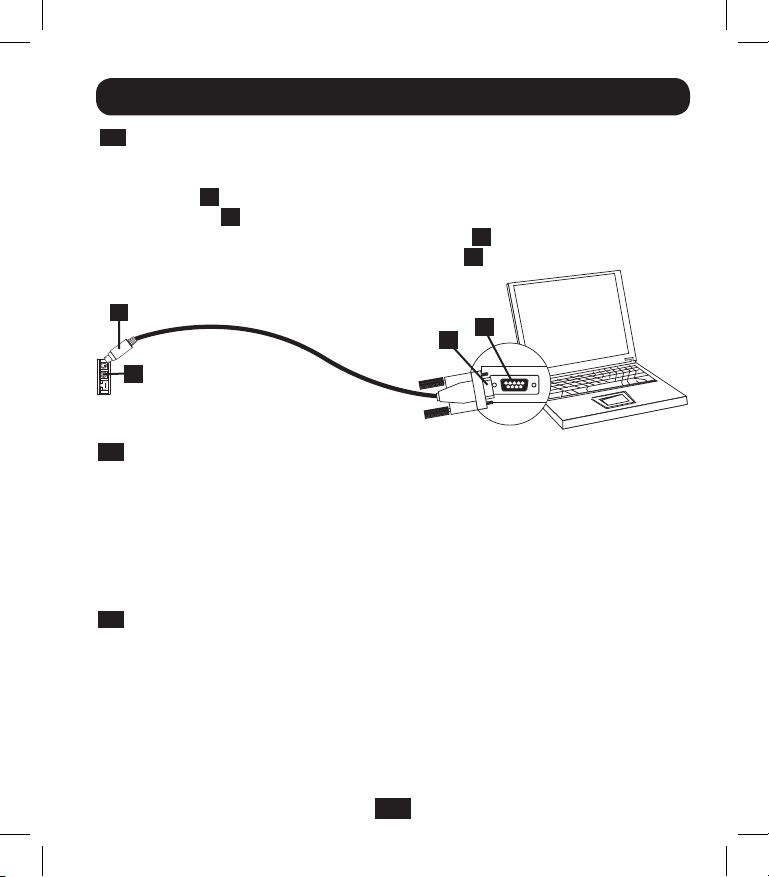
Installation
3-3
Connecter la SNMPWEBCARD à l’ordinateur : Avant d’insérer la carte dans
l’onduleur, utiliser le câble série mini-DIN à DB9 (numéro de pièce 73-1025)
inclus avec la carte pour connecter la carte à l’ordinateur. Le connecteur
circulaire A à une extrémité du câble, doit être attaché au port sériel mini-DIN
à 8 broches B sur la carte. (Aligner le connecteur avec précaution afin d’éviter
d’endommager les broches.) Le connecteur DB9 C à l’autre extrémité du câble
doit être connecté au port sériel de l’ordinateur D.
A
B
3-4
Insérer la SNMPWEBCARD dans la fente pour accessoires : Utiliser un
D
C
tournevis pour enlever le couvercle de la fente à accessoires de l’onduleur.
Pendant que l’onduleur se trouve sous tension, aligner la SNMPWEBCARD avec
les guides dans la fente pour accessoires et pousser la carte dans la fente
jusqu’à ce que les ports soient presque à égalité avec la surface arrière de
l’onduleur.
Welcome to Tripp Lite PowerAlert built on Mar 26 2012 14:08:49
BSP version 012.006.060.000.0075 built on Mar 23 2012 16:02:57
3-5
Configurer la SNMPWEBCARD en mode terminal : À l’intérieur de 10 à 15
secondes, un menu va apparaître et le processus de démarrage fera une pause
de 5 secondes. Appuyer sur n’importe quelle touche durant la pause de 5
secondes pour entrer en mode de configuration. Une invite apparaîtra,
demandant d’(A)ccepter les paramètres ou de (M)odifier les changements.
Appuyer sur « M » pour modifier les changements, puis se connecter avec le mot
de passe racine par défaut « TrippLite ». Suivre les invites pour effectuer des
changements.
45
13-01-199-933179.indb 45 4/23/2013 4:01:57 PM

Installation
Remarque :
• Siaucunetouchen’estenfoncéedurantlapausede5secondes,leprocessusde
démarrage se poursuivra. Pour effectuer un changement par l’intermédiaire du
programme de terminal après ce processus, une réinitialisation est requise.
Une réinitialisation peut être réalisée de plusieurs façons :
1. Retirer la SNMPWEBCARD de l’appareil, puis la réinsérer.
2. Utiliser un petit trombone, appuyer sur le bouton de réinitialisation dans le
petittroudelaplaquederecouvrement(sousleportderéseauRJ45).
3. Durant le processus de démarrage, appuyer sur n’importe quelle touche.
On vous demandera votre code d’utilisateur puis votre mot de passe.
Saisir le nom d’utilisateur par défaut « localadmin » et le mot de passe
par défaut « localadmin », puis taper « reboot » (réinitialisation). Cela
aura pour effet de redémarrer la carte.
• SileprogrammedeterminalestencoursetquelabannièredepuissanceON
(marche) n’apparaît pas, enlever la carte et la réinsérer, ou pousser le bouton de
réinitialisation.
Welcome to Tripp Lite PowerAlert built on Mar 12 2012 15:06:25
BSP version 012.006.060.000.0075 built on Mar 12 2012 13:41:22
PLATFORM: trippliteSnmpCard9210_H_16_32 16M/32M [Mar 12 2012 13:41:22]
-----------------------------------------------------------------------NETWORK INTERFACE PARAMETERS:
FQDN poweralert-061033462177
The board will obtain IPv4 configuration parameters from the network.
DHCPv6 is enabled on LAN
DNS server is 10.0.0.8
Time is supplied by RTC
Time zone is set to -6:00 from GMT, DST Enabled
SERVICES:
FTP is enabled on port 21
HTTP is enabled on port 80
HTTPS is enabled on port 443
SSH is enabled on port 22
SSH is enabled on port 2112
TELNET is enabled on port 23
TELNET is enabled on port 5214
SNMP is enabled on port 161
SYSLOG is disabled
46
13-01-199-933179.indb 46 4/23/2013 4:01:57 PM

Installation
HARDWARE PARAMETERS:
Serial channels will use a baud rate of 9600
RTC date and time in GMT: 03/13/2012 18:19:51
This board's serial number is
This board's Ethernet MAC Address is 00:06:67:22:3E:B1
After board is reset, start-up code will wait 5 seconds
------------------------------------------------------------------------
Press any key in 5 seconds to change these settings.
Press A to Accept the settings, or M to Modify?m
Enter the root password: *********
3-5-1
Paramètres du réseau
Suivre les invites pour configurer les paramètres d’adresses IPv4 et IPv6. Le mot de
passe par défaut en mode terminal est TrippLite. Des exemples de paramètres IP sont
présentés — fournir votre propre information IP quand vous configurez votre carte.
PARAMÈTRES DE L’INTERFACE ETHERNET :
Obtain IPv4 settings automatically using DHCP for Ethernet interface?
[Y]
IP address? [10.1.0.165]
Subnet mask? [255.0.0.0]
Gateway address? [10.0.0.1]
Enable DHCPv6 for the Ethernet interface? [Y]
Enable static IPv6 for the Ethernet interface? [N]
IPv6 address? [2001:DB8::1:58:4F43:4849:544C]
Network prefix length? [64]
DNS server? [10.0.0.8]
This card's host name? [poweralert-061033462177]
This card's domain? [tlsoftwaredev.local]
3-5-2
Configuration du service réseau
Les messages-guides suivants configurent les méthodes de connexion que la
SNMPWEBCARD acceptera.
Enable SNTP? [Y]
Enable FTP? [Y]
Port number? [21]
Enable HTTP? [Y]
Port number? [80]
Enable HTTPS? [Y]
Port number? [443]
Enable Telnet Menu? [Y]
Port number? [23]
Enable Telnet Programs? [Y]
Port number? [5214]
Enable SSH Menu? [Y]
Port number? [22]
Enable SSH Programs? [Y]
Port number? [2112]
Enable SNMP? [Y]
Port number? [161]
Enable SNMPv1? [Y]
Enable SNMPv2c? [Y]
Enable SNMPv3? [Y]
47
13-01-199-933179.indb 47 4/23/2013 4:01:57 PM

Installation
3-5-3
Paramètres du matériel
Ces invites vous permettent de modifier les paramètres du matériel de la
SNMPWEBCARD comme les réglages de l’heure et de la date.
Would you like to update the RTC date/time in GMT? [N]
Time Zone in 30 minute intervals, +/-HH:MM (+ is optional): [-06:00]
Do you wish to configure the advanced settings? [Y/N]
Remarque : Ne pas modifier les paramètres avancés à moins d’en avoir reçu l’ordre
de votre administrateur ou du soutient technique de Tripp Lite.
Décalages des fuseaux horaires supportés
Hémisphère occidental Hémisphère oriental
Décalage
de l’heure Emplacement
00:00
-01:00
-02:00
-03:00
-04:00
-05:00
-06:00
-07:00
-08:00
-09:00
-10:00
-11:00
+/- 12:00
3-5-4
Greenwich, Angleterre
SE du Groenland
Océan Atlantique
Heure du Groenland
Heure de l’Atlantique
Heure normale de l’est
Heure normale du Centre
Heure normale des Rocheuses
Heure normale du Pacifique
Heure de l’Alaska
Hawaii
Océan Pacifique
Ligne internationale de changement de date
Utilisateurs/SNMP
La SNMPWEBCARD permet douze utilisateurs. Les utilisateurs doivent avoir un nom
d’utilisateur et un mot de passe comportant au moins huit caractères qui peuvent
être une combinaison de caractères alphanumériques et de tirets « - ». Un utilisateur
peut être défini comme étant un utilisateur SNMP ou pas en définissant la version
SNMP en configurant l’utilisateur.
Décalage
de l’heure Emplacement
+01:00
+02:00
+03:00
+04:00
+05:00
+06:00
+07:00
+08:00
+09:00
+10:00
+11:00
Europe centrale/Afrique
Europe de l’Est, Afrique centrale
de l’Est
Moscou, Moyen-Orient, Afrique de
l’Est
NO de la mer Caspienne
Monts Oural, Russie
Almaty (Alma ATA), Russie
Ouest de la Mongolie
Chine
Japon
Est de la Russie, Sydney, Australie
Kamchatskiy, Est de la Russie
48
13-01-199-933179.indb 48 4/23/2013 4:01:57 PM

Installation
3-5-5
Paramètres de sécurité
Ces invites aident à définir les niveaux de sécurité et l’accès pour la SNMPWEBCARD
et ses utilisateurs.
Remarque : Si vous choisissez d’éditer le mot de passe racine, prendre note du
changement dans un endroit facilement accessible à vos administrateurs de réseau.
Tripp Lite NE PEUT PAS récupérer, éditer ou annuler les mots de passe racines
lorsqu’ils sont perdus ou oubliés. Tripp Lite NE PEUT PAS offrir du soutien technique
pour une SNMPWEBCARD sans connaître le mot de passe racine. Si cela venait à se
produire, une nouvelle SNMPWEBCARD sera nécessaire.
Would you like to update the Root Password? [N]
Do you wish to modify the users? [N]
Do you wish to modify user number 1 "localadmin"? [N]
Do you wish to modify user number 2 "localmanager"? [N]
Do you wish to modify user number 3 "localguest"? [N]
Do you wish to modify user number 4 "public"? [N]
Do you wish to modify user number 5 "tripplite"? [N]
Do you wish to modify user number 6 "cardself"? [N]
Do you wish to modify user number 7 "cardtocard"? [N]
Do you wish to modify user number 8 "-blank-"? [N]
Do you wish to modify user number 9 "-blank-"? [N]
Enter a name for user 8 [-blank-]? tripptripp
SNMP privilege levels: 0=none, 1=SNMPv1, 2=SNMPv2, 3=SNMPv3
SNMP privilege level for "tripptripp"? [3]
Password for "tripptripp"? **********
Re-enter password for "tripptripp"? **********
Facilities: []: default=rw
Remarque : Les installations sont des secteurs du programme auxquels l’utilisateur
peut avoir reçu l’accès ou pas.
Les installations disponibles sont :
0=défaut
1=sécurité
2=personnes-ressources
3=paramètres du système
4=informations sur le
système
5=consignation
6=statut du dispositif
7=commandes du dispositif
8=événements du dispositif
9=charges du dispositif
49
10=actions
11=calendrier
12=découverte
13-01-199-933179.indb 49 4/23/2013 4:01:57 PM

Installation
Les options d'accès pour ces installations sont rw, ro ou none.
Par exemple :
default=rw indique que l’utilisateur a un accès lecture-écriture pour chaque
installation non autrement précisé. Il s’agit du niveau d’accès que l’utilisateur «
localadmin » possède.
default=rw, security=none indique que l’utilisateur a un accès rw (lecture-écriture)
à chaque installation, mais en raison de l’ajout d’une étiquette de sécurité à
l’installation, l’utilisateur ne serait pas autorisé à accéder aux paramètres de sécurité
du programme.
Adresse IP ou plage d’adresses, v6 ou v4 canalisé permis, « :: » signifie n’importe
quelle adresse
Masque d’adresse IP en notation v6, « :: » signifie n’importe laquelle
Exemple IPv4 :
Pour permettre à quiconque avec une adresse 10.X.X.X d’avoir accès, saisir
Adresse :
Masque :
Pour permettre à quiconque avec une adresse 10.20.X.X d’avoir accès, saisir
Adresse :
Masque :
::ffff:10.0.0.0
ffff:ffff:ffff:ffff:ffff:ffff:ff00:0000
::ffff:10.20.0.0
ffff:ffff:ffff:ffff:ffff:ffff:ffff:0000
Pour permettre à quiconque avec une adresse 10.20.1.X d’avoir accès, saisir
Adresse :
Masque :
::ffff:10.20.1.0
ffff:ffff:ffff:ffff:ffff:ffff:ffff:ff00
50
13-01-199-933179.indb 50 4/23/2013 4:01:57 PM

Installation
Exemple IPv6 :
Pour permettre à quelqu’un de la plage 3291:2251::0/64
Adresse :
Masque :
Pour permettre seulement à un certain nombre de gens de la plage
4923:2241::3200/120
Adresse :
Masque :
Ceci autoriserait les adresses 4923:2241::3200 à 4923:2241::32FF.
3291:2251::0
FFFF:FFFF:FFFF:FFFF::0
4923:2241::3200
FFFF:FFFF:FFFF:FFFF:FFFF:FFFF:FFFF:FF00
51
13-01-199-933179.indb 51 4/23/2013 4:01:57 PM

Installation
3-5-6
Configuration du serveur RADIUS
Ces invites permettent la configuration des deux seules entrées des serveurs RADIUS
permises sur la SNMPWEBCARD. Des exemples de paramètres RADIUS sont
présentés — fournir votre propre information de serveur RADIUS quand vous
configurez votre carte.
PARAMÈTRES DE CONFIGURATION DU SERVEUR RADIUS :
Do you wish to modify the radius hosts table? [N]? y
New Domain Name or Address [] RadiusServer.local
New shared secret [] LocalServer
Radius Port [0] 1812
Accounting Port [0] 1813
Server Priority [0] 1
Row Status [1]
1) active
2) inactive
> 1
Do you wish to alter radius entry 1 "" [N] y
New Domain Name or Address [] RadiusServer.Remote
New shared secret [] RemoteServer
Radius Port [0] 1812
Accounting Port [0] 1813
Server Priority [0] 1
Row Status [2]
1) active
2) inactive
>1
52
13-01-199-933179.indb 52 4/23/2013 4:01:57 PM

Installation
3-5-7
Méthode d’authentification
Ces invites déterminent la méthode et l’ordre de l’authentification pour accéder à
SNMPWEBCARD.
Remarque : Tripp Lite recommande que la méthode d’authentification « RADIUSOnly
» ne soit utilisée qu’après la configuration du serveur RADIUS pour l’accessibilité à
l’interface utilisateur sur la SNMPWEBCARD.
Set radius auth order [0]
00) LocalOnly
01) RadiusThenLocal
02) LocalThenRadius
03) RadiusOnly
Set radius accounting order [0]
00) LocalOnly
01) RadiusThenLocal
02) LocalThenRadius
03) RadiusOnly
Erase the server private key passphrase?
Erase the client private key passphrase?
New passphrase for server private key?
Re-enter passphrase for server private key?
New passphrase for client private key?
Re-enter passphrase for client private key?
3-6
Enlever le câble sériel : Utiliser une main pour tenir la carte en place,
enlever le câble sériel. Passer à 4 -Essai et configuration.
53
13-01-199-933179.indb 53 4/23/2013 4:01:57 PM

Installation
4 - Essai et configuration
4-1
Essai de la connexion réseau : Une fois qu’une adresse IP a été assignée à
la carte, essayer d’y accéder avec un navigateur Web. Ouvrir un navigateur Web
sur un ordinateur connecté au réseau local et saisir http:// ou https:// suivi de
l’adresse IP. Vous devriez être invité(e) à saisir un mot de passe. Le nom
d’utilisateur est « localadmin » et le mot de passe par défaut est « localadmin ».
Après avoir saisi le nom d’utilisateur et le mot de passe, la page de statut de
PowerAlert va s’afficher dans la fenêtre du navigateur. Pour plus d’information
au sujet de la configuration et du fonctionnement du dispositif géré, consulter le
guide d’utilisateur de la SNMPWEBCARD, inclus sur le CD-ROM fourni avec la
carte.
4-2
Paramètres par défaut pour la mise hors tension de l’onduleur :
Durant une coupure de courant, la SNMPWEBCARD est configurée pour
mettre l’onduleur hors tension deux minutes après avoir reçu un signal de
batterie faible. Cela permet à l’onduleur de fournir une durée de
fonctionnement maximum disponible à l’équipement connecté. Si vous
souhaitez changer le paramètre par défaut, suivre ces directives et
consulter la Figure 2-1 :
54
13-01-199-933179.indb 54 4/23/2013 4:01:57 PM

Installation
B
A
E
F
C
D J
Fig ure 2-1
1. Utiliser un navigateur Web pour ouvrir la fenêtre de la console PowerAlert pour
votre SNMPWEBCARD (Voir 3.1 Ouvrir la console Web pour des directives).
2. Cliquez sur le menu Actions A pour accéder au sous-menu « Event Actions »
(actions de l’événement) B.
3. Sélectionner Mise hors tension du dispositif dans la section Actions pour le
dispositif C.
4. Cliquer sur le bouton au bas de l’écran D pour ajouter une nouvelle action.
5. Dans le champ Name (nom) E, taper un nom pour la nouvelle action.
6a. Cliquer sur le champs Actions F pour accéder au sous-menu.
55
13-01-199-933179.indb 55 4/23/2013 4:01:57 PM

Installation
G
H
I
Figure 2-2
6b. Sélectionner le dispositif à mettre hors tension dans la section Sélectionner le
dispositif de déclenchement G.
7. Configurer la durée du délai avant que l’action prenne place H.
8. Sélectionner le(s) événement(s) qui va/vont déclencher l’action I.
9. Cliquer sur le bouton Save (Sauvegarder) au bas de l’écran J.
Remarque : À chaque fois qu’un changement est apporté, le bouton de sauvergade
doit être enfoncé pour soumettre les changements avant de quitter la page. Cela
inclut également supprimer les champs au moyen du bouton. Après avoir
sélectionné un élément et cliqué sur le bouton, appuyer sur le bouton pour
soumettre le changement.
56
13-01-199-933179.indb 56 4/23/2013 4:01:58 PM

Installation
4-2-2
Autres paramètres par défaut
Paramètre Valeur par défaut Information supplémentaire
Adresse IP
Accès Telnet
Accès SSH
Accès HTTP
Accès HTTPS
Accès SNMPv1
Accès SNMPv2
Accès SNMPv3
Utilisateurs et
mots de passe par
défaut
RADIUS
4-2-3
Paramètres par défaut pour le logiciel PowerAlert
Paramètre Valeur par défaut Information supplémentaire
Avis par
courriel
Avis de
déroutement
SNMP
Consignation
d’événements
Consignation
des données
Obtenue du DHCP
Désactivé
Activé
Activé
Activé
Activé – Communauté –public
Activé – Communauté -tripplite
Activé
localadmin
localmanager
localguest
Voir le tableau ci-dessous
localadmin/localadmin
localmanager/localmanger
localguest/localguest
Désactivé
Configuration par défaut du profil d’action
par courriel se déclenche 30 secondes
après une alarme. Ajouter des destinations
de courriels dans le carnet d’adresses
Ajouter des destinations de courriels dans
le carnet d’adresses Configuration par
défaut du profil d’action de déroutement
SNMP Se déclenche 30 secondes après
une alarme. Ajouter des destinations de
déroutement
Activé
Activé
Section 2.3
Section 3.5.2
Section 3.5.2
Section 3.5.2
Section 3.5.2
Section 3.5.2
Section 3.5.2
Section 3.5.2
Section 3.5.5
Section 3.5.6
Consulter le guide de l’utilisateur
de la SNMPWEBCARD
Consulter le guide de l’utilisateur
de la SNMPWEBCARD.
Consulter le guide de l’utilisateur
de la SNMPWEBCARD
Consulter le guide de l’utilisateur
de la SNMPWEBCARD
57
13-01-199-933179.indb 57 4/23/2013 4:01:58 PM

Installation
Définitions SNMPv3
Nom d’utilisateur L’identifiant du profil d’utilisateur SNMP version 3 établit Gets,
Phrase de passe Une phrase de 8 à 32 caractères ASCII qui vérifie que le
d’authentification système de gestion réseau (NMS) qui communique avec
Phrase de passe Une phrase de 8 à 32 caractères ASCII qui assure la
pour la confidentialité confidentialité des données (par un procédé de cryptage)
Protocole L’implémentation par Tripp Lite de SNMPv3 supporte
d’authentification uniquement l’authentification MD5.
Protocole de L’implémentation par Tripp Lite de SNMPv3 supporte
confidentialité seulement DES comme protocole pour le cryptage et de
4-3
Attacher les plaques de recouvrement : En retenant la carte d’une main,
détacher temporairement le câble réseau. Aligner et attacher la plaque de
recouvrement qui correspond à votre onduleur en utilisant des vis du couvercle
de la fente à accessoires. Rattacher le câble réseau.
Sets et Traps à un profile d’utilisateur en faisant correspondre
le nom d’utilisateur du profil avec le nom d’utilisateur dans
l’ensemble de données étant transmis. Un nom d’utilisateur
peut avoir jusqu’à 32 caractères ASCII.
ce dispositif par le biais de SNMPv3 est le NMS qu’il
prétend être, que le message n’a pas été modifié durant
la transmission et que le message a été communiqué
en temps opportun, indiquant qu’il n’a pas été retardé et
qu’il n’a pas été copié et envoyé de nouveau plus tard à
un moment inopportun. Remarque : La phrase de passe
d’authentification est liée à un mot de passe d’utilisateur
SNMPv3.
qu’un système de gestion réseau (NMS) envoie au dispositif
ou qu’il reçoit de ce dernier par le biais de SNMPv3.
Remarque : La phrase de passe de confidentialité schématise
vers un mot de passe d’utilisateur.
décryptage des données.
58
13-01-199-933179.indb 58 4/23/2013 4:01:58 PM

Fonctionnalités
A
Port PS/2 : Utiliser ce port pour connecter un capteur environnemental
ENVIROSENSE de Tripp Lite pour fournir une surveillance à distance de la
température/humidité et une interface de contact sec pour contrôler et surveiller les
dispositifs d’alarme, de sécurité et de télécommunication. Contacter le service à la
clientèle de Tripp Lite au (773) 869-1234 pour des information sur la façon de
commander. Remarque : Ne pas connecter un clavier ou une souris à ce port.
B
Port sériel Mini-DIN : Utiliser ce port pour fournir une connexion de terminal
directe à un ordinateur avec un émulateur de terminal. Un câble sériel (numéro
de pièce 73-1025) est inclus avec la SNMPWEBCARD. Si vous avez besoin de
commander un câble de remplacement, contactez le service à la clientèle de
Tripp Lite au (773) 869-1234.
C
Port Ethernet : Utiliser cette prise RJ-45 pour connecter la SNMPWEBCARD au
réseau avec un cordon de raccordement Ethernet standard. La DEL du lien C1
et la DEL d’état C2 indiquent plusieurs conditions de fonctionnement, telles
qu’illustrées dans le tableau ci-dessous. Ne supporte pas les applications
d’alimentation par Ethernet (PoE).
A
Conditions de fonctionnement de la SNMPWEBCARD
C1
Couleur de la DEL du lien
B
Off (arrêt) Aucune connexion réseau
Ambre clignotant Connexion réseau de 100 Mbps
Vert clignotant Connexion réseau de 10 Mbps
C2
Couleur de la DEL d’état
Off (arrêt) Carte non initialisée
Vert solide Carte initialisée et opérationnelle
Ambre clignotant Erreur - carte non initialisée
59
C
C1 C2
C1 C2
13-01-199-933179.indb 59 4/23/2013 4:01:58 PM
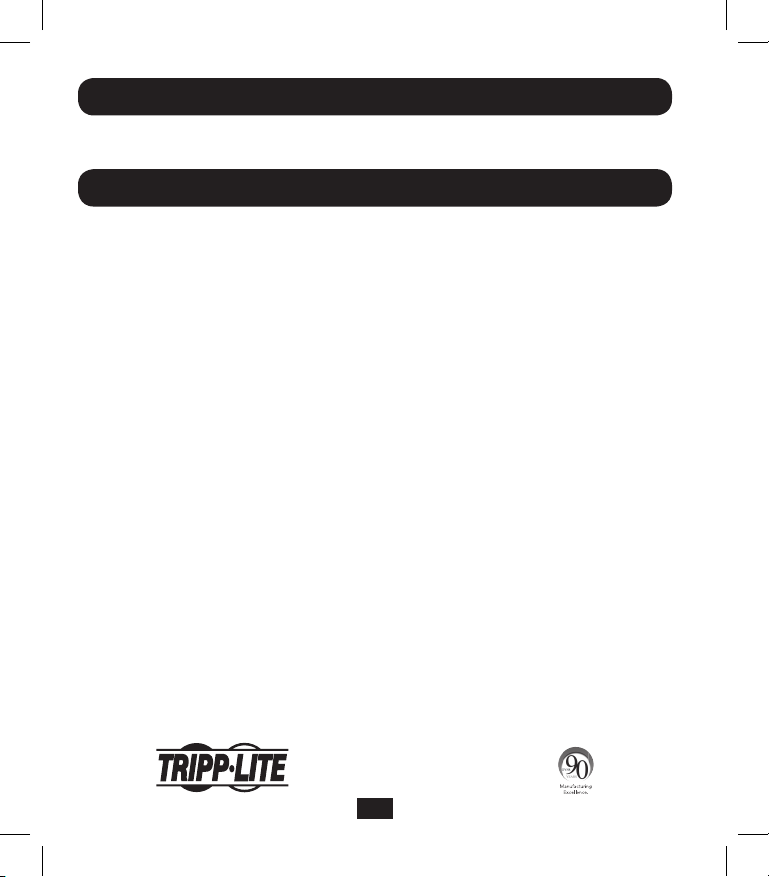
Soutien technique
Soutien technique disponible à : www.tripplite.com/support
Adresse électronique : techsupport@tripplite.com
Garantie et enregistrement de la garantie
GARANTIE LIMITÉE
Le vendeur garantit que ce produit, s’il est utilisé conformément à toutes les instructions applicables, est exempt de tous défauts de
matériaux et de fabrication pour une période de 2 ans (les batteries internes de l’onduleur à l’extérieur des États-Unis et au Canada,
1 an) à partir de la date d’achat initiale. Si le produit s’avère défectueux en raison d’un vice de matière ou de fabrication au cours de
cette période, le vendeur s’engage à réparer ou remplacer le produit, à sa seule discrétion. Le service sous cette garantie ne peut être
obtenu qu’en livrant ou en expédiant le produit (avec tous les frais d’expédition ou de livraison prépayés) à : Tripp Lite, 1111 W. 35th
Street, Chicago, IL 60609 USA. Le vendeur défrayera les frais d’expédition de retour. Visitez www.tripplite.com/support avant d’envoyer
de l’équipement pour réparation.
CETTE GARANTIE NE S’APPLIQUE PAS À L’USURE NORMALE OU AUX DOMMAGES RÉSULTANT D’UN ACCIDENT, D’UNE
MAUVAISE UTILISATION, D’UN ABUS OU D’UNE NÉGLIGENCE. LE VENDEUR N’ACCORDE AUCUNE GARANTIE EXPRESSE
AUTRE QUE LA GARANTIE EXPRESSÉMENT DÉCRITE DANS LE PRÉSENT DOCUMENT. SAUF DANS LA MESURE OÙ CELA
EST INTERDIT PAR LE LOI EN VIGUEUR, TOUTE GARANTIE IMPLICITE, Y COMPRIS TOUTES LES GARANTIES DE QUALITÉ
MARCHANDE OU D’ADAPTATION, SONT LIMITÉES À LA PÉRIODE DE GARANTIE CI-DESSUS ET CETTE GARANTIE EXCLUT
EXPRESSÉMENT TOUS DOMMAGES DIRECTS ET INDIRECTS. (Certains États ne permettent pas de limitations sur la durée d’une
garantie implicite, et certains États ne permettent pas l’exclusion ou la limitation des dommages fortuits ou consécutifs, de sorte que les
limitations ou exclusions susmentionnées peuvent ne pas s’appliquer à vous. Cette garantie vous donne des droits légaux spécifiques,
et vous pouvez avoir d’autres droits qui varient selon la juridiction).
AVERTISSEMENT : L’utilisateur individuel doit prendre soin de déterminer avant l’utilisation si cet appareil est approprié, adéquat
et sûr pour l’usage prévu. Puisque les utilisations individuelles sont sujettes à des variations importantes, le fabricant ne fait aucune
déclaration ou garantie quant à l’aptitude ou l’adaptation de ces dispositifs pour une application spécifique.
Non compatible avec les applications d’alimentation par Ethernet (PoE).
Avis FCC
Ce dispositif est conforme à la partie 15 des Règlements de la FCC. Le fonctionnement est sujet aux deux conditions suivantes : (1)
Ce dispositif ne peut pas causer d’interférences nuisibles et (2) ce dispositif doit accepter toutes les interférences reçues, incluant les
interférences qui pourraient causer un fonctionnement non désiré.
Cet équipement a été testé et trouvé conforme aux restrictions applicables à un appareil numérique de classe A, conformément à la
partie 15 des règlements de la FCC. Ces restrictions sont conçues pour assurer une protection raisonnable contre les perturbations
nuisibles quand l’équipement est utilisé dans un environnement commercial Cet équipement génère, utilise et peut émettre de l’énergie
radiofréquence et, s’il n’est pas installé et utilisé en conformité avec le manuel d’instructions, peut causer des perturbations nuisibles
aux communications radio. L’utilisation de cet équipement dans une zone résidentielle est susceptible d’entraîner des interférences
nuisibles auquel cas l’utilisateur devra corriger les interférences à ses propres frais. L’utilisateur doit utiliser des câbles et des
connecteurs blindés avec ce produit. Tout changement ou toute modification apporté(e) à ce produit sans l’autorisation expresse de
l’autorité responsable de la conformité pourraient annuler le droit de l’utilisateur d’utiliser cet équipement.
Numéros d’identification de la conformité réglementaire
À des fins de certification et d’identification de la conformité réglementaire, votre produit Tripp Lite a reçu un numéro de série unique.
Le numéro de série ainsi que toutes les marques d’homologation et les informations requises se trouvent sur la plaque signalétique du
produit. Lorsque vous demandez des informations concernant la conformité de ce produit, reportez-vous toujours au numéro de série.
Le numéro de série ne doit pas être confondu avec le nom de la marque ou le numéro de modèle du produit.
La politique de Tripp Lite en est une d’amélioration continue. Les spécifications du produit sont sujettes à des changements sans
préavis.
1111 W. 35th Street, Chicago, IL 60609 USA
www.tripplite.com/support
60
13-01-199-933179.indb 60 4/23/2013 4:01:59 PM

Руководство по установке
Карта SNMP/Web для
управления оборудованием
Модель: SNMPWEBCARD
Версия 12.06-006X
Перед установкой внимательно изучите настоящее руководство.
Отдельное Руководство пользователя (в формате PDF) записано на
диске CD-ROM, поставляемом в комплекте с дополнительной картой.
Дополнительные сведения о конфигурации и режимах работы см. в
Руководстве пользователя.
1111 W. 35th Street, Chicago, IL 60609 USA • www.tripplite.com/support
61
13-01-199-933179.indb 61 4/23/2013 4:02:00 PM

Установка
Внимание! При работе с SNMPWEBCARD соблюдайте обычные меры по защите
от статического электричества во избежание выхода карты из строя. Для
обеспечения собственной безопасности вам также необходимо изучить
документацию, поставляемую в комплекте с вашим ИБП или PDU, с целью
ознакомления с мерами по защите от поражения электрическим током.
SNMPWEBCARD позволяет пользователям эксплуатировать любой
совместимый ИБП Tripp Lite или сетевой PDU как устройство, управляемое
через сеть и доступное через веб-браузер, станцию управления сетью или
протокол telnet/SSH. В настоящем руководстве рассматривается установка
карты в ИБП, но те же указания относятся и к ее установке в совместимый PDU.
1 – Подготовка
1-1
Проверьте содержимое упаковки: помимо настоящего руководства, в
приобретенной вами упаковке должна находиться дополнительная карта
в антистатическом пакете, конфигурационный кабель (73-1025),
несколько лицевых панелей и диск CD-ROM с дополнительной
документацией и файлами Управляющей информационной базы (MIB)
для использования с системами управления сетью (в других случаях не
требуются). В случае отсутствия чего-либо из перечисленного
немедленно обратитесь к своему поставщику. Примечание (только для
пользователей Системы управления сетью). Два файла
Управляющей информационной базы – Tripplite.mib и RFC1628.mib –
должны быть загружены на каждую Станцию управления сетью,
которая будет контролировать работу ИБП по протоколу SNMP. Эти
файлы предоставляются на диске CD-ROM, входящем в комплект
поставки данного продукта.
1-2
Установка ИБП: установите свой ИБП и включите его перед установкой
SNMPWEBCARD. Проверьте, свободен ли разъем для подключения
дополнительной карты.
1-3
Нахождение MAC-адреса: 12-значный MAC-адрес (000667xxxxxx)
напечатан в двух местах: на наклейке, расположенной на нижней
поверхности карты, и на ее дубликате, находящемся внутри коробки.
Наклейте дубликат на корпус ИБП или сохраните в надежном месте для
использования в качестве справочной информации.
62
13-01-199-933179.indb 62 4/23/2013 4:02:01 PM

Установка
1-4
Присваивание адреса: если DHCP-сервер вашей сети присвоит карте
SNMPWEBCARD динамический IP-адрес автоматически, переходите к п.
2 "Присваивание динамического IP-адреса". Если вы будете
присваивать карте SNMPWEBCARD статический IP-адрес вручную,
переходите к п. 3 "Присваивание статического IP-адреса". Если вы
не можете определиться с тем, какой из этих способов использовать, то
прежде чем продолжить процесс установки, обратитесь за помощью к
администратору своей сети.
2 – Присваивание динамического IP-адреса
2-1
Установка SNMPWEBCARD в разъем для аксессуаров: с помощью
отвертки выньте заглушку разъема для аксессуаров из корпуса ИБП. При
включенном ИБП совместите SNMPWEBCARD с направляющими
разъема для аксессуаров и проталкивайте ее внутрь разъема до тех пор,
пока ее разъемы не окажутся практически вровень с задней
поверхностью ИБП.
2-2
Подключение SNMPWEBCARD к сети: подключите стандартный
соединительный кабель типа Ethernet к Ethernet-порту (RJ-45) карты.
Примечание. Данный порт не поддерживает подключения по
технологии PoE (питание по кабелю витой пары). Карта попытается
получить IP-адрес по протоколу DHCP. В зависимости от вашей сетевой
среды это может занять до нескольких минут.
2-3
Выяснение IP-адреса: обратитесь к администратору своей сети с целью
выяснения того, какой IP-адрес присвоен карте DHCP-сервером. Карта
может быть распознана DHCP-сервером путем обращения к ее MACадресу (см. Шаг
желании запросить долгосрочный период аренды IP-адреса. После
выяснения IP-адреса переходите к п. 4 “Тестирование и настройка”.
Примечание. DHCP-адрес также отображается во время начальной
загрузки при подключении к компьютеру с помощью
конфигурационного кабеля и программы эмуляции терминала.
Примечание. Начиная с версии прошивки 12.06.006X, SNMPWEBCARD
поддерживает как протокол IPv4, так и протокол IPv6. По умолчанию
установлено получение DHCP-адреса для протокола IPv4, IPv6 или
обоих. Получение обоих адресов обеспечивает возможность
подключения карты либо по адресу IPv4, либо по адресу IPv6.
1-3
). В зависимости от своей системы вы можете при
63
13-01-199-933179.indb 63 4/23/2013 4:02:01 PM

Установка
3 – Присваивание статического IP-адреса / настройки
конфигурации меню терминала
3-1
Выяснение информации об IP-адресе: SNMPWEBCARD может
поддерживать один статический адрес IPv4 (для чего требуется
настройка IP-адреса, маски подсети и шлюза) и/или один статический
адрес IPv6. Кроме того, SNMPWEBCARD может поддерживать один
статический адрес IPv4 или DNS-адрес IPv6, который требуется ввести.
3-2
Настройка программы эмуляции терминала: откройте одну из
совместимых с VT100 программ эмуляции терминала (например,
программу HyperTerminal, входящую в пакет Microsoft® Windows®) на
компьютере со свободным последовательным портом DB9. Примечание.
При отсутствии порта DB9 для настройки можно использовать
переходник с последовательным разъемом и разъемом USB (продается
отдельно). Настройте программу эмуляции терминала на использование
COM-порта A, соответствующего последовательному порту DB9.
Укажите параметры B, необходимые для
обеспечения связи с терминальным
интерфейсом SNMPWEBCARD.
Если программа эмуляции терминала
поддерживает несколько режимов
эмуляции, то вам также может потребоваться указать эмуляцию VT100 C.
Бит в секунду: 9600
Биты данных: 8
Четность: отсутствует
Стоповые биты: 1
Управление потоками: отсутствует
A
B
C
64
13-01-199-933179.indb 64 4/23/2013 4:02:01 PM

Установка
3-3
Подключение SNMPWEBCARD к компьютеру: перед установкой карты
в ИБП подключите ее к компьютеру через последовательный кабель с
разъемами mini-DIN и DB9 (кат. № 73-1025), поставляемый в комплекте с
картой. Круглый разъем A на одном конце кабеля подключается к
8-контактному последовательному порту mini-DIN B на карте (во
избежание повреждения контактов совмещайте разъем аккуратно).
Разъем DB9 C на другом конце кабеля подключается к
последовательному порту компьютера D.
A
B
3-4
Установка SNMPWEBCARD в разъем для аксессуаров: с помощью
D
C
отвертки выньте заглушку разъема для аксессуаров из корпуса ИБП. При
включенном ИБП совместите SNMPWEBCARD с направляющими
разъема для аксессуаров и проталкивайте ее внутрь разъема до тех пор,
пока ее разъемы не окажутся практически вровень с задней
поверхностью ИБП.
Welcome to Tripp Lite PowerAlert built on Mar 26 2012 14:08:49
BSP version 012.006.060.000.0075 built on Mar 23 2012 16:02:57
3-5
Настройте SNMPWEBCARD в терминальном режиме: в течение 10-15
секунд появится меню, и процесс загрузки будет приостановлен на 5
секунд. Для входа в режим настройки нажмите любую клавишу в течение
5-секундной паузы. На экране появится подсказка с просьбой принять
настройки ( (A)ccept settings) или внести изменения ( (M)odify changes).
Для внесения изменений нажмите ‘M’, а затем войдите в систему с
присвоенным по умолчанию исходным паролем “TrippLite”. Внесите
изменения, следуя подсказкам.
65
13-01-199-933179.indb 65 4/23/2013 4:02:01 PM

Установка
Примечание:
• Если в течение 5-секундной паузы не будет нажата ни одна из клавиш,
то процесс загрузки будет продолжен. После этого для внесения
изменений в терминальную программу потребуется перезагрузка.
Перезагрузка может быть выполнена несколькими способами:
1. Выньте SNMPWEBCARD из устройства и вставьте ее обратно.
2. С помощью небольшой скрепки для бумаг нажмите кнопку перезапуска
через маленькое отверстие в лицевой панели (под сетевым портом
RJ45).
3. В процессе загрузки нажмите любую клавишу. После этого будет
запрошено имя пользователя, а затем пароль. Введите присвоенное
по умолчанию “localadmin”, присвоенный по умолчанию пароль
“localadmin”, а затем наберите “reboot”. В результате этого будет
выполнен перезапуск карты.
• Если при работающей терминальной программе вы не видите баннер
включения, выньте карту и вставьте ее обратно или нажмите кнопку
перезапуска.
Welcome to Tripp Lite PowerAlert built on Mar 12 2012 15:06:25
BSP version 012.006.060.000.0075 built on Mar 12 2012 13:41:22
PLATFORM: trippliteSnmpCard9210_H_16_32 16M/32M [Mar 12 2012 13:41:22]
------------------------------------------------------------------------
NETWORK INTERFACE PARAMETERS:
FQDN poweralert-061033462177
The board will obtain IPv4 configuration parameters from the network.
DHCPv6 is enabled on LAN
DNS server is 10.0.0.8
Time is supplied by RTC
Time zone is set to -6:00 from GMT, DST Enabled
SERVICES:
FTP is enabled on port 21
HTTP is enabled on port 80
HTTPS is enabled on port 443
SSH is enabled on port 22
SSH is enabled on port 2112
TELNET is enabled on port 23
TELNET is enabled on port 5214
SNMP is enabled on port 161
SYSLOG is disabled
66
13-01-199-933179.indb 66 4/23/2013 4:02:01 PM

Установка
HARDWARE PARAMETERS:
Serial channels will use a baud rate of 9600
RTC date and time in GMT: 03/13/2012 18:19:51
This board's serial number is
This board's Ethernet MAC Address is 00:06:67:22:3E:B1
After board is reset, start-up code will wait 5 seconds
-----------------------------------------------------------------------Press any key in 5 seconds to change these settings.
Press A to Accept the settings, or M to Modify?m
Enter the root password: *********
3-5-1
Настройки сети
Для конфигурирования настроек адресов IPv4 и IPv6 следуйте подсказкам.
Присвоенный по умолчанию пароль для входа в терминальный режим:
TrippLite. На экран выводятся эталонные IP-настройки — при
конфигурировании своей карты введите свою собственную IP-информацию.
НАСТРОЙКИ ETHERNET-ИНТЕРФЕЙСА:
Obtain IPv4 settings automatically using DHCP for Ethernet interface?
[Y]
IP address? [10.1.0.165]
Subnet mask? [255.0.0.0]
Gateway address? [10.0.0.1]
Enable DHCPv6 for the Ethernet interface? [Y]
Enable static IPv6 for the Ethernet interface? [N]
IPv6 address? [2001:DB8::1:58:4F43:4849:544C]
Network prefix length? [64]
DNS server? [10.0.0.8]
This card's host name? [poweralert-061033462177]
This card's domain? [tlsoftwaredev.local]
3-5-2
Настройка сетевых сервисов
Следующие подсказки помогут настроить способы связи, приемлемые для
SNMPWEBCARD.
Enable SNTP? [Y]
Enable FTP? [Y]
Port number? [21]
Enable HTTP? [Y]
Port number? [80]
Enable HTTPS? [Y]
Port number? [443]
Enable Telnet Menu? [Y]
Port number? [23]
Enable Telnet Programs? [Y]
Port number? [5214]
Enable SSH Menu? [Y]
Port number? [22]
Enable SSH Programs? [Y]
67
Port number? [2112]
Enable SNMP? [Y]
Port number? [161]
Enable SNMPv1? [Y]
Enable SNMPv2c? [Y]
Enable SNMPv3? [Y]
13-01-199-933179.indb 67 4/23/2013 4:02:01 PM

Установка
3-5-3
Параметры аппаратного обеспечения
Эти подсказки позволят вам изменить параметры аппаратного обеспечения
SNMPWEBCARD, такие как настройки даты и времени.
Would you like to update the RTC date/time in GMT? [N]
Time Zone in 30 minute intervals, +/-HH:MM (+ is optional): [-06:00]
Do you wish to configure the advanced settings? [Y/N]
Примечание. Не меняйте дополнительные параметры без указания своего
администратора или специалистов Службы технической поддержки
компании Tripp Lite.
Смещения часовых поясов поддерживаются
Западное полушарие Восточное полушарие
Смещение
времени Местонахождение
00:00 Гринвич (Англия) +01:00 Центральная Европа/Африка
-01:00 Юго-Восточная Гренландия +02:00 Восточная Европа, восточная часть
-02:00 Атлантический океан +03:00 Москва, Ближний Восток, Восточная
-03:00 Гренландское время +04:00 Северо-запад Каспийского моря
-04:00 Атлантическое время +05:00 Уральские горы (Россия)
-05:00 Восточное поясное время +06:00 Алматы (Алма-Ата), Россия
-06:00 Центральное поясное время +07:00 Западная Монголия
-07:00 Поясное время горных штатов +08:00 Китай
-08:00 Тихоокеанское поясное время +09:00 Япония
-09:00 Аляскинское время +10:00 Восточная Россия, Сидней (Австралия)
-10:00 Гавайи +11:00 Камчатский край (Восточная Россия)
-11:00 Тихий океан
+/- 12:00 Международная демаркационная линия суточного времени
3-5-4
Пользователи/SNMP
К работе с SNMPWEBCARD может быть допущено до 12 пользователей. От
пользователей требуется регистрация с использованием имени пользователя
и пароля, который должен состоять по меньшей мере из восьми символов и
может являться сочетанием алфавитно-цифровых символов и тире (“-“).
Пользователь может быть определен или нет в качестве SNMP-пользователя
путем установления версии протокола SNMP при создании учетной записи
пользователя.
Смещение
времени Местонахождение
Центральной Африки
Африка
68
13-01-199-933179.indb 68 4/23/2013 4:02:01 PM

Установка
3-5-5
Настройки параметров безопасности
Эти подсказки помогают устанавливать уровни безопасности и права доступа
для устройства SNMPWEBCARD и его пользователей.
Примечание. В случае изменения своего исходного пароля запишите
измененный пароль и храните его в месте, легко доступном для
администраторов вашей сети. Компания Tripp Lite НЕ МОЖЕТ
восстанавливать, изменять или отменять утерянные или забытые
исходные пароли, ранее измененные пользователями. Компания Tripp Lite НЕ
МОЖЕТ предоставлять техническую поддержку пользователю
SNMPWEBCARD без знания исходного пароля. В этом случае потребуется
приобретение новой карты SNMPWEBCARD.
Примечание. Возможности представляют собой программные зоны, к которым
может быть предоставлен или ограничен доступ тому или иному пользователю.
Имеющиеся возможности:
0=default (по умолчанию)
1=security (безопасность)
2=contacts (контакты)
3=systemsettings
(системные настройки)
4=systeminfo
(информация о системе)
Would you like to update the Root Password? [N]
Do you wish to modify the users? [N]
Do you wish to modify user number 1 "localadmin"? [N]
Do you wish to modify user number 2 "localmanager"? [N]
Do you wish to modify user number 3 "localguest"? [N]
Do you wish to modify user number 4 "public"? [N]
Do you wish to modify user number 5 "tripplite"? [N]
Do you wish to modify user number 6 "cardself"? [N]
Do you wish to modify user number 7 "cardtocard"? [N]
Do you wish to modify user number 8 "-blank-"? [N]
Do you wish to modify user number 9 "-blank-"? [N]
Enter a name for user 8 [-blank-]? tripptripp
SNMP privilege levels: 0=none, 1=SNMPv1, 2=SNMPv2, 3=SNMPv3
SNMP privilege level for "tripptripp"? [3]
Password for "tripptripp"? **********
Re-enter password for "tripptripp"? **********
Facilities: []: default=rw
5=logging
(запись информации)
6=device status
(статус устройства)
7=device controls
(элементы управления устройством)
8=deviceevents
(аппаратные события)
9=deviceloads
(нагрузки устройства)
10=actions (действия)
11=schedules (графики)
12=discovery
69
(представление информации)
13-01-199-933179.indb 69 4/23/2013 4:02:01 PM

Установка
Вариантами прав доступа к этим возможностям являются rw (чтение и
запись), ro (только чтение) или none (нет).
Например:
default=rw означает, что пользователь имеет доступ для чтения/записи, если
не указано иное. Это уровень прав доступа, имеющийся у пользователя
“localadmin”.
default=rw, security=none (по умолчанию = чтение/запись, безопасность =
нет) означает, что пользователь имеет доступ для чтения/записи ко всем
возможностям, но из-за добавления тега возможности “безопасность”
предполагается ограничение его доступа к настройкам безопасности
программы.
Разрешенный IP-адрес или диапазон адресов, v6 или туннелированный v4, “::”
означает любой адрес
Маска IP-адреса в представлении v6 “::” означает любой
Пример для протокола IPv4:
Для предоставления доступа любому пользователю с адресом 10.X.X.X
введите
Адрес:
Маска:
Для предоставления доступа любому пользователю с адресом 10.20.X.X
введите
Адрес:
Маска:
::ffff:10.0.0.0
ffff:ffff:ffff:ffff:ffff:ffff:ff00:0000
::ffff:10.20.0.0
ffff:ffff:ffff:ffff:ffff:ffff:ffff:0000
70
13-01-199-933179.indb 70 4/23/2013 4:02:02 PM

Установка
Для предоставления доступа любому пользователю с адресом 10.20.1.X
введите
Адрес:
Маска:
Пример для протокола IPv6:
Для предоставления доступа какому-либо пользователю с адресом из
диапазона 3291:2251::0/64
Адрес:
Маска:
Для предоставления доступа только небольшому количеству людей с
адресами в диапазоне 4923:2241::3200/120
Адрес:
Маска:
Это обеспечит доступ пользователей с адресами
4923:2241::3200 - 4923:2241::32FF
::ffff:10.20.1.0
ffff:ffff:ffff:ffff:ffff:ffff:ffff:ff00
3291:2251::0
FFFF:FFFF:FFFF:FFFF::0
4923:2241::3200
FFFF:FFFF:FFFF:FFFF:FFFF:FFFF:FFFF:FF00
71
13-01-199-933179.indb 71 4/23/2013 4:02:02 PM

Установка
3-5-6
Настройка Radius-серверов
Эти подсказки обеспечивают возможность настройки только двух присвоенных
записей Radius-серверов для SNMPWEBCARD. На экран выводятся
эталонные Radius-настройки — при конфигурировании своей карты введите
свою собственную IP-информацию о Radius-сервере.
НАСТРОЙКИ КОНФИГУРАЦИИ RADIUS-СЕРВЕРА:
Do you wish to modify the radius hosts table? [N]? y
New Domain Name or Address [] RadiusServer.local
New shared secret [] LocalServer
Radius Port [0] 1812
Accounting Port [0] 1813
Server Priority [0] 1
Row Status [1]
1) active
2) inactive
> 1
Do you wish to alter radius entry 1 "" [N] y
New Domain Name or Address [] RadiusServer.Remote
New shared secret [] RemoteServer
Radius Port [0] 1812
Accounting Port [0] 1813
Server Priority [0] 1
Row Status [2]
1) active
2) inactive
>1
72
13-01-199-933179.indb 72 4/23/2013 4:02:02 PM

Установка
3-5-7
Метод проверки прав доступа
Эти подсказки определяют метод и порядок проверки прав доступа к
SNMPWEBCARD.
Примечание. Компания Tripp Lite рекомендует использовать метод
проверки прав доступа “RadiusOnly” только после настройки Radius-сервера
на доступность через интерфейс пользователя SNMPWEBCARD.
Set radius auth order [0]
00) LocalOnly
01) RadiusThenLocal
02) LocalThenRadius
03) RadiusOnly
Set radius accounting order [0]
00) LocalOnly
01) RadiusThenLocal
02) LocalThenRadius
03) RadiusOnly
Erase the server private key passphrase?
Erase the client private key passphrase?
New passphrase for server private key?
Re-enter passphrase for server private key?
New passphrase for client private key?
Re-enter passphrase for client private key?
3-6
Отключение последовательного кабеля: удерживая карту на
месте одной рукой, отключите последовательный кабель.
Переходите к п. 4 “Тестирование и настройка”.
73
13-01-199-933179.indb 73 4/23/2013 4:02:02 PM

Установка
4 - Тестирование и настройка
4-1
Тестирование сетевого подключения: после присвоения карте
IP-адреса попробуйте обратиться к ней через веб-браузер. Откройте
веб-браузер на компьютере, подключенном к локальной сети, и введите
http:// или https:// , а затем IP-адрес. После этого у вас должен быть
запрошен пароль. Имя пользователя – “localadmin”, пароль по
умолчанию – “localadmin”. После ввода имени пользователя и пароля в
окне браузера появится страница статусов программы PowerAlert.
Дополнительные сведения о конфигурации и режимах работы
управляемого устройства см. в Руководстве пользователя
SNMPWEBCARD на диске CD-ROM, поставляемом в комплекте с картой.
4-2
Настройки отключения ИБП по умолчанию: при отключении
электричества заводская настройка SNMPWEBCARD обеспечивает
отключение ИБП через две минуты после получения сигнала о
низком уровне заряда батареи. Это позволяет ИБП обеспечивать
максимально возможное время работы подключенного к нему
оборудования. Если вы хотите изменить настройку, установленную
по умолчанию, следуйте этим указаниям и см. Рис. 2-1:
74
13-01-199-933179.indb 74 4/23/2013 4:02:02 PM

Установка
B
A
E
F
C
D J
Рис. 2-1
1. Используя веб-браузер, откройте консольное окно программы
PowerAlert для своей SNMPWEBCARD (соответствующие указания см.
в п. 3.1 “Открытие веб-консоли”).
2. Нажмите мышью на меню “Действия” (Actions) A и войдите в подменю
“Мероприятия” (Event Actions) B.
3. Выберите опцию “Отк лючение устройства” в разделе “Действия с
устройством” C.
4. Для добавления нового действия нажмите мышью кнопку в нижней
части экрана D.
5. В поле “Наименование” E наберите наименование нового действия.
6a. Для входа в его подменю установите курсор мыши в поле “Действия”
F
.
13-01-199-933179.indb 75 4/23/2013 4:02:02 PM
75
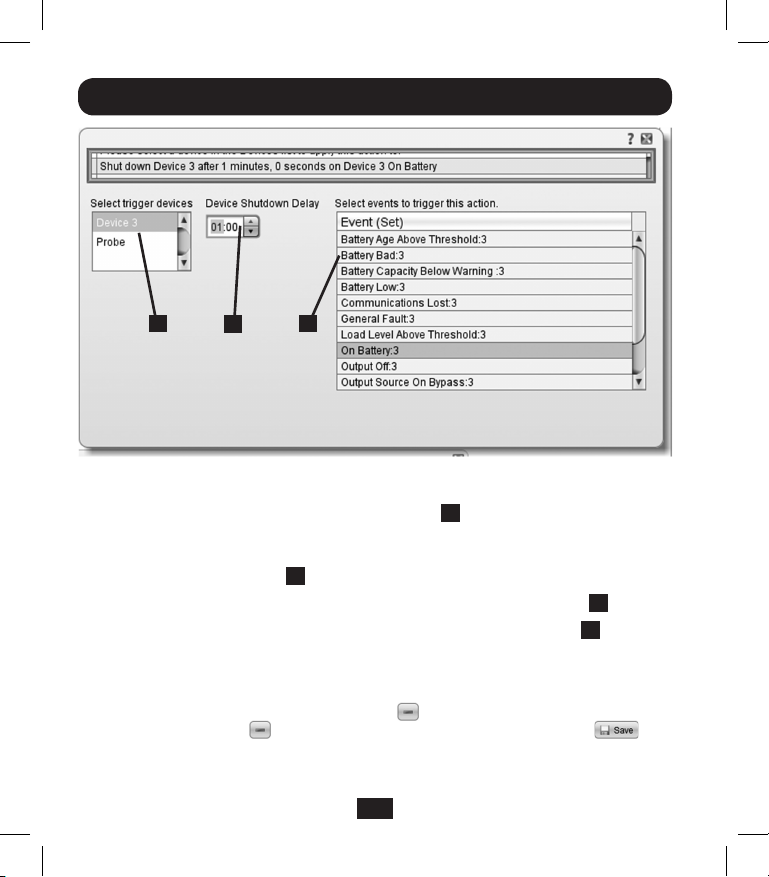
Установка
G
H
I
Рис. 2-2
6b. В разделе «Выбор пускового устройства» G выберите устройство для
отключения.
7. Установите время задержки, необходимой перед совершением
выбранного действия H.
8. Выберите Событие(-я), инициирующее(-ие) данное действие I.
9. Нажмите мышью кнопку “Сохранить” в нижней части экрана J.
Примечание. При внесении каких-либо изменений всегда следует нажимать
кнопку сохранения с целью подтвердить внесенные изменения перед
выходом из соответствующей страницы. Сюда относится также
удаление полей с использованием кнопки . После выбора какого-либо
элемента и нажатию соответствующей кнопки нажмите эту
кнопку для фиксации внесенного изменения.
76
13-01-199-933179.indb 76 4/23/2013 4:02:02 PM

Установка
4-2-2
Другие настройки по умолчанию
Настройка Значение по умолчанию
IP-адрес Получить от DHCP Раздел 2.3
Доступ по Telnet Заблокирован Раздел 3.5.2
Доступ по SSH Разрешен Раздел 3.5.2
Доступ по HTTP Разрешен Раздел 3.5.2
Доступ по HTTPS Разрешен Раздел 3.5.2
Доступ по SNMPv1 Разрешен – На местном уровне – public Раздел 3.5.2
Доступ по SNMPv2 Разрешен – На местном уровне – tripplite Раздел 3.5.2
Доступ по SNMPv3 Разрешен
Имена пользователей
и пароли, присвоенные
по умолчанию
Radius Заблокирован Раздел 3.5.6
4-2-3
Настройки по умолчанию ПО PowerAlert
Настройка Значение по умолчанию Дополнительная информация
Уведомление
по
электронной
почте
Уведомление
в форме
SNMP-трапов
Регистрация
событий
Регистрация
данных
По умолчанию функция рассылки
уведомлений по электронной почте
настроена на срабатывание через 30 секунд
после получения предупредительного
сигнала. Внесите адреса получателей
электронной почты в адресную книгу
По умолчанию функция рассылки SNMPтрапов настроена на срабатывание через
30 секунд после получения
предупредительного сигнала. Внесите
получателей трапов в адресную книгу.
Разрешена
Разрешена
localadmin
localmanager
localguest
См. таблицу ниже
localadmin/localadmin
localmanager/localmanger
localguest/localguest
См. Руководство пользователя
SNMPWEBCARD
См. Руководство пользователя
SNMPWEBCARD
См. Руководство пользователя
SNMPWEBCARD
См. Руководство пользователя
SNMPWEBCARD
Дополнительная
информация
Раздел 3.5.2
Раздел 3.5.5
77
13-01-199-933179.indb 77 4/23/2013 4:02:02 PM

Установка
Определения элементов протокола SNMPv3
Имя пользователя Идентификатор профиля пользователя. Протокол
Кодовая фраза Фраза из 8-32 ASCII-символов, служащая для
для проверки прав подтверждения того, что система управления сетью
доступа (NMS), связывающаяся с данным устройством по
Секретная Фраза из 8-32 ASCII-символов, обеспечивающая
кодовая фраза секретность данных (посредством шифрования),
Протокол Протокол SNMPv3, реализуемый компанией Tripp Lite,
аутентификации поддерживает только аутентификацию по алгоритму
Протокол Протокол SNMPv3, реализуемый компанией Tripp Lite,
обеспечения поддерживает только DES в качестве протокола для
секретности шифрования и дешифрования данных.
4-3
Крепление лицевой панели: Удерживая карту на месте одной рукой,
временно отсоедините от нее сетевой кабель. Совместите и закрепите с
помощью винтов из заглушки разъема для аксессуаров лицевую панель,
соответствующую вашему ИБП. Подсоедините обратно сетевой кабель.
SNMP версии 3 привязывает получаемые сообщения,
настройки и трапы к профилю пользователя путем
сопоставления имени пользователя в профиле с
именем пользователя в передаваемом пакете данных.
Имя пользователя может содержать до 32 ASCIIсимволов.
протоколу SNMPv3, является именно той NMS, за
которую она себя выдает, и что сообщение отправлено
своевременно, с указанием того, что оно не было
задержано и не копировалось с последующей
отправкой в ненадлежащее время. Примечание.
Кодовая фраза для проверки прав доступа
привязывается к SNMPv3 -паролю пользователя.
направляемых системой управления сетью (NMS) в
адрес данного устройства или получаемых от него по
протоколу SNMPv3. Примечание. Секретная кодовая
фраза привязывается к паролю пользователя.
MD5.
78
13-01-199-933179.indb 78 4/23/2013 4:02:02 PM

Разъемы
A
Порт PS/2: используйте этот порт для подключения датчика состояния
окружающей среды Tripp Lite ENVIROSENSE с целью обеспечения
дистанционного контроля температуры и уровня влажности, а также
интерфейса с сухими контактами для управления и контроля устройств
аварийной сигнализации, систем безопасности и телекоммуникационного
оборудования. За информацией по размещению заказов обращайтесь в
службу поддержки клиентов компании Tripp Lite по тел. (773) 869-1234.
Примечание. Не подключайте к этому порту клавиатуру или мышь.
B
Последовательный порт Mini-DIN: используйте этот порт для
обеспечения прямого терминального подключения к компьютеру с
помощью программы эмуляции терминала. Последовательный кабель
(кат. № 73-1025) входит в комплект поставки SNMPWEBCARD. В случае
необходимости заказа запасного кабеля обращайтесь в службу поддержки
клиентов компании Tripp Lite по тел. (773) 869-1234.
C
Ethernet-порт: используйте этот разъем типа RJ-45 для подключения
SNMPWEBCARD к сети с помощью стандартного соединительного кабеля
типа Ethernet. СИД Link (Связь) C1 и СИД Status (Статус) C2
используются для обозначения нескольких рабочих режимов, как показано
в приведенной ниже таблице. Не поддерживает подключения по
технологии PoE (питание по кабелю витой пары).
A
B
Рабочие режимы SNMPWEBCARD
C1
СИД Link, цвет
Отключен Сетевое соединение отсутствует
Мигающий желтый Сетевое соединение (100 Мбит/с)
Мигающий зеленый Сетевое соединение (10 Мбит/с)
C2
СИД Status, цвет
Отключен Карта не инициализирована
Постоянный зеленый Карта инициализирована и готова к работе
Мигающий желтый Ошибка – Карта не инициализирована
79
C
C1
C2
13-01-199-933179.indb 79 4/23/2013 4:02:02 PM

Техническая поддержка
За технической поддержкой можно обращаться по адресу: www.tripplite.com/support
Эл. почта: techsupport@tripplite.com
Гарантийные обязательства и регистрация гарантии
ОГРАНИЧЕННАЯ ГАРАНТИЯ
Продавец гарантирует отсутствие изначальных дефектов материала или изготовления в течение 2 лет (за исключением
внутренних батарей ИБП за пределами США и Канады – в этом случае гарантийный срок составляет 1 год) с момента первой
покупки данного изделия при условии его использования в соответствии со всеми применимыми к нему указаниями. В случае
проявления каких-либо дефектов материала или изготовления в течение указанного периода Продавец осуществляет ремонт
или замену данного изделия исключительно по своему усмотрению. Обслуживание по настоящей Гарантии производится
только при условии доставки или отправки вами бракованного изделия (с предварительной оплатой всех расходов по его
транспортировке или доставке) по адресу: Tripp Lite, 1111 W. 35th Street, Chicago, IL 60609, USA. Расходы по обратной
транспортировке изделия оплачиваются Продавцом. Перед возвратом любого оборудования для проведения ремонта
ознакомьтесь с информацией на странице www.tripplite.com/support.
ДЕЙСТВИЕ НАСТОЯЩЕЙ ГАРАНТИИ НЕ РАСПРОСТРАНЯЕТСЯ НА СЛУЧАИ ЕСТЕСТВЕННОГО ИЗНОСА ИЛИ
ПОВРЕЖДЕНИЯ В РЕЗУЛЬТАТЕ АВАРИИ, НЕНАДЛЕЖАЩЕГО ИСПОЛЬЗОВАНИЯ, НАРУШЕНИЯ ПРАВИЛ ЭКСПЛУАТАЦИИ
ИЛИ ХАЛАТНОСТИ. ПРОДАВЕЦ НЕ ПРЕДОСТАВЛЯЕТ НИКАКИХ ЯВНО ВЫРАЖЕННЫХ ГАРАНТИЙ ЗА ИСКЛЮЧЕНИЕМ
ПРЯМО ИЗЛОЖЕННОЙ В НАСТОЯЩЕМ ДОКУМЕНТЕ. ЗА ИСКЛЮЧЕНИЕМ СЛУЧАЕВ, ЗАПРЕЩЕННЫХ ДЕЙСТВУЮЩИМ
ЗАКОНОДАТЕЛЬСТВОМ, ВСЕ ПОДРАЗУМЕВАЕМЫЕ ГАРАНТИИ, ВКЛЮЧАЯ ВСЕ ГАРАНТИИ ПРИГОДНОСТИ ДЛЯ ПРОДАЖИ
ИЛИ ИСПОЛЬЗОВАНИЯ ПО НАЗНАЧЕНИЮ, ОГРАНИЧЕНЫ ПО ПРОДОЛЖИТЕЛЬНОСТИ ДЕЙСТВИЯ ВЫШЕУКАЗАННЫМ
ГАРАНТИЙНЫМ СРОКОМ; КРОМЕ ТОГО, ИЗ НАСТОЯЩЕЙ ГАРАНТИИ ЯВНЫМ ОБРАЗОМ ИСКЛЮЧАЮТСЯ ВСЕ ПОБОЧНЫЕ,
СЛУЧАЙНЫЕ И КОСВЕННЫЕ УБЫТКИ. (В некоторых штатах не допускается введение ограничений на продолжительность
действия тех или иных подразумеваемых гарантий, а в некоторых - исключение или ограничение размера побочных или
косвенных убытков. В этих случаях вышеизложенные ограничения или исключения могут на вас не распространяться.
Настоящая Гарантия предоставляет вам конкретные юридические права, а набор других ваших прав может быть различным
в зависимости от юрисдикции).
ВНИМАНИЕ! До начала использования данного устройства пользователь должен убедиться в том, что оно является
пригодным, соответствующим или безопасным для предполагаемого применения. В связи с большим разнообразием
конкретных применений производитель не дает каких-либо заверений или гарантий относительно пригодности данных изделий
для какого-либо конкретного применения или их соответствия каким-либо конкретным требованиям.
Не совместимо с технологией PoE (питание по кабелю витой пары).
Уведомление FCC
Данное устройство соответствует требованиям части 15 Правил FCC. Его эксплуатация допускается при соблюдении следующих
двух условий: (1) данное устройство не может создавать вредных помех, и (2) данное устройство должно быть рассчитано на
любые помехи, включая те, которые могут оказывать неблагоприятное влияние на его работу.
Данное оборудование прошло испытания и признано соответствующим ограничениям для цифровых устройств к ласса A
согласно части 15 Правил FCC. Эти ограничения рассчитаны на обеспечение разумного уровня защиты от вредных помех
при эксплуатации данного оборудования в промышленных условиях. Данное оборудование вырабатывает, использует и может
излучать радиочастотную энергию, а также – в случае несоблюдения требований руководства пользователя при установке
и эксплуатации – может создавать вредные помехи средствам радиосвязи. Эксплуатация данного оборудования в жилом
помещении с большой вероятностью может создавать вредные помехи, в случае чего пользователю потребуется устранить
такие помехи за свой собственный счет. Пользователь обязан использовать данное изделие с экранированными кабелями
и разъемами. Любые изменения или модификации в отношении данного изделия, не одобренные в явной форме стороной,
ответственной за соблюдение установленных требований, могут привести к лишению пользователя права на эксплуатацию
данного оборудования.
Идентификационные номера соответствия нормативным требованиям
В целях сертификации на соответствие нормативным требованиям и опознавания приобретенному вами изделию марки
Tripp Lite присвоен уникальный серийный номер. Серийный номер располагается на заводской табличке вместе со всеми
необходимыми отметками о приемке и прочей информацией. При запросе информации о соответствии данного изделия
нормативным требованиям обязательно указывайте его серийный номер. Серийный номер не следует путать с наименованием
марки изделия или номером его модели.
Компания Tripp Lite постоянно совершенствует свою продукцию. В связи с этим возможно изменение технических характеристик
изделия без предварительного уведомления.
1111 W. 35th Street, Chicago, IL 60609 USA
www.tripplite.com/support
80
13-01-199 • 93-3179_revC
13-01-199-933179.indb 80 4/23/2013 4:02:04 PM
