Page 1
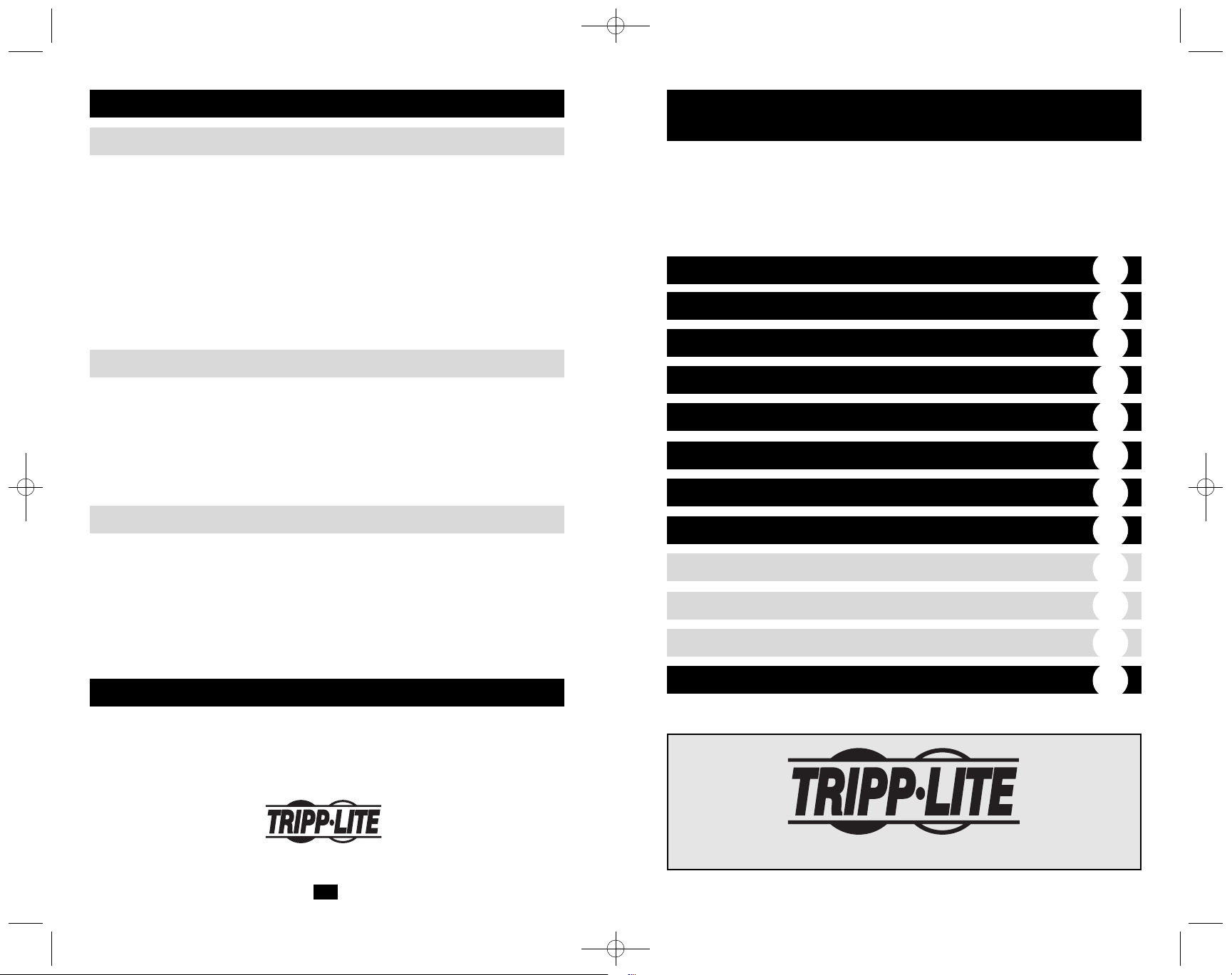
Quick S tart G uide
For the lates t P owerAlert s oftware updates, go to www. tripplite.c om/software
Copyright © 2007 Tripp Li te. Al l trademarks are the property of their owners.
Initial C onfiguration
1111 W. 35th S treet C hicago, I L 6060 9 US A
(77 3) 869-1234 • www.tripplite.com
2007 04056 93-2 755
P re-Ins tallation Ins truc tions
Minimum S ys tem R equirements
J ava S oftware Ins tallation
US B or S erial C able C onnec tion
Network S hutdown A gent P re-C onfiguration
C D-R OM Ins ertion or Ins taller Download
PowerA lert S oftware Ins tallation
4
2
2
3
3
3
3
3
PowerA lert S oftware Vers ion 12.04.0040
Note: PowerAlert is not required to operate your UP S system.
For additional instructions, see the PowerAlert User's Guide (C D-ROM).
Initial C onfiguration
4
PowerA lert L ocal
PowerA lert Network S hutdown A gent
PowerA lert Network Management S ys tem
4
4
4
Additional Ins truc tions
4
After installation, the PowerAlert Local engine will start automatically and attempt to detect your
UPS system. I f your UPS system isn't detected, confirm that the communications cable is connected
properly. (I f the UPS system is connected via contact closure, you may need to add it manually.
L aunch the PowerAlert console, click on the • SettingsŽ button and click the • Add DeviceŽ button
from the •DeviceŽ submenu.)
By default, PowerAlert Local will shut down your computer's operating system 15 seconds after
receiving a low battery warning from your UPS system. After 2 minutes, your UPS system will also
shut down. If you want to change the defaults, launch the PowerAlert console, click the • SettingsŽ
button at the top of the window, click the • EventsŽ submenu button, highlight the • B attery L owŽ
event, highlight the • ShutdownŽ setting and click the • Settingsƒ Ž button at the bottom. A pop-up
window allows you to adjust the settings.
PowerA lert L ocal
PowerA lert Network S hutdown A gent
After installation, PowerAlert Network Shutdown Agent will launch automatically. Click the
• Discover AgentsŽ button, add an IP address, add a community name (the default • trippliteŽ will work
in most cases) and press the • OK Ž button to initiate the discovery process. Discovery will detect
devices that you can monitor on the local I P network. (If PowerAlert does not discover any
compatible devices, confirm that they have been configured with the Firewall and other settings
discussed above.) Select a device or devices to monitor, click the • OK Ž button and adjust the default
shutdown settings as desired.
PowerA lert Network Management S ys tem
After installation, PowerAlert Network Management System will initiate a discovery process to search
the local subnet for manageable devices. It will also search your computer's local USB and serial ports
for devices that are connected directly. Manageable devices will be shown in the device table on the
PowerAlert Network Management System's main page, along with status information. E ach device in
the table can be double-clicked to open a console window that includes all the functionality of the
PowerAlert L ocal Console for that device. If the device is an SNMPWEB CAR D or network-enabled
PDU , a Web browser window will be launched to connect to the card. Adjust the default shutdown
and other settings for each device as desired.
Additional Ins truc tions
For detailed operating instructions on all three editions of PowerAlert, refer to the PowerAlert
Software Version 12.04.0040 U ser's Guide. You can find the PDF on the PowerAlert CD-R OM, or
you can download it from www.tripplite.com/software.
Tri pp Li te has a policy of continuous improvement. S pecifications are subject to change without notice.
932755
Page 2
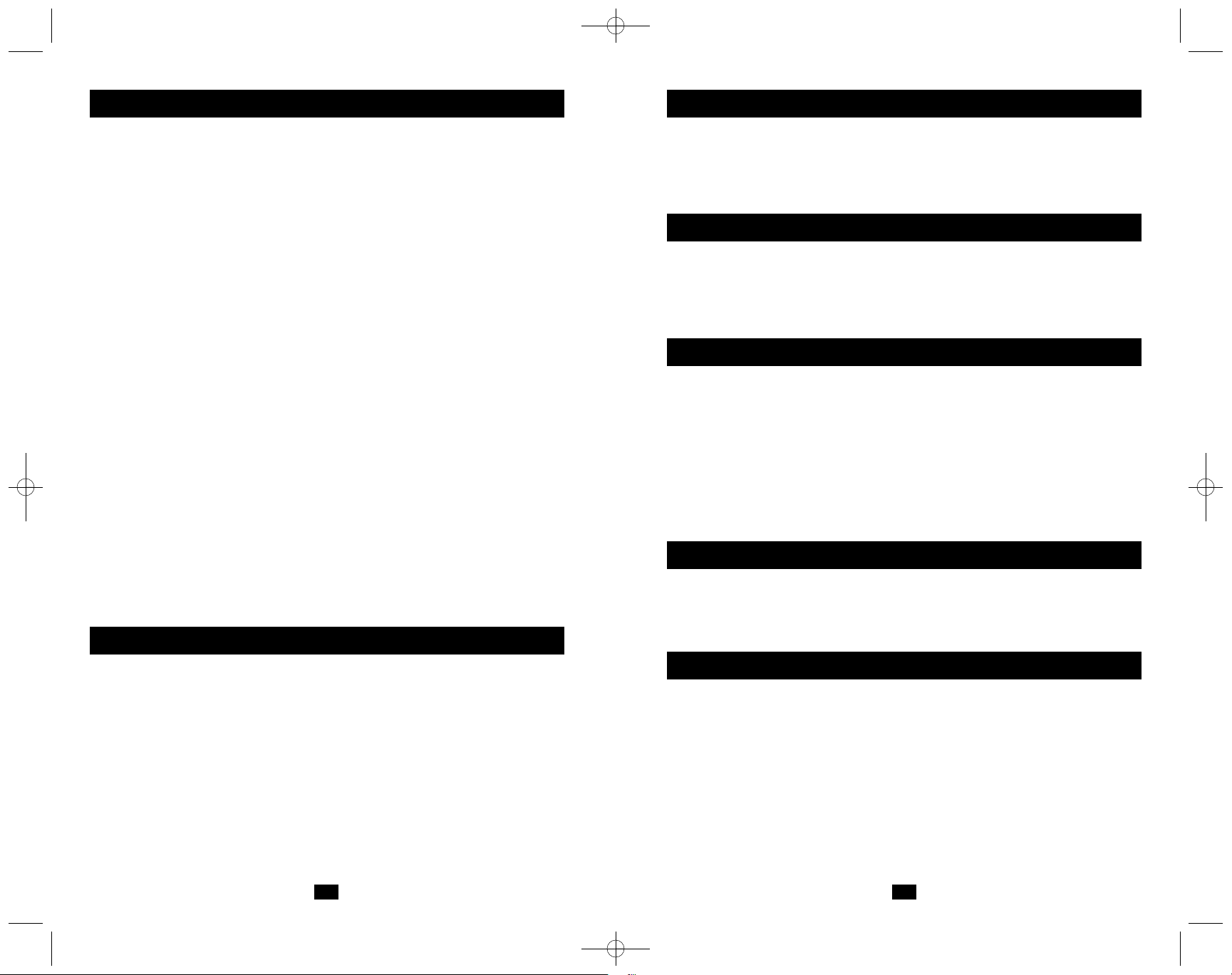
P re-Ins tallation Ins truc tions
Tripp L ite's PowerAlert software family is separated into three distinct editions. Do not install mor e
than one edition on a single computer. B efore installing PowerAlert, decide which edition is best
for your needs.
€ PowerAlert L ocal: This edition is best for typical home and small business users. PowerA lert
L ocal allows your computer to communicate with your UPS system through a serial or U SB
cable connection. You can use it to monitor power conditions, control your UPS system and
enable automatic computer shutdown during power failures. PowerAlert L ocal also allows your
UPS system to appear as an SN M P-manageable device on your network, enabling remote
monitoring and control via PowerAlert Network M anagement System software or a third-party
Network M anagement System such as HP OpenView. PowerAlert L ocal requires the free Java
Runtime Environment.
€ PowerAlert N etwork Shutdown Agent: T his edition is best for computers that can't access
your UPS system's communication port(s) directly, such as multiple computers supported by a
single U PS system. It's also useful for users who cannot install Java because of computer
resource limitations or IT department restrictions. PowerAlert Network Shutdown Agent
monitors an SNMP-enabled device over your network and shuts down your computer when it
detects a signal (typically an • on batteryŽ event) from the monitored device. You can monitor
several types of Tripp L ite devices, including UPS systems with an SNMPWEB CAR D*, UPS
systems that appear on the network via PowerAlert Local* and network-enabled PDUs*.
€ PowerAlert N etwork M anagement System: This edition should be installed by advanced
users only. PowerAlert Network Management System can monitor and control up to 250
SNMP-enabled devices, including UPS systems with an SNM PWE BC A R D**, U PS systems
that appear on the network via PowerAlert Local (or previous versions of PowerAlert** ) and
network-enabled PDUs** . All the functions available through PowerAlert L ocal will be
available for the remote devices and also for the host computer, including managing UPS
systems connected to the host computer via USB and/or serial connections. PowerAlert
Network M anagement System requires the free Java Runtime Environment.
Warning: Only one copy of PowerAlert Network M anagement System can be used per I P
network subnet. Obtain the approval of your network administrator before installation.
* Software or firmware version 12.04.0040 and above. ** Software or fi rmware version 12.04.0019 and above.
2 3
Minimum S ys tem R equirements
€ PowerAlert L ocal: Windows 2000, Windows X P, Windows Server 2003 or Windows Vista
(32-bit); Pentium 4 CPU; 256 MB R A M ; Java Runtime E nvironment 1.5.0_11 or above;
available USB or serial port.
€ PowerAlert N etwork Shutdown Agent: Windows X P, Windows Server 2003 R 2 (32-bit) or
Windows Vista (B usiness or E nterprise); Pentium 4 C PU; 256 MB RAM; T C P/IP network
connection.
€ PowerAlert N etwork M anagement System: Windows X P, Windows Server 2003 R 2 (32-bit)
or Windows V ista (B usiness or E nterprise); Pentium 4 CPU; 256 MB RAM; Java R untime
Environment 1.5.0_11 or above; T C P/IP network connection; available USB or serial port for
local UPS system connection (optional).
If your operating system is not listed, go to www.tripplite.com/software for the latest updates. Your
operating system may also be supported by a previous version of PowerAlert.
US B or S erial C able C onnec tion
If you will be installing PowerAlert Local, connect a communication port of the U PS system to a
corresponding communication port of the computer using a USB or serial (DB 9) cable. The U PS
system may include the appropriate cable. If not, you must supply it. Note: The cable connection is
optional if you will be installing PowerAlert Network Management System; it is not required if you
will be installing PowerAlert Network Shutdown Agent.
J ava S oftware Ins tallation
If you will be installing PowerAlert Local or PowerA lert Network Management System, you must
install Java R untime Environment 1.5.0_11 or above. A Java software installer is included on the
PowerAlert CD-ROM (bundled with select UPS systems); the latest version and installation
instructions are also available at www.java.com. Java is not required for PowerAlert Network
Shutdown Agent.
Network S hutdown A gent P re-C onfiguration
If you will be installing PowerAlert Network Shutdown Agent, open UD P ports 161, 162, 3664 and
3665 on your computer's firewall software and disable the Windows SNMP trap service. T he host
computer for the device that PowerAlert Network Shutdown Agent will be monitoring must also have
UDP ports 161, 162, 3664 and 3665 open on its firewall software. If PowerAlert Network Shutdown
Agent will be configured to monitor an SN M PW EB CAR D, enable the card's SNM P access and define
a read/write community string. ( T he default community string for firmware version 12.04.0040 and
above is • trippliteŽ.) See the PowerAlert User's Guide for additional instructions.
Note: The computer that PowerAlert Network S hutdown Agent is installed on should have a static
I P address; if the address is dynamic, P owerAlert Network Shutdown Agent must be reconfigured
each time it changes.
C D-R OM Ins ertion or Ins taller Download
If your UPS system includes a PowerA lert C D-R OM, insert the C D-R OM into your computer's
optical drive. I f your UPS system does not include a PowerAlert CD-R OM , download the PowerAlert
installer from www.tripplite.com/software. Downloading the PowerAlert installer also guarantees that
you have the newest version of PowerAlert, which may be newer than the version on the C D-R OM.
PowerA lert S oftware Ins tallation
The setup menu will launch automatically after you insert the PowerAlert CD-R OM (if AutoPlay has
been disabled, double-click the CD -R OM icon). Follow the on-screen prompts to install the Java
Runtime Environment (not required for PowerAlert Network S hutdown Agent) and the edition of
PowerAlert you selected after reading the Pre-Installation I nstructions. I f you downloaded
PowerAlert, first install the Java Runtime Environment (not required for PowerAlert Network
Shutdown Agent), then double-click the PowerAlert installer and follow the on-screen prompts.
Warning: Do not install more than one edition of P owerAlert on a single computer. Do not install
PowerA lert Network M anagement System without first obtaining the approval of your network
administrator.
932755
