Page 1
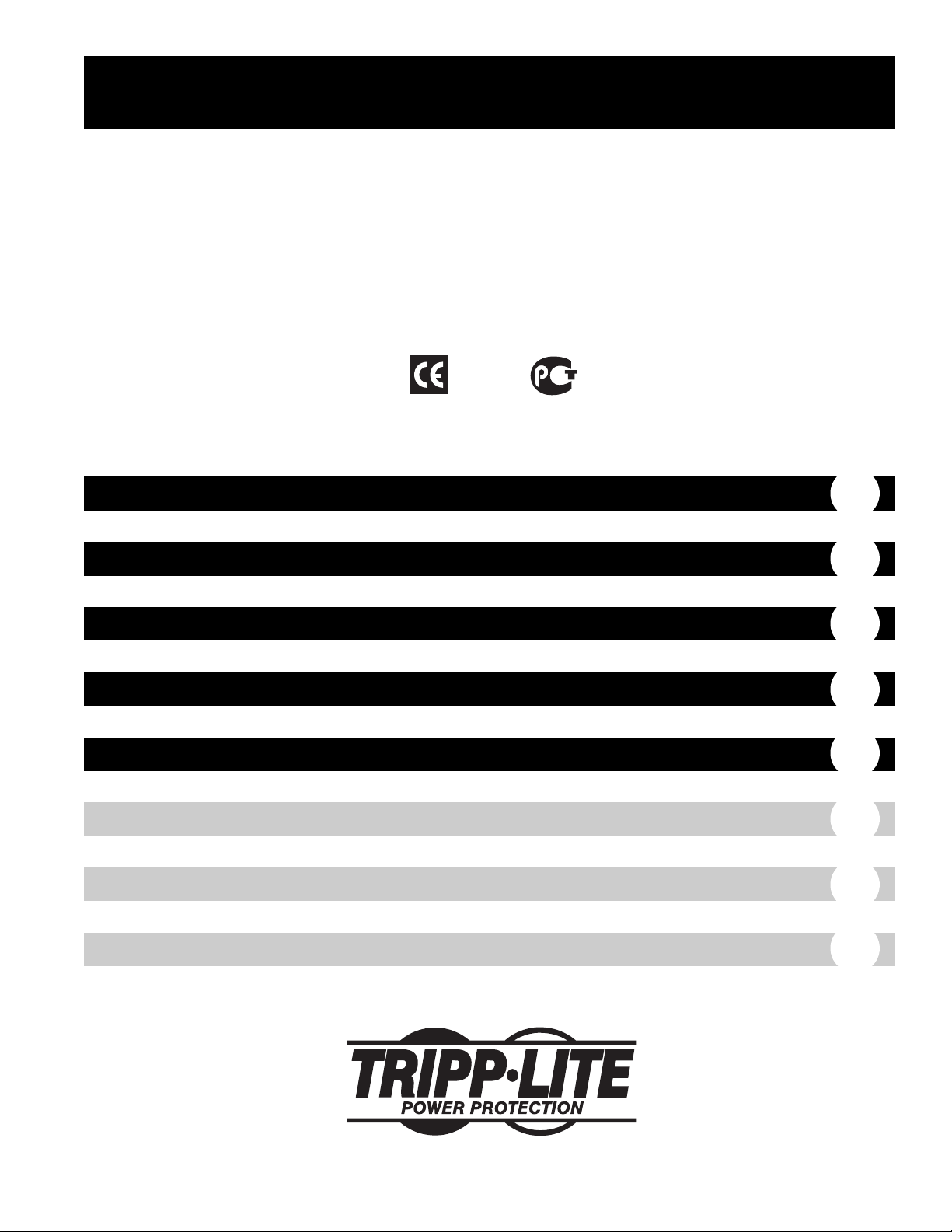
Owner’s Manual
SMX1000LCD
Digital UPS System
Not suitable for mobile applications
1111 W. 35th Street • Chicago, IL 60609 USA • (773) 869-1234 • www.tripplite.com
Copyright © 2005 Tripp Lite. All rights reserved.
Important Safety Instructions
Quick Installation
Basic Operation
(Front Panel)
Basic Operation
(Rear Panel)
Storage & Service
3
4
4
2
2
Español
Français
Pусский
5
9
13
Page 2
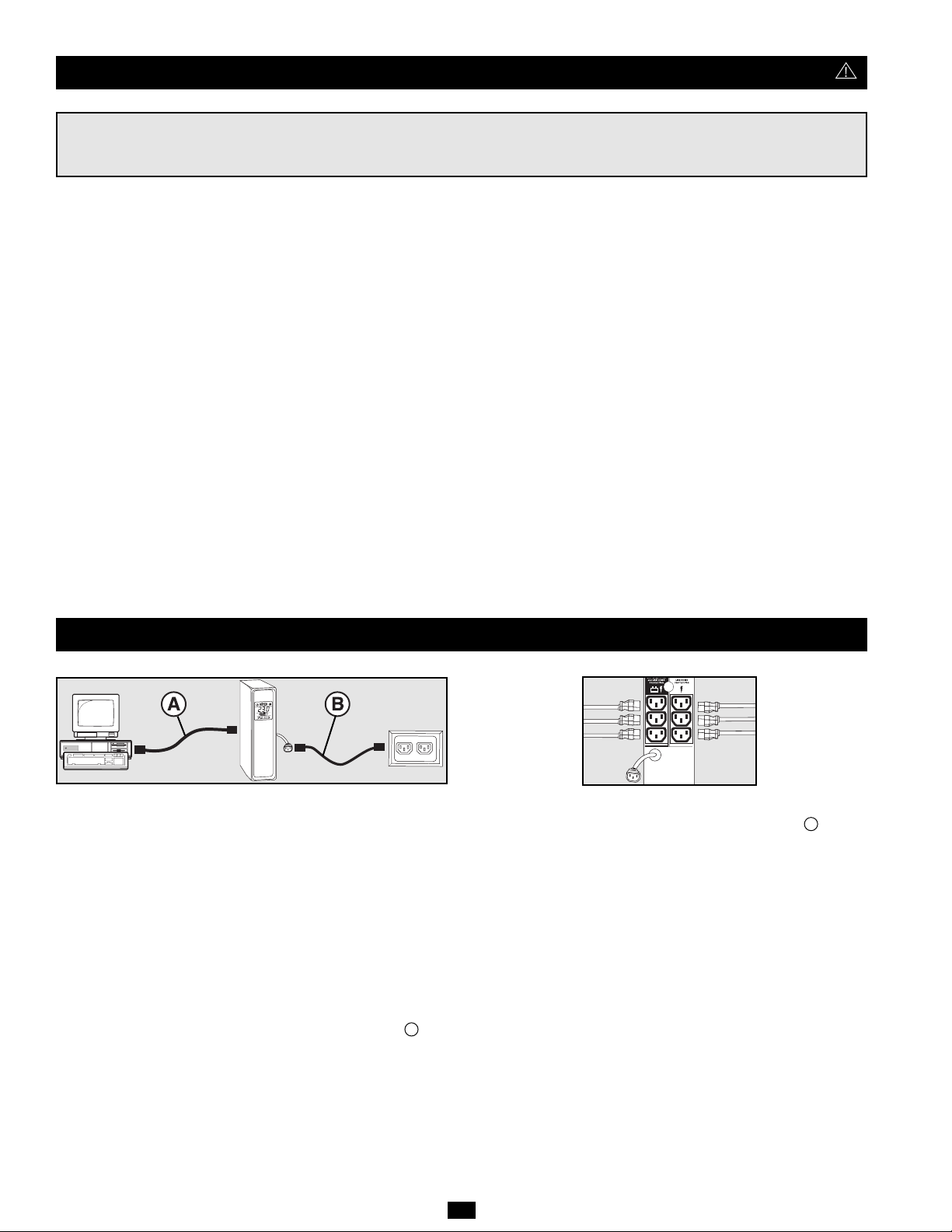
2
STEP 1: Place the UPS in either a horizontal or vertical (“tower”)
position. The UPS's housing is designed with sides that slope
slightly in order to tilt the LCD Display up for easy viewing in
either position—horizontal or vertical. As another aid to easy
viewing, the LCD Display can be rotated. To rotate the display:
carefully insert a small tool in the slots on the sides of the display
to pop it out of the UPS housing; rotate the display, and snap it back
into the UPS housing.
CAUTION: To safely balance the UPS when it is placed in a
vertical (“tower”) position, make sure the LCD Display is
located at the top of the front panel.
STEP 2: Using your computer's detachable power cord, plug the
UPS into a wall outlet. Remove your computer's detachable
power cord. Insert the female plug of the computer's cord into
your UPS's AC input. Insert the male plug of your computer's
cord into an AC wall outlet that does not share a circuit with a
heavy electrical load (such as an air conditioner or refrigerator).
After plugging the UPS into a wall outlet, push the ON/OFF button
for one second to turn the UPS on (see Basic Operation section).
Please Note! The UPS will not turn on automatically in the
presence of live utility power.
B
Important Safety Instructions
SAVE THESE INSTRUCTIONS
This manual contains instructions and warnings that should be followed during the installation, operation and storage of all Tripp Lite UPS
Systems. Failure to heed these warnings will void your warranty.
STEP 3: Plug your equipment into the UPS.* Insert the female plug
of the detachable power cord that came with your UPS into the
computer's AC input. Insert the UPS cord's male plug into any of
your UPS's female output receptacles. Select outlets (see diagram)
will provide battery backup and surge protection; plug your
computer, monitor and other critical devices here. Select outlets
(see diagram) will provide surge protection only; plug your printer
and other non-essential devices here.
* Your UPS is designed to support electronic equipment only. You will overload the
UPS if the total VA ratings for all the equipment you connect to the Battery Backup
Protected/Surge Protected outlets exceeds the UPS's Output Capacity. To find your
equipment's VA ratings, look on their nameplates. If the equipment is listed in amps,
multiply the number of amps by 230 to determine VA. (Example: 1 amp × 230 = 230
VA). If you are unsure if you have overloaded the Battery Backup Protected/Surge
Protected outlets, run a self-test (see "MUTE/TEST" Button description).
CAUTION: The UPS must be plugged into a live AC outlet and
turned on for 24 hours after initial installation to fully charge the
UPS's internal battery. Your connected equipment will receive
utility-supplied AC power (if present) immediately after the UPS
is plugged in and turned on; however, your connected equipment
may not receive full battery backup in the event of a blackout or
severe brownout unless the UPS's internal battery is fully charged.
A
UPS Location Warnings
• The UPS is designed for indoor use only in a controlled
environment, away from excess moisture, heat/cold, conductive
contaminants, dust or direct sunlight.
• Leave adequate space around all sides of the UPS for proper
ventilation.
UPS Connection Warnings
• Connect your UPS directly to a properly grounded AC power
outlet. Do not plug the UPS into itself; this will damage the UPS.
• Do not modify the UPS’s plug, and do not use an adapter that
would eliminate the UPS’s ground connection.
• Do not use extension cords to connect the UPS to an AC outlet.
Your warranty will be voided if anything other than Tripp Lite
surge suppressors are used to connect your UPS to an outlet.
• If the UPS receives power from a motor-powered AC generator,
the generator must provide clean, filtered, computer-grade output.
Equipment Connection Warnings
• Do not use Tripp Lite UPS Systems for life support applications in
which a malfunction or failure of a Tripp Lite UPS System could
cause failure or significantly alter the performance of a life support
device.
• Do not connect surge suppressors or extension cords to the output
of your UPS. This might damage the UPS and will void the surge
suppressor and UPS warranties.
Battery Warnings
• Your UPS does not require routine maintenance. Do not open your
UPS for any reason. There are no user-serviceable parts inside.
• Batteries can present a risk of electrical shock and burn from high
short-circuit current. Observe proper precautions. Do not dispose
of the batteries in a fire. Do not open the UPS or batteries. Do not
short or bridge the battery terminals with any object. Unplug and
turn off the UPS before performing battery replacement. Use tools
with insulated handles. There are no user-serviceable parts inside
the UPS. Battery replacement should be performed only by
authorized service personnel using the same number and type of
batteries (sealed Lead-Acid). The batteries are recyclable. Refer to
your local codes for disposal requirements or in the USA only call
1-800-SAV-LEAD or 1-800-8-BATTERY (1-800-822-8837) or
visit www.rbrc.com for recycling information. Tripp Lite offers a
complete line of replacement batteries at www.tripplite.com.
• Do not attempt to add external batteries to the UPS.
Quick Installation
Page 3
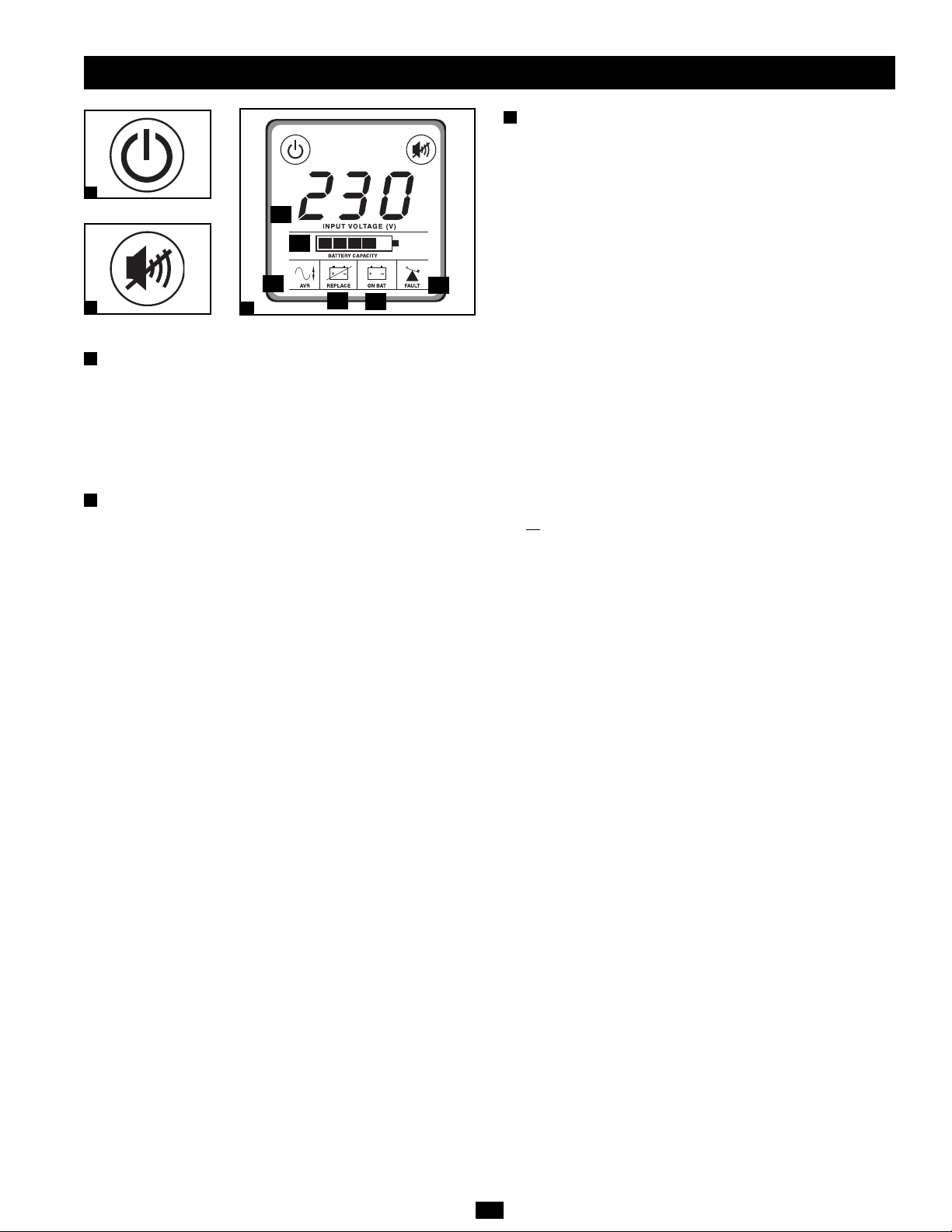
3
Basic Operation
(Front Panel)
“ON/OFF” Button
• To turn the UPS on: Press and hold the ON/OFF Button for one
second.* If utility power is absent, pressing the Button will “coldstart” the UPS, i.e. turn it on and supply power from its battery.**
• To turn the UPS off: Press and hold the ON/OFF Button for one
second.* The UPS will be turned completely off (deactivated).
* The alarm will beep once briefly after one second has passed. ** Providing runtime
proportionate to the UPS battery's level of charge.
“MUTE/TEST” Button
• To Silence (or "Mute") UPS Alarms: briefly press and release
the MUTE/TEST button. Note: continuous alarms (warning
you to immediately shut down connected equipment) cannot be
silenced.
• To Run a Self-Test: with your UPS plugged in and turned on,
press and hold the MUTE/TEST button for two seconds.
Continue holding the button until the alarm beeps several times
and the UPS performs a self-test. See “Results of a Self-Test”
below. Note: you can leave connected equipment on during a selftest.
CAUTION! Do not unplug your UPS to test its battery. This
will remove safe electrical grounding and may introduce a
damaging surge into your network connections.
Results of a Self-Test: The test will last approximately 10 seconds
as the UPS switches to battery to test its load capacity and charge.
All LCD Display icons will be illuminated and the UPS alarm will
sound.
•If the “FAULT” icon remains lit and the alarm continues to
sound after the test, the battery-supported outlets are overloaded.
To clear the overload, unplug some of your equipment from the
battery-supported outlets and run the self-test repeatedly until
the “FAULT” icon is no longer lit and the alarm is no longer
sounding.
CAUTION! Any overload that is not corrected by the user
immediately following a self-test may cause the UPS to shut
down and cease supplying output power in the event of a
blackout or brownout.
• If the “REPLACE” icon remains lit and the alarm continues to
sound after the test, the UPS batteries need to be recharged
or replaced. Allow the UPS to recharge continuously for 24
hours, and repeat the self-test. If the icon continues to
illuminate after repeated self tests, contact Tripp Lite for service.
Battery replacement should only be performed by
qualified service personnel. If the UPS requires battery
replacement, Tripp Lite offers a complete line of replacement
batteries at www.tripplite.com.
LCD Display
The LCD Display indicates a variety of UPS operational
conditions. All descriptions apply when the UPS is plugged into an
AC outlet and turned on. The LCD Display can be rotated for easy
viewing, regardless of whether the UPS is in a horizontal or vertical
(“tower”) position. To rotate the display: insert a small tool in the
slots on the sides of the display to pop it out of the UPS housing;
rotate the display, and snap it back into the UPS housing.
3a) “INPUT VOLTAGE” Meter: This meter measures, in real
time, the AC voltage that the UPS system is receiving from the
utility wall outlet. Although the Meter may occasionally display
input voltages which stray (due to poor quality utility service)
outside the range of standard computer tolerance, rest assured that
the UPS is designed (through the use of automatic voltage
regulation) to continuously supply connected equipment with
stable, computer-grade output voltage. In the event of a blackout
(power loss), severe brownout (low power) or overvoltage (high
power), the UPS will rely on its internal battery to supply
computer-grade output voltage. The Input Voltage Meter can be
used as a diagnostic tool to identify poor quality input power. By
plugging the UPS into different outlets within a facility, you can
identify individual circuits that are consistently providing low
power, which can be caused by the combined equipment load
demanding more power than the circuit is designed to supply. If
all
circuits within a facility consistently provide low power, the
facility may be served by inadequate utility service or may be in an
industrial or commercial area with an overburdened power grid.
3b) “BATTERY CAPACITY” Meter: This meter displays the
approximate charge level (in 20% increments) of the UPS's
internal battery. During a blackout or severe brownout, the UPS
will switch to battery power, the “ON BAT” icon will be
illuminated, and the charge level will deplete.
3c) “AVR” (Automatic Voltage Regulation) Icon:This icon will
illuminate whenever your UPS is automatically correcting low AC line
voltage without depleting battery power. This is a normal, automatic
operation of your UPS, and no action is required on your part.
3d) “REPLACE” (Battery Recharge/Replace) Icon: This icon
will illuminate and an alarm will sound after a self-test to indicate
the UPS battery needs to be recharged or replaced. Allow the UPS
to recharge continuously for 24 hours, and repeat the self-test. If the
icon continues to illuminate, contact Tripp Lite for service. Battery
replacement should only be performed by qualified service
personnel. If the UPS requires battery replacement, Tripp Lite
offers a complete line of replacement batteries at www.tripplite.com.
3e) “ON BAT” (On Battery) Icon: During a severe brownout or
blackout, this icon illuminates and an alarm sounds (4 short beeps
followed by a pause) to indicate the UPS is operating from its
internal batteries. Monitor the “Battery Capacity” Meter to
determine the approximate battery charge level available to
support equipment. During a prolonged brownout or blackout, the
alarm will sound continuously (and the “BATTERY CAPACITY”
Meter will show one 20% capacity segment shaded) to indicate
the UPS's batteries are nearly out of power; you should save files
and shut down your equipment immediately.
3f) “FAULT” Icon: This icon will illuminate and an alarm will
sound after a self-test to indicate the battery-supported outlets are
overloaded. To clear the overload, unplug some of your
equipment from the battery-supported outlets and run the self-test
repeatedly until the icon is no longer illuminated and the alarm is
no longer sounding.
CAUTION! Any overload that is not corrected by the user
immediately following a self-test may cause the UPS to shut
down and cease supplying output power in the event of a
blackout or brownout.
ON/OFF Button
MUTE/TEST Button
1
2
LCD Display
3
3a
3b
3c
3d
3e
3f
1
2
3
Page 4
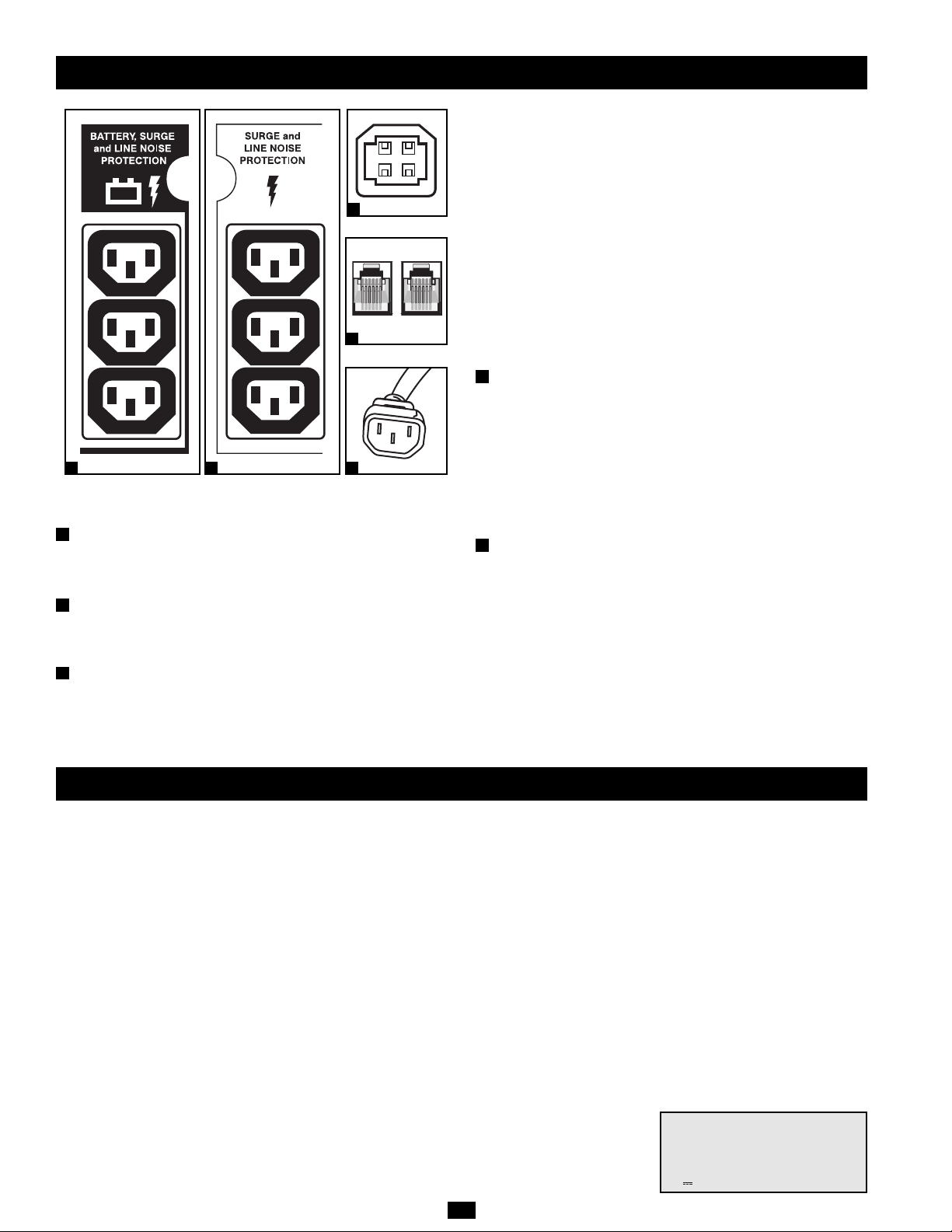
4
Basic Operation
(Rear Panel)
Battery Backup Protected/Surge Protected Outlets: Provide
both battery backup and surge protection. Plug your computer,
monitor and other critical equipment into these outlets. NOTE: DO
NOT PLUG LASER PRINTERS INTO THESE OUTLETS.
Surge-Only Protected Outlets: Provide surge and line noise
protection, not battery backup. Plug equipment (such as a printer,
scanner or fax machine) that does not require battery backup during
a utility power failure into these outlets.
USB Communication Port: This port can connect your UPS to a
computer in order to automatically save open files and shut down
the computer if it is left unattended during an extended power
failure. Use with Tripp Lite's PowerAlert Software and appropriate
USB cable. A PowerAlert CD and USB cable are included with
select models. If PowerAlert is included with your model, insert the
CD into the CD tray of your computer and follow the installation
instructions. If PowerAlert Software and the appropriate cable did
not come with your UPS, you can obtain the software FREE via the
Web at www.tripplite.com. Any user-supplied USB cable may then
be used to connect your UPS to your computer. Note: This
connection is optional. The UPS will work properly without this
connection. Also Note: This UPS System automatically provides
basic communication compatibility with most integrated
Windows
®
, Macintosh®and Linux®power management
applications.
CAUTION: Users shall take proper care to minimize ElectroStatic events. In the event of a severe Electro-Static Discharge on
or near the USB port, this UPS may shut down automatically. In
the case of a shut down, the UPS will need to be turned back on.
Tel/DSL Protection Jacks: RJ-style jacks protect connected
equipment by stopping surges on a single phone, fax or modem
line. Connect a phone cord from the wall jack directly to the
Tel/DSL jack labeled “IN.” Connect a phone cord from the
Tel/DSL jack labeled “OUT” directly to the device to be protected.
The UPS system must always be the first item connected in line
from the wall jack. The UPS system must be plugged into a
grounded AC outlet for Tel/DSL line surge protection to work.
Connecting your equipment to these jacks is optional. Your UPS
will work properly without this connection.
AC Input Outlet: This outlet accepts a user-supplied power cord
with a country-specific plug.
Battery Replacement (back panel, not shown): Under normal
conditions, the original battery in your UPS will last several
years. Battery replacement should be performed only by qualified
service personnel. During battery replacement, qualified
service personnel should refer to “Battery Warnings” in the Safety
section and should observe the following procedure: turn the
UPS off, unplug the power cord and remove the two screws on the
UPS back panel to access the internal battery. Tripp Lite offers a
complete line of replacement batteries at www.tripplite.com.
Tel/DSLJacks
USB Port
6
7
AC Input Outlet
8
Surge-Only Protected
Outlets
4
Battery Backup/Surge
Protected Outlets
5
4
5
6
7
8
Storage & Service
Storage
To avoid battery drain, all connected equipment should be turned off
and disconnected from the UPS. Press and hold the ON/OFF button
for one second. Your UPS will be completely turned off (deactivated),
and will be ready for storage. If you plan on storing your UPS for an
extended period, fully recharge the UPS batteries every three months.
Plug the UPS into a live AC outlet, turn it on by pressing and holding
the ON/OFF button for one second, and allow the batteries to
recharge for 24 hours. If you leave your UPS batteries discharged for
a long period of time, they will suffer a permanent loss of capacity.
Service
Before returning your UPS for service, follow these steps: 1. Review
the installation and operation instructions in this manual to ensure that
the service problem does not originate from a misreading of the
instructions. 2. If the problem continues, do not contact or return the
UPS to the dealer. Instead, call Tripp Lite at (773) 869-1234
domestically or (773) 869-1212 internationally. A service technician
will ask for the UPS's model number, serial number and purchase date
and will attempt to correct the problem over the phone. 3. If the
problem requires service, the technician will issue you a Returned
Material Authorization (RMA) number, which is required for service.
If you require packaging, the technician can arrange to send you
proper packaging. Securely pack the UPS to avoid damage during
shipping. Do not use Styrofoam beads for packaging. Any damages
(direct, indirect, special, incidental or consequential) to the UPS
incurred during shipment to Tripp Lite or an authorized Tripp Lite
service center is not covered under warranty. UPS Systems shipped to
Tripp Lite or an authorized Tripp Lite service center must have
transportation charges prepaid. Mark the RMA number on the outside
of the package. If the UPS System is within the 2-year warranty
period, enclose a copy of your sales receipt. Return the UPS for
service using an insured carrier to the address given to you by the
Tripp Lite service technician.
Note on Labeling
Two symbols are used on the label.
V~ : AC Voltage
V : DC Voltage
Regulatory Compliance Identification Numbers
For the purpose of regulatory compliance certifications and identification, your Tripp Lite product has been assigned a unique series number. The series number can be
found on the product nameplate label, along with all required approval markings and information. When requesting compliance information for this product, always refer to
the series number. The series number should not be confused with the marking name or model number of the product.
This product designed and engineered in the USA.
Page 5
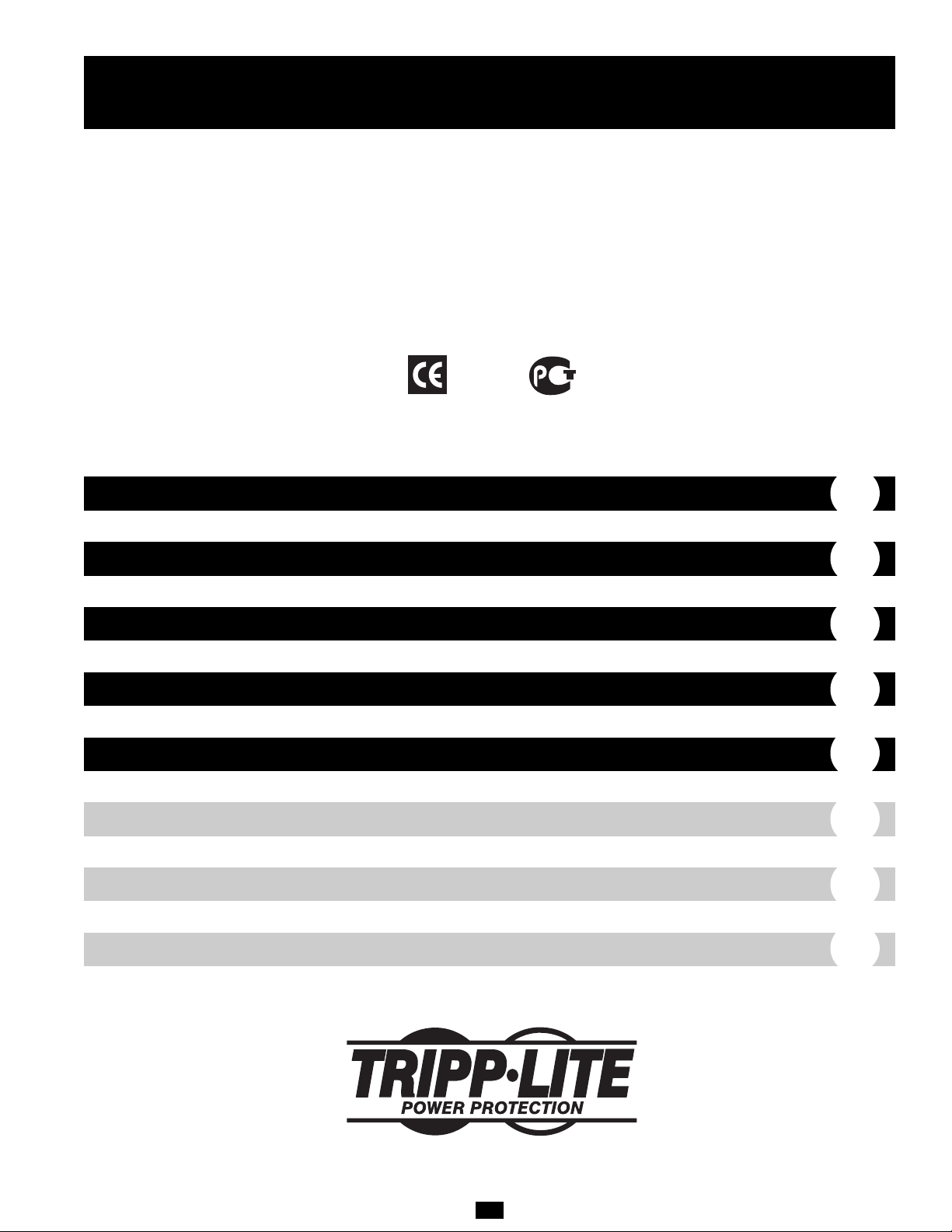
5
Manual del propietario
UPS digital
SMX1000LCD
No apropiado para aplicaciones móviles.
1111 W. 35th Street • Chicago, IL 60609 USA • (773) 869-1234 • www.tripplite.com
© 2005 Tripp Lite. Todos los derechos reservados.
Instrucciones de seguridad importantes
Instalación rápida
Operación básica
(Panel frontal)
Operación básica
(Panel posterior)
Almacenamiento y Servicio
7
8
8
6
6
English
Français
Pусский
1
9
13
Page 6

6
PASO 1: Coloque el UPS en posición horizontal o vertical (“torre”).
La caja del UPS está diseñada con lados ligeramente inclinados a fin de
orientar la pantalla LCD para facilitar la visualización en cualquier
posición-horizontal o vertical. Como otra ayuda de visualización, la
pantalla LCD puede girar. Para esto, introduzca cuidadosamente una
pequeña herramienta en las ranuras de los lados de la pantalla y retíre
la pantalla de la caja del UPS, gírela y colóquela a presión nuevamente
en la caja del UPS.
PRECAUCIÓN: Para equilibrar el UPS en forma segura cuando
está en posición vertical (“torre”), asegúrese que la pantalla LCD
esté ubicada en la parte superior del panel frontal.
PASO 2: Usando el cordón de alimentación separable de su
computadora, conecte el UPS en una toma de corriente. Retire el
cordón e inserte el extremo hembra en la entrada de CA de su UPS.
Introduzca el extremo macho del cordón de su computadora en una
toma de corriente de CA que no comparta un circuito con una carga
eléctrica pesada (como un equipo de aire acondicionado o un
refrigerador). Después de conectar el UPS en una toma de corriente,
presione el botón ENCENDIDO/APAGADO durante un segundo para
encenderlo (vea la sección Operación básica). Nota importante. El UPS
no se encenderá automáticamente cuando hay voltaje en la red.
B
Instrucciones de seguridad importantes
GUARDE ESTAS INSTRUCCIONES
Este manual contiene instrucciones y advertencias que deben seguirse durante la instalación, operación y almacenamiento de todos los UPS de
Tripp Lite. El incumplimiento de estas advertencias anulará su garantía.
PASO 3: Conecte sus equipos en el UPS.* Inserte el extremo hembra del
cordón de alimentación separable incluido con su UPS en la
entrada de CA de su computadora. Inserte el extremo macho del cordón
del UPS en cualquier receptáculo hembra de salida del UPS. Las
salidas exclusivas (ver diagrama) proporcionarán respaldo de batería y
protección contra sobretensiones; conecte aquí su computadora,
monitor y otros dispositivos críticos.* Las salidas exclusivas (ver
diagrama) proporcionarán protección contra sobretensiones solamente;
conecte aquí su impresora y otros dispositivos no esenciales.
* Su UPS sólo está diseñado para dar soporte a equipos electrónicos. Si la capacidad total
en VA para los equipos que se conectan a las salidas protegidas por baterías de
reserva/protegidas contra sobretensiones excede la capacidad de salida del UPS, este se
sobrecargará. Para saber la capacidad de un equipo en VA, ve su placa. Si la capacidad del
equipo está indicada en amperios, multiplique los amperios por 230 para determinar los VA.
(Ejemplo: 1 A × 230 V = 230 VA) Si no está seguro de si ha sobrecargado las salidas
protegidas por baterías de reserva/protegidas contra sobretensiones, ejecute una autoprueba (vea la descripción del botón SILENCIO/PRUEBA)
PRECAUCIÓN: El UPS debe estar conectado a una toma de CA con
energía y encendido por 24 horas después de la instalación inicial
para cargar completamente la batería interna. Su equipo conectado
recibirá energía de CA suministrada de la red (si está disponible)
inmediatamente después que el UPS esté conectado y encendido; sin
embargo, su equipo conectado no podrá recibir completo respaldo de
batería en el caso de una falla del servicio eléctrico o una severa baja
de voltaje a menos que la batería interna del UPS esté totalmente
cargada.
A
Advertencias sobre la ubicación del UPS
• El UPS está diseñado sólo para empleo en interiores en un ambiente
controlado, lejos del exceso de humedad, calor/frío, contaminantes
conductores, polvo o luz solar directa.
• Deje una cantidad de espacio adecuada alrededor del UPS para una
buena ventilación.
Advertencias sobre la conexión del UPS
• Conecte su UPS directamente a una toma de corriente de CA puesta a
tierra apropiadamente. No conecte el UPS a si mismo porque se dañará.
• No modifique el enchufe del UPS ni emplee un adaptador que
elimine su conexión a tierra.
• No use cordones de extensión para conectar el UPS a una toma de
CA. Su garantía quedará anulada si utiliza cualquier dispositivo
que no sea un supresor de sobretensiones Tripp Lite para conectar
su UPS a una toma de corriente.
• Si el UPS recibe energía de un generador de CA accionado por
motor, el generador debe proporcionar una salida limpia y filtrada
de grado computadora.
Advertencias sobre la conexión de equipos
• No utilice sistemas UPS de Tripp Lite para aplicaciones de soporte de
vida en las que un funcionamiento defectuoso o una falla del UPS
pudiera causar un mal funcionamiento o una alteración importante en
el funcionamiento de un dispositivo de soporte de vida.
• No conecte supresores de sobretensiones ni cordones de extensión a la
salida de su UPS. Esto podría dañar el UPS y anular las garantías del
supresor de sobretensiones y del UPS.
Advertencias sobre la batería
• Su UPS no requiere ningún mantenimiento de rutina. No lo abra por
ningún motivo. No hay partes en su interior que requieran
mantenimiento por parte del usuario.
• Las baterías presentan un peligro de choque eléctrico y quemaduras
como producto de las altas corrientes de cortocircuito. Observe las
precauciones apropiadas. No deseche las baterías en un incinerador.
No abra el UPS ni las baterías. No ponga los terminales de la batería
en cortocircuito o en puente con ningún objeto. Apague y desconecte
el UPS antes de reemplazar la batería. Use herramientas con mangos
aislados. No hay piezas que el usuario pueda reparar dentro del UPS.
El reemplazo de baterías debe ser realizado solamente por personal de
servicio autorizado usando la misma cantidad y tipo de baterías
(plomo-ácido, selladas). Las baterías son reciclables. Consulte la
reglamentación local para los requisitos de disposición de desechos; en
los EE.UU. llame al 1-800-SAV-LEAD o al 1-800-8-BATTERY
(1-800-822-8837) o visite www.rbrc.com para obtener información
sobre el proceso de reciclaje. Tripp Lite ofrece una línea completa de
baterías de reemplazo en www.tripplite.com.
• No trate de agregar baterías externas al UPS.
Instalación rápida
Page 7

7
Operación básica
(Panel frontal)
Botón ENCENDIDO/APAGADO
• Para encender el UPS: Presione y mantenga presionado el botón
ENCENDIDO/APAGADO durante un segundo.* Si no hay
energía en la red, presionando el botón el UPS “arrancará en frío”,
es decir, se encenderá y suministrará energía de su batería.**
• Para apagar el UPS: Presione y mantenga presionado el botón
ENCENDIDO/APAGADO durante un segundo.* El UPS se apagará
por completo (quedará desactivado).
*La alarma emitirá un breve pitido después de pasado un segundo. ** Proporcionando un
tiempo de respaldo dependiente del nivel de carga de la batería del UPS.
Botón SILENCIO/PRUEBA
• Para silenciar las alarmas UPS: Presione brevemente el botón
SILENCIO/PRUEBA y luego suéltelo. Nota: Las alarmas continuas
(advirtiéndole apagar inmediatamente el equipo conectado) no
pueden ser silenciadas.
• Para ejecutar una auto-prueba: Con su UPS conectado y
encendido, presione y mantenga presionado el botón SILENCIO/
PRUEBA por dos segundos. Siga presionando el botón hasta que la
alarma suene varias veces y el UPS realice una auto-prueba. Vea
“Resultados de una auto-prueba” en una sección posterior. Nota:
Puede dejar equipos conectados durante una auto-prueba.
¡PRECAUCIÓN! No desconecte su UPS para probar su batería.
Esto eliminaría la conexión de seguridad a tierra y podría
introducir sobretensiones dañinas en sus conexiones de red.
Resultados de una auto-prueba: La prueba durará cerca de 10
segundos mientras el UPS conmuta a batería para probar su capacidad
de carga y recarga. Todos los iconos de la pantalla LCD estarán
iluminados y la alarma sonará.
• Si el icono “FAULT” (FALLA) permanece encendido y la alarma
sigue sonando después de la prueba, las salidas soportadas por
batería están sobrecargadas. Para eliminar la sobrecarga, desconecte
algunos equipos de las salidas soportadas por baterías y ejecute la
auto-prueba varias veces hasta que el icono “FAULT” (FALLA) ya
no esté encendido y la alarma ya no suene.
¡PRECAUCIÓN! Cualquier sobrecarga no corregida por el
usuario inmediatamente después de una auto-prueba, puede
causar que el UPS se apague y deje de suministrar energía de salida
en el caso de una falla del servicio eléctrico o una baja de voltaje.
• Si el icono “REPLACE” (REEMPLAZAR) sigue encendido y la
alarma continúa sonando después de la prueba, las baterías del UPS
deben recargarse o reemplazarse. Permita que el UPS se recargue
continuamente por 24 horas y repita la auto-prueba. Si el icono
continúa iluminado después de varias auto-pruebas, solicite servicio
a Tripp Lite. El reemplazo de baterías debe ser realizado solamente
por personal de servicio calificado. Si el UPS requiere un reemplazo
de batería, Tripp Lite ofrece una línea completa de baterías en
www.tripplite.com.
Pantalla LCD
La pantalla LCD indica diferentes condiciones de operación del UPS.
Todas las descripciones se aplican cuando el UPS está conectado a una
salida de CA y encendido. La pantalla LCD puede ser girada para mejor
visualización, ya sea que el UPS esté en posición horizontal o vertical
(“torre”). Para girar la pantalla, introduzca una pequeña herramienta en
las ranuras en los lados de la pantalla y retírela de la caja del UPS;
gírela y colóquela a presión nuevamente en la caja del UPS.
3a) Medidor de “VOLTAJE DE ENTRADA”: Este medidor mide,
en tiempo real, el voltaje de CA que el UPS está recibiendo de la toma
de corriente de la red. Aunque el medidor puede mostrar
ocasionalmente voltajes de entrada que se desvían (debido a la baja
calidad del servicio de la red) del rango de tolerancia estándar de
computadora, puede estar seguro que el UPS está diseñado (mediante
el empleo de regulación automática de voltaje) para suministrar
continuamente al equipo conectado un voltaje de salida estable de
grado computadora. En el caso de una falla del servicio eléctrico
(pérdida de energía), una severa baja de voltaje (baja de potencia) o
un sobrevoltaje (subida de potencia), el UPS empleará su batería
interna para suministrar voltaje de salida grado computadora. El
medidor de voltaje de entrada puede usarse como una herramienta de
diagnóstico para identificar energía de entrada de baja calidad.
Conectando el UPS en diferentes tomas dentro de una instalación
puede identificar los circuitos individuales que proporcionan baja
potencia en forma regular, lo que puede deberse a la carga combinada
del equipo que demanda más energía que la que puede suministrar el
circuito. Si todos los circuitos dentro de una instalación proporcionan
baja potencia en forma regular, la instalación puede estar alimentada
por una red inadecuada o puede estar en un área industrial o comercial
con una red eléctrica sobrecargada.
3b) Medidor de “DE BATERÍA”: Este medidor muestra el nivel
aproximado de carga (con incrementos de 20%) de la batería interna
del UPS. Durante una falla del servicio eléctrico o una severa baja de
voltaje, el UPS cambiará a energía de batería, el icono “ON BAT” (CON
BAT.) se iluminará, y el nivel de carga se reducirá considerablemente.
3c) Icono “AVR” (Regulación automática de voltaje): Este icono
se iluminará siempre que su UPS esté corrigiendo automáticamente el
bajo voltaje de la línea de CA sin consumir energía de la batería. Esta
es una operación normal y automática de su UPS y no requiere
ninguna acción de su parte.
3d) Icono “REPLACE” (REEMPLAZAR) (Recargar/Reemplazar
batería): Este icono se iluminará y una alarma sonará después de una
auto-prueba para indicar que la batería del UPS necesita ser recargada
o reemplazada. Permita que el UPS se recargue continuamente por 24
horas y repita la auto-prueba. Si el icono sigue iluminado, contacte
con Tripp Lite para que le brinden servicio. El reemplazo de baterías
debe ser realizado solamente por personal de servicio calificado. Si el
UPS requiere un reemplazo de batería, Tripp Lite ofrece una línea
completa de baterías en www.tripplite.com.
3e) Icono “ON BAT” (Con batería): Durante una severa baja de
voltaje o una falla del servicio, este icono se iluminará y una alarma
sonará (4 pitidos cortos seguidos de una pausa) para indicar que el
UPS está operando con sus baterías internas. Controle el medidor
“Capacidad de batería” para determinar al nivel aproximado de carga
disponible para dar soporte al equipo. Durante una baja de voltaje
prolongada o una falla del servicio eléctrico, la alarma sonará
continuamente (y el medidor “CAPACIDAD DE BATERÍA”
mostrará un segmento de 20% de capacidad sombreado) para indicar
que las baterías del UPS están casi agotadas; debe guardar los
archivos y apagar su equipo de inmediato.
3f) Icono “FAULT” (FALLA): Este icono se iluminará y una alarma
sonará después de una auto-prueba para indicar que las salidas
soportadas por batería están sobrecargadas. Para eliminar la
sobrecarga, desconecte algunos equipos de las salidas soportadas por
baterías y ejecute la auto-prueba varias veces hasta que el icono ya no
esté iluminado y la alarma ya no suene.
¡PRECAUCIÓN! Cualquier sobrecarga no corregida por el
usuario inmediatamente después de una auto-prueba, puede
causar que el UPS se apague y deje de suministrar energía de salida
en el caso de una falla del servicio eléctrico o una baja de voltaje.
Botón Encendido/Apagado
Botón
SILENCIAR/PRUEBA
1
2
Pantalla LCD
3
3a
3b
3c
3d
3e
3f
1
2
3
Page 8

8
Operación básica
(Panel posterior)
Salidas con respaldo de batería/Con protección contra
sobretensiones: Proporcionan respaldo de baterías y protección contra
sobretensiones. Conecte su computadora, su monitor y otros equipos
críticos en estas salidas. NOTA: NO CONECTE IMPRESORAS
LÁSER EN ESTAS SALIDAS.
Salidas protegidas sólo contra sobretensiones: Proporcionan
protección contra sobretensiones y ruido en la línea, pero no respaldo
de batería. En estas salidas puede conectar equipos (como una
impresora, un escáner o fax) que no requieran respaldo de batería
durante una falla de energía de la red.
Puerto de comunicaciones USB: Este puerto puede conectar su UPS
con una computadora para guardar automáticamente los archivos
abiertos y apagar la computadora si se queda sin atención durante una
prolongada falla de energía. Para uso con el software PowerAlert de
Tripp Lite y con un cable USB adecuado. Los modelos exclusivos
incluyen el CD de PowerAlert y un cable USB. Si PowerAlert está
incluido con su modelo, inserte el CD en la bandeja de su computadora
y siga las instrucciones de instalación. Si el software PowerAlert y el
cable apropiado no estaban incluidos con su UPS, puede obtener el
software GRATUITAMENTE a través de la Web en
www.tripplite.com. Puede conectar su UPS con su computadora
usando cualquier cable USB suministrado por el usuario. NOTA: Esta
conexión es opcional. El UPS funcionará correctamente sin esta
conexión. Nota adicional: Este UPS proporciona automáticamente
compatibilidad básica de comunicaciones con la mayoría de
aplicaciones de administración de energía integradas en Windows
®
,
Macintosh
®
y Linux®.
PRECAUCIÓN: Los usuarios deben tomar las precauciones
necesarias para reducir al mínimo los fenómenos electrostáticos.
En caso de una descarga electrostática severa en o cerca del puerto
USB, este UPS puede apagarse automáticamente. En caso de
apagarse, el UPS tendrá que ser encendido nuevamente.
Conectores para protección de línea Tel/DSL: Conectores RJ
protegen al equipo conectado deteniendo las sobretensiones en una sola
línea de teléfono, fax o módem. Conecte un cordón telefónico desde el
conector de la pared directamente al conector de Tel/DSL rotulado
“IN.” Conecte un cordón telefónico desde el conector Tel/DSL rotulado
“OUT” directamente al dispositivo que debe proteger. El UPS siempre
debe ser el primer elemento conectado en línea desde el conector de
pared. El UPS debe estar conectado en una toma de corriente alterna
con toma de tierra para que funcione la protección contra
sobretensiones en la línea telefónica/DSL. La conexión de su equipo a
estos conectores es opcional. Su UPS funcionará correctamente sin esta
conexión.
Toma de entrada de CA: Esta salida acepta un cordón de alimentación
suministrado por el usuario con un enchufe específico para el país.
Reemplazo de la batería (panel posterior, no mostrado): Bajo
condiciones normales, la batería original de su UPS durará varios años.
El reemplazo de baterías debe ser realizado solo por personal de
servicio calificado. Durante el reemplazo, el personal de servicio
calificado deberá consultar el apartado “Advertencias sobre la batería”
en la sección Seguridad y observar el siguiente procedimiento: Apagar
el UPS, desconectar el cordón de alimentación y retirar los dos tornillos
en el panel posterior del UPS para acceder a la batería interna. Tripp Lite
ofrece una línea completa de baterías de reemplazo en www.tripplite.com.
Puerto USB
6
7
Toma de entrada
de CA
8
Salidas protegidas sólo contra
sobretensiones
4
Respaldo de batería/Salidas
protegidas contra
sobretensiones
5
4
5
6
7
8
Almacenamiento y Servicio
Almacenamiento
To avoid battery drain, all connected equipment should be turned off and
disconnected from the UPS. Press and hold the ON/OFF button for one
second. Your UPS will be completely turned off (deactivated), and will be
ready for storage. If you plan on storing your UPS for an extended period,
fully recharge the UPS batteries every three months. Plug the UPS into a
live AC outlet, turn it on by pressing and holding the ON/OFF button for
one second, and allow the batteries to recharge for 24 hours. If you leave
your UPS batteries discharged for a long period of time, they will suffer a
permanent loss of capacity.
Servicio
Antes de enviar su UPS para que le presten servicio, siga los siguientes
pasos: 1. Verifique las instrucciones de instalación y operación en este
manual para asegurarse que el problema de servicio no sea causado por
una mala interpretación de las instrucciones. 2. Si el problema continúa,
no contacte con el distribuidor ni devuelva el UPS. En su lugar, llame a
Tripp Lite al (773) 869-1234 en EE.UU. o (773) 869-1212 desde fuera de
EE.UU. Un técnico de servicio le pedirá el modelo, número de serie y
fecha de compra del UPS y tratará de resolver el problema a través del
teléfono. 3. Si el problema requiere servicio, el técnico le emitirá un
número de Autorización de devolución de mercadería (RMA), necesario
para que le presten servicio. Si requiere embalaje, el técnico puede hacer
arreglos para que le envíen el material adecuado. Empaque el UPS en
forma segura para evitar daños durante el despacho. No use camas de
espuma de estireno para el embalaje. Cualquier daño (directo, indirecto,
especial, accidental o resultante) al UPS producido durante el despacho a
Tripp Lite o a un centro autorizado de servicio Tripp Lite no estará
cubierto por la garantía. Los sistemas UPS enviados a Tripp Lite o a algún
centro de servicio autorizado de Tripp Lite deben tener los cargos de
transporte prepagados. Marque el número RMA en la parte externa del
paquete embalado. Si el UPS está dentro del período de garantía de 2
años, adjunte una copia de su recibo de compra. Devuelva el UPS para
servicio a la dirección dada por el técnico de Tripp Lite utilizando un
transportista asegurado.
Nota sobre el rotulado
Se usan dos símbolos en la etiqueta.
V~ : Voltaje CA
V : Voltaje CC
Cumplimiento de las normas de los números de identificación
Para fines de identificación y certificación del cumplimiento de las normas, su producto Tripp Lite tiene asignado un número de serie único. Puede encontrar el número de
serie en la etiqueta de la placa de identificación del producto, junto con los símbolos de aprobación e información requeridos. Al solicitar información sobre el cumplimiento
de las normas para este producto, siempre mencione el número de serie. El número de serie no debe ser confundido con el nombre de identificación ni con el número de
modelo del producto.
Producto planeado y diseñado en EE.UU.
Conectores para
Tel/DSL
Page 9

9
Manuel du propriétaire
SMX1000LCD
Système d'onduleur UPS numérique
Ne convient pas aux applications mobiles.
1111 W. 35th Street • Chicago, IL 60609 USA • (773) 869-1234 • www.tripplite.com
Copyright 2005 Tripp Lite. Tous droits réservés.
Importantes consignes de sécurité
Installation rapide
Fonctionnement de base
(panneau avant)
Fonctionnement de base
(panneau arrière)
Entreposage et service
11
12
12
10
10
Español
English
Pусский
5
1
13
Page 10

10
ÉTAPE 1 : Placer l'onduleur UPS en position horizontale ou verticale
(« tour »). Les côtés du boîtier de l'onduleur UPS s'inclinent légèrement
de façon à ce que l'afficheur ACL soit orienté vers le haut pour une
lecture facile dans les deux positions—horizontale or verticale. Comme
autre aide à une lecture facile, on peut faire pivoter l'afficheur ACL.
Pour faire pivoter l'afficheur : Insérer prudemment un petit outil dans les
fentes latérales de l'afficheur pour l'extraire du boîtier de l'onduleur
UPS; faire pivoter l'afficheur et le remettre en place dans le boîtier.
ATTENTION : Pour que l'onduleur UPS ait un bon équilibre
quand il est en position verticale (« tour »), s'assurer que
l'afficheur ACL est situé en haut du panneau avant.
ÉTAPE 2 : À l'aide du cordon d'alimentation détachable de votre
ordinateur, brancher l'onduleur UPS dans une prise murale.
Enlever le cordon d'alimentation détachable de votre ordinateur. Insérer
la fiche femelle du cordon de l'ordinateur dans l'entrée CA de votre
onduleur UPS. Insérer la fiche mâle du cordon de l'ordinateur dans une
prise murale de secteur qui ne partage pas de circuit supportant une
lourde charge électrique (c.-à-d. un climatiseur ou un réfrigérateur,
etc.). Après avoir branché l'onduleur UPS dans une prise murale,
appuyer sur le bouton ON/OFF pendant une seconde pour le mettre en
marche (voir la section Fonctionnement de base). Veuillez prendre
note! L'onduleur UPS ne se mettra pas automatiquement en
marche en présence de courant de secteur.
B
Importantes consignes de sécurité
CONSERVER CES DIRECTIVES
Ce manuel contient des instructions et de avertissements que vous devez respecter durant l'installation, l'utilisation et l'entreposage des systèmes
d'onduleur UPS Tripp Lite. Ne pas tenir compte de ces mises en garde entraînera l'annulation de la garantie.
ÉTAPE 3 : Brancher votre équipement dans l'onduleur UPS.* Insérer le
fiche femelle du cordon d'alimentation détachable joint à votre
onduleur UPS dans l'entrée CA de votre ordinateur. Insérer le fiche mâle
du même cordon dans une des prises de sortie femelles de votre onduleur
UPS. Des prises à cet effet (voir schéma) fourniront un secours de batterie
et une protection contre les surtensions; y brancher votre ordinateur, votre
moniteur et autres dispositifs critiques. Des prises à cet effet (voir
diagramme) fourniront seulement une protection contre les surtensions; y
brancher votre imprimante et autres dispositifs non essentiels.
* Votre onduleur UPS est seulement conçu pour protéger de l'équipement électronique. Vous
surchargerez l'onduleur UPS si les caractéristiques nominales en VA de tout l'équipement
que vous connectez aux prises protégées par batterie de secours/protégées contre des
surtension transitoires excèdent la puissance de sortie de l'onduleur UPS. Pour trouver la
charge nominale en Va de votre équipement, regarder sur les plaques signalétiques des
appareils. Si l'équipement est identifié en ampères, multiplier le nombre d'ampères par 230
pour calculer la puissance. (Exemple : 1 A • 230 = 230 VA). Si vous ignorez si vous avez
surchargé des prises protégées par batterie de secours/protégées contre des surtensions, faire
un autotest (voir la description du bouton “MUTE/TEST”)
ATTENTION : L'onduleur UPS doit être branché dans une prise de
courant active et mis en marche pendant 24 heures après
l'installation initiale pour charger complètement sa batterie
interne.Votre équipement connecté recevra le courant de secteur (s'il
est présent) immédiatement après que l'onduleur UPS a été branché
et mis en marche; cependant, votre équipement connecté pourrait ne
pas recevoir un secours de batterie complet an cas de panne ou de
baisse sévère de tension sauf si la batterie interne de l'onduleur UPS
est entièrement chargée.
A
Mises en garde : Emplacement de l'onduleur UPS
• L'onduleur UPS est conçu pour un usage en environnement contrôlé, à
l'abri de l'humidité excessive et de la chaleur ou du froid, des
substances corrosives, de la poussière et de la lumière directe du soleil.
• Maintenez un dégagement adéquat autour de l'onduleur pour garantir
une bonne circulation d'air.
Mises en garde : Connexions de l'onduleur UPS
• Brancher votre onduleur UPS directement à une prise de secteur
correctement mise à la terre. Ne pas brancher l'onduleur sur lui-même,
cela l'endommagera.
• Ne pas modifier la fiche de l'onduleur UPS et ne pas utiliser
d'adaptateur qui éliminerait sa mise à la terre.
• Ne pas utiliser d'extensions pour brancher l'onduleur UPS à une prise
de secteur. Votre garantie sera annulée si vous utilisez autre chose que
des éliminateurs de surtension Tripp Lite pour brancher votre onduleur
UPS à une prise.
• Si une génératrice CA alimente votre onduleur UPS , elle doit fournir
une sortie propre, filtrée et classée pour ordinateur.
Mises en garde : Connexion de l'équipement
• Ne pas utiliser les systèmes d'onduleur UPS Tripp Lite dans les
applications médicales de survie où un mauvais fonctionnement ou une
panne peuvent entraîner une panne de l'équipement médical de survie
ou altérer sa performance de façon importante.
• Ne pas brancher d'éliminateurs de surtension ou de cordons
prolongateurs à la sortie de votre onduleur UPS. Cela pourrait
endommager l'onduleur UPS et annuler les garanties de l'éliminateur
de surtensions et de l'onduleur.
Mises en garde : Batterie
• Votre onduleur UPS ne nécessite pas d'entretien de routine. N'ouvrir
votre onduleur UPS sous aucun prétexte. L'utilisateur ne peut réparer
aucune pièce interne.
• Les batteries peuvent présenter un risque de choc électrique et de
brûlures dues au courant élevé de court-circuit. Prenez les précautions
nécessaires. Ne pas jeter les batteries au feu. Ne pas ouvrir l'onduleur
UPS ou les batteries. Ne pas établir de court circuit ou de pont entre
les bornes de la batterie avec un quelconque objet. Débrancher et
éteindre l'onduleur UPS avant de remplacer la batterie. Utiliser des
outils avec des poignées isolées. L'utilisateur ne réparer aucune pièce
interne de l'onduleur UPS . Seul le personnel de service autorisé peut
remplacer les batteries par des batteries du même numéro et du même
type (batterie sans entretien). Les batteries sont recyclables. Consulter
les codes locaux pour les exigences d'élimination des déchets, ou au
E.-U. appeler le 1-800-SAV-LEAD) or le 1-800-8-BATTERY
(1-800-822-8837) ou rendez visite au pour des renseignements
concernant le recyclage : Tripp Lite offre une gamme complète de
batteries de remplacement à www.tripplite.com.
• Ne pas essayer d'ajouter des batteries externes à votre onduleur UPS.
Installation rapide
Page 11

11
Fonctionnement de base
(panneau avant)
Bouton “ON/OFF” (Marche/Arrêt)
• Pour mettre en marche l'onduleur UPS : Appuyer sur le bouton
ON/OFF pendant une seconde*. S'il n'y a pas de courant, appuyer sur
le bouton mettra en marche l'onduleur UPS “ à froid ”, c.-à-d. le
mettra en marche et l'alimentera à partir des batteries**.
• Pour arrêter l'onduleur UPS : Appuyer sur le bouton ON/OFF
pendant une seconde*. L'onduleur UPS sera complètement désactivé.
* L'alarme bipera une fois brièvement après une seconde. ** Fournissant une durée de
fonctionnement proportionnelles à la charge de la batterie de l'onduleur UPS.
Bouton SOURDINE/TEST
• Pour réduire au silence (ou “ mettre en sourdine ”) les alarmes de
l'onduleur UPS : Appuyer brièvement sur le bouton SOURDINE/
TEST et le relâcher. Nota : Il n'est pas possible d'éteindre les alarmes
continues (vous avertissant de fermer immédiatement votre
équipement connecté).
• Pour faire un autotest : Votre onduleur UPS étant branché et mis en
marche, appuyer sur le bouton MUTE/TEST pendant deux secondes.
Continuer à maintenir le bouton enfoncé jusqu'à ce que l'alarme bipe
plusieurs fois et que l'onduleur UPS effectue un autotest. Voir cidessous “ Résultats d'un autotest ”. Nota : Vous pouvez laisser votre
équipement branché pendant un autotest.
ATTENTION! Ne pas débrancher votre onduleur UPS pour tester
ses batteries. Cela supprimera la mise à la terre électrique
sécuritaire et peut entraîner une surtension dangereuse pour les
connexions de votre réseau.
d'un autotest : Le test durera environ 10 secondes, le temps que
l'onduleur UPS passe sur batterie pour vérifier sa puissance et sa
charge. Tous les voyants DEL seront allumés et l'alarme de l'onduleur
UPS sonnera.
• Si l'icône « FAULT » reste allumée et que l'alarme continue à sonner
après le test, les prises de l'onduleur UPS supportées par batterie sont
surchargées. Pour éliminer la surcharge, débrancher une partie de
votre équipement des prises supportées par batterie et exécuter
l'autotest à plusieurs reprises jusqu'à ce que l'icône « FAULT » ne
soit plus allumée et que l'alarme ne sonne plus.
ATTENTION!Toute surcharge non corrigée immédiatement par
l'utilisateur après l'autotest peut entraîner l'arrêt de l'onduleur
UPS et empêcher l'alimentation électrique en cas de panne ou de
baisse de tension.
• Si l'icône « REPLACE » reste allumée et que l'alarme continue de
sonner après le test, les batteries de l' onduleur UPS doivent être
rechargées ou remplacées. Laisser l'onduleur UPS en charge
continue pendant 24 heures et recommencer l'autotest. Si l'icône
reste allumée après plusieurs autotests, communiquer avec
Tripp Lite pour le service. Seul du personnel qualifié doit effectuer
le remplacement de batterie. S'il faut remplacer la batterie de
l'onduleur UPS, Tripp Lite offre une gamme complète de batteries
de remplacement à www.tripplite.com.
Afficheur ACL
L'afficheur ACL indique de nombreuses conditions de fonctionnement
de l'onduleur UPS. Toutes les descriptions s'appliquent lorsque
l'onduleur UPS est branché sur une prise CA et mis en marche.
L'afficheur ACL peut pivoter pour une lecture facile, que l'onduleur
UPS soit en position horizontale ou verticale (« tour »). Pour faire
pivoter l'afficheur : Introduire un petit outil dans les fentes latérales de
l'afficheur pour l'extraire du boîtier de l'onduleur UPS; faire pivoter
l'afficheur et le remettre en place dans le boîtier.
3a) Appareil de mesure pour « TENSION D'ENTRÉE » : Cet
appareil mesure en temps réel la tension que le système onduleur UPS
reçoit de la prise de courant murale. Bien que l'appareil de mesure
puisse parfois indiquer des tensions d'entrée qui dépassent (à cause de
la piètre qualité du secteur) le registre de la tolérance de l'équipement
standard, soyez assuré que l'onduleur UPS est conçu (grâce à sa
régulation automatique de tension) pour fournir en permanence à
l'équipement connecté une tension de sortie stable classée pour
ordinateur. Dans le cas d'une panne (perte de courant), de baisse
sévère de tension (courant faible) ou de surtension (courant trop fort),
l'onduleur UPS fournira à l'aide de sa batterie interne une tension de
sortie classée pour ordinateur. L'appareil de mesure de tension
d'entrée peut être utilisé comme outil diagnostique pour identifier la
faible qualité du courant de secteur. En branchant l'onduleur UPS dans
différentes prises d'une installation, vous pouvez identifier les circuits
individuels qui fournissent invariablement une faible puissance; ceci
peut être dû à la charge de l'équipement connecté qui demande plus de
puissance que le circuit peut fournir. Si, dans une installation, tous les
circuits fournissent invariablement une faible puissance, cela peut être
dû à un service inadéquat ou parce qu'elle est située dans une zone
industrielle ou commerciale au réseau d'alimentation surchargé.
3b) Appareil de mesure pour « CHARGE DE BATTERIE » : Cet
appareil indique le niveau de charge approximatif (en incréments de
20%) de la batterie interne de l'onduleur UPS. Pendant une panne ou
un baisse sévère de tension, l'onduleur UPS va passer sur
l'alimentation de batterie, l'icône « ON BAT » va s'allumer et le niveau
de charge diminuer.
3c) Icône « AVR » (régulation automatique de tension) : Cette
icône s'allumera chaque fois que votre onduleur UPS corrige
automatiquement une faible tension du courant CA sans diminuer la
puissance de la batterie. C'est une opération courante de votre
onduleur UPS et aucune action de votre part n'est requise.
3d) Icône « REPLACE » (Recharge/Remplacement de batterie) :
Cette icône s'allumera et un alarme retentira après un autotest pour
indiquer que la batterie doit être rechargée ou changée. Laisser
l'onduleur UPS en charge continue pendant 24 heures et recommencer
l'autotest. Si l'icône continue à s'allumer, communiquer avec Tripp
Lite pour le service. Seul du personnel qualifié doit effectuer le
remplacement de batterie. S'il faut remplacer la batterie de l'onduleur
UPS, Tripp Lite offre une gamme complète de batteries de
remplacement à www.tripplite.com.
3e) Icône « ON BAT » (sur batterie) : Pendant une panne ou une
baisse de tension sévère, cette icône s'allume et une alarme sonne (4
bips courts suivis d'une pause) pour indiquer que l'onduleur UPS
fonctionne à partir des ses batteries interne . Déterminer, à l'aide de
l'appareil de mesure pour charge de batterie, le niveau de charge
approximatif de la batterie nécessaire pour supporter l'équipement.
Pendant une baisse prolongée de tension ou une panne, la sonnerie
d'alarme retentira en permanence (et l'appareil de mesure de
« CHARGE DE BATTERIE » affichera une zone ombrée de 20 % de
charge), pour indiquer que les batteries de l'onduleur UPS sont
presque déchargées; vous devez sauvegarder vos fichiers et fermer
immédiatement votre équipement.
3f) Icône « FAULT » (défaillance) : Cette icône s'allumera et un
alarme retentira après un autotest pour indiquer que les prises
supportées par batterie sont surchargées. Pour éliminer la surcharge,
débrancher une partie de votre équipement des prises supportées par
batterie et exécuter l'autotest à plusieurs reprises jusqu'à ce que l'icône
ne soit plus allumée et que l'alarme ne sonne plus.
ATTENTION! Toute surcharge non corrigée immédiatement par
l'utilisateur après l'autotest peut entraîner l'arrêt de l'onduleur
UPS et empêcher l'alimentation électrique en cas de panne ou de
baisse de tension.
Bouton ON/OFF
(Marche/Arrêt)
Bouton SOURDINE/TEST
1
2
Afficheur LCD
3
3a
3b
3c
3d
3e
3f
1
2
3
Page 12

12
Fonctionnement de base
(panneau arrière)
Prises protégées par batterie de secours ou protégées des
surtensions : Offrent à la fois un secours de batterie et une protection
contre les surtensions Brancher votre ordinateur, votre moniteur et
autre équipement critique dans ces prises. NOTA : NE PAS
BRANCHER D'IMPRIMANTES LASER DANS CES PRISES
Prises protégées des surtensions seulement : Offrent une protection
contre les surtensions et les parasites de ligne, sans batterie de secours.
Brancher dans ces prises des équipements (comme une imprimante, un
scanner ou un téléfax) qui n'ont pas besoin de secours de batterie
pendant une panne de courant.
Port de communication USB : Ce port peut connecter votre onduleur
UPS à votre ordinateur pour sauvegarder automatiquement les fichiers
ouverts et fermer votre ordinateur s'il est laissé sans surveillance
pendant une panne. À utiliser avec le logiciel PowerAlert de Tripp Lite
et un câble USB approprié. Un CD de PowerAlert un câble USB sont
inclus avec les modèles sélectionnés. Si PowerAlert est inclus avec
votre modèle, insérer le CD dans le lecteur de votre ordinateur et suivre
les directives d'installation. Si le logiciel PowerAlert et le câble USB
approprié ne sont pas joints à votre onduleur UPS, vous pouvez obtenir
le logiciel GRATUITEMENT par Internet à www.tripplite.com. Un
câble USB fourni par le client peut alors être utilisé pour connecter votre
onduleur UPS à votre ordinateur. Nota : Cette connexion est optionnelle.
L'onduleur UPS fonctionnera correctement sans cette connexion. Noter
également : Ce système onduleur UPS offre automatiquement un
compatibilité de communication de base avec la plupart des applications
de gestion de puissance intégrées de Windows, Macintosh et Linux.
ATTENTION : Les utilisateurs doivent prendre bien soin de
minimiser les événements électrostatiques. En cas de sévère
décharge électrostatique au port USB ou à proximité, l'onduleur
UPS pourrait s'éteindre automatiquement. En d'extinction,
l'onduleur UPS devra être rallumé.
Prises de protection Tél/DSL : Des prises style RJ protègent
l'équipement connecté en bloquant les surtensions sur une ligne unique
de téléphone, téléfax ou de modem. Connecter directement un cordon
téléphonique de la prise murale à la prise Tél/DSL identifiée « IN
(entrée) » Connecter directement un cordon téléphonique de la prise
Tél/DSL identifiée « OUT (sortie) » à l'appareil à protéger. Le système
onduleur UPS doit toujours être le premier appareil branché en ligne
depuis la prise murale. Le système onduleur UPS doit être branché
dans une prise de courant de secteur mise à la terre pour que la
protection de surtension de la ligne Tél/DSL fonctionne. La connexion
de votre équipement à ces prises est optionnelle. Votre onduleur UPS
fonctionnera correctement sans cette connexion.
Prise d'entrée CA : Cette prise accepte un cordon d'alimentation
fourni par l'utilisateur avec une fiche spécifique au pays.
Remplacement de batterie (Panneau arrière, non montré) : Dans
des conditions normales, la batterie d'origine de votre onduleur UPS
durera plusieurs années. Seul du personnel qualifié doit effectuer le
remplacement de batterie. Pendant le remplacement de batterie, le
personnel qualifié doit se référer à la « Mise en garde concernant les
batteries » dans la section Sécurité et doit observer la procédure
suivante : Fermer l'onduleur UPS, débrancher le cordon d'alimentation
et dévisser les deux vis au dos du panneau arrière de l'onduleur UPS
pour accéder à la batterie interne. Tripp Lite offre une gamme complète
de batteries de remplacement à www.tripplite.com.
Prises tél. et DSL
Port USB
6
7
Prise d'entrée CA
8
Prises protégées des
surtensions seulement
4
Prises protégées batterie de
secours/Surtension
5
4
5
6
7
8
Entreposage et service
Entreposage
Tous les équipements connectés doivent être arrêtés puis débranchés de
l'onduleur UPS pour éviter de vider la batterie. Appuyer sur le bouton
ON/OFF pendant une seconde. Votre onduleur sera complètement fermé
(désactivé) et sera prêt pour l'entreposage.Si vous envisagez d'entreposer
votre onduleur UPS pendant une longue période, recharger ses batteries
tous les trois mois. Brancher votre onduleur UPS dans une prise de secteur
active, le mettre en marche en appuyant sur le bouton ON/OFF pendant
une seconde et laisser la batterie se recharger pendant 24 h. Si vous laissez
vos batteries déchargées pendant une longue période, elles souffriront
d'une perte permanente de capacité.
Service
Avant d'envoyer votre onduleur UPS pour réparations, suivre ces étapes :
1. Relire les directives d'installation et de fonctionnement dans ce manuel
pour s'assurer que le problème n'a pas pour origine une mauvaise lecture
des directives. 2. Si le problème persiste, ne pas communiquer avec le
vendeur ou lui renvoyer l'onduleur UPS. Communiquez plutôt avec le
service à la clientèle de Tripp Lite au (773) 869-1234 (domestique) ou
(773) 869-1212 (international). Un technicien des réparations vous
demandera le numéro de modèle de l'onduleur UPS, son numéro de série
et sa date d'achat et essaiera de régler le problème au téléphone. 3. Si le
problème nécessite une réparation, le technicien vous émettra un numéro
d'autorisation de retour de matériel (RMA) exigé pour une réparation. Si
vous avez besoin d'un emballage, le technicien peut vous faire envoyer un
emballage approprié. Emballer soigneusement l'onduleur UPS pour éviter
des dommages pendant l'expédition. Ne pas utiliser de billes de
polystyrène pour l'emballer. Tout dommage (direct, indirect, spécial,
accidentel ou fortuit) à l'onduleur UPS pendant le transport à Tripp Lite ou
à un centre de service autorisé Tripp Lite est exclu de la garantie. Les frais
de transport des systèmes d'onduleur UPS envoyés à Tripp Lite ou à un
centre de service autorisé Tripp Lite doivent être prépayés. Inscrire le
numéro de RMA sur le paquet. Si l'onduleur UPS est encore couvert par la
garantie de 2 ans, joindre une copie de votre facture d'achat. Renvoyer
l'onduleur UPS pour réparation par un transporteur assuré à l'adresse que
vous a donné le technicien de service de Tripp Lite.
Note sur l'étiquetage
Deux symboles sont utilisés sur
l'étiquette.
V~ : Tension CA
V : Tension CC
Numéros d'identification de conformité aux règlements
Pour les besoins d'identification et de certifications de conformité aux règlements, votre produit de Tripp Lite a reçu un numéro de série unique.Ce numéro de série se
trouve sur la plaque d'identification du produit ainsi que toutes les inscriptions d'approbation et renseignements exigés. Quand vous demandez des renseignements sur la
conformité du produit, faites toujours référence au numéro de série, Il ne faut pas confondre le numéro de série avec l'inscription ou le numéro de modèle du produit.
Ce produit a été conçu et réalisé au É.-U.
Page 13

13
Руководство Пользователя
SMX1000LCD
Цифровая Система Бесперебойного
Источника Питания
Не подходит для мобильных устройств
1111 W. 35th Street • Chicago, IL 60609 USA • (773) 869-1234 • www.tripplite.com
Авторское право © 2005 Tripp Lite. Все права охраняются.
Важные инструкции по технике безопасности
Быстрая установка
Основные приемы работы
((ïïååððååääííÿÿÿÿ ïïààííååëëüü))
Основные правила работы
((ççààääííÿÿÿÿ ïïààííååëëüü))
Хранение и обслуживание
15
16
16
14
14
Español
Français
English
5
9
1
Page 14

14
ШАГ 1: Установите ИБП в горизонтальное или вертикальное
("башня") положение. Корпус ИБП выполнен с небольшим
уклоном стенок, чтобы жидкокристаллический дисплей был
наклонен для удобного рассмотрения в любом положении горизонтальном или вертикальном. Чтобы еще больше
облегчить видимость, предусмотрена возможность вращения
жидкокристаллического дисплея. Для поворота дисплея:
осторожно введите небольшой инструмент в прорези по бокам
дисплея, чтобы он выскочил из корпуса ИБП; поверните
дисплей и щелчком установите его обратно в корпус ИБП.
ОСТОРОЖНО: Для безопасного равновесия ИБП, когда он
установлен в вертикальное положении ("башня"), сделайте так,
чтобы жидкокристаллический дисплей находился на верху
передней панели.
ШАГ 2: При помощи отсоединяющегося силового кабеля с
Вашего компьютера, подключите ИБП в настенную розетку.
Снимите отсоединяющийся силовой кабель компьютера.
Вставьте гнездовую часть компьютерного кабеля во вход
переменного тока на ИБП. Вставьте штекерную часть (вилку)
компьютерного кабеля в настенную розетку переменного тока,
которая не является частью цепи с большой электрической
нагрузкой (например, кондиционер или холодильник). После
того как вилка ИБП вставлена в настенную розетку, нажмите
на одну секунду кнопку ON/OFF для включения ИБП
(смотрите раздел "Основные правила работы"). Обратите
внимание! ИБП не включится автоматически при наличии
электропитания.
B
Важные инструкции по технике безопасности
СОХРАНИТЕ ДАННЫЕ ИНСТРУКЦИИ
В данном руководстве содержатся важные инструкции и предупреждения, которых следует придерживаться во время монтажа,
эксплуатации и технического обслуживания всех трехфазных источников бесперебойного питания (ИБП) Tripp Lite. Несоблюдение
данных предупреждений влечет за собой аннулирование гарантии.
ШАГ 3: Вставьте вилку своего оборудования в ИБП.* Вставьте
гнездовую часть отсоединяющегося силового кабеля,
поставляемого вместе с ИБП A вход на компьютере для
переменного тока. Вставьте вилку кабеля ИБП в любую
выходную розетку ИБП. Специальные розетки (смотрите
схему) обеспечивают батарейную поддержку и защиту от
перенапряжения; подключайте компьютер, монитор и другие
важнейшие устройства именно в эти розетки. Специальные
розетки (смотрите схему) обеспечивают только защиту от
перенапряжения; сюда нужно подключать принтеры и другие
не столь важные устройства.
* Данный ИБП рассчитан только на поддержку электронного оборудования. Если общая
номинальная нагрузка по всему оборудованию, подключаемую Вами к выходам
батарейной поддержки и защиты от перенапряжения, превзойдет выходную мощность
ИБП, он подвергнется перегрузке. чтобы определить номинальную мощность своего
оборудования, посмотритете на паспортные таблички. Если оборудование указано в
амперах, умножьте амперы на 230, чтобы получить мощность в вольт-амперах.
(Пример: 1 ампер x 230 =230 вольт-ампер). Если Вы не уверены, не перегрузили ли Вы
выходы батарейной поддержки и защиты от перенапряжения, проведите самопроверку
(смотрите описание кнопки "MUTE/TEST").
ОСТОРОЖНО: После первоначальной установки ИБП должен
быть подключен к действующей розетке переменного тока и
включен на 24 часа для полной зарядки внутренних батарей.
Подключенное оборудование получить электропитание
переменного тока от сети (если есть напряжение в сети) сразу же
после того, как ИБП будет подключен к розетке и включен;
однако подключенное оборудование может и не получить полной
батарейной поддержки в случае отключения электричества или
сильного понижения напряжения, если внутренние батареи ИБП
не будут полностью заряжены.
A
Предупреждения по размещению ИБП
• Данный ИБП предназначен только для эксплуатации внутри
помещения в контролируемой среде, при недопущении
избыточной влажности, тепла и холода, токопроводящих
загрязнителей, пыли и прямого солнечного света.
• Для обеспечения хорошей вентиляции нужно оставить вокруг
ИБП достаточно свободного места.
Предупреждения по подключению ИБП
• Подключите ИБП непосредственно в должным образом
заземленную розетку переменного тока. Не вставляйте вилку
ИБП в сам источник - это приведет к повреждению ИБП.
• Не изменяйте конструкцию вилки ИБП, не пользуйтесь
адаптером, который исключил бы заземление ИБП.
• Не пользуйтесь удлинителями для подключения ИБП к розетке
переменного тока. Если для подключения ИБП к розетке будут
применены какие бы то ни было устройства кроме
ограничителей напряжения фирмы Tripp Lite, гарантия
аннулируется.
• Если ИБП запитывается от генератора переменного тока,
приводимого в действие мотором, выход с этого генератора
должен быть чистым, отфильтрованным, компьютерного
качества.
Предупреждения относительно подключения
• Не применяйте источники ИБП Tripp Lite в системах
жизнеобеспечения, в которых неисправность или отказ
системы ИБП Tripp Lite может вызвать отказ или
значительное ухудшение работы устройства жизнеобеспечения.
• Не подключайте к выходу ИБП ограничители перенапряжения
или удлинительные кабели. Это может привести к повреждению
ИБП и к аннулированию гарантии на ограничитель
перенапряжения и ИБП.
Предупреждения относительно батареи
• Источник бесперебойного питания не требует повседневного
технического обслуживания. Ни в коем случае не вскрывайте
его корпус. Внутри нет никаких частей, которые могли бы
обслуживаться пользователем.
• Батареи представляют собой определенный риск поражения
электрическим током и перегорания от тока короткого
замыкания. Соблюдайте соответствующие меры
предосторожности. Не сжигайте батареи. Не вскрывайте ИБП
или батареи. Не закорачивайте выводы батарей и не замыкайте
их на какие бы то ни было предметы. Прежде чем производить
замену батареей, отсоедините ИБП от розетки и выключите
его. Пользуйтесь инструментами с изолированными ручками.
Внутри ИБП нет никаких частей, которые могли бы
обслуживаться пользователем ИБП. Замена батареей должна
выполняться только уполномоченным на это обслуживающим
персоналом, который должен пользоваться таким же количеством
батарей и такого же типа (герметичные свинцово-кислотные).
Батареи могут быть подвергнуты переработке. Смотрите
местные нормы утилизации или, только в США, звоните по
телефону 1-800-SAV-LEAD или 1-800-8-BATTERY (1-800-822-8837)
или для получения информации по переработке посетите сайт
www.rbrc.com. Tripp Lite предлагает полную номенклатуру
батарей на замену на сайте www.tripplite.com.
• Не пытайтесь подключать к ИБП дополнительные внешние
батареи.
Быстрая установка
Page 15

15
Основные приемы работы
((ïïååððååääííÿÿÿÿ ïïààííååëëüü))
Кнопка "ON/OFF"
• Для включения ИБП: нажать и подержать одну секунду
кнопку ON/OFF.* Если напряжения в сети нет, нажатие на
кнопку приведет к "холодному старту" ИБП, то есть к
включению и потреблению энергии батареи.**
• Для выключения ИБП:
нажать и подержать одну секунду
кнопку ON/OFF.* ИБП полностью отключится
(деактивируется).
* По истечении одной секунды коротко прозвучит сигнализация. ** Обеспечивая время
работы пропорционально уровню заряженности батареи ИБП.
Кнопка "MUTE/TEST"
• Для отключения сигнализации (или "заглушения") ИБП:
нажмите и сразу же отпустите кнопку MUTE/TEST.
Примечание: Постоянно звучащая сигнализация
(предупреждающая Вас о необходимости немедленного
выключения подключенного оборудования) заглушена быть
не может.
• Для проведения самопроверки:
ИБП должен быть подключен
к розетке и включен, при этом нажмите и удерживайте в
течение двух секунд кнопку MUTE/TEST. Продолжайте
удерживать кнопку, пока сигнализация не подаст несколько
звуков и ИБП выполнит самопроверку. Смотрите ниже
"Результаты самопроверки". Примечание: во время
самопроверки можно оставить включенным подключенное
оборудование.
ОСТОРОЖНО! Не отключайте ИБП из розетки для проверки
его батарей. Этим Вы уберете электрическое заземление, что
может внести вредный всплеск напряжения в сетевые
соединения.
Результаты самопроверки: Проверка длится, примерно, 10
секунд по мере того, как ИБП переключается на батареи для
проверки емкости нагрузки и зарядки. Все иконки
жидкокристаллического дисплея будут подсвечены, а
сигнализация ИБП будет звучать.
• Если иконка "FAULT" остается подсвеченной и
сигнализация продолжает звучать после проверки, выходы
батарейной поддержки перегружены. Для снятия
перегрузки отключите какое-либо оборудование от выходов
батарейной поддержки и повторяйте самопроверку до тех
пор, пока иконка "FAULT" остается неподсвеченной, а
звуковая сигнализация не выключится.
ОСТОРОЖНО! Всякая перегрузка, непоправленная
пользователем сразу же после самопроверки, может привести к
выключению ИБП и прекращению батарейной поддержки в
случае отключения электричества или резкого понижения
напряжения.
• Если иконка "REPLACE" остается подсвеченной и
сигнализация продолжает звучать после проверки, батареи
ИБП нуждаются в подзарядке или замене. Оставьте ИБП на
подзарядку на 24 часа, а затем повторите самопроверку.
Если иконка будет продолжать светиться после повторных
самопроверок, обратитесь за обслуживанием в компанию
Tripp Lite. Замену батарей должен выполнять только
квалифицированный обслуживающий персонал. Если
понадобится замена батареей ИБП, Tripp Lite предлагает
полную номенклатуру батарей на замену на сайте
www.tripplite.com.
Жидкокристаллический дисплей
На жидкокристаллическом дисплее указываются различные
рабочие условия ИБП. Все описания верны в том случае, если
ИБП подсоединен к розетке сети переменного тока и включен.
Жидкокристаллический дисплей можно повернуть, чтобы его
было лучше видно, вне зависимости от того, находится ли
ИБП в горизонтальном или вертикальном ("башня")
положении. Для того чтобы повернуть дисплей: введите
небольшой инструмент в прорези по бокам дисплея, чтобы он
выскочил из корпуса ИБП; поверните дисплей и щелчком
установите его обратно в корпус ИБП.
3a) Измеритель "INPUT VOLTAGE" (входного напряжения):
Этот измеритель измеряет, в режиме реального времени,
напряжение переменного тока, получаемого системой ИБП от
настенной розетки. Хотя временами измеритель может выводить
на дисплей величины напряжения, которые выходят за рамки
(из-за плохого качества электрической сети) стандартных
компьютерных допусков, будьте уверены, что ИБП рассчитан
(благодаря автоматической регулировке напряжения) на
постоянное снабжение присоединенного оборудования
стабилизированным напряжением компьютерного качества. В
случае отключения электричества, резкого снижения
напряжения или перегрузки ИБП полагается при подаче
выходного напряжения компьютерного качества на свои
внутренние батареи. Измеритель входного напряжения можно
также использовать в качестве диагностического инструмента
для выявления плохого качества подаваемой электроэнергии.
Путем подключения ИБП в различные розетки на объекте
можно выявить отдельные цепи, которые постоянно подают
напряжение низкого качества, что может быть вызвано
комбинированной нагрузкой оборудования, требующей большей
мощности, нежели та, на которую рассчитана данная цепь. Если
все цепи на объекте постоянно снабжаются энергией низкого
качества, возможно, что объект обслуживается неадекватной
коммунальной службой, или же располагается в промышленном
или торговом районе с перегруженной энергетической сетью.
3b) Измеритель "BATTERY CAPACITY" (емкости батареи):
Этот измеритель выводит на дисплей примерный уровень
заряженности (инкрементами по 20%) внутренней батареи
ИБП. При отключении электроэнергии или при сильном
падении напряжения ИБП переключается на энергию
батареи, при этом высвечивается иконка "ON BAT", и
уровень заряженности будет уменьшаться.
3c) Иконка "AVR" (автоматическое регулирование напряжения
- Automatic Voltage Regulation): Эта иконка всегда
подсвечивается, когда ИБП автоматически корректирует
линейное напряжение переменного тока без использования
энергии батареи. Это нормальная автоматическая работа
ИБП, и с Вашей стороны никаких действий не требуется.
3d) Иконка "REPLACE" (Замена) (подзарядка или замена
батареи): 3d) Иконка "REPLACE" (Замена) (подзарядка или
замена батареи): Эта иконка подсвечивается, и включается
звуковая сигнализация после самопроверки для указания на
то, что батарея ИБП нуждается в подзарядке или замене.
Оставьте ИБП на подзарядку на 24 часа, а затем повторите
самопроверку. Если иконка будет продолжать светиться,
обратитесь за обслуживанием в компанию Tripp Lite. Замену
батарей должен выполнять только квалифицированный
обслуживающий персонал. Если понадобится замена
батареей ИБП, Tripp Lite предлагает полную номенклатуру
батареей на замену на сайте www.tripplite.com.
3e) Иконка "ON BAT" (батарея включена):
При сильном
падении напряжения или отключении электроснабжения эта
иконка подсвечивается и звучит сигнализация (4 коротких
тона с последующей паузой) для указания на то, что ИБП
работает от своих внутренних батарей. Посмотритете на
измеритель емкости батареи "Battery Capacity", чтобы
определить примерный уровень оставшегося заряда,
имеющегося для обеспечения работы оборудования. При
продолжительном понижении напряжения или отключения
электроэнергии сигнализация будет звучать непрерывно (а
измеритель емкости батареи "Battery Capacity" будет
показывать затемненным один сегмент 20% емкости) для
указания на то, что батареи ИБП на пределе емкости; следует
сохранить файлы и немедленно выключить оборудование.
3f) Иконка "FAULT" (Отказ):
Эта иконка подсвечивается и
включается звуковая сигнализация после самопроверки для
указания на перегрузку выходов батарейной поддержки. Для
снятия перегрузки отключите какое-либо оборудование от
выходов батарейной поддержки и повторяйте самопроверку
до тех пор, пока иконка не перестанет подсвечиваться, а
звуковая сигнализация не выключится.
ОСТОРОЖНО! Всякая перегрузка, непоправленная
пользователем сразу же после самопроверки, может привести
к выключению ИБП и прекращению батарейной поддержки в
случае отключения электричества или резкого понижения
напряжения.
Кнопка включения и
выключения (ON/OFF)
Кнопка выключения звука
и проверки (MUTE/TEST)
1
2
Жидкокристаллический дисплей
3
3a
3b
3c
3d
3e
3f
1
2
3
Page 16

соответствующим кабелем USB. К специальным моделям
прилагается компакт-диск PowerAlert и кабель USB. Если
PowerAlert прилагается к имеющейся у Вас модели, вставьте CD в
дисковод для компакт-дисков компьютера и выполните указания
по инсталляции. Если программное обеспечение PowerAlert и
соответствующий кабель к Вашему ИБП не прилагаются,
программное обеспечение Вы моете приобрести бесплатно через
Интернет по адресу www.tripplite.com. Тогда для соединения
компьютера с ИБП можно использовать любой кабель USB.
Примечание: Это соединение является необязательным. ИБП
будет нормально работать и без этого соединения. Кроме того,
учтите, что: данная система ИБП автоматически обеспечивает
базовую коммуникационную совместимость с большинством
интегрированных приложений для управления
энергопотреблением Windows®, Macintosh®и Linux®.
ВНИМАНИЕ: Пользователи должны предпринять
необходимые меры для сведения к минимуму действий,
приводящих к накоплению электростатического заряда. В
случае возникновения сильного электростатического разряда на
или возле USB порта ИБП может автоматично выключиться.
При такой ситуации необходимо его включить повторно.
Разъемы защиты Tel/DSL: разъемы типа RJ защищают
присоединенное оборудование, останавливая всплески
напряжения на одиночных телефонных, факсовых или
модемных линиях. Подключите телефонный кабель с
настенной розетки непосредственно к разъему Tel/DSL,
обозначенному "IN." Подключите телефонный кабель с
разъема Tel/DSL, обозначенного "OUT", непосредственно к
устройству, подлежащему защите. Система ИБП всегда
должна быть первым устройством, идущим на линии от
настенной розетки. Система ИБП должна быть подключена к
заземленной розетке сети переменного тока, чтобы работала
защита от перенапряжения для линии Tel/DSL. Подключение
оборудования к этим разъемам не является обязательным.
ИБП будет нормально работать и без этого соединения.
Разъем для входа переменного тока:
в этот разъем вставляется
собственный силовой кабель пользователя с вилкой, принятой
в данной стране.
Замена батареи (черная панель, не показана):
в нормальных
условиях, исходная батарея в ИБП служит несколько лет.
Замена батареей должна выполняться только
квалифицированным сервисным персоналом. При замене
батареи, этот квалифицированный сервисный персонал
должен руководствоваться "Предупреждениями, касающимися
батареи" в разделе "Безопасность" и соблюдать следующую
процедуру: выключить ИБП, извлечь силовой кабель из
розетки и снять два винта на задней панели ИБП для получения
доступа к внутренней батарее. Tripp Lite предлагает полную
номенклатуру батареей на замену на сайте www.tripplite.com.
16
Основные приемы работы
((ççààääííÿÿÿÿ ïïààííååëëüü))
Разъемы Tel/DSL
Ïîðò ÈÁÏ
6
7
Выход напряжения
переменного тока
8
Выходы только с защитой
от перенапряжения
4
Выходы батарейной
поддержки /защиты от
перенапряжения
5
7
Хранение и обслуживание
Хранение
Во избежание полного опустошения батареи все подключенное
оборудование должно быть выключено и отсоединено от ИБП.
Нажмите и удерживайте в течение одной секунды кнопку
ON/OFF. ИБП полностью отключится (деактивируется) и будет
готов для хранения. Если Вы планируете оправить ИБП на
длительное хранение, полностью заряжайте батареи ИБП
каждые три месяца. Подключите ИБП к действующей розетке
переменного тока, включите его путем нажатия и удержания в
течение одной секунды кнопки ON/OFF и дайте батареям
заряжаться в течение 24 часов. Если оставить батареи ИБП
незаряженными на продолжительное время, они пострадают от
невосполнимой потери емкости.
Обслуживание
Прежде чем отправлять ИБП на обслуживание, выполните
следующие действия: 1. Просмотритете указания по инсталляции
и эксплуатации, изложенные в данном руководстве, чтобы
убедиться, что проблема обслуживания не является следствием
неправильного прочтения инструкций. 2. Если проблема не
снимается, не обращайтесь к дилеру и не отсылайте ему свой
ИБП. Вместо этого позволите в компанию Tripp Lite по телефону
(773) 869-1234 в стране или по телефону (773) 869-1212 из-за
рубежа. Техник по обслуживанию спросит номер модели ИБП,
серийный номер, дату приобретения, а затем попытается
устранить проблему по телефону. 3. Если для устранения
проблемы понадобится обслуживание, техник выдаст Вам номер
разрешения на возвращение материала (RMA), который нужен
для обслуживания. Если Вам нужна упаковка, техник может
организовать высылку Вам нужной упаковки. Упакуйте ИБП
бережно, чтобы избежать его повреждения во время
транспортировки. Не пользуйтесь материалом Styrofoam для
упаковки. Никакой ущерб (прямой, косвенный, особый,
случайный или последовавший как результат), причиненный
ИБП во время транспортировки в компанию Tripp Lite или в
уполномоченный сервисный центр Tripp Lite, на попадает под
гарантию. Транспортировка систем ИБП в компанию Tripp Lite
или в уполномоченный сервисный центр Tripp Lite должна быть
заранее оплачена. Отметьте номер RMA на внешней стороне
упаковки. Если система ИБП попадает под 2-летний
гарантийный период, приложите копию чека торгового
предприятия. Отправьте ИБП на обслуживание, пользуясь
услугами застрахованного перевозчика, на адрес, который дан
Вам сервисным техником компании Tripp Lite.
Указание на этикетке
На этикетке используются два символа.
V~ : Напряжение перем. тока
V : Напряжение пост. тока
Нормативные идентификационные номера соответствия
С целью нормативной сертификации на соответствие и идентификации продукту Tripp Lite присвоен уникальный серийный номер. Этот
серийный номер можно найти на паспортной табличке продукта вместе со всеми необходимыми отметками об одобрении и информацией.
При запросе информации о соответствии данного продукта всегда указывайте этот серийный номер. Серийный номер нельзя путать с
обозначающим названием или номером модели продукта.
Данный продукт разработан и сконструирован в США.
200509218 93-2482
Выходы батарейной поддержки /защиты от перенапряжения:
обеспечивают как батарейную поддержку, так и защиту от
перенапряжения. Подключайте компьютер, монитор и другое
важнейшее оборудование к этим выходам. ПРИМЕЧАНИЕ:
НЕ ПОДКЛЮЧАЙТЕ К ЭТИМ ВЫХОДАМ ЛАЗЕРНЫЕ
ПРИНТЕРЫ.
Выходы только с защитой от перенапряжения:
обеспечивают
защиту от перенапряжения и линейных шумов, но не
батарейную поддержку. В эти выходы подключайте такое
оборудование (как, например, принтеры, сканеры или факсаппараты), которые не требуют батарейной поддержки при
отключении электроснабжения.
Порт связи USB:
Порт связи USB: Этот порт может служить для
соединения ИБП с компьютером с целью автоматического
сохранения открытых файлов и выключения компьютера, когда
он оставлен без присмотра во время продолжительного периода
отключения электроэнергии. воспользуйтесь программным
обеспечением компании Tripp Lite "PowerAlert" и
4
5
6
8
