Page 1
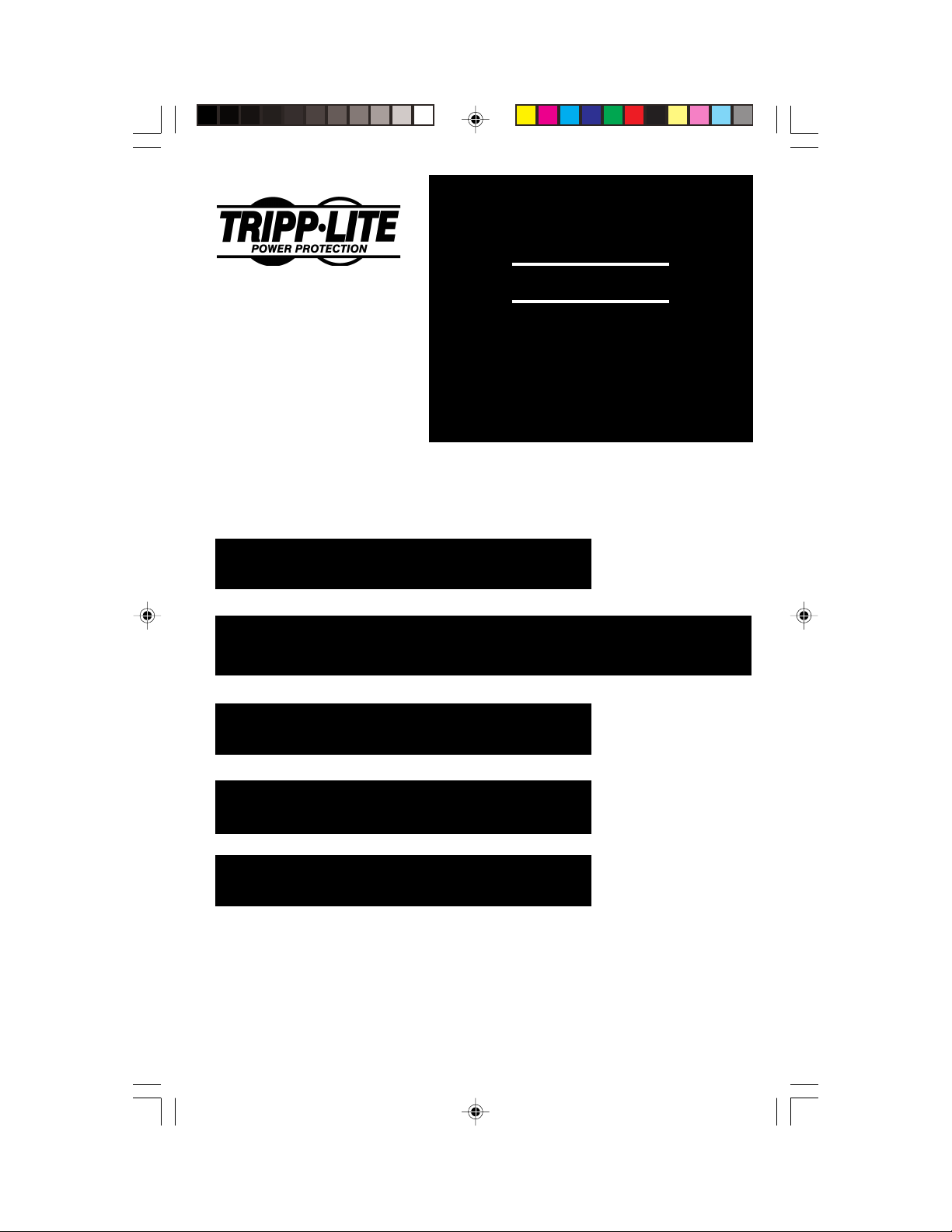
Owner's Manual
SmartPro® INT
1111 W. 35th Street
Chicago, IL 60609 USA
Customer Support: (773) 869-1234
www.tripplite.com
450-1500 VA
Intelligent, Line-Interactive
UPS Systems (230V)
ESPAÑOL: p. 7
FRANÇAIS: p. 14
DEUTSCH: s. 21
Safety: p. 2
Quick Installation: p. 3
Basic Operation: p. 4 - 5
Storage & Service: p. 6
Specifications: p. 6
Warranty & Insurance: p. 6
Copyright ©2000 Tripp Lite. All rights reserved. SmartPro® is a registered trademark of Tripp Lite.
200311039 93-xxxx SmartINT1500 Owner's Manual_English.p65 11/25/2003, 11:56 AM1
1
Page 2
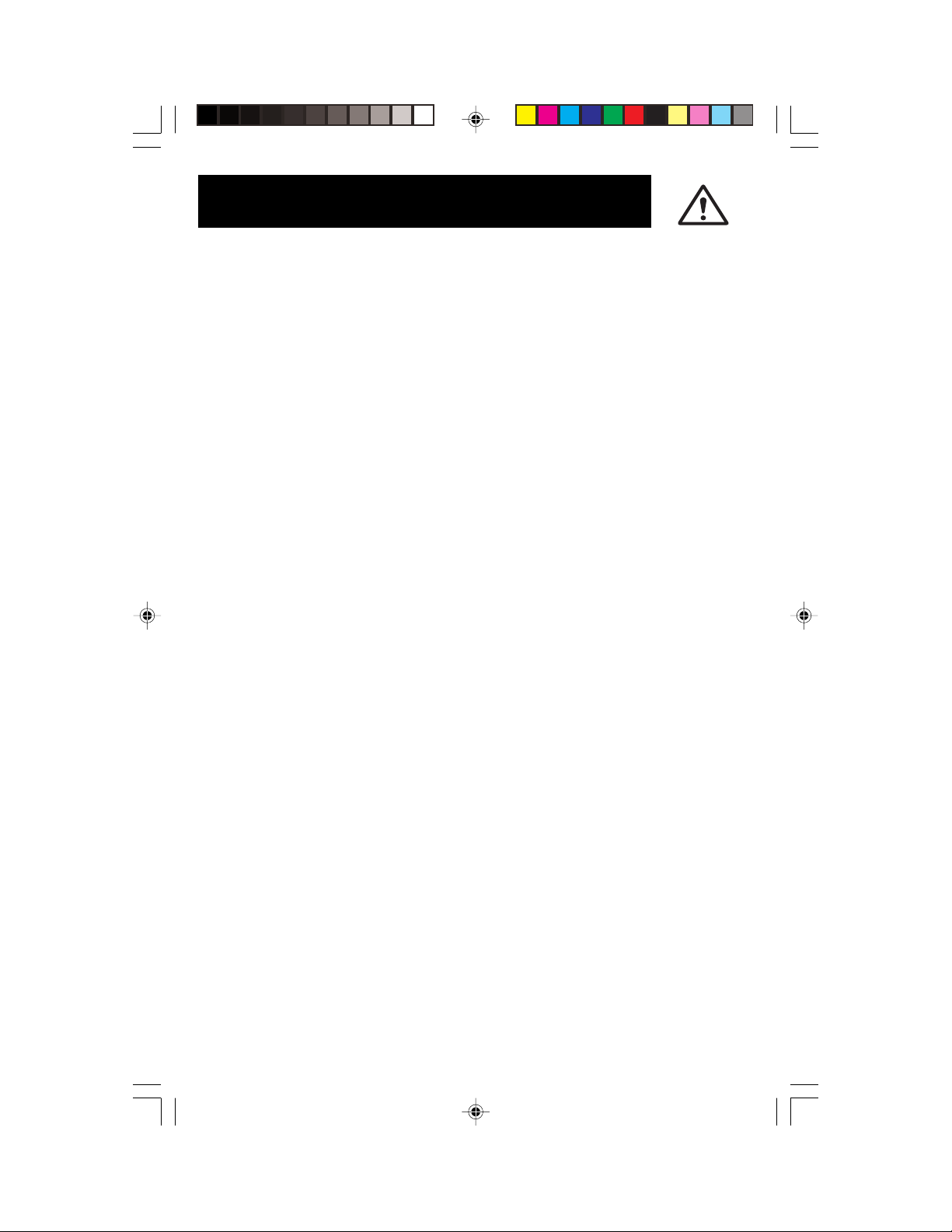
Safety
This manual contains important instructions and warnings that should be
followed during the installation, operation and storage of all Tripp Lite UPS
Systems.
UPS Location Warnings
• Install your UPS indoors, away from excess moisture or heat, dust or
direct sunlight.
• For best performance, keep the indoor temperature between 0° C and
40° C (between 32° F and 104° F).
• Leave adequate space around all sides of the UPS for proper ventilation.
UPS Connection Warnings
• Connect your UPS to a properly grounded AC power outlet. Do not
modify the UPS's plug. Do not use adapters that eliminate the UPS's
ground line.
• Do not plug your UPS into itself; this will damage the UPS and void
your warranty.
• If you are connecting your UPS to a motor-powered AC generator,
the generator must provide clean, filtered computer-grade output.
Equipment Connection Warnings
• Do not use Tripp Lite UPS Systems for life support applications in
which a malfunction or failure of a Tripp Lite UPS System could cause
failure or significantly alter the performance of a life-support device.
• Do not connect surge suppressors to the output of your UPS. This may
damage your UPS and will void both the surge suppressor and UPS
warranties.
Battery Warnings
• Your UPS does not require routine maintenance. Do not open your
UPS for any reason. There are no user-serviceable parts inside.
• Battery replacement must be performed by qualified service personnel.
Because the batteries present a risk of electrical shock and burn from
high short-circuit current, qualified service personnel should observe
proper precautions: Unplug and turn off the UPS before performing
battery replacement. Use tools with insulated handles and replace the
existing batteries with the same number and type of new batteries
(Sealed Lead-Acid). Do not open the batteries. Do not short or bridge
the battery terminals with any object.
• The UPS batteries are recyclable. Refer to local codes for disposal
requirements. Do not dispose of the batteries in a fire.
• Do not attempt to add external batteries.
2
200311039 93-xxxx SmartINT1500 Owner's Manual_English.p65 11/25/2003, 11:56 AM2
Page 3
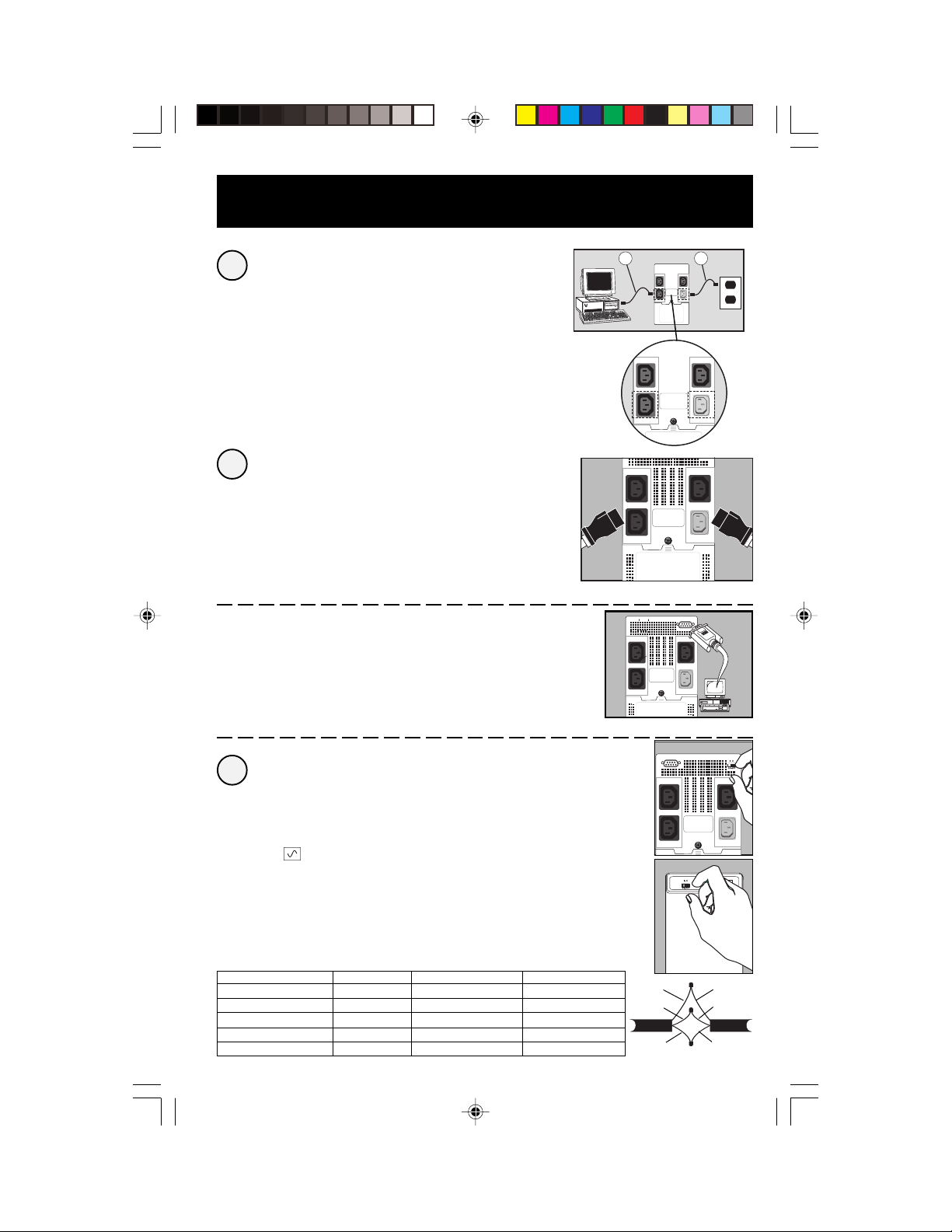
Quick Installation
Connect your computer to the
1
UPS, and the UPS to an electrical
outlet.
1. Unplug your computer’s power cord from both your AC
outlet and your computer’s AC input.
2. Insert the female plug of the power cord that came with
your UPS (A) into your computer’s AC input. Insert the UPS
cord’s male plug into any of your UPS’s female output
receptacles.
3. Insert the female plug of your computer’s cord (B) into
your UPS’s AC input. Insert the male plug of your
computer’s cord into your AC outlet.
Plug your equipment into
2
your UPS.
Your UPS is designed to support only computer equipment.
You will overload your UPS if you connect household
appliances, laser printers or surge suppressors.
Cords and receptacle adapters are available from Tripp
Lite to accommodate most outlet configurations. If
rewiring is necessary, refer to the Wire Color-Code Chart
at the bottom of the page.
–Optional DB9 Connection*–
Using Tripp Lite cable, connect the serial port of your
computer to the serial port of your UPS. Load software and
run installation program appropriate to your operating
system.
*Your UPS will function properly without this connection.
A B
SEE MANUAL
Turn your UPS ON.
3
Set the System Enable Switch (UPS back panel)
to “ON” (or “ENABLE/I”).
(See Figure 1)
This switch activates the battery charger and
microprocessor.
The “XXX” light will flash until you engage the ON/
Standby Switch to activate the “ON” mode.
Engage the momentary ON/Standby Switch (UPS
front panel) and release it to activate the “ON”
mode and supply power to the UPS receptacles.
(See Figure 2)
Wire Color Wire 1 Wire 2 Wire 3
American Black White Green
European Brown Blue Green/Yellow
Wire Reference Wire 1 Wire 2 Wire 3
American Line 1 Neutral Ground
European Line 1 Line 2 or Neutral Ground
200311039 93-xxxx SmartINT1500 Owner's Manual_English.p65 11/25/2003, 11:56 AM3
Figure 1
System Enable Switch
Figure 2
ON/Standby Switch
Black
White
AMER
Green
Brown
Blue
EURO
Green/
Yellow
3
Page 4
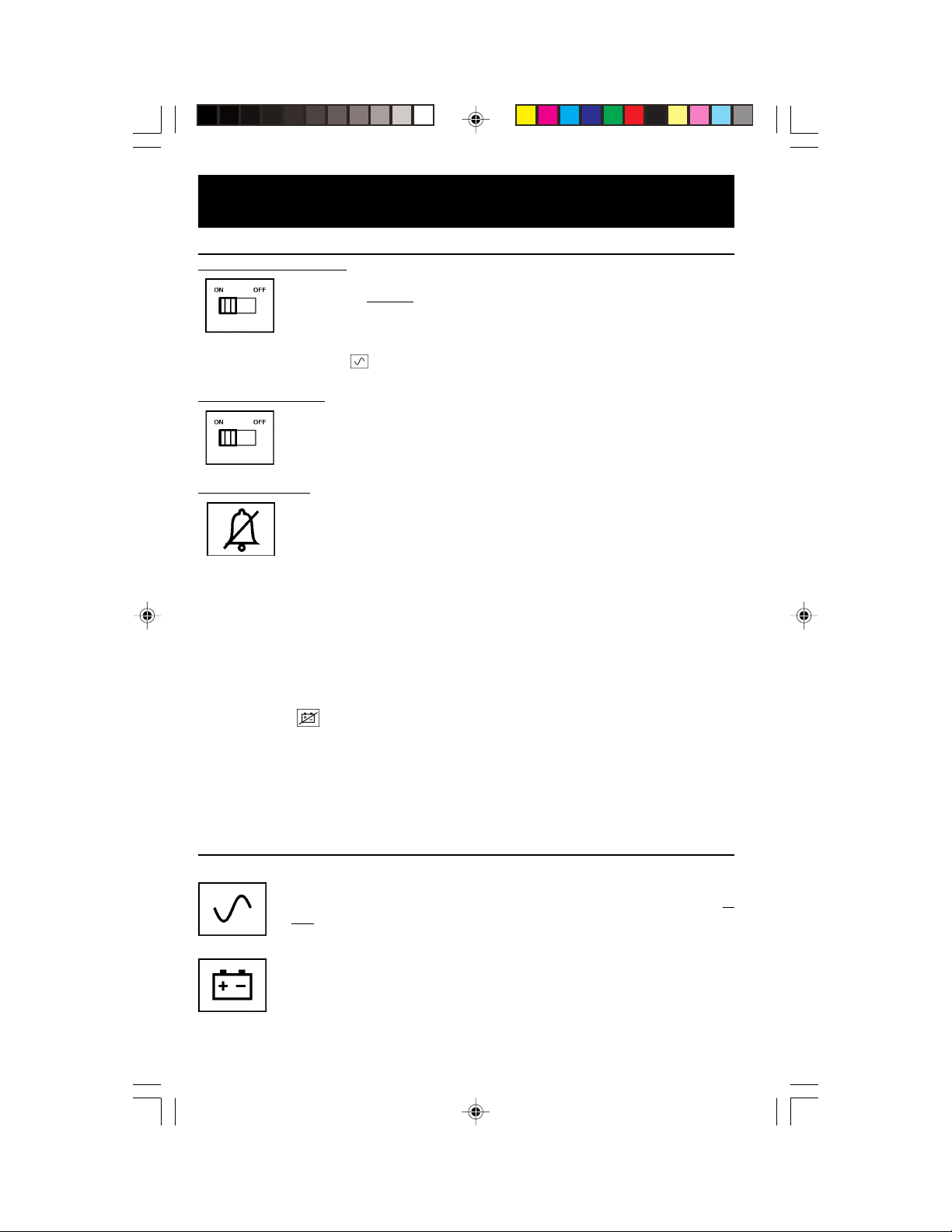
Basic Operation
Switches
System Enable Switch
This switch activates the battery charger and intelligent microprocessor. Always leave it in the “ON” (or “ENABLE/I”) position
when your UPS is plugged in. Set the System Enable Switch to
“OFF” (or “DISABLE/O”) only if you store or ship your UPS (to
reduce battery drain).
Note: the “XXX” light will flash until you engage the ON/Standby Switch to activate
the “ON” mode (power ON at the UPS receptacles).
ON/Standby Switch
This momentary switch controls power to the UPS receptacles.
Engage it momentarily and release it to toggle between the “ON”
mode (power ON at the UPS receptacles) and “Standby” mode
(power OFF at the UPS receptacles).
Mute/Test Switch
Use this momentary switch to do two things:
Silence the UPS On Battery alarm
Engage this switch and release it to silence the UPS on Battery
alarm, a series of short beeps that sounds intermittantly when
the UPS is providing AC power from battery. Note: when the
battery is nearly depleted, the Low Battery alarm, a continuous
beep that cannot be silenced, will alert you to immediately shut
down connected equipment.
Test your UPS’s battery charge
Leave your connected equipment ON. With your UPS plugged in
and completely turned ON, engage this switch; hold it there for
5 seconds and release it. You will hear a series of short beeps as
the UPS momentarily switches to battery to test its charge. The
” light will turn ON and the alarm (a long, continuous beep)
“
will sound if your UPS fails a self-test and/or the UPS battery is
less than fully charged. If this occurs, let the UPS charge for 12
hours and perform a second self-test. If the light continues to stay
on, contact Tripp Lite for service. CAUTION: Do not unplug your
UPS to test its batteries. This will remove safe electrical grounding
and may introduce a damaging surge into your network connections.
Indicator Lights
Light descriptions apply when the UPS is plugged into a wall outlet and turned ON.
This green light will shine constantly to indicate AC power is
available at the receptacles. It will flash to indicate AC power
not available. (See “System Enable Switch” and “On/Standby
Switch” descriptions above.)
This multi-colored light displays 7 separate UPS battery charge
conditions. It will turn from red (low) to yellow (medium) to green
(full) to show you the level of battery charge. If the light is
constant, your UPS is operating from line power, and the battery is
charging. If the light is flashing, your UPS is operating from battery
power, and the battery is discharging. When the light flashes red,
4
200311039 93-xxxx SmartINT1500 Owner's Manual_English.p65 11/25/2003, 11:56 AM4
close any files you are working on and shut down your computer.
is
Page 5
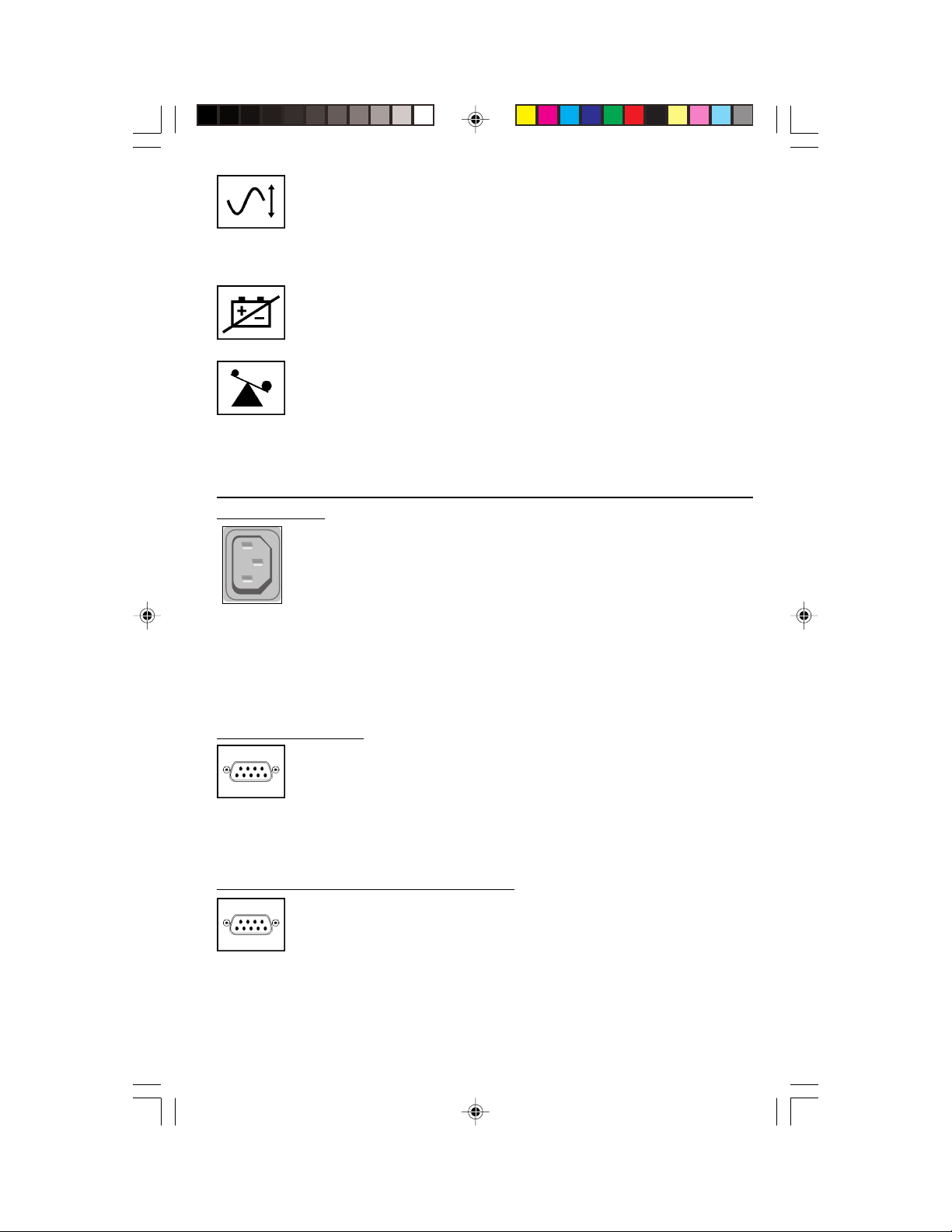
Whenever your UPS is automatically correcting high or low AC
line voltage, this green light will turn ON and the UPS will gently
click. The more the UPS has to correct voltage, the more the
green light will turn ON and the more the UPS will click. These
are both normal, automatic operations of your UPS, and no action
is required on your part.
This red light will turn ON if your UPS fails a self-test and/or the
UPS battery is less than fully charged. Let the UPS charge for 12
hours and perform a second self-test. If the light continues to
stay on, contact Tripp Lite for service.
This multi-colored light displays 4 separate UPS load conditions.
It will turn from green (low) to yellow (medium) to red (high) as
you connect equipment to show you the load level your UPS is
supporting. When the light is red, your UPS is supporting a load
above 85% of its capacity. If the red light begins flashing, then
your UPS is severely overloaded. Remove overload immediately
until light stops flashing.
Other UPS Features
AC Receptacles
The receptacles provide your connected equipment with AC line
power during normal operation and battery power during blackouts and brownouts. They also protect your equipment against
damaging surges and line noise. You can remotely reboot connected equipment by turning all of the receptacles OFF and ON
at once using Tripp Lite UPS software. Select models, however,
feature a unique “Remote Reboot Outlet” (identified on the back
panel of your UPS) which allows you to use Tripp Lite UPS software
to remotely reboot equipment connected to this outlet without
interrupting power to equipment connected to the other outlets.
See software instructions for details.
Note: constant power is available at the Remote Reboot Outlet (and all other outlets)
“SMART” RS-232 Port
Contact Closure Port(s) (Select Models Only)
unless controlled through Tripp Lite UPS software.
This port, labeled "LAN 4.1" on the UPS, connects your UPS to a
workstation or server. Use with Tripp Lite software and cabling
to monitor and manage network power and automatically save
open files and shut down equipment during a blackout. This port
uses RS-232 communications to transmit UPS and power conditions (Pin 7 = Transmit; Pin 8 = Common; Pin 9 = Receive). Contact
Tripp Lite Customer Support for more information and a list of
available SNMP, network management and connectivity products.
This port, labeled "LAN 2.2" on select UPS models, is also used
to connect your UPS to a workstation or server. Use with Tripp Lite
software and cabling to automatically save open files and shut
down equipment during a blackout. This port uses contactclosure signals to indicate line-fail and low-battery status.
Contact Tripp Lite Customer Support for more information.
200311039 93-xxxx SmartINT1500 Owner's Manual_English.p65 11/25/2003, 11:56 AM5
5
Page 6
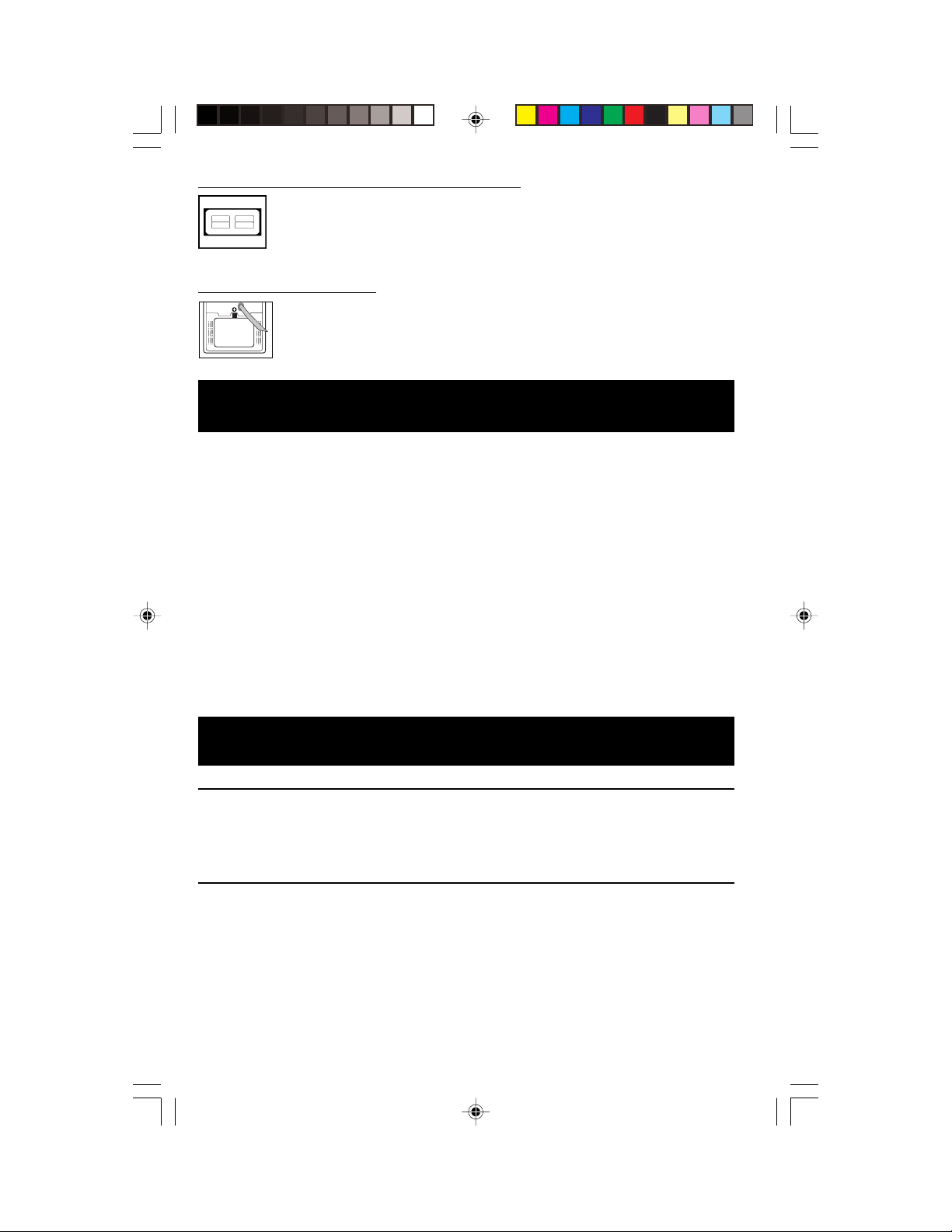
External Battery Connector (Select Models Only)
Use to connect additional Tripp Lite battery packs for additional
runtime. Refer to the label next to the connector for the appropriate Tripp Lite battery pack to connect. Refer to instructions
available with the battery pack for complete connection information and safety warnings.
Battery Replacement Door
Under normal conditions, the original battery in your UPS will last
several years. Battery replacement should be performed only by
qualified service personnel. Refer to “Battery Warnings” in the
Safety section on page 2.
Storage & Service
Storage
Turn your UPS OFF: first engage the ON/Standby Switch and release it to place
your UPS in the “Standby” mode, then disconnect the UPS power cord from the
wall outlet. If you plan on storing your UPS for an extended period of time,
recharge the UPS batteries once every three months. Follow steps #1 and #3
in the Quick Installation section and allow the UPS to charge from 4 to 6 hours.
If you leave your UPS batteries discharged for an extended period of time, they
will suffer permanent loss of capacity.
Service
If returning your UPS for service, contact your local Tripp Lite dealer or
distributor. They will refer you to a service center. Please carefully pack the UPS
using the ORIGINAL PACKING MATERIAL that came with the unit. Enclose a
letter describing the symptoms of the problem. If the UPS is within the 2 year
warranty period, enclose a copy of your sales receipt.
Specifications
Smart INT 450 Smart INT 700 Smart INT 1000
Output Capacity (VA/Watts): 450/280 700/425 1000/680
Battery Runtime (Half Load/
Full Load) Minutes: 19/5 20/6 23/8
Battery Recharge Time: 2-4 hrs. 2-4 hrs. 2-4 hrs.
Approvals: UL, CE UL, CE UL, CE
Smart INT 1500
Output Capacity (VA/Watts): 1500/940
Battery Runtime (Half Load/
Full Load) Minutes: 25/10
Battery Recharge Time: 2-4 hrs.
Approvals: UL, CE
Input Voltage (230V); Input Frequency (50/60 Hz, Auto-Selecting); On-Line Input Voltage Range (151-274 volts); Voltage-Regulated Output
Voltage Range (230V +6%/-15%); On-Battery Output Voltage Range (230V ± 5%); Output Waveform Line Mode (filtered sinewave); Output
Waveform Battery Mode (PWM sine wave); AC Surge Suppression (exceeds IEEE 587 Cat. A & B standards);
AC Noise Attenuation (>40 dB); AC TVSS Protection Modes (H to N, H to G, N to G).
The policy of Tripp Lite is one of continuous improvement. Specifications are subject to change.
6
200311039 93-xxxx SmartINT1500 Owner's Manual_English.p65 11/25/2003, 11:56 AM6
Page 7
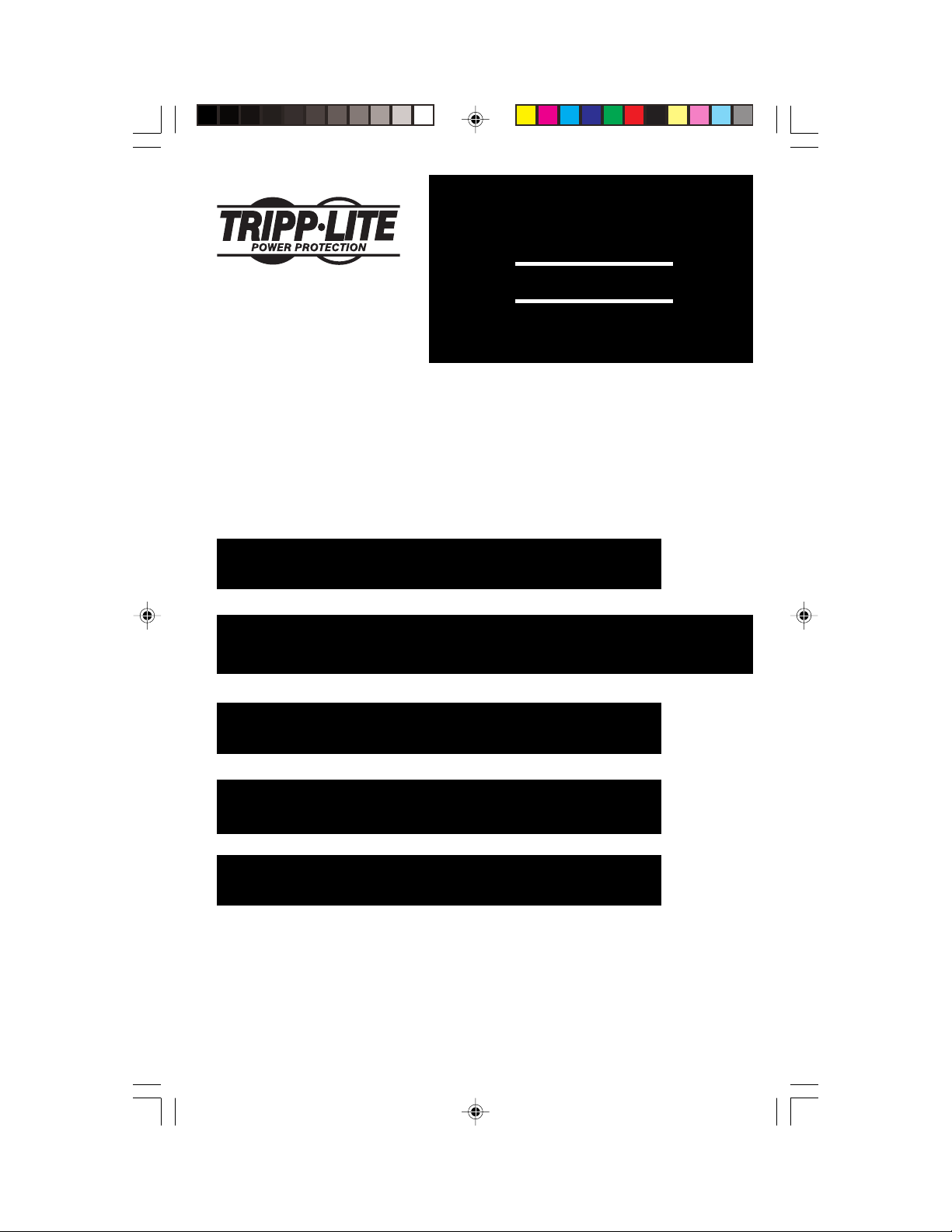
Manual de Operación
SmartPro® INT
1111 W. 35th Street
Chicago, IL 60609 USA
Servicios a Clientes: (773) 869-1234
www.tripplite.com
450-1500 VA
Sistemas UPS Inteligentes e
Interactivos (230V)
Seguridad: p. 8
Instalación Rápida: p. 9
Operación Básica: p. 10 – 11
Almacenaje y Servicio: p. 13
Especificaciones: p. 13
Warranty & Insurance: p. 6
Propiedad literaria de Tripp Lite. Reservados todos los derechos. SmartPro® es una marca registrada de Tripp Lite.
200311039 93-xxxx SmartINT1500 Owner's Manual_Spanish.p65 11/24/2003, 3:28 PM7
7
Page 8

Seguridad
Este manual contiene instrucciones y advertencias importantes que deben
seguirse durante la instalación, operación y almacenaje de todos los sistemas
UPS Tripp Lite.
Advertencias sobre la Ubicación del Sistema UPS
• Instale este sistema UPS bajo techo y lejos de humedad y calor excesivo,
polvo o luz solar directa.
• Para obtener mejores resultados conserve la temperatura ambiental entre 0º
y 40º C (entre 32º y 104º F).
• Deje suficiente espacio alrededor del sistema UPS para permitir ventilación
adecuada.
Advertencias sobre la Conexión del Sistema UPS
• Conecte esta unidad a una toma eléctrica con conexión a tierra. No
remueva o modifique el enchufe del sistema UPS. No conecte adaptadores
que eliminen la conexión a tierra del sistema UPS.
• No conecte el sistema UPS a sí mismo; esto causará daños al sistema UPS y
anulará su garantía.
• Si usted desea conectar este sistema UPS a un generador motorizado de CA,
dicho generador debe suministrar energía limpia y filtrada adecuada para
equipos de computación.
Advertencias sobre la Conexión de Equipos
• No utilice los sistemas UPS Tripp Lite en aplicaciones para el soporte de la
vida humana donde una falla o funcionamiento defectuoso del sistema UPS
Tripp Lite pueda causar fallas o alterar significativamente el rendimiento de
dispositivos para el soporte de la vida humana.
• No conecte supresores de sobrentensiones transitorias a los receptáculos de
salida del sistema UPS. Esto puede dañar el sistema UPS y anular las
garantías del supresor de sobretensiones transitorias y del sistema UPS.
Advertencias sobre las Baterías
• Este sistema UPS no requiere mantenimiento rutinario alguno. No abra el
sistema UPS por ninguna razón. No existen partes interiores que puedan
ser reparadas por el usuario.
• El reemplazo de las baterías debe ser realizado por personal técnico
capacitado. Ya que las baterías presentan riesgos de choques eléctricos y
quemaduras causadas por alta corriente de corto circuito, el personal técnico
capacitado siempre debe observar las precauciones adecuadas. Desenchufe
y apague el sistema UPS antes de reemplazar sus baterías. Utilice
herramientas con asas aisladas y reemplace las baterías existentes con el
mismo número y tipo de baterías nuevas (selladas de plomo y ácido). No
abra las baterías. No permita que objetos foráneos entren en contacto con
los bornes o terminales de las baterías.
• Las baterías incluidas con este sistema UPS son reciclables. Refiérase a su
código local para obtener instrucciones para el deshecho de baterías. No
utilice calor o fuego para disponer de las baterías.
• No intente agregar baterías externas.
8
200311039 93-xxxx SmartINT1500 Owner's Manual_Spanish.p65 11/24/2003, 3:28 PM8
Page 9
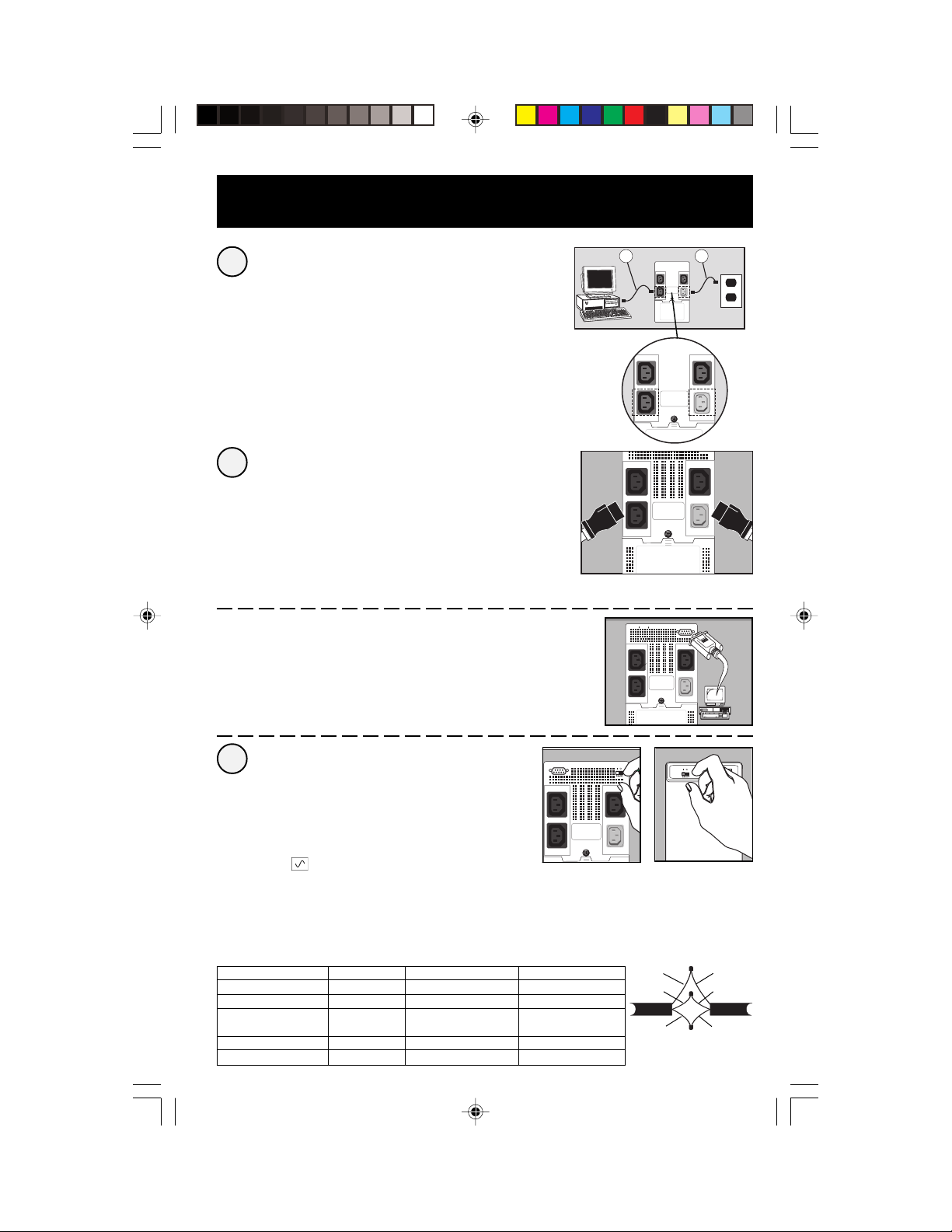
Instalación Rápida
Conecte su computadora al sistema
1
UPS y conecte el sistema UPS a una
toma eléctrica.
1. Desconecte el cable de energía de su computadora del
receptáculo de CA y de la entrada de su computadora.
2. Inserte el enchufe hembra del cable del sistema UPS (A)
en la entrada de CA de su computadora. Inserte el enchufe
macho del cable del sistema UPS en uno de los receptáculos
hembra de salida del sistema UPS.
3. Inserte el enchufe hembra del cable de su computadora
(B) en la entrada de CA del sistema UPS. Inserte el enchufe
macho del cable de su computadora en una toma de energía
de CA.
Conecte sus equipos al sistema UPS
2
Este sistema UPS ha sido diseñado para respaldar equipos
de computación solamente. Usted sobrecargará el sistema
UPS si conecta electrodomésticos, impresoras láser o
supresores de sobretensiones transitorias a sus
receptáculos.
Tripp Lite dispone de adaptadores de cables y receptáculos
para la mayoría de las configuraciones mundiales. Si es
necesario modificar la instalación eléctrica, refiérase a la
Tabla de Colores en esta página.
Opcional Connexión del Puerto DB9*
Utilizando el cable Tripp Lite conecte el puerto serial de su
computadora al puerto serial del sistema UPS. Instale el
software y ejecute el programa apropiado para su sistema
operativo.
* La conexión del puerto DB9 es opcional. Este sistema UPS
funcionará correctamente aún sin esta conexión.
A B
SEE MANUAL
Encienda el sistema UPS
3
Coloque el interruptor “System Enable” (activador
de sistema) ubicado en el panel posterior del
sistema UPS en la posición “ON” (encendido) o
“ENABLE/I” (activar).
(Vea la figura 1)
Este interruptor activa el cargador de baterías y el
microprocesador.
La luz “ ” parpadeará hasta que usted coloque el
interruptor “ON/Standby” (encendido / standby) en la
posición “ON”.
Sostenga momentáneamente el interruptor “ON/
Standby” (encendido / standby) ubicado en el panel
frontal y suéltelo para activar el modo “ON”
(encendido) y suministrar energía a los
receptáculos del sistema UPS.
(Vea la figura 2)
Color del Alambre Alambre 1 Alambre 2 Alambre 3
Americano Negro Blanco Verde
Europeo Marrón Azul Verde / Amarillo
Referencias Alambre 1 Alambre 2 Alambre 3
de Alambres
Americano Línea 1 Neutro Tierra
Europeo Línea 1 Línea 2 o Neutro Tierra
200311039 93-xxxx SmartINT1500 Owner's Manual_Spanish.p65 11/24/2003, 3:28 PM9
Figure 1
Interruptor
“System Enable”
(activator de sistema)
Figure 2
Interruptor
“On/Standby”
(encendido/standby)
Negro
Blanco
AMER
Verde
Marrón
Azul
EURO
Verde/
Amarillo
9
Page 10

Operación Básica
Interruptores
Interruptor “System Enable” (activador de sistema)
Este interruptor activa el cargador de baterías y el microprocesador
inteligente.
o “ENABLE/I” (activar) mientras el sistema UPS esté conectado
a una toma de energía eléctrica. Colóquelo en la posición “OFF”
(apagado) o “DISABLE/O” (desactivar) solamente si desea
almacenar o trasladar el sistema por un largo periodo de tiempo
(para evitar el desgaste de las baterías).
Observación: la luz “ “ parpadeará hasta que el interruptor “ON/Standby” (encendido / standby) sea colocado
en la posición “ON” (encendido) para suministrar energía a los receptáculos del sistema UPS.
Interruptor “ON/Standby” (encendido / standby)
Este interruptor momentáneo controla la energía suministrada a
los receptáculos del sistema UPS. Sosténgalo momentáneamente
y suéltelo para conmutar entre los modos de operación “ON”
(encendido) y suministrar energía a los receptáculos y “Standby”
para desactivar la energía en los receptáculos.
Interruptor “Mute/Test” (silenciador/autoprueba)
Utilice este interruptor momentáneo para realizar dos funciones:
Silenciar la alarma del sistema UPS
Sostenga y suelte este interruptor para desactivar la alarma
audible del sistema UPS, una serie de sonidos breves
intermitentes que indica que el sistema UPS está suministrando
energía de batería. Observación: Cuando la batería esté casi
agotada la alarma indicadora de esta condición sonará, y no podrá
ser silenciada, para indicarle que los equipos conectados deben
ser apagados inmediatamente.
Realizar una autoprueba del sistema UPS
Conserve los equipos conectados encendidos y el sistema UPS
enchufado y en el modo “ON” (encendido), sostenga este botón
por 5 segundos y suéltelo. Usted escuchará una serie de sonidos
breves mientras el sistema UPS pasa momentáneamente a
suministrar energía de batería para probar la carga de la misma.
La luz “
continuo) sonará si el sistema UPS no pasa la prueba o si las
baterías del sistema UPS no están totalmente cargadas. Si esto
ocurriera, permita que el sistema UPS cargue sus baterías por 12
horas y repita la prueba. Si la luz continúa encendida comuníquese
con Tripp Lite para recibir información sobre el servicio de
reparaciones. PRECAUCION: No desenchufe el sistema UPS para
probar sus baterías. Esto eliminaría la conexión a tierra y podría
introducir peligrosas sobretensiones a sus conexiones de red.
Siempre consérvelo en la posición “ON” (encendido)
“ se encenderá y la alarma (un sonido prolongado y
10
200311039 93-xxxx SmartINT1500 Owner's Manual_Spanish.p65 11/24/2003, 3:28 PM10
Page 11

Luces Indicadoras
Todas las descripciones de las luces indicadoras son válidas siempre y cuando el
sistema UPS esté encendido y conectado a una toma de energía eléctrica.
Esta luz verde se iluminará constantemente para indicar que la
energía de CA está disponible en los receptáculos de la unidad.
Parpadeará para indicar que la energía de CA no está disponible.
[Refiérase a las descripciones de los interruptores “System
Enable” (activador de sistema) y “ON/Standby” (encendido /
standby) indicadas más arriba].
Esta luz multicolor despliega 7 condiciones separadas sobre la
carga de las baterías del sistema UPS. Pasará de rojo (baja) a
amarillo (mediana) a verde (completa) para indicarle el nivel de
carga de las baterías. Si esta luz permanece constantemente
encendida, significa que el sistema UPS está operando con
energía eléctrica de CA y que las baterías se están recargando. Si
esta luz parpadea, significa que el sistema UPS está operando con
la energía de las baterías y que las mismas se están desgastando.
Cuando esta luz parpadea en rojo, cierre todos sus archivos y
apague su sistema de computación inmediatamente.
Esta luz verde se encenderá y el sistema UPS emitirá un leve
sonido mientras la unidad esté regulando automáticamente el
voltaje bajo o alto de CA. Esta luz se iluminará más seguido y la
frecuencia del sonido emitido aumentará a medida que aumenta
la necesidad de regular el voltaje de entrada. Estas son operaciones
normales y automáticas del sistema UPS y no requieren acción
alguna de su parte.
Esta luz roja se encenderá si el sistema UPS no pasa la
autoprueba y/o las baterías de la unidad no están totalmente
cargadas. Permita que el sistema UPS cargue sus baterías por un
periodo de 12 horas y realice una segunda autoprueba. Si la luz
continúa encendida, comuníquese con Tripp Lite para recibir
información sobre el servicio de reparaciones.
Esta luz multicolor despliega 4 condiciones separadas sobre la
carga conectada al sistema UPS. Pasará de verde (baja) a amarilla
(mediana) a roja (alta) a medida que usted conecte sus equipos
para indicarle el nivel de carga conectada al sistema UPS. Cuando
esta luz esté en rojo, significa que el sistema UPS está respaldando
más del 85% de su capacidad. Si esta luz comienza a parpadear,
significa que el sistema UPS está sobrecargado. Desconecte
inmediatamente la sobrecarga hasta que la luz deje de parpadear.
200311039 93-xxxx SmartINT1500 Owner's Manual_Spanish.p65 11/24/2003, 3:28 PM11
11
Page 12

Otras Características del sistema UPS
Receptáculos de CA
Los receptáculos suministran energía de línea de CA durante la
operación normal de los equipos conectados y energía de batería
durante apagones y caídas de voltaje. También protegen sus equipos
contra los daños causados por sobretensiones transitorias y ruidos de
línea. Usted puede apagar y encender los equipos conectados apagando
y encendiendo todos los receptáculos al mismo tiempo por medio del
software Tripp Lite. No obstante, algunos modelos incluyen un
receptáculo único llamado “Remote Reboot Outlet” (receptáculos para el
reinico remoto) identificado en el panel posterior del sistema UPS que
le permite utilizar el software Tripp Lite para reiniciar remotamente los
equipos conectados a este receptáculo sin interrumpir el suministro de
energía a los equipos conectados al resto de los receptáculos. Refiérase
a las instrucciones incluidas con el software para obtener más
detalles.
Observación: la energía estará constantemente disponible por medio del receptáculo “Remote Reboot Outlet” (y
en el resto de los receptáculos) a menos que sea controlada a través del software Tripp Lite.
Puerto Inteligente RS-232
Este puerto, identificado como “LAN 4.1” en el sistema UPS, conecta
esta unidad a una estación de trabajo o servidor de archivos. Utilícelo
con el software y cableado Tripp Lite para monitorear y administrar la
energía en toda la red y salvar automáticamente los archivos activos y
apagar sus equipos durante una interrupción en el suministro de
energía eléctrica. Este puerto utiliza comunicaciones tipo RS-232 para
transmitir las condiciones del sistema UPS y de la energía existente
(Pin 7 = Transmitir; Pin 8 = Común; Pin 9 = Recibir). Comuníquese con
el Departamento de Apoyo a Clientes de Tripp Lite para obtener más
información y una lista de productos disponibles para SNMP,
administración de redes y conectividad.
Puerto(s) Secundario(s) (Modelos selectos únicamente)
Este puerto, identificado como “LAN 2.2” en modelos selectos, también
se utiliza para conectar el sistema UPS a una estación de trabajo o
servidor de archivos. Utilícelo con el software y cableado Tripp Lite
para salvar automáticamente sus archivos activos y apagar sus equipos
durante una interrupción en el suministro de la energía eléctrica. Este
puerto utiliza señales secundarias para indicar una falla en la línea o
condiciones de baterías desgastadas. Comuníquese con el Departamento
de Apoyo a Clientes de Tripp Lite para recibir más información.
Conector de Baterías Externas (Modelos selectos únicamente)
Utilícelo para conectar bancos externos de baterías Tripp Lite para
extender el tiempo de operación o autonomía del sistema UPS.
Refiérase a la etiqueta próxima al conector para obtener más información
sobre el banco de baterías Tripp Lite compatible con esta unidad.
Refiérase a las instrucciones incluidas con el banco de baterías para
obtener más información sobre la conexión y advertencias de seguridad
del banco de baterías.
12
200311039 93-xxxx SmartINT1500 Owner's Manual_Spanish.p65 11/24/2003, 3:28 PM12
Page 13

Puerta para el Reemplazo de Baterías
Bajo condiciones normales, las baterías originales del sistema UPS
tendrán una vida útil de varios años. El reemplazo de estas baterías
debe ser realizado solamente por personal técnico capacitado. Refiérase
a la sección titulada “Seguridad: Advertencias sobre la Batería” en la
página 8 de este manual.
Almacenaje y Servicio
Almacenaje
Primero apague el sistema UPS: sostenga el interruptor “ON/Standby”
(encendido / standby) y suéltelo para seleccionar el modo “standby” de
operación. Ahora desconecte el cable de CA de la toma eléctrica. Si usted desea
almacenar este sistema UPS por un período prolongado de tiempo, recargue
completamente las baterías del sistema UPS cada tres meses. Siga los pasos
1 y 3 en la sección titulada “Instalación Básica” y permita que el sistema UPS
cargue sus baterías por un período de 4 a 6 horas. Si usted permite que las
baterías del sistema UPS permanezcan descargadas por un período extendido
de tiempo, éstas sufrirán la pérdida permanente de capacidad y/o carga.
Servicio
Si necesita enviar el sistema UPS al centro de servicios, comuníquese con uno
de los distribuidores autorizados de Tripp Lite para obtener información sobre
el centro de servicios más cercano a usted. Por favor empaque el sistema UPS
cuidadosamente utilizando el MATERIAL ORIGINAL DE EMPAQUE incluido
con esta unidad. Adjunte una carta describiendo los síntomas del problema que
ha experimentado. Si el sistema UPS está dentro del período de garantía de 2
años, adjunte una copia de su factura o recibo de compra.
Especificaciones
Smart INT 450 Smart INT 700 Smart INT 1000
Capacidad de Salida (VA/Vatios): 450/280 700/425 1000/680
Tiempo de Operación de las Baterías
(Media Carga / Carga Completa) Minutos: 19/5 20/6 23/8
Tiempo de Recarga de las Baterías: 2-4 hrs. 2-4 hrs. 2-4 hrs.
Certificaciones: UL, CE UL, CE UL, CE
Smart INT 1500 Smart INT 1500 XL
Capacidad de Salida (VA/Vatios): 1500/940 1500/940
Tiempo de Operación de las Baterías
(Media Carga / Carga Completa) Minutos: 25/10 25+/10+*
Tiempo de Recarga de las Baterías: 2-4 hrs. 2-4 hrs.
Certificaciones: UL, CE UL, CE
*El tiempo de operación de este modelo puede incrementarse agregando bancos externos de baterías.
Voltaje de Entrada (230V); Frecuencia de Entrada (50/60 Hz. de selección automática); Rango de Voltaje de Entrada en Línea (151-247 voltios);
Rango de Voltaje Regulado de Salida (230V +6%/-15%); Rango de Voltaje de Salida en Batería (230V ±5%); Onda de Salida en Modo de Línea
(sinusoide filtrada); Onda de Salida en Modo de Batería (sinusoide modulada en ancho de pulso); Supresión de Sobretensiones de CA (excede
las normas IEEE 587 Cat. A y B); Atenuación de Ruidos de CA (>40 dB); Modos de Protección de CA TVSS (Positivo a Neutro, Positivo a
Tierra, Neutro a Tierra).
La política de Tripp Lite es una de mejoramiento continuo. Las especificaciones están sujetas a cambios sin previo aviso.
200311039 93-xxxx SmartINT1500 Owner's Manual_Spanish.p65 11/24/2003, 3:28 PM13
13
Page 14

Manuel de l’Utilisateur
SmartPro® INT
1111 W. 35th Street
Chicago, IL 60609 USA
Service Clients: (773) 869-1234
www.tripplite.com
Sûreté:
Installation Rapide: p. 16
450-1500 VA
Onduleur Intelligent
Ligne Interactive (230V)
p. 15
Opération de base: p. 17 – 19
Entreposage & Service:
Caractéristiques:
Warranty & Insurance: p. 6
Copyright © 2000 Tripp Lite. Tous droits réservés. SmartPro® est une marque déposée de Tripp Lite.
14
200311039 93-xxxx SmartINT1500 Owner's Manual_French.p65 11/24/2003, 4:16 PM14
p. 20
p. 20
Page 15

Sûreté
Ce manuel contient des instructions et des recommandations importantes qui
doivent être suivies durant l’installation, l’opération et l’entreposage de tous les
onduleurs de Tripp Lite.
Recommandations relatives à l’Emplacement de l’Onduleur
• Installez votre onduleur à l’intérieur, loin de l’humidité excessive ou de la
chaleur, la poussière ou de la lumière directe du soleil.
• Pour une meilleure exécution, gardez la température intérieure entre 0º C et
40º C (entre 32º F et 104º F).
• Laissez un espace adéquat autour de chaque côté de l’onduleur pour une
ventilation adéquate.
Recommandations relatives à la Connexion de l’Onduleur
• Connectez votre onduleur à une prise de terre C.A. convenablement. Ne
modifiez pas la prise de l’onduleur. N’utilisez pas d’adapteurs qui
suppriment la ligne de terre de l’onduleur.
• Ne branchez pas votre onduleur dans sa propre prise; cela va endommager
l’onduleur et va mettre fin à votre période de garantie.
• Si vous connectez votre onduleur à un générateur de Courant Alternatif, le
générateur devra fournir une sortie ordinateur propre et filtrée.
Recommandations relatives à la Connexion du Matériel
• N’utilisez pas les onduleurs de Tripp Lite pour les applications de supportvie pour lesquelles un défaut de fonctionnement ou une panne d’un
onduleur de Tripp Lite pourrait causer la panne ou pourrait altérer de
manière significative l’exécution d’un dispositif de support-vie.
• Ne connectez pas de suppresseurs de surtensions à la prise de sortie de
votre onduleur. Cela va endommager l’onduleur et va mettre fin aux
garanties de votre suppresseur de surtensions et de votre onduleur.
Recommandations relatives à la Batterie
• Votre onduleur n’exige pas d’entretien courant. N’ouvrez pas votre onduleur,
quelqu’en soit la raison. Il n’y a pas de pièces à l’intérieur que l’utilisateur
puisse réparer par lui-même.
• Le remplacement de la batterie doit être exécuté par du personnel de service
qualifié. Parce que les batteries présentent un risque de choc électrique et
brûlent à partir du courant élevé de court-circuit, le personnel de service
qualifié devra observer les précautions appropriées telles que: Débranchez et
arrêtez l’onduleur avant d’exécuter le remplacement de la batterie. Utilisez
des outils avec des poignées isolantes et remplacez les batteries existantes
par le même nombre et le même type de nouvelles batteries (en Acide de
Plomb Scellé). N’ouvrez pas les batteries. N’insérez aucun objet aux bornes
des batteries.
• Les batteries des onduleurs sont recyclables. Référez-vous aux codes locaux
concernant les conditions de recyclage. Ne jetez pas les batteries dans le feu.
• N’essayez pas d’ajouter des batteries externes.
200311039 93-xxxx SmartINT1500 Owner's Manual_French.p65 11/24/2003, 4:16 PM15
15
Page 16

Installation Rapide
Connectez votre ordinateur à
1
l’onduleur, et l’onduleur à une prise
électrique.
1. Débranchez le cordon d’alimentation de votre
ordinateur à partir de la prise de sortie C.A. et de la prise
d’entrée C.A. de votre ordinateur.
2. Insérez la prise femelle du cordon d’alimentation qui vient avec
votre onduleur dans la prise d’entrée C.A. de votreordinateur. Insérez
la prise male du cordon d’alimentation dans les réceptacles de sortie
femelle de votre onduleur (A).
3. Insérez la prise femelle du cordon d’alimentation de votre
ordinateur (B) dans la prise de sortie C.A. de votre onduleur. Insérez la
prise male du cordon d’alimentation de votre ordinateur dans votre
prise de sortie C.A.
Connectez votre matériel à l’onduleur.
2
Votre onduleur est conçu pour supporter du matériel
informatique uniquement. Vous allez surchargerer votre
onduleur si vous connectez des appareils électroménagers,
des imprimantes laser ou des suppresseurs de surtensions.
Des adaptateurs de cordons et de réceptacle sont disponibles
auprès de Tripp Lite pour s’accomoder avec la plupart des
configurations de prise. Si le recablage est nécessaire,
veuillez vous référer à la Charte du Code de Couleur de Cable
en bas de la page.
–Facultatif Connexion du Port DB9*–
En utilisant le cable de TRIPP LITE, connectez le port série de
votre ordinateur au port série de votre onduleur. Chargez le
logiciel et lancez le programme d’installation approprié pour
votre système opératoire.
* Votre onduleur va fonctionner convenablement sans cette connexion.
A B
SEE MANUAL
Positionnez l’Onduleur sur ON
3
Pressez le Commutateur de Système Actif (situé
sur la partie arrière de l’onduleur) sur le mode
“ON” (ou “ENABLE/I”).
(Voir Schéma 1) Ce commutateur active le chargeur de la
batterie et le microprocesseur.
Le voyant " " va s’allumer jusqu’à ce que vous engagiez le
Commutateur ON/Standby pour activer le mode “ON”.
Engagez momentanément le Commutateur ON/Standby
(situé sur la partie avant de l’onduleur) et libérez le
pour activer le mode ‘ON” et fournir l’alimentation aux
réceptacles de l’onduleur.
(Voir Schéma 2)
Schéma 1
Commutateur de
Systéme Actif
Couleur de Fil Fil 1 Fil 2 Fil 3
Américain Noir Blanc Vert
Européen Marron Bleu Vert / Jaune
Référence de Fil Fil 1 Fil 2 Fil 3
Américain Ligne 1 Neutre Terre
Européen Ligne 1 Ligne 2 ou Neutre Terre
16
200311039 93-xxxx SmartINT1500 Owner's Manual_French.p65 11/24/2003, 4:17 PM16
Schéma 2
Commutateur
ON/Standby
Noir
Blanc
AMER
Vert
Marron
Bleu
EURO
EURO
Vert/
Jaune
Page 17

Operation de Base
Commutateurs
Commutateur de Système Actif
Ce commutateur active le chargeur de la batterie et le
microprocesseur intelligent. Laissez le toujours sur la position
“ON” (ou “ENABLE/I”) lorsque votre onduleur est branché.
Positionnez le Commutateur de Système Actif sur “OFF” (ou
“DISABLE/O”) uniquement si vous entreposez ou expédiez votre
onduleur (afin de réduire l’écoulement de la batterie).
Note: le voyant " "va s’allumer jusqu’à ce que vous engagiez le Commutateur ON/Standby pour
activer le mode “ON” (alimentation sur ON aux réceptacles de l’onduleur).
Commutateur ON/En Attente (ON/Standby)
Ce commutateur temporaire controle l’alimentation aux
réceptacles de l’onduleur. Engagez le momentanément et relachez
le afin de permuter entre le mode “ON” (alimentation sur ON aux
réceptacles de l’onduleur) et le mode “Standby” (alimentation sur
OFF aux réceptacles de l’onduleur).
Commutateur Silence/Test (Mute/Test)
Utilisez ce commutateur momentané pour opérer les deux choses
suivantes:
Amortir l’alarme de l’Onduleur Sur Batterie
Engagez ce commutateur et libérez le pour amortir l’alarme de
l’onduleur Sur Batterie, une série de signaux courts qui retentissent
par intermittence lorsque l’onduleur est en train de fournir
l’alimentation C.A. à partir de la batterie. Note: Lorsque la batterie
est presque épuisée, l’alarme Batterie Faible, un signal continu qui
ne peut pas être amorti, va vous avertir de débrancher immédiatement
tout matériel connecté.
Tester la charge de la batterie de votre Onduleur
Laissez votre matériel connecté sur la position ON. Avec votre
onduleur branché et positionné sur ON, engagez ce commutateur;
maintenez le à ce moment pendant 5 secondes puis libérez le. Vous
allez entendre une série de signaux sonores courts pendant que
l’onduleur permute momentanément sur la batterie pour tester sa
charge. Le voyant "
long et continu) va retentir si votre onduleur échoue à l’auto-test
et / ou la batterie de l’onduleur n’est pas complètement chargée.
Si cela se produit, laissez alors l’onduleur charger pendant 12
heures et effectuez ensuite un deuxième auto-test. Si le voyant
reste toujours allumé, veuillez alors contacter Tripp Lite pour le
service. ATTENTION: Ne branchez pas votre onduleur pour tester
ses batteries. Cela va supprimer la sûreté de la prise électrique
de terre et pourrait présenter une surtension préjudiciable à vos
connexions de réseau.
" va s’allumer et l’alarme (un signal sonore
200311039 93-xxxx SmartINT1500 Owner's Manual_French.p65 11/24/2003, 4:17 PM17
17
Page 18

Voyants de Signalisation
Les descriptions du Voyant de Signalisation s’appliquent lorsque l’onduleur est
branché à une prise murale et positionné sur ON.
Ce voyant vert va scintiller en permanence pour indiquer que
l’alimentation C.A. est disponible aux réceptacles. Il va clignoter
pour indiquer que l’alimentation C.A.
réceptacles. (Voir les descriptions ci-dessus concernant le
Commutateur de Système Actif et le Commutateur On/Standby).
Ce voyant multi-colore affiche 7 conditions de charge de la batterie
de l’onduleur. Il va passer du rouge (charge faible) au jaune (charge
moyenne) puis au vert (pleine charge) afin de vous montrer le niveau
de charge de la batterie. Si le voyant reste allumé, votre onduleur est
en train d’opérer à partir de l’alimentation de ligne, et la batterie est
alors en train de se charger. Si le voyant est en train de clignoter,
votre onduleur est en train d’opérer à partir de l’alimentation de la
batterie, et la batterie est alors en train de se décharger. Lorsque le
voyant clignote rouge, veuillez alors fermer tous les fichiers avec
lesquels vous êtes en train de travailler et éteignez votre ordinateur.
Lorsque votre onduleur est en train de corriger automatiquement la
tension de ligne C.A. haute et basse, ce voyant vert va se positionner
sur ON et l’onduleur va alors cliquer sensiblement. Plus l’onduleur
doit corriger la tension, plus le voyant vert va s’allumer et l’onduleur
va cliquer. Il s’agit d’une opération normale et automatique de votre
onduleur, et aucune action n’est exigée de votre part.
Le voyant rouge va s’allumer si votre onduleur échoue à l’auto-test
et / ou la batterie de l’onduleur n’est pas complètement chargée.
Laissez alors l’onduleur charger pendant 12 heures et effectuez un
deuxième auto-test. Si le voyant reste allumer, veuillez alors
contacter Tripp Lite pour le service.
n’est pas disponible aux
Ce voyant multi-colore affiche 4 conditions de charge de l’onduleur.
Il va passer du vert (charge faible) au jaune (charge moyenne) puis
au rouge (pleine charge) pendant que vous connectez votre matériel
afin de vous montrer le niveau de charge que votre onduleur est en
train de supporter. Si le voyant est rouge, votre onduleur est en train
de supporter une charge au-delà de 85% de sa capacité. Si le voyant
rouge continue à clignoter, votre onduleur est par conséquent
sévèrement surchargé. Enlevez immédiatement la surcharge jusqu’à
ce que le voyant s’arrête de clignoter.
Autres Caracteristiques de L’onduleur
Réceptacles C.A.
Les réceptacles fournissent à votre matériel connecté une alimentation de ligne C.A. pendant l’exécution normale, et
l’alimentation de la batterie pendant des arrêts totaux et des
arrêts partiels d’alimentation. Ils protègent également votre
matériel contre les surtensions préjudiciables et le bruit de ligne.
Vous pouvez réinitialiser le matériel connecté en positionnant
tous les réceptacles sur OFF et sur ON à la fois en utilisant le
logiciel de l’onduleur de Tripp Lite. Les modèles choisis, cependant,
18
200311039 93-xxxx SmartINT1500 Owner's Manual_French.p65 11/24/2003, 4:17 PM18
présentent une unique “Sortie de Réinitialisation à Distance”
Page 19

(identifiée sur la partie arrière de votre onduleur) qui vous permet
d’utiliser le logiciel de l’onduleur de Tripp Lite pour réinitialiser
le matériel connecté à cette prise sans interrompre l’alimentation
au matériel connecté aux autres prises. Voir les instructions
relatives au logiciel pour plus de détails.
Note: L’alimentation constante est disponible à la Sortie de Réinitialisation à Distance (et toutes les
autres sorties) à moins que controlée par le logiciel de l’onduleur de Tripp Lite.
Port “SMART” RS-232
Ce port, libellé “LAN 4.1” sur l’onduleur, connecte votre onduleur à
un poste de travail ou un serveur. Utilisez le logiciel et le câblage
de Tripp Lite pour diriger et contrôler l’alimentation de réseau et
sauvegarder automatiquement les fichiers ouverts et arrêter le
matériel pendant une panne d’alimentation. Ce port utilise les
communications RS-232 pour transmettre les conditions de
l’alimentation et de l’onduleur (Broche 7 = Transmettre; Broche 8 =
Commun; Broche 9 = Recevoir). Veuillez contacter le Support à la
Clientèle de Tripp Lite pour plus d’informations ainsi qu’une liste
concernant la disponibilité des produits de SNMP, de gestion de
réseau, et de connectique.
Port(s) de Contact Fermeture (modèles choisis seulement)
Ce port, libellé “LAN 2.2” sur les modèles choisis, est également
utilisé pour connecter votre onduleur à un poste de travail ou un
serveur. Utilisez le logiciel et le câblage de Tripp Lite pour
sauvegarder automatiquement les fichiers ouverts et arrêter le
matériel pendant une panne d’alimentation. Ce port utilise des
signaux de contact-fermeture pour indiquer les conditions de
panne de ligne et de batterie faible. Veuillez contacter le Support
à la Clientèle de Tripp Lite pour plus d’informations.
Connecteur de Batterie Externe (modèles choisis seulement)
A utiliser pour connecter des paquets de batteries supplémentaires
de Tripp Lite pour l’extension du temps d’exécution. Se reporter à
l’appellation située près du connecteur pour le paquet de batterie de
Tripp Lite approprié pour la connexion. Se reporter aux instructions
disponibles sur le paquet de batterie pour information complète sur
la connexion et les recommandations relatives à la sûreté.
Porte de Remplacement de la Batterie
Dans des conditions normales, la batterie initiale de votre onduleur
est prévue pour durer plusieurs années. Le remplacement de la
batterie doit être exécuté uniquement par du personnel de service
qualifié. Se reporter aux “Recommandations relatives à la Batterie”
dans la section “Sûreté” en page 15.
200311039 93-xxxx SmartINT1500 Owner's Manual_French.p65 11/24/2003, 4:17 PM19
19
Page 20

Entreposage & Service
Entreposage
Positionnez votre onduleur sur OFF: engagez tout d’abord le Commutateur ON/
Standby et libérez le afin de placer votre onduleur sur le mode “Standby”, puis
déconnectez le cordon d’alimentation de l’onduleur à partir de la prise murale.
Si vous envisagez d’entreposer votre onduleur pendant une longue période,
veuillez recharger entièrement les batteries de l’onduleur une fois tous les
trois mois. Suivez ensuite les étapes #1 et #3 dans la section relative à l’
Installation Rapide et laissez l’onduleur charger pendant 4 à 6 heures. Si vous
laissez les batteries de votre onduleur déchargées pendant une longue période,
elles vont souffrir d’une perte permanente de capacité.
Service
Si vous renvoyez votre onduleur pour le service, veuillez contacter votre
revendeur ou votre distributeur local de Tripp Lite. Ils vous renverront auprès
d’un centre de service. Veuillez emballer avec précaution l’onduleur en
utilisant le MATÉRIEL D’EMBALLAGE INITIAL qui est livré avec l’unité. Y
joindre une lettre décrivant le problème. Si l’onduleur est couvert par la période
de garantie de 2 ans, veuillez joindre une copie de votre facture commerciale
ou reçu de ventes.
Caracteristiques
Modèle Smart INT 450 Smart INT 700 Smart INT 1000
Puissance de Sortie (VA / Watts): 450/280 700/425 1000/680
Délai d’Exécution de la Batterie
(Mi-Charge/Pleine Charge) Min.: 19/5 20/6 23/8
Temps de Recharge de la Batterie: 2-4 heures 2-4 heures 2-4 heures
Homologations: UL, CE UL, CE
Modèle Smart INT 1500
Puissance de Sortie (VA / Watts): 1500/940
Délai d’Exécution de la Batterie
(Mi-Charge/Pleine Charge) Min.: 25/10
Temps de Recharge de la Batterie: 2-4 heures
Homologations: UL, CE
* Temps d’exécution de la Batterie pour ce modèle peut être augmenté avec un supplément de paquets de batterie externes optionnels.
Tension d’Entrée (230V); Fréquence d’Entrée (50 / 60 Hz, Auto-Selection); Chaine en Ligne de Tension d’Entrée (151 - 274
volts); Chaine de Tension de Sortie de Voltage Régulé (230V + 6%/-15%); Chaine de Tension de Sortie de Batterie (230V ± 5%); Mode
Ligne en Forme d’Onde de Sortie (vague sinusoidale filtrée); Mode Batterie en Forme d’Onde de Sortie (vague sinusoidale PWM);
Suppression de Surtensions C.A. (excède les normes IEEE 587 des catégories A & B); Atténuation de Bruit C.A. (>40 dB); Modes de
Protection C.A. (H à N, H à G, N à G).
The politique de Tripp Lite est un des progrès continue. Les caractéristiques sont sujettes à changement.
20
200311039 93-xxxx SmartINT1500 Owner's Manual_French.p65 11/24/2003, 4:17 PM20
Page 21

США, штат Иллинойс, 60609, Чикаго,
Западная 35-я Стрит, 1111.
Служба поддержки пользователей:
+1 (773) 869-1234
www.tripplite.com
© Перепечатка запрещена. Компания «Tripp Lite», 2003. SmartPro® является зарегистрированной торговой
маркой компании «Tripp Lite».
ÐÐóóêêîîââîîääññòòââîî ääëëÿÿ ïïîîëëüüççîîââààòòååëëÿÿ
SmartPro®INT
450–1500 VA
Интеллектуальные сетевые
устройства бесперебойного питания
(UPS) (230Â)
ÁÁååççîîïïààññííîîññòòüü:: 2211
ÁÁûûññòòððààÿÿ óóññòòààííîîââêêàà:: 2222
ÏÏððèèííööèèïï ððààááîîòòûû:: 2233--2233
ÕÕððààííååííèèåå èè òòååõõííèè÷÷ååññêêîîåå îîááññëëóóææèèââààííèèåå:: 2244
ÒÒååõõííèè÷÷ååññêêèèåå õõààððààêêòòååððèèññòòèèêêèè:: 2244
200311039 SmartINT1500 Owner’s_Russian.qxd 11/24/2003 3:36 PM Page 21
Page 22

22
ÁÁååççîîïïààññííîîññòòüü
В настоящем руководстве приводятся важные инструкции и предупреждения, которые
необходимо выполнять при установке, эксплуатации и хранении всех устройств
бесперебойного питания (UPS), изготовленных компанией «Tripp Lite».
ÏÏððååääóóïïððååææääååííèèÿÿ îî ââûûááîîððåå ììååññòòîîïïîîëëîîææååííèèÿÿ óóññòòððîîééññòòââ UUPPSS
• Устанавливайте устройство UPS в закрытом помещении, вдали от источников
повышенной влажности или тепла, пыли или прямого попадания солнечных лучей.
• Для обеспечения лучшей производительности поддерживайте температуру в
помещении в диапазоне между 0°C и 40°C (между 32°F и 104°F).
• Оставьте достаточно места вокруг устройства UPS со всех сторон для
обеспечения надлежащего уровня вентиляции.
ÏÏððååääóóïïððååææääååííèèÿÿ îî ïïîîääêêëëþþ÷÷ååííèèèè óóññòòððîîééññòòââàà UUPPSS
• Подключите устройство UPS к розетке электропитания переменного тока. Не
удаляйте и не меняйте монтаж штыря заземления на вилке устройства UPS. Не
включайте вилку устройства UPS в переходники с двумя контактами.
• Не включайте вилку устройства UPS в само устройство; это может привести к
повреждению устройства UPS и аннулированию Вашей гарантии.
• Если устройство UPS подключено к генератору переменного тока с приводом от
электромотора, то генератор должен обеспечивать чистый отфильтрованный
выходной сигнал компьютерного типа.
ÏÏððååääóóïïððååææääååííèèÿÿ îî ïïîîääêêëëþþ÷÷ååííèèèè îîááîîððóóääîîââààííèèÿÿ
• Не используйте устройства UPS, изготовленные компанией «Tripp Lite», для
приложений, связанных с системами жизнеобеспечения, в которых неисправность
или отказ устройства UPS, изготовленного компанией «Tripp Lite», может вызвать
отказ или серьезное изменение работы системы жизнеобеспечения.
• Не подключайте устройств, подавляющих выбросы электропитания, к выходам
устройства UPS. Это может привести к повреждению устройства UPS и к
аннулированию гарантий на подавитель выбросов и на устройство UPS.
ÏÏððååääóóïïððååææääååííèèÿÿ,, ññââÿÿççààííííûûåå ññ ààêêêêóóììóóëëÿÿòòîîððààììèè
• Устройство UPS не требует никакого текущего технического обслуживания. Ни при
каких условиях не открывайте устройство UPS. Внутри устройства нет деталей,
предназначенных для пользователя.
• Замена аккумуляторов должна производиться квалифицированным
обслуживающим персоналом. Так как при обращении с аккумуляторами имеется
риск поражения электрическим током и получение ожогов от большого тока при
коротком замыкании, при работе с ними соблюдайте меры предосторожности.
Перед тем, как производить замену аккумуляторов, выньте вилку из розетки и
выключите устройство UPS. Пользуйтесь инструментами с изолированными
рукоятками и заменяйте аккумуляторы на новые того жетипа и номера (Sealed
Lead-Acid). Не вскрывайте аккумуляторы. Не замыкайте и не соединяйте мостом
клеммы аккумулятора с каким-либо объектом.
• Аккумуляторы устройства UPS подлежат повторному использованию. Соблюдайте
местные правила утилизации аккумуляторов.Не уничтожайте аккумуляторы, сжигая
их в огне.
• Не пытайтесь добавить дополнительные аккумуляторы кроме случаев, когда
устройство UPS оборудовано соединителями для подключения дополнительных
аккумуляторов.
• Не включайте вилку устройства UPS в розетку и не эксплуатируйте устройство без
аккумуляторов.
200311039 SmartINT1500 Owner’s_Russian.qxd 11/24/2003 3:36 PM Page 22
Page 23

23
ÁÁûûññòòððààÿÿ óóññòòààííîîââêêàà
1
2
3.1
ÂÂññòòààââüüòòåå ââèèëëêêóó óóññòòððîîééññòòââàà UUPPSS ââ
ýýëëååêêòòððèè÷÷ååññêêóóþþ ððîîççååòòêêóó..
Подключите необходимое оборудование к
устройству UPS.
-ОпциональноС помощью кабеля, поставляемого
компанией "Tripp Lite", соедините
последовательный порт компьютера с
последовательным портом устройства UPS.
Загрузите программное обеспечение и
запустите программу инсталляции,
соответствующую оперативной системе,
установленной на компьютере.
Порт связи DB9 поставляется опционально
(по заказу).
Устройство UPS будет нормально работать
и без этого соединения.
Включите устройство UPS.
Установите выключатель разрешения
работы устройства (на задней панели
устройства UPS
в положение "ВКЛ." (или "РАЗРЕШИТЬ/I").
Этот выключатель запускает в работу
зарядное устройство аккумуляторов и
микропроцессор.
Индикаторная лампочка "XXX" будет мигать
до тех пор, пока будет включен
выключатель режимов "Работа/Ожидании"е
для активации режима "Работа".
Нажмите кратковременно на выключатель
режимов "Работа/Ожидание" (на передней
панели устройства UPS) и отпустите его для
перехода в режим "Работа" и подачи
питания на разъемы устройства UPS.
Цвет кабеля Кабель 1 Кабель 2 Кабель 3
Американский Черный Белый Зеленый
Европейский Коричневый Синий Зеленый/Желтый
Цвет кабеля Кабель 1 Кабель 2 Кабель 3
Американский Фаза 1 Нулевой провод "Земля"
Европейский Ôàçà 1 Ôàçà 2 èëè "Земля"
Нулевой провод
1
2
A
B
3.2
рисунок 1
Выключатель
разрешения работы
устройства
Рисунок 2
Выключатель
режимов
"Работа/Ожидание"
200311039 SmartINT1500 Owner’s_Russian.qxd 11/24/2003 3:36 PM Page 23
Черный
Белый
AMER
Зеленый
Коричневый
Синий
EURO
Зеленый/
Желтый
Page 24

24
ÏÏððèèííööèèïï ääååééññòòââèèÿÿ
ÂÂûûêêëëþþ÷÷ààòòååëëèè
Этот выключатель запускает в работу зарядное устройство аккумуляторов и
интеллектуальный микропроцессор. Всегда держитеего в положении "ВКЛ"
(или "РАЗРЕШИТЬ/I"), если вилка устройства UPS вставлена в сетевую
розетку. Устанавливайте выключатель разрешения работы устройства в
положение "ВЫКЛ" (или "НЕ РАЗРЕШИТЬ/O") только в том случае, если
устройство UPS передается на хранение или транспортируется куда-либо
(для уменьшения утечки аккумуляторов).
Примечание: Индикаторная лампочка "XXX" будет мигать до тех пор, пока будет включен выключатель
режимов «Работа/Ожидании»е для активации режима "Работа" (подача электропитания на разъемы
устройства UPS).
Включатель режимов «Работа/Ожидание» : Этот выключатель
мгновенного действия управляет электропитанием, подаваемым на
разъемы устройства UPS. Нажмите его кратковременно и отпустите для
переключения между режимом "Работа" (подача электропитания на
разъемы устройства UPS) и "Ожидание" (отключение электропитания от
разъемов устройства UPS).
Выключатель режимов «Пауза/Проверка заряда» : Пользуйтесь этим
мгновенным выключателем для того, чтобы сделать следующие две
операции:
Временно отключить сигнал аварийного отключения : Нажмите на
Нажмите на этот выключатель и отпустите его. Примечание: если
аккумулятор почти истощен, аварийный сигнал возобновится (иего нельзя
будет отключить) с тем, чтобы призвать Вас немедленно выключить
подключенное оборудование.
Проверьте заряд аккумулятора устройства UPS : Оставьте
подключенное оборудование в рабочем положении. В положении, когда
вилка устройства вставлена в сетевую розетку и устройство находится в
полностью включенном состоянии, нажмите на этот выключатель,
подержите в нажатом состоянии в течение 5 секунд и отпустите его.
Устройство UPS моментально переключится на аккумуляторы в режим
проверки заряда аккумулятора. Индикаторная лампочка "XXX" загорится,
и, если устройство UPS не пройдет тест самодиагностики и/или
аккумулятор устройства UPS заряжен не полностью, может быть подан
звуковой сигнал. Дайте устройству UPS зарядиться в течение 12 часов и
выполните второй тест самодиагностики. Если индикаторная лампочка
продолжает гореть, то свяжитесь с технической службой фирмы "Tripp
Lite". МЕРЫ ПРЕДОСТОРОЖНОСТИ: Не выдергивайте вилку устройства
UPS из сетевой розетки для проведения проверки заряда аккумуляторов.
Это может нарушить безопасное электрическое заземление и может
привести в появлению вредных выбросов электропитания в сетевых
соединениях.
200311039 SmartINT1500 Owner’s_Russian.qxd 11/24/2003 3:36 PM Page 24
Page 25

ÈÈííääèèêêààòòîîððííûûåå ëëààììïïîî÷÷êêèè
Все описания работы индикаторных лампочек относятся к положению, когда вилка
устройства UPS включена в сетевую розетку и устройство находится во включенном
состоянии.
Если на разъемах устройства имеется электропитание переменного тока, то
эта зеленая индикаторная лампочка будет гореть непрерывно. Если
электропитание переменного тока отсутствует, то она будет мигать. (См.
выше описания "Выключатель разрешения работы устройства" и
"Выключатель режимов "Работа/Ожидание".)
Эта многоцветная лампочка показывает 7 различных состояний заряда
аккумуляторов устройства UPS. Она будет гореть красным цветом (низкий
уровень зарядки), переключаясь на желтый цвет (средний уровень зарядки)
и на зеленый цвет (полный уровень зарядки), показывая уровень зарядки
аккумуляторов. Если эта лампочка горит непрерывно, то это значит, что
устройство UPS работает от сети, а аккумуляторы заряжаются. Если эта
лампочка мигает, то это означает, что устройство UPS работает от
аккумуляторов и аккумуляторы разряжаются. Если эта лампочка мигает
красным цветом, закройте все файлы, с которыми Вы работаете, и
выключите компьютер.
Если устройство UPS автоматически скорректирует высокое или низкое
напряжение переменного тока, эта зеленая лампочка загорится, и
устройство UPS издаст небольшой щелчок. Чем больше устройство UPS
будет вынуждено корректировать напряжение, тем сильнее будет гореть эта
зеленая лампочка и тем сильнее будет слышен щелчок устройства UPS. И
то, и другое являются нормальными автоматическими операциями
устройства UPS, и никаких действий с Вашей стороны не требуется.
Эта красная лампочка загорится, если устройство UPS не пройдет тест
самодиагностики и/или аккумулятор устройства UPS заряжен не полностью.
Дайте устройству UPS произвести зарядку в течение 12 часов и выполните
второй тест самодиагностики. Если эта лампочка будет продолжать гореть,
обратитесь в техническую службу компании "Tripp Lite".
Эта мгновенная лампочка показывает 4 различных состояния нагрузки
устройства UPS. Она будет гореть зеленым цветом (низкий уровень
нагрузки), переключаясь на желтый цвет (средний уровень нагрузки) и на
красный цвет (высокий уровень нагрузки) по мере того, как Вы будете
подключать оборудование, указывая на уровень нагрузки, который
поддерживает устройство UPS. Если эта лампочка горит красным цветом, то
это означает, что устройство UPS поддерживает нагрузку, уровень которой
выше 85% ее мощности. Если эта красная лампочка начинает мигать, то это
означает, что устройство UPS чрезмерно перегружено. Немедленно
ликвидируйте перегрузку до тех пор, пока эта лампочка не перестанет мигать.
2525
ÏÏððèèííööèèïï ððààááîîòòûû ((ïïððîîääîîëëææååííèèåå))
200311039 SmartINT1500 Owner’s_Russian.qxd 11/24/2003 3:36 PM Page 25
Page 26

Прочие свойства устройства UPS
Разъемы сети переменного тока : Эти разъемы обеспечивают подачу
сетевого электропитания переменного тока на подключенное оборудование
при нормальной работе устройства и подачу электропитания от
аккумуляторов при прекращении или нарушениях сетевого электропитания.
Они используются также для защиты подключенного оборудования от
вредных выбросов и линейных шумов. Вы можете осуществить
дистанционный перезапуск подключенного оборудования, выключив и
включив все разъемы сразу с помощью программного обеспечения,
поставляемого компанией "Tripp Lite" для устройства UPS. Однако для того,
чтобы иметь возможность осуществлять дистанционный перезапуск
оборудования, подключенного к такому разъему, не прерывая подачи
электропитания на оборудование, подключенное к другим разъемам,
выбирайте модели, имеющие уникальное свойство "Разъем дистанционного
перезапуска" (указанный на задней панели устройства UPS), которое
позволит Вам воспользоваться программным обеспечением компании "Tripp
Lite" для устройства UPS. Более подробно см. в инструкциях к
программному обеспечению.
Порт "SMART" RS-232 : Порт RS-232 соединяет устройство UPS с любой
рабочей станцией или сервером. Для контроля и управления сетевым
электропитанием используйте программное обеспечение и кабели компании
"Tripp Lite" и автоматически сохраняйте открытые файлы и выключайте
оборудование при прекращении электропитания в сети. Для этого порта
используется протокол связи RS-232 для передачи данных устройства UPS и
электропитания (Штырь 7 = Передача; Штырь 8 = Общий; Штырь 9 = Прием).
Более подробную информацию, а также список имеющихся протоколов
сетевого управления (SNMP), изделий для осуществления управления и
связи по сетям можно получить в службе технической поддержки
пользователей компании "Tripp Lite".
Дверца для замены аккумуляторов : При нормальных условиях
оригинальный аккумулятор в устройстве UPS может проработать в течение
нескольких лет. Замена аккумуляторов должна производиться только
квалифицированным обслуживающим персоналом. См. пункт
"Предупреждения об аккумуляторах" в разделе "Безопасность" на стр. 2.
Соединитель для подключения внешних аккумуляторов
(Имеется не на всех моделях) : Используйте этот соединитель для
подключения дополнительных аккумуляторных батарей с целью
увеличения продолжительности рабочего цикла. При подключении
дополнительных аккумуляторов фирмы "Tripp Lite"соблюдайте
требования, приведенные на этикетке, прикрепленной рядом с
соединителем. Более подробную информацию о подключении и
технике безопасности см. в инструкциях, прилагаемых к
аккумуляторной батарее.
26
ÏÏððèèííööèèïï ððààááîîòòûû ((ïïððîîääîîëëææååííèèåå))
200311039 SmartINT1500 Owner’s_Russian.qxd 11/24/2003 3:36 PM Page 26
Page 27

Хранение
Выключите устройство UPS: сначала нажмите на выключатель переключения режимов
"Работа/Ожидание" и отпустите его для того, чтобы перевести устройство UPS в режим
"Ожидание"; затем установите выключатель разрешения работы устройства в положение "ВЫКЛ"
(или "НЕ РАЗРЕШИТЬ/O"); и, наконец, отсоедините сетевой провод устройства от сетевой
розетки. Если Вам требуется хранить устройство UPS в течение длительного промежутка
времени, один раз в три месяца заряжайте аккумуляторы устройства UPS. Выполните шаги ¹1
и ¹3 раздела "Быстрая установка" и дайте устройству UPS зарядить аккумуляторы в течение
промежутка времени от 4 до 6 часов. Если Вы оставите аккумуляторы устройства UPS в
разряженном состоянии в течение длительного промежутка времени, то они будут постоянно
испытывать потерю емкости.
Техническое обслуживание
Если Вы возвращаете устройство UPS в компанию "Tripp Lite", аккуратно упакуйте его в
ОРИГИНАЛЬНЫЙ УПАКОВОЧНЫЙ МАТЕРИАЛ, который поставляется вместе с устройством.
Приложите письмо с описанием симптомов возникшей проблемы. Если устройство UPS в этот
момент попадает в двухлетний гарантийный срок, то приложите копию товарного чека.
SMART INT 450 SMART INT 700 SMART INT 1000
Выходная мощность (ВА/Вт): 450/280 700/425 1000/680
Длительность работы аккумулятора (при
50% нагрузке/ при 100% нагрузке) минимум: 19/5 20/6 23/8
Время перезарядка
аккумуляторов: 2-4 часов 2-4 часов 2-4 часов
Утвержденный класс: UL, cUL UL, cUL UL, CE
SMART INT 1500
Выходная мощность (ВА/Вт): 1500/940
Длительность работы аккумулятора (при
50% нагрузке/при 100% нагрузке) минимум: 25/10
Время перезарядка
аккумуляторов: 2-4 часов
Утвержденный класс: UL, cUL
ВСЕ МОДЕЛИ: Входное напряжение/частота (230В/50-60Гц); Рабочий диапазон входного напряжения (144282 В); Диапазон выходного напряжения, регулируемый напряжением (230В +/- 9%); Диапазон выходного
напряжения при работе на аккумуляторах (230В +/- 5%); Формы сигнала сетевого электропитания на выходе
(отфильтрованная синусоидальная волна); Формы сигнала электропитания от аккумуляторов на выходе
(синусоидальная волна широтно-импульсного модулятора); Подавление выбросов переменного тока
(превышает значения стандарта IEEE 587, категории A и B); Затухание помех переменного тока (>40 дБ);
Режимы защиты переменного тока (от H до N, от H до G, от N до G).
27
ÕÕððààííååííèèåå,, òòååõõííèè÷÷ååññêêîîåå îîááññëëóóææèèââààííèèåå èè óóõõîîää
ÒÒååõõííèè÷÷ååññêêèèåå õõààððààêêòòååððèèññòòèèêêèè
200311039 93-2202
200311039 SmartINT1500 Owner’s_Russian.qxd 11/24/2003 3:36 PM Page 27
