Page 1
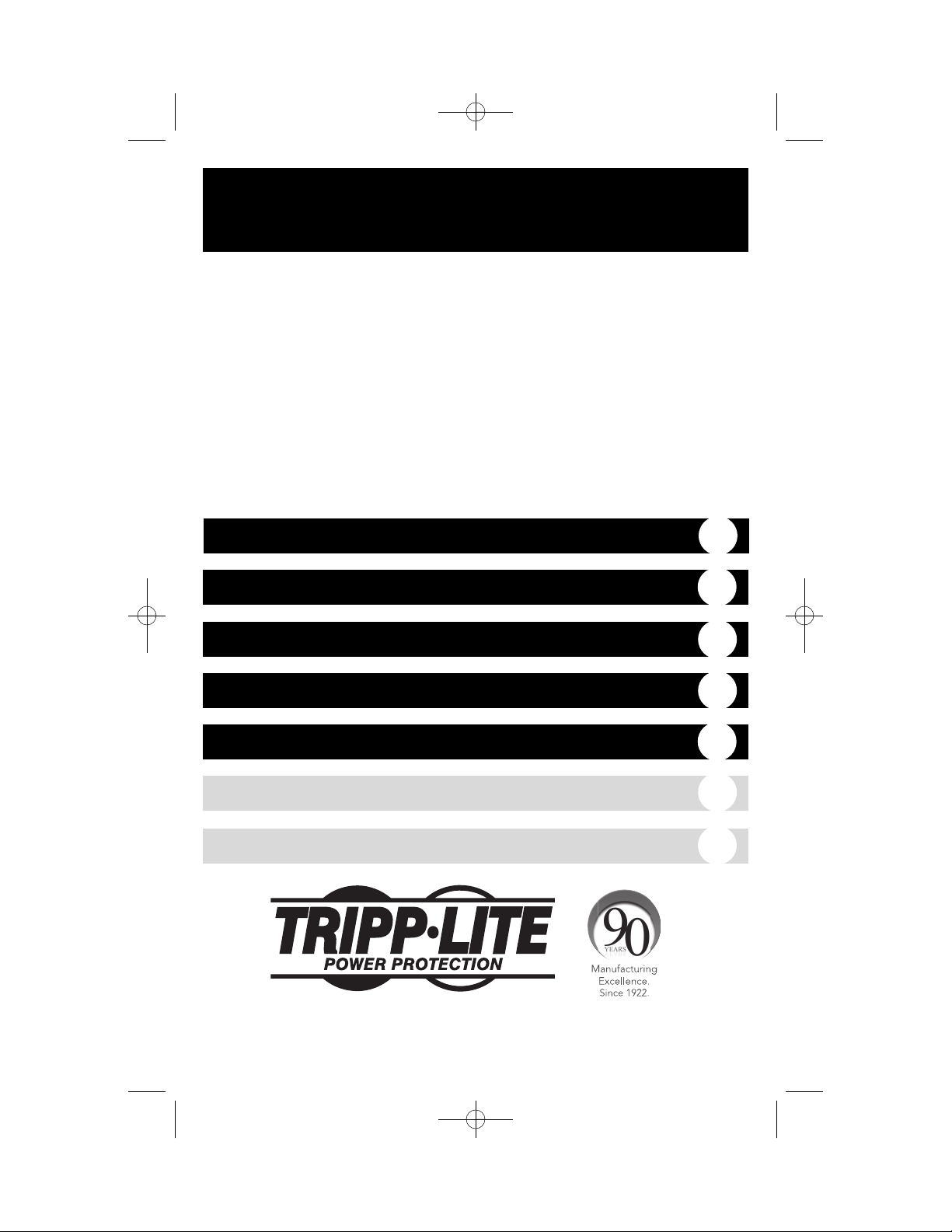
Owner’s Manual
1111 W. 35th Street, Chicago, IL 60609 USA
www.tripplite.com/support
Important Safety Instructions
2
Quick Installation
3
Basic Operation
5
Storage & Service
10
Safety & Regulatory Statements
11
Copyright © 2012 Tripp Lite. All rights reserved.
Español
12
Français
23
SMX & OMNIX
Medical Grade UPS Systems
• Full Isolation (Less than 300µA Leakage)
• Line-Interactive Operation
• 230V Input
• 350VA-1000VA Output Capacities
Not suitable for mobile applications.
201203252 93-2745.qxd 4/3/2012 3:52 PM Page 1
Page 2
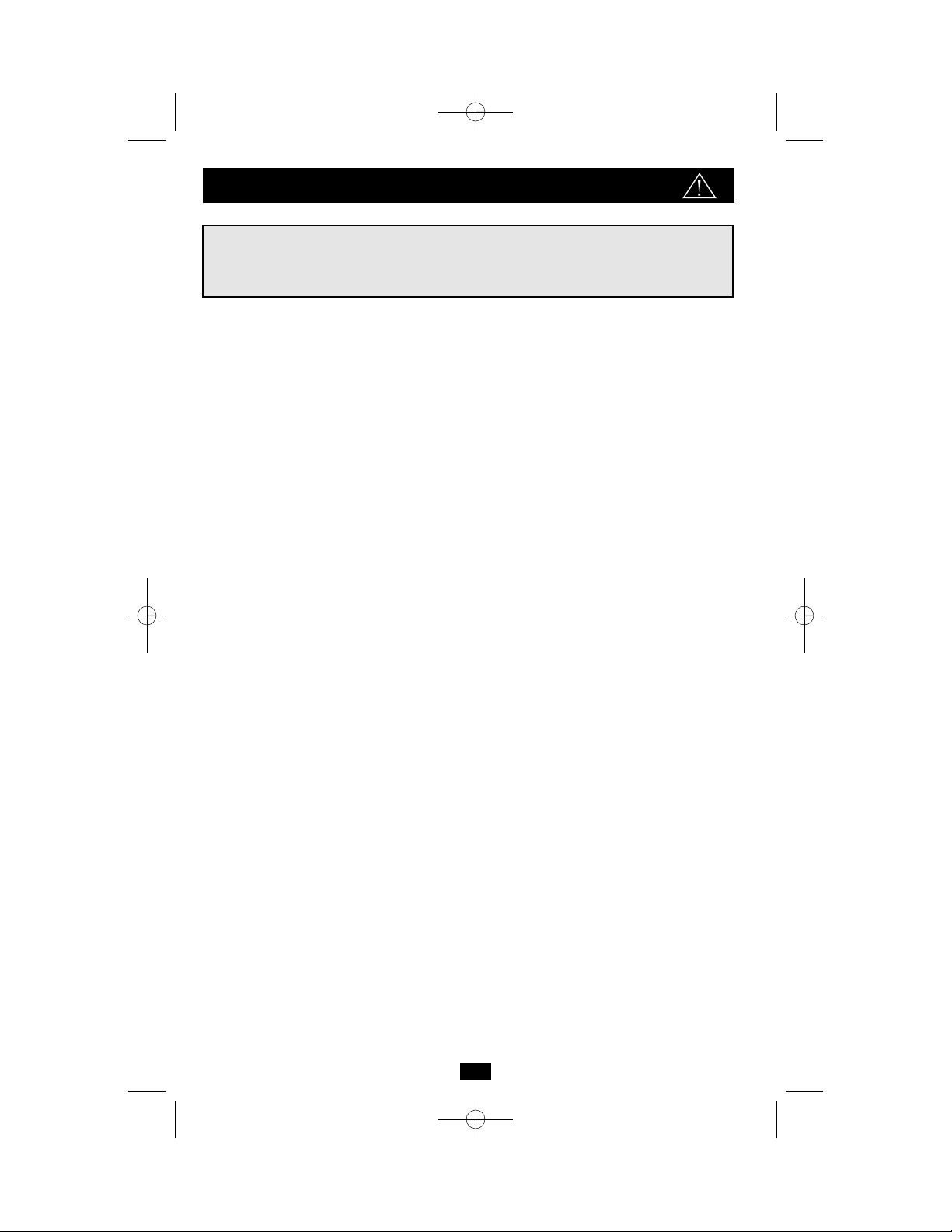
2
UPS Location Warnings
• Install your UPS indoors, away from excess moisture or heat, dust or direct sunlight and
conductive contaminants.
• For best performance, keep the indoor temperature between between 32º F and 104º F
(0º C and 40º C).
• Leave adequate space around all sides of the UPS for proper ventilation.
• Do not mount unit with its front or rear panel facing down (at any angle). Mounting in
this manner will seriously inhibit the unit's internal cooling, eventually causing product
damage not covered under warranty.
UPS Connection Warnings
• Connect your UPS directly to a properly grounded AC power outlet. Do not plug the UPS into
itself; this will damage the UPS.
• Do not modify the UPS's plug, and do not use an adapter that would eliminate the UPS’s
ground connection.
• Do not use extension cords to connect the UPS to an AC outlet. Your warranty will be voided
if anything other than Tripp Lite surge suppressors are used to connect your UPS to an outlet.
• If the UPS receives power from a motor-powered AC generator, the generator must provide
clean, filtered, computer-grade output.
Equipment Connection Warnings
• Use of this equipment in life support applications where failure of this equipment can
reasonably be expected to cause the failure of the life support equipment or to significantly
affect its safety or effectiveness is not recommended. Do not use this equipment in the
presence of a flammable anesthetic mixture with air, oxygen or nitrous oxide.
• Do not connect surge suppressors or extension cords to the output of your UPS. This may
damage the UPS and will void the surge suppressor and UPS warranties.
Battery Warnings
• Your UPS does not require routine maintenance. Do not open your UPS for any reason. There
are no user-serviceable parts inside.
• Batteries can present a risk of electrical shock and burn from high short-circuit current.
Observe proper precautions. Do not dispose of the batteries in a fire. Do not open the UPS or
batteries. Do not short or bridge the battery terminals with any object. Unplug and turn off the
UPS before performing battery replacement. Use tools with insulated handles. There are no
user-serviceable parts inside the UPS. Battery replacement should be performed only by
authorized service personnel using the same number and type of batteries (Sealed Lead-Acid).
The batteries are recyclable. Refer to your local codes for disposal requirements. Tripp Lite
offers a complete line of UPS System Replacement Battery Cartridges (R.B.C.). Visit
Tripp Lite on the Web at www.tripplite.com/support/battery/index.cfm to locate the specific
replacement battery for your UPS.
• If your UPS is equipped with an external battery connector, only connect Tripp Lite external
battery packs of the appropriate voltage.
• If your UPS is not equipped with an external battery connector, do not attempt to add external
batteries.
Important Safety Instructions
SAVE THESE INSTRUCTIONS
This manual contains instructions and warnings that should be followed during the
installation, operation and storage of all Tripp Lite UPS Systems. Failure to heed these
warnings will void your warranty.
201203252 93-2745.qxd 4/3/2012 3:52 PM Page 2
Page 3
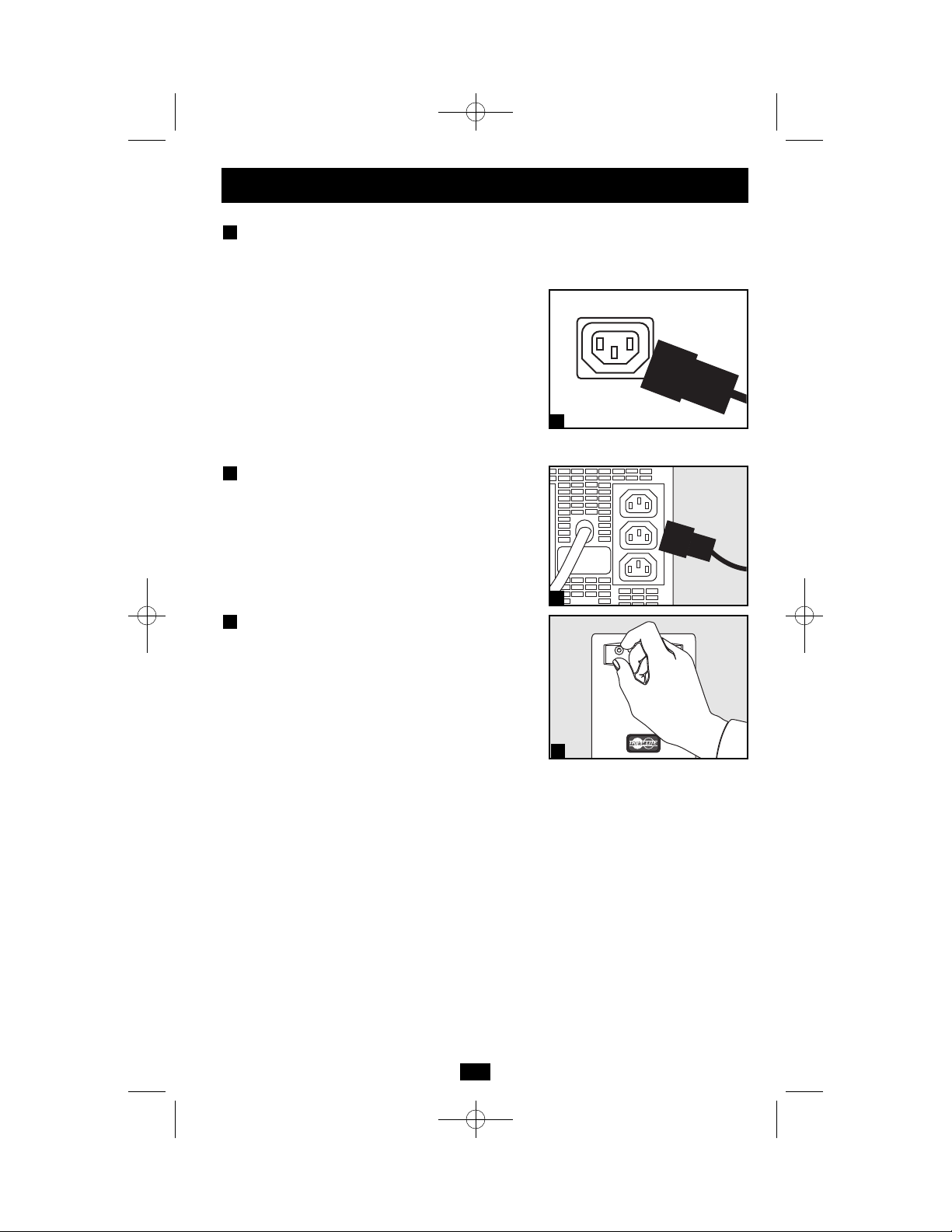
3
Quick Installation
For All Models—Plug your UPS
into a 3-wire grounded, 230V AC
50/60 Hz utility outlet.
For SMX Models Only:
After you plug the UPS into a live AC outlet, the
UPS will automatically charge its batteries, but
will not supply power to its outlets until it is
turned ON (see Step 3 below). The BATTERY
CHARGE LED will be the only LED illuminated.
For OMNIX Models Only:
Your UPS will run a self-test after it is plugged
in. See Basic Operation to understand the results of
its self-test.
For All Models—Plug your
equipment into the UPS.*
* Your UPS is designed to only support computer equipment. You
will overload the UPS if the total VA ratings for all the equipment
you connect exceeds the UPS’s Output Capacity (see
Specifications). To find your equipment’s VA ratings, look on their
nameplates. If the equipment is listed in amps, multiply the number
of amps by 120 to determine VA. (Example: 1 amp × 230 x 1 =
230 VA). If you are unsure if you have overloaded the UPS’s outlets,
see “OUTPUT LOAD LEVEL” LED description.
For SMX Models Only—Turn the
UPS ON.
Press and hold the “POWER” button for one
second. The alarm will beep once briefly after
one second has passed. Release the button.
For OMNIX Models Only—Select
UPS Operating Mode.*
Press the UPS/STANDBY button to toggle your
UPS between the UPS (“POWER” LED lit) and
the STANDBY (“POWER” LED flashing)
modes. Choose the operating mode based on
your location:
Western Europe:
• Leave the UPS in the UPS mode at all times.
All Other Countries:
• Put the UPS in the STANDBY mode when
you are not using connected equipment.
(WARNING! When set to “STANDDBY,” the UPS will not
provide battery backup during a blackout or brownout.)
• Put the UPS in the UPS mode when you are
using connected equipment.
*See Basic Operation section for a complete explanation of
each mode.
3
2
1
1
2
3
201203252 93-2745.qxd 4/3/2012 3:52 PM Page 3
Page 4

4
These connections are optional. Your UPS will function properly without these connections.
Serial Communications
(Select models only)
If your UPS has a DB9 port, you can connect it
to the DB9 port of a computer with the included
cable. Use with Tripp Lite's PowerAlert
Software for automatic files saves and safe
shutdown in case of power failure. (See Basic
Operation Section.)
USB Communications
Connect the USB port of your UPS to the USB
port of a computer with the included cable. Use
with Tripp Lite's PowerAlert Software for automatic files saves and safe shutdown in case of
power failure. (See Basic Operation Section.)
Tel/DSL Protection
(Select Models Only)
Using telephone cords, connect your wall jack
to the UPS jack marked “LINE” (or “IN”) and
your equipment to the UPS jack marked
“EQUIP” (or “OUT”). This will protect your
equipment from surges over the phone line, but
you should make sure that your equipment is
also protected against surges on the AC line.
External Batteries
(Select Models Only)
External batteries are only needed to extend
runtime. Adding external batteries will increase
recharge time as well as runtime. Complete
installation and mounting instructions for your
battery pack appear in the battery pack’s
owner’s manual. Make sure that cables are fully
inserted into their connectors. Small sparks may
result during battery connection; this is normal.
4
3
2
1
Quick Installation
optional
NORM DELAY
NORM DELAY
NORM DELAY
NORM DELAY
1
2
3
4
201203252 93-2745.qxd 4/3/2012 3:52 PM Page 4
Page 5
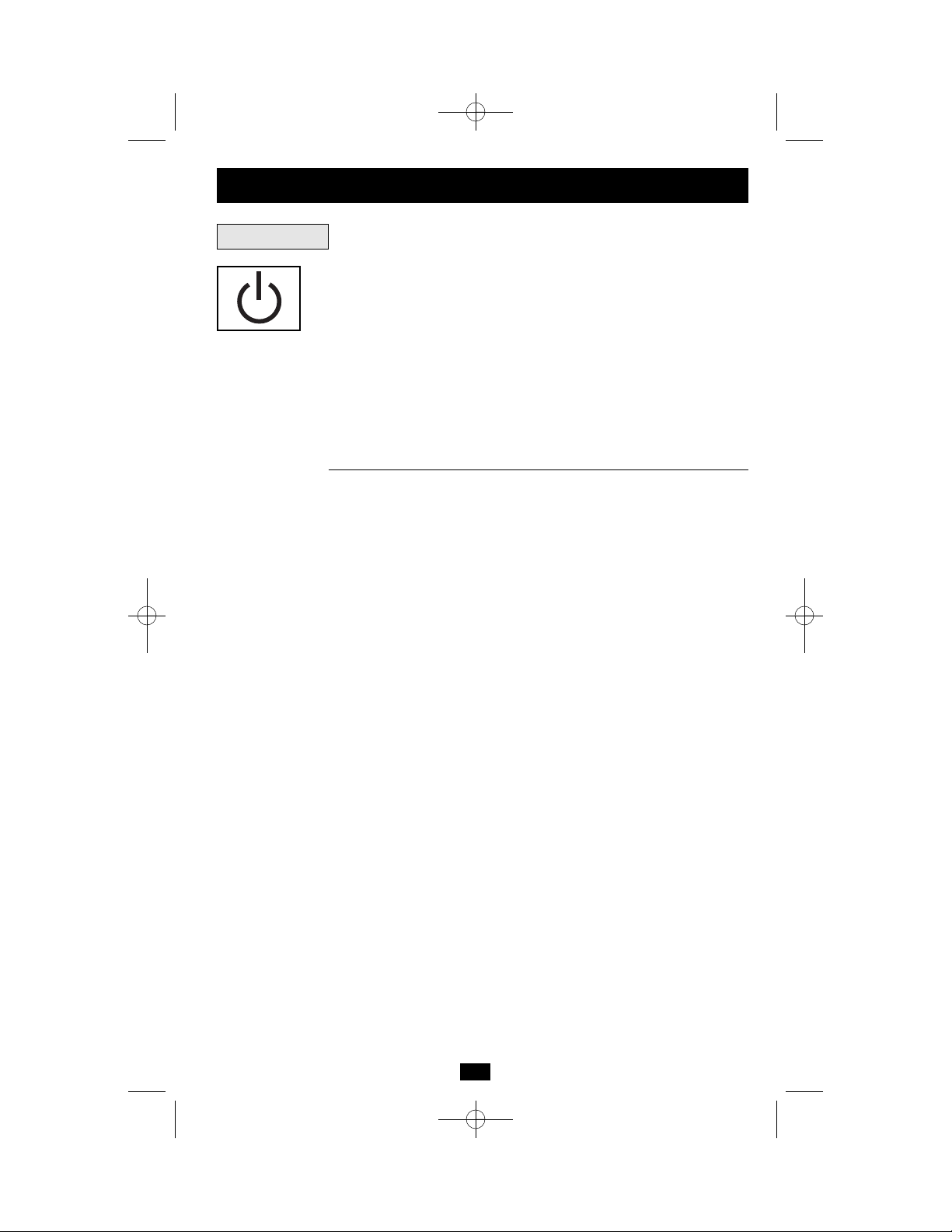
55
For SMX Models Only—“POWER” Button:
• To turn the UPS ON: with the UPS plugged into a live AC wall outlet,*
press and hold the POWER button for about two seconds.** Release the
button. If utility power is absent, you can “cold-start” the UPS (i.e.: turn
it ON and supply power for a limited time from its batteries***) by pressing
and holding the POWER button for about two seconds.**
• To turn the UPS OFF: with the UPS ON and receiving utility power,
press and hold the POWER button for one second.** Then unplug the
UPS from the wall outlet. The UPS will be completely OFF.
*After you plug the UPS into a live AC outlet, the UPS will automatically charge its batteries,
but will not supply power to its outlets until it is turned ON. ** The alarm will beep once briefly
after the indicated interval has passed. *** If fully charged.
For OMNIX Models Only—“UPS/STANDBY” Button:
Use the UPS/STANDBY button to do three things:
Switch your UPS’s Operating Mode: While your UPS is plugged into a
live AC outlet, press the UPS/STANDBY button and hold it until you hear
a beep (about 2 seconds) to toggle between the following operating modes.
Choose your UPS’s operating mode based on the regional guidelines in
Step 3 of the Quick Installation section.
• UPS Mode: ENABLES battery backup. UPS Conditions: While receiv-
ing adequate utility line power, the UPS supplies power to its AC receptacles and charges its batteries; its “POWER” indicator light will be lit.
If the utility line power fails or becomes inadequate, the UPS will supply
inverted AC power to its receptacles if its batteries are sufficiently
charged. Setting Advantages: Provides battery backup during blackouts
or brownouts.
• STANDBY Mode: DISABLES battery backup. UPS Conditions: While
receiving adequate utility line power, the UPS supplies power to its AC
receptacles and charges its batteries; the “POWER” indicator light will
be flashing. Setting Advantages: Continues to charge the battery when
power is present while turning OFF the inverter to prevent battery depletion during power outages when equipment is not in use.
Cold-Start Your UPS: You may “cold start” your UPS and use it as a
stand-alone power source when utility power is not present, providing that
the UPS battery is charged. To “cold start” your UPS, press and hold the
UPS/STANDBY button until you hear a beep (about 2 seconds), then
release it. The “BATTERY CHARGE/BATTERY POWER” indicator light
will illuminate and AC power inverted from stored battery power will be
provided at the UPS receptacles.
Shut Down Your UPS: Press and hold the UPS/STANDBY button when
AC line power is absent (i.e. during a blackout, or when the UPS is
unplugged) to deactivate your UPS.
Buttons
Basic Operation
201203252 93-2745.qxd 4/3/2012 3:52 PM Page 5
Page 6
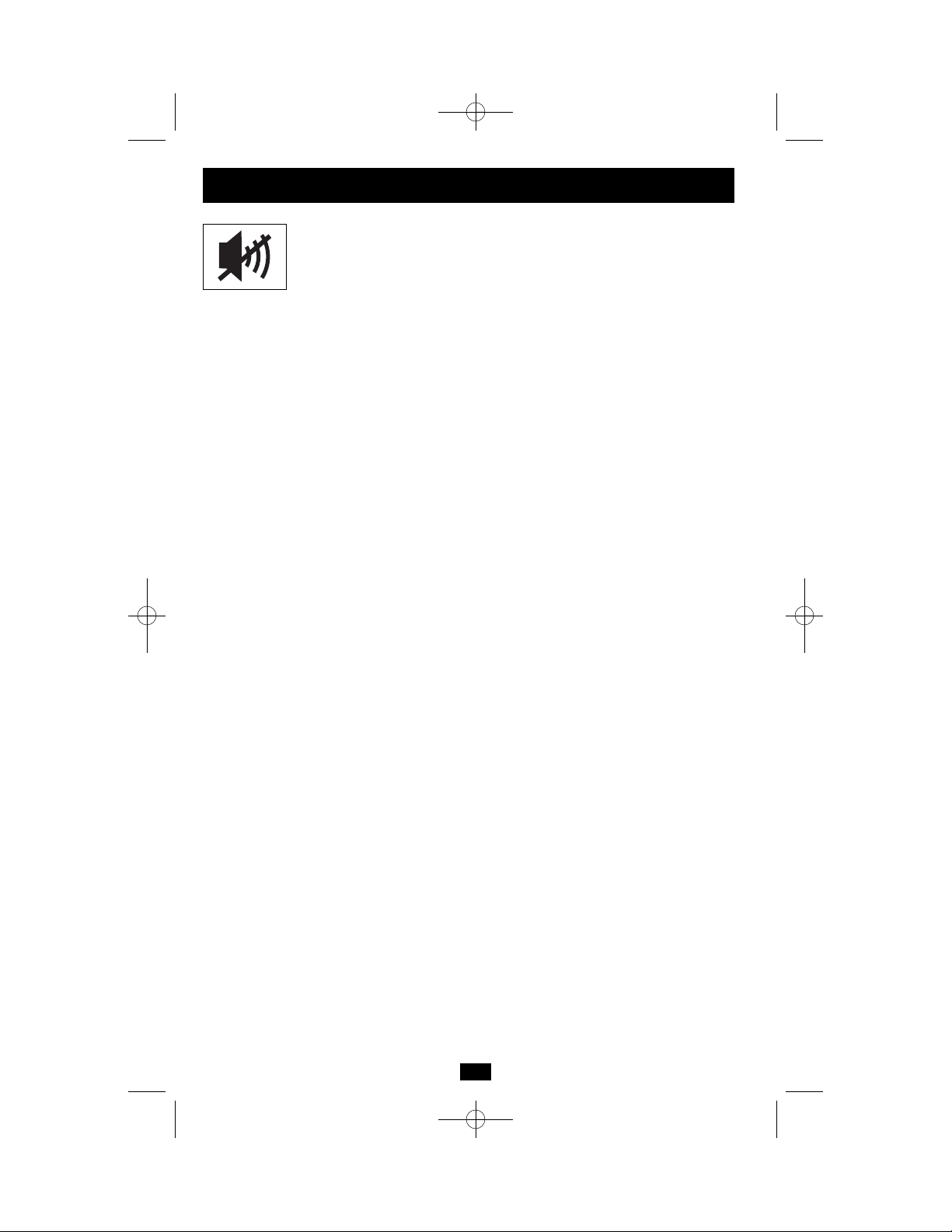
6
For All Models—“MUTE/TEST” Button:
To Silence (or “Mute”) UPS Alarms: briefly press and release the
MUTE/TEST button.*
To Run a Self-Test: with your UPS plugged in and turned ON, press and
hold the MUTE/TEST button for two seconds.* The alarm will beep several
times and the UPS will perform a self-test. See “Results of a Self-Test”
below. Note: you can leave connected equipment on during a self-test.
Your UPS, however, will not perform a self-test if it is not turned ON (see
"POWER" Button description).
CAUTION! Do not unplug your UPS to test its batteries. This will
remove safe electrical grounding and may introduce a damaging surge
into your network connections.
Results of a Self-Test: The test will last approximately 10 seconds as the
UPS switches to battery to test its load capacity and battery charge.**
If the “OUTPUT LOAD LEVEL” LED remains lit red and the alarm
continues to sound after the test, the UPS’s outlets are overloaded. To
clear the overload, unplug some of your equipment and run the self-test
repeatedly until the “OUTPUT LOAD LEVEL” LED is no longer lit
red and the alarm is no longer sounding.
CAUTION! Any overload that is not corrected by the user immediately following a self-test may cause the UPS to shutdown and
cease supplying output power in the event of a blackout or severe
brownout.
If the “BATTERY WARNING” LED remains lit and the alarm continues
to sound after the test, the UPS batteries need to be recharged or
replaced. Allow the UPS to recharge continuously for 12 hours, and
repeat the self-test. If the LED remains lit, contact Tripp Lite for service.
If your UPS requires battery replacement, visit www.tripplite.com/support/battery/index.cfm to locate the specific Tripp Lite replacement
battery for your UPS.
* The alarm will beep once briefly after the indicated interval has passed. ** SMX models’operation during the self-test: the “POWER” LED will be flashing and the “OUTPUT LOAD
LEVEL” and “BATTERY CHARGE” LEDs will be lit and the UPS alarm will sound. OMNIX
models’ operation during the self-test: all LEDs will be lit and the UPS alarm will sound.
Basic Operation
continued
201203252 93-2745.qxd 4/3/2012 3:52 PM Page 6
Page 7

All Indicator Light descriptions apply when the UPS is plugged into an AC outlet and turned on.
“POWER” LED
For SMX Models Only: this green LED lights continuously when the
UPS is ON and supplying connected equipment with AC power from
a utility source. The LED flashes and an alarm sounds (4 short beeps
followed by a pause) to indicate the UPS is operating from its internal batteries during a blackout or severe brownout. If the blackout or
severe brownout is prolonged, you should save files and shut down
your equipment since internal battery power will eventually be depleted. See “BATTERY CHARGE” LED description below.
For OMNIX Models Only: this green light will turn ON whenever
your UPS is receiving normal AC line power. It will flash while the
UPS is in CHARGE ONLY mode to indicate that the UPS will not
provide battery backup during a blackout or brownout.
“VOLTAGE CORRECTION” LED (SMX Models Only): this
green LED lights continuously whenever the UPS is automatically
correcting high or low AC voltage on the utility line without the assistance of battery power. The UPS will also emit a slight clicking noise.
These are normal, automatic operations of the UPS. No action is
required on your part.
“OUTPUT LOAD LEVEL” LED:
For SMX Models Only: this multicolored LED indicates the approx-
imate electrical load of equipment connected to the UPS's AC outlets.
It will turn from green (light load) to yellow (medium load) to red
(overload). If the LED is red (either illuminated continuously or flashing), clear the overload immediately by unplugging some of your
equipment from the outlets until the LED changes from red to yellow
(or green) and the alarm is no longer sounding. CAUTION! Any overload that is not corrected by the user immediately may cause the UPS
to shut down and cease supplying output power in the event of a blackout or severe brownout.
For OMNIX Models Only: this red light will turn ON continuously
when the UPS is providing power from battery or after the UPS runs
a self-test to indicate that the UPS's inverter is overloaded. If it lights
up, immediately remove some of the equipment connected to the UPS
and run a self-test. CAUTION! Any overload that is not corrected by
the user immediately may cause the UPS to shut down and cease supplying output power in the event of a blackout or severe brownout.
7
Indicator Lights
Basic Operation
continued
201203252 93-2745.qxd 4/3/2012 3:52 PM Page 7
Page 8
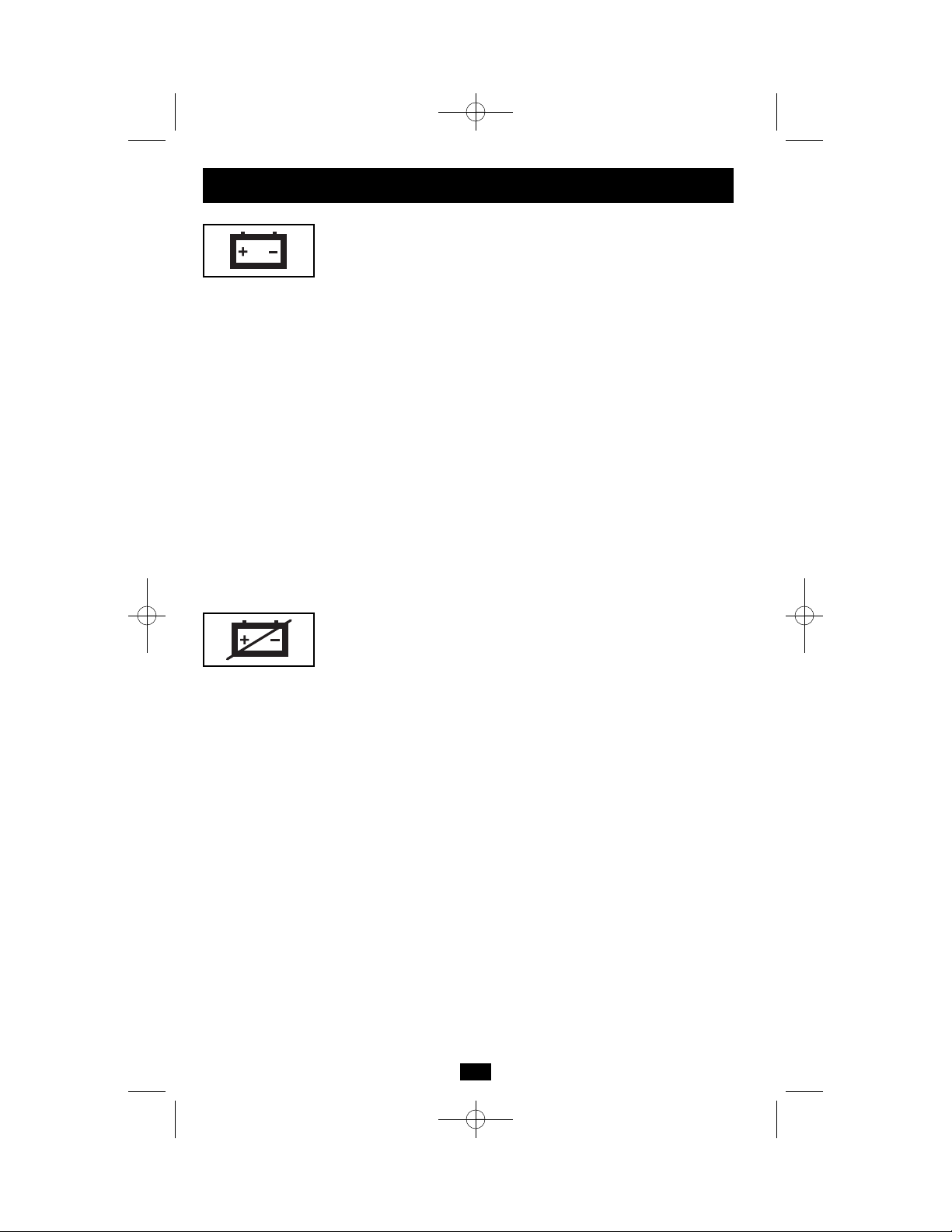
“BATTERY CHARGE / BATTERY POWER” LED:
For SMX Models Only: when the UPS is operating from utility
power, this multicolored LED indicates the approximate charge state
of the UPS’s internal batteries: red indicates the batteries are beginning to charge; yellow indicates the batteries are roughly midway
through charging; and green indicates the batteries are fully charged.
When the UPS is operating from battery power during a blackout or
severe brownout, this LED indicates the approximate amount of energy (ultimately affecting runtime) that the UPS’s batteries will provide:
red indicates a low level of energy; yellow indicates a medium level
of energy; and green indicates a high level of energy. Since the runtime
performance of all UPS batteries will gradually deplete over time, it is
recommended that you periodically perform a self-test (see
“MUTE/TEST” Button description) to determine the energy level of
your UPS batteries BEFORE a blackout or severe brownout occurs.
During a prolonged blackout or severe brownout, you should save
files and shut down your equipment since battery power will eventually be depleted. When the LED turns red and an alarm sounds continuously, it indicates the UPS’s batteries are nearly out of power and UPS
shut down is imminent.
For OMNIX Models Only: this yellow LED will illuminate when
your UPS is providing your equipment with battery backup power.
“BATTERY WARNING” LED: this LED lights red and an alarm
sounds intermittently after you initiate a self test (See “MUTE/TEST”
Button description) to indicate the UPS batteries need to be recharged
or replaced. Allow the UPS to recharge continuously for 12 hours, and
repeat the self-test. If the LED continues to light, contact Tripp Lite
for service. If your UPS requires battery replacement, visit www.tripplite.com/support/battery/index.cfm to locate the specific Tripp Lite
replacement battery for your UPS.
8
Basic Operation
continued
201203252 93-2745.qxd 4/3/2012 3:52 PM Page 8
Page 9
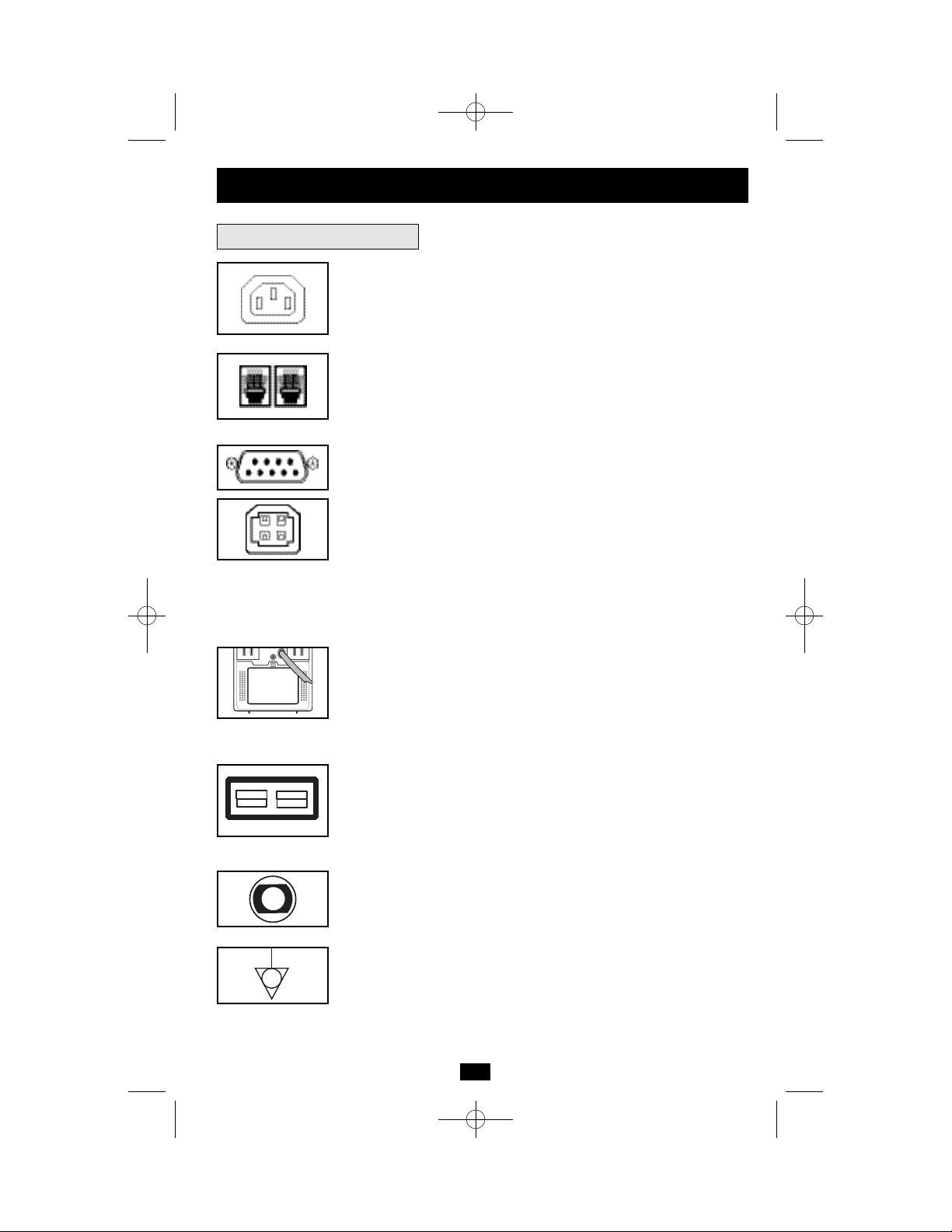
9
AC Receptacles: The receptacles provide your connected equipment
with AC line power during normal operation and battery power during blackouts and brownouts. They also protect your equipment
against damaging surges and line noise.
Tel/DSL Protection Jacks (Select Models Only): These jacks protect
connected equipment against surges travelling over the modem/fax or
telephone line. Connecting your equipment to these jacks is optional.
Your UPS will still work properly without this connection.
USB or DB9 Communication Port: These ports can connect your
UPS to any computer for automatic file saves and unattended shutdown in the event of a power failure. Use with Tripp Lite's PowerAlert
Software and appropriate USB or DB9 cable. A PowerAlert CD and
USB or DB9 cable may be included with your UPS; if so, insert the
CD into the CD tray of your computer and follow the installation
instructions. If PowerAlert Software and the appropriate cable did not
come with your UPS, you can obtain the software FREE via the Web
at www.tripplite.com. Any user-supplied DB9 pass-through or USB
cable may then be used to connect your UPS to your computer. NOTE:
This connection is optional. The UPS will work properly without this
connection.
Battery Replacement Door: Under normal conditions, the original
battery in your UPS will last several years. Battery replacement
should be performed only by qualified service personnel. Refer to
"Battery Warnings" in the Safety section. Should your UPS require
battery replacement, visit Tripp Lite on the Web at
www.tripplite.com/support/battery/index.cfm to locate the specific
replacement battery for your UPS.
External Battery Connector (Select Models Only): Use to connect
one or more Tripp Lite battery packs for additional runtime. Refer to
Specifications and/or the label next to the connector to determine the
appropriate variety of battery pack to use. Refer to the battery pack
instruction manual for complete installation information and important
safety warnings.
Input Breakers: Protects your electrical circuit from overcurrent
draw from the UPS load. If breaker trips, remove some of the load,
then reset it by pressing the breaker in.
Equipotential Connection (Select Models Only): Use this to
connect any equipment that requires a chassis ground.
Other UPS Features
Basic Operation
continued
201203252 93-2745.qxd 4/3/2012 3:52 PM Page 9
Page 10

10
Storage
For SMX Models Only: Before storing your UPS, turn it completely OFF: with the UPS ON
and receiving utility power, press and hold the POWER button for one second (an alarm will
beep once briefly after the interval has passed); then, unplug the UPS from the wall outlet.
CAUTION! Your UPS has an internal power source. Its outlets may still deliver current,
even after the UPS is unplugged, until the UPS is completely turned OFF (deactivated). If
you store your UPS for an extended period of time, recharge the UPS batteries once every three
months: plug the UPS into a wall outlet; allow it to charge for 12 hours; and then unplug it and
place it back in storage. Note: after you plug the UPS in, it will automatically begin charging its
batteries; however, it will not supply power to its outlets (see Quick Installation section). If you
leave your UPS batteries discharged for an extended period of time, they will suffer a permanent
loss of capacity.
For OMNIX Models Only: All connected equipment should be turned off, then disconnected
from the UPS to avoid battery drain. Unplug your UPS from its AC receptacle. CAUTION:
Your UPS has an internal power source. Its outlets may still deliver current after it is
unplugged, until the UPS is deactivated. To deactivate the UPS, press and hold its
UPS/STANDBY button. Your UPS is now ready for storage. If you plan on storing your UPS
for an extended period of time, fully recharge the UPS batteries once every three months by
plugging the UPS into a live AC outlet and letting the UPS charge for 12 hours. If you leave
your UPS batteries discharged for an extended period of time, they will suffer a permanent loss
of capacity.
Storage & Service
Power Sensitivity Adjustment: This dial is normally set fully counterclockwise, which enables the UPS to protect against waveform distortions in its AC input. When such distortion occurs, the UPS will
normally switch to providing PWM sine wave power from its battery
reserves for as long as the distortion is present. In areas with poor
utility power or where the UPS’s input power comes from a backup
generator, chronic waveform distortion could cause the UPS to
switch to battery too frequently, draining its battery reserves. You
may be able to reduce how often your UPS switches to battery due to
waveform distortion by experimenting with different settings for this
dial. As the dial is turned clockwise, the UPS becomes more tolerant
of variations in its input power’s AC waveform. NOTE: The further
the dial is adjusted clockwise, the greater the degree of waveform distortion the UPS will allow to pass to connected equipment. When
experimenting with different settings for this dial, operate connected
equipment in a safe test mode so that the effect on the equipment of
any waveform distortions in the UPS’s output can be evaluated without disrupting critical operations.
Basic Operation
continued
201203252 93-2745.qxd 4/3/2012 3:52 PM Page 10
NORM DELAY
Page 11

11
Storage & Service
continued
Service
Before returning your UPS for service, follow these steps:
1. Review the installation and operation instructions in this manual to ensure that the service
problem does not originate from a misreading of the instructions. Also, check that the UPS
System’s circuit breaker(s) are not tripped. This is the most common cause of service
inquiries, which can be easily remedied by following the resetting instructions in this
manual.
2. If the problem continues, do not contact or return the UPS to the dealer. Instead, call Tripp Lite
at +1 773 869 1233. A service technician will ask for the UPS's model number, serial
number and purchase date and will attempt to correct the problem over the phone.
3. If the problem requires service, the technician will issue you a Returned Material
Authorization (RMA) number, which is required for service. If you require packaging, the
technician can arrange to send you proper packaging. Securely pack the UPS to avoid damage
during shipping. Do not use Styrofoam beads for packaging. Any damages (direct, indirect,
special, incidental or consequential) to the UPS incurred during shipment to Tripp Lite or an
authorized Tripp Lite service center is not covered under warranty. UPS Systems shipped to
Tripp Lite or an authorized Tripp Lite service center must have transportation charges prepaid.
Mark the RMA number on the outside of the package. If the UPS System is within the 2-year
warranty period, enclose a copy of your sales receipt. Return the UPS for service using an
insured carrier to the address given to you by the Tripp Lite service technician.
Safety & Regulatory Statements
It is the user's responsibility to verify and ensure that Tripp Lite Medical Grade UPS Systems
are appropriate for use in specific applications, meeting all safety and regulatory requirements
for the application.
Tripp Lite Medical Grade UPS Systems incorporate a Faraday-shielded isolation transformer
that reduces the cumulative leakage current of all connected equipment.
Regulatory Compliance Identification Numbers
For the purpose of regulatory compliance certifications and identification, your Tripp Lite product has been
assigned a unique series number.The series number can be found on the product nameplate label, along with
all required approval markings and information. When requesting compliance information for this product,
always refer to the series number. The series number should not be confused with the marking name or model
number of the product.
Tripp Lite follows a policy of continuous improvement. Product specifications are subject to change without
notice.
Note on Labeling
Two symbols are used on the label.
V~ : AC Voltage
V : DC Voltage
201203252 93-2745-EN
201203252 93-2745.qxd 4/3/2012 3:52 PM Page 11
Page 12

Manual de operación
Importantes instrucciones de seguridad
13
Instalación rápida
14
Operación básica
16
Almacenamiento y servicio
21
Declaraciones Regulatorias y de Seguridad
22
© 2012 Tripp Lite. Reservados todos los derechos.
English
1
Français
23
SMX y OMNIX
Sistemas UPS grado medico
• Menos de 300µA de fuga
• Operación interactiva con la línea
• Entrada de 230 V
• Capacidades de salida de 350-1000 VA
No conveniente para los usos mviles.
1111 W. 35th Street, Chicago, IL 60609 USA
www.tripplite.com/support
201203252 93-2745.qxd 4/3/2012 3:52 PM Page 12
Page 13

13
Advertencias sobre la colocación del UPS
• Instale su UPS bajo techo, lejos de la humedad, el calor, el polvo, la luz solar directa y los
contaminantes conductores.
• Para lograr el mejor rendimiento, mantenga la temperatura interior entre 0º C y 40º C (32º F y 104º F).
• Mantenga suficiente espacio alrededor del sistema UPS para permitir una ventilación adecuada.
• No monte esta unidad con el panel frontal o con el panel trasero hacia abajo (Bajo ningún
ángulo o inclinación). Si lo monta de esta manera, inhibirá seriamente el sistema de
enfriamiento interno de la unidad; lo que finalmente causará daños al producto que no están
cubiertos por la garantía.
Advertencias sobre la conexión del UPS
• Conecte su sistema UPS directamente a una toma de energía de CA con conexión adecuada a tierra.
No conecte el sistema UPS a sí mismo, ya que esto lo dañará.
• No modifique los conectores del UPS y no utilice un adaptador que pueda eliminar la conexión a
tierra del sistema.
• No utilice cables de extensión para conectar el UPS a la toma de CA. Si se utiliza otro tipo de
supresor de sobretensión que no sea Tripp Lite para conectar el UPS a la toma de corriente, se anulará
la garantía del sistema.
• Si el sistema UPS recibe energía eléctrica por medio de un generador motorizado de CA, éste deberá
proporcionar una salida de corriente limpia y filtrada del tipo utilizado para las computadoras.
Advertencias sobre la conexión del equipo
• El uso de este equipo en aplicaciones de soporte de vida en donde la falla de este equipo pueda
razonablemente hacer suponer que causará fallas en el equipo de soporte de vida o afecte
significativamente su seguridad o efectividad, no está recomendado. No use este equipo en la
presencia de una mezcla anestésica inflamable con aire, oxigeno u óxido nitroso.
• No conecte supresores de sobretensión o cables de extensión a la salida del sistema UPS. Esto podría
dañarlo, así como al supresor de picos, e invalidar sus garantías.
Advertencias sobre las baterías
• El sistema UPS no requiere mantenimiento rutinario alguno. No abra el sistema UPS por ninguna
razón. Esta unidad no contiene partes interiores que puedan ser reparadas por el usuario.
• Debido a que las baterías presentan un peligro de choque eléctrico y quemaduras por las altas
corrientes de cortocircuito, tome las precauciones adecuadas. No deseche las baterías en un
incinerador. No abra las baterías. No ponga los terminales de la batería en corto o en puente con
ningún objeto. Apague y desconecte el UPS antes de reemplazar la batería. Sólo debe cambiar las
baterías personal técnico debidamente capacitado. Use herramientas con mangos aislados y reemplace
las baterías existentes con el mismo número y tipo de baterías nuevas (plomo-ácido selladas). Las
baterías del UPS son reciclables. Consulte la reglamentación local para los requisitos de disposición
de desechos. Tripp Lite ofrece una línea completa de Cartuchos de reemplazo de batería para UPS
(R.B.C.). Visite Tripp Lite en la web en www.tripplite.com/support/battery/index.cfm para localizar la
batería de reemplazo específica para su UPS.
• Si su sistema UPS incluye un conector de baterías externas, sólo conecte bancos de baterías externos
Tripp Lite con el voltaje adecuado.
• Si su sistema UPS no incluye un conector de baterías externas, no agregue baterías externas.
Importantes instrucciones de seguridad
GUARDE ESTAS INSTRUCCIONES
Este manual contiene advertencias e instrucciones importantes que deben seguirse durate la
instalación, operación y almacenamiento de todos los sistemas UPS de Tripp Lite. De no cumplirse
estas advertencias, la garantía será anulada.
201203252 93-2745.qxd 4/3/2012 3:52 PM Page 13
Page 14

14
Instalación rápida
Para todos los modelos—Enchufe su
sistema UPS a una toma de corriente
de 230 V CA, 50/60 Hz.
Sólo para modelos SMX:
Después de conectar el UPS en una toma de
corriente alterna con energía, el equipo cargará
automáticamente sus baterías,** pero no suministrará
energía a sus salidas hasta que sea encendido (vea el
Paso 3) El LED BATTERY CHARGE (Carga de
batería) será el único iluminado.
Sólo para modelos OMNIX:
Su UPS ejecutará una auto-prueba después de ser
conectado. Consulte la Operación básica para
entender los resultados de la auto-prueba.
Para todos los modelos—Conecte su
equipo en el UPS.*
* Su UPS sólo está diseñado para dar soporte a equipos de cómputo. Si la
capacidad total en VA para todos los equipos conectados a las salidas
protegidas por baterías de reserva / protegidas contra sobretensión excede
la capacidad de salida del UPS (vea las Especificaciones), éste se
sobrecargará Para averiguar la capacidad de sus equipos en VA, revise
sus placas. Si la capacidad del equipo está indicada en amperios,
multiplique los amperios por 230 para determinar los VA. (Ejemplo: 1
amperio × 230 = 230 VA) Si no está seguro de si ha sobrecargado las
salidas del UPS, consulte la descripción del LED “OUTPUT LOAD
LEVEL” (Nivel de carga de salida)
Sólo para modelos SMX—
Encienda el UPS.
Presione y mantenga presionado el botón
“POWER” (Alimentación) durante un segundo. La
alarma emitirá un pitido brevemente después de
pasado un segundo. Suelte el botón.
Sólo para modelos OMNIX—
Seleccione el modo de operación
del UPS.*
Oprima el botón UPS/STANDBY para alternar el
sistema entre los modos UPS (LED encendido) y
STANDBY—espera— (LED parpadeando). Elija
el modo de operación segun su ubicación:
Europa Occidental:
• Deje el sistema siempre en el modo UPS.
El resto de los países:
• Ponga el sistema en el modo STANDBY (espera)
cuando no esté utilizando los equipos conectados al mismo.
(¡ADVERTENCIA! Cuando el interruptor esté en la posición "STANDBY"
(carga de batería solamente), el sistema UPS no suministrará energía de
batería durante un apagón o baja de voltaje).
• Ponga el sistema en el modo UPS cuando esté
utilizando los equipos conectados al mismo.
*Véase la sección Operación básica para obtener una explicación más
completa de cada modo.
3
2
1
3
1
2
201203252 93-2745.qxd 4/3/2012 3:52 PM Page 14
Page 15

15
Estas conexiones son optativas. Este sistema UPS funcionará correctamente sin estas conexiones.
Comunicaciones en serie
(sólo para ciertos modelos)
Si su UPS tiene un puerto DB9, puede conectarlo al
puerto DB9 de una computadora con el cable incluido.
Úselo con el Software PowerAlert de Tripp Lite para
guardar archivos en formar automática y cerrar el
sistema de forma segura en el caso de una falla de
energía. (Vea la Sección Operación Básica.)
Comunicaciones USB
(sólo para ciertos modelos)
Conecte el puerto USB de su UPS al puerto USB de una
computadora con el cable incluido. Úselo con el
Software PowerAlert de Tripp Lite para guardar
archivos en formar automática y cerrar el sistema de
forma segura en el caso de una falla de energía. (Vea la
Sección Operación Básica.)
Protección para módem / fax
(sólo para ciertos modelos)
Utilizando cables de teléfono, conecte el enchufe de
pared a la conexión del UPS señalada como “LINE”
(línea) (o “IN”, línea de entrada) y su equipo, con el
enchufe del UPS señalado como “EQUIP” (equipo) (o
“OUT”, línea de salida). Lo anterior protegerá a su
equipo contra sobretensiones en la línea telefónica. Sin
embargo, deberá asegurarse de que su equipo también
esté protegido contra sobretensiones en la línea de CA.
Baterías externas
(sólo para algunos modelos)
Las baterías externas sólo son necesarias para aumentar
el tiempo de respaldo.El agregar baterías externas
incrementará el tiempo de recarga, así como el tiempo
de respaldo. Siga las instrucciones para la instalación y
el montaje del banco de baterías del manual de
operación del mismo. Asegúrese de que los cables estén
perfectamente insertados dentro de sus respectivos
conectores. Es normal que se produzcan pequeñas
chispas durante la conexión de las baterías.
4
3
2
1
Instalación rápida
optativa
NORM DELAY
NORM DELAY
NORM DELAY
NORM DELAY
1
2
3
4
201203252 93-2745.qxd 4/3/2012 3:52 PM Page 15
Page 16

16
Sólo para modelos SMX—
Botón “POWER” (Alimentación):
• Para encender el UPS: Con el UPS conectado en una toma de CA con energía*,
presione y mantenga presionado el botón POWER (Alimentación) por cerca de dos
segundos.** Suelte el botón. Si no hay energía de la red, puede “arrancar en frío” el
UPS (es decir, enciéndalo y suministre energía de sus baterías por un tiempo
limitado***) presionando y manteniendo presionado el botón POWER
(Alimentación) durante cerca de dos segundos.**
• Para apagar el UPS: Con el UPS encendido y recibiendo energía de la red, presione
y mantenga presionado el botón POWER (Alimentación) durante un segundo.**
Luego desconecte el UPS del tomacorriente. El UPS se apagará.
*Después de conectar el UPS en una toma de CA con energía, el equipo cargará automáticamente sus baterías,
pero no suministrará energía a sus salidas hasta que sea encendido.** La alarma emitirá un breve pitido
después de pasado el intervalo indicado.*** Si está completamente cargada.
Sólo para modelos OMNIX—Botón “UPS/STANDBY”
(UPS/Reserva):
Use el botón UPS/STANDBY (UPS / espera) para realizar tres funciones:
Cambiar el modo de operación de su sistema UPS: Mientras su sistema UPS está
conectado a una toma de CA accionada, oprima el botón UPS/STANDBY (UPS /
espera) hasta que se oiga un sonido (aproximadamente 2 segundos) para alternar
entre los siguientes modos de operación. Elija el modo de operación del sistema
UPS según las instrucciones regionales en el paso 3 de la sección Instalación rápida.
• Modo del sistema UPS: ACTIVA el respaldo a batería. Condiciones del
sistema UPS: Cuando está conectado a la línea de servicio adecuada, el
sistema UPS suministra corriente a sus contactos de CA y carga sus baterías.
La luz indicadora “POWER” se enciende. Si la energía de la línea de servicio
falla, o no es la adecuada, el sistema UPS suministrará a sus contactos CA
invertida, siempre y cuando sus baterías estén lo suficientemente cargadas.
Ventajas de esta posición: Suministra respaldo de batería durante apagones o
bajas de voltaje.
• Modo STANDBY (espera): DESHABILITA el respaldo de baterías.
Condiciones del sistema UPS: Cuando está conectado a la línea de servicio,
el sistema UPS suministra corriente a sus contactos de CA y carga sus
baterías. La luz indicadora “POWER” parpadea. Ventajas de esta posición:
Continúa el proceso de cargar la batería cuando hay corriente y se apaga el
inversor para prevenir el agotamiento de la batería durante los fallos del
suministro eléctrico si el equipo no se encuentra en uso.
“Arrancar en frío” el sistema UPS: Se puede “arrancar en frío” la unidad
UPS y utilizarla como fuente autónoma de energía cuando la energía eléctrica
no esté disponible, pero únicamente si se encuentra cargada la batería del
sistema UPS. Para “arrancar en frío” el UPS, oprima el botón UPS/STANDBY
(UPS / espera) hasta que oiga un sonido (aproximadamente 2 segundos);
cuando oiga el sonido, suelte el botón. La luz indicadora “BATTERY
CHARGE/BATTERY POWER” se iluminará y se proporcionará a sus
contactos el suministro de CA invertida de la energía almacenada en las
baterías.
Apagar el sistema UPS: Oprima el botón UPS/STANDBY (UPS / espera)
cuando no exista energía de línea de CA (por ejemplo, durante un apagón o cuando
el sistema UPS esté desenchufado) hasta que el sistema UPS se desactive.
Botones
Operación básica
201203252 93-2745.qxd 4/3/2012 3:52 PM Page 16
Page 17

1717
Para todos los modelos—Botón “MUTE/TEST”
(Silencio/Prueba):
Para silenciar las alarmas UPS: Presione brevemente el botón MUTE/TEST
(Silencio/Prueba) y luego suéltelo.*
Para ejecutar una auto-prueba: Con su UPS conectado y encendido,
presione y mantenga presionado el botón MUTE/TEST (Silencio/Prueba) por
dos segundos.* La alarma sonará varias veces y el UPS efectuará una auto
prueba. Nota: Puede dejar equipos conectados durante una auto-prueba, pero
el UPS no realizará una auto-prueba si no está encendido (vea la descripción
del botón “POWER”).
¡PRECAUCIÓN! No desconecte su UPS para probar sus baterías. Esto
eliminaría la conexión de seguridad a tierra y podría introducir una
sobretensión dañina en sus conexiones de red.
Resultados de una auto-prueba: La prueba durará cerca de 10
segundos mientras el UPS conmuta a batería para probar su capacidad de
carga y la recarga de la batería.**
Si el LED “OUTPUT LOAD LEVEL” (Nivel de carga de salida)
permanece encendido rojo y la alarma continúa sonando después de la
prueba, las salidas del UPS están sobrecargadas. Para eliminar la
sobrecarga, desconecte algo de su equipo y ejecute la auto-prueba
repetidamente hasta que el LED ya no esté encendido rojo y la alarma ya
no esté sonando.
¡PRECAUCIÓN! Cualquier sobrecarga que no sea corregida por el
usuario inmediatamente después de una auto-prueba puede causar
que el UPS se apague y deje de suministrar energía en el caso de un
falla del servicio eléctrico o una baja de voltaje severa.
Si el LED “BATTERY WARNING” (Advertencia de batería) sigue
encendido y la alarma continúa sonando después de la prueba, las
baterías del UPS deben recargarse o reemplazarse. Permita que el UPS
se recargue continuamente por 12 horas y repita la auto-prueba. Si el
LED permanece encendido, contacte con Tripp Lite para obtener
servicio. Si su UPS requiere el reemplazo de su batería, visite
www.tripplite.com/support/battery/index.cfm para localizar una batería
de reemplazo Tripp Lite específica para su UPS.
* La alarma emitirá un pitido brevemente después de pasado el intervalo indicado. **
Operación de los modelos SMX durante la auto-prueba: El LED “POWER”
(Alimentación) estará destellando, los LED “OUTPUT LOAD LEVEL” (Nivel de carga
de salida) y “BATTERY CHARGE” (Carga de batería) estarán encendidos y la alarma
UPS sonará. Operación de los modelos OMNIX durante la auto-prueba: Todos los LED
estarán encendidos y la alarma UPS sonará.
Operación básica
continuación
201203252 93-2745.qxd 4/3/2012 3:52 PM Page 17
Page 18

Todas las descripciones de luces indicadoras aplican cuando el sistema UPS está encendido y conectado a
una toma de CA.
LED “POWER” (Alimentación):
Sólo para modelos SMX: Este LED verde se enciende permanentemente cuando el
UPS está encendido y proporcionando energía de CA al equipo conectado desde el
suministro de red. El LED destella y una alarma suena (4 pitidos cortos seguidos de
una pausa) para indicar que el UPS está operando con sus baterías internas durante
una falla del servicio eléctrico o una baja de voltaje severa. Si la falla o la baja de
voltaje es muy prolongada, debe guardar sus archivos y apagar su equipo ya que la
energía de la batería interna finalmente se agotará. Vea la descripción del LED
“BATTERY CHARGE” (Carga de batería)
Sólo para modelos OMNIX: Esta luz verde se encenderá cada vez que su UPS esté
recibiendo energía normal de la red y destellará mientras el UPS esté en modo
CHARGE ONLY (Sólo recarga) para indicar que el UPS no proporcionará respaldo
de batería durante una falla del servicio eléctrico o una baja de voltaje.
LED “VOLTAGE CORRECTION” (Corrección de voltaje) (Para modelos
SMX): Este LED verde se enciende en forma permanente cuando el UPS está
corrigiendo automáticamente el voltaje de CA alto o bajo en la línea de la red sin la
ayuda de energía de baterías. El UPS también emitirá un ligero clic. Estas son
operaciones normales y automáticas del UPS y no requieren de ninguna acción de su
parte.
LED “OUTPUT LOAD LEVEL” (Nivel de carga de salida)
(Para modelos SMX):
Sólo para modelos SmartPro: Este LED multicolor indica la carga eléctrica
aproximada del equipo conectado a las salidas de CA del UPS. Se encenderá desde
verde (carga ligera) a amarillo (carga media) y a rojo (sobrecarga) Si el LED está
rojo (ya sea iluminado permanentemente o destellando), elimine la sobrecarga de
inmediato desconectando algunos equipos de las salidas hasta que el LED cambie de
rojo a amarillo (o verde) y la alarma ya no suene. ¡PRECAUCIÓN! Cualquier
sobrecarga que no sea corregida por el usuario inmediatamente puede causar que el
UPS se apague y deje de suministrar energía en el caso de un falla del servicio
eléctrico o una baja de voltaje severa.
Sólo para modelos OMNIX: Esta luz roja se encenderá permanentemente cuando
el UPS esté proporcionando energía de la batería, o después que el UPS ejecute una
auto-prueba para indicar que el inversor del UPS está sobrecargado. Si se enciende,
retire de inmediato algunos equipos conectados al UPS y ejecute una auto-prueba.
¡PRECAUCIÓN! Cualquier sobrecarga que no sea corregida por el usuario
inmediatamente puede causar que el UPS se apague y deje de suministrar energía en
el caso de un falla del servicio eléctrico o una baja de voltaje severa.
Luces indicadoras
18
Operación básica
continuación
201203252 93-2745.qxd 4/3/2012 3:52 PM Page 18
Page 19

19
Operación básica
continuación
LED “BATTERY CHARGE / BATTERYPOWER”
(Carga de batería/Energía de batería):
Sólo para modelos SMX: Cuando el UPS opera con la energía de la red, este LED
multicolor indica el estado aproximado de carga de las baterías internas del UPS; el
rojo indica que las baterías están comenzando a cargarse; el amarillo indica que las
baterías están aproximadamente a media recarga; y el verde indica que las baterías
están totalmente cargadas. Cuando el UPS opera con energía de las baterías durante
una falla del servicio eléctrico o una baja de voltaje severa, este LED indica la
cantidad aproximada de energía (que a fin de cuentas afecta el tiempo de respaldo)
que proporcionarán las baterías del UPS; el rojo indica un bajo nivel de energía, el
amarillo un nivel mediano y el verde un nivel alto de energía. Ya que el rendimiento
del tiempo de respaldo de todas las baterías del UPS se reducirá gradualmente, se
recomienda realizar una auto-prueba periódicamente (vea la descripción del botón
MUTE/TEST (Silencio/Prueba)) para determinar el nivel de energía de las baterías
de su UPS ANTES de que ocurra una falla del servicio eléctrico o una baja de
voltaje severa. Durante una falla prolongada o una severa baja de voltaje, debe
guardar sus archivos y apagar su equipo ya que la energía de baterías se agotará
finalmente. Cuando el LED se enciende rojo y una alarma suena en forma continua,
indica que las baterías del UPS están casi sin energía y es inminente que el UPS se
apague.
Sólo para modelos OMNIX: Este amarilla LED se iluminará cuando su UPS esté
proporcionando energía de respaldo de baterías a su equipo.
LED “BATTERY WARNING” (Advertencia de batería): Este LED se enciende
rojo y una alarma suena en forma intermitente después de iniciar una auto-prueba
(vea la descripción del botón “MUTE/TEST” (Silencio/Prueba)) para indicar que las
baterías del UPS deben ser recargadas o reemplazadas. Permita que el UPS se
recargue continuamente por 12 horas y repita la auto-prueba. Si el LED sigue
encendido, contacte con Tripp Lite para que le brinden servicio. Si su UPS requiere
el reemplazo de su batería, visite www.tripplite.com/support/battery/index.cfm para
localizar la batería de reemplazo Tripp Lite específica para su UPS.
Otras características del sistema UPS
Contactos de CA: Los contactos de su sistema UPS suministran energía de CA al
equipo conectado durante condiciones normales de operación y energía de batería
durante apagones y caídas de voltaje. También protegen a sus equipos contra
sobretensiones dañinas y ruidos en la línea.
Conexiones de protección para módem / fax (sólo para ciertos modelos): Estas
conexiones protegen al equipo conectado contra sobretensiones que viajan a través
de la línea telefónica. La conexión de los equipos a estos contactos es optativa. El
sistema UPS continuará funcionando apropiadamente sin esta conexión.
Puertos de comunicación USB o DB9: Estos puertos pueden conectar su UPS a
cualquier computadora para guardar automáticamente sus archivos y apagar su
computadora sin atención, en el caso de una falla de energía. Se utilizan con el
software PowerAlert de Tripp Lite y con un cable USB o DB9 adecuado. Es posible
que su UPS incluya un CD de PowerAlert y un cable USB o DB9; si es así,
introduzca el CD en su computadora y siga las instrucciones de instalación. Si el
software PowerAlert y el cable apropiado no estaban incluidos con su UPS, puede
obtener el software GRATUITAMENTE a través de la Web en www.tripplite.com.
Cualquier conector de entrada-salida DB9 o un cable USB suministrado por el
usuario pueden usarse para conectar su UPS a su computadora. NOTA: Esta
conexión es opcional. El UPS funcionará correctamente sin esta conexión.
201203252 93-2745.qxd 4/3/2012 3:52 PM Page 19
Page 20

Operación básica
continuación
20
Puerta para el reemplazo de las baterías: En condiciones normales, las baterías
originales de este sistema UPS tienen varios años de vida útil. Véase “Advertencias
sobre las baterías”, en la sección Seguridad.
Conector de batería externa (sólo para ciertos modelos): Utilícelo para conectar
uno o más bancos de baterías de Tripp Lite para obtener tiempo de respaldo
adicional. Vea las especificaciones y/o la etiqueta que está junto al conector para
determinar los tipos apropiados de bancos de baterías a utilizar. Vea en el manual de
instrucciones del banco de baterías la información completa sobre la instalación e
importantes advertencias de seguridad.
Interruptors automático: Protegen su circuito eléctrico contra sobrecargas en la
salida del UPS. Si uno de estos interruptores dispara, retire algo de carga y
restablezca el interruptor.
Conexión equipotencial (sólo para ciertos modelos): Se utiliza para conectar
cualquier equipo que requiera de una tierra para chasís.
Ajuste de la sensibilidad de la energía eléctrica (sólo para ciertos modelos): Este
indicador normalmente está ajustado totalmente en sentido contrario a las
manecillas del reloj; ello permite proteger al UPS de distorsiones en el modo de
onda presentes en la entrada de CA. Cuando se producen dichas distorsiones, el
sistema UPS normalmente hace un cambio para entregar una alimentación
sinusoidal PWM mediante sus reservas de baterías durante todo el tiempo que
permanezca la distorsión. En el caso de regiones en las cuales el suministro de
energía es deficiente, o en aquellos casos en los que el sistema UPS se alimenta con
un generador de respaldo, una distorsión crónica en los modos de onda podría
provocar que dicho sistema cambie con demasiada frecuencia a la alimentación por
baterías, con lo cual se agotan las reservas de éstas. Para reducir la frecuencia con la
cual el sistema UPS recurre a las baterías debido a la distorsión de los modos onda,
haga pruebas con diversos valores de este indicador. Al girar el indicador en sentido
de las manecillas del reloj, el sistema UPS es más tolerante de las variaciones que se
producen en la onda de la energía de CA. NOTA: Cuando más se recorra el
indicador en sentido de las manecillas del reloj, mayor será el grado de distorsión
del modo de onda que el sistema UPS permitirá que pase al equipo que tiene
conectado. Cuando se experimente con diferentes posiciones de este indicador,
opere el equipo conectado en modo de prueba protegido, de manera que sea posible
evaluar el efecto producido en el equipo por las distorsiones de onda de salida del
sistema UPS, y sin perturbar operaciones importantes.
201203252 93-2745.qxd 4/3/2012 3:52 PM Page 20
NORM DELAY
Page 21

21
Almacenamiento y servicio
Almacenamiento
Sólo para modelos SMX: Antes de almacenar su UPS, apáguelo completamente: Con el UPS encendido y
recibiendo energía de la red, presione y mantenga presionado el botón POWER (Alimentación) por un
segundo (una alarma emitirá un pitido brevemente después de pasado el intervalo); luego, desconecte el
UPS del tomacorriente. ¡PRECAUCIÓN! Su UPS tiene una fuente de energía interna. Sus salidas aún
pueden proporcionar corriente, incluso después que el UPS está desconectado, hasta que el UPS esté
completamente apagado (desactivado).Si almacena su UPS por un período prolongado de tiempo,
recargue sus baterías cada tres meses; conecte el UPS en un tomacorriente y deje que las baterías se carguen
por 12 horas y luego desconéctelo y guárdelo nuevamente. Nota: Después de conectar su UPS,
automáticamente comenzará a cargar sus baterías, pero no suministrará energía a sus salidas (vea la sección
Instalación rápida) Si deja descargadas las baterías del UPS durante un período prolongado de tiempo,
sufrirán una pérdida de capacidad permanente.
Sólo para modelos OMNIX: Todos los equipos conectados se deberán desactivar y a continuación
desconectar del UPS para evitar el desgaste de la batería. Desenchufe el sistema UPS su contacto de CA.
PRECAUCIÓN: El sistema UPS posee una fuente de energía interna. Sus salidas pueden suministrar
energía aún después de haberlo desenchufado, hasta que el sistema UPS esté desactivado. Para
desactivar el sistema UPS, presione y mantenga presionado el botónUPS/STANDBY (UPS / espera).
Ahora ya se puede guardar el UPS. Si desea almacenar este sistema UPS por un período prolongado,
recargue completamente las baterías del sistema UPS una vez cada tres meses, conectándolo a una línea de
CA que tenga corriente y permitiéndole que cargue sus baterías por un período de 12 horas. Las baterías que
permanezcan en estado de desgaste por períodos prolongados sufrirán una pérdida permanente de
capacidad.
Servicio
Antes de enviar su UPS para que le presten servicio, siga los siguientes pasos:
1. Verifique las instrucciones de instalación y operación en este manual para asegurarse que el problema
de servicio no sea causado por una mala interpretación de las instrucciones. Además, verifique que los
interruptores automáticos del UPS no hayan sido disparados. Esta es la causa más común de pedidos de
servicio que pueden ser solucionados fácilmente siguiendo las instrucciones de restablecimiento en este
manual.
2. Si el problema continúa, no contacte con el distribuidor ni devuelva el UPS. En su lugar, llame a Tripp Lite
al (773) 869-1233. Un técnico de servicio le pedirá el modelo, número de serie y fecha de compra del
UPS y tratará de resolver el problema a través del teléfono.
3. Si el problema requiere servicio, el técnico le emitirá un número de Autorización de devolución de mercadería
(RMA), necesario para que le presten servicio. Si requiere embalaje, el técnico puede hacer arreglos
para que le envíen el embalaje adecuado. Empaque el UPS firmemente para evitar daños durante el
despacho. No use camas de Styrofoam para embalaje. Cualquier daño (directo, indirecto, especial, accidental o resultante) al UPS producido durante el despacho a Tripp Lite o a un centro autorizado de servicio Tripp Lite no está cubierto por la garantía. Los sistemas UPS enviados a Tripp Lite o a algún
centro de servicio autorizado de Tripp Lite deben tener los cargos de transporte prepagados. Marque
el número RMA en la parte externa del paquete embalado. Si el UPS está dentro del período de garantía de 2 años, adjunte una copia de su recibo de compra. Devuelva el UPS para servicio a la dirección
dada por el técnico de Tripp Lite utilizando un transportista asegurado.
201203252 93-2745-ES
201203252 93-2745.qxd 4/3/2012 3:52 PM Page 21
Page 22

22
Es responsabilidad del usuario verificar y asegurarse que los Sistemas UPS de Grado Médico de Tripp
Lite son apropiados para su uso en aplicaciones específicas y cumplen con todos los requerimientos
regulatorios y de seguridad para la aplicación.
Los Sistemas UPS de Grado Médico de Tripp Lite incorporan un transformador con blindaje de
aislamiento Faraday que reduce la filtración de corriente acumulada de todos los equipos conectados.
Cumplimiento de las normas de los números de identificación
Para fines de identificación y certificación del cumplimiento de las normas, su producto Tripp Lite tiene asignado un número de
serie único. Puede encontrar el número de serie en la etiqueta de la placa de identificación del producto, junto con los símbolos
de aprobación e información requeridos. Al solicitar información sobre el cumplimiento de las normas para este producto,
siempre mencione el número de serie. El número de serie no debe ser confundido con el nombre de identificación ni con el
número de modelo del producto.
Tripp Lite tiene una política de mejoramiento continuo. Las especificaciones están sujetas a cambio sin previo aviso.
Declaraciones Regulatorias y de Seguridad
Nota sobre el rotulado
Se usan dos simbolos en la etiqueta.
V~ : Voltaje CA
V : Voltaje CC
201203252 93-2745.qxd 4/3/2012 3:52 PM Page 22
Page 23

23
Guide de l'utilisateur
Importantes consignes de sécurité
24
Installation rapide
25
Exploitation de base
27
Entreposage et entretien
32
Déclarations relatives à la sécurité
et à la réglementation
32
© Tripp Lite, 2012. Tous droits réservés.
English
1
Español
12
SMX et OMNIX
Systèmes UPS de classe médicale
• Fuites de moins de 300µA
• Fonctionnement en conduit interactif
• Entrée de 230V
• Capacités de sortie 350-1000VA
Non appropriØ aux applications mobiles.
1111 W. 35th Street, Chicago, IL 60609 USA
www.tripplite.com/support
201203252 93-2745.qxd 4/3/2012 3:52 PM Page 23
Page 24

24
Mises en garde relatives à l'emplacement du système UPS
• Installez votre UPS à l'intérieur, loin de toute humidité ou chaleur, de la poussière ou de la lumière
directe du soleil ainsi que des contaminants conducteurs.
• Pour un meilleur fonctionnement, maintenez la température ambiante entre 0º C et 40º C (32º F et 104º F).
• Laissez suffisamment d'espace tout autour du système UPS pour maintenir une bonne ventilation.
• Ne pas monter l'unité avec son panneau avant ou arrière à l'envers (quelque soit l'angle).
Monter de cette façon va entraver sérieusement le refroidissement interne de l'unité,
endommageant le produit non couvert sous garantie.
Mises en garde relatives au raccord du système UPS
• Branchez directement votre système UPS à une prise de courant alternatif munie d'un contact de mise
à la terre. Ne branchez pas votre système UPS sur lui-même car ceci l'endommagera.
• Ne modifiez pas la prise du système UPS et n'utilisez pas un adaptateur qui rendrait la connexion de
mise à la terre du système inopérante.
• N'utilisez pas de rallonges électriques lors du branchement du système UPS à une prise c.a. Votre
garantie sera annulée si le branchement s'effectue à l'aide de suppresseurs de surtension autres que
ceux fabriqués par Tripp Lite.
• Si votre système UPS est alimenté par une génératrice de courant alternatif, celle-ci devra fournir un
courant filtré et sans parasites convenant au matériel informatique.
Mises en garde relatives au raccord de l'équipement
• Il est déconseillé d'utiliser cet équipement dans des applications médicales où une panne de cet
équipement pourrait normalement provoquer la panne de l'équipement de survie ou altérer
notablement sa sécurité ou son efficacité. Ne pas utiliser cet équipement en présence d'un mélange
anesthétique inflammable avec de l'air, de l'oxygène ou de l'oxyde nitreux.
• Ne connectez pas de suppresseurs de surtension ou de rallonges électriques à la prise de votre système
UPS. De tels branchements peuvent endommager le système UPS et entraîner une annulation de sa
garantie et de celle du suppresseur de surtension.
Mises en garde relatives à la batterie
• Votre système UPS n'exige pas d'entretien courant. Ne l'ouvrez sous aucun prétexte. Il n'y a pas de
pièces à l'intérieur que l'utilisateur puisse réparer par lui-même.
• Parce que les batteries présentent un risque de choc électrique et de courant de court-circuit élevé, prenez
les précautions nécessaires. Ne pas jeter les batteries au feu. Ne pas ouvrir les batteries. Ne pas établir de
court-circuit ou de pont entre les bornes de la batterie avec un quelqconque objet. Débrancher et éteindre
l'UPS avant de remplacer la batterie. Le remplacement de la batterie doit être confié à du personnel de
service qualifié. Utiliser des outils ayant des poignées isolées et remplacer les batteries existantes par des
batteries neuves du même numéro et du même type (batterie sans entretien). Les batteries UPS sont
recyclables. Consultez les codes locaux concernant les exigences d'élimination des déchets. Tripp Lite offre
une gamme complète decartouches de batterie de remplacement de système UPS (R.B.C.). Rendez visite à
Tripp Lite sur le Web à www.tripplite.com/support/battery/index.cfm pour trouver la batterie de
remplacement spécifique à votre UPS.
• Si votre système UPS est muni d'un connecteur de batterie externe, ne branchez que des bloc-batteries
Tripp Lite au voltage approprié.
• Si votre système UPS n'est pas muni d'un connecteur de ce type, n'essayez pas d'ajouter de batteries externes.
Importantes consignes de sécurité
GARDEZ CES INSTRUCTIONS EN UN LIEU SÛR
Le présent guide contient des instructions et des mises en garde qui doivent être suivies pendant
l'installation, l'exploitation et l'entreposage de tous les systèmes UPS Tripp Lite. Ne pas tenir compte
de ces mises en garde annule la garantie.
201203252 93-2745.qxd 4/3/2012 3:52 PM Page 24
Page 25

Installation rapide
Pour tous les modèles—Branchez
votre système UPS dans une prise de
secteur c.a. trifilaire standard de 230 V
à, 50/60 Hz avec mise à la terre.
Pour les modèles SMX uniquement :
Une fois l'UPS branché à une prise d'alimentation c.a.
sous tension, il rechargera automatiquement ses piles
mais ne fournira aucune alimentation à ses circuits
jusqu'à ce qu'il soit en marche (ON) (voir étape 3 cidessous). Le témoin lumineux BATTERY CHARGE
(recharge des piles) sera le seul DEL allumé.
Pour les modèles OMNIX
uniquement :
Votre UPS effectuera un auto-test suite à son
branchement. Consultez Fonctionnement de base pour
comprendre les résultats de cet auto-test.
Pour tous les modèles—Branchez
votre équipement dans l'UPS*.
* Votre UPS est conçu pour supporter uniquement des équipements
informatiques. Vous surchargerez l'UPS si le degré de VA pour tout
l'équipement branché est supérieur à la capacité de sortie de l'UPS (voir
Spécifications). Pour connaître le degré de VA de votre équipement,
consultez les plaques d'identification. Si l'équipement est désigné en amps,
multipliez le nombre d'amps par 230 pour déterminer le VA. (Exemple : 1
amp x 230 = 230VA). Si vous ne savez pas si vous avez surchargé les
circuits UPS, consultez la description du témoin lumineux “OUTPUT
LOAD LEVEL”(niveau du circuit de charge).
Pour les modèles SMX uniquement —
mettez en marche l'UPS (ON).
Appuyez sur le bouton “POWER” et maintenez-le
enfoncé pendant une seconde. L'alarme émettra un bip
sonore rapide après une seconde. Relâchez le bouton.
Pour les modèles OMNIX
uniquement—sélectionnez le mode
de fonctionnement de l'UPS *.
Appuyez sur le commutateur « UPS/STANDBY» pour
faire basculer le système entre les modes « UPS »
(«POWER» voyant lumineux allumé) et « STANDBY »
(«POWER» voyant lumineux clignotant). Choisissez le mode
d'exploitation du système en fonction de votre région :
Europe de l'Ouest :
• Laissez toujours le système UPS en mode « UPS ».
Pour tous les autres pays :
• Laissez le système UPS en mode « STANDBY »
lorsque vous n'utilisez pas
votre matériel.
(ATTENTION! Lorsque positionné sur « STANDBY », le système UPS ne
fournira pas d'alimentation électrique de la batterie en cas de panne de
secteur ou de baisse de tension).
• Laissez le système UPS en mode « UPS » lorsque
vous utilisez votre matériel.
* Consultez la section Exploitation de base pour obtenir de l'information
détaillée sur chaque mode.
3
2
1
3
1
2
25
201203252 93-2745.qxd 4/3/2012 3:52 PM Page 25
Page 26

Ces connexions sont facultatives. Votre système UPS fonctionnera correctement sans ces connexions.
Communications en série
(configurations prédéterminées seulement)
Si votre onduleur dispose d'un port DB9, vous pouvez le
connecter au port DB9 d'un ordinateur avec le câble
fourni. À utiliser avec le logiciel PowerAlert de Tripp
Lite pour la sauvegarde automatique de fichiers et un
arrêt sécuritaire en cas de panne. (Consulter la section
Opération de base.)
Communications USB
(configurations prédéterminées seulement)
Connecter le port USB de votre onduleur au port USB
d'un ordinateur avec le câble fourni. À utiliser avec le
logiciel PowerAlert de Tripp Lite pour la sauvegarde
automatique de fichiers et un arrêt sécuritaire en cas de
panne. (Consulter la section Opération de base.)
Protection du modem télécopieur
(configurations prédéterminées seulement)
À l'aide de cordons téléphoniques, reliez la prise murale
au connecteur marqué « LINE » (ou « IN » (entrée)) du
système UPS et votre équipement au connecteur UPS
marqué « EQUIP » (ou « OUT » (sortie)). Votre
équipement sera protégé contre la surtension émanant
de la ligne téléphonique, mais il faudra vous assurer que
votre matériel branché est également protégé contre la
surtension sur la ligne de secteur c.a.
Batteries externes
(configurations prédéterminées seulement)
Les batteries externes ne servent qu'à augmenter la
durée d'exécution.Ajouter des batteries externes
allongera le temps de recharge ainsi que la durée
d'exécution. Les instructions complètes d'installation et
de montage de votre bloc-batterie apparaissent dans le
guide de l'utilisateur de ce dernier. Assurez-vous que les
câbles sont complètement insérés dans leurs
connecteurs. Il est normal que la connexion du blocbatterie produise de petites étincelles.
4
3
2
1
Installation rapide
(facultative)
26
NORM DELAY
NORM DELAY
NORM DELAY
NORM DELAY
1
2
3
4
201203252 93-2745.qxd 4/3/2012 3:52 PM Page 26
Page 27

2727
Pour les modèles SMX uniquement—bouton “POWER”
(alimentation)
• Pour mettre l'UPS en marche : une fois l'UPS branché à une prise murale c.a.
sous tension,* appuyez sur le bouton POWER et maintenez-le enfoncé pendant
environ deux secondes.** Relâchez le bouton. S'il n'y a pas d'alimentation de
service, vous pouvez démarrer "à froid" l'UPS (i.e. : en position ON et alimenté
pendant un certain temps par ses piles***) en appuyant sur le bouton POWER et
en le maintenant enfoncé pendant environ deux secondes.**
• Pour éteindre l'UPS (OFF): l'UPS en marche (ON) et recevant l'alimentation de
service, appuyez sur le bouton POWER (alimentation) et maintenez-le enfoncé
pendant une seconde,** puis débranchez l'UPS de la prise murale. L'UPS sera tout
à fait éteint (OFF).
*Une fois l'UPS branché dans une prise d'alimentation c.a. sous tension, il rechargera automatiquement ses
piles mais ne fournira aucune alimentation à ses circuits jusqu'à ce qu'il soit en marche (ON). ** L'alarme fera
entendre un bip sonore rapide une fois l'intervalle indiqué expiré. ***Si pleinement rechargé.
Pour les modèles OMNIX Models uniquement— bouton
“UPS/STANDBY” (UPS/EN ATTENTE) :
Le commutateur « UPS/STANDBY » permet de basculer entre trois modes :
Changement du mode de fonctionnement du système UPS : Le système UPS
étant branché dans une prise c.a., appuyez sur le commutateur « UPS/STANDBY »
en le maintenant enfoncé jusqu'à ce que vous entendiez un timbre (pendant environ
2 secondes) indiquant qu'il vous est possible de basculer entre les divers modes de
fonctionnement. Choisissez le mode de fonctionnement de votre système UPS en
suivant les instructions s'appliquant à votre région. Celles-ci figurent à l'étape 3 de la
section Installation rapide.
• Mode UPS : ACTIVE la batterie de secours. État du système UPS : Tant qu'il
reçoit un courant suffisant du secteur, le système UPS alimente ses prises c.a. et
recharge ses batteries ; son voyant lumineux « POWER » reste allumé. Si le
courant électrique du secteur tombe en panne ou devient insuffisant, le système
UPS alimentera ses bornes en courant c.a. à partir de ses batteries si ces dernières
sont suffisamment chargées. Avantages de ce mode : Fournir l'alimentation
électrique de la batterie lors des pannes de secteur ou des baisses de tension.
• Mode « STANDBY » : DÉSACTIVE l'alimentation électrique de la batterie. État
du système UPS : Tant qu'il reçoit un courant suffisant du secteur, le système UPS
alimente ses prises c.a. et recharge ses batteries ; le voyant lumineux «POWER»
clignote. Avantages de ce mode : Continuer à charger la batterie pendant la mise
sous tension tout en désactivant l'onduleur pour empêcher que la batterie ne se
décharge durant les pannes de secteur lorsque l'équipement n'est pas utilisé.
Démarrage à froid de votre système UPS : Si vos batteries sont chargées, vous
pouvez démarrer votre système UPS à froid et l'utiliser en tant que source
d'alimentation autonome lorsque l'alimentation du secteur n'est pas disponible. Pour
effectuer un démarrage à froid, appuyez sur le commutateur « UPS/STANDBY »
et maintenez-le enfoncé jusqu'à ce que vous entendiez un timbre (pendant environ 2
secondes) puis relâchez-le. Le voyant lumineux « BATTERY CHARGE/BATTERY
POWER » s'allume et les prises du système UPS seront alimentées en tension c.a.
par l'énergie emmagasinée dans la batterie de secours.
Arrêt de votre système UPS : Pour désactiver le système, appuyez et maintenez
enfoncé le commutateur « UPS/STANDBY » quand aucune alimentation du
secteur ne passe (par exemple durant une panne de secteur ou lorsque le système
UPS est débranché).
Commutateurs
Exploitation de base
201203252 93-2745.qxd 4/3/2012 3:52 PM Page 27
Page 28

Pour tous les modèles—bouton “MUTE/TEST”
(MUET/TEST) :
Pour rendre silencieuses (ou “muettes”) les alarmes UPS : appuyez rapidement
sur le bouton MUTE/TEST et relâchez-le.*
Pour effectuer un auto-test : avec votre UPS branché et en fonction (ON), appuyez
sur le bouton MUTE/TEST et maintenez-le enfoncé pendant deux secondes.*
L'alarme bipera plusieurs fois et l'onduleur effectuera un autotest. Consultez
“Résultats de l'auto-test” ci-dessous. Remarque : vous pouvez laisser l'équipement en
fonction pendant un auto-test. Votre UPS, toutefois, n'effectuera pas d'auto-test s'il
n'est pas en fonction (ON) (voir la description du bouton “POWER”).
ATTENTION ! Ne débranchez pas votre UPS pour tester ses piles. Vous
supprimeriez la mise à la terre de sécurité et pourriez introduire une surtension
qui endommagerait vos connexions réseau.
Résultats d'un auto-test : le test durera environ 10 secondes alors que l'UPS
passera sur la pile pour mettre à l'essai sa capacité de charge et de
rechargement des piles.**
Si le témoin lumineux rouge “OUTPUT LOAD LEVEL” (niveau du circuit de
charge) reste allumé et que l'alarme continue à se faire entendre une fois le test
terminé, c'est que les circuits de l'UPS sont surchargés. Pour supprimer la
surcharge, débranchez une partie de vos équipements et effectuez l'auto-test à
répétition jusqu'à ce que le témoin lumineux “OUTPUT LOAD LEVEL”
(niveau du circuit de charge) n'apparaisse plus en rouge et que l'alarme se soit tue.
ATTENTION ! Toute surcharge non corrigée par l'utilisateur à la suite
d'un auto-test peut entraîner l'arrêt de l'UPS et cesser de fournir une
alimentation en cas de panne d'électricité ou de chute de tension.
Si le témoin lumineux “BATTERY WARNING” (avertissement piles)
demeure allumé et que l'alarme continue à se faire entendre une fois le test
terminé, c'est que les piles de l'UPS doivent être rechargées ou remplacées.
Laissez l'UPS se recharger en continu pendant 12 heures et répétez l'auto-test.
Si le témoin lumineux demeure allumé, contactez Tripp Lite pour obtenir du
service. Si les piles de votre UPS doivent être remplacées, consultez le site
Web de Tripp Lite à l'adresse www.tripplite.com/support/battery/index.cfm
pour localiser la pile de rechange spécifique pour votre UPS.
*L'alarme émettra un rapide bip sonore une fois l'intervalle indiqué expiré. ** Fonctionnement des modèles
SMX pendant l'auto-test : le témoin lumineux “POWER” (alimentation) clignotera et les témoins “OUTPUT
LOAD LEVEL” (niveau du circuit de charge) et “BATTERY CHARGE” (chargement des piles) seront allumés
et l'alarme se fera entendre. Fonctionnement des modèles OMNIX.
Exploitation de base
(suite)
28
201203252 93-2745.qxd 4/3/2012 3:52 PM Page 28
Page 29

Les descriptions des voyants lumineux ne sont applicables que si le système UPS est branché à une prise de
secteur et mis sous tension.
Témoin lumineux “POWER” (alimentation) :
Pour les modèles SMX uniquement : ce témoin lumineux vert est continuellement
allumé lorsque l'UPS est en marche (ON) et qu'il fournit à l'équipement branché
l'alimentation c.a. à partir d'une source de service. Le témoin lumineux clignote et
une alarme se fait entendre (4 courts bip suivis d'une pause) pour indiquer que l'UPS
fonctionne à partir de ses piles internes pendant une panne d'électricité ou une grave
chute de tension. Si la panne électrique ou la chute de tension se prolonge, vous
devrez alors enregistrer vos fichiers et éteindre vos équipements car l'alimentation
fournie par la pile interne s'épuisera éventuellement. Voir la description du témoin
lumineux “BATTERY CHARGE” (recharge des piles) ci-dessous.
Pour les modèles OMNIX uniquement : ce témoin lumineux vert s'allume lorsque
votre UPS est en marche et reçoit une alimentation de ligne à c.a. normale. Il
clignotera lorsque l'UPS est en mode CHARGE SEULEMENT pour indiquer que
l'UPS n'est pas à même de fournir une alimentation de secours durant une panne
d'électricité ou une chute de tension.
Témoin “VOLTAGE CORRECTION” (correction de tension) (pour les
modèles SMX) : ce témoin lumineux vert est continuellement allumé lorsque l'UPS
est en mode de correction automatique de la tension c.a. élevée ou faible sur la ligne
de service sans l'assistance de l'alimentation par piles. L'UPS émettra en même
temps un léger cliquetis. Il s'agit d'opérations automatiques de l'UPS ; elles sont
normales et ne demandent aucune mesure de votre part.
Témoin “OUTPUT LOAD LEVEL” (niveau du circuit de charge) :
Pour les modèles SMX uniquement : ce témoin lumineux multi-couleurs indique
la charge électrique approximative de l'équipement branché sur les circuits c.a. de
l'UPS. Il passera de vert (charge légère) à jaune (charge moyenne) à rouge
(surcharge). Si le témoin lumineux est rouge (soit continuellement allumé soit
clignotant), supprimez immédiatement la surcharge en débranchant une partie de
vos équipements des circuits jusqu'à ce que le témoin lumineux passe du rouge au
jaune (ou au vert) et que l'alarme s'arrête. ATTENTION ! Toute surcharge non
corrigée par l'utilisateur peut entraîner l'arrêt de l'UPS et cesser de fournir une
alimentation en cas de panne d'électricité ou de grave chute de tension.
Pour les modèles OMNIX uniquement : ce témoin lumineux rouge sera
continuellement allumé si l'UPS fournit une alimentation à partir de la pile ou pour
indiquer que l'inverseur de l'UPS est surchargé suite à un auto-test de l'UPS. S'il
s'allume, retirez immédiatement une partie des équipements branchés à l'UPS et
effectuez un auto-test. ATTENTION ! Toute surcharge non corrigée par l'utilisateur
peut entraîner l'arrêt de l'UPS et cesser de fournir une alimentation en cas de panne
d'électricité ou de grave chute de tension.
29
Voyants lumineux
Exploitation de base
(suite)
201203252 93-2745.qxd 4/3/2012 3:52 PM Page 29
Page 30

30
Exploitation de base
(suite)
Témoin “BATTERY CHARGE/BATTERY POWER” (recharge de la pile /
alimentation de la pile) :
Pour les modèles SMX uniquement : lorsque l'UPS fonctionne à partir de
l'alimentation de service, ce témoin multicolore indique l'état approximatif de la
recharge des piles internes de l'UPS : le rouge indique que les piles commencent à se
recharger ; le jaune indique que les piles sont environ à la moitié de leur chargement
et le vert indique que les piles sont entièrement rechargées. Lorsque l'UPS
fonctionne à partir de l'alimentation à piles pendant une panne de l'électricité ou une
grave chute de tension, ce témoin indique la quantité approximative d'énergie (qui
en fin de compte affecte la période de fonctionnement) à être fournie par les piles de
l'UPS : le rouge indique un faible niveau d'énergie ; le jaune indique un niveau
d'énergie moyen et le vert indique un niveau d'énergie élevé. Comme le rendement
de toutes les piles UPS diminue graduellement avec le temps, nous vous
recommandons d'effectuer périodiquement un auto-test (voir la description du
bouton “MUTE/TEST”) pour déterminer le niveau d'énergie de vos piles UPS
AVANT qu'une panne électrique ou une grave chute de tension ne se produise. Si la
panne électrique ou la chute de tension se prolonge, vous devrez alors enregistrer
vos fichiers et éteindre vos équipements car l'alimentation fournie par la pile interne
s'épuisera éventuellement. Lorsque le témoin lumineux passe au rouge et qu'une
alarme résonne en continu, cela indique que les piles de l'UPS sont presque épuisées et
que l'arrêt de l'UPS est imminent.
Pour les modèles OmniSmart uniquement : ce témoin s'allume lorsque votre UPS
transmet à vos équipements une alimentation de secours par le biais de la pile.
Témoin “BATTERY WARNING” (avertissement piles) : ce témoin jaune
lumineux rouge s'allume et l'alarme résonne par intermittence suite à un auto-test
(voir la description du bouton MUTE/TEST) pour indiquer que les piles de l'UPS
doivent être changées ou remplacées. Laissez l'UPS se recharger en continu pendant
12 heures et répétez l'auto-test. Si le témoin lumineux demeure allumé, contactez Tripp
Lite pour obtenir du service. Si les piles de votre UPS doivent être remplacées,
consultez le site Web de Tripp Lite à l'adresse www.tripplite.com/support/
battery/index.cfm pour localiser la pile de rechange spécifique pour votre UPS.
201203252 93-2745.qxd 4/3/2012 3:52 PM Page 30
Page 31

Bornes c.a. : Ces bornes de sortie alimentent votre matériel en courant c.a.
directement du secteur lors de l'exploitation normale et de la batterie lors de pannes
de secteur et de baisses de tension. Elles protègent également votre matériel contre
les surtensions préjudiciables et le bruit de ligne.
Protection des connecteurs de modem télécopieur (configurations
prédéterminées seulement) : Ces connecteurs protègent votre matériel branché
contre les surtensions émanant d'une ligne téléphonique. Le branchement de matériel
à ces connecteurs est facultatif. Votre système UPS continuera à fonctionner
correctement sans cette connexion.
Port de communication USB ou DB9 : Ces ports permettent de brancher votre UPS à
n'importe quel ordinateur pour des sauvegardes automatiques de fichiers et une interruption sans
surveillance dans l'éventualité d'une panne de courant. À utiliser avec le logiciel PowerAlert de
Tripp Lite et un câble approprié USB ou DB9. Un CD de PowerAlert et un câble USB ou DB9
pourraient être inclus avec votre UPS; si c'est le cas, insérer le CD dans le lecteur CD de votre
ordinateur et suivre les directives d'installation. Si le logiciel PowerAlert et le câble approprié ne
sont pas joints à votre UPS, vous pouvez obtenir le logiciel GRATUITEMENT par le Web à
www.tripplite.com. N'importe quelle connexion DB9 ou câble USB fourni par l'utilisateur
peuvent alors être utilisés pour brancher votre UPS à votre ordinateur. REMARQUE : Cette
connexion est optionnelle. L'UPS fonctionnera correctement sans cette connexion.
Porte de remplacement de la batterie : Dans des conditions normales, la batterie
initiale de votre système UPS durera plusieurs années. Référez-vous à la rubrique
« Mises en garde relatives à la batterie » à la section Sécurité.
Connecteur de batterie externe (configurations prédéterminées seulement) :
Utilisez-le pour relier des blocs-batteries Tripp Lite supplémentaires pour augmenter
la durée d'exécution. Référez-vous aux spécifications ou à l'étiquette à proximité du
connecteur pour déterminer le type de bloc-batterie à utiliser. Consultez le guide de
l'utilisateur de votre batterie externe pour les instructions complètes relatives à son
installation et les précautions à prendre.
Disjoncteurs d'alimentation : protège votre circuit électrique d'une surintensité de
courant tirée de la charge UPS. Si ce disjoncteur se déclenche, enlevez une partie de
la charge, puis ré-initialisez le en l'enfonçant.
Connexion équipotentielle (configurations prédéterminées seulement) : Utilisez
cette dernière pour relier tout matériel qui exige une prise de terre de châssis.
Réglage de la sensibilité au courant (configurations prédéterminées seulement) : Ce cadran
est normalement ajusté complètement dans le sens inverse des aiguilles d'une montre pour
protéger le système UPS contre la distorsion de l'onde d'entrée c.a. Quand une telle distorsion se
produit, le système UPS basculera normalement vers l'alimentation de batterie pour fournir une
onde sinusoïdale pure tant que la distorsion persiste. Dans les régions où l'alimentation électrique
du secteur est de mauvaise qualité ou si l'alimentation du système UPS provient d'un générateur
de secours, les baisses de tension fréquentes et les distorsions chroniques de l'onde peuvent faire
basculer le système UPS vers la batterie trop souvent, épuisant ainsi sa charge. Vous pouvez
réduire la fréquence d'utilisation de la batterie causée par la distorsion de l'onde en expérimentant
avec différents réglages de ce cadran. Si vous tournez le cadran dans le sens des aiguilles d'une
montre, le système UPS devient plus tolérant aux fluctuations de l'onde d'entrée c.a. NOTE : Plus
le cadran est réglé dans le sens des aiguilles d'une montre, plus le système UPS laissera passer de
grandes fluctuations d'onde au matériel branché. Quand vous expérimentez avec les différents
réglages du cadran, n'utilisez le matériel branché qu'en mode sécuritaire afin d'empêcher que les
effets nocifs des fluctuations d'onde n'interrompent des activités d'importance capitale.
31
Exploitation de base
(suite)
Autres fonctions
201203252 93-2745.qxd 4/3/2012 3:52 PM Page 31
NORM DELAY
Page 32

32
Entreposage
Pour les modèles SMX uniquement : Avant d'entreposer votre UPS, éteignez-le complètement (OFF) : quand
l'UPS est en marche (ON) et qu'il reçoit l'alimentation de service, appuyez sur le bouton POWER (alimentation) et
maintenez-le enfoncé pendant une seconde (l'alarme émettra un bip sonore rapide une fois l'intervalle expiré) ;
puis, débranchez l'UPS de la prise murale. ATTENTION ! Votre UPS est doté d'une source d'alimentation
interne. Ses circuits peuvent fournir du courant, même une fois qu'il est débranché, jusqu'à ce qu'il soit
complètement éteint (désactivé). Si vous entreposez votre UPS pour une longue période, rechargez les piles tous
les trois mois : branchez l'UPS dans une prise murale ; laissez recharger pendant 12 heures, puis débranchez et
replacez-le à l'endroit de l'entreposage. Remarque : dès que vous branchez l'UPS, il commence aussitôt à recharger
ses piles ; toutefois, il ne fournira aucune alimentation à ses circuits (voir la section Installation rapide). Si vous
laissez les piles de votre UPS déchargées pendant une longue période, elles souffriront d'une perte de capacité
permanente.
Pour les modèles OMNIX uniquement : Tout le matériel branché doit être éteint puis déconnecté du système
UPS pour éviter d'épuiser la batterie. Débranchez votre système UPS de sa borne c.a. ATTENTION : Votre
système UPS possède une source de courant interne. Jusqu'à ce que le système UPS soit désactivé, ses prises
peuvent fournir du courant même après qu'il est débranché. Pour désactivez le système UPS, appuyez sur le
bouton UPS/STANDBYet maintenez-le enfoncé. Votre système UPS est maintenant prêt à être entreposé. Si vous
envisagez d'entreposer votre système UPS pour une période prolongée, rechargez complètement les batteries à tous
les trois mois en branchant le système à une prise de secteur pendant 12 heures. Si vous laissez les batteries de
votre système UPS déchargées pendant une période de temps extrêmement longue, elles souffriront d'une perte
permanente de capacité.
Entreposage et entretien
Déclarations relatives à la sécurité et à la réglementation
Entretien
Avant d'envoyer votre UPS pour réparations, suivre ces étapes ;
1. Relire les directives d'installation et de fonctionnement dans ce manuel pour vous assurer que le problème
n'a pas pour origine une mauvaise lecture des directives. Vérifier également que les disjoncteurs du circuit
du système UPS n'ont pas sauté. C'est la cause la plus courante des demandes de service; on peut y remédier facilement en suivant les directives de remise en marche dans ce manuel.
2. Si le problème persiste, ne pas communiquer ou renvoyer l'UPS au vendeur. À la place, appeler Tripp Lite
au (773) 869-1233. Un technicien des réparations vous demandera le numéro de modèle de l'UPS, son
numéro de série et sa date d'achat et essaiera de régler le problème au téléphone.
3. Si le problème nécessite une réparation, le technicien vous émettra un numéro d'autorisation de retour de
matériel (RMA) qui est exigée pour une réparation. Si vous avez besoin d'un emballage, le technicien peut
vous faire envoyer un emballage approprié. Emballer soigneusement l'UPS pour éviter des dommages pendant l'expédition. Ne pas utiliser de billes de styrofoam pour emballer. Tout dommage (direct, indirect, spécial, accidentel ou fortuit) arrivé à l'UPS pendant le transport à Trip Lite ou à un centre de service autorisé
Tripp Lite est exclu de la garantie. Les frais de transport des systèmes UPS envoyés à Trip Lite ou à un centre de service autorisé Tripp Lite doivent être prépayés. Inscrire le numéro de RMA sur le paquet. Si l'UPS
est encore couvert par la garantie de deux ans, joindre une copie de votre facture d'achat. Renvoyer l'UPS
pour réparation par un transporteur assuré à l'adresse que vous a donnée le technicien de service de Tripp Lite.
Il est de la responsabilité de l'utilisateur de vérifier et de s'assurer que les systèmes d'onduleur de qualité médicale
de Tripp Lite sont appropriés à une utilisation dans des applications particulières, satisfaisant à toutes les exigences de sécurité et de réglementation pour cette application.
Les systèmes d'onduleur de qualité médicale de Tripp Lite intègrent un transformateur de séparation blindé
Faraday qui réduit le courant de fuite cumulatif de tous les appareils connectés.
Numéros d'identification de conformité aux règlements
À des fins de certification et d'identification de conformité aux règlements, votre produit Tripp Lite a reçu un numéro de série
unique. Ce numéro se retrouve sur la plaque signalétique du produit, avec les inscriptions et informations d'approbation requises. Lors d'une demande d'information de conformité pour ce produit, utilisez toujours le numéro de série. Il ne doit pas être confondu avec le nom de la marque ou le numéro de modèle du produit.
La politique de Tripp Lite est celle d'une amélioration continuelle. Les spécifications peuvent être modifiées sans préavis.
Note sur l’étiquetage
Deux symboles sont utilisés sur l’étiquette.
V~ : Voltage c.a.
V : Voltage c.c.
201203252 93-2745-FR
201203252 93-2745.qxd 4/3/2012 3:52 PM Page 32
