Page 1
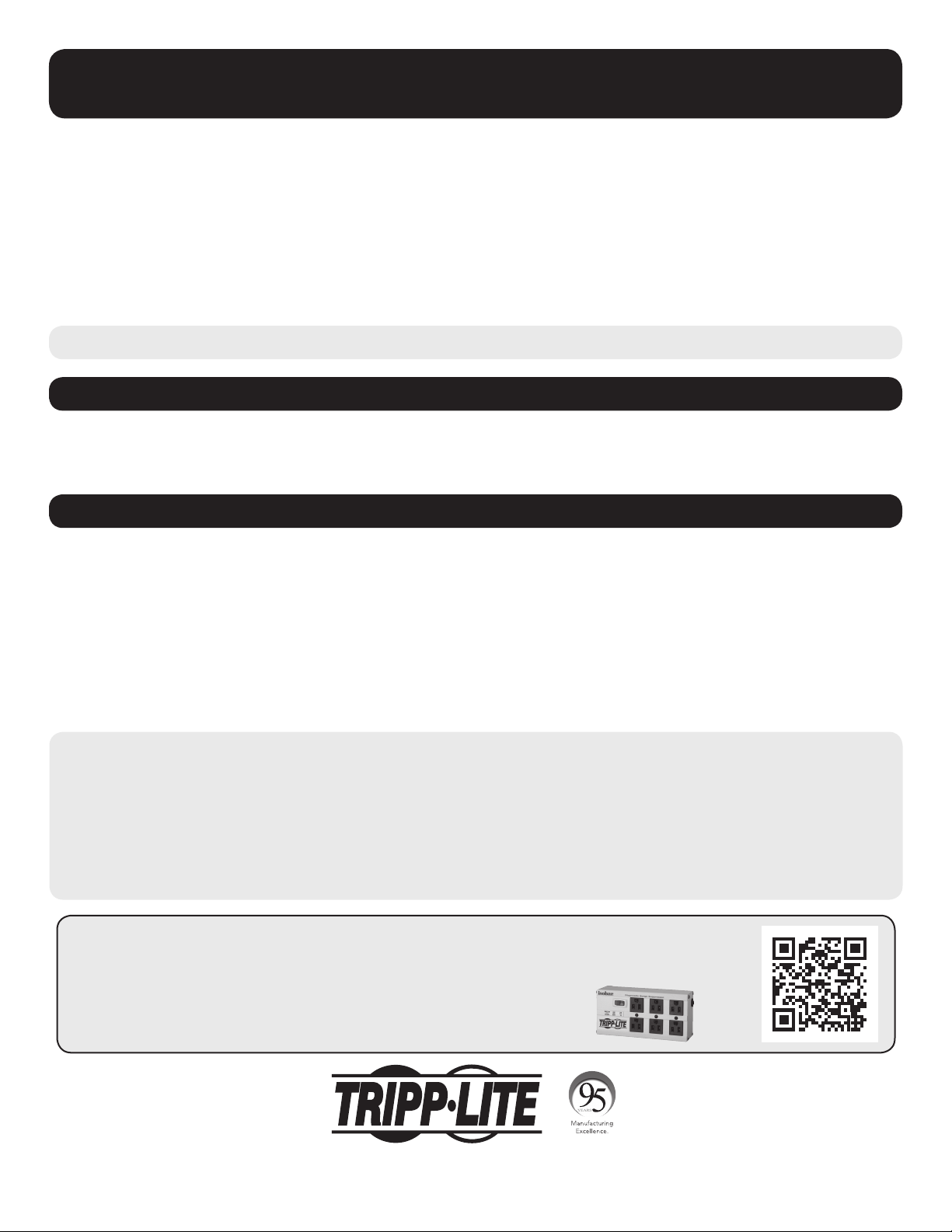
Owner’s Manual
1U Rackmount Console
(for KVM Switch or Server)
Model:
B021-000-19-HD2
Series No:
AGCB6533
Español p. 5 Français p. 9
Русский
p. 13
Package Contents
• 1U Rackmount Console
• KVM Cable Kit (DVI-I, USB)
• DVI (Female) to VGA (Male) Adapter
• AC Power Cord
• Owner’s Manual
• Mounting Brackets
Features
• Rackmount console (LCD monitor, keyboard, touchpad) in an integrated 1U rackmountable housing
• Sleep mode when the monitor cover is closed
• Rackmountable in EIA-standard 19-inch rack (1U)
• Includes rackmount brackets
• Supports resolutions up to 1920 x 1080
• Includes a USB 2.0 pass-through port, which can be used to provide easy access to a USB port on a connected device
(KVM switch or computer)
• Includes a DVI-I port for connecting to a DVI or VGA* server or KVM switch
*VGA server connection using the included DVI-to-VGA adapter
SAVE THESE INSTRUCTIONS
This manual contains important instructions that should be followed during the installation and operation of the rackmount console
described in this manual. Read all instructions thoroughly before attempting to install or operate the rackmount console. Failure to comply
will void the warranty and could damage the rackmount console or connected equipment.
WARNING:
Use of this equipment in life support applications where failure of this equipment can reasonably be expected to cause the failure of the
life support equipment or to significantly affect its safety or effectiveness is not recommended.
PROTECT YOUR INVESTMENT!
Register your product for quicker service and ultimate peace of mind.
You could also win an ISOBAR6ULTRA surge protector—a $100 value!
www.tripplite.com/warranty
1111 W. 35th Street, Chicago, IL 60609 USA • www.tripplite.com/support
Copyright © 2017 Tripp Lite. All rights reserved. All trademarks are the property of their respective owners.
1
Page 2
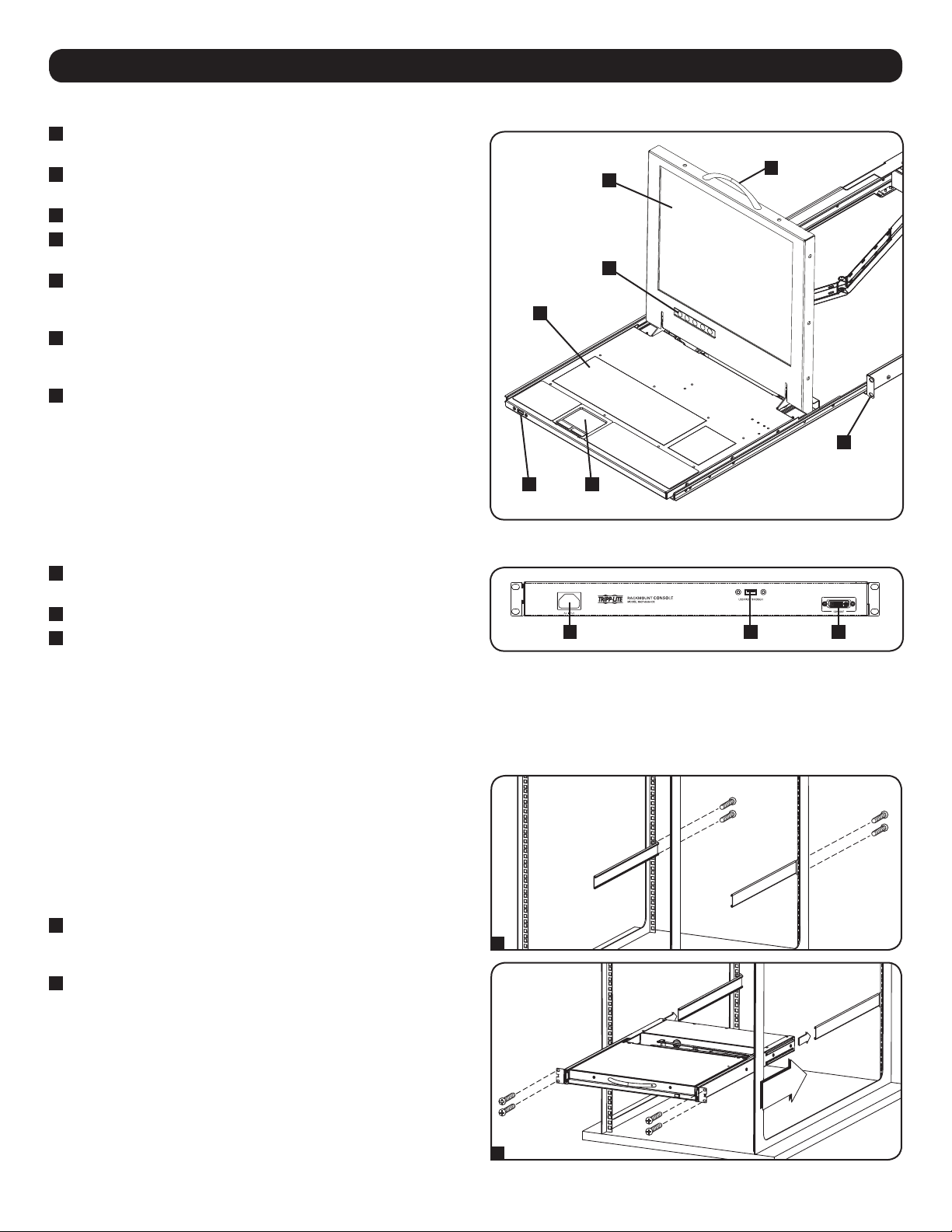
Introduction
Front View
1
Handle: Pull to slide the module out; push to slide the
module in.
2
LCD Monitor: After sliding the module out, flip up the cover to
access the LCD monitor, keyboard and touchpad.
3
Keyboard
4
Rackmounting Brackets: The brackets secure the chassis to
an EIA-standard 19-inch rack or rack enclosure.
5
2-Button Touchpad: Press the left button to left-click; press
the right button to right-click. Scroll up and down the screen by
running finger up or down the far right side of the touchpad.
6
Console and LCD Controls: The controls located here include
the console power On/Off button and the buttons used to control
the position and picture setting of the LCD display.
7
Pass-Through USB Port: This port is inactive until a USB A
male/male cable (Tripp Lite UR020-Series) is used to connect
the pass-through port on the back of the console to a USB port
on a computer or KVM switch. When active, a USB device
connected to the front of the console will be available for use
with the connected computer or KVM switch.
2
6
3
7
5
1
4
Rear View
1
Console Port Section: Connects the console to your server or
KVM switch with the included KVM cable kit.
2
Power Socket: The AC power cord plugs in here.
3
Pass-Through USB Port: This port is connected to the pass-
through USB port on the front of the console. The front passthrough port is active when a USB A male/male cable (Tripp Lite
UR020-Series) is connected between the pass-through port on
the back and a USB port on a KVM switch or server.
Rackmounting
Tripp Lite's 1U Rackmount Console is designed for mounting in a 1U
rack system. The various mounting options are explained in the
sections that follow.
Standard 4-Post Rackmounting
The standard rackmounting brackets that come attached to the unit
allow it to be installed in EIA-standard 1U racks by a single
individual.
1
Slide out the rear mounting brackets from the console, and
mount both brackets (separate from the console) to the inside
rear of a 1U rack system using user-supplied screws.
2
Gently slide the console into the two rear-mounted brackets in
the rack. Secure the console in place by inserting user-supplied
screws.
12 3
1
2-Post Rackmounting
The console can also be mounted in a 2-post rack using the
optional 2-Post Rackmount Kit (Tripp Lite model B019-000). The
mounting hardware allows for the console to be opened with the
drawer in any position. The kit provides added stability and prevents
the console frame from twisting. See the B019-000 Owner's Manual
for detailed mounting instructions.
2
2
Page 3
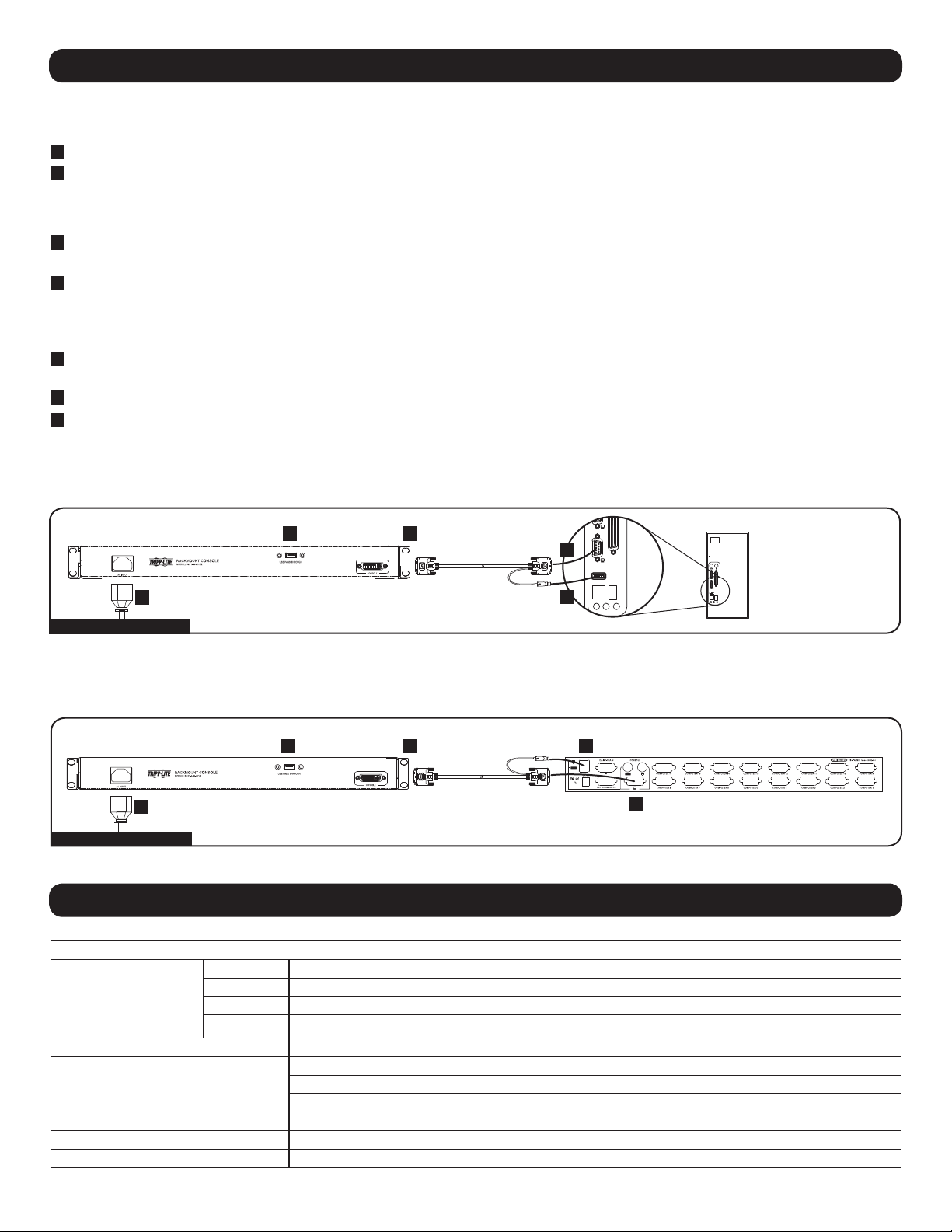
Installation
Refer to the installation diagrams below as you perform these steps.
Note: Make sure the power to the computer or KVM switch being connected to the console is powered off before proceeding with the installation.
1
Using the included cable kit, connect the DVI connector marked CONSOLE to the DVI port on the back of the console.
2
Connect the DVI connector marked SERVER to the DVI port on your server or KVM switch.
Note: If you are connecting to a computer with a VGA port, use the included DVI-I to VGA adapter. If your server or KVM switch uses a DVI-D port, you will need a
DVI-I to DVI-D adapter such as Tripp Lite’s P118-000 (sold separately). To connect to a server or KVM switch that uses an HDMI port, you will need a DVI to
HDMI adapter, such as Tripp Lite’s P132-000 (sold separately).
3
Connect the USB connector on the SERVER side of the included cable kit to a USB port on your server or KVM switch.
Note: Although KVM switches contain two USB console ports for keyboard and mouse, you can plug the cable kit’s USB connector into either port.
4
Remove the USB covers from each of the pass-through USB ports. Connect the pass-through USB port on the back of the console to a
USB port on a computer or KVM switch using a USB A male/male cable, such as Tripp Lite’s UR020-Series. Connect a USB device to the
pass-through USB port on the front of the console.
Note: The pass-through ports do not connect to the internal components in the console (keyboard, touchpad or console).
5
Connect the power cord to the socket on the back of the console, and then plug it into a Tripp Lite Surge Protector, Power Distribution
Unit (PDU), or Uninterruptible Power Supply (UPS).
6
Power on the connected computer or KVM switch.
7
Turn on the LCD screen by pressing the On/Off button on the control panel of the built-in monitor.
Computer Installation
Note: The diagram below shows the connection of a computer with USB keyboard and mouse ports. To connect to a PS/2 computer, use a PS/2 to
USB adapter such as Tripp Lite’s 0DT60002 (sold separately).
4
5
Computer Installation
1
2
3
KVM Installation
Note: The diagram below shows the connection of a B042-016 KVM switch. The console ports of different model KVM switches may be located elsewhere on
the unit.
5
KVM Installation
4
1
3
2
Specifications
Function Specification
Console 1 x DVI-I female
Connectors
LCD Resolution 1920 x 1080; DDC2B
Environment
Housing Metal
Weight 27.78 lbs.
Dimensions (L x W x H) 27.28 x 18.78 x 1.7 in.
Cable Kit 1 x DVI-I male to 1 x DVI-I male, 1 x USB male
Power 1 x IEC-60320-C14 AC socket (100-240V~, 50/60Hz)
Comm. 1 x USB (Type A to Type A)
Operating Temperature: 32° to 104° F
Storage Temperature: -13° to 140° F
Humidity: 20 - 90% RH Noncondensing
3
Page 4

Warranty and Product Registration
1-YEAR LIMITED WARRANTY
TRIPP LITE warrants its products to be free from defects in materials and workmanship for a period of one (1) year from the date of initial purchase. TRIPP
LITE's obligation under this warranty is limited to repairing or replacing (at its sole option) any such defective products. To obtain service under this warranty, you must
obtain a Returned Material Authorization (RMA) number from TRIPP LITE or an authorized TRIPP LITE service center. Products must be returned to TRIPP LITE or an
authorized TRIPP LITE service center with transportation charges prepaid and must be accompanied by a brief description of the problem encountered and proof of
date and place of purchase. This warranty does not apply to equipment which has been damaged by accident, negligence or misapplication or has been altered or
modified in any way.
EXCEPT AS PROVIDED HEREIN, TRIPP LITE MAKES NO WARRANTIES, EXPRESS OR IMPLIED, INCLUDING WARRANTIES OF MERCHANTABILITY AND FITNESS
FOR A PARTICULAR PURPOSE. Some states do not permit limitation or exclusion of implied warranties; therefore, the aforesaid limitation(s) or exclusion(s) may
not apply to the purchaser.
EXCEPT AS PROVIDED ABOVE, IN NO EVENT WILL TRIPP LITE BE LIABLE FOR DIRECT, INDIRECT, SPECIAL, INCIDENTAL OR CONSEQUENTIAL DAMAGES
ARISING OUT OF THE USE OF THIS PRODUCT, EVEN IF ADVISED OF THE POSSIBILITY OF SUCH DAMAGE. Specifically, TRIPP LITE is not liable for any costs,
such as lost profits or revenue, loss of equipment, loss of use of equipment, loss of software, loss of data, costs of substitutes, claims by third parties, or
otherwise.
Product Registration
Visit www.tripplite.com/warranty today to register your new Tripp Lite product. You'll be automatically entered into a drawing for a chance to win a FREE
Tripp Lite product! *
* No purchase necessary. Void where prohibited. Some restrictions apply. See website for details.
FCC Notice, Class A
This device complies with part 15 of the FCC Rules. Operation is subject to the following two conditions: (1) This device may not cause harmful interference,
and (2) this device must accept any interference received, including interference that may cause undesired operation.
Note: This equipment has been tested and found to comply with the limits for a Class A digital device, pursuant to part 15 of the FCC Rules. These limits are
designed to provide reasonable protection against harmful interference when the equipment is operated in a commercial environment. This equipment
generates, uses, and can radiate radio frequency energy and, if not installed and used in accordance with the instruction manual, may cause harmful
interference to radio communications. Operation of this equipment in a residential area is likely to cause harmful interference in which case the user will be
required to correct the interference at his own expense. The user must use shielded cables and connectors with this equipment. Any changes or modifications
to this equipment not expressly approved by Tripp Lite could void the user's authority to operate this equipment.
Regulatory Compliance Identification Numbers
For the purpose of regulatory compliance certifications and identification, your Tripp Lite product has been assigned a unique series number. The series number
can be found on the product nameplate label, along with all required approval markings and information. When requesting compliance information for this
product, always refer to the series number. The series number should not be confused with the marketing name or model number of the product.
WEEE Compliance Information for Tripp Lite Customers and Recyclers (European Union)
Under the Waste Electrical and Electronic Equipment (WEEE) Directive and implementing regulations, when customers buy new electrical and electronic
equipment from Tripp Lite they are entitled to:
• Send old equipment for recycling on a one-for-one, like-for-like basis (this varies depending on the country)
• Send the new equipment back for recycling when this ultimately becomes waste
Tripp Lite follows a policy of continuous improvement. Product specifications are subject to change without notice.
1111 West 35th Street, Chicago, IL 60609 USA • www.tripplite.com/support
4
Page 5
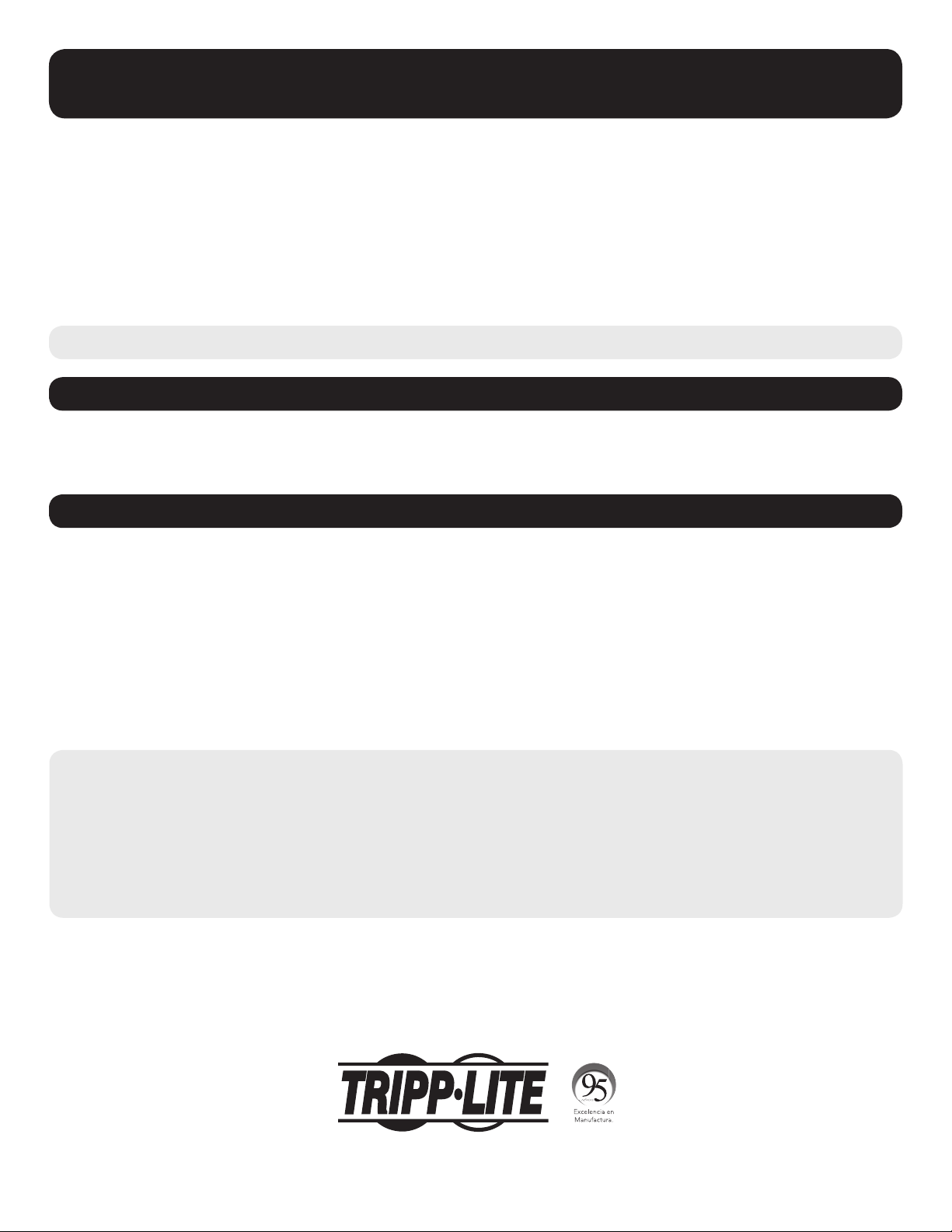
Manual del propietario
Consola para montaje en bastidor de 1U
(para multiplexor KVM o servidor)
Modelo:
B021-000-19-HD2
Número de Serie:
AGCB6533
English p. 1 Français p. 9
Русский
p. 13
Contenidos del embalaje
• Consola para montaje en bastidor de 1U
• Juego de Cables para KVM (DVI-I, USB)
• Adaptador DVI (Hembra) a VGA (Macho)
• Cordón de alimentación de CA
• Manual del propietario
• Soportes de instalación
Características
• Consola para montaje en bastidor (monitor LCD, teclado, touchpad) en un gabinete para montaje en bastidor de 1U integrado
• Modo de suspensión cuando la cubierta del monitor está cerrada
• Para instalación en rack estándar EIA de 19" (1U)
• Incluye soportes para montaje en bastidor
• Admite resoluciones de hasta 1920 x 1080
• Incluye un puerto de paso directo USB 2.0 que puede usarse para proporcionar fácil acceso a un puerto USB en un dispositivo conectado
(KVM o Computadora)
• Incluye un puerto DVI-I para conexión a un servidor o KVM DVI o VGA*
*Conexión de servidor VGA usando el adaptador DVI a VGA incluido
GUARDE ESTAS INSTRUCCIONES
Este manual contiene instrucciones importantes que deben seguirse durante la instalación y funcionamiento de la consola para montaje
en bastidor que se describe en el presente manual. Lea bien todas las instrucciones antes de intentar instalar u operar la consola para
montaje en bastidor. Si no lo hace podría anularse la garantía y dañar la consola para montaje en bastidor o los equipos conectados.
ADVERTENCIA:
No se recomienda el uso de este equipo en aplicaciones de auxilio vital donde la falla de este equipo podría provocar una falla del equipo
de soporte vital o afectar significativamente su seguridad o eficacia.
1111 West 35th Street, Chicago, IL 60609 USA • www.tripplite.com/support
Copyright © 2017 Tripp Lite. Todos los derechos reservados. Todas las marcas comerciales son de propiedad de sus respectivos dueños.
5
Page 6

Introducción
Vista frontal
1
Manija: Tírela para deslizar y sacar el módulo; empújela para
deslizar e introducir el módulo.
2
Monitor LCD: Después de deslizar y sacar el módulo, levante la
tapa para poder acceder al monitor LCD, al teclado y al touchpad.
3
Teclado
4
Soportes para monta en bastidor: Los soportes fijan el chasís
a un rack o gabinete estándar EIA de 19".
5
Touchpad de 2 botones: Presione el botón de la izquierda para
hacer la función del botón izquierdo del mouse, presione el botón
de la derecha para la función del botón derecho del mouse.
Desplácese hacia arriba y hacia abajo de la pantalla pasando el
dedo hacia arriba o hacia abajo del extremo derecho del touchpad.
6
Controles de la consola y la pantalla LCD: Los controles que
se encuentran aquí incluyen el botón de encendido/apagado de la
consola y los botones que se utilizan para controlar el ajuste de la
posición y la imagen de la pantalla LCD.
7
Puerto USB de Paso Directo: Este puerto está inactivo hasta
que se use un cable USB A macho/macho (Modelo Tripp Lite de la
serie UR020) para conectar el puerto USB de paso directo
localizado en la parte posterior de la consola a un puerto USB en
una computadora o KVM. Cuando está activo, un dispositivo USB
conectado al frente de la consola estará disponible para usarse
con la computadora o KVM conectado.
2
6
3
7
5
1
4
Vista posterior
1
Sección de puerto de la consola: Conecta la consola a su
servidor o KVM con el kit de cables KVM incluidos.
2
Toma de alimentación: Aquí se enchufa el cordón de
alimentación de CA.
3
Puerto USB de Paso Directo: Este puerto está conectado al
puerto USB de paso directo en el frente de la consola. El puerto
de paso directo localizado al frente está activo cuando un cable
USB A macho/macho (modelo Tripp Lite de la serie UR020) es
conectado entre el puerto de paso directo en la parte posterior y
un puerto USB en un KVM o servidor.
Montaje en bastidor
Consola para montar en rack 1U de Tripp Lite está diseñado para
montarlo en un sistema de rack de 1U. En las secciones a
continuación se explican las diversas opciones de montaje.
Montaje en bastidor de 4 postes estándar
Los soportes estándar para instalación en rack que vienen acoplados
a la unidad le permiten ser instalado en racks de 1U estándar EIA por
un solo individuo.
1
Deslice y saque los soportes de montaje posteriores de la consola
y monte ambos soportes (separados de la consola) en la parte
posterior interna de un sistema de rack estándar de 1U utilizando
tornillos provistos por el usuario.
2
Deslice suavemente la consola en los dos soportes de instalación
posterior en el rack. Asegure la consola en su sitio insertando
tornillos suministrados por el usuario.
Montaje en bastidor de 2 postes
Consola para montar en rack 1U de Tripp Lite también puede
montarse en un rack de 2 postes usando el kit opcional para montaje
en bastidor de 2 postes (Modelo Tripp Lite B019-000). Los accesorios
para montaje permiten que la consola pueda operarse con el cajón en
cualquier posición. El kit proporciona mayor estabilidad e impide que
la estructura del rack gire. Consulte el Manual de proprietario
B019-000 para obtener instrucciones detalladas de montaje.
12 3
1
2
6
Page 7

Instalación
Refiérase a los diagramas de instalación abajo, conforme realiza estos pasos.
Nota: Asegúrese de que la energía a la computadora o al multiplexor KVM esté apagado antes de proceder con la instalación.
1
Usando el juego de cables incluido, conecte el conector DVI marcado CONSOLE al puerto DVI en la parte posterior de la consola.
2
Conecte el conector DVI marcado SERVER al puerto DVI en su servidor o KVM.
Nota: Si está conectándose a una computadora con un puerto VGA, use el adaptador DVI-I a VGA incluido. Si su servidor o KVM usa un puerto DVI-D, necesitará
un adaptador DVI-I a DVI-D como el P118-000 de Tripp Lite (vendido por separado). Para conectar a su servidor o KVM que use un puerto HDMI, necesitará un
adaptador DVI a HDMI como el P132-000 de Tripp Lite (vendido por separado).
3
Conecte el conector USB on the lado de SERVER del juego de cables incluido en su servidor o KVM
Nota: Aunque los KVMs contienen dos puertos USB de consola para teclado y mouse, puede enchufar el conector USB del juego de cables en cualquier puerto
4
Retire las cubiertas de USB de cada uno de los puertos USB de paso directo. Conecte el puerto USB de paso directo localizado en la
parte posterior de la consola a un puerto USB en una computadora o KVM usando un cable USB A macho/macho, como la serie UR020
de Tripp Lite. Conecte un dispositivo USB al puerto USB de paso directo localizado al frente de la consola.
Nota: Los puertos de paso directo no se conectan a los elementos internos de la consola (el teclado, el panel táctil o la consola).
5
Conecte el cable de energía al enchufe en la parte trasera de la consola, y luego enchúfelo al Supresor de Sobretensiones, la Unidad de
Distribución de Energía (PDU) o al Suministro de Energía Ininterrumpible (UPS) de Tripp Lite.
6
Encienda el multiplexor KVM o la computadora conectada.
7
Encienda la pantalla LCD oprimiendo el botón Encendido/Apagado en el panel de control del monitor integrado.
Instalación de la computadora
Nota: El diagrama siguiente muestra la conexión de una computadora con puertos USB para teclado y mouse. Para conectar a una computadora con PS/2,
use un adaptador PS/2 a USB como el 0DT60002 de Tripp Lite (vendido por separado).
4
5
Instalación de la computadora
1
2
3
Instalación del KVM
Nota: El diagrama abajo, muestra la conexión de un multiplexor KVM B042-016. Los puertos de consola de los diferentes modelos de multiplexores KVM se
pueden ubicar en cualquier otra parte de la unidad.
5
Instalación del KVM
4
1
3
2
Especificaciones
Función Especificación
Consola 1 x DVI-I hembra
Conectores
Resolución LCD 1920 x 1080; DDC2B
Entorno
Gabinete Metálico
Peso 12.6 kg (27.78 lb)
Dimensiones (Lar x An x Al)
Juego de Cable 1 x DVI-I macho a 1 x DVI-I macho, 1 x USB macho
Alimentación 1 x toma de CA IEC-60320-C14 (100-240V~, 50/60Hz)
Comunicación 1 x USB (Tipo A a Tipo A)
Temperatura de funcionamiento: 0° a 40°C (32° a 104° F)
Temperatura de almacenamiento: -25° a 60° C (-13° a 140° F)
Humedad: 20 - 90% de HR sin condensación
69.3 x 47.7 x 4.3 cm
27.28 x 18.78 x 1.7 pulg.
7
Page 8

Garantía
GARANTÍA LIMITADA DE 1 AÑO
TRIPP LITE garantiza que sus productos no presenten fallas de materiales ni de fabricación por un período de un (1) a año a contar de la fecha de compra inicial. La
obligación de TRIPP LITE conforme a esta garantía se limita a reparar o sustituir (a su juicio) los productos defectuosos. Para recibir servicio de acuerdo con esta
garantía, debe obtener un número de Autorización de devolución de material (RMA) de TRIPP LITE o un centro de servicio autorizado de TRIPP LITE. Los productos
deben devolverse a TRIPP LITE o a un centro de servicio autorizado de TRIPP LITE con los costos de transportes prepagados y deben ir con una breve descripción del
problema encontrado y comprobante de la fecha y el lugar de compra. Esta garantía no se aplica a equipos que se han dañado por accidente, negligencia o mala
aplicación o que hayan sido alterados o modificados de alguna manera.
EXCEPTO LO PREVISTO EN EL PRESENTE DOCUMENTO, TRIPP LITE NO APLICA GARANTÍAS, EXPRESAS O IMPLÍCITAS, INCLUYENDO GARANTÍAS DE
COMERCIABILIDAD E IDONEIDAD PARA UN PROPÓSITO PARTICULAR. Algunos estados no permiten limitación o exclusión de garantías implícitas; por lo tanto, puede
que la(s) limitación(es) o la(s) exclusión(es) establecidas anteriormente no se apliquen al comprador.
SALVO LO ESTABLECIDO ANTERIORMENTE, EN NINGÚN CASO TRIPP LITE SERÁ RESPONSABLE DE DAÑOS DIRECTOS, INDIRECTOS, ESPECIALES, INCIDENTALES O
CONSECUENTES CAUSADOS POR EL USO DE ESTE PRODUCTO, AUN CUANDO SE INFORME DE LA POSIBILIDAD DE DICHO DAÑO. Específicamente, TRIPP LITE no es
responsable de los costos, como pérdida de beneficios o ingresos, pérdida de equipos, pérdida de uso de equipos, pérdida de software, pérdida de datos, costos de
sustitutos, reclamaciones de terceros, u otros similares.
Números de identificación de cumplimiento de la normativa
Con fines de identificación y certificaciones de los avisos reglamentarios, se ha asignado a su producto Tripp Lite un número de serie único. El número de
serie se puede encontrar en la etiqueta de la placa de nombre del producto junto con todas las marcas de aprobación e información requeridas. Al solicitar
información de cumplimiento con las normas para este producto, siempre consulte este número de serie. El número de serie no debería confundirse con el
nombre de marca o con el número de modelo del producto.
Información de sobre Cumplimiento de la WEEE para Clientes de Tripp Lite y Recicladores (Unión Europea)
Según la Directiva de Residuos de Aparatos Eléctricos y Electrónicos (Waste Electrical and Electronic Equipment, WEEE) y sus reglamentos, cuando los
clientes compran nuevos equipos eléctricos y electrónicos a Tripp Lite, tienen derecho a:
• Enviar equipos antiguos para reciclaje según una base de uno por uno, entre productos similares (esto varía dependiendo del país)
• Enviar el equipo nuevo de vuelta para reciclaje cuando este se convierta fi nalmente en desecho
Tripp Lite tiene una política de mejoramiento continuo. Las especificaciones están sujetas a cambio sin previo aviso.
1111 West 35th Street, Chicago, IL 60609 USA • www.tripplite.com/support
8
Page 9

Manuel du propriétaire
Console 1U montée en étagère
(pour le commutateur KVM ou le serveur)
Modèle :
B021-000-19-HD2
Numéro de lot :
AGCB6533
English p. 1 Español p. 5
Русский
p. 13
Contenu de l'emballage
• Console 1U montée en étagère
• Trousse de câbles pour écran-clavier-souris (DVI-I, USB)
• Adaptateur de DVI (femelle) à VGA (mâle)
• Cordon d'alimentation C.A.
• Manuel du propriétaire
• Supports de fixation
Caractéristiques
• Console montable en étagère (écran ACL de, clavier, bloc à effleurement) dans un logement intégré montable en étagère 1U
• Mode veille lorsque le couvercle de l'écran est fermé
• Peut être monté en bâti dans un bâti de 48,26 cm (19 po) standard EIA (1U)
• Inclut les supports de montage en étagère
• Accommode les résolutions jusqu'à 1920 x 1080
• Comporte un port d'intercommunication USB 2.0 qui peut être utilisé pour assurer un accès facile à un port USB sur un dispositif
connecté (commutateur écran-clavier-souris ou un ordinateur)
• Inclut un port DVI-I pour le raccordement à un DVI, un serveur VGA* ou un commutateur écran-clavier-souris
*Raccordement du serveur VGA au moyen de l'adaptateur DVI à VGA inclus
CONSERVEZ CES INSTRUCTIONS
Ce manuel contient des instructions importantes qui devraient être suivies pendant l'installation et le fonctionnement de la console montée
en étagère décrites dans ce manuel. Lisez toutes les instructions avec soin avant de tenter d'installer ou d'utiliser la console montée en
étagère. Faute de s'y conformer annulera la garantie et pourrait endommager la console montée en étagère ou tout équipement raccordé.
AVERTISSEMENT :
L'utilisation de cet appareil dans des applications de réanimation où la panne de cet appareil peut de façon raisonnable causer la panne
d'équipements de réanimation ou d'affecter leur sécurité de façon importante ou leur efficacité, n'est pas recommandée.
1111 West 35th Street, Chicago, IL 60609 USA • www.tripplite.com/support
Droits d'auteur © 2017 Tripp Lite. Tous droits réservés. Toutes les marques commerciales sont la propriété de leurs titulaires respectifs.
9
Page 10

Introduction
Vue avant
1
Poignée : Tirez pour glisser le module vers l'extérieur ; poussez
pour glisser le module à l'intérieur.
2
Écran ACL (à cristaux liquides) : Après avoir retiré le module,
retournez le couvercle pour avoir accès à l'écran ACL, au clavier et
au bloc à effleurement.
3
Clavier
4
Supports de montage en étagère : Les supports maintiennent
le châssis à un bâti de 48,26 cm (19 po) standard EIA ou à un
boîtier pour bâti.
5
Bloc à effleurement : Appuyer sur le bouton gauche pour cliquer
à gauche, appuyer sur le bouton droit pour cliquer à droite. Faire
défiler l'écran de haut en bas en faisant parcourir le doigt en haut
ou en bas du côté droit extrême du touchpad.
6
Commandes de la console et de l'ACL : Les commandes
situées ici comprennent le bouton marche/arrêt de la console et
les boutons utilisés pour commander la position et réglage de
l'image de l'écran ACL.
7
Port d'intercommunication USB : Ce port est inactif jusqu'à ce
qu'un câble mâle/mâle USB A (Tripp Lite de série UR020) soit
utilisé pour connecter le port d'intercommunication à l'arrière de la
console à un port USB sur un ordinateur ou un commutateur
écran-clavier-souris. Lorsque le port est actif, un dispositif USB
connecté à l'avant de la console sera alors prêt à être utilisé avec
l'ordinateur ou le commutateur écran-clavier-souris connecté.
2
6
3
7
5
1
4
Vue arrière
1
Section du port de console : Connecte la console à votre
serveur ou au KVM avec la trousse de câbles du KVM (incluse).
2
Prise d'alimentation : Le cordon d'alimentation C.A. (secteur) se
branche ici.
3
Port d'intercommunication USB : Ce port est connecté au port
d'intercommunication USB sur le devant de la console. Le port
d'intercommunication avant est actif lorsqu'un câble mâle/mâle
USB A (Tripp Lite de série UR020) est connecté entre le port
d'intercommunication à l'arrière et un port USB sur un
commutateur écran-clavier-souris ou un serveur.
Montage en étagère
Console à montage sur bâti 1U de Tripp Lite est conçu pour être
monté sur un système d'étagère 1U. Les diverses options de montage
sont expliquées dans les sections qui suivent.
Montage standard en étagère à 4 poteaux
Les supports pour montage en bâti standards préassemblés sur
l'appareil peuvent être installés dans des bâtis 1U standards EIA par
une seule personne.
1
Glissez les supports arrière de montage vers l'extérieur de la
console et montez les deux supports (séparés de la console) sur
l'arrière intérieur d'un système de montage en étagère standard 1U
à l'aide des vis fournies à l'utilisateur.
2
Glisser délicatement la console dans les deux supports montés à
l'arrière du bâti. Retenir la console en place en insérant des vis
fournies par l'utilisateur.
Montage en étagère à 2 poteaux
Console à montage sur bâti 1U de Tripp Lite peut également être
monté dans une étagère à 2 poteaux en utilisant l'ensemble optionnel
de montage en étagère à 2 poteaux (modèle Tripp Lite, B019-000).
Le matériel de montage permet à la console d'être ouverte avec un
tiroir dans n'importe quelle position. L'ensemble fournit une stabilité
accrue et empêche au châssis de la console de tourner. Voir le Manuel
du propriétaire B019-000 pour des instructions détaillées de montage.
12 3
1
2
10
Page 11

Installation
Se référer aux diagrammes d'installation ci-dessous en accomplissant ces étapes.
Remarque : Assurez-vous que l'alimentation vers l'ordinateur ou le commutateur clavier-écran-souris étant connecté à la console est mise hors tension avant
de procéder à l'installation.
1
En utilisant la trousse de câbles incluse, raccorder le connecteur DVI marqué CONSOLE au port DVI à l'arrière de la console.
2
Raccorder le connecteur DVI marqué SERVER (serveur) au port DVI sur le serveur ou le commutateur écran-souris-clavier.
Remarque : Dans le cas d'un raccordement à un ordinateur disposant d'un port VGA, utiliser l'adaptateur DVI-I à VGA inclus. Si le serveur ou le commutateur
écran-clavier-souris utilise un port DVI-D, il faudra un adaptateur DVI-I à DVI-D tel que le P118-000 de Tripp Lite (vendu séparément). Pour connecter à un
serveur ou un commutateur écran-clavier-souris utilisant un port HDMI, un adaptateur DVI -HDMI est requis , tel que le P132-000 de Tripp Lite (vendu
séparément).
3
Raccorder le connecteur USB sur le côté SERVER (serveur) de la trousse de câbles incluse à un port USB sur le serveur ou le
commutateur écran-clavier-souris.
Remarque : Bien que les commutateurs écran-clavier-souris comportent deux ports pour console USB pour le clavier et la souris, il est possible de brancher le
connecteur USB de la trousse de câbles dans l'un ou l'autre des ports.
4
Enlever les couvercles USB de chacun des ports d'intercommunication USB. Connecter le port d'intercommunication USB à l'arrière de la
console à un port USB sur un ordinateur ou un commutateur écran-clavier-souris au moyen d'un câble mâle/mâle USB A, tel qu'un câble
de série UR020 de Tripp Lite. Connecter un dispositif USB au port d'intercommunication USB sur le devant de la console.
Remarque : Les ports d'intercommunication ne se connectent pas aux composants internes dans la console (le clavier, le pavé tactile ou la console).
5
Connectez le cordon d'alimentation à la prise à l'arrière de la console, puis branchez-le à un parasurtenseur, une unité de distribution de
courant électrique (PDU) ou un système d'alimentation sans coupure (ASC) de Tripp Lite.
6
Mettre sous tension l'ordinateur ou le commutateur clavier-écran-souris connecté.
7
Allumez l'écran ACL en appuyant sur le bouton On/Off (Marche/Arrêt) sur le panneau de commande du moniteur intégré.
Installation de l'ordinateur
Remarque : Le schéma ci-dessous illustre la connexion d'un ordinateur à un clavier USB et à des ports pour souris. Pour connecter à un ordinateur PS/2,
utiliser un adaptateur de PS/2 à USB, tel que le 0DT60002 de Tripp Lite (vendu séparément).
4
5
Installation de l'ordinateur
1
2
3
Installation du commutateur clavier-écran-souris
Remarque : Le diagramme ci-dessous illustre la connexion d'un commutateur clavier-écran-souris B042-016. Les ports de la console de différents modèles de
commutateurs clavier-écran-souris peuvent se trouver à un endroit différent sur l'appareil.
4
5
Installation du commutateur clavier-écran-souris
1
3
2
Spécifications
Fonction Spécification
Console 1 x DVI-I femelle
Connecteurs
Résolution (ACL) 1920 x 1080; DDC2B
Environnement
Bâti Métal
Poids 12.6 kg (27.78 livres)
Dimensions (Lon. x Lar. x Hau.) 69,3 x 47,7 x 4,3 cm; 27,28 x 18,78 x 1,7 po.
Ensemble de câbles 1 x DVI-I mâle à 1 x DVI-I mâle, 1 x USB mâle
Alimentation 1 prise C.A. x IEC-60320-C14 (100-240 V ~ 50/60 Hz)
Communication 1 x USB (Type A à Type A)
Température de fonctionnement : 0° à 40°C (32° à 104° F)
Température de stockage : -25° à 60° C (-13° à 140° F)
Humedad: 20 - 90% de HR sin condensación
11
Page 12

Garantie
GARANTIE LIMITÉE DE 1 AN
TRIPP LITE garantit que ses produits seront libres de défauts de matériel et de main d'oeuvre pendant une période de un (1) an à compter de la date d'achat d'origine.
L'obligation de TRIPP LITE selon cette garantie est limitée à la réparation ou au remplacement (à sa seule discrétion) de tels produits défectueux. Pour obtenir un
service selon cette garantie, vous devez obtenir un numéro de 'Renvoi de matériel autorisé' (RMA) de la part de TRIPP LITE ou d'un centre de réparation agréé de
TRIPP LITE. Les produits doivent être renvoyés à TRIPP LITE ou à un centre de réparation agréé de TRIPP LITE avec les frais de transport prépayés et doivent être
accompagnés d'une brève description du problème rencontré et de la preuve de la date et de l'endroit d'achat. Cette garantie ne s'applique pas à des machines qui
auraient été endommagées par accident, négligence ou mauvaise utilisation ou qui auraient été altérées ou modifiées de quelque façon que ce soit.
SAUF COMME FOURNIES DANS LA PRÉSENTE, TRIPP LITE NE FAIT AUCUNE GARANTIE, EXPRIMÉE OU IMPLICITE, Y COMPRIS DES GARANTIES DE QUALITÉ
MARCHANDE OU D'ADÉQUATION À UN BUT PARTICULIER. Certains États ne permettent pas la limitation ou l'exclusion de garanties implicites ; par conséquent, la(les)
limitation(s) ou les exclusion(s) ci-dessus peut/peuvent très bien ne pas s'appliquer à l'acheteur.
SAUF COMME FOURNIES DANS LA PRÉSENTE, EN AUCUN CAS TRIPP LITE NE SERA CONSIDÉRÉ COMME RESPONSABLE POUR DES DOMMAGES DIRECTS,
INDIRECTS, SPÉCIAUX, INCIDENTAUX OU PORTANT À CONSÉQUENCE, DÉCOULANT DE L'UTILISATION DE CE PRODUIT, MÊME SI AVISÉ DE LA POSSIBILITÉ DE TELS
DOMMAGES. Plus spécialement, TRIPP LITE n'est pas responsable de quelque coût que soit, tels que perte de bénéfices ou recettes, perte d'équipements, perte
d'utilisation d'équipement, perte de logiciel, perte de données, coûts de substituts, réclamations de tiers, et autrement.
Numéros d'identification de conformité réglementaire
Dans un but de certification et d'identification de conformité réglementaire, on a affecté à votre produit Tripp Lite un numéro de série unique. Vous pouvez
trouver le numéro de série sur l'étiquette du nom du produit, avec tous les marquages et informations d'approbation requis. Lorsqu'on vous demande des
informations de conformité pour ce produit, reportez-vous toujours au numéro de série. Le numéro de série ne doit pas être confondu avec la plaque de nom
marquée ni le numéro de modèle du produit.
L’information de conformité WEEE pour les clients de Tripp Lite et recycleurs (Union européenne)
Sous les directives et règlements de déchet d’équipements électrique et électronique (Waste Electrical and Electronic Equipment, WEEE), lorsque les
clients achètent le matériel électrique et électronique neuf de Tripp Lite ils sont autorisés à :
• Envoyer le vieux matériel pour le recyclage sur une base de un-contre-un et en nature (ceci varie selon le pays)
• Renvoyer le matériel neuf pour recyclage quand ceci devient éventuellement un rebut
La politique de Tripp Lite est celle d’une amélioration continuelle. Les spécifications peuvent être modifiées sans préavis.
1111 West 35th Street, Chicago, IL 60609 USA • www.tripplite.com/support
12
Page 13

Содержимое упаковки
Руководство пользователя
Стоечная консоль высотой 1U
(для КВМ-переключателя или сервера)
Модель:
B021-000-19-HD2
Номер серии:
AGCB6533
English p. 1 Español p. 5 Français p. 9
• Стоечная консоль высотой 1U
• Набор КВМ-кабелей (DVI-I, USB)
• Переходник с разъемами DVI (гнездо) и VGA (штекер)
• Шнур питания переменного тока
• Руководство пользователя
• Монтажные кронштейны
Функциональные возможности
• Монтируемая в стойку консоль (ЖК-монитор, клавиатура, сенсорная панель) в едином корпусе, монтируемом в стойку высотой 1U
• Переход в спящий режим при закрывании крышки монитора
• Возможность монтажа в 19-дюймовую стойку стандарта EIA (высотой 1U)
• Комплектуется кронштейнами для монтажа в стойку
• Поддержка видеоразрешений до 1920 x 1080
• Оснащается проходным разъемом USB 2.0, который может использоваться для обеспечения простоты доступа к USB-порту подключенного устройства
(КВМ-переключателя или компьютера)
• Оснащается портом DVI-I для подключения к DVI- или VGA*-серверу или КВМ-переключателю
*Подключение к VGA-серверу с использованием переходника DVI-VGA, входящего в комплект
СОХРАНИТЕ НАСТОЯЩИЙ ДОКУМЕНТ
В настоящем руководстве содержатся важные указания, которые необходимо выполнять в процессе установки и эксплуатации описанной в нем стоечной консоли. Перед началом
установки или эксплуатации стоечной консоли внимательно изучите все указания. Их невыполнение ведет к аннулированию гарантии и может вызывать повреждение стоечной
консоли или подключенного оборудования.
ВНИМАНИЕ!
Не рекомендуется использование данного оборудования в системах жизнеобеспечения, где его выход из строя предположительно может привести к перебоям в работе оборудования
жизнеобеспечения или в значительной мере снизить его безопасность или эффективность.
1111 W. 35th Street, Chicago, IL 60609 USA • www.tripplite.com/support
Охраняется авторским правом © 2017 Tripp Lite. Перепечатка запрещается. Все торговые знаки являются собственностью своих соответствующих владельцев.
13
Page 14

Введение
Вид спереди
1
Ручка: при подаче на себя модуль выдвигается наружу; при толкании от себя ―
задвигается внутрь.
2
ЖК-монитор: после выдвижения модуля откиньте вверх крышку для получения
доступа к ЖК-монитору, клавиатуре и сенсорной панели.
3
Клавиатура
4
Кронштейны для монтажа в стойку: эти кронштейны обеспечивают крепление
корпуса к 19-дюймовой стойке или шкафу стандарта EIA.
5
2-кнопочная сенсорная панель: нажатие на левую кнопку панели аналогично
нажатию на левую кнопку мыши; нажатие на правую кнопку панели аналогично
нажатию на правую кнопку мыши. Для прокрутки изображения на экране вверхвниз следует провести в соответствующем направлении пальцем в правом дальнем
углу сенсорной панели.
6
Элементы управления на консоли и ЖК-дисплее: здесь располагаются такие
элементы управления, как выключатель питания On/Off и кнопки, используемые для
регулировки положения и параметров изображения на ЖК-дисплее.
7
Проходной USB-порт: этот порт, расположенный на тыльной стороне консоли,
функционирует только при соединении с USB-портом компьютера или КВМпереключателя через кабель с разъемами USB A (штекер/штекер) (например, кабель
Tripp Lite серии UR020). Когда данный порт находится в рабочем состоянии, USBустройство, подключенное с лицевой стороны консоли, будет доступно для
использования с подключенным компьютером или КВМ-переключателем.
2
6
3
7
5
1
4
Вид сзади
1
Секция консольных портов: обеспечивает подключение консоли к серверу или
КВМ-переключателю с использованием набора кабелей, входящего в комплект.
2
Разъем питания: место подключения разъемов шнура питания переменного тока.
3
Проходной USB-порт: этот порт соединяется с проходным USB-портом на лицевой
стороне консоли. Проходной порт на лицевой стороне функционирует при наличии
соединения между проходным портом на тыльной стороне и USB-портом КВМпереключателя или сервера через кабель с разъемами USB A (штекер/штекер)
(например, кабель Tripp Lite серии UR020).
Монтаж в стойку
Стоечная консоль Tripp Lite высотой 1U предназначена для монтажа в стоечную систему
размером 1U. Различные варианты монтажа описываются в последующих разделах.
Монтаж в стандартную двухрамную стойку
Стандартные для монтажа в стандартную стойку, поставляемые в комплекте с модулем,
обеспечивают возможность его установки в стойки/шкафы стандарта EIA без посторонней
помощи.
1
Выдвиньте задние монтажные кронштейны из консоли и прикрепите оба кронштейна
(отдельно от консоли) с внутренней стороны в задней части стоечной системы
размером 1U при помощи винтов (в комплект поставки не входят).
2
С легким усилием вдвиньте консоль в пространство между двумя кронштейнами,
закрепленными в задней части стойки. Зафиксируйте консоль при помощи винтов (в
комплект поставки не входят).
12 3
1
Монтаж в однорамную стойку
Консоль также может монтироваться в однорамную стойку с помощью комплекта
оснастки для монтажа в однорамную стойку (Tripp Lite мод. B019-000). Эта монтажная
оснастка позволяет сохранять консоль открытой при любом положении выдвижного
механизма. Данный комплект обеспечивает дополнительную устойчивость и
предотвращает скручивание консольной рамы. Подробные указания по монтажу
представлены в Руководстве пользователя устройства B019-000.
2
14
Page 15

Установка
По мере выполнения указанных действий сверяйтесь с представленными ниже схемами установки.
Примечание. Перед выполнением установки убедитесь в том, что питание компьютера или КВМ-переключателя, подключаемого к консоли, отключено.
1
С помощью набора кабелей, входящего в комплект, соедините разъем DVI с маркировкой CONSOLE с портом DVI на тыльной стороне консоли.
2
Соедините разъем DVI с маркировкой SERVER с портом DVI своего сервера или КВМ-переключателя.
Примечание. При подключении компьютера с портом VGA используйте переходник DVI-I / VGA, поставляемый в комплекте. Если используемый сервер или КВМ-переключатель оснащен портом DVI-D, то вам
потребуется переходник DVI-I / DVI-D типа выпускаемой компанией Tripp Lite модели P118-000 (продается отдельно). Для подключения сервера или КВМ-переключателя с портом HDMI потребуется переходник DVI /
HDMI типа выпускаемой компанией Tripp Lite модели P132-000 (продается отдельно).
3
Подключите разъем USB (со стороны SERVER) из входящего в комплект набора кабелей к USB-порту своего сервера или КВМ-переключателя.
Примечание. Несмотря на то что КВМ-переключатели имеют два консольных порта USB для подключения клавиатуры и мыши, разъем USB из набора кабелей может быть включен в любой порт.
4
Выньте заглушки из обоих проходных портов USB. Соедините проходной USB-порт на тыльной стороне консоли с USB-портом компьютера или КВМ-переключателя при помощи
кабеля с разъемами USB A (штекер/штекер) (например, кабель Tripp Lite серии UR020). Подключите USB-устройство к проходному порту USB на лицевой стороне консоли.
Примечание. Проходные порты не подключены к внутренним компонентам консоли (клавиатуре, сенсорной панели или консоли).
5
Вставьте один конец шнура питания в разъем с тыльной стороны консоли, а другой конец ― в розетку сетевого фильтра, блока распределения питания (PDU) или источника
бесперебойного питания (ИБП) Tripp Lite.
6
Подайте питание на подключенный компьютер или КВМ-переключатель.
7
Включите ЖК-экран путем нажатия кнопки On/Off (Вкл/Выкл) на панели управления встроенного монитора.
Установка компьютера
Примечание. На представленной ниже схеме показан порядок подключения компьютера с портами USB для клавиатуры и мыши. Для подключения компьютера с разъемами PS/2 следует использовать
переходник PS/2 ― USB типа выпускаемой компанией Tripp Lite модели 0DT60002 (продается отдельно).
4
5
Установка компьютера
1
2
3
Установка КВМ-консоли
Примечание. На представленной ниже схеме показан порядок подключения КВМ-переключателя мод. B042-016. Консольные порты КВМ-переключателей других моделей могут располагаться в других местах
устройства.
5
Установка КВМ-консоли
4
1
3
2
Технические характеристики
Функция Характеристика
Консоль DVI-I (гнездовой) ― 1 шт.
Разъемы
Разрешение ЖК-дисплея 1920 x 1080; DDC2B
Условия эксплуатации
Корпус Металлический
Масса 12,6 кг
Габаритные размеры (Д x Ш x В) 70,56 x 47,70 x 4,32 см
Набор кабелей 1 шт. DVI-I (штекерный) ― 1 шт. DVI-I (штекерный), 1 шт. USB (штекерный)
Питание Розетка переменного тока IEC-60320-C14 (100-240 В~, 50/60 Гц) ― 1 шт.
Комм. USB (Type A / Type A) ― 1 шт.
Диапазон рабочих температур: от 0 до 40°С
Диапазон температур хранения: от -25 до 60°С
Относительная влажность: от 20 до 90% (без образования конденсата)
15
Page 16

Гарантийные обязательства
ОГРАНИЧЕННАЯ ГАРАНТИЯ СРОКОМ 1 ГОД
Компания TRIPP LITE гарантирует отсутствие дефектов материалов и изготовления в течение одного (1) года с момента первоначальной покупки. Обязательства компании TRIPP LITE по настоящей гарантии ограничиваются
ремонтом или заменой (по ее единоличному усмотрению) любых таких дефектных изделий. Для получения услуг по данной гарантии необходимо получить номер Returned Material Authorization (RMA - разрешение на
возврат материалов) от компании TRIPP LITE или ее авторизованного сервисного центра. Изделия должны быть возвращены в компанию TRIPP LITE или ее авторизованный сервисный центр с предоплатой транспортных
расходов и сопровождаться кратким описанием возникшей проблемы и документом, подтверждающим дату и место его приобретения. Действие настоящей гарантии не распространяется на оборудование,
поврежденное в результате аварии, небрежного обращения или неправильного использования, а также видоизмененное каким бы то ни было образом.
ЗА ИСКЛЮЧЕНИЕМ ПРЕДУСМОТРЕННЫХ ЗДЕСЬ СЛУЧАЕВ КОМПАНИЯ TRIPP LITE НЕ ПРЕДОСТАВЛЯЕТ КАКИХ-ЛИБО ЯВНЫХ ИЛИ ПОДРАЗУМЕВАЕМЫХ ГАРАНТИЙ, ВКЛЮЧАЯ ГАРАНТИИ КОММЕРЧЕСКОЙ ПРИГОДНОСТИ И
ПРИГОДНОСТИ ДЛЯ КАКОЙ-ЛИБО КОНКРЕТНОЙ ЦЕЛИ. В некоторых штатах/государствах ограничение или исключение подразумеваемых гарантий не допускается; следовательно, вышеуказанное(-ые)
ограничение(-я) или исключение(-я) могут не распространяться на покупателя.
ЗА ИСКЛЮЧЕНИЕМ ПРЕДУСМОТРЕННЫХ ВЫШЕ СЛУЧАЕВ КОМПАНИЯ TRIPP LITE НИ ПРИ КАКИХ ОБСТОЯТЕЛЬСТВАХ НЕ НЕСЕТ ОТВЕТСТВЕННОСТИ ЗА ПРЯМЫЕ, КОСВЕННЫЕ, СЛУЧАЙНЫЕ ИЛИ ПОБОЧНЫЕ УБЫТКИ ЛИБО
УБЫТКИ, ОПРЕДЕЛЯЕМЫЕ ОСОБЫМИ ОБСТОЯТЕЛЬСТВАМИ, ВОЗНИКАЮЩИЕ В СВЯЗИ С ИСПОЛЬЗОВАНИЕМ ДАННОГО ИЗДЕЛИЯ, ДАЖЕ В СЛУЧАЕ ЕЕ ИНФОРМИРОВАНИЯ О ВОЗМОЖНОСТИ НАСТУПЛЕНИЯ ТАКИХ
УБЫТКОВ. В частности, компания TRIPP LITE не несет ответственности за какие-либо издержки, такие как упущенные прибыли или доходы, потеря оборудования, потеря возможности использования
оборудования, потеря программного обеспечения, потеря данных, расходы на заменители, урегулирование претензий третьих лиц и пр.
Идентификационные номера соответствия нормативным требованиям
В целях сертификации на соответствие нормативным требованиям и опознавания приобретенному вами изделию марки Tripp Lite присвоен уникальный серийный номер. Серийный номер располагается на
заводской табличке вместе со всеми необходимыми отметками о приемке и прочей информацией. При запросе информации о соответствии данного изделия нормативным требованиям обязательно
указывайте его серийный номер. Серийный номер не следует путать с торговым наименованием изделия или номером его модели.
Информация по выполнению требований Директивы WEEE для покупателей и переработчиков продукции компании Tripp Lite (являющихся резидентами
Европейского союза)
Согласно положениям Директивы об утилизации отходов электрического и электронного оборудования (WEEE) и исполнительных распоряжений по ее применению, при покупке потребителями
нового электрического или электронного оборудования производства компании Tripp Lite они получают право на:
• Продажу с тарого оборудования по принципу “один за один” и/или на эквивалентной основе (в зависимости от конкретной страны)
• Отправку нового оборудования на переработку после окончательной выработки его ресурса
Компания Tripp Lite постоянно совершенствует свою продукцию. В связи с этим возможно изменение технических характеристик изделия без предварительного уведомления.
1111 West 35th Street, Chicago, IL 60609 USA • www.tripplite.com/support
16
16-12-209 93-3590_revA
