Triplex T3200-DVR User Manual

Digital Surveillance System
Triplex Standalone DVR
User’s Manual
(V1.1)
9KDE28MNL00EN01
Table of Contents
Precautions for safety…………………………………………………………………….2
Package Content…………………………………………………………………………...2
DVR Introduction…………………………………………………………………………...2
1. Product Overview……………………………………………………………….3
2. Front Panel………………………………………………………………………3
3. Rear Panel………………………………………………………………………4
4. IR Remote Controller(Optional)……………………………………………….4
System Setup and Installation…………………………………………………………...5
1 Hard Disk Drive Installation…………………………………………………….5
1.1 Install the internal hard disk drive………………………………………5
1.2 Install DVD±RW or mobile rack for removable hard disk drive…...…5
2 Video Format Selection…………………………………………………………5
3 Monitor Connection……………………………………………………………...6
4 Camera Connection……………………………………………………………..6
5 USB Connection…………………………………………………………………6
6 Sensor Installation……………………………………………………………….6
7 Alarm Installation………………………………………………………………...7
8 Network Connection…………………………………………………………….7
Getting Start Operation……………………………………………………………………7
1. Start Up the DVR System……………………………………………………….7
2. Main Screen…………………………………………………………………...…8
3. Set Up………………………………………………………………………….....8
3.1 Log In………………………………………………………………………8
3.2 Camera Setting…………………………………………………………...8
3.3 Record Setting……………………………………………………………9
3.4 Sensor Setting……………………………………………………………9
3.5 Motion Detection Setting……………………………………………….10
3.6 Screen Adjustment……………………………………………………...10
3.7 Audio Setting…………………………………………………………….11
3.8 System Setting…………………………………………………………..11
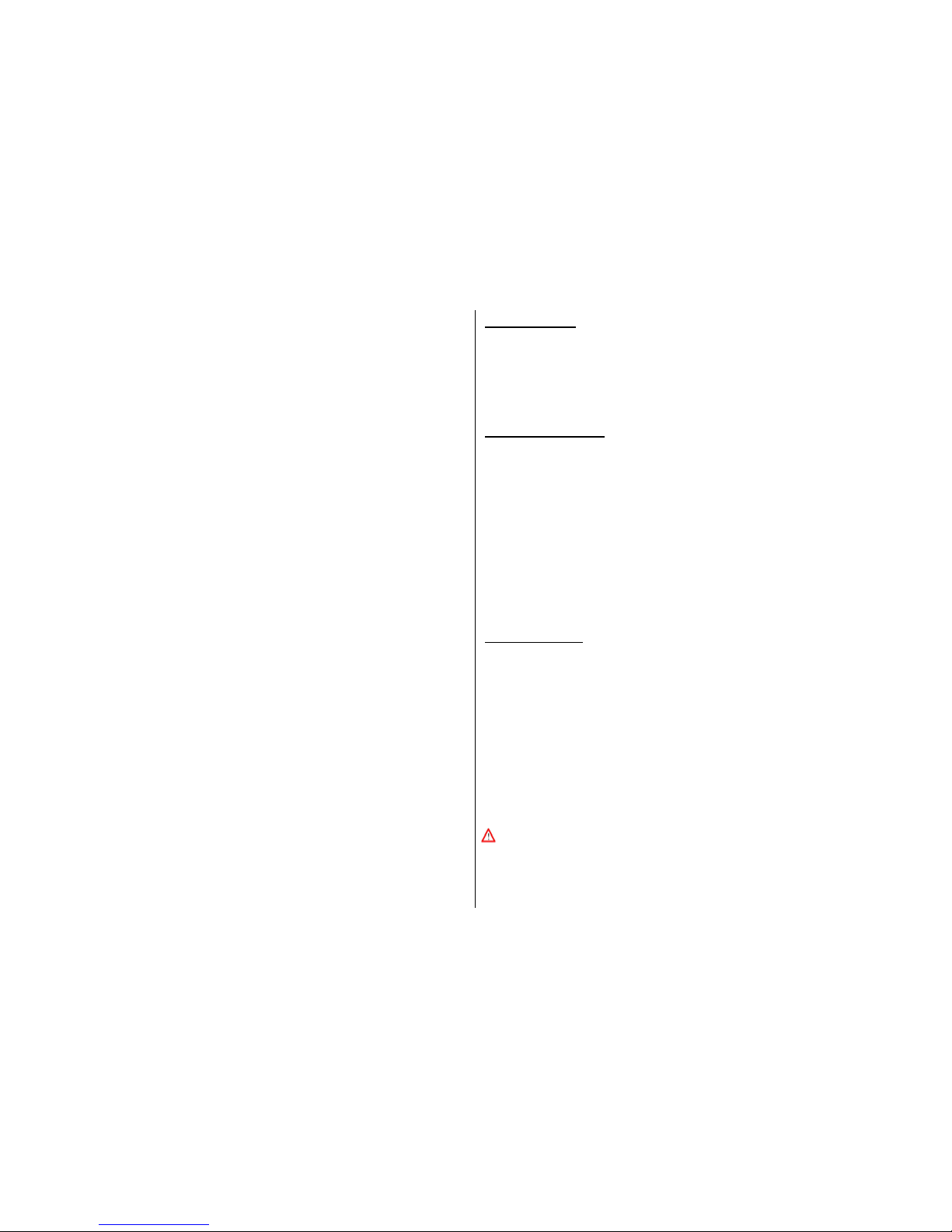
2
3.8.1 Hard Disc Setup……………………………………………….11
3.8.2 Password Change…………………………………………….11
3.8.3 Time Set………………………………………………………..12
3.8.4 Event List……………………………………………………….12
3.8.5 Network…………………………………………………………12
3.8.6 RS-485………………………………………………………….13
3.8.7 Pan/Tilt/Zoom Device.………………………………………...13
3.8.8 Firmware Upgrade…………………………………………….14
3.8.9 Load Active-X Control…………………………………………14
3.9 Video Search…………………………………………………………….14
3.10 Language Selection…………………………………………………….14
3.11 Save System Setup…………………………………………………….14
3. Playback………………………………………………………………………...15
4. Back Up…………………………………………………………………………15
4.1 Back up via USB flash disc…………………………………………….15
4.2 Back up via internal CD-RW or DVD±RW Drive……………………..15
Player and Remote Monitoring…………………………………………………………15
1 Triplex Viewer – Player………………………………………………………..16
1.1 Main function menu& Display Screen………………………………..16
1.2 Play back with saved video data………………………………………17
1.3 Convert Video Format as standard AVI format……………………...18
2 Triplex Viewer – Net Viewer…………………………………………………..19
2.1 Main function menu& Display screen………………………………...19
2.2 Connect PC to DVR through local area network (network hub)……19
2.3 Connect PC to DVR through cross-over cable………………………20
3 Remote Monitoring through IE Browser……………………………………..21
4 DDNS Setup……………………………………………………………………23
Appendix A – Recommended HDD………………………………………………………25
Appendix B – Record Time Table………………………………………………………...26
Appendix C – Camera Installation Guide………………………………………………..26
Appendix D – Mobile Phone AP Installation Guide……………………………………..27
Copyright Notice
All rights reserved. No part of this specification may be reproduced or transmitted in
any form or by any means, or any information storage and retrieval system. No patent
rights or licenses to any of the circuits described herein are implied or granted to any
third party.
Precautions for Safety
y For your safety, unplugging the power before moving the DVR, installing, or
replacing any parts or hard drive.
y Keep DVR in a well-ventilated place and away from any heat generating object.
y Do not install the equipment in a location subject to direct sunlight, or a location
near heat sources.
y Keep the DVR in a temperature ranging 5℃ ~ 45℃, avoid a place of high
temperature and humidity.
y Avoid mechanical shock to the equipment.
y If you are not sure of the installation and setup, please consult the technicians.
Package Contents
1. Triplex Standalone DVR Series DVR Main Unit
2. Power Adaptor & AC Power Cord
3. Software & User Manual CD for Installation
4. Optional Choice
y CD-RW/DVD±RW
y Mobile Rack
y Remote Controller with AAA battery * 2
y USB Mouse
If there is any damage, shortage or inappropriate item in package, please
contact with your local dealer.
※ The packing contents may verify by the region, please refer to the description on
package or confirm with your local dealer.

3
DVR Introduction
1、 Product Overview
Triplex Standalone DVR series is a triplex digital video recorder (DVR) system. It
adopts a digital image compression technology to compress the input channel video
streams, and uses HDD to record the compressed video stream. Triplex Standalone
DVR provides up to 8 channels and multiplex functionality. The features of this
equipment are as below:
1. True Triplex Functionality Simultaneously - Playback/ Record/ Network/ Back-up
at the same time.
2. Individual frame rate setting for each channel.
3. Show Video loss/Sensor trigger in event List.
4. RS-485 interface for PTZ Camera control.
5. Easy Firmware Upgrade and back-up via USB flash disc.
6. Multi-user remote control DVR by network.
7. Friendly User Interface
Triplex Standalone DVR series consist 2 product lines of 4 and 8 channels shown as
below:
Triplex Standalone
DVR series
Basic
Function
Optional
Function
4-channel
8-channel
USB Network DI / DO RS485 VGA
2、Front Panel
Triplex Standalone DVR 4/8-channel with Chassis A
Indicators:
No Button/Name Function
1 USB PORT Firmware upgrade and back up
2 ■ STOP Stop playback
3 ►► FF Forward playback
4 ► PLAY Playback / Enter time search for video playback
5 ▌▌ PAUSE Pause playback
6 ◄◄ REW Backward playback
7 > RIGHT Move RIGHT through menu list
8 Λ UP Move UP through menu list
9 < LEFT Move LEFT through menu list
10
▬
●
Green LED Light Shows DVR is power-on and running
11 IR Receiver Remote controller input receiver
12 USB PORT For USB Mouse
13 Mode Display screen by sequence, indicate as below
14 ESC Escape
15 PTZ Trigger PTZ functions of PTZ Camera
16 MENU Enter or Exit main menu
17 ● REC Start / Stop manual recording (for all channel)

4
18 V DOWN Move DOWN through menu list
19 SELECT / ENTER To change values on menu.
20 ▬ ● Red LED Light Shows HDD is recording or reading
3、Rear Panel
Triplex Standalone DVR 4/8-channel
No. Function
1 AC-DC Power Adapter Jack
2 DI/DO for SENSOR / ALARM / RS485
(4 Sensor Input for 4, 8 Sensor Input for 8ch)
3 LAN port
4 NTSC/PAL Video System Select
5 S-Video Out (Monitor)
6 Audio-In / Audio-Out
7 BNC Video Out (Monitor)
8 Video In (BNC)
9 Main Power Switch
10 VGA Video Out (Monitor)
4、IR Remote Controller
No Button/Name Function
1 1~10 (channels) Channel selector
2 PTZ Start PTZ Camera function
3 REC Start or stop recording
4 ▲UP ▼DOWN
◄LEFT ►RIGHT
Moves Up / Display Sequence 1~8ch
Moves Down / Display 8 Split
Moves Left / Display Sequence 8~1ch
Moves Right / Display 4 Split
5 ENTER Use this button to change or confirm values on menu setting
6 MENU / ZOOM+ Enter or exit the menu / ZOOM in PTZ camera
7 ESC / ZOMM- Leave the menu / ZOOM out PTZ camera
8 PAUSE / IRIS+ Pause playback / IRIS+ PTZ camera
9 STOP / IRIS- Stop playback / IRIS- PTZ camera I
10 REW / FOCUS+ Backward search / FOCUS+ PTZ Camera
11 FF / FOCUS- Forward search / FOCUS- PTZ camera
12 PLAY Enter time search for playback function

5
System Setup and Installation
1、Hard Disc Drive Installation
1.1 Install the internal hard disc drive
(A) Make sure the DVR power is off before HDD
installation
(B) Unlock the screw and open DVR chassis.
(C) For SATA HDD:
(C-1) Plug in the SATA cable into the SATA connector of the main board, and
connect the HDD’s power cord.
(C-2) HDD Holders and Screws, please fix the 3
rd
hole of HDD holders to
HDD driver with screws.
(D) Connect the SATA and power cable to HDD, plug in the SATA cable into the
SATA connector of the main board, and connect the HDD’s power cord.
(E) After installing the HDD, slide in the cover chassis and fasten the screw.
※ The total maximal capacity of HDD for Triplex Standalone DVR series is 1TB for
4/8CH with 8MB buffer.
2、Video Format Selection
The DVR accept two video formats: NTSC and PAL, it can be changed by adjusting
dip switch on the back of device.
3、Monitor Connection
Monitor displays live view image and playback recorded video. For Triplex
Standalone DVR, BNC, VGA and S-Video output connectors on rear panel are
offered for connecting to monitor.
NTSC/PAL Selector

6
4、Camera Connection
There are 4 channels for Triplex Standalone DVR-4CH, 8 channels for Triplex
Standalone DVR-8CH.each camera has two wirings basically: BNC and Power.
Connect the BNC cable to DVR’s “VIDEO IN” connector on rear panel for video
signals and connect the power cable to camera’s power adapter.
For Speed Dome Camera installation, connect to RS-485 connectors on rear panel
for controls signal.
5、USB Connection
Triplex Standalone DVR series support USB mouse for 4/8CH. Connect mouse to
USB port on rear panel, also through USB port with USB flash disc, video data could
be easy backup.
6、Sensor Installation
The DVR unit can be connected up to 4 sensors for Triplex Standalone DVR-4CH, 8
sensors for 8CH; each set of sensor has two lines include signal line and ground line
Connect the sensor signal lines to signal input terminal on DVR rear panel, and
connect the sensor power lines to power source, as figure shown below.
After sensor has installed, you could change the recording mode as “S” on “RECORD
SCHEDULE” in the DVR menu to enable sensor recording.
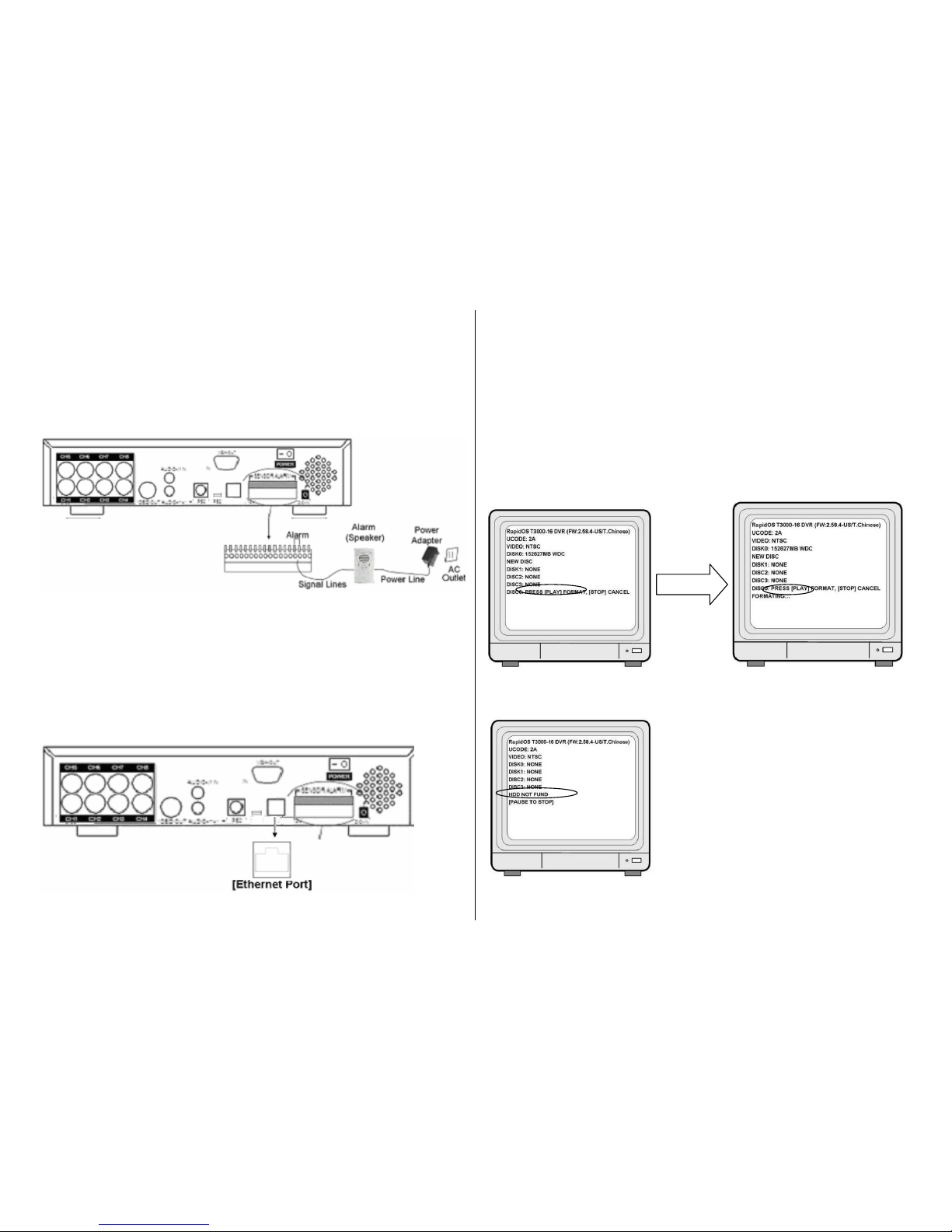
7
7、Alarm Installation
The DVR has an internal switch for sounding alarm. The switch is normally open, but
when the sensor is triggered, the alarm is activated as well.
Connects the alarm signal lines to alarm switch terminal on rear panel and connect
the alarm power lines to power source.
8、Network Connection
Connect the LAN port on rear panel with router for remote monitoring, recording and
controlling via internet or local area network.
More network connecting information; please refer the Player and Remote Monitoring
chart for Net Viewer setting and remote controlling through IE Browser and DDNS
Setup.
Getting Start Operation
1、Start Up the DVR System
After the DVR unit and all the peripherals are properly installed, the DVR is ready to
record and play. Then apply power and switch on.
After the unit is powered on, the DVR will check HDD for several seconds, and then
DVR will enter into real-time display mode.
When installing a new HDD, please press “►PLAY※ ” to format HDD
If there is no HDD connected, it will show message as bellow

8
2、Main Screen
1
Channel
Display with video channel or video name
2
Recording Mode
Display the indication of recording mode: Sensor and Motion
3
Recording Indicator
Display DVR operating with recording
4
Video Loss
Icon appears with blue screen, the connection with camera not exit
5
Date/Time
Display current date and time
6
Sequence
Icon only shows in single channel, sequences by setting seconds
7
PTZ Adjustment
Display the Zoom/Focus/Iris for PTZ camera
8
Alarm
Display when alarm was triggered as alarm was set opened
9
Buzzer
Display when sensor triggered as alarm by buzzer was opened
10
HDD Capacity
Display total amount of recorded video
3、Set Up
3.1 Log In
The configuration of DVR can be customized by adjusting the menu setting. Press the
MENU button and password to enter setup menu. Password verification screen
displays as bellow.
The default password is “111111”. After entering menu list, use UP/Down and
ENTER button on front panel or remote controller to change the settings.
3.2 Camera Setting
The DVR allows separate camera setting for each channel, in this function, users
adjust the video performance and video loss setting as well. Use UP/DOWN button to
move the cursor to select item and use ENTER button to change the setting value.
Channel: Select the channel which would be adjusted
Display: Choose to display the video on screen, or hide the video image as Off

9
Brightness/Contrast/Hue/Saturation: To adjust the image performance by setting
brightness, contrast, hue and saturation adjustment.
Video Loss: Set the Video Loss Alarm as Intermittent or Continues; alarmed by
Buzzer, Alarm Device, Both or Off.
3.3 Record Setting
In this item allows users to set record resolution, record speed, record quality, record
schedule and other recording parameters.
Resolution: The DVR offers two setting option in resolution as 320x224 and 640x224
Record Speed: The record speed could be changed for each channel with frame rate.
The higher the record rate, the more natural while playback. In this field, use LEFT
button to decrease record frame rate, and user RIGHT button to increase record
frame rate for each channel. If the record speed was set to be Off, there will be no
recording action on the channel.
Record Quality: Select the record quality as High, Normal or Low.
Event Rec Duration: Set the record duration from alarm was triggered in 5, 10, 15,
20, 25, 30 seconds.
Record Schedule: The Record Schedule is to set the scheduling record, the
numbers indicate the hour of a day from 00:00(12:00am) to 24:00(12:00pm). Use
RIGHT and LEFT button to move the cursor to indicate hour, and use ENTER button
to change the recording mode by color description on screen. Use ALL button, set the
whole day schedule at one time.
.
3.4 Sensor Setting
The sensor detection will beeped by buzzer on main PCB board or by relay of system,
to set buzzer or alarm device for your requirement in following features.
