Trio Personal Media Player Users Manual
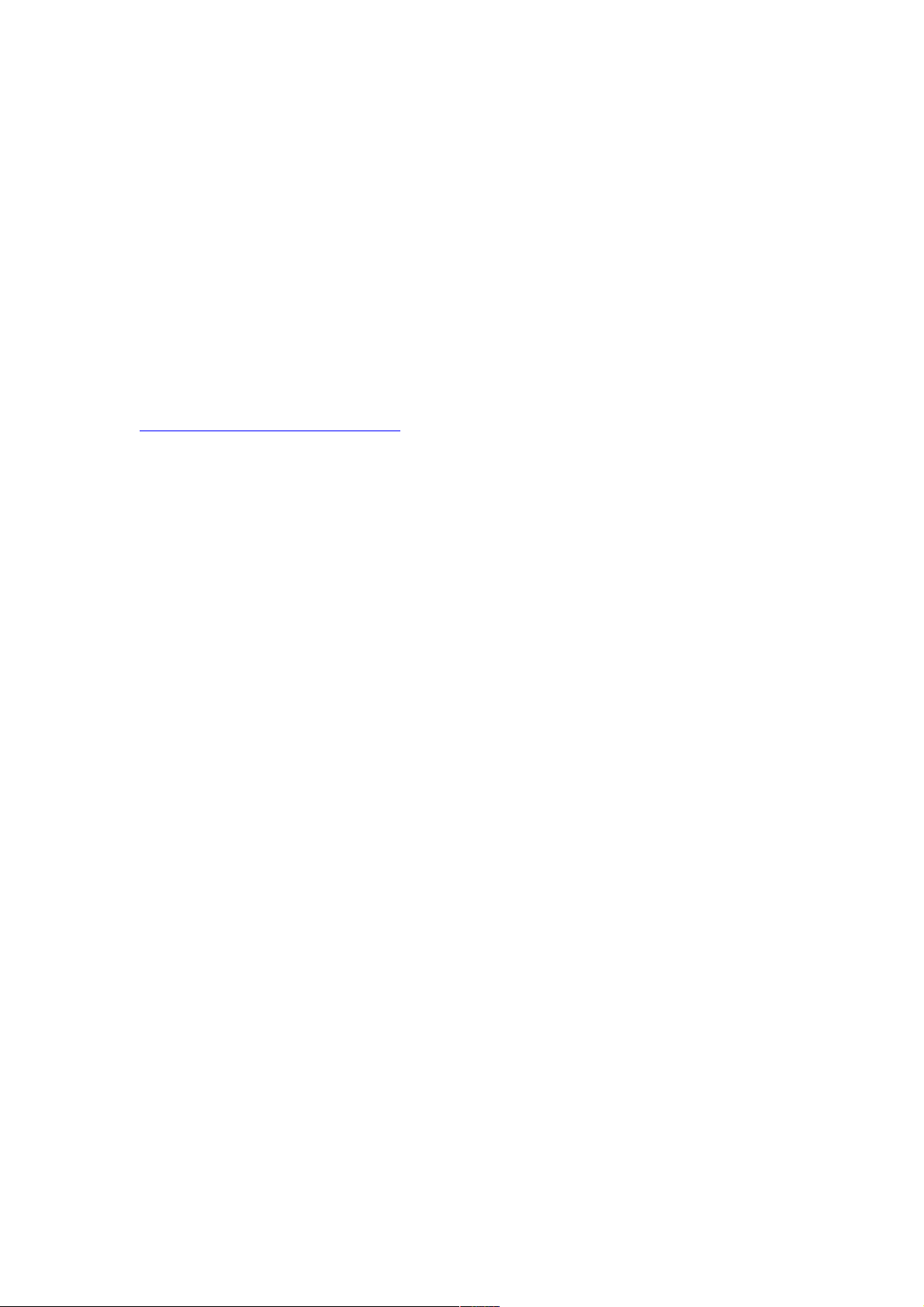
Instruction Manual
Congratulations on purchasing your Trio Personal Media Player! To get
the most out of your purchase, please take the time to carefully read
through this manual.
Foreword
If any problems occur during while using your Trio, please feel free to contact
Mach Speed technical support at 580-272-0035, or send an email to
mssupport@machspeed.com.
Thank you for your support and cooperation!
Mach Speed Technologies bears no responsibility for any damage or loss of
personal data due to misuse of software and/or hardware, damage to the
player caused by human factors, replacement of battery, or other unforeseen
circumstances. To prevent loss of your data, please backup your data
regularly.
Information in the manual is subject to change without notice and is subject to
copyright protection. Copying or otherwise reproducing this material without
prior written consent is prohibited.
Due to Firmware changes, some of the pictures and functions described in
this manual may not be the same as are included with your player
1
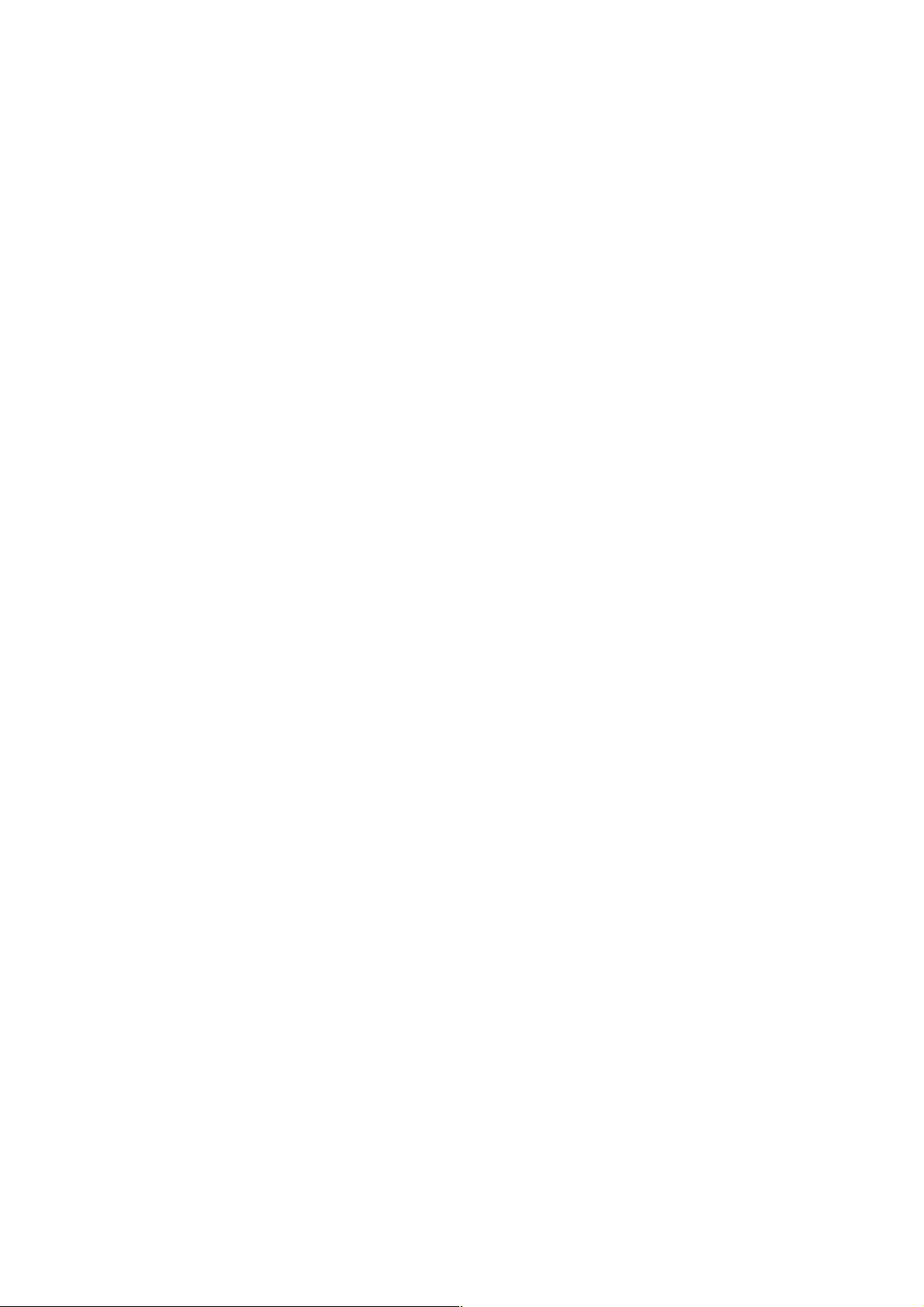
1. Before using the Device
Before the using the device, please read this chapter and teach your kids about these information. For
further details, please refer to the safety instructions and announcement
1.1. Acknowledgement
Thanks for your purchase of our product. The product is a MID (Mobile Internet Device), with a touch
screen native resolution of 800x480 pixels. It is designed with Boxchip A10 high speed processor and
512RAM,DDR III and 4GB flahs storage memory. The operating system is Android 4.0.
The product has built in WIFI, a front facing camera, is designed to provide a fast and easy internet
experience, and displays HD video and images.
1.2. Precautions
Please always keep the device dry. To avoid damaging the device, please keep the device,
battery and charger from water and moisture, and don’t operate the device or charger when your
hands are wet.
Do not drop or strike the device against a hard surface.
Never disassemble the device or its accessories as this will immediately VOID any and all
warranties you have for the device.
Never use the device when operating a vehicle.
In hospitals and areas vulnerable to EMI such as an airplane, please follow the area’s posted
rules and regulations regarding electronic devices.
To avoid electrical damage, please power off the device before entering an area with
unshielded high voltage.
Subjecting the device to an area with a powerful magnetic field may erase all data on the
device.
This device can connect to the internet, and has access to chartrooms, messenger programs,
etc. Please always supervise children using the device.
Please comply with your areas rules and regulations regarding the use of electronic devices,
and respect others’ privacy and legal rights while using the device.
2. Introduction
2.1 Charging the Battery
When you first receive the device, please fully charge the battery before use. It takes approximately 4 hours
to completely charge a drained battery. When charging, please only use the supplies A/C wall adapter.
1
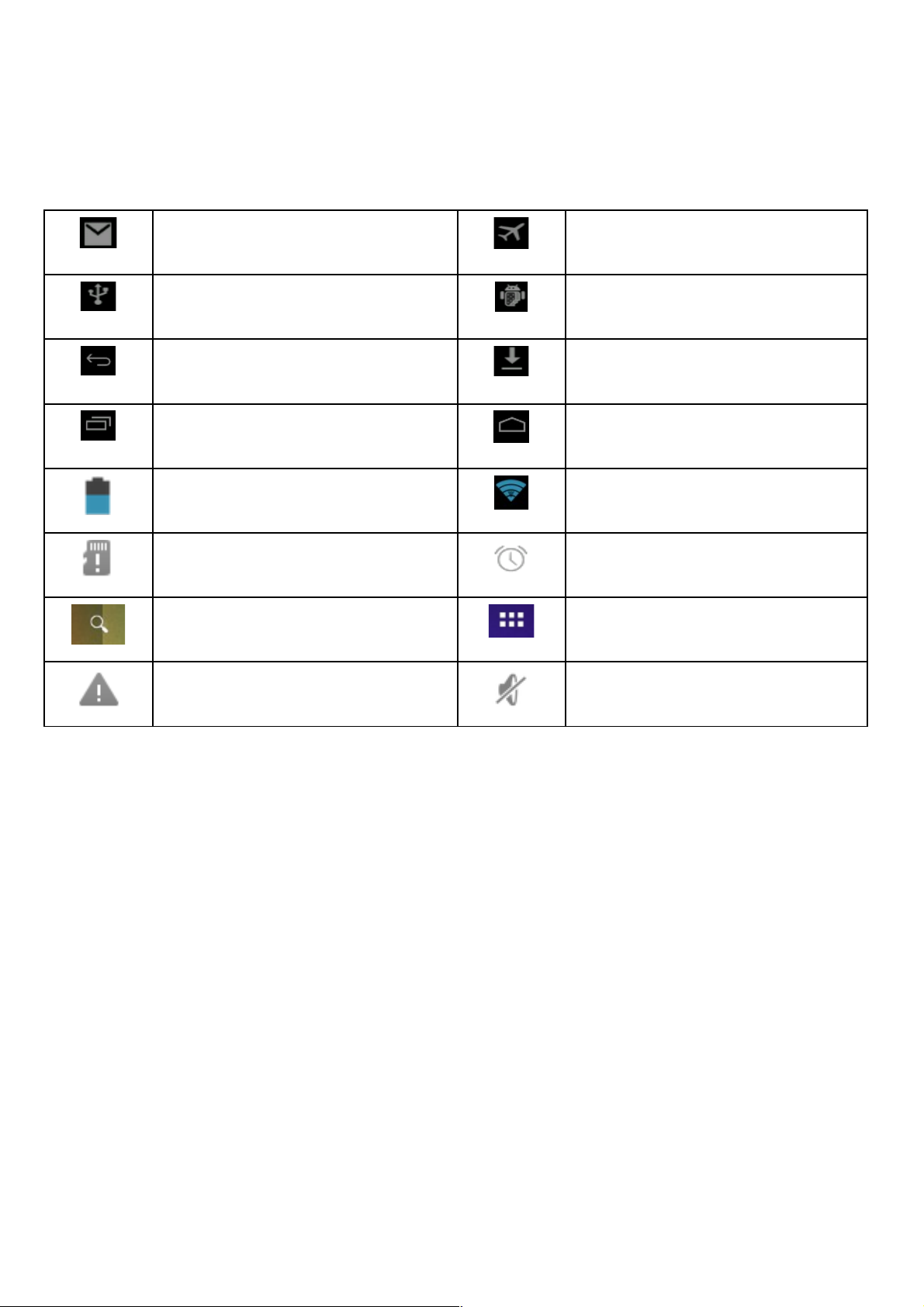
2.2 Status and Reminders
Reminder icons:
When an icon appears in your reminder window (lowe rright hand corner of your screen) you can tap the icon
to open your reminder.Below are several of the most common reminder icons.
New email airplane mode
USB is connected USB adjustment is connected
Return icon
downloading
recent application icon Home icon
Battery volume mark WIFI signal icon
No SD card Alarm on
Google search Application icon
General Notice Mute
2
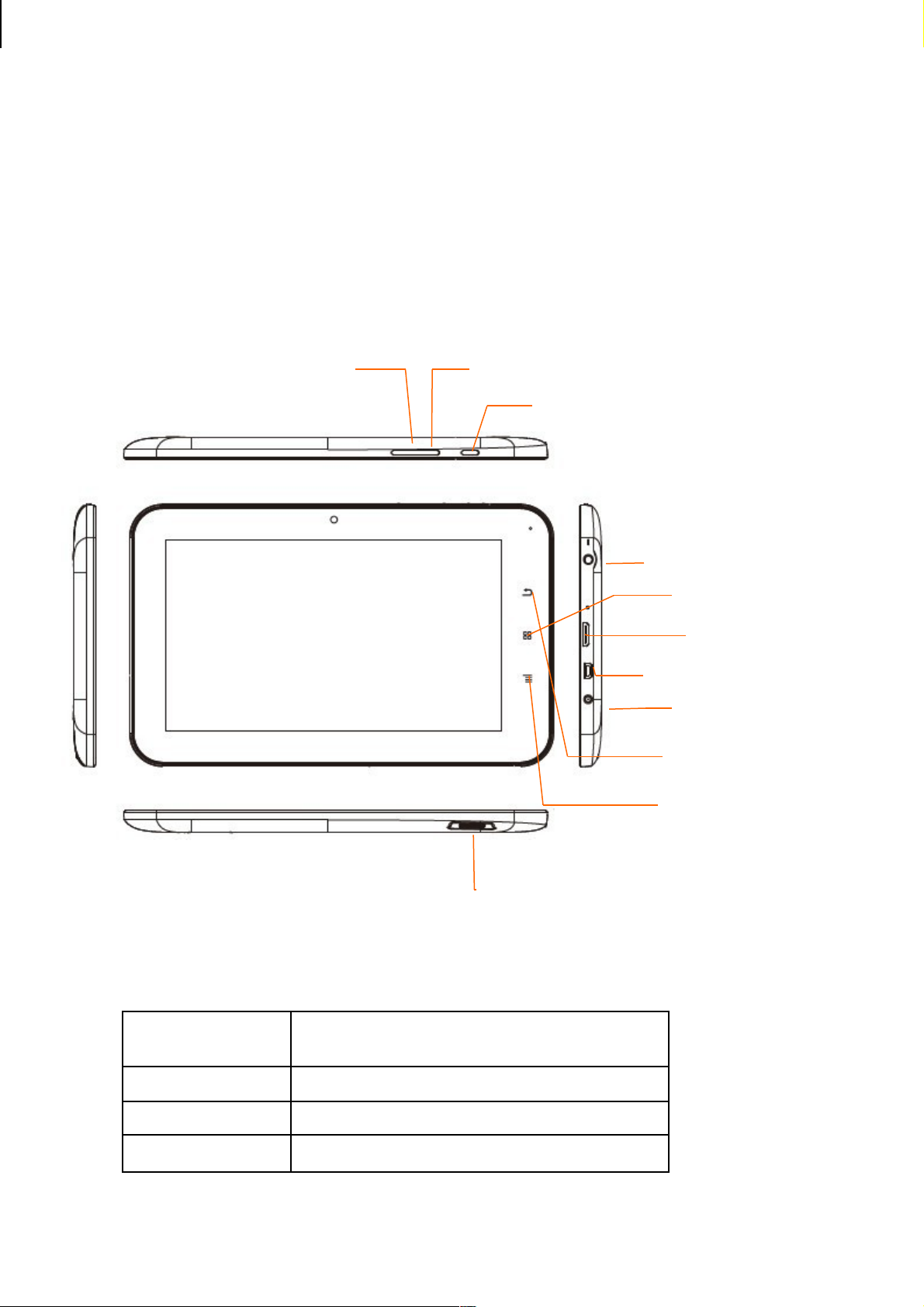
2.3 Button and touchpad functions
functions:
Power(power)
Press and hold this button to turn the device on
and off. Tap this button briefly to put the player in
standby or wake the player up
Vol +(up)
Press to increase volume
Vol-(down)
Press to decrease volume
Menu
icon(menu)
tap it to open the current mode’s menu.
3
USB port
Micro SD card slot
Power
Earphone jack
VOL+
Charger port
Back
icon
por t
Home
icon
por t
Recent application icon
VOL-
HDMI connection
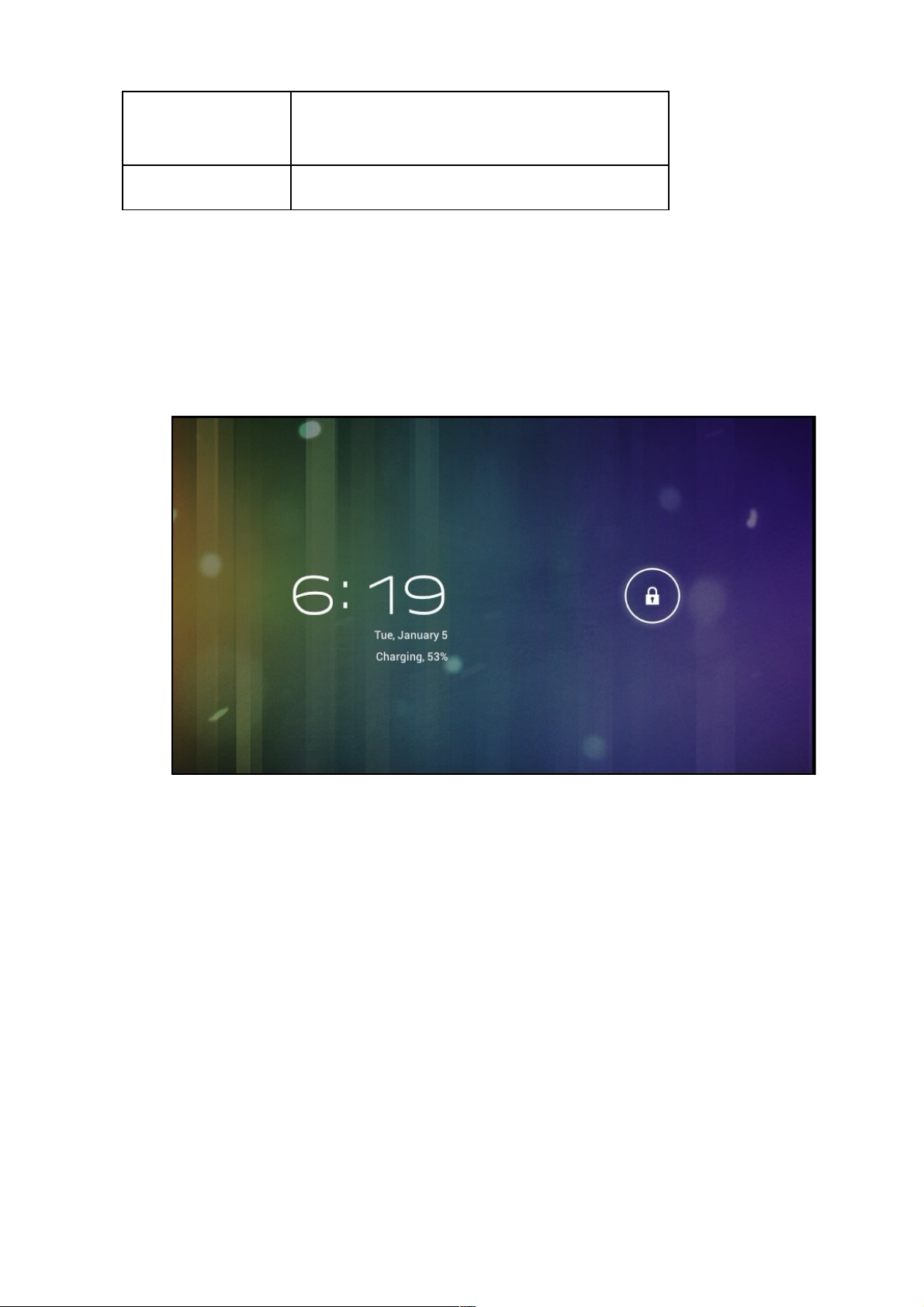
HOME
icon(home)
Tap this icon to return to your home screen.
Please note that this does NOT close any
applications you have open, but just suspends
them
Back icon(back)
tap this on any screen to return to the previous
screen.
2.4 power up and Shut down
Power up
Press and hold the Power button for three seconds to power on..
Shut down
Press and hold the Power button for 3 senconds, it will popup shut down window. tap“ok” to confirm the
power off, or tap “Cancel” to continue using the device.
4
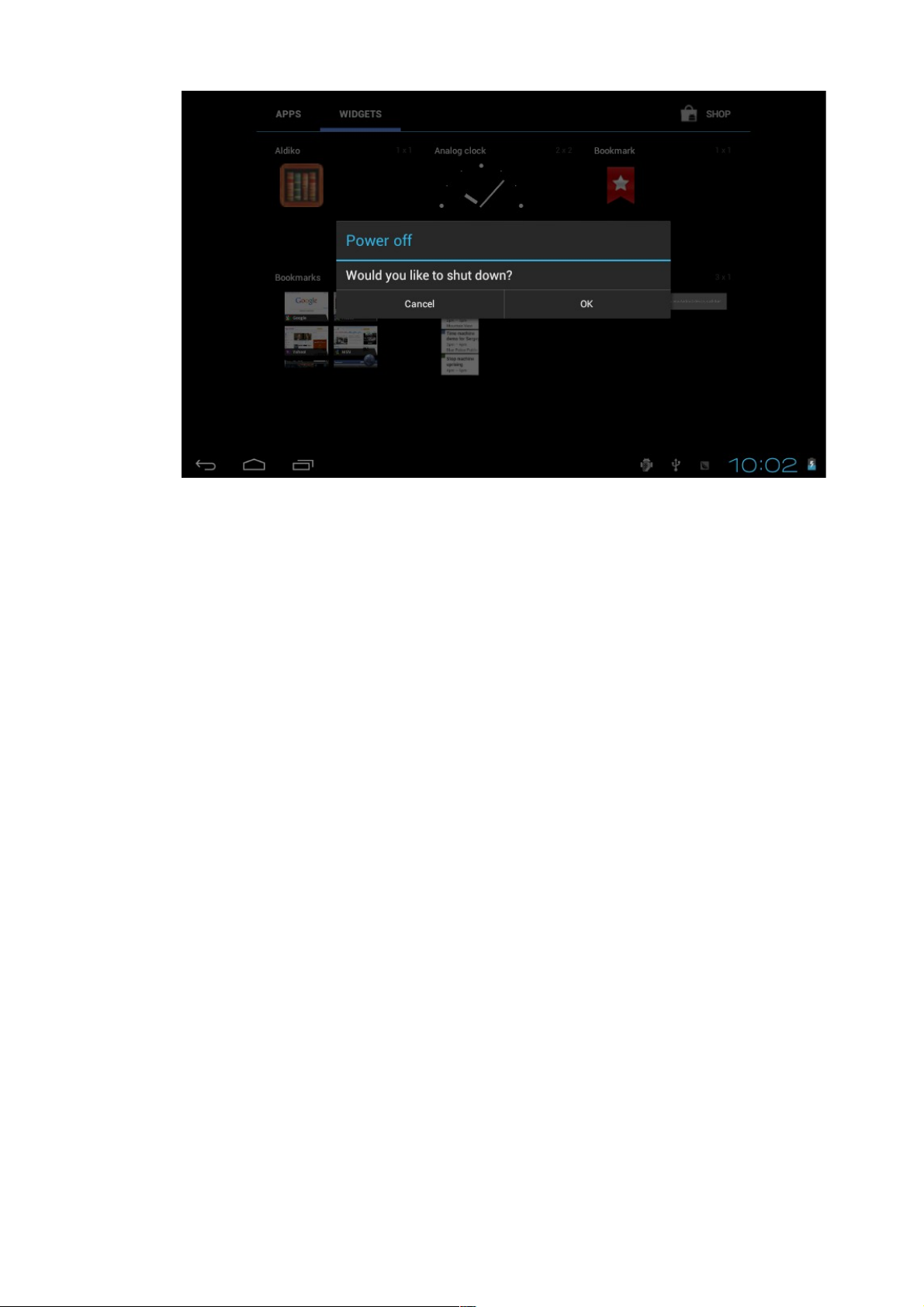
Standby mode
Tapping the power button will place the device in standby mode, tapping it again will wake the player back
up.
Please note that if the player sits idle, the device will enter standby mode automatically to conserve battery
life.
3. Main interface UI
Note- To scroll the screen left, place your finger on the left side of the screen and slide it to the right. To
scroll right, place your finger on the right side of the screen and slide it to the left. To scroll up,
place your finger at the top of the screen and slide it down. To scroll down, place your finger at the
bottom and slide it up
The main portion of your UI is referred to the “Desktop”
5
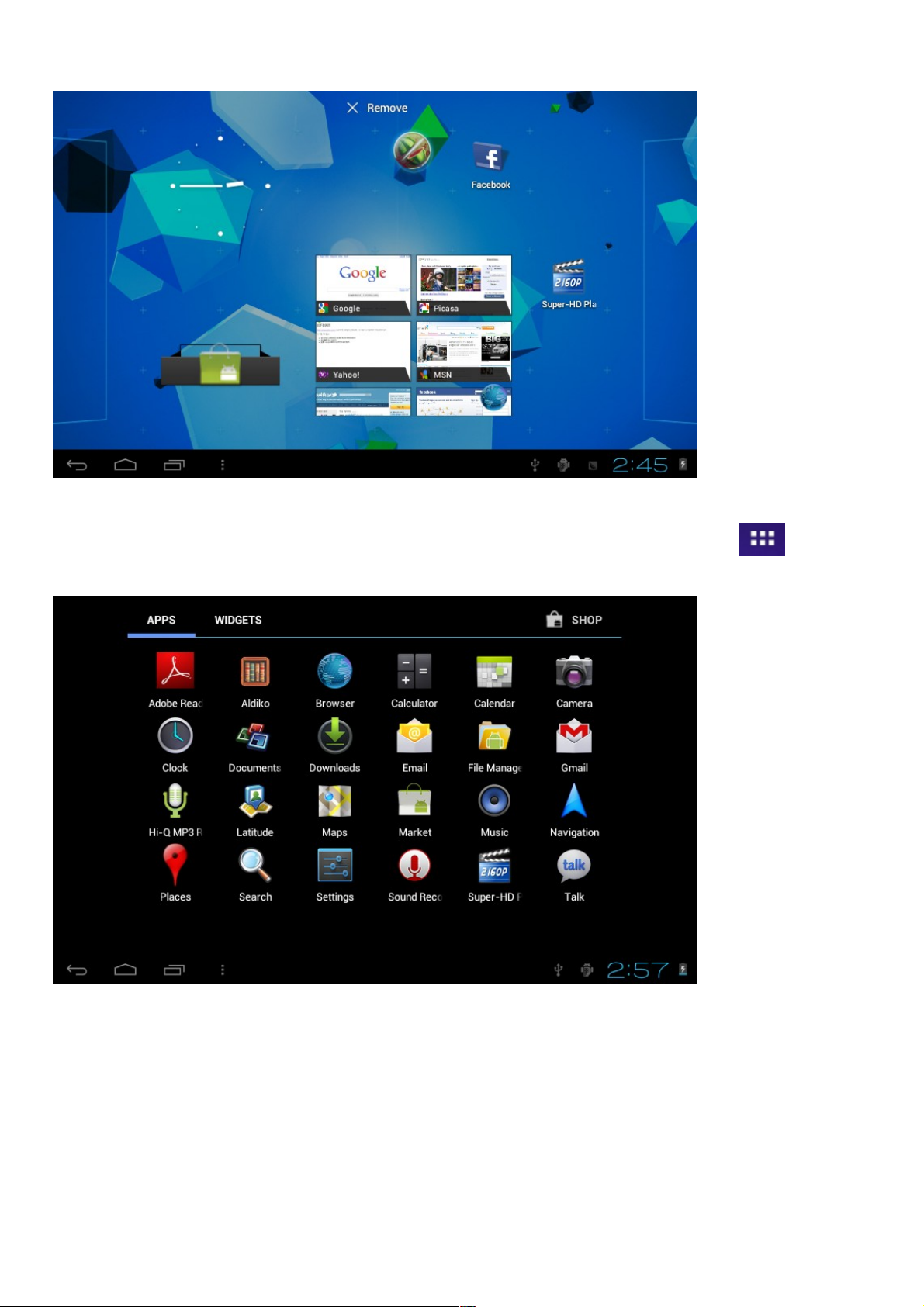
The second most used portion of your UI is the apps menu, accessed by tapping the apps icon on the
main menu.
3.1 icon and application manangement
1) To
move the icons on the Desktop:
Press and hold an icon in your apps menu to drag it to your desktop. Once you have reached the location you
want to drop the icon, let go of the screen.
2).Delete the icons on the desktop
6
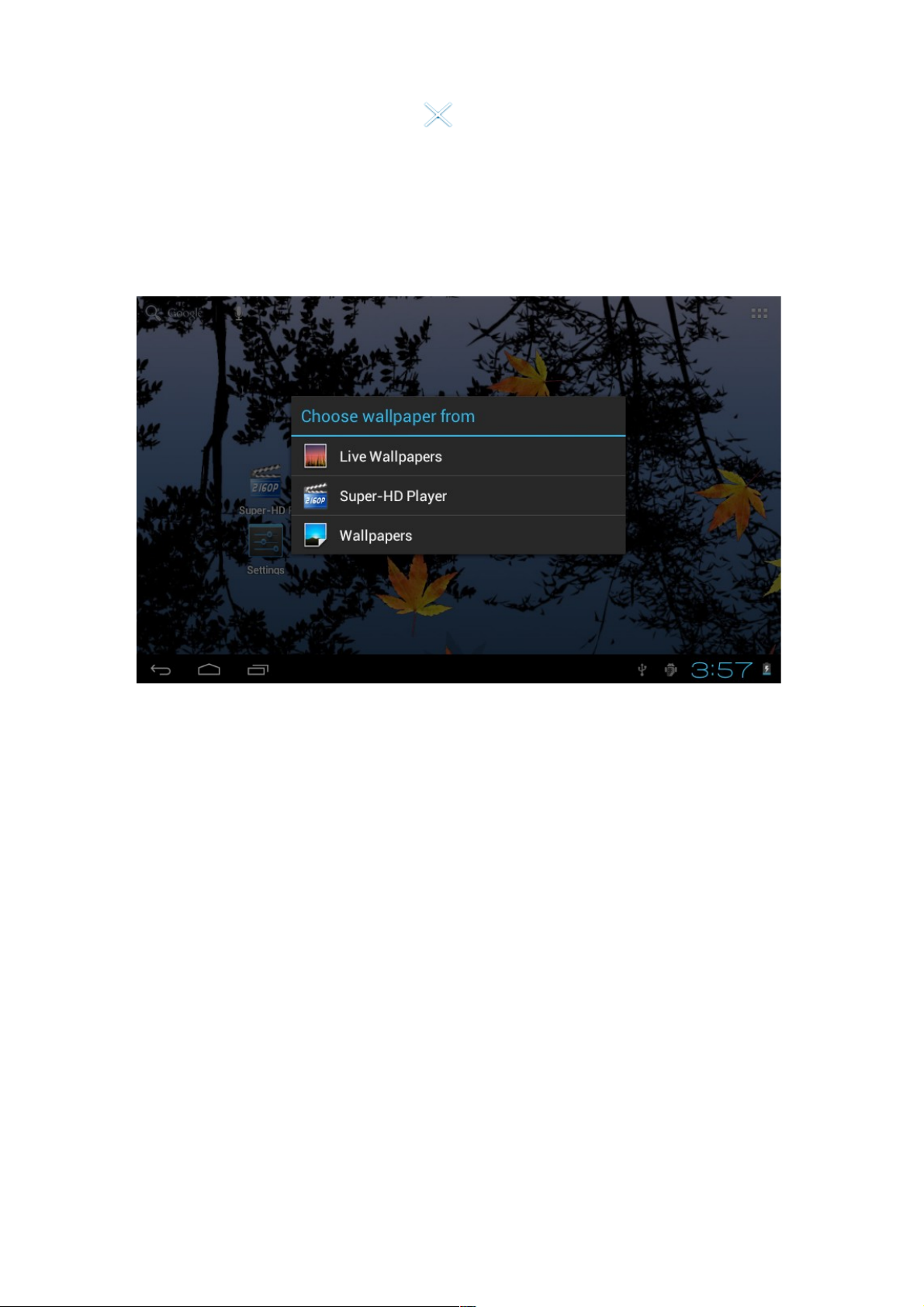
Touch and hold desktop icons, then drag it to the “Remove” icon. Please note that this will only delete the
icon from your desktop, the app will still be located in your apps menu.
3.2 Change the destop wallpaper
1)Touch and hold an empty spot on main screen, a window will open with several selections.
2)selectthe image gallary or wallpapers gallary to choose image.
7
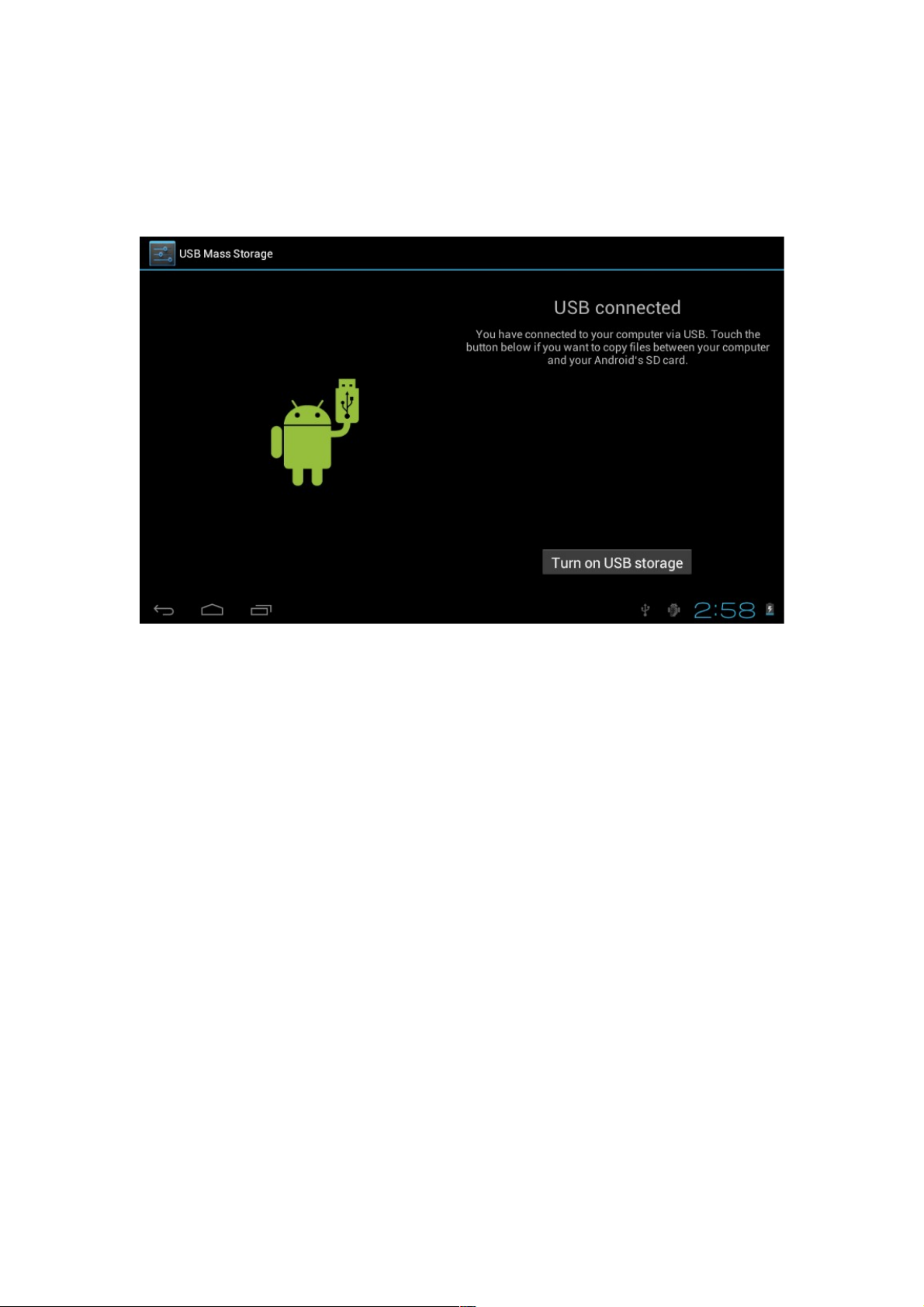
4. USB Connection & input words
4.1 USB Connection
1) when connected to a computer via USB, the below window will open. Select “Turn on USB storage” and the
device will act as a removable disk drive, allowing you to add ro delete files to both an inserted SD
card and the internal memory.
.
Using the Android keyboard
8
