Page 1
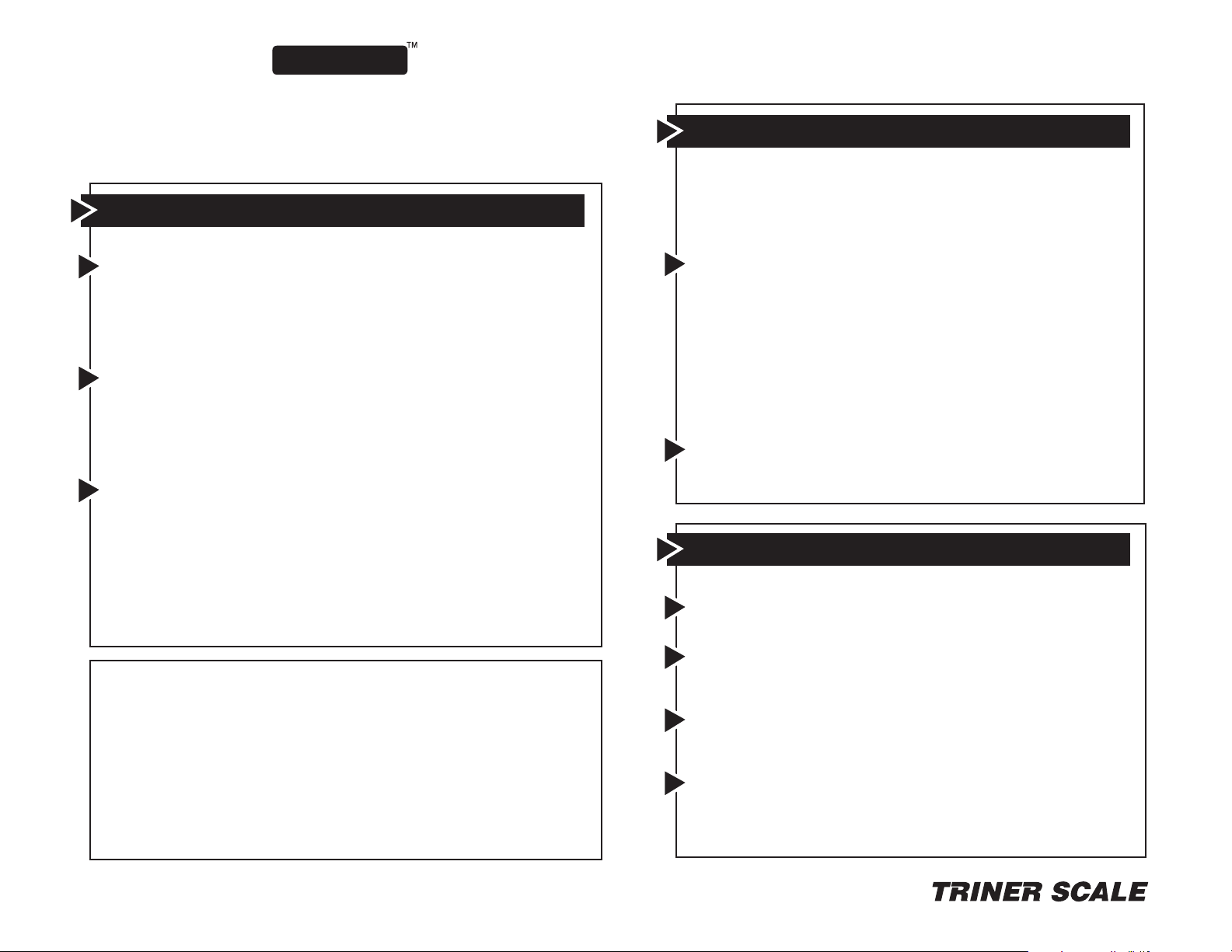
QUICK START
V ersiPost Postal Scale
BEFORE YOU BEGIN, Enter your origination ZIP:
After powering on for the first time, the scale will display a ZIPCODE
SETUP screen. Enter the frst 3 digits of your ZIP code.
How to weigh and rate an item for Domestic Mail
Place the item to be mailed on the scale platter*.
Select mail CLASS
- Press the “Select” key next to the desired mail class displayed
in the window, or
- Press the down arrow key to display more mail classes to
choose from, then press “Select”.
Select mail SERVICE
- Press the “Select” key next to the mail service displayed in
the window, or
- Press the down arrow key to display more mail services to
choose from, then press “Select”.
Add extra services if desired
- Available extra services will automatically be displayed in
the main window.
- Press the “Select” key next to the desired extra service, or
press the down arrow key to display more services, then
press “Select”. If the extra service requires more input, such
as an amount for insurance, follow the prompts displayed in
the window.
To Shop Another Rate
To shop another SERVICE in the same CLASS:
Press the “Clear” key. If special services have been added,
the first key press removes them, and then the next key press
removes the service. If no special services have been added,
the first key press removes the service.
To shop another CLASS and SERVICE of mail:
Press and hold the “Clear” key to clear all selections and return
to the home/start screen.
How to use the one-touch Shortcut Keys
Shortcut Keys is a very useful and
feature enables any service, or combination of services to be
accessed by a single press of a number key. The feature is easily
customized to suit the user’s preferences. All the 0 through 9
number keys can act as Shortcut Keys.
To create a Shortcut Key, simply press and hold any number
key after the desired service or combination of services has been
selected. The scale will double beep to confirm that the shortcut
has been created.
Keys 1 - 6 have been pre-assigned shortcuts as follows:
1 = 1st Class Letter, 2 = 1st Class Large Envelope , 3 = 1st Class
Package, 4 = Priority Mail Parcel, 5 = Express Mail Parcel,
6 = Parcel Post. These shortcuts can be changed at any time by
the user.
To use a Shortcut Key, simply press the key and the assigned
service will be applied to the item on the scale. If additional input
is required, such as ZIP, the scale will prompt for the input.
time
saving feature. This
How to weigh and rate for International Mail
Place the item to be mailed on the scale platter.
Press the down arrow key to view the next screen
- Press the “Select” key next to “Intl”.
Select mail CLASS.
- Press the “Select” key next to the desired mail class
displayed in the window.
Select mail SERVICE.
- Press the “Select” key next to the mail service displayed
in the window.
Input the Country Code
- Enter the code or select “ListAll” to obtain country code.
Add extra services if desired.
*NOTE: “Retail Prices” in the top row of the display indicates that the rate
table in use is the Retail table (vs. Commercial rate table).
By
