Page 1

Page 2

Document
Date Comments
Version
2.3 07/15/06
2.4 07/15/07 Updated manual with new rates and services for the ’07 rate change
and the manual cover.
2.5 03/19/08 Updated manual with new rates and services for the ’08 rate change
and the manual cover.
2007 Triner Scale & Mfg. Co., Inc
Contents subject to change without notice.
Triner Scale & Mfg. Co., Inc
8411 Hacks Cross Road
Olive Branch, MS 38654-4010
(662) 890-2385
(800) 238-0152
Fax (662) 890-2386
info@trinerscale.com
www.trinerscale.com
Page 3

TABLE OF CONTENTS
Chapter 1: Introduction To The Triner Model TS-70PX / Xi Rate Computing Scale ...................... 1
Chapter 2: Getting Started .............................................................................................................. 2
Chapter 3: Basics of Operation....................................................................................................... 3
3.1 Digital Display................................................................................................................ 3
3.2 Keyboard ....................................................................................................................... 3
3.2.1 USPS Rate Keys ........................................................................................ 4
3.2.1.1 USPS Rate Keys.............................................................................. 4
3.2.2 Operator Keys .................................................................................................. 5
3.2.2.1 Special Service Keys ....................................................................................... 5
3.2.2.2 New Zip Code Key ........................................................................... 6
3.2.2.3 Clear (No) Key ................................................................................. 6
3.2.2.4 Zero Scale Key ................................................................................ 6
3.2.2.5 Enter (Yes) Key................................................................................ 6
3.2.3 Function Keys................................................................................................... 6
3.2.3.1 Piece Count Key .............................................................................. 6
3.2.3.2 Manual Weight Key.......................................................................... 6
3.2.3.3 Manual Postage (TS-70Xi Only) ...................................................... 6
3.3 General Scale Operation............................................................................................... 7
3.3.1 System Prompts ............................................................................................... 7
3.3.2 Mailing or Shipping an Item.............................................................................. 7
3.3.3 Weighing a Letter or Package.......................................................................... 7
3.3.4 Selecting a Class of Service ............................................................................ 7
3.2.3.4 Auto Correct (TS-70Xi Only)............................................................ 6
3.3.5 Entering a ZIP Code or Country Code ............................................................. 8
3.3.5.1 ZIP Code Entry ................................................................................ 8
3.3.5.2 Country Code Entry ......................................................................... 8
3.3.6 Country List / Favorites .................................................................................... 8
3.3.7 Selecting Special Services............................................................................... 9
3.3.8 Using the TS-70Xi with a T-1000 Postage Meter ............................................ 9
C hapter 4: Examples of Operation.................................................................................................. 10
Page
4.1 Sending a Letter or Parcel by USPS First Class/Priority Mail....................................... 10
4.2 Sending an International Air Letter by USPS................................................................ 11
C hapter 5: Advanced Features and Operation ............................................................................... 12
5.1 Piece Counting .............................................................................................................. 12
C hapter 6: Setup Operations .......................................................................................................... 13
6.1 Setup Operation Overview ............................................................................................ 13
i
Page 4

6.2 Zip Code Setup Menu ................................................................................................... 13
6.3 Calibration Menu ........................................................................................................... 13
6.2.1 Origination ZIP code ........................................................................................ 13
6.4 A to D Diagnostic Menu ................................................................................................ 14
6.5 Postage Meter Setup (TS-70Xi Only)............................................................................ 14
6.5.1 Setting Code Entry ........................................................................................... 14
6.5.2 Meter Mode ...................................................................................................... 15
6.6 Special Function Keys (TS-70Xi Only).......................................................................... 16
6.6.1 Manual Postage ............................................................................................... 16
6.6.2 Auto Correct ..................................................................................................... 16
Appendix A: Specifications ................................................................................................................ 17-18
Appendix B: Standard Rates, Special Services and Functions......................................................... 19
B.1 Standard Rates, Special Services and Functions......................................................... 19
B.1.1 United States Postal Service (USPS) .............................................................. 19
B.1.2 Special Services............................................................................................... 19
B.1.3 Functions ......................................................................................................... 19
Appendix C: Rate and Special Service Abbreviations....................................................................... 20
C.1 Rate Abbreviations ........................................................................................................ 20
C.2 Special Services Abbreviations..................................................................................... 20
Appendix D: Rate Change Information.............................................................................................. 21
D.1 Standard Rates, Special Services and Functions......................................................... 21
Appendix E: Error Messages ............................................................................................................. 22
E.1 Error Messages............................................................................................................. 22
E.1.1 Operator Errors ................................................................................................ 22
Appendix F: Country Code Chart and Country Name Abbreviations ................................................ 23-27
Appendix G: Riser and Lock Down Kit (LDK) Assembly……………………………………………..…. 28
Riser & LDK Parts List…………………..………………………………………………….. 29
Figure 1: Lock Down Arrangement………………………………………………………… 30
Figure 2: Hole Drilling Pattern……………………………………………………………… 31
Warranty & Service Information.. ......................................................................................................... 32
LIST OF FIGURES
2-1 TS-70PX Back Panel .............................................................................................................. 2
3-1 TS-70PX Display Detail .......................................................................................................... 3
3-2 Rate Keys and Operator Keys Layout (TS-70PX) .................................................................. 3
3-3 Rate Keys and Operator Keys Layout (TS-70Xi).................................................................... 4
ii
Page 5

Triner Scale & Mfg. Co., Inc. MODEL TS-70PX / Xi
CHAPTER 1: INTRODUCTION
Thank you for purchasing the TS-70PX / XI Digital Postal Computing Scale. This unit is
designed specifically for the US Postal Service and is loaded with many features that
guide you through day to day mailing activities. It is also very user friendly and is fully
updateable to future postal rates and zone changes. The Model TS-70PX / Xi has a
maximum weighing capacity of 70 pounds.
Prior to using the scale, please read this user’s guide carefully and completely. Store the
manual in a safe and convenient place so it will be available if you have questions
concerning the operation of the scale.
VERY IMPORTANT!
Before you use the TS-70PX / Xi for calculating postal rates your zip code
must
conversion. Please refer to the Zip Code Setup Menu section 6.2 in this
manual for information on programming your zip code.
Your new scale is Factory Calibrated. Do not attempt to calibrate the scale
without contacting a Triner Scale technician. Call 1-800-238-0152 for
assistance.
be programmed into the scale. This is to ensure proper zip to zone
1
Page 6

Triner Scale & Mfg. Co., Inc. MODEL TS-70PX / Xi
CHAPTER 2: GETTING STARTED
After unpacking the scale, a small amount of preparation is required before the scale can
be used for mailing or shipping. Please refer to Figure 2-1 below as needed.
INTERFACE
PORT
POWER
CONNECTOR
ON/OFF
SWITCH
Figure 2-1: TS-70PX / XI Back Panel
Step 1. Position the scale in its area of intended use. Observe the following guidelines
for suitable location:
• Choose a firm, stable floor or table.
• Do not share an AC outlet with electrical noise producing equipment, such as
refrigeration units. This includes products with electrical motors and/or relays.
• Do not place the scale in an area with changing ambient temperature and/or high
humidity.
• Do not place the scale in an area prone to exposure to direct sunlight, wind, or dust.
• Do not place the scale in an area with vibrating equipment.
Step 2. Connect the scale to postage meter interface cable (TS-70Xi Only).
Step 3. Install the AC Adapter.
1. After placing the scale in its area of use, locate the AC Adapter.
2. Connect the female end of the AC Adapter to the connector on the rear of
scale, and then plug the adapter into an AC outlet.
Step 4. Turn the scale’s AC power on to begin the initialization.
Step 5. Initialization - The first time the scale is turned on you may be
required to enter your origin ZIP Code.
1. When the AC power switch is placed “ON” position, the scale prompts for your
“origin ZIP Code ???”.
2. Enter the first three digits of your ZIP Code. The scale displays the ZIP Code
entered and prompts you to verify (Yes or No) if the ZIP Code displayed is
correct.
3. If the ZIP Code is correct, press the “Yes” (Enter) key to complete the
initialization or if the ZIP Code is incorrect, press the “No” (Clear) key and enter
the correct ZIP Code.
2
Page 7

Triner Scale & Mfg. Co., Inc. MODEL TS-70PX / Xi
CHAPTER 3: BASICS OF OPERATION
3.1 DIGITAL DISPLAY
The display is a large LCD (Liquid Crystal Display) display capable of displaying the
various system messages and information. It is also backlit for easy viewing under all
lighting conditions.
CLASS
PRIORITY
ZONE/CTR Y
7
6 0.8 $ 16.40
OZ RATE
LB
FIGURE 3-1: TS-70PX / Xi Display Detail
As shown in Figure 3-1, the scale displays the class of mail, weight, shipping charge
(rate) and destination zone or country. When additional information is needed, the scale
will prompt for the information.
3.2 KEYBOARD
The keyboard is composed of rate keys, operator keys and function keys. Refer to Figure
3-2 for the overall layout and key locations.
FIGURE 3-2: TS-70PX RATE KEYS AND OPERATOR KEYS LAYOUT
3
Page 8

Triner Scale & Mfg. Co., Inc. MODEL TS-70PX / Xi
FIGURE 3-3: TS-70XI
3.2.1 USPS RATE KEYS
The following keys allow the access to the USPS rates on the scale keyboard. Pressing
the key will select the chosen rate.
3.2.1.1 USPS Rate Keys
1st Class/Priority Mail - This key is used to toggle between the 1st Class Letter, 1st Flat,
1st Parcel, Priority mail, Priority Flat Envelope, Priority Flat Box Regular, and Priority Flat
Box Large rate class. The scale defaults to the 1st Class mode whenever the scale is
turned on.
Domestic Parcel Post - Used for mailing certain items-books, circulars, catalogs, other
printed matter, and merchandise-weighing not more than 70 pounds.
Express Mail - This key is used to toggle between the Express Mail, Express Mail Flat,
Express Mail with Surcharge, and Express Mail Flat with Surcharge rate class.
Library Mail - Used by qualifying institutions like libraries, universities, zoos, and
research institutions to mail educational and research material.
Media Mail - Generally used for books (at least eight pages), film (16 mm or narrower),
printed music, printed test materials, sound recordings, play scripts, printed educational
charts, loose-leaf pages and binders consisting of medical information, and computerreadable media.
Bound Printed Matter - This key is used to select the Bound Printed Single-Piece
(Matter) rate.
Dimensional Weight – This key is used to select Dimensional Weight or Balloon rate for
Priority Mail and Parcel Post. Place an item on the scale and enter the zip code. Press
the Dim Weight key and the scale will prompt for the entry of dimensions for the package.
Enter the dimensions and the scale will prompt “Rectangular? Y/N”. Press Enter/Yes key
for Rectangular or the Clear/No key for Irregular.
RATE KEYS AND OPERATOR KEYS LAYOUT
4
Page 9

Triner Scale & Mfg. Co., Inc. MODEL TS-70PX / Xi
1st Class Mail International - This key is used to toggle between the 1st Class Mail
International Letter, 1st Class Mail International Flat Envelope, and 1st Class Mail
International Parcel rates.
Priority Mail International - This key is used to toggle between the Priority Mail
International, Priority International Flat Envelope, Priority International Flat Box Regular
and Priority International Flat Box Large rates.
Express Mail International - This key is used to select toggle between the Express Mail
International, and Express International Flat rates.
3.2.2 OPERATOR KEYS
The remainder of the keys acts as various function keys. Some have to do with rate
calculations and some have to do with actual scale operation. In each case, pressing the
key will activate the chosen function or prompt for further information.
3.2.2.1 SPECIAL SERVICES KEYS
These keys are used to select the special services offered by the USPS. If the service is
not available with the current class of mail, the scale will briefly display “Service N/A”. If
the service is not valid with a previously chosen service, the scale will briefly display
“Invalid Service”.
•Registered - If this service is selected, the scale prompts you to enter the Registered
Amount. When Registered is selected and an amount is entered, the scale automatically
includes postal insurance.
•Certified - If this service is selected, the appropriate fee for the transaction is applied to
the displayed rate.
•Return Receipt - If this service is selected, the scale will ask if it is return receipt for
merchandise. Select “Yes” or “No”. The appropriate fee will be applied to the displayed
rate.
• Collect On Delivery (C.O.D.) - If this service is selected, the scale displays
“Enter Val = 0”. Once the value is entered, the appropriate fee for the transaction is
applied to the displayed rate.
•Insurance - If this service is selected, the scale displays “Enter Val = 0” and allows
you to enter the insured amount. After an amount is entered the appropriate fee for the
transaction is applied to the displayed rate.
•Delivery Confirmation (Del Con) / Signature Confirmation - If this service is selected,
the appropriate fee for the transaction is applied to the displayed rate. This key also
toggles between the Delivery Confirmation and Signature Confirmation services.
5
Page 10

Triner Scale & Mfg. Co., Inc. MODEL TS-70PX / Xi
3.2.2.2 NEW ZIP CODE Key
The NEW ZIP CODE key is used to change the current destination ZIP code or Zone.
3.2.2.3 CLEAR (NO) KEY
The CLEAR/RESET key is used to clear the current entry, clear the special service fees
applied or to answer a YES/NO question. If an incorrect data entry is made, pressing this
key will only clear the current data from the display.
3.2.2.4 ZERO SCALE KEY
The ZERO SCALE key is used to Zero the scale. When this key is selected, the scale
zeros the weight.
3.2.2.5 ENTER (YES) KEY
The ENTER (YES) key is used to accept data when in data entry mode or answer a
YES/NO question.
3.2.3 FUNCTION KEYS
The function keys are used to access less frequently used scale operations.
3.2.3.1 PIECE COUNT
The Piece Count function puts the scale into a counting mode. Refer Section 5.1 for the
Piece Count operation procedure.
3.2.3.2 MANUAL WEIGHT
Pressing the manual weight button places the scale into the manual weight mode. In this
mode the user can input the weight of an item via the numerical keypad and perform rate
calculations. Press the manual weight button again to return to the normal weighing
mode.
3.2.3.3 MANUAL POSTAGE (1) KEY (TS-70Xi ONLY)
Pressing the manual postage (1 Key) places the scale into the manual postage mode. In
this mode the user can input the postage of an item via the numerical keypad and press
Enter, sending the postage to the meter.
3.2.3.4 AUTO CORRECT (2) Key (TS-70Xi ONLY)
This mode is used when there is already postage on the package but the postage is not
enough. First place the package on the scale and then select the class of service. Once
the rate is displayed, press the auto correct button (2 Key), which places the scale into
auto correct mode. In this mode the user will input the postage that is on the package.
The scale will then subtract the postage that is on the package from the total postage and
send the remaining amount that must be added to the meter.
6
Page 11

Triner Scale & Mfg. Co., Inc. MODEL TS-70PX / Xi
3.3 GENERAL SCALE OPERATION
3.3.1 SYSTEM PROMPTS
The TS-70PX / XI scale prompts for information in three ways:
•Numeric Entry - This type of prompt appears as an “Enter Val” message with an equal
sign indicating a zero value. Use the numeric keys to enter the requested data and press
the ENTER key to complete the entry. If you make a mistake during the entry, press the
CLEAR key to start over.
•ZIP Code/ Country Code Entry - This type of prompt appears as a message with three
question marks (???). Use the numeric keys to enter the requested data. There is no
need to press the ENTER key to complete the entry. If you make a mistake during the
entry, press the CLEAR key or New Zip Code key to start over or New Zip Code key.
•YES/NO Question - This type of prompt appears as a message with a (Y/N?) suffix.
Press the ENTER key for a YES response. Press the CLEAR key for a NO response.
3.3.2 MAILING OR SHIPPING AN ITEM
There are four basic steps to shipping a letter or package. Refer to Section 4 for detailed
examples.
1. Place the letter or package on the scale’s platter and allow the weight indication to
2. Press a rate key to select the mailing or shipping method. Refer to Section 3.3.4
3. If the method of shipment and/or the weight of the item requires a ZIP Code or
4. If required, select a special service (i.e. Insurance, C.O.D., etc.). Press the
3.3.3 WEIGHING A LETTER OR PACKAGE
Before weighing an item, make sure the scale shows a zero weight indication. If it does
not, remove all items from the platter and press the ZERO SCALE key.
To weigh an item, place it on the center of the weighing platter. Once the weight
stabilizes, the scale’s display also stabilizes. If the item weight exceeds the scale’s weight
capacity, it displays “OVERWT”.
3.3.4 SELECTING A CLASS OF SERVICE
To select a mailing or shipping rate, simply press the appropriate rate key. The available
classes are listed in Section 3.2.1.
stabilize. For more information on weighing an item, see Section 3.3.3.
for more information on selecting the desired class of mail.
country code, the scale prompts (displays three question marks) for a three digit
code. Use the numeric keys to enter the destination ZIP Code or country code.
Refer to Section 3.3.5.1 for more detailed information on entering a ZIP Code or
Section 3.3.5.2 for more detailed information on entering a country code.
appropriate key to select the desired special service. Refer to Section 3.3.7 for
more detailed instructions on the special services keys.
7
Page 12

Triner Scale & Mfg. Co., Inc. MODEL TS-70PX / Xi
3.3.5 ENTERING A ZIP CODE OR COUNTRY CODE
3.3.5.1 ZIP CODE ENTRY
If the method of shipment and/or the weight of the item requires a ZIP Code, the
scale will prompt for a ZIP Code entry.
• When the scale prompts you for a ZIP Code, enter the three-digit destination
ZIP code. When you enter third digit, the scale automatically completes the
entry.
• You may also enter a destination zone with less than three digits. For example,
to enter zone 8, press “8” then press the ENTER key to complete the entry.
• If the scale displays “Invalid ZIP”, re-enter a valid ZIP Code.
• If you want to change the current ZIP Code or Zone, press the NEW ZIP CODE
and enter the new ZIP Code.
3.3.5.2 COUNTRY CODE ENTRY
When one of the International rate keys is selected, the scale prompts you for a
three-digit numeric country code.
• Refer to the Country Code Chart in Appendix F and enter the three-digit
destination country code.
• If an invalid country code is entered, the scale displays "Invalid Cty Code" and
prompts you again for the country code.
• If an entered country has a service suspension imposed by the USPS or the
selected class of mail is not available to that country, the scale displays an error
message and prompts you again for the country code.
3.3.6 COUNTRY LIST / FAVORITES
If you are using one of the international rate keys and the scale prompts you to enter the
country code, you can press the COUNTRY LIST/ FAVORITES Key to get a listing of the
countries. Press the COUNTRY LIST once to access a list of all countries that the USPS
serves. Scroll through the list by using the arrow keys (key number 2 to go up or number
8 to go down). Pressing once will advance the list one country at a time. Continually
pressing the arrow key will scroll through rapidly . Choose the country by placing it in front
of the asterisk on the display and pressing the ENTER key..
You can also enter a shorter list of countries that you ship to more frequently by using the
FAVORITES key. To set up your more frequently used countries, perform the following:
1. Press the COUNTRY LIST/FAVORITES Key. A list of countries will appear on the
display.
2. Scroll to a country that you mail to often. When the display shows that specific country
next to the asterisk, press the Country List/Favorites key once again. This will store
the country into the FAVORITES list.
3. Repeat above steps until you have chosen all of your countries.
4. To verify if the countries have been copied into your FAVORITES list, scroll through
until “Favorites” is in front of the asterisk and press the ENTER key. A list showing the
favorite countries you have selected will appear.
8
Page 13

Triner Scale & Mfg. Co., Inc. MODEL TS-70PX / Xi
5. Choose “ALL COUNTRIES” to return to the main country list.
To delete a country from your FAVORITES list, perform the following:
1. Press the COUNTRY LIST / FAVORITES key.
2. Press ENTER to go to your favorites list.
3. Scroll to the country you wish to remove from the list.
4. Press the CLEAR key.
5. The scale will display “Clear Ctry?(Y/N)”
6. Press the YES key.
You can also clear the entire FAVORITES list by performing the following:
1. Turn the scale off.
2. Hold down the number 1 key and turn the scale back on.
3. The scale will display “Clear Faves? Y/N”
4. Press the YES key.
3.3.7 SELECTING SPECIAL SERVICES
After selecting a class, press a Special Services key to select a service. If the Special
Services key is pressed before a class is selected, or the special service is not available
for the selected class of mail, the scale displays “Invalid Service”.
When a value must be entered to determine the special service fee (COD, Registered,
and Insurance), the scale prompts for a numeric entry. After the amount is entered, press
the ENTER key to accept the input. The available special services are listed in Section
3.2.2.1.
3.3.8 USING THE TS-70Xi WITH A T-1000 POSTAGE METER
Note: The model TS-70Xi scale is factory set to interface with the Francotyp-Postallia
model T-1000 postage meter.
1. Make sure the scale to postage meter interface cable is connected.
2. Press the scale key on the postage meter (top right key). Make sure the scale icon
lights up on the postage meter.
3. Place an item on the scale.
4. The scale will automatically transmit the displayed postage to the meter.
For assistance please call 1-800-238-0152.
9
Page 14

Triner Scale & Mfg. Co., Inc. MODEL TS-70PX / Xi
CHAPTER 4: EXAMPLES OF OPERATION
4.1 SENDING A LETTER OR PARCEL BY USPS FIRST CLASS/PRIORITY MAIL
1. 1ST Class Mail (Weight Less Than or Equal To 13 ounces)
ACTION
1. Place item on scale. Pressing the 1st
Class / Priority key repeatedly will
toggle the rate between 1st Class
st
Letter, 1
Flat, 1st Parcel, Priority,
Priority Flat Envelope, and Priority Flat
Box.
2. Priority Mail (Over 13 oz.)
ACTION
1. Place item on scale.
DISPLAY EXAMPLE
CLASS/CARRIER ZONE /CTRY
1ST 5
0
LB
CLASS/CARRIER
0.8 $ 0.41
OZ
DISPLAY EXAMPLE
RATE
ZONE/CTRY
ZIP/ZONE ???
1
LB
0.8
OZ
$ 3.00
RATE
2. Enter the first three digits of the
destination ZIP code using the numeric
keys. In this example, we will use ZIP
code 123.
3. The screen now shows the USPS
Priority Mail rate.
CLASS/CARRIER
ZIP/ZONE 123
1
LB
CLASS/CARRIER ZONE /CTRY
0.8
OZ
PRIORITY 7
1
LB
10
0.8 $ 9.20
OZ
ZONE/CTRY
$ 3.00
RATE
RATE
Page 15

Triner Scale & Mfg. Co., Inc. MODEL TS-70PX / Xi
4.2 SENDING 1st CLASS INTERNATIONAL
ACTION
1. Place item on the scale and then press
the 1st Class International key.
2. Using the numeric keys, enter the
country code from Appendix F. In our
example, we will choose Canada,
which has a country code of 337. Or
use the country list to select the
country as described in section 3.3.6.
3. The screen now shows the USPS 1st
INTL rate to Canada.
DISPLAY EXAMPLE
CLASS/CARRIER ZONE/CTR Y
COUNTRY CODE ???
1 1.8 $ 3.00
OZ RATE
LB
CLASS/CARRIER ZONE/CTR Y
COUNTRY CODE 337
1 1.8 $ 3.00
LB
OZ RATE
CLASS/CARRIER ZONE/CTR Y
1ST INTL 337
6
LB
1.8 $ 1.00
OZ
RATE
11
Page 16

Triner Scale & Mfg. Co., Inc. MODEL TS-70PX / Xi
CHAPTER 5: ADVANCED FEATURES AND OPERATION
5.1 PIECE COUNTING
This function is used to count items of identical weight. To maintain the count accuracy,
the following guidelines should be followed:
• All items placed on the scale must be of the same weight.
• The minimum sample count is 10.
• The minimum weight per piece must be 0.1 ounces for a sample count of 10.
• The total weight of the items sampled must be 1 ounce or greater.
1. Remove all items from the scale.
2. Press the ZERO key.
3. Press the PIECE COUNT key. The scale prompts you to place a 10-piece sample
count on the scale.
4. Place the 10-piece sample count on the scale. The scale prompts you to press the
ENTER key.
5. Press the ENTER key.
6. Remove the sample count from the scale.
7. Place the items to be counted on the scale. As items are added to or removed from
the scale the display reflects count.
8. Press the CLEAR key to return to normal scale operation.
NOTE: If the total weight of 10 samples is less than 1 ounce, it will not register
as a full sample. If this occurs, press the ENTER key and the scale will prompt
for a 20-piece sample count.
12
Page 17

Triner Scale & Mfg. Co., Inc. MODEL TS-70PX / Xi
CHAPTER 6: SETUP OPERATIONS
6.1 SETUP OPERATION OVERVIEW
The system setup consists of three setup areas: Setup Menu, Calibration Menu and
Analog to Digital Conversion Diagnostic Menu.
6.2 ZIP CODE SETUP MENU
The Setup Menu is used to configure the Origination ZIP.
1. Press and hold the ZERO SCALE key while turning on the scale. When the
message “ZIP Code OK?” appears on the screen, you are in Setup Menu Mode
and you may release the ZERO SCALE key.
6.2.1 ORIGINATION ZIP CODE
This function is used to program your origination ZIP code.
1. Enter the Setup Menu Mode as described above. The scale prompts ” ZIP
6.3 CALIBRATION MENU
Your TS-70PX / Xi scale ships from the factory fully calibrated. There is no need to
calibrate the scale unless you feel that it has become inaccurate. It is a good idea to
check the calibration of your scale from time to time with a precision test weight.
Triner recommends that you perform a new calibration on your digital scale at least
once a year.
The TS-70PX / Xi scale may be calibrated using precision test weights of 4 lb and 50
lb.
Code OK?” and displays the current ZIP code.
2. Press the ENTER (Yes) key to accept the displayed ZIP code or press the
CLEAR (No) key to change the ZIP code.
Note: If “Yes” is selected, the scale proceeds to a screen showing the
current zip. Then it will go the normal weighing mode. If “No” is selected,
the message “Input ZIP = ???” appears in the display.
3. Using the numeric keys, enter the first three digits of your ZIP code. Once
all three digits are entered, the scale prompts ” ZIP Code OK?” and
displays the current ZIP code. Repeat Step 2.
Note: For the TS-70Xi Only, If “Yes” is selected, then you must press the
ENTER key 3 more times before the scale proceeds to normal weighing
mode.
13
Page 18

Triner Scale & Mfg. Co., Inc. MODEL TS-70PX / Xi
1. Enter the Calibration Mode by pressing and holding the (6) key while turning on
the scale. When the message “Calibration? Y/N” appears on the screen, you are
in Calibration Mode and you may release the (6) key.
2. Press the ENTER (Yes) key enter the calibration mode. The scale displays the
message “C 0 PR ZERO”.
3. Remove all items from the scale’s platter and then press the ZERO SCALE key
to zero the scale. The scale displays the message “C 0 PR ENTER”.
4. Press the ENTER key to save the zero point value. The scale displays the
message “C 4 “.
5. Place the 4 lb test weight(s) onto the scale’s platter. When the weight stabilizes,
the scale displays the message “C 4 PR ENTER”.
6. Press the ENTER (Yes) key to save the 4 lb calibration value. The TS-70PX / XI
scale displays the message “C 50 “.
7. Place 50 lbs of test weight onto the scale’s platter. When the weight stabilizes,
the scale displays the message “ PR ENTER”.
8. Press the ENTER (Yes) key to save the 50 lb calibration value. The scale then
displays the message “Calibration End”.
9. Turn OFF the scale then turn back ON to resume normal operation.
6.4 ANALOG TO DIGITAL CONVERSION (ADC) DIAGNOSTIC MENU
This menu is for Triner technical personnel only.
1. Enter the ADC Mode by pressing and holding the (4) key while turning on the
scale.
6.5 POSTAGE METER SETUP (TS-70Xi only)
6.5.1 SETTING CODE ENTRY
This menu is for Triner technical personnel only.
Note:
The model TS-70Xi scale is factory set to interface with the Francotyp-
Postallia model T-1000 postage meter.
Only perform the following if the scale Displays “Set Code Err” and “Non-Interface” when
the scale is turned on. If problem still exists please call 1-800-238-0152 for a new setting
code.
1. Hold down the number 3 key. While holding the number 3 key turn the scale back on.
2. The scale will display the following:
INTERFACE OK?
FP T-1000
3. Press the YES key.
4. The scale will display the following:
S/N OK?
5. Press the CLEAR / NO key.
6. The Scale will display the following:
ENTER S/N:
14
Page 19

Triner Scale & Mfg. Co., Inc. MODEL TS-70PX / Xi
7. Enter the last 8 digits of the scale serial number then press the ENTER key.
8. The scale will display the following:
9. Press the YES key.
10. The scale will display the following:
11. Press the NO Key.
12. The scale will display the following:
13. Key in the setting code.
14. The scale will display the following:
15. Press the YES key.
S/N OK?
(The serial number you entered)
SET CODE OK?
ENTER SET CODE
SET CODE OK?
(The setting code you entered)
16. The scale will return to the regular weighing mode.
6.5.2 METER MODE
This function is used to program the meter-operating mode. There are 3 modes to
choose from.
• “0”= Auto Set: The scale automatically transmits the postage amount to the
meter when the weight stabilizes. This is the recommended setting.
• “1”= Set Only: The user is required to press the Set Meter (ENTER) key to
transmit the postage to the meter for each transaction.
• “2”= Set / Clear: The user is required to press the Set Meter (ENTER) key to
transmit the postage to the meter for each transaction. The user is also
required to press the Set Meter again to “clear” the last postage amount
before the next transaction.
To change the Meter Mode perform the following:
1. Enter the Meter Mode by pressing and holding the (2) key while turning on the
scale. When the message “Meter Mode” appears on the screen you may
release the (2) key.
2. Press the “No” key.
3. The scale will display “Meter Mode (0-2)”
4. Select the desired Meter Mode.
5. Press the “Yes” key to confirm your selection.
15
Page 20

Triner Scale & Mfg. Co., Inc. MODEL TS-70PX / Xi
6.6 SPECIAL FUNCTION KEYS (TS-70Xi only)
1. Press and hold the ZERO SCALE key while turning on the scale. When the
message “ZIP Code OK?” appears on the screen, you are in Setup Menu
Mode and you may release the ZERO SCALE key.
6.6.1 MANUAL POSTAGE
1. Press the ENTER key 2 times to proceed to the first special function,
Manual Postage. The scale displays “Man Postage OK?”
2. Press the ENTER (Yes) key to accept the displayed setting (On or Off) or
press the CLEAR (No) key to change the setting.
3. If No is selected, use the 0 and 1 keys to toggle on or off. Press the 0 key
for OFF or the 1 key for ON and the scale displays “Man Postage OK?”
Repeat Step 2.
6.6.2 AUTO CORRECT
1. The scale displays “Auto Correct OK?” Press the ENTER (Yes) key to
accept the displayed setting (On or Off) or press the CLEAR (No) key to
change the setting.
2. If No is selected, use the 0 and 1 keys to toggle on or off. Press the 0 key
for OFF or press the 1 key for ON. Repeat Step 1.
16
Page 21

Triner Scale & Mfg. Co., Inc. MODEL TS-70PX / Xi
APPENDIX A: SPECIFICATIONS
PHYSICAL DIMENSIONS:
13.0" [330 mm]
10.0" [254 mm]
4.25" [114 mm]
14.5" [368 mm]
13.5" [343 mm]
General
• NTEP Approval: Certificate of Conformance number 00-063
• Weighing Platform: 10” x 13”
• Overall Dimensions: 14 ½” L x 13 ½” W x 4 ¼” H
• Platform Material: Heavy duty scratch resistant textured ABS (stainless steel
optional). Platform is positively attached to “sub platform” via hex screws.
• Platform Color: Wilson Art D315-60
• Scale Housing: Heavy duty scratch resistant textured ABS
• Scale Housing Color: Wilson Art D315-60
• Sub Platform: Rigid heavy duty formed yellow zinc plated corrosion resistant steel.
• Bottom Plate: Rigid heavy duty formed yellow zinc plated corrosion resistant steel.
• Leveling: 4 adjustable rubber shock absorbing legs with locking nuts. Level bubble
indicator under scale platform.
• Overload Stops: 4 corner stops and 1 load cell stop.
• Capacity: 70 Lbs
• Graduations: 0-4 lb x 0.1 oz, 4-70 lb x 0.5 oz
• Temperature Range: 0° C to 40°C (32°F to 104°F)
• Serial Port: Full duplex RS-232, male DSUB9
• Net Weight: 21 Lbs
• Shipping Weight: 29 Lbs
Power
• Source: 12 Volt AC adapter, 800 Ma, wall type
17
Page 22

Triner Scale & Mfg. Co., Inc. MODEL TS-70PX / Xi
• Input To Scale: The scale has two power input locations. One at the rear of the unit
and one located on the bottom. The hidden bottom input is used in lobby
applications so that patrons cannot unplug the scale.
Keypad
• Type: 33-key tactile keypad
Scale Markings
• Keypad overlay includes all elements to conform to NTEP (including capacity,
graduations, temperature range, etc)
• “Property of The US Postal Service” text conspicuously printed centered top of
overlay.
• Lb, Oz, Class, Rate, and Zone / Country designation text aligned around display
screen for easy user reference.
• All keys for classes, services, international, numeric keypad, special scale
functions are color coded and grouped for ease of operation.
• Model TS-70PX / XI text clearly visible on front of scale for quick identification.
• Serial Tag: Conforms to NTEP. Identifies model, serial number, manufacturer,
capacity, graduations, and accuracy class. Printed barcode on tag for inventory
purposes. Tag is destructive type that cannot be removed in one piece.
Rate Upgrades
• Method: User replaceable rate chip/card
• Location: Inconspicuous panel located on the right side of the scale unit.
• Technology: Universal Rate, user programmable per zip code
Some manufacturers still use very outdated technology where each chip
Note:
must be programmed at the factory specifically for each zip code for proper zip
to zone conversion.
• Security: For lobby applications an additional stainless steel cover plate is utilized
to eliminate patron chip removal. The plate is attached with screws in a fashion so
that it can not be removed without unlocking the unit from the counter.
Digital Display
• Type: Large easy to read backlit LCD, 2 lines X 16 characters per line
• Character Size: 5/16”
18
Page 23

Triner Scale & Mfg. Co., Inc. MODEL TS-70PX / Xi
APPENDIX B: STANDARD RATES, SPECIAL SERVICES AND FUNCTIONS
B.1 STANDARD RATES, SPECIAL SERVICES AND FUNCTIONS
B.1.1 UNITED STATES POSTAL SERVICE (USPS)
1st Class Letter Domestic Parcel Post
st
Class Flat Bound Printed Matter
1
st
1
Class Parcel Express Mail
Priority Mail Express Mail Flat
Priority Mail Flat Envelope Express Mail with Surcharge
Priority Mail Flat Box Regular Express Mail Flat with Surcharge
Priority Mail Flat Box Large Library Rates
Media Mail
1st Class International Letter Priority Mail Intl Flat Box Regular
1st Class International Flat Priority Mail Intl Flat Box Large
st
Class International Parcel Express Mail International
1
Priority Mail International Express Mail Intl Flat
Priority Mail Intl Flat Envelope
B.1.2 SPECIAL SERVICES
Registered Delivery Confirmation
Insurance Signature Confirmation
Return Receipt Dimensional Weight
COD Balloon
Certified Non Machinable
B.1.3 FUNCTIONS
• Clear / No
• Enter / Yes
• New Zip Code
• Piece Count
• Manual Weight
• Zero Scale
• Print Ticket
19
Page 24

Triner Scale & Mfg. Co., Inc. MODEL TS-70PX / Xi
APPENDIX C: RATE AND SPECIAL SERVICE ABBREVIATIONS
C.1 RATE ABBREVIATIONS
Rate
USPS 1st Class
USPS 1st Class Letter
USPS 1st Class Flat
USPS 1st Class Parcel
USPS Priority Mail
USPS Priority Flat Envelope
USPS Priority Flat Box Regular
USPS Priority Flat Box Large
USPS Express Mail
USPS Express Flat
USPS Express Mail Surcharge
USPS Express Mail Flat Surcharge
Domestic Parcel Post PAR POST
USPS Media Mail MEDIA
USPS Library LIB
USPS Bound Printed Matter BPM
USPS 1
USPS 1
USPS 1
USPS 1
st
Class International
st
Class International Flat
st
Class International Letter
st
Class International Parcel
USPS Priority Mail Intl PRI INTL
USPS Priority Mail Flat Envelope
USPS Priority Mail Flat Regular Box
USPS Priority Mail Flat Large Box
USPS Express Mail Intl EXP INTL
USPS Express Mail Intl Flat EXP INTL F
C.2 SPECIAL SERVICES ABBREVIATONS
Special Services
Cash On Demand (COD)
Certified CERT CT
Insurance INS IN
Registered w/ postal REG (I) RG
insurance
Registered w/o postal insurance REG RG
Return Receipt RT RCPT RR
Delivery Confirmation
Signature Confirmation
Balloon
Non Machinable
Balloon & Non Machinable
Dimensional Weight
Long Display
COD
DEL CON
SIG CON
BALLOON
NON MACH
NM + BL
DIM WT
Display
Abbreviation.
1ST
1ST LET
1ST FLAT
1ST PAR
PRI
PRI FLENV
PRI FLBX RG
PRI FLBX LG
EXP
EXP FLAT
EXP SUR
EXP FL SUR
1ST INT
1ST INT FLT
1ST INT LET
1ST INT PAR
PRI INTL FE
PRI INTL RB
PRI INTL LB
Short Display
CO
DC
SC
BL
NM
NB
DW
20
Page 25

Triner Scale & Mfg. Co., Inc. MODEL TS-70PX / Xi
APPENDIX D: RATE CHANGE INFORMATION
D.1 RATE UPDATES
Triner updates USPS rate and structure changes. The rates and operating system
reside on one removable rate card.
When Postal Rates Change
To install your new Rate Chip:
1. Turn the scale off and unplug the adapter from the wall outlet. If the scale is connected to a
remote device, unplug that connection also.
2. The rate chip compartment is located on the right side of the scale. Most scales have a
stainless steel cover plate that protects the chip from theft. Remove this plate by removing the
two screws that hold it in place.
3. Use a small flat head screw driver and gently pop open the plastic rate chip cover plate.
4. Remove the rate card by grasping the edges and pulling towards you.
5. Insert the new rate card (The rate card can only be installed in one direction. If it does not fit
properly, turn it over and re-insert). Make sure the card is fully inserted into the slot.
6. Replace the Rate Chip Compartment cover(s).
7. Re-connect the adapter .
8. Your scale is now ready for use with its new, updated rates.
21
Page 26

Triner Scale & Mfg. Co., Inc. MODEL TS-70PX / Xi
APPENDIX E: ERROR MESSAGES
E.1 ERROR MESSAGES
If the scale encounters an error condition, it will display a message alerting the
operator. A description of each display follows:
E.1.1 OPERATOR ERRORS
Message Explanation
ovwt
underwt
OVERWT
– – – – – –
Invalid Zip
Code
Invalid
Zone #
Invalid Cty
Code
Service
N/A
Indicates that the weight for the
class of service selected has been
exceeded
Indicates that the weight for the
class of service selected is too light
Indicates that the weighing capacity
of the scale has been exceeded
Indicates that the weight reading is
less than zero
Indicates that an invalid ZIP code or
zone was entered
Indicates that an invalid country
code was entered
Indicates that the special service is
not valid for the class of mail
selected
Invalid
Service
Indicates that the special service is
not valid with the current special
service(s) selected.
22
Page 27

Triner Scale & Mfg. Co., Inc. MODEL TS-70PX / Xi
Appendix F: Country Code Chart and Country Name Abbreviations
Country Abbreviation Code
Afghanistan AFGHANIS 300
Albania ALBANIA 301
Algeria ALGERIA 302
Andorra ANDORRA 303
Angola ANGOLA 304
Anguilla ANGUILLA 305
Antigua and Barbuda ANTIGUA 306
Argentina ARGENTIN 307
Armenia ARMENIA 308
Aruba ARUBA 309
Ascension ASCENSIO 310
Australia AUSTRALI 311
Austria AUSTRIA 312
Azerbaijan AZERBAIJ 313
Bahamas BAHAMAS 315
Bahrain BAHRAIN 316
Bangladesh BANGLADE 317
Barbados BARBADOS 318
Belarus BELARUS 319
Belgium BELGIUM 320
Belize BELIZE 321
Benin BENIN 322
Bermuda BERMUDA 323
Bhutan BHUTAN 324
Bolivia BOLIVIA 325
Bosnia-Herzegovina BOSNIA-H 326
Botswana BOTSWANA 327
Brazil BRAZIL 328
British Virgin Islands VIRGIN I 329
Brunei Darussalam BRUNEI D 330
Bulgaria BULGARIA 331
Burkina Faso BURKINA 332
Burma BURMA 333
Burundi BURUNDI 334
Cambodia CAMBODIA 335
Cameroon CAMEROON 336
Canada CANADA 337
Cape Verde CAPE VER 338
Cayman Islands CAYMAN I 339
Central African Republic CENT AFR 340
Chad CHAD 341
Chile CHILE 342
China CHINA 343
Colombia COLOMBIA 344
23
Page 28
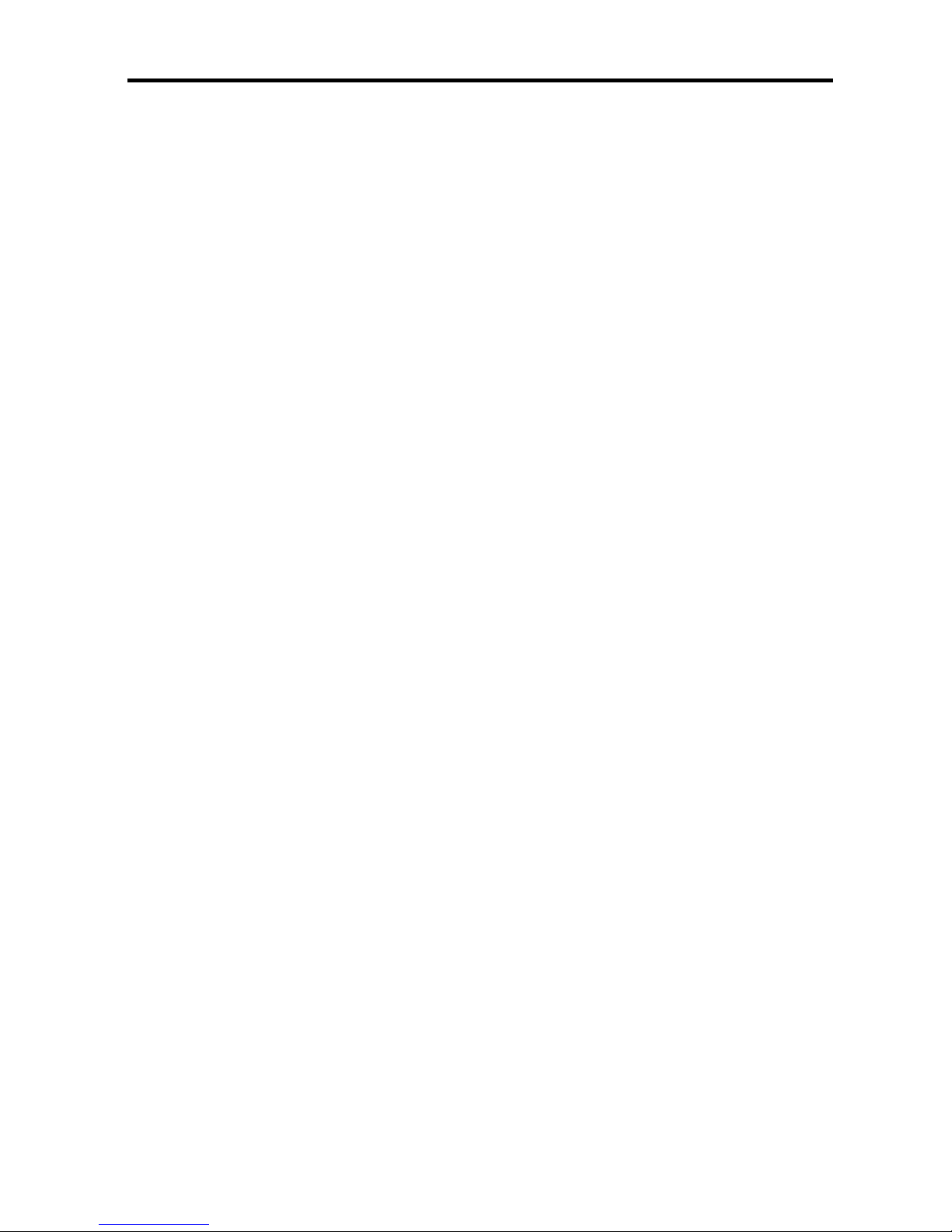
Triner Scale & Mfg. Co., Inc. MODEL TS-70PX / Xi
Comoros COMOROS 345
Congo (Brazzaville), Republic of the CONGO RE 346
Congo, Democratic Republic of the CONGO DE 513
Costa Rica COSTA RI 348
Cote d'Ivoire (Ivory Coast) COTE D'L 349
Croatia CROATIA 350
Cuba CUBA 351
Cyprus CYPRUS 352
Czech Republic CZECH RE 353
Denmark DENMARK 354
Djibouti DJIBOUTI 355
Dominica DOMINICA 356
Dominican Republic DOM REP 357
Ecuador ECUADOR 358
Egypt EGYPT 359
El Salvador EL SALVA 360
Equatorial Guinea EQUATORI 361
Eritrea ERITREA 362
Estonia ESTONIA 363
Ethiopia ETHIOPIA 364
Falkland Islands FALKLAND 365
Faroe Islands FAROE IS 366
Fiji FIJI 367
Finland FINLAND 368
France FRANCE 369
French Guiana FRENCH G 370
French Polynesia FRENCH P 371
Gabon GABON 372
Gambia GAMBIA 373
Georgia, Republic of GEORGIA 374
Germany GERMANY 375
Ghana GHANA 376
Gibraltar GIBRALTA 377
Great Britain and Northern Ireland GREAT BR 378
Greece GREECE 379
Greenland GREENLAN 380
Grenada GRENADA 381
Guadeloupe GUADELOU 382
Guatemala GUATEMAL 383
Guinea GUINEA 384
Guinea-Bissau GUINEA-B 385
Guyana GUYANA 386
Haiti HAITI 387
Honduras HONDURAS 388
Hong Kong HONG KON 389
Hungary HUNGARY 390
Iceland ICELAND 391
India INDIA 392
24
Page 29

Triner Scale & Mfg. Co., Inc. MODEL TS-70PX / Xi
Indonesia INDONESI 393
Iran IRAN 394
Iraq IRAQ 395
Ireland IRELAND 396
Israel ISRAEL 397
Italy ITALY 398
Jamaica JAMAICA 399
Japan JAPAN 400
Jordan JORDAN 401
Kazakhstan KAZAKHST 402
Kenya KENYA 403
Kiribati KIRIBATI 404
Korea, Democratic People's Republic of KOREA DE 405
Korea, Republic of KOREA RE 406
Kuwait KUWAIT 407
Kyrgyzstan KYRGYZST 408
Laos LAOS 409
Latvia LATVIA 410
Lebanon LEBANON 411
Lesotho LESOTHO 412
Liberia LIBERIA 413
Libya LIBYA 414
Liechtenstein LIECHTEN 415
Lithuania LITHUANI 416
Luxembourg LUXEMBOU 417
Macao MACAO 418
Macedonia MACEDONIA 419
Madagascar MADAGASC 420
Malawi MALAWI 422
Malaysia MALAYSIA 423
Maldives MALDIVES 424
Mali MALI 425
Malta MALTA 426
Martinique MARTINIQ 427
Mauritania MAURITAN 428
Mauritius MAURITIU 429
Mexico MEXICO 430
Moldova MOLDOVA 431
Mongolia MONGOLIA 432
Montserrat MONTSERR 433
Morocco MOROCCO 434
Mozambique MOZAMBIQ 435
Namibia NAMIBIA 436
Nauru NAURU 437
Nepal NEPAL 438
Netherlands NETHERLA 439
Netherlands Antilles NET ANTI 440
New Caledonia NEW CALE 441
25
Page 30

Triner Scale & Mfg. Co., Inc. MODEL TS-70PX / Xi
New Zealand NEW ZEAL 442
Nicaragua NICARAGU 443
Niger NIGER 444
Nigeria NIGERIA 445
Norway NORWAY 446
Oman OMAN 447
Pakistan PAKISTAN 448
Panama PANAMA 449
Papua New Guinea PAPUA NE 450
Paraguay PARAGUAY 451
Peru PERU 452
Philippines PHILIPPI 453
Pitcairn Island PITCAIRN 454
Poland POLAND 455
Portugal PORTUGAL 456
Qatar QATAR 457
Reunion REUNION 458
Romania ROMANIA 459
Russia RUSSIA 460
Rwanda RWANDA 461
Saint Christopher and Nevis ST. CHRI 462
Saint Helena SAINT HE 463
Saint Lucia SAINT LU 464
Saint Pierre and Miquelon SAINT PI 465
Saint Vincent and the Grenadines SAINT VI 466
San Marino SAN MARI 467
Sao Tome and Principe SAO TOME 468
Saudi Arabia SAUDI AR 469
Senegal SENEGAL 470
Serbia-Montenegro [Yugoslavia] SERBIA-M 471
Seychelles SEYCHELL 472
Sierra Leone SIERRA L 473
Singapore SINGAPOR 474
Slovak Republic SLOVAK R 475
Slovenia SLOVENIA 476
Solomon Islands SOLOMON 477
Somalia SOMALIA 478
South Africa SOUTH AF 479
Spain SPAIN 480
Sri Lanka SRI LANK 481
Sudan SUDAN 482
Suriname SURINAME 483
Swaziland SWAZILAN 484
Sweden SWEDEN 485
Switzerland SWITZERL 486
Syrian Arab Republic SYRIA 487
Taiwan TAIWAN 488
Tajikistan TAJIKIST 489
26
Page 31

Triner Scale & Mfg. Co., Inc. MODEL TS-70PX / Xi
Tanzania TANZANIA 490
Thailand THAILAND 491
Togo TOGO 492
Tonga TONGA 493
Trinidad and Tobago TRINIDAD 494
Tristan da Cunha TRISTAN 495
Tunisia TUNISIA 496
Turkey TURKEY 497
Turkmenistan TURKMENI 498
Turks and Caicos Islands TURKS & 499
Tuvalu TUVALU 500
Uganda UGANDA 501
Ukraine UKRAINE 502
United Arab Emirates UNITED A 503
Uruguay URUGUAY 504
Uzbekistan UZBEKIST 505
Vanuatu VANUATU 506
Vatican City VATICAN 507
Venezuela VENEZUEL 508
Vietnam VIETNAM 509
Wallis and Futuna Islands WALLIS & 510
Western Samoa W. SAMOA 511
Yemen YEMEN 512
Zambia ZAMBIA 514
Zimbabwe ZIMBABWE 515
27
Page 32

Triner Scale & Mfg. Co., Inc. MODEL TS-70PX / Xi
APPENDIX G: Riser and Lock Down Kit (LDK) Assembly
If your TS-70PX / Xi came with a Riser and LDK, follow these installation
instructions.
A. Gently turn the scale unit upside down. Remove the scales leveling feet. Locate the riser
(1037-X1A) and place it on the scale bottom plate aligning the four holes in the riser with
the four holes in the scales bottom plate (where the feet used to be). Using allen bolts
(1044-X1A), flat washer (1045-X1A), and lock washer (1046-X1A) secure the riser to the
scale bottom plate. Use the allen wrench (1053-X1A) to tighten the screws. Screw the
leveling feet that were removed from the scale into the four holes on the riser.
B. With the unit still upside down, you will see two threaded holes that go though the scale
base plate. Attach the J-bolt hangar (1059-X1A) using the hex bolts (1057-X1A) and lock
washers (1058-X1A). Tighten securely. See parts list for reference.
C. Referring to fig. 2., locate and drill the two 1/2” holes in the counter top, and insert the J-
Bolts (1043-X1A) into the J-Bolt bracket, making sure to hang the bolts off the back side
of the bracket.
D. With the J-Bolts hanging down from under the scale/riser, set the scale assembly in
place on the counter making sure the J-Bolts go through the holes that were drilled in
the counter.
E. To assist with obtaining a level position for the scale, view the level bubble on top of
the scale unit by removing the scale platform (use the enclosed hex wrench). Leveling
feet are shown in fig. 1.
F. Slide the Lock Bracket (1039-X1A) onto the J-Bolts as shown in fig. 1. Use hex flange
nuts (1050-X1A) and flat washer (1052-X1A) to secure tight against the counter fig. 1.
G. Slide the cap lock (1040-X1A) up onto the j bolts and fasten with pad lock (1055-X1A)
as shown in fig. 1.
28
Page 33

Triner Scale & Mfg. Co., Inc. MODEL TS-70PX / Xi
Parts List
29
Page 34

Triner Scale & Mfg. Co., Inc. MODEL TS-70PX / Xi
Figure 1
30
Page 35

Triner Scale & Mfg. Co., Inc. MODEL TS-70PX / Xi
Figure 2
To locate placement of the 1/2” holes to be drilled in the counter top:
1) After attaching the scale to the riser, place scale and riser in position on
counter top
2) Using a pencil, lightly trace an outline of the left rear corner of the riser, as
shown below. Set aside the scale/riser.
3) Measure 3 1/2” in from the back of the outline, and locate the first hole
5 5/8” in from the left side, then locate the second hole 1 3/4” in from the
first hole, as shown below.
Note that the J-Bolts must hang off the BACK SIDE of the J-Bolt mounting bracket in
order for the riser to mount in the position marked.
31
Page 36

Triner Scale & Mfg. Co., Inc. MODEL TS-70PX / Xi
TRINER SCALE & MFG. CO.
LIMITED WARRANTY
What is Covered: Triner Scale & Mfg. Co. Inc. warrants to the first end user customer of the Triner Scale product enclosed
with this limited warranty statement that the product, if purchased and used in the United States, conforms to the
manufacturer’s specifications and will be free from defects in workmanship and materials for a period of two (2) years from the
date of original purchase.
What Triner Scale Will Do to Correct Problems: Should your Triner Scale product prove defective during the warranty
period, please call Triner Scale at (800) 238-0152 for warranty repair instructions and return authorization. Triner Scale will, at
its option, repair or replace on an exchange basis the defective unit as follows:
PARTS
New or comparable rebuilt parts in exchange for defective parts for two (2) years after original purchase.
LABOR
Carry-In or mail in service for six (6) months from the date of original purchase. Labor and shipping cost after the six-month
period will be charged to you.
If you are authorized by Triner Scale to ship the product to Triner Scale for repair, it is your responsibility to securely package
the product in its original container or an equivalent and provide proof of the date of original purchase. You will be responsible
for shipping costs to Triner Scale repair facility. When warranty service involves the exchange of the product or a part, the
exchanged product may be new or previously repaired to the Triner Scale standard of quality. Exchange or replacement
products or parts assume the remaining warranty period of the product covered by this limited warranty.
What this Warranty Does Not Cover: This warranty covers only consumer use in the United States. Triner Scale is not
responsible for warranty service should the Triner Scale label or logo or the serial number be removed or the product fail to be
properly maintained or fail to function properly as a result of misuse, abuse, improper installation, neglect, improper shipping,
damage caused by disasters such as fire, flood, and lightning, improper electrical current, interaction with non-Triner Scale
products, or service other than a Triner Scale Authorized Service. Packaging and shipping costs incurred in presenting your
Triner Scale product for warranty service are your responsibility. If a claimed defect cannot be identified or reproduced in
service, you will be held responsible for costs incurred.
THE WARRANTY AND REMEDY PROVIDED ABOVE ARE EXCLUSIVE AND IN LIEU OF ALL OTHER EXPRESS OR
IMPLIED WARRANTIES INCLUDING, BUT NOT LIMITED TO, THE IMPLIED WARRANTIES OF MERCHANTABILITY OR
FITNESS FOR A PARTICULAR PURPOSE. SOME LAWS DO NOT ALLOW THE EXCLUSION OF IMPLIED WARRANTIES.
IF THESE LAWS APPLY, THEN ALL EXPRESS AND IMPLIED WARRANTIES ARE LIMITED TO THE WARRANTY PERIOD
IDENTIFIED ABOVE. UNLESS STATED HEREIN, ANY STATEMENTS OR REPRESENTATIONS MADE BY ANY OTHER
PERSON OR FIRM ARE VOID. EXPECT AS PROVIDED IN THIS WRITTEN WARRANTY, NEITHER TRINER SCALE &
MFG. CO. INC. NOR ITS AFFILIATES SHALL BE LIABLE FOR ANY LOSS, INCONVENIENCE, OR DAMAGE, INCLUDING
DIRECT, SPECIAL, INCIDENTAL OR CONSEQUENTIAL DAMAGES, RESULTING FROM THE USE OR INABILITY TO USE
THE TRINER SCALE PRODUCT, WHETHER RESULTING FROM BREACH OF WARRANTY OR ANY OTHER LEGAL
THEORY.
No terms, condition, understanding, or agreements, purporting to modify the terms of this warranty shall have any legal effect
unless made in writing and signed by a corporate officer of the seller. This warranty gives you specific legal rights, and you my
have other rights which vary from jurisdiction to jurisdiction.
TRINER SCALE & MANUFACTURING COMPANY INC.
8411 Hacks Cross Road
Olive Branch, Mississippi 38654
Tel (662) 890-2385 • Fax (662) 890-2386
32
