Page 1
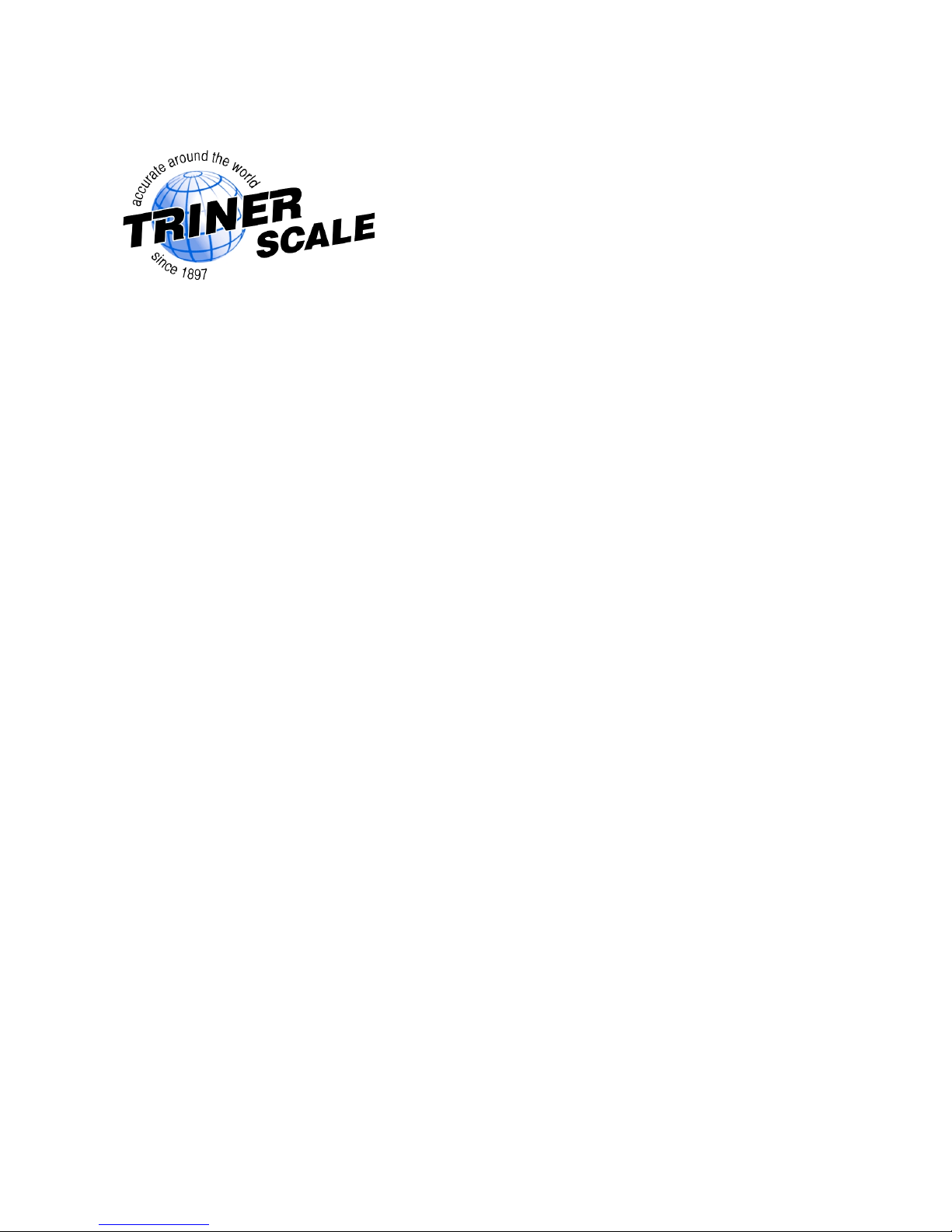
600-E Series
Digital Baggage Scales
Installation / Setup / Operation Manual
Revision 2.1
February 18, 2003
Page 2
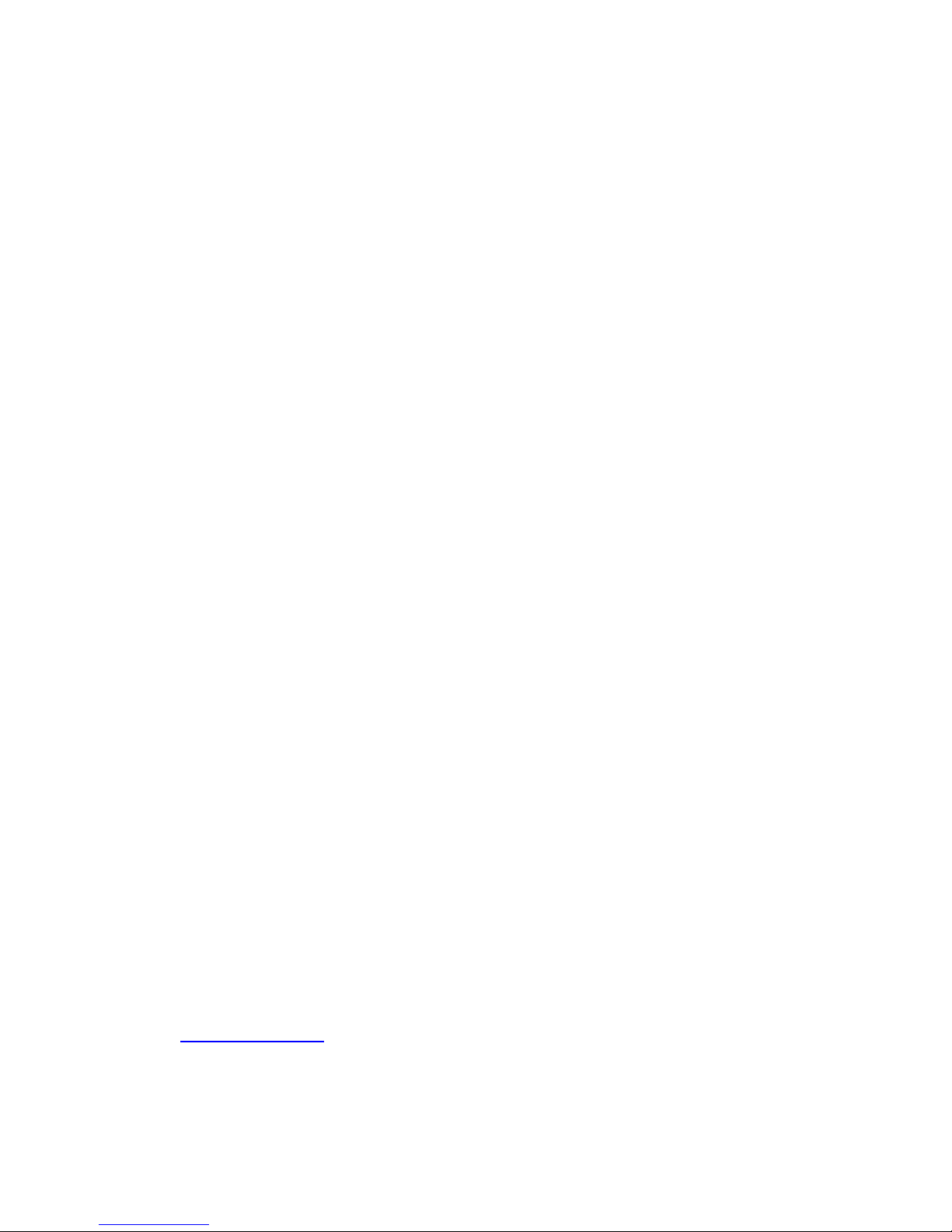
2003 Triner Scale & Mfg. Co., Inc.
Contents subject to change without notice.
Triner Scale
8411 Hacks Cross Road
Olive Branch, MS 38654
Tel (800) 238-0152
E-mail: info@trinerscale.com
Web: www.trinerscale.com
Page 3
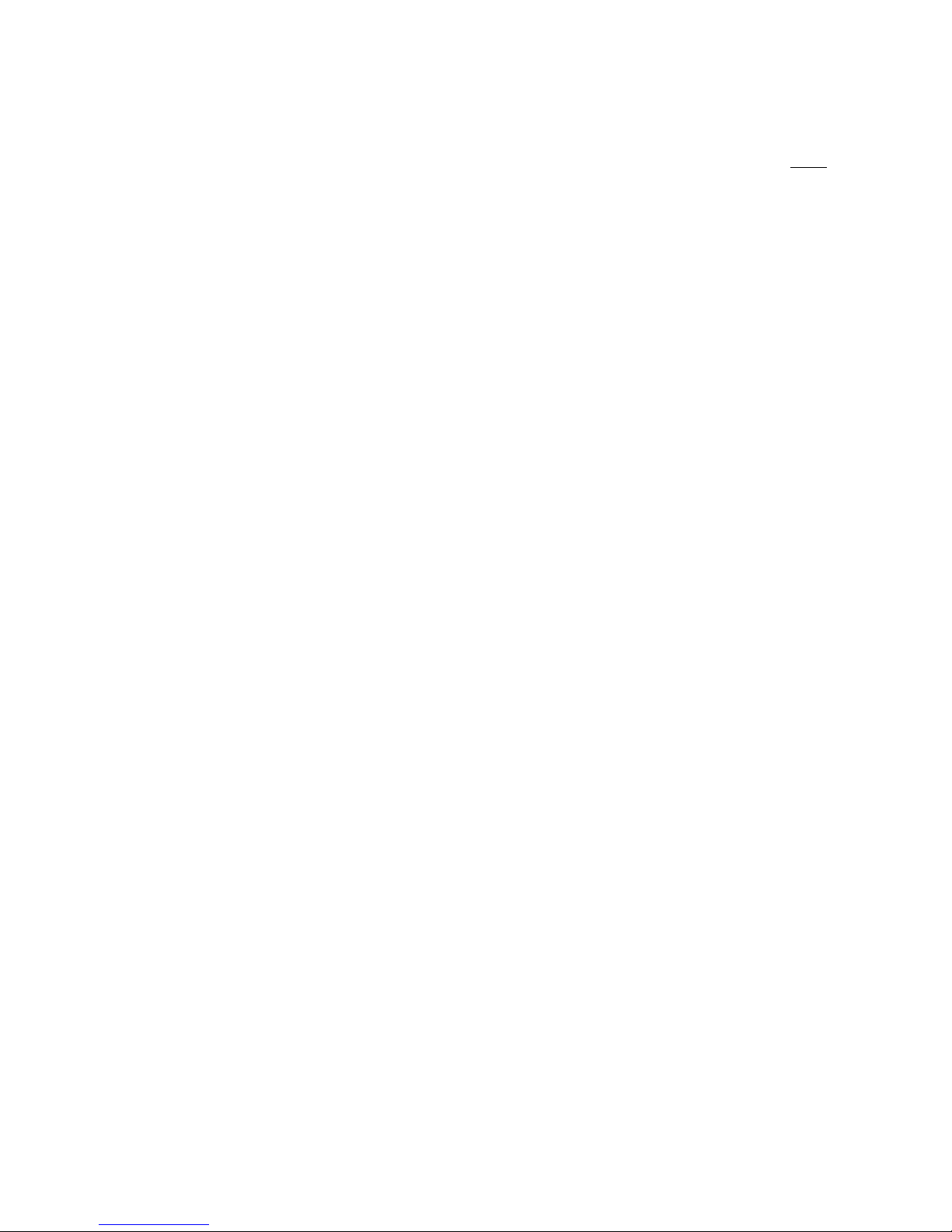
i
TABLE OF CONTENTS
Page
Chapter 1: Introduction To The 600E Digital Baggage Scale ........................................................ 1-1
Chapter 2: Installation ................................................................................................................... 2-1
2.1 Parts List...................................................................................................................... 2-1
2.2 Scale Base Installation (Standard Style)...................................................................... 2-1
2.3 Scale Base Installation (Full Well Style) ...................................................................... 2-3
2.4 Scale Base Installation (Low Profile Style) .................................................................. 2-4
2.5 Digital Display and Keypad Installation........................................................................ 2-5
2.6 Load Cell Connections................................................................................................. 2-9
2.7 Connecting Serial Printer, Remote Display or Computer............................................. 2-9
2.8 Connecting the Power Supply ..................................................................................... 2-9
Chapter 3: Configuration ............................................................................................................... 3-1
3.1 Configuration Overview ............................................................................................... 3-1
3.2 Setup (“F”) Menu ......................................................................................................... 3-1
3.2.1 Entering the Setup Menu ................................................................................ 3-1
3.2.2 Navigating in the Setup Menu......................................................................... 3-1
3.2.3 Notes on the Setup Menu ............................................................................... 3-2
3.2.4 Exiting the Setup Menu................................................................................... 3-2
3.3 User (“A”) Menu........................................................................................................... 3-3
3.3.1 Entering the User Menu .................................................................................. 3-3
3.3.2 Navigating in the User Menu........................................................................... 3-3
3.3.3 Notes on the User Menu ................................................................................. 3-4
3.3.4 Exiting the User Menu..................................................................................... 3-4
Chapter 4: Setup Menu Descriptions and Procedures .................................................................. 4-1
4.1 Setup Menu Descriptions............................................................................................. 4-1
Chapter 5: User Menu Descriptions and Procedures .................................................................... 5-1
5.1 User Menu Descriptions .............................................................................................. 5-1
5.2 User Menu Procedures................................................................................................ 5-2
5.2.1 ID Number Entry (A8) ..................................................................................... 5-2
5.2.2 Line Feeds Entry (A9)..................................................................................... 5-2
Chapter 6: Calibration ................................................................................................................... 6-1
6.1 Calibration Overview.................................................................................................... 6-1
6.2 Zero Calibration (F16).................................................................................................. 6-1
6.3 Span Calibration (F17)................................................................................................. 6-1
Page 4
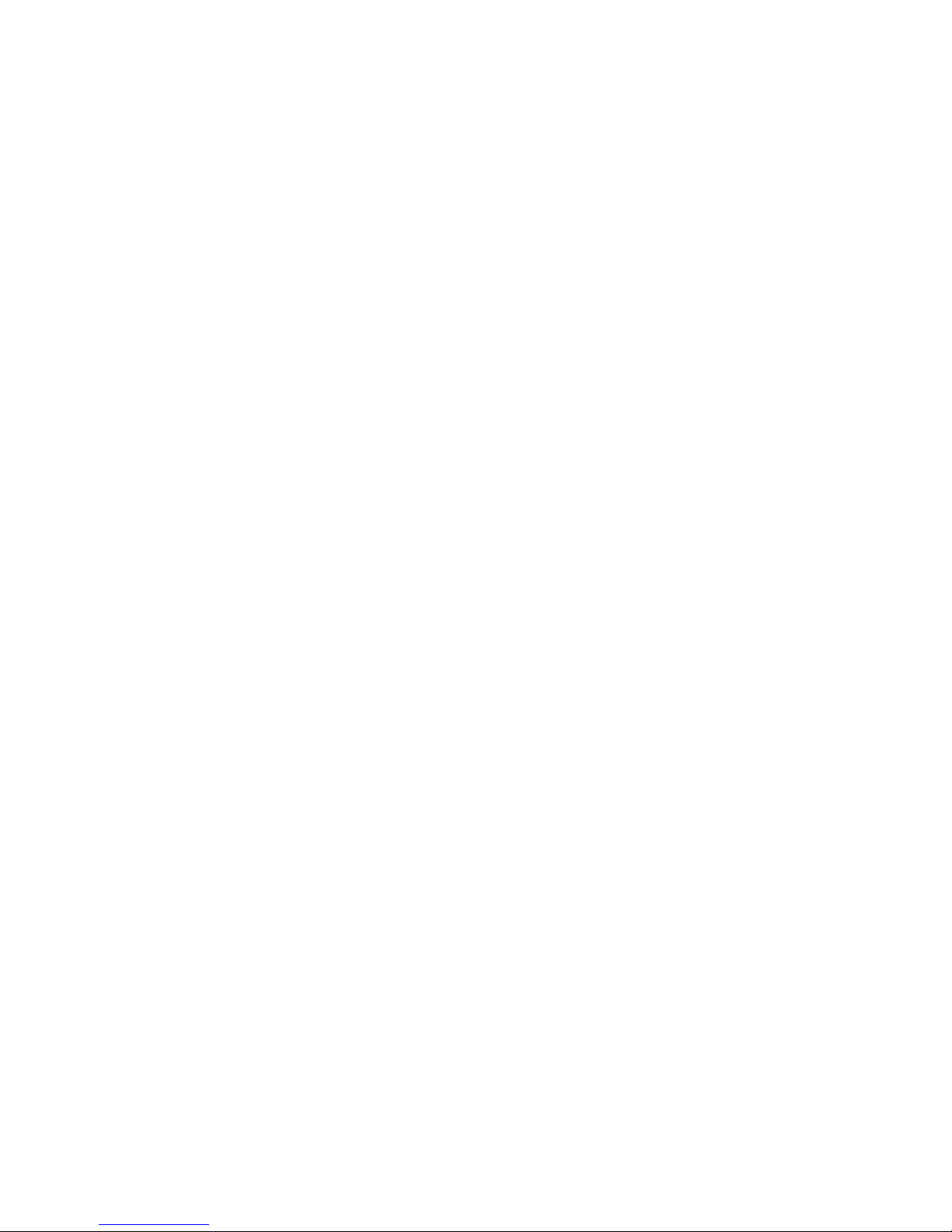
ii
6.4 View Calibration Values (F18) ..................................................................................... 6-2
6.5 Key-in Zero Calibration Value (F19) ............................................................................ 6-2
6.6 Key-in Span Calibration Value (F20) ........................................................................... 6-3
Chapter 7: Operation..................................................................................................................... 7-1
7.1 Display......................................................................................................................... 7-1
7.1.1 Light Emitting Diode (LED) Display................................................................. 7-1
7.2 Remote Keyboard........................................................................................................ 7-1
7.2.1 Function Keys ................................................................................................. 7-2
7.3 General Scale Operation ............................................................................................. 7-2
7.3.1 Weighing an item ............................................................................................ 7-2
7.3.2 Accumulation Function.................................................................................... 7-2
Appendix A: Specifications............................................................................................................... A-1
Appendix B: Serial Port Information ................................................................................................. B-1
B.1 Serial Port Modes ........................................................................................................ B-1
B.1.1 Full Duplex Mode............................................................................................ B-1
B.1.1.1 Recognized Host Commands ......................................................... B-2
B.1.2 Print Ticket Mode............................................................................................ B-2
B.1.3 Simplex Mode ................................................................................................. B-3
Appendix C: Determining Proper Span Gain (F2) ............................................................................ C-1
C.1 Span Gain Overview.................................................................................................... C-1
C.2 Setting the initial value for span gain ........................................................................... C-1
C.3 Viewing the internal counts.......................................................................................... C-1
Appendix D: Displayed Error Codes................................................................................................. D-1
Page 5
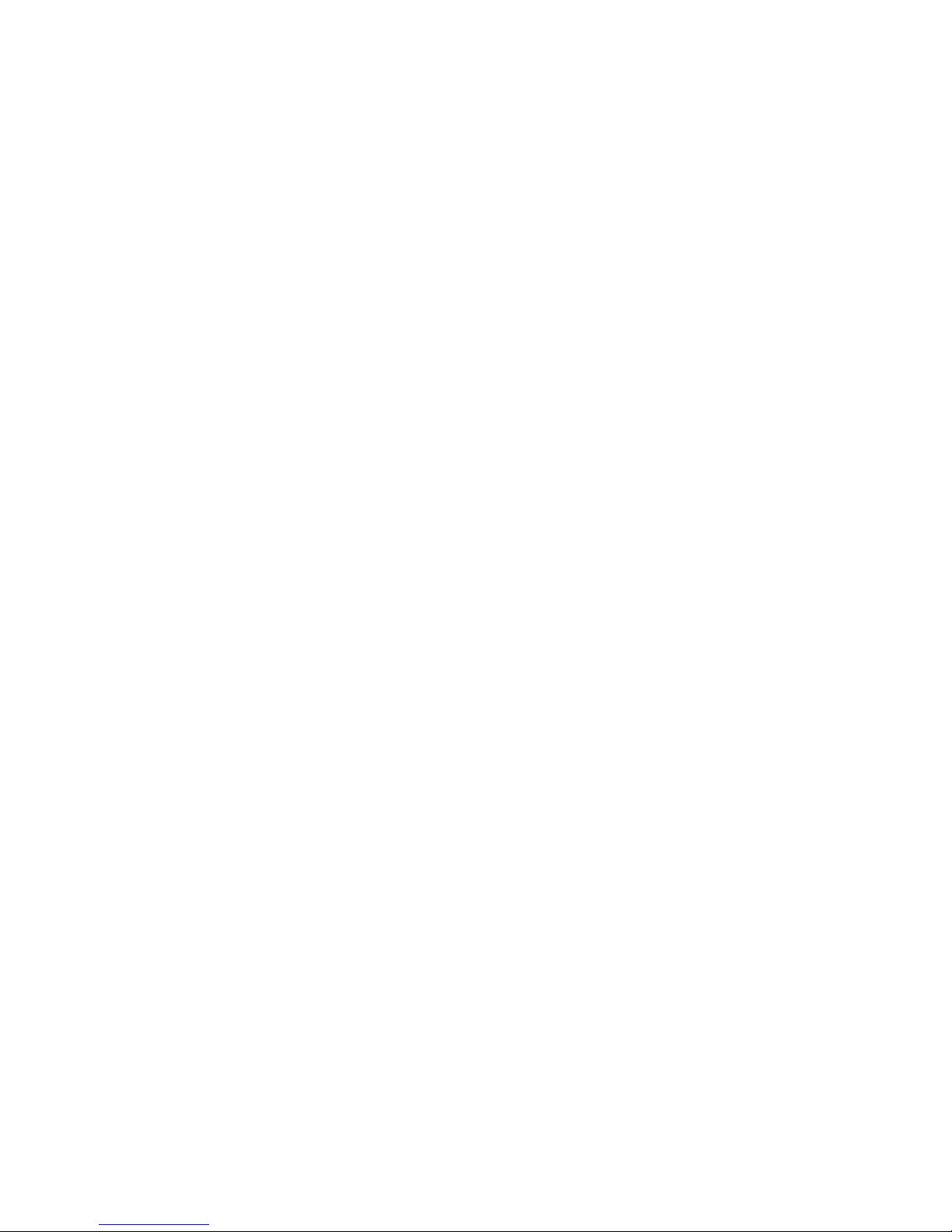
iii
LIST OF FIGURES
1-1 Standard Style....................................................................................................................... 1-1
1-2 Full Well Style........................................................................................................................ 1-2
1-3 Low Profile Style.................................................................................................................... 1-3
2-1 Bottom Of Scale (Shipping Screw) ........................................................................................ 2-1
2-2 Corner Detail ......................................................................................................................... 2-2
2-3 System Block Diagram .......................................................................................................... 2-2
2-4 Bottom Of Scale (Shipping Screw) ........................................................................................ 2-3
2-5 Corner Detail ......................................................................................................................... 2-3
2-6 Corner Detail ......................................................................................................................... 2-4
2-7 Display Cut Out Detail ........................................................................................................... 2-5
2-8 Display Cable Detail .............................................................................................................. 2-6
2-9 Keypad Cut Out Detail........................................................................................................... 2-7
2-10 Keypad Cable Detail.............................................................................................................. 2-8
2-11 Color Codes for Shielded Load Cell Cable............................................................................ 2-9
2-12 Pin Assignments for the Load Cell Port................................................................................. 2-9
2-13 Pin Assignments for the Summing Card................................................................................ 2-9
2-14 Pin Assignments for the DSUB9 serial port connector .......................................................... 2-10
3-1 Setup Menu Key Assignments .............................................................................................. 3-2
3-2 Setup Menu Chart ................................................................................................................. 3-2
3-3 User Menu Chart................................................................................................................... 3-4
5-1 User Menu Key Assignments ................................................................................................ 5-2
6-1 Setup Menu Key Assignments .............................................................................................. 6-1
7-1 600E LED Display Detail ....................................................................................................... 7-1
7-2 Function Keys Layout............................................................................................................ 7-2
B-1 Cable Diagram for Indicator to IBM PC ................................................................................. B-1
B-2 Consolidated Controls Demand Mode................................................................................... B-1
B-3 Print Ticket ............................................................................................................................ B-2
B-4 Cable Diagram for Indicator to Printer ................................................................................... B-2
B-5 Consolidated Controls Continuous Mode .............................................................................. B-3
LIST OF TABLES
2-1 Parts List ............................................................................................................................... 2-1
6-1 Calibration Value Table ......................................................................................................... 6-2
7-1 600E Annunciator Definitions ................................................................................................ 7-2
C-1 Minimum Recommended Span Gain Table........................................................................... C-2
Page 6
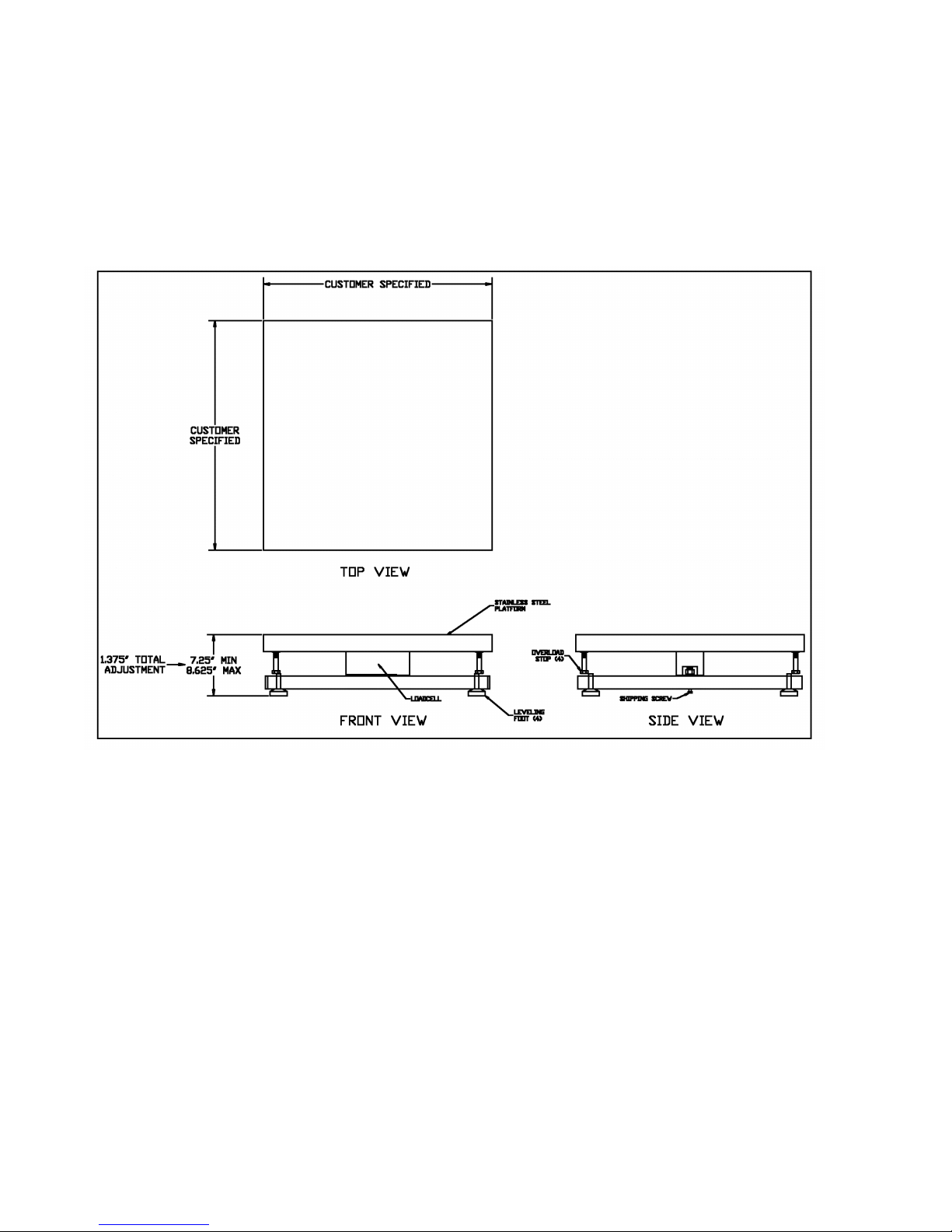
Page 1-1
CHAPTER 1: INTRODUCTION TO THE 600E DIGITAL BAGGAGE SCALE
The 600E Series of Digital Baggage Scales are general-purpose scales used to weigh baggage
and freight of all sizes. They have dual remote digital displays and keypad. The displays and keypad are designed to be flush panel mounted to provide a stream lined finish.
This manual will cover three different styles, the Standard, Low Profile, and the Full Well versions.
Fig. 1-1
Standard Style
Page 7
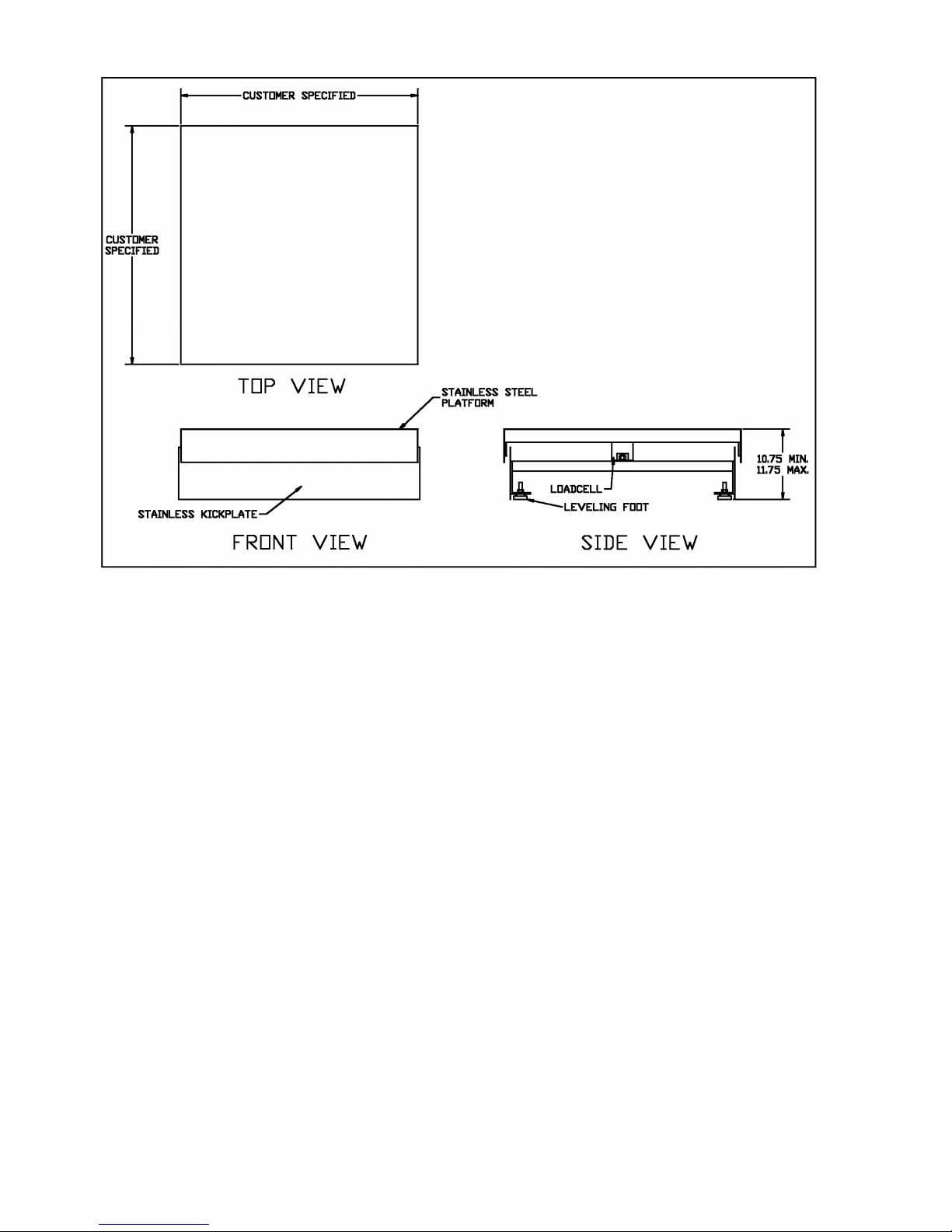
Page 1-2
Fig. 1-2
Full Well Style
Page 8
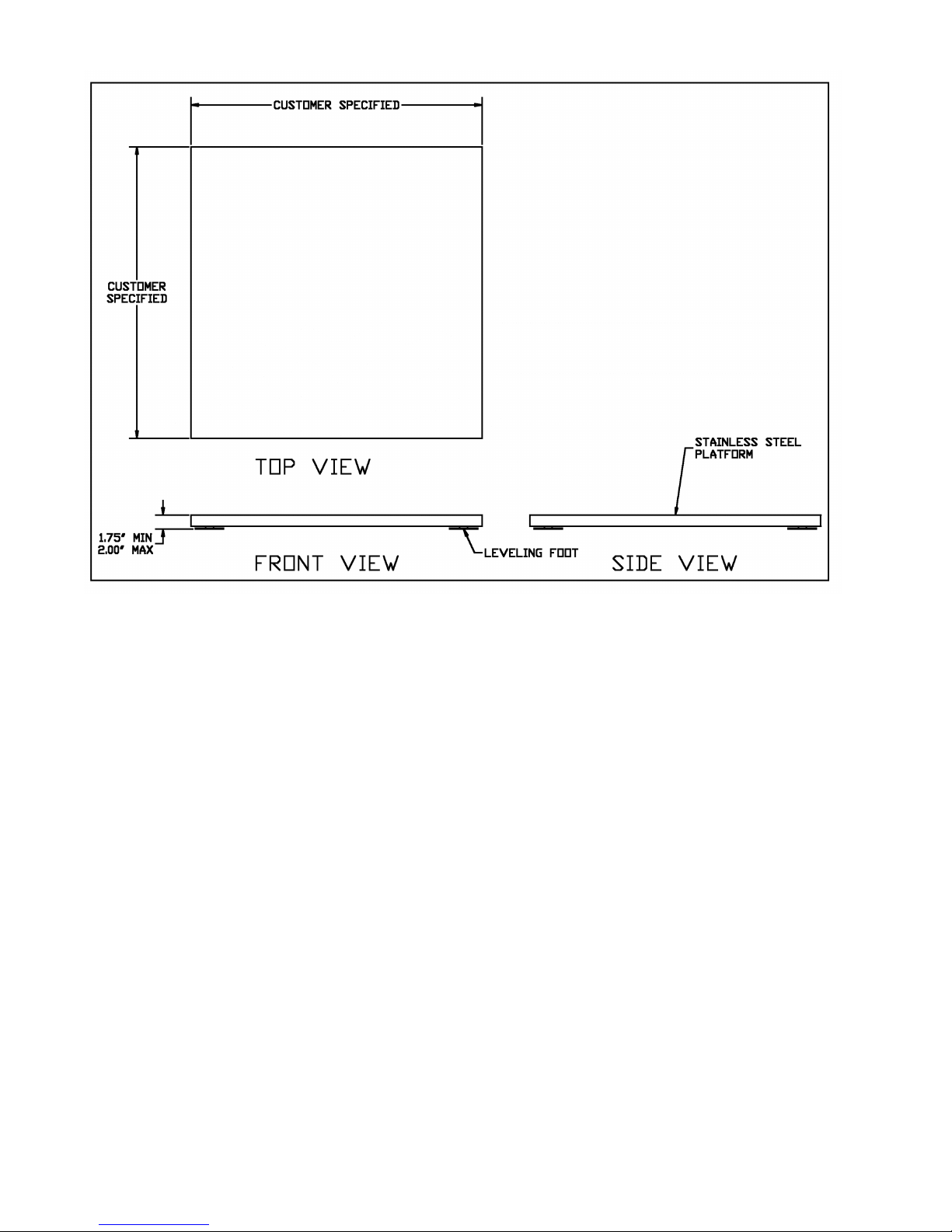
Page 1-3
Fig. 1-3
Low Profile Style
Page 9
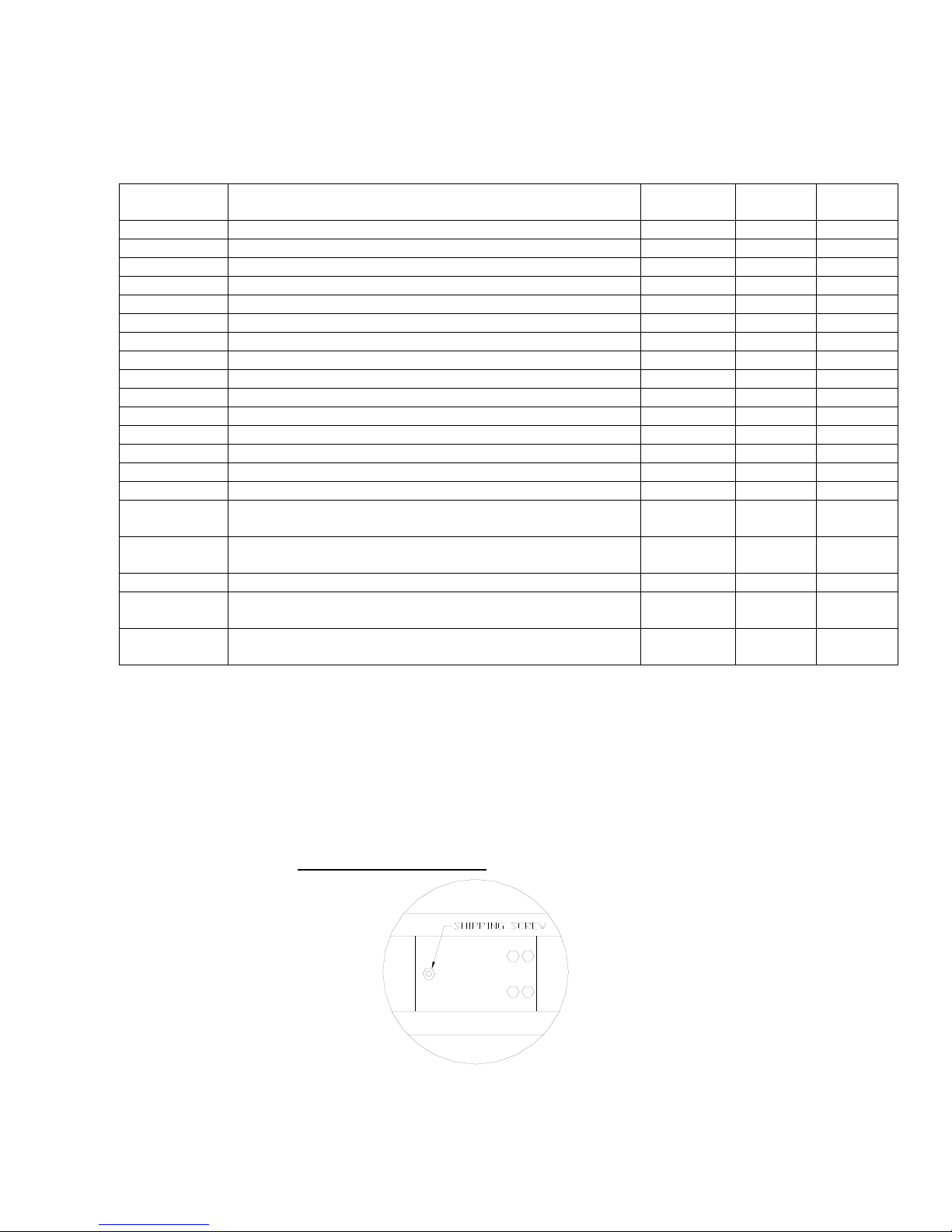
Page 2-1
CHAPTER 2: INSTALLATION
2.1 PARTS LIST
PART
NUMBER
DESCRIPTION
600-E
QTY
600-FW
QTY
600-ELP
QTY
SC105
SCALE BASE
1 1 1
SSCOV
STAINLESS STEEL PLATFORM COVER
1 1 1
SSKICK
STAINLESS STEEL KICKPLATE
N/A
2
N/A
CMOD-1
SCALE CONTROL MODULE
1 1 1
FOOT02
2” DIA. LEVELING FEET WITH LOCKNUTS
4 4 N/A
FOOT03
3” LEVELING FOOT, CUSHION RUBBER MOUNT
N/A
N/A
4
DMOD-1
DIGITAL DISPLAY MODULES
2 2 2
KMOD-1
KEYPAD MODULE
1 1 1
DCBL-1
12’ DIGITAL DISPLAY CABLES
2 2 2
KCBL-1
12’ KEYPAD CABLE
1 1 1
WGSCR-1
WING SCREWS (LONG)
6 6 6
WGSCR-2
WING SCREWS (SHORT)
6 6 6
WDSCR-1
SCALE ANCHOR WOOD SCREWS (#12 x 4 PHL HD)
8
N/A
N/A
WDSCR-2
SCALE ANCHOR WOOD SCREWS (#8 x 1 PHL HD)
N/A
N/A
12
ABLT-1
¼ X 3” CONCRETE ANCHOR BOLT
N/A
8
N/A
RCBL-1
OPTIONAL DISPLAY RIBBON CABLE ADAPTER WITH
GROUND STRAP
2 2
2
RCBL-2
OPTIONAL KEYPAD RIBBON CABLE ADAPTER WITH
GROUND STRAP
1 1
1
LBKT
OPTIONAL “L” BRACKET
1 1 1
WDSCR-2
OPTIONAL “L” BRACKET WOOD SCREWS (#8 X 1 PHL
HD)
2 2 2
AC004
120-240 VAC INPUT, 12 VDC OUTPUT (800 Ma) AC
ADAPTER
1 1 1
Table 2-1: Parts List
2.2 Scale Base Installation (600-E Standard Style)
1. Remove the stainless steel platform cover by lifting it straight up. Remove the carton of
electronics and hardware wedged between the scale structures. Open the carton and
verify that all components are present.
2. Tilt the scale base on one of its edges to access the bottom of the scale. Remove the ¼”
shipping screw from the bottom of the scale (see fig. 2-1). If this screw is not removed
the scale will not operate correctly!.
Fig. 2-1: Bottom of Scale (Shipping Screw)
Page 10
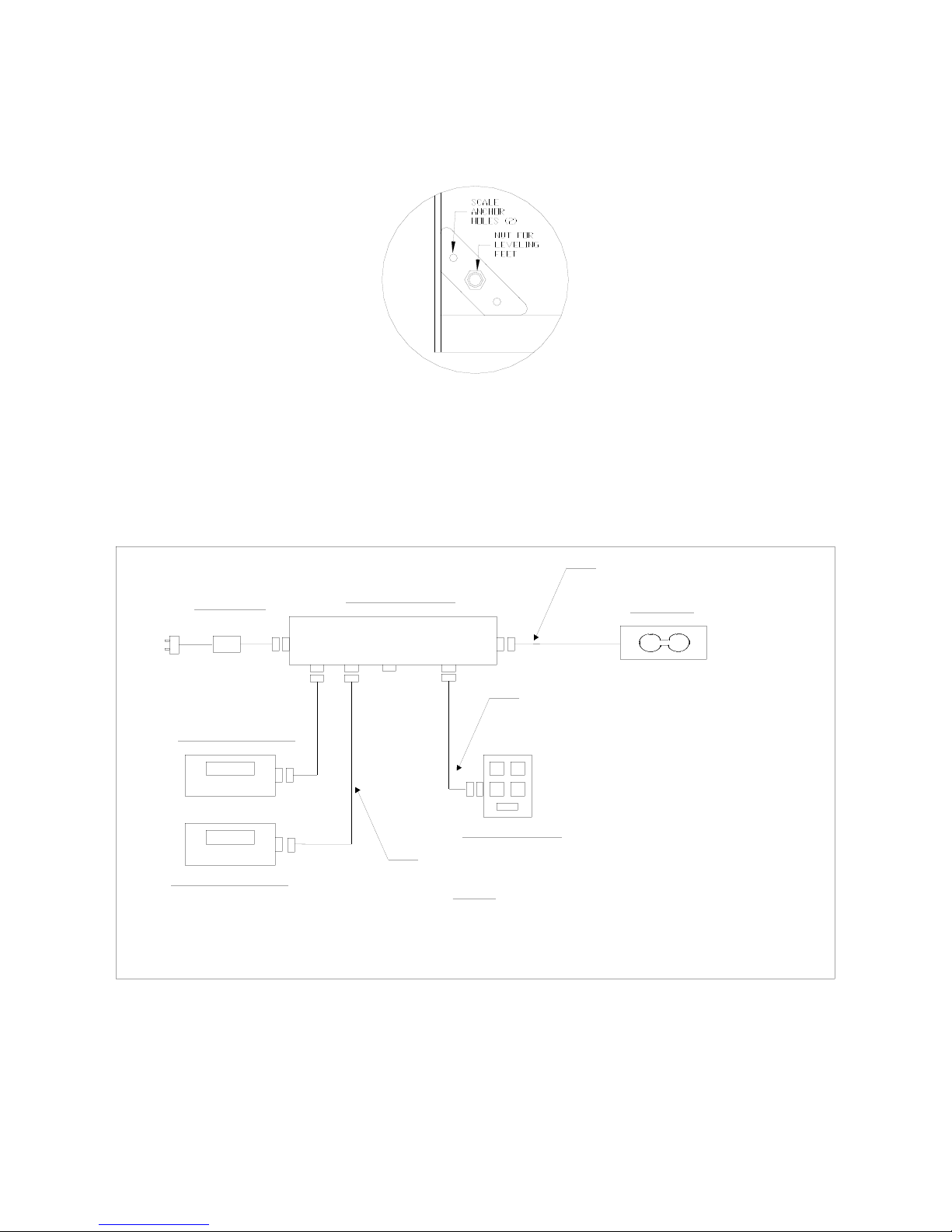
Page 2-2
3. Remove the locknuts from the four (4) Leveling Feet. Thread the leveling feet all the way
into the nuts welded in all four (4) corners of the scale lower frame (see fig. 2-2). Once
the leveling feet are installed thread the locknuts back onto the top side of the leveling
feet (hand tight).
Fig. 2-2: Corner Detail
4. Before beginning installation into the counter it is recommended to perform an initial
check of the scale system. Set the scale base on the floor, level the scale and plug all
components into the control module. All the ports on the control module and cables are
clearly marked (see fig. 2-3 for System Block Diagram). Place stainless steel platter
back onto the scale. Turn the scale on with the on/off switch located on the remote
keypad.
CONTROL MODULE
TRINER MODEL 600-E BAGGAGE SCALE - SYSTEM BLOCK DIAGRAM
Power Supply
KEYPAD MODULE
DISPLAY MODULE #1
DISPLAY MODULE #2
LOAD CELL CABLE, 15 ft LONG
1. Load Cell Cable terminated by 14-pin Centronics Male.
NOTES:
2. Keypad Cable terminated both ends by 9-pin DSUB Male.
KEYPAD CABLE, 12 ft LONG
DISPLAY CABLE (x 2), 12 ft LONG
3. Display Cables terminated at control box end by 9-pin DSUB Male
and terminated at display module end by 9-pin DSUB Female.
LOAD CELL
M
F
M
F
F
M
M
F
M
M
F
F
F
M
F
To
optional
serial
cable.
120-240 VAC
12 VDC, 800 mA
Fig. 2-3: System Block Diagram
5. Remove the stainless steel top and disconnect all cables from the control module. Place
the scale base in the location provided (bag well).
6. Center the frame in the bag well opening. Adjust the leveling legs so that the scale base
Page 11
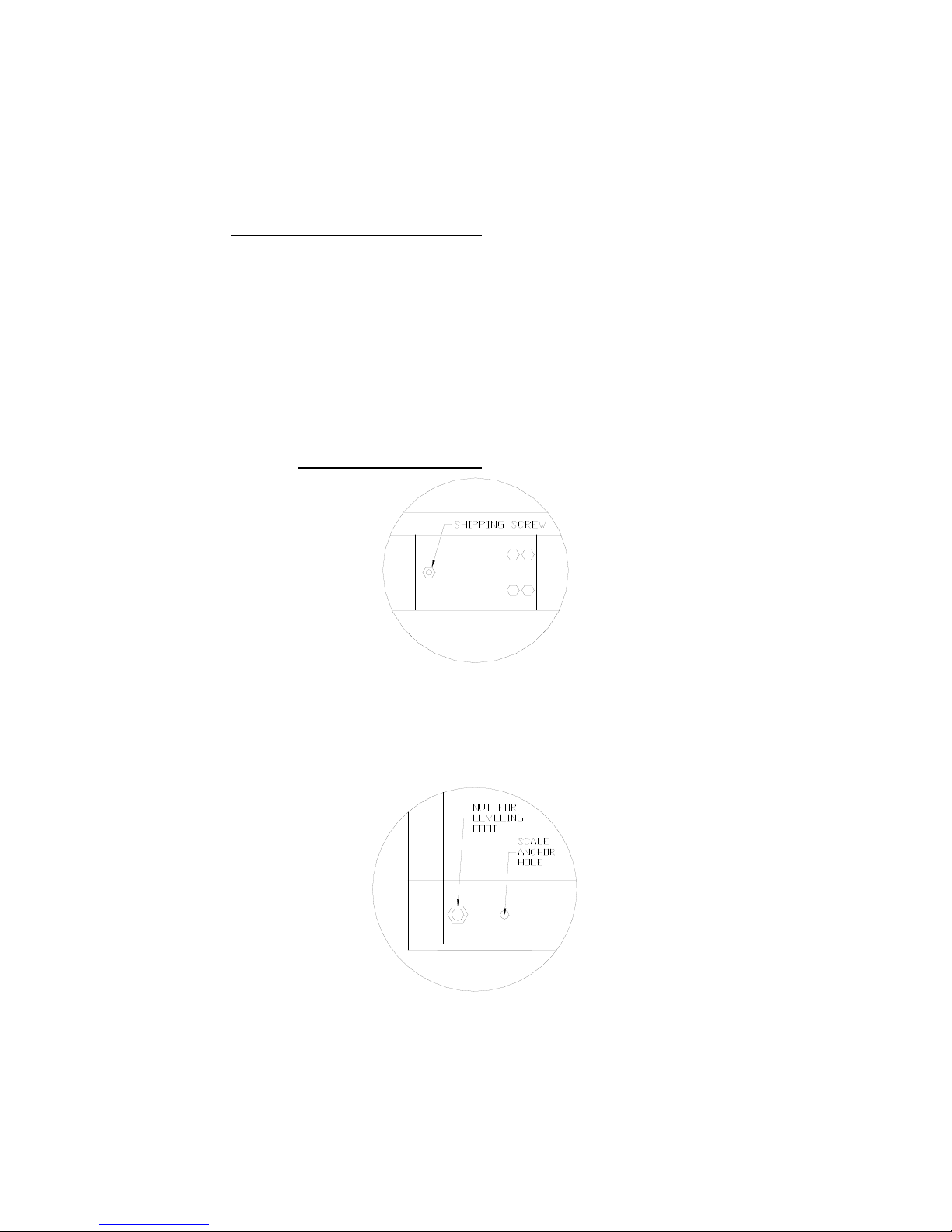
Page 2-3
is approximately ½” above the opening and so that the scale is in a level position.
Tighten the locknuts on the leveling feet.
7. Use the Scale Anchor Holes at each corner (see fig. 2-2) to secure the scale base in
place with the eight (8) wood screws provided.
8. The scale base must be grounded with the lead attached to the top frame. The center
screw on an electrical outlet or a metal conduit is usually suitable. Leave some slack in
the wire. Do not pull the wire tight because it can negatively affect weighing
performance.
2.3 Scale Base Installation (600-E Full Well Style)
1. Remove the stainless steel platform cover by lifting it straight up. Remove the carton of
electronics and hardware wedged between the scale structures. Open the carton and
verify that all components are present (see table 2-1).
2. Tilt the scale base on one of its edges to access the bottom of the scale. Remove the ¼”
shipping screw from the bottom of the scale (see fig. 2-4). If this screw is not removed
the scale will not operate correctly.
Fig. 2-4: Bottom of Scale (Shipping Screw)
3. Remove the locknuts from the four (4) Leveling Feet. Thread the leveling feet all the way
into the nuts welded in all four (4) corners of the scale lower frame (see fig. 2-5). Once
the leveling feet are installed thread the locknuts back onto the top side of the leveling
feet (hand tight).
Fig. 2-5: Corner Detail
4. Before beginning installation into the counter it is recommended to perform an initial
check of the scale system. Set the scale base on the floor, level the scale and plug all
components into the control module. All the ports on the control module and cables are
clearly marked (see fig. 2-3 for System Block Diagram). Place stainless steel platter
Page 12
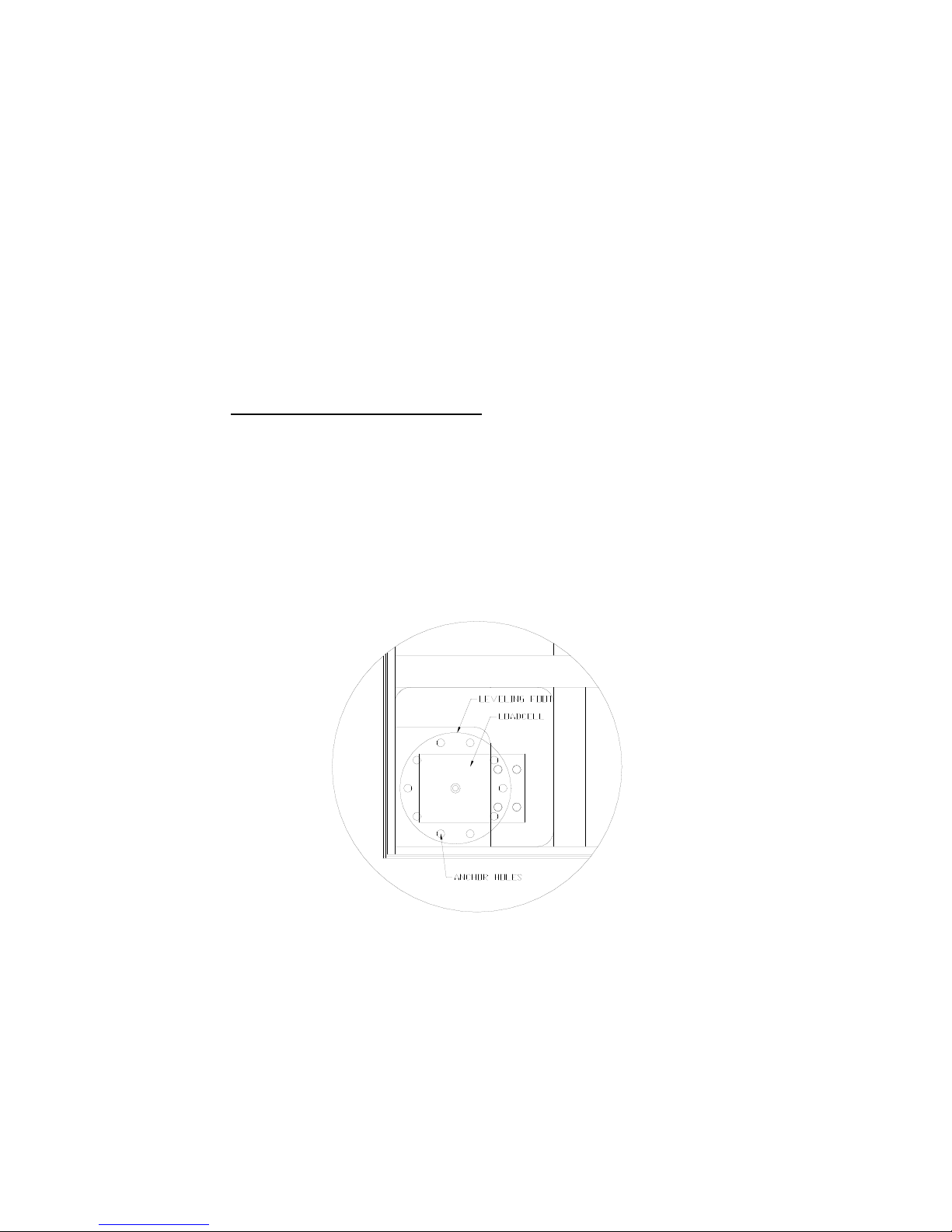
Page 2-4
back onto the scale. Turn the scale on with the on/off switch located on the remote
keypad.
5. Remove the stainless steel top and disconnect all cables from the control module. Place
the scale base in the location provided (between ticket counters).
6. Center the frame in the opening. Adjust the leveling legs so that the scale base is in a
level position. Tighten the locknuts on the leveling feet.
7. Use the Scale Anchor Holes at each side of the lower frame (see fig. 2-5) to secure the
scale base in place with the eight (8) anchor bolts provided.
8. Attach the kick plates to the front and rear side of the lower frame. The kick plates attach
with Velcro so that they can be easily positioned and compensate for varying height and
level conditions.
9. The scale base must be grounded with the lead attached to the top frame. The center
screw on an electrical outlet or a metal conduit is usually suitable. Leave some slack in
the wire. Do not pull the wire tight because it can negatively affect weighing
performance.
2.4 Scale Base Installation (600-E Low Profile Style)
1. Remove the stainless steel platform cover by lifting it straight up. Remove the carton(s)
of electronics and verify that all components are present (see table 2-1).
2. Locate the four (4) Leveling Feet. Thread the leveling feet all the way into the threaded
load cell holes in all four (4) corners of the scale frame (see fig. 2-6).
Fig. 2-6: Corner Detail
3. Before beginning installation into the counter it is recommended to perform an initial
check of the scale system. Set the scale base on the floor, level the scale and plug all
components into the control module. All the ports on the control module and cables are
clearly marked (see fig. 2-3 for System Block Diagram). Place stainless steel platter
back onto the scale. Turn the scale on with the on/off switch located on the remote
keypad.
4. Remove the stainless steel top and disconnect all cables from the control module. Place
Page 13

Page 2-5
the scale base in the location provided (bag well).
5. Center the frame in the opening. Adjust the leveling legs so that the scale base is in a
level position. Make sure there is equal pressure on all four leveling feet.
6. Use the Scale Anchor Holes at each corner (see fig. 2-2) to secure the scale base in
place with the wood screws provided.
7. The scale base must be grounded with the lead attached to the top frame. The center
screw on an electrical outlet or a metal conduit is usually suitable. Leave some slack in
the wire. Do not pull the wire tight because it can negatively affect weighing
performance.
2.5 Digital Display and Keypad Installation
1. Refer to Fig. 2-7 below to cut the holes and mount the dual digital display modules into
the counter.
Note: Counter cut-outs to be located and cut by the customer or contractor unless
otherwise specified.
Fig. 2-7: Display Cut Out Detail
Page 14

Page 2-6
Fig. 2-8: Display Cable Detail
Page 15

Page 2-7
Fig. 2-9: Keypad Cut Out Detail
2. Refer to Fig. 2-9 to cut the holes and mount the keypad module into the counter.
Note 1: Counter cut-outs to be located and cut by the customer or contractor unless
otherwise specified.
Note 2: An optional “L” Bracket is included for installations where the flush panel mount
is not convenient. The “L” bracket is used for under/side counter installations.
Note 3: Locate the remote switch module so that it is convenient
to the ticket agent and not accessible to the passenger.
Page 16

Page 2-8
Fig. 2-10: Keypad Cable Detail
3. Connect the display cables from the control module to each remote display (fig. 2-8).
Note: Use option “A” unless there are space constraints.
4. Connect the keypad cable from the control module to the keypad module (fig. 2-10).
Note: Use option “A” unless there are space constraints.
5. Connect one end of the AC adapter to the control module and the other end into a 120240 VAC grounded electrical outlet.
6. Once all connections are made, place the stainless cover back on top of the scale.
7. Turn the scale on by using the on/off switch located on the remote switch panel.
8. Test scale for accuracy and proper operation.
Refer to Chapter 7 on page 7-1 for information on General Scale Operation.
Page 17

Page 2-9
2.6 LOADCELL CONNECTIONS
Note: The scale system is pre-wired the figures below are for reference only.
Color Wire Name
RED +Excitation
BLK - Excitation
GRN +Signal
WHT - Signal
Figure 2-11: Color Codes for Shielded Load Cell Cable
Pin Nos. Pin Name
1/8 +Excitation
3/10 - Excitation
5/12 +Signal
7/14 - Signal
7
15
3
14
12 10 8
Figure 2-12: Pin assignments for the Load Cell Port
Figure 2-13: Pin assignments
On Summing Card –Low Profile Style Only
2.7 CONNECTING THE SERIAL PRINTER, REMOTE DISPLAY OR COMPUTER
The 600E Digital Baggage Scale comes standard with one full duplex RS-232 serial port,
designed for connection to either a PC or a serial printer. The same port may be also used
as a simplex, RS-232 port designed for connection to a remote display.
Figure 2-4 shows the serial port pinout. Refer to Appendix B for some suggested cable
diagrams. (A 9-pin pin Male D-type connector is required).
1. Plug the serial printer, remote display or computer communication cable (not included)
directly into the DSUB9 serial port connector.
Pin No. Pin Name
2 Receive Data
3 Transmit Data
Signal Level
RS-232
RS-232
5 Signal Ground RS-232
2
3
5
Front View
Page 18

Page 2-10
Figure 2-14: Pin assignments for the DSUB9 serial port connector
2.8 CONNECTING THE POWER SUPPLY
1. The scale ships standard with an external AC to DC adapter. Simply plug the AC
adapter into the control module’s DC Power Jack first, and then plug into a standard wall
outlet (120-240 VAC). Make sure that the AC voltage appearing at the wall outlet
matches the input voltages marked on the AC adapter.
Page 19

Page 3-1
CHAPTER 3: CONFIGURATION
3.1 CONFIGURATION OVERVIEW
Note: Your scale has been configured at the factory. Do not
attempt to enter the Setup Menu unless you are a trained
scale technician.
The scale contains two main setup menus: The Setup (“F”) menu which configures the scale to
your weigh platform and the User (“A”) menu which configures the serial communication port and
enables some user options. The Setup and User menus consist of several menu selections, each with its
own sub-menu of choices.
To set up the scale, you must first enter the appropriate menu mode. Once there, four of the remote switch
panel keys become directional navigators to move around in the menus, and one key is used to save or SET
the selections.
3.2 SETUP (“F”) MENU
3.2.1 ENTERING THE SETUP MENU
1. Power off the scale by unplugging the power source.
2. On the side of the control box, move the Setup/Calibration Switch to the opposite
position.
3. Power on the scale by plugging in the power source. The scale shows ” F 1” to indicate
that you are in Setup Menu mode.
3.2.2 NAVIGATING IN THE SETUP MENU
Use the directional keys shown in Figure 3-1 to move around in the Setup Menu Chart
shown in Figure 3-2 on the following page.
1. To move to a new “F” heading, use the PRINT (left) or LB/KG (right) key to move right
or left in the Setup Menu Chart.
2. To move to the selection level, press the ZERO (down) key once. The current saved
selection is shown.
3. To view the available selections for the current “F” heading, use the PRINT (left) or
LB/KG (right) key to move through the selection field.
4. To save a new selection, press the ACCU (Set) key .To exit without saving, press the
ZERO (up) key to return to the current “F” heading.
5. Repeat Steps 1 through 4 until the Setup Menu is programmed.
Page 20

Page 3-2
KG
LB
ZERO
O
I
PRINT
ACCU SET
Figure 3-1: Setup Menu Key Assignments
F1
Grads
F2
Span Gn.
F4
Zero RangeF5Mot. Band
F6
Dig. Filter
F7
Ovld. Limit
25 50 75 100 150 200
1 2 4 8
100% 1.9%
1d 3d 5d 10d
F8
Calib. Unit
F9
Dsp. Div.
lb kg
500 1000 1500 2000 2500 3000 4000 5000 6000 8000 10000 12000 20000 30000
40000 50000
0.5d 1d 3d0d 5d
F3
Zero Band
0d 2% 1d 9d
1 2 5
F10
Dec. Pt.
F17
Span Calib.
Press ZERO
key to begin
F18
Cal. View
Press ZERO
key to begin
F19
Key-in Zero
Press ZERO
key to begin
F20
Key-in Span
Press ZERO
key to begin
0 0.0 0.00 0.000 0.0000 00
F16
Zero Calib.
Press ZERO
key to begin
Figure 3-2: Setup Menu Chart
3.2.3 NOTES ON THE SETUP MENU
1. There is an F21 sub-menu present that is used to set all parameters to factory defaults.
2. Detailed descriptions of the setup menu parameters can be found in Chapter 4 of this
manual.
3. The User (“A”) menu sub-menus appear when scrolling left or right from the “F” menu.
3.2.4 EXITING THE SETUP MENU
1. Power off the scale by unplugging the power source.
2. On the back cover, move the Setup/Calibration Switch back to its original position.
3. Power on the scale by plugging in the power source. The display will go through a digit
check, then settle into Normal Operating mode. All front panel keys will now return to their
normal mode of operation.
Page 21

Page 3-3
3.3 USER (“A”) MENU
3.3.1 ENTERING THE USER MENU
1. Enter the Setup (“F”) menu by following the directions in Section 3.2.1.
2. Use the right or left directional keys shown in Figure 3-1 to move right or left in the Setup
(“F”) menu until the scale shows ” A 1”.
3.3.2 NAVIGATING IN THE USER MENU
Use the directional keys shown in Figure 3-1 to move around in the User Menu Chart shown
in Figure 3-3 below.
1. To move to a new “A” heading, use the TARE (left) or PRINT (right) key to move right
or left in the User Menu Chart.
2. To move to the selection level, press the ZERO (down) key once. The current saved
selection is shown.
3. To view the available selections for the current “A” heading, use the TARE (left) or
PRINT (right) key to move through the selection field.
4. To save a new selection, press the NET/GROSS (Set) key .To exit without saving,
press the lb/kg (up) key to return to the current “A” heading.
5. Repeat Steps 2 through 5 until the User Menu is programmed.
A1
Baud Rate
1200 2400 4800 9600
A2
Data Bits, Parity
8n 7O 7E
A3
Transmission Mode
C d
A4
Display Check
A5
Enable lb/kg Key
0 1
Press ZERO
key to begin
A7
ID No. Enable
A6
Serial Port Mode
0 1 0 1
A8
ID No. Entry
Press ZERO
key to begin
A9
No. of Line Feeds
Press ZERO
key to begin
7n
A11
Bag Limit Mode
A10
Accumulator Mode
0 1 0 1
A12
Bag Limit Value
Press ZERO
key to begin
Figure 3-3: User Menu Chart
Page 22

Page 3-4
3.3.3 NOTES ON THE USER MENU
1. Detailed descriptions of the user menu parameters can be found in Chapter 5 of this manual.
3.3.4 EXITING THE USER MENU
1. Exit the User (“A”) menu by following the directions in Section 3.2.4. The display will go through a
digit check, then settle into Normal Operating mode. All front panel keys will now return to their
normal mode of operation.
Page 23

Page 4-1
CHAPTER 4: SETUP MENU DESCRIPTIONS AND PROCEDURES
4.1 SETUP MENU DESCRIPTIONS
This section provides more detailed descriptions of the selections found in the Setup Menu Chart.
Factory-set defaults are shown in bold with a checkmark (√).
NAME/CODE
DESCRIPTION
CODE/VALUE
F1
Graduations
Specifies number of full-scale graduations. Value should be consistent with legal requirements and environmental limits on the useful
system resolution.
500 600√
800 1,000
1,500 2,000
2,500 3,000
4,000 5,000
6,000 8,000
10,000 12,000
20,000 30,000
40,000 50,000
F2
Span Gain
Span Gain is related to A/D integration time. The larger the span
gain, the higher the internal resolution, but the slower the update
speed. Note that the scale must be re-calibrated whenever this parameter is altered. See Appendix C for more information.
25 50√
75 100
150 200
F3
Zero Track
Band
Selects the range within which the scale will automatically zero. Note
that the scale must be in standstill to automatically zero. Selections
are in Display Divisions.
0d
0.5d√
1d
3d
5d
F4
Zero Range
Selects the range within which the scale may be zeroed. Note that
the indicator must be in standstill to zero the scale.
100%√
1.9%
F5
Motion Band
Sets the level at which motion is detected by comparing the present
display update with the previous one. If motion is not detected for two
seconds or more, scale is in standstill and can process a Print or
Zero command. Maximum value varies depending on local regulations.
1d
3d√
5d
10d
F6
Digital Filter
Averages weight readings to produce higher stability. The higher the
filter setting, the greater the stability but the slower the indicator’s
response time. Choose 8 unless a very fast response is needed.
1 2
4 8√
F7
Overload Limit
Selects the desired formula which determines the point at which the
indicator shows overload. All selections are based on the primary unit
selected in F8.
"FS" = Full scale in primary units.
FS
FS + 2%√
FS + 1d
FS + 9d
F8
Calib. Unit
Selects the primary base unit to be used in the calibration process.
Also the default unit for normal operation.
"1" = primary unit is lb. "2" = primary unit is in kg.
1√
2
Page 24

Page 4-2
NAME/CODE
DESCRIPTION
CODE/VALUE
F9
Display
Divisions
Determines the desired weight increments. Value should be consistent with legal requirements.
1
2
5√
F10
Decimal Pt.
Determines location of the decimal point.
0 0.0√
0.00 0.000
0.0000 00
F16
Zero Calibration
Places indicator into the zero calibration routine. Scrolling down with
the ZERO key one level begins the procedure.
Press ZERO key
to begin sequence
F17
Span Calibration
Places indicator into the span calibration routine. Scrolling down with
the ZERO key one level begins the procedure.
Press ZERO key
to begin sequence
F18
View Calibration
Actuates the function that allows you to view both the zero and span
calibration value. The values displayed in this function are valid only
after Calibration (F16 & F17) has been successfully completed.
Scrolling down with the ZERO key one level begins the procedure.
Press ZERO key
to begin sequence
F19
Key-in Zero
Allows you to key-in known zero calibration value in case of memory
loss in the field. Scrolling down with the ZERO key one level begins
the procedure.
Press ZERO key
to begin sequence
F20
Key-in Span
Allows you to key-in a known span calibration value in case of memory loss in the field. Scrolling down with the ZERO key one level begins the procedure.
Press ZERO key
to begin sequence
F21
Factory Reset
This sub-menu will reset all parameters in the “F” and “A” menu to the
default settings. USE WITH CAUTION!
Press the ZERO
key twice to execute.
Page 25

Page 5-1
CHAPTER 5: USER MENU DESCRIPTIONS AND PROCEDURES
5.1 USER MENU DESCRIPTIONS
This section provides more detailed descriptions of the selections found in the User Menu Chart.
Factory-set defaults are shown in bold with a checkmark (√).
NAME/CODE
DESCRIPTION
CODE/VALUE
A1
Baud Rate
Selects the baud rate for data transmission through the serial port.
1200 2400√
4800 9600
A2
Data Bits and
Parity
Selects the number of data bits and parity of serial transmission.
"8n" = 8 data bits with no parity bit and one stop bit
"7O" = 7 data bits with odd parity bit and one stop bit
"7E" = 7 data bits with even parity bit and one stop bit
"7n" = 7 data bits with no parity bit and two stop bits
8n√
7O
7E
7n
A3
Mode of Serial
Transmission
Selects when data will be sent out of the serial port to a printer or
computer:
"C" = Continuous mode; send data continuously
"d" = Demand mode; send data when a PRINT command is issued
from the printer, computer, or indicator.
C√
d
A4
Display Check
Actuates the function that illuminates all digit segments, decimal
points, and LCD annunciators in a test sequence. Pressing the ZERO
key to scroll down one level begins the test sequence.
Press ZERO key
to begin sequence
A5
Disable the
lb/kg Key
Allows the lb/kg key to be disabled so that an operator cannot
accidentally press the key and change the displayed units.
"0" = Disable the lb/kg key "1" = Enable the lb/kg key
0
1√
A6
Serial Port
Mode
Selects the mode of the RS-232 serial port: Refer to Appendix B for
more information.
"0" = Full Duplex Mode
"1" = Print Ticket Mode
0√
1
A7
ID No. Enable
Allows the ID number to be disabled in the Print Ticket mode. Valid
only when A6 is set to “1”.
"0" = Disable the ID No. "1" = Enable the ID No.
0√
1
A8
ID No. Entry
Actuates the function that allows entry of a new ID No. Valid only
when A6 is set to “1”. Pressing the ZERO key to scroll down one
level begins the sequence.
0 - 199999 (500)
0 - 999999 (500E)
123456√
A9
No. of Line
Feeds
Actuates the function that allows entry of the desired number of line
feeds to be printed in Print Ticket Mode. Valid only when A6 is set to
“1”. Pressing the ZERO key to scroll down one level begins the
sequence.
0 - 99
0√
A10
Accumulator
Mode Enable
Allows the accumulator function to be enabled or disabled.
0 = Disable Accumulator 1 = Enable Accumulator
0
1√
A11
Bag Limit
Mode Enable
Allows the bag limit function to be enabled or disabled.
0 = Disable Bag Limit Function 1 = Enable Bag Limit Function
0√
1
A12
Actuates a function that allows entry of the Bag Limit Threshold in
70√
Page 26

Page 5-2
Bag Limit
Threshold
pounds. To change the threshold use the “Print” or “Lb/Kg” key to
move the flashing digit left or right. Use the “Zero” key to increment
the digit. Use the “Accu” key to set the desired value.
5.2 USER MENU PROCEDURES
This section provides instructions for all of the User Menu procedures.
5.2.1 ID Number Entry (A8)
1. While in the User Menu mode, scroll to "A 8", then scroll down once using the ZERO
key to enter the ID Number menu.
2. The display will momentarily show "ID NO", followed by a value with one flashing
digit. This value will be the current ID number value.
3. Use the four directional keys (shown in Figure 5-1 below) to adjust the displayed
value to the actual ID Number value. Increase the flashing digit by pressing the
ZERO key. Pressing the PRINT key or the Lb/Kg key will change the position of the
flashing digit.
KG
LB
ZERO
O
I
PRINT
ACCU SET
Figure 5-1: User Menu Key Assignments
4. After setting the exact value, press the ACCU key to save the ID Number value. The
display will show "SET" momentarily, then revert back up to A8.
5.2.2 LF (Line Feeds) Number Entry (A9)
1. While in the User Menu mode, scroll to "A 9", then scroll down once using the ZERO
key to enter the Line Feeds menu.
2. The display will momentarily show "LF", followed by the current line feeds value.
3. Use the four directional keys (shown in Figure 5-1 above) to adjust the displayed
value to the actual line feeds value. Increase the flashing digit by pressing the
ZERO key. Pressing the PRINT key or the Lb/Kg key will change the position of the
flashing digit.
4. After setting the exact value, press the ACCU key to save the line feeds value. The
display will show "SET" momentarily, then revert back up to A9.
Page 27

Page 6-1
CHAPTER 6: CALIBRATION
6.1 CALIBRATION OVERVIEW
The scale is calibrated by following the procedures embedded in F16 (Zero) and F17 (Span) of the
Setup Menu. Each procedure enters a value into the scale's non-volatile memory - F16 the zero
value (deadweight) and F17 the span value (test weight). The minimum test weight that can be
used is 1% of full-scale capacity. After the two calibration procedures are executed successfully,
you should record both calibration values in Table 6-1 using the F18 View procedure.
In the unlikely event that either value is lost while in the field, the setup menu makes provisions for
re-entering these values via F19 and F20, thus eliminating the need for re-calibration with test
weights.
NOTE: This chapter assumes that the scale is in Setup (“F”) Menu mode. If the scale is not in
Setup Menu mode, refer to Chapter 3 for instructions.
6.2 ZERO CALIBRATION (F16)
1. While in the Setup mode, scroll to "F 16", then scroll down once using the ZERO key to enter
zero calibration menu. The display will momentarily show "C 0" followed by a value. This value
is the internal A/D count and can prove useful when trying to troubleshoot setup problems.
2. After making sure that there are no test weights on the platform, press the ZERO key again to
zero out the displayed value.
3. Press the ACCU key to save the zero point value. The display will show "EndC0" momentarily,
then revert back up to F16. At this time, proceed to the F17 span calibration to complete scale
calibration.
6.3 SPAN CALIBRATION (F17)
1. While in the Setup mode, scroll to "F 17", then scroll down once using the ZERO key to enter
span calibration menu.
2. The display will momentarily show "C 1" for the span calibration, followed by a value with one
flashing digit. This value will be zero with the Decimal Point parameter selected in F10. Place
the test weight on the weighing platform.
3. Use the directional keys (shown in Figure 6-1 below) to adjust the displayed value to the actual
test weight value. Increase the flashing digit by pressing the ZERO key. Pressing the PRINT
key or the LB/KG key will change the position of the flashing digit.
KG
LB
ZERO
O
I
PRINT
ACCU SET
Figure 6-1: Setup Menu Key Assignments
4. After setting the exact value, press the ACCU key to save the value.
Page 28

Page 6-2
5. If the calibration was successful, the display will show "EndC1" momentarily, then revert back
up to F17. At this time it is suggested that the calibration values be recorded for future use (see
Section 6.4).
6. If the calibration was not successful, one of the error messages below will appear. Take the
indicated action to correct the problem, then perform a new calibration.
"Err0" - The calibration test weight or the adjusted keyed-in weight is larger than the full
capacity of the scale. Change the calibration test weight or check the input data.
"Err1" - The calibration test weight or the adjusted keyed-in weight is smaller than 1% of the full
capacity of the scale. Change the calibration test weight or check the input data.
"Err2" - The internal resolution of the scale is not high enough to accept the calibration value.
Select a larger parameter for the Span Gain (F2). SEE APPENDIX C FOR MORE
INFORMATION.
6.4 VIEW CALIBRATION VALUES (F18)
Note: The values displayed in this procedure are valid only after a successful calibration has been
performed using F16 and F17.
1. While in the Setup mode, scroll to "F 18", then scroll down once using the ZERO key to enter
View calibration menu.
2. The display will momentarily show "CAL 0" followed by a value. This value is the zero
calibration value and should be recorded in the table below. Press any key to continue.
3. The display will momentarily show "CAL 1" followed by another value. This value is the span
calibration value and should also be recorded in the table below. Press any key to return to
upper level (F18).
SCALE
ZERO CALIBRATION VALUE
SPAN CALIBRATION VALUE
S/N:
Table 6-1: Calibration Value Table
6.5 KEY-IN ZERO CALIBRATION VALUE (F19)
Note: This procedure is intended for emergency use only in the case of non-volatile memory loss. A
valid zero calibration value, obtained from a successful F16 calibration procedure, must be
used.
1. While in the Setup mode, scroll to "F 19", then scroll down once using the ZERO key.
2. The display will momentarily show "CAL 0", followed by a flashing zero. Use the directional
keys (shown in Figure 6-1) to adjust the displayed value to the zero calibration value.
3. After setting the exact value, press the ACCU key to save the value.
4. The display will show "E CAL 0" momentarily, then revert back up to F19.
6.6 KEY-IN SPAN CALIBRATION VALUE (F20)
Page 29

Page 6-3
Note: This procedure is intended for emergency use only in the case of non-volatile memory loss. A
valid span calibration value, obtained from a successful F17 calibration procedure, must be
used.
1. While in the Setup mode, scroll to "F 20", then scroll down once using the ZERO key.
2. The display will momentarily show "CAL 1", followed by a flashing zero. Use the directional
keys (shown in Figure 6-1) to adjust the displayed value to the span calibration value.
3. After setting the exact value, press the ACCU key to save the value.
4. If the entered value is greater than zero, the display will show "E CAL 1" momentarily, then
revert back up to F20. If a value of zero is entered, the display will briefly show "Err 5", then
revert back to the screen described above in Step # 2.
Page 30

Page 7-1
CHAPTER 7: OPERATION
7.1 DISPLAY
The Model 600E indicator utilizes a 6-digit LED (Light Emitting Diode) to display weight and system
information.
7.1.1 LIGHT EMITTING DIODE (LED) DISPLAY
Figure 7-1 shows the display detail of the 600E LED display.
ACCU
ZERO
kg
STABLE
lb
PCS
FIGURE 7-1: 600E LED Display Detail
LED Annunciator
MEANING
ZERO
Better known as the “Center of Zero” annunciator, this light is active whenever the displayed weight is within ± 0.25 divisions of true zero.
ACCU
Indicates that there is an accumulated weight in memory.
lb, kg
Indicates the unit of the displayed weight.
STABLE
This light is on whenever the scale is stable.
TABLE 7-1: 600E Annunciator Definitions
7.2 REMOTE KEYBOARD
The keyboard is composed of four function keys and an on/off switch. Refer to Figure 7-2 for the
overall layout and key locations.
lb
ACCU
PRINT
kg
ZERO
ON
OFF
FIGURE 7-2: Function Keys Layout
Page 31

Page 7-2
7.2.1 FUNCTION KEYS
lb/kg – This key toggles the indicator between lb and kg units if enabled in the User (“A”)
Menu. See Chapter 5 for more information.
Zero - This key sets the indicator to display zero and resets the bag accumulator provided
the following conditions are met:
1. The displayed weight is within the zero reset range that is programmed in F4 of the Setup
(“F”) Menu.
2. The scale is not in motion.
3. The scale is not in overload (see Appendix D for error codes).
Print - This key is used to send weight information out to the serial port provided the following
conditions are met:
1. The scale is not in motion.
2. The scale is not in overload (see Appendix D for error codes).
ACCU – This key is used to accumulate the weight of multiple bags and display the total.
7.3 GENERAL SCALE OPERATION
7.3.1 WEIGHING AN ITEM
1. Select the desired weighing unit by pressing the lb/kg key until that unit is indicated on
the display.
2. If necessary, press the ZERO key to obtain a weight reading of zero.
3. Place the object to be weighed on the scale’s platter and allow the weight indication to
stabilize. If the item weight exceeds the scale’s weight capacity, it displays “”.
4. Read the weight shown on the display.
7.3.2 ACCUMULATION FUNCTION
1. Make sure scale is on zero. Press zero key if needed
2. Place 1st bag on the scale. The displays show the weight of the bag.
3. Press the ACCU button.
4. Remove 1st bag. Scale returns to Zero.
5. Place 2nd bag on scale. The weight of the 2nd bag will be displayed.
6. Press the ACCU button and the accumulated weight of both bags is displayed. (the
ACCU LED should also light up when accumulated weight is being displayed.) Follow
steps 4,5, and 6 for any additional bags.
7. When the last bag is weighed and the accumulated weight is recorded, empty the scale
and press the “zero” key to clear accumulations.
Page 32

Page A-1
APPENDIX A: SPECIFICATIONS
ANALOG SPECIFICATIONS
Full Scale Input Signal
30mV, including dead load
Minimum Sensitivity - Non H-44
0.4 µV / grad
Minimum Sensitivity - H-44
1.0 µV / grad
Input Impedance
30MΩ, typical
Internal Resolution
Approximately 260,000 counts
Display Resolution
50,000 display division max
Measurement Rate
10 Meas/sec, nominal
System Linearity
Within 0.02% of FS
Calibration Method
Software Calibration, with long term storage in EEPROM
Excitation Voltage
+10VDC, 4 x 350Ω load cells
DIGITAL SPECIFICATIONS
Microcomputer
Intel 80C32
Program Memory:
32K x 8, external to µC
EEPROM:
64 x 16, external to µC
Digital Filtering
Software selectable
SERIAL COMMUNICATIONS
Serial Port
Full Duplex, 1200, 2400, 4800, 9600 Baud
8 data bits, no parity, 1 stop bit
7 data bits, odd parity, 1 stop bit
7 data bits, even parity, 1 stop bit
7 data bits, no parity, 2 stop bits
OPERATOR INTERFACE
Display
0.56" (14 mm) 7-segment, Led, 6 Digit
Additional Symbols
Stable, Tare, lb, kg, Zero, Accu
Keyboard
4-key flat membrane panel
POWER
AC Adapter
12 VDC @ 800mA
DC Power Consumption - TI-500E
300mA + 30mA/350Ω Load Cell
ENVIRONMENTAL
Operating Temperature
–10° to +40° C
Storage Temperature
-25° to +70° C
Page 33

Page B-1
APPENDIX B: SERIAL PORT INFORMATION
B.1 SERIAL PORT MODES
B.1.1 FULL DUPLEX MODE
The Full Duplex Mode provides a Demand serial transmission mode and is selected by
setting A3 to “d” and A6 to “0”. The Demand mode allows control from a host device, usually
a PC, and can be activated by pressing the PRINT key on the keypad. Figure B-1 shows a
suggested cable diagram for interface to a PC. Figure B-2 shows the serial data format for
the Demand Mode.
INDICATOR PC
2 RXDRXD 2
TXD 3
S. GND 5
3 TXD
5 S. GND
6 DSR
4 DTR
8 CTS
DSUB9 DSUB9
FIGURE B-1. Cable Diagram for Indicator to IBM PC
<STX> <POL> xxxxx.xx <LB/KG> <GR/NT> <CR> <LF>
Polarity:
<SP> = Positive
"–" = Negative
Weight Data
Units:
lb = pound
kg = kilogram
Gross/Net:
GR = Gross
NT = Net
Start
Transmission
Carriage
Return
Line
Feed
<SP> <SP>
SpaceSpace
pc = pieces
cu = cusotm unit
FIGURE B-2. Consolidated Controls Demand Mode
Page 34

Page B-2
B.1.1.1 RECOGNIZED HOST COMMANDS
“P” - This command is sent to the indicator to print the indicated display. The
indicator will not respond if the scale is in motion, positive overload or
negative overload.
“Z” - This command is sent to the indicator to zero the scale. The indicator will not
respond if the scale is in motion, positive overload or negative overload. The
indicator will also not respond if it is not in gross mode or within the zero range
specified in F4 of the Setup Menu.
“T” - This command is sent to the indicator to tare the scale. The indicator will not
respond if the scale is in motion, positive overload or negative overload. The
indicator will also not respond if it displaying a negative gross value.
“G” - This command is sent to the indicator to revert to gross mode. The indicator
will not respond if the scale is in motion, positive overload or negative
overload. The indicator will also not respond if it is not in net mode.
“N” - This command is sent to the indicator to revert to net. The indicator will not
respond if the scale is in motion, positive overload or negative overload. The
indicator will also not respond if it is not in gross mode or a tare has yet to be
established.
“C” - This command is sent to the indicator to toggle among the configured units.
B.1.2 PRINT TICKET MODE
The Print Ticket Mode is designed specifically for a serial printer and is selected by setting
A6 to “1”. Figure B-3 shows the fixed format of the print ticket.
For printers with limited buffers, this mode supports DTR pin handshaking. The DTR pin
from the serial printer is wired to the indicator’s RXD pin which then functions as a CTS pin.
Figure B-4 shows a suggested cable diagram for interfacing to a serial printer. Refer to the
printer’s user manual to confirm which pin is the DTR pin.
NOTES:
1. The TARE and NET fields are not printed unless a tare has been established in the
system.
2. The ID number field is not printed if it is disabled in A7 of the User Menu.
ID. NO. 123456
GROSS 25.00 LB
TARE 1.48 LB
NET 23.52 LB
INDICATOR PRINTER
3 RXDCTS 2
TXD 3
S. GND 5
20 DTR
7 S. GND
DSUB9 DSUB25
FIGURE B-3. Print Ticket
FIGURE B-4. Cable Diagram for Indicator to Printer
Page 35

Page B-3
B.1.3 SIMPLEX MODE
The Simplex Mode provides a continuous serial transmission mode and is selected by
setting A3 to “C” and A6 to “0”. The Continuous mode is used to interface to computers,
scoreboards, and other remote devices requiring constant data updating. The transmission
occurs at the end of each display update. Figure B-5 shows the serial data format for
Continuous Mode.
<STX> <POL> xxxxx.xx <L/K> <G/N> <STAT> <CR> <LF>
Polarity:
<SP> = Positive
"–" = Negative
Weight Data
Units:
L = pound
K = kilogram
Gross/Net:
G = Gross
N = Net
Start
Transmission
Carriage
Return
Line
Feed
Status:
<SP> = Valid
M = Motion
O = Over/under range
P = pieces
C = custom units
FIGURE B-5. Consolidated Controls Continuous Mode
Page 36

Page C-1
APPENDIX C: DETERMINING PROPER SPAN GAIN (F2)
C.1 SPAN GAIN OVERVIEW
The Span Gain parameter found in F2 of the Setup Menu is directly related to the ADC (Analog to
Digital Converter) integration time. This means that the lower the setting, the higher the number of
measurements per second. A span gain setting of 25 produces about 25 to 30 measurements per
second, while a span gain of 200 produces only about 3 or 4 measurements per second.
There is really no wrong setting for span gain – except in two cases. Using a low setting for a high
resolution, low output system could yield instability. Using a high setting in a high output system
could yield non-linearity.
C.2 SETTING THE INITIAL VALUE FOR SPAN GAIN
1. Determine the number of desired external graduations and choose the corresponding value
listed in Table C-1 under the number closest to your full-scale input range in millivolts.
2. Enter the Setup Menu and save this number for the Span Gain parameter in F2.
3. Perform a system calibration. If the calibration proves unsuccessful, or you wish to view the
internal counts, proceed to the next set of instructions.
C.3 VIEWING THE INTERNAL COUNTS
1. Enter the zero calibration menu (F16) and follow steps 1 to 3, but do not save the zero point.
2. After pressing ZERO to zero the offset, place the test weight(s) on the platform. The displayed
count is the internal count. If the count remains on zero, check your load cell connections.
3. At full scale, the displayed count should be a minimum of 2 times the desired external
graduations. However, for maximum stability, a ratio of 6:1 or higher is recommended.
4. If the displayed count is large enough, remove the test weight(s), re-zero the indicator if
necessary, and proceed with the calibration. If the displayed number is not large enough,
increase the Span Gain to the next highest choice in the Setup Menu and re-calibrate.
Page 37

Page C-2
# of External
Full Scale Input Range (mV/V)
Grads
0.2
0.4
0.6
0.8
1.0
1.2
1.4
1.6
1.8
2.0
2.2
2.4
2.6
2.8
3.0
500
25
25
25
25
25
25
25
25
25
25
25
25
25
25
25
1,000
50
25
25
25
25
25
25
25
25
25
25
25
25
25
25
1,500
75
50
25
25
25
25
25
25
25
25
25
25
25
25
25
2,000
100
50
50
25
25
25
25
25
25
25
25
25
25
25
25
2,500
150
75
50
50
25
25
25
25
25
25
25
25
25
25
25
3,000
150
75
50
50
50
25
25
25
25
25
25
25
25
25
25
4,000
200
100
75
50
50
50
50
25
25
25
25
25
25
25
25
5,000
–
150
100
75
50
50
50
50
50
25
25
25
25
25
25
6,000
–
150
100
75
75
50
50
50
50
50
25
25
25
25
25
8,000
–
200
150
100
75
75
75
50
50
50
50
50
50
50
25
10,000
– – 200
150
100
100
75
75
75
50
50
50
50
50
50
12,000
– – 200
150
150
100
100
75
75
75
50
50
50
50
50
15,000
– – –
200
150
150
100
100
100
75
75
75
75
50
50
20,000
– – – – 200
200
150
150
150
100
100
100
75
75
75
30,000
– – – – – – 200
200
200
150
150
150
150
100
100
40,000
– – – – – – – – –
200 – –
150
150
–
Table C-1: Minimum Recommended (6:1) Span Gain Table
Page 38

Page D-1
APPENDIX D: DISPLAYED ERROR CODES
CODE
MODE
MEANING / POSSIBLE SOLUTION
Normal Operating
Mode
Gross Overload. A weight greater than the rated capacity has been
applied to the scale. Remove the weight from the platter or try recalibrating the scale. Otherwise, check for a bad load cell connection or
possible load cell damage due to overloading.
Err 0
Span Calibration
Mode (F17)
Keyed-in weight value is larger than full scale capacity. Use a smaller test
weight or check keyed-in value.
Err 1
Span Calibration
Mode (F17)
Keyed-in weight value is less than 1% of full scale capacity. Use a larger
test weight or check keyed-in value.
Err 2
Span Calibration
Mode (F17)
There is not enough load cell signal to produce the internal counts
necessary to properly calibrate the scale. First check all load connections.
Use F16 mode to view internal counts. See Appendix C for more
information.
Err 3
All Modes
Non-volatile memory read error. One or more setup parameters have
been lost.
Err 4
All Modes
Non-volatile memory write error. Indicator needs service.
Err 5
Key-in Span
Calibration Mode
(F20)
You have attempted to enter a zero value for C1. Enter a known
calibration value greater than zero.
Err 7
Initialization
No reading from the ADC. Make sure there is a load cell(s) connected to
the indicator at start-up.
Err 9
Normal Operating
Mode
Span calibration value has been lost. Re-calibrate the scale.
