Page 1

1200g High Precision Scale
Userʼs Guide
1200g High Precision Scale
Legal for Trade
Includes RS-232 interface port
UG Version 1.2_12-30-13
Page 2
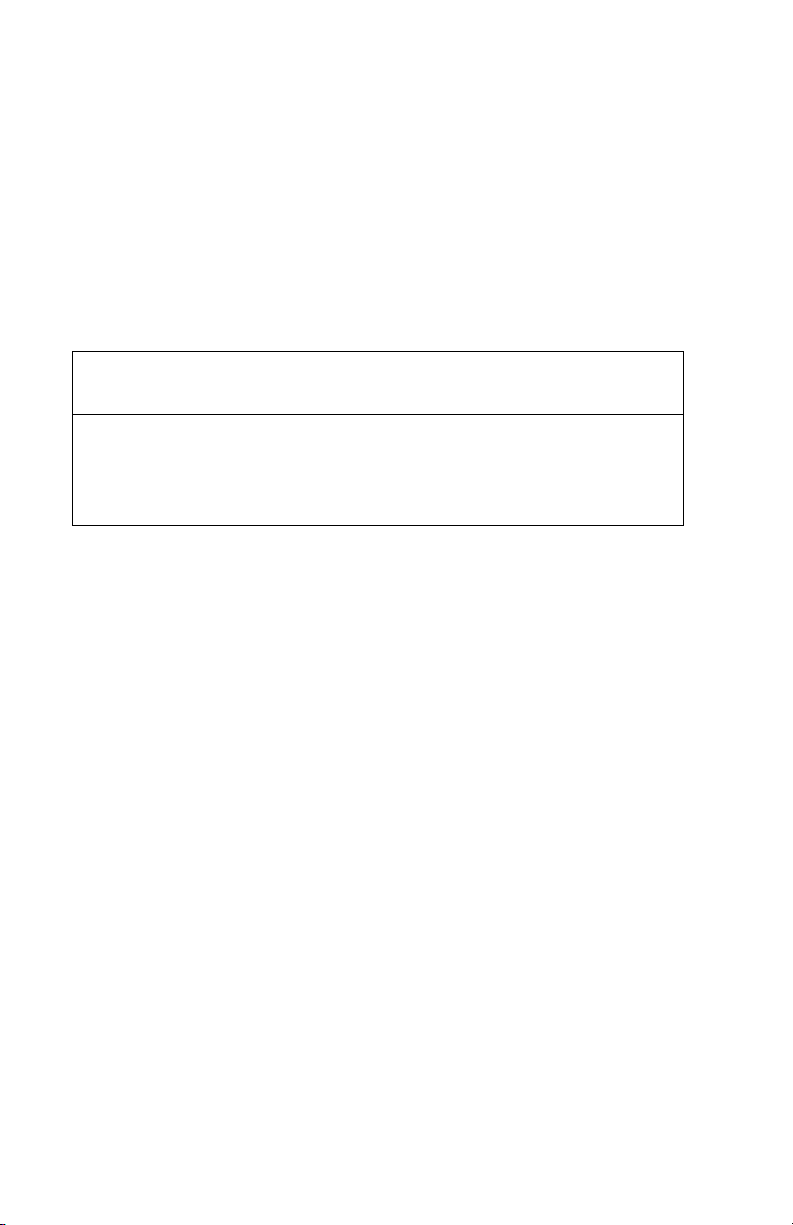
!!!! CALIBRATION WARNING !!!!
Calibration AND inspection of calibration properties
is prohibited unless done so by
a qualified scale technician.
Triner Scale & Mfg.Co., Inc.
8411 Hacks Cross Road
Olive Branch, MS 38654
(800) 238-0152
www.trinerscale.com
© 2013 Triner Scale. All rights reserved.
Page 3
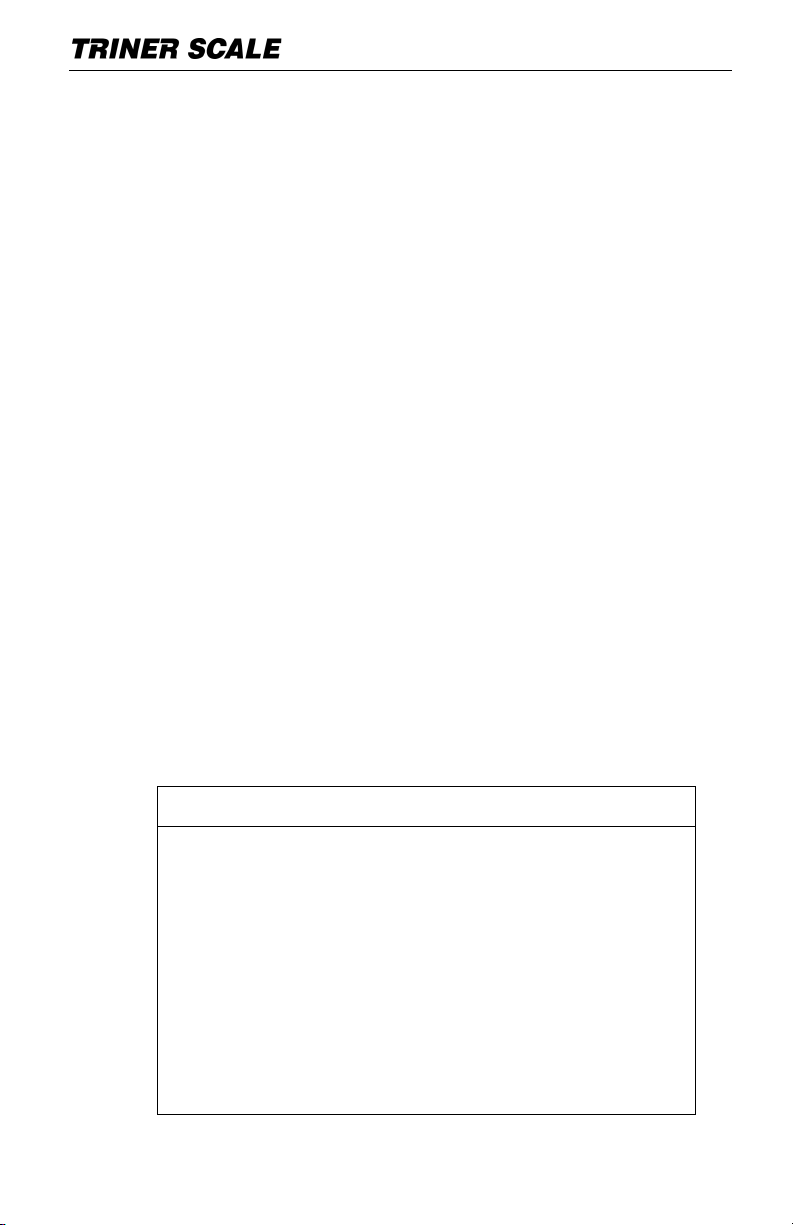
User’s Guide | 1200g
1
!!!! NOTICE !!!!
The CZ 1200 High Precision scale is a very sensitive and
delicate electronic instrument.
For accuracy of weighments, certain factors regarding
location of use must be taken into consideration, i.e.,
- Place on very stable surface
- Away from air movement
- Away from vibrations
- Away from electronic noise
- Away from magnetic fields.
Table of Contents
Introduction........................................................2
Specifications ....................................................2
Set Up ...............................................................3
Key Functions ....................................................4
Operation ...........................................................5
Zeroing the Indicated Weight.....................5
Taring........................................................5
Weigh an Item in a Container ....................6
Accumulate Weights..................................6
View Audit & Calibration Counts ................7
Adjusting the Parameters...................................7
Parameters Charts............................................. 8-10
Output of the Weight..........................................11
Output to a Receipt Printer ........................11
Output to a PC ..........................................12
Output to a Remote Display ......................13
Error Codes .......................................................14
Weighing Unit Conversions................................ 15
Page 4
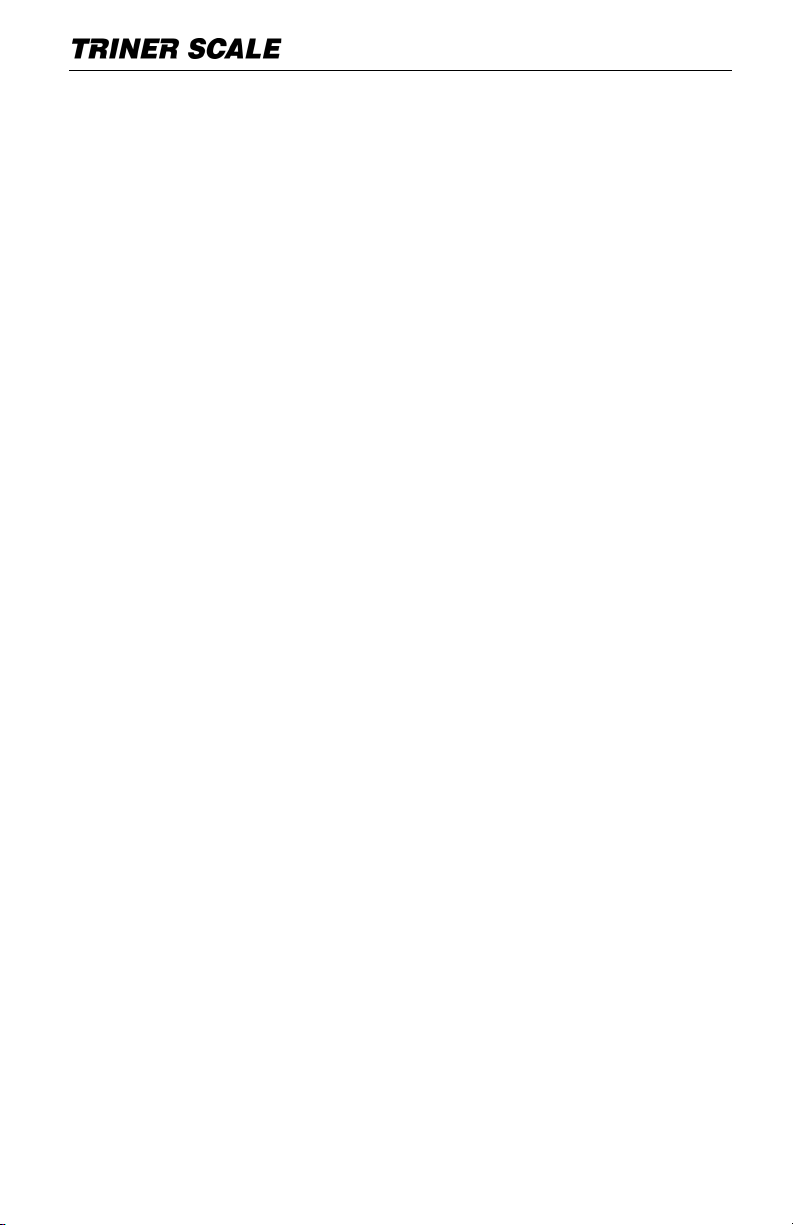
User’s Guide | 1200g
2
Introduction
The CZ Precision balance is a highly accurate, fast
and versatile general purpose balance scale.
Construction includes a stainless steel weighing
pan on an ABS base assembly.
The keypad keys are light touch and the display is
large easy to read liquid crystal (LCD). The LCD
features a white LED backlight and includes a
percentage of capacity bar graph.
Operating features include automatic zero tracking,
and an accumulation facility that allows the count to
be stored and recalled as an accumulated total.
Specifications
Capacity: 1200g x 0.1g
NTEP Certified, Legal for Trade
Accuracy Class II
Interface: RS-232 Output
Stabilization Time: 2 Seconds typical
Operating Temperature: 10°C~25°C / 50°F~77°F
Power Supply: (external) 9V/800mA AC adapter
Calibration: Automatic External
ADC: Sigma delta
Internal Counts: 600,000 or 1,200,000
Display: Backlit LCD, 6 digits, loading bar graph
Housing: ABS Plastic
Pan: Stainless Steel
Dimensions: 180mm W x 220mm D x 85mm H
Page 5
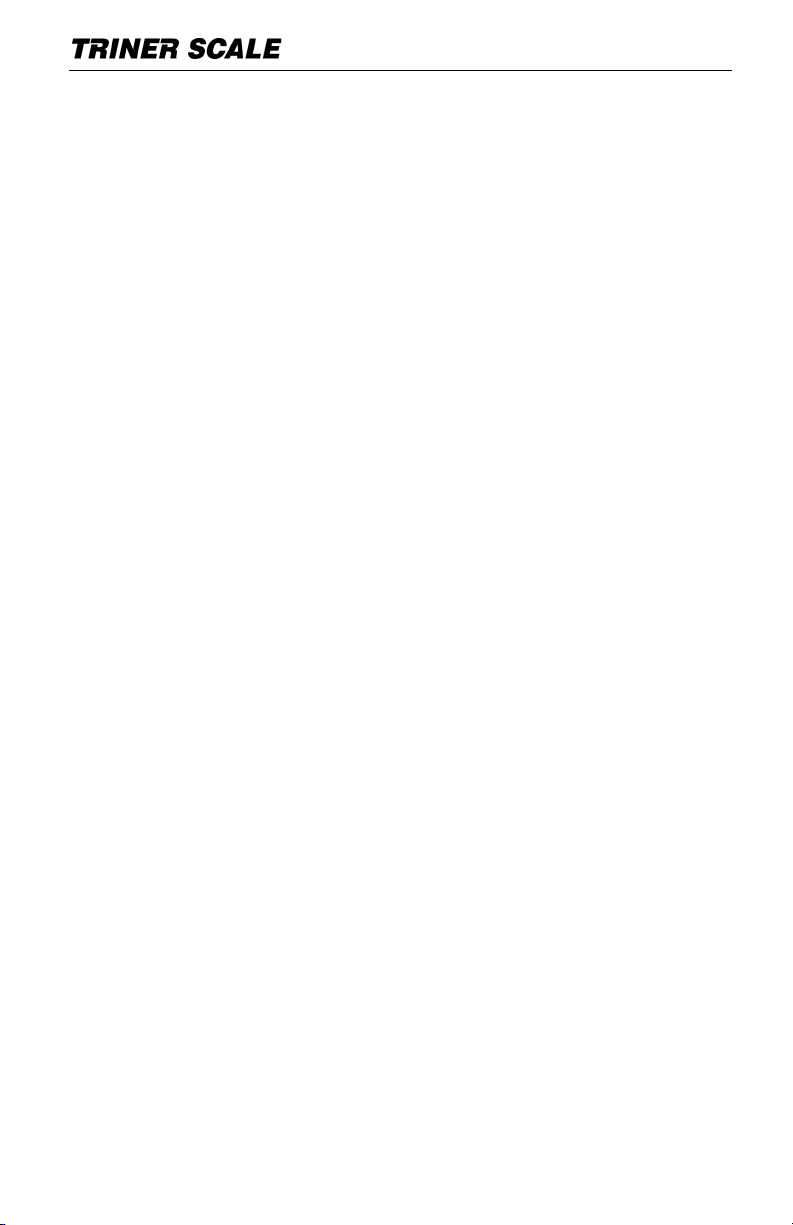
User’s Guide | 1200g
3
Set Up
PRECAUTIONS AND REQUIREMENTS
FOR PRECISION WEIGHING
Precision scales should be placed in a location that
will not degrade the accuracy.
Avoid extremes of temperature. Do not place in
direct sunlight or near air conditioning vents.
Avoid unsuitable tables. The tables or floor must be
rigid and not vibrate. Do not place near vibrating
machinery.
Avoid unstable power sources. Do not use near
large users of electricity such as welding equipment
or large motors.
Avoid high humidity that might cause condensation.
Avoid direct contact with water. Do not spray or
immerse the scales in water.
Avoid air movement such as from fans or opening
doors. Do not place near open windows. Keep the
scales clean.
Do not stack material on the scales when they are
not in use.
THE CZ PRECISION SCALE
Level the scale by adjusting the four feet. The scale
should be adjusted such that the bubble is centered
and the scale does not rock from corner to corner.
Attach the adapter to connector on the side of the
scale, plug into standard 110VAC outlet.
Page 6
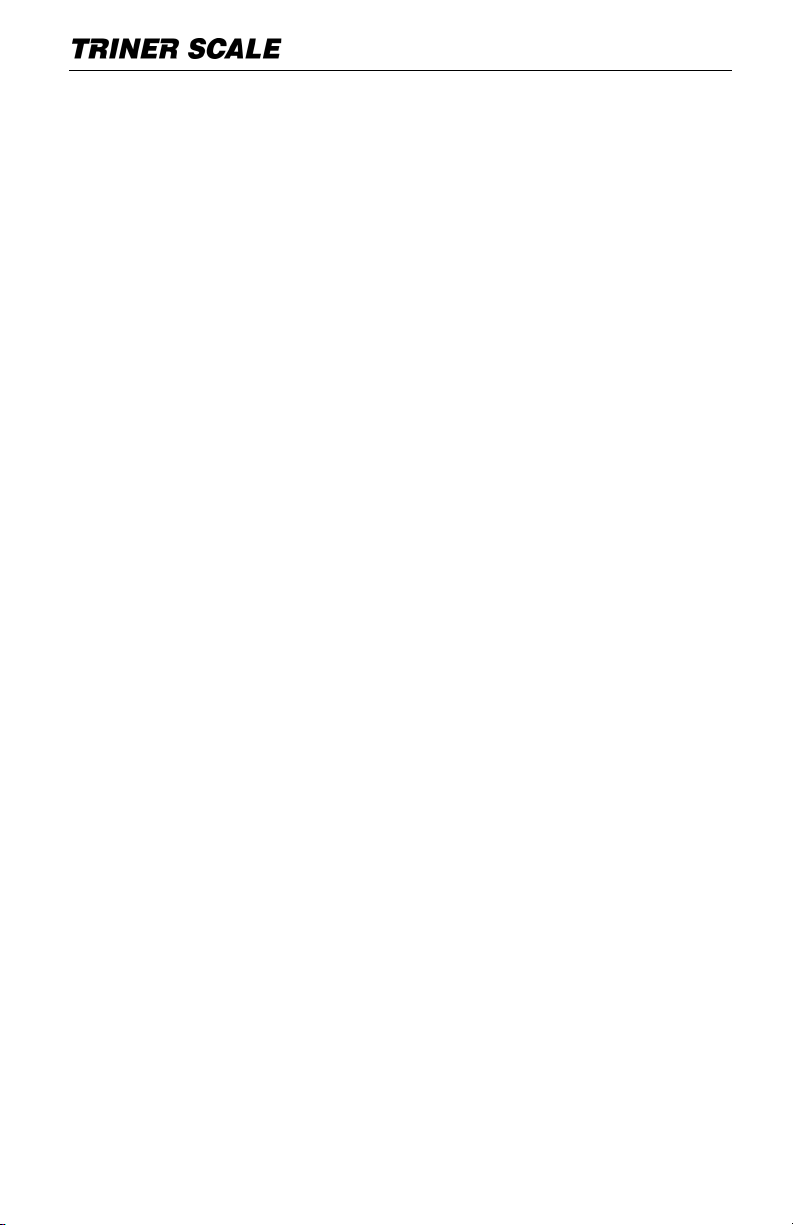
User’s Guide | 1200g
4
Key Functions
ZERO/ENTER
ZERO: Sets zero point for all subsequent weighing.
ENTER: For setting parameters or entering other
functions.
TARE
Tares the scale. Stores the container weight in
memory as a tare value, subtracts the tare value
from the total/gross weight and shows the resulting
net weight.
PRINT/ESC
PRINT: To print the results to a PC or printer using
the optional RS-232 interface.
ESC: Return to normal operation when the scale is
in a parameter setting mode, avoids saving recently
entered changes.
UNIT/MODE
UNIT: Selects either grams, pounds, carat ,ounce
etc. for the weighing unit when weighing mode.
MODE: Press during start up self-checking to
access parameter setting mode. When in settings
mode, press to proceed through parameters.
S
Press the S key during self-checking to display
the number audit operations.
P
Press the P key during self-checking to display
the number of calibrations performed. When the
counter becomes full, it will start over at 0.
ON/OFF
Power on, power off.
Page 7

User’s Guide | 1200g
5
Operation
ZEROING THE INDICATED WEIGHT
Press the ZERO key at any time to set the zero
point from which all other weighing and counting is
measured, within 10% of power up zero. This will
usually only be necessary when the platform is
empty. When the zero point is obtained the display
will show the icon indicating center of zero.
The scale has an automatic re-zeroing function to
account for minor drifting or accumulation of
material on the platform. When the weight goes
over 20 % of the full capacity, automatic zeroing
is disabled.
TARING
If necessary, zero the scale by pressing the
ZERO key. Place the container only, no contents,
on the scale platform.
Press the TARE key to tare the scale. The weight
that of the container is stored as the tare value
and that value is subtracted from the display,
leaving zero on the display.
The “NET" indicator will be on. As product is
added only the weight of the product will be
shown. When the container is removed a
negative value will be shown.
Page 8

User’s Guide | 1200g
6
WEIGHING AN ITEM IN A CONTAINER
To determine the weight of an item(s) in a
container, first tare the empty container then place
the item(s) in the container. The display will show
the net weight.
TO ACCUMULATE WEIGHTS
1) Place first item on the scale platform.
2) After the stable icon displays ( ), press the
PRINT key.
3) “ACC 1” will display.
4) Remove all weight from scale platform, then
place next item to be weighed on the platform.
5) Per #2 above, press the PRINT key
6) “ACC 2” will display, followed by the accumulated
total.
7) Repeat the procedure as required to accumulate
all weights.
TO RECALL ACCUMULATED WEIGHT: With
nothing on the platform, press the PRINT key.
TO DELETE ALL ACCUMULATED WEIGHT IN
MEMORY: Power off, power on the scale.
Page 9

User’s Guide | 1200g
7
VIEW AUDIT & CALIBRATION COUNTS
Calibration Counter
Press P key during self-checking, display will show
number of times scale has been calibrated. When
the counter becomes full, it will start over
at 0.
Audit Operation Counter
Press S key during self-checking, display will show
number of audit operations.
Adjusting the Parameters
To access the parameter settings, press the MODE
key during the start up self-checking.
F1 Unt will display. Press the MODE key to move
through the available parameters.
To access the settings in the parameter showing in
the display (such as F1 Unt), press the ENTER key.
The first setting will display (such as “on ct” in the
F1 Unt parameter).
To navigate through the available options for the
setting, press the MODE key (such as “on ct” or oFF
ct”).
To accept the option being displayed, press the
ENTER key. If more than one setting is available in
the parameter, the next setting will display.
To save the settings, press the Enter key as needed
to return to the parameter title (such as F1 Unt),
then press the ESC key.
See the following pages for parameters charts.
Page 10

User’s Guide | 1200g
8
PARAMETER
DESCRIPTION, OPTIONS
F1 Unt
UNITS OF WEIGHMENT THAT CAN BE
DISPLAYED
Note: The CZ 1200 displays weight in
grams by default. Weight can be displayed
in the various units listed below by pressing
the UNIT key. The scale will power on
displaying the unit it was displaying when
powered off.
The following units can be enabled or
disabled:
ct / lb / oz / ozt / dwt
F2 bl
BACKLIGHT SETTING
EL on: EL backlight always on
EL Au: EL backlight automatically turn on
EL off: El backlight always off
F3 cal
CAUTION!
Calibration is
to be
performed by
a qualified
scale
technician
ONLY!
STANDARD CALIBRATION
After enter cal mode, the display
will show unLoAd. Remove all
weight from the pan and wait for
stable.
After stable, balance will show loAd C,
put put calibrate weight on the pan:
Calibration weight for CZ 1200 model =
1000g
DO NOT PRESS ANY KEYS AFTER
PLACING WEIGHT ON THE SCALE.
After successful automatic calibration,
the display will show pass, calibration
complete.
FUNCTION PARAMETERS
Page 11

9
PARAMETER
DESCRIPTION
P1 Lin
CAUTION!
Calibration is
to be
performed by
a qualified
scale
technician
ONLY!
LINEAR CALIBRATION
Remove all weight from the pan.
Press ENTER. PIN will display. Enter the
password by pressing the keys PRINT, S, P.
Load 0 will display and a zero calibration will
automatically be performed.
Next, “load H” will display.
Load the calibration weight on the pan.
For the CZ 1200 scale, the required calibration
weight is 1000g. A calibration will automatically
be performed.
After calibrating, the display will show “pass”.
Calibration is complete.
TECHNICAL PARAMETERS
In parameter settings mode, press the MODE key to
move through the available parameters, until
“TECH” displays on the screen.
Press ENTER. Pin will display. Enter S, PRINT,
TARE. P1 Lin will display (the first Tech Parameter).
User’s Guide | 1200g
Page 12

User’s Guide | 1200g
10
PARAMETER
DESCRIPTION
P2 Con
COMMUNICATION
SELECT RS-232 TYPE
S 232 = RS-232, S USB = USB interface
SELECT OUTPUT MODE
P prt = Connect with mini printer
P cont = Connect with remote display or PC
P auto = Connect with mini printer, auto print
(auto accumulation)
SELECT BAUD RATE
After you select communication mode, display
will show b xxxx, this is baud rate, you can select
from 600/1200/2400/4800/9600bps
SELECT PRINTER OUTPUT MODE
If you select P prt or P auto (for printer), after
setting baud rate, the display will show tp or LP-
50. This is printer mode, you can select normal
mini printer (TP) or label printer (LP-50).
If you select LP-50, display will show ENG or
CHI, this is print out language. Select ENG.
P3 Cnt
This display will show xxxxxx for indicating the
internal counts.
Press PRINT key to escape.
P4 Atn
This option is used to select the auto zero.
Options : 0.2e, 0.4e.
P5 CAP
Sets the capacity.
CAUTION:
FOR SCALE TECHNICIAN USE ONLY!
Page 13

User’s Guide | 1200g
11
Output of the Weight
The weight indicated on the scale’s display can be
output to: A) a compatible serial receipt printer, B) a
compatible remote display, or C) a compatible PC.
OUTPUT TO RECEIPT PRINTER
To send the weight information from the CZ 1200 to
a compatible receipt printer (required settings are
based on printer specifications):
1) Connect the scale to the printer using a
standard DB9 null modem cable.
2) Access the Technical Parameters of the
CZ 1200 scale (see the previous section
“Adjusting the Parameters”).
3) Navigate to the P2 Con parameter.
4) Press ENTER. Press MODE to select S
232 or S USb as required, based on the
printer.
5) Press ENTER. Press MODE to navigate
to P Prt.
6) Press ENTER. Press MODE to navigate
to the correct baud rate, based on the
printer. The most common rate is 9600.
7) Press enter. Press MODE to select tP.
8) Press ENTER to accept settings.
9) With P2 Con displaying, press ESC.
Page 14

User’s Guide | 1200g
12
OUTPUT TO A PC
To send the weight information from the CZ 1200 to
a PC:
1) Connect the scale to the PC using a
standard DB9 null modem cable.
2) Access the Technical Parameters of the
CZ 1200 scale (see the previous section
“Adjusting the Parameters”).
3) Navigate to the P2 Con parameter.
4) Press ENTER. Press MODE to select S
232 or S USb as required, based on the
connection.
5) Press ENTER. Press MODE to navigate
to P Cnt.
6) Press ENTER. Press MODE to navigate
to 9600 baud rate.
7) Access the com port settings on the PC
and adjust as required to assure
communication is received from scale.
Page 15

User’s Guide | 1200g
13
OUTPUT TO A REMOTE DISPLAY
To send the weight information from the CZ 1200 to
a remote display:
1) Connect the scale to the remote display
using a standard DB9 null modem cable.
2) Access the Technical Parameters of the
CZ 1200 scale (see the previous section
“Adjusting the Parameters”).
3) Navigate to the P2 Con parameter.
4) Press ENTER. Press MODE to select S
232 or S USb as required, based on the
connection.
5) Press ENTER. Press MODE to navigate
to P Cnt.
6) Press ENTER. Press MODE to navigate
to 9600 baud rate, or other rate if
required by remote display device.
Page 16

14
ERROR CODE
DESCRIPTION
CAUSES
Err 3
Calibration weight
error.
Attempt to calibrate
with incorrect
calibration weight.
Err 4
Initial Zero is
greater than
allowed (4% of
maximum
capacity) when
power is
turned on or
when the
ZERO/ENTER
key is pressed.
Weight on the pan
when turning the
scale on.
Excessive weight on
the pan when
zeroing the scale.
Improper calibration
of the scale.
Damaged load cell.
Damaged
Electronics.
Err 5
Keyboard Error.
Improper operation of
the scale.
Err 6
A/D count is not
correct when
turning the scale
on.
Platform not installed.
Load cell damaged.
Electronics damaged.
Err 17
Unstable Mode.
Key pressed before
scale is stable
(wait for stable
icon ).
Error Codes
User’s Guide | 1200g
Page 17

User’s Guide | 1200g
15
DISPLAY
DESCRIPTION, CONVERSION TO GRAMS
Ct
Net carat = 0.2g
Lb
Lb = 453.59237g
Oz
Ounce = 28.349523125g
Dr
Dram = 1.7718451g
Ozt
Troy ounce = 31.1034768g
Dwt
Penny weight = 1.55517384g
Weight Codes and Conversion
Page 18

NOTES
Page 19

NOTES
Page 20

Triner Scale & Manufacturing Co. Inc.
8411 Hacks Cross Road
Olive Branch, MS 38654
(800) 238-0152
www.trinerscale.com
