Page 1

User Guide
DRAFT
Trimble® SNRx10 Radio Modem
Version 1.00
Revision B
Part Number 65190-00-ENG
June 2008
F
Page 2

Contact Information
DRAFT
Trimble Engineering and Construction Division
5475 Kellenburger Road
Dayton, Ohio 45424-1099
USA
800-538-7800 (toll free in USA)
+1-937-245-5600 Phone
+1-937-233-9004 Fax
www.trimble.com
Copyright and Trademarks
© 2000–2008, Caterpillar Trimble Control Technologies LLC. All
rights reserved.
Trimble and SiteVision are trademarks of Trimble Navigation Limited,
registered in the United States an d in other co untries. SiteNet, Compact
Measurement Record, and the Globe and Triangle logo are trademarks
of Trimble Navigation Limited.
All other trademarks are the property of th ei r re sp ective owners.
Release Notice
This is the June 2008 release (Revision B) of the SNRx10 Ra dio Modem
User’s Guide, part number 65190-00-ENG. It applies to version 1.00 of
the SNRx10 Radio Modem firmware.
Product Warranty Information
For warranty information, please refer to the Warranty Card included
with this Trimble product, or consult your Trimble dealer.
END-USER LICENSE AGREEMENT FOR EMBEDDED
SOFTWARE/FIRMWARE
IMPORTANT, READ CAREFULLY. THIS END USER LICENSE
AGREEMENT ("AGREEMENT") IS A LEGAL AGREEMENT
BETWEEN YOU AND TRIMBLE NAVIGATION LIMITED and
applies to the computer software embedde d within the Trimble product
("Device") purchased by you (whether built into hardware circuitry as
firmware, embedded in flash memory or a PCMCIA card, or stored on
magnetic or other media) ("S oftw are"). This Agree ment w ill al so ap ply
to any Software error corrections, updates and upgrades subsequently
furnished by Trimble , unl ess such are ac comp anied by dif f erent lic ense
terms and conditions which will govern their use. The Software is
protected by copyright laws and internationa l copyright treati es, as well
as other intellectual property laws and treaties. The Software is
licensed, not sold. All rights reserved.
BY CLICKING "YES" OR "I ACCEPT" IN THE ACCEPTANCE
BOX, OR BY INSTALLING, COPYING OR OTHERWISE USING
THE SOFTW ARE, AS APPLICABLE, YOU AGREE TO BE BOUND
BY THE TERMS OF THIS AGREEMENT. IF YOU DO NOT
AGREE TO THE TERMS OF THIS AGREEMENT, DO NOT USE
THE DEVICE OR COPY THE SOFTWARE. INSTEAD, PROMPTLY
RETURN THE UNUSED SOFTWARE AND DEVICE TO THE
PLACE FROM WHICH YOU OBTAINED THEM FOR A REFUND.
ANY USE OF THE SOFTWARE, INCLUDING, BUT NOT LIMITED
TO USE ON THE DEVICE, WILL CONSTITUTE YOUR
AGREEMENT TO THIS AGREEMENT (OR RATIFICATION OF
ANY PREVIOUS CONSENT).
1 SOFTWARE PRODUCT LICENSE
1.1 License Grant. Subject to the terms and conditions of this
Agreement, Trimble grants you a non-exclusive right to use one copy of
the Software in machine-read a ble f or m on ly on th e De vice . S uch us e i s
limited to use with the Device for which it was intended and into which
it was embedded. You may use the installation Software from a
computer solely to download the Software to one Device. In no event
shall the installation Software be used to download the Software onto
more than one Device. A license for the Software may not be shared or
used concurrently on different computers or Devices.
1.2 Other Rights and Limitations.
(1) You may not copy, modify, make derivative works of, rent, lease,
sell, distribute or transfer the Software, in whole or in part, except as
otherwise expressly author ized un der t his A gree m ent, and y o u agr ee to
use all commercially reasonable efforts to prevent its unauthorized use
and disclosure.
(2) The Software contains valu ab le tra de secr et s pr op riet ary to Trimble
and its licensors. To the extent permitted by relevant law, you shall not,
nor allow any third party to copy, decompile, disassemble or otherwise
reverse engineer the Software, or attempt to do so, provided, however,
that to the extent any applicable mandatory laws give you the right to
perform any of the aforementioned activities without Trimble's consent
in order to gain certain information about the Software for purposes
specified in the respective statutes (e.g., interoperability), you hereby
agree that, before exerci sing any suc h rights, yo u shall first request suc h
information from Trimble in writing detailing the purpose for which
you need the information. Only if and after Trimble, at its sole
discretion, partly or completely denies your request, may you exercise
such statutory rights.
(3) You may permanently transfer all of your rights under this
Agreement only as part of a permanent sale or transfer of the Device,
provided you retain no copies, you transfer all of the Software
(including all component parts, the med ia and pr in t ed mat er i al s, any
upgrades, and this Agreement) and the recipient agrees to the terms of
this Agreement. If the Software portion is an upgrade, any tra nsfer must
include all prior versions of the Software.
(4) You may not use the Software for performance, benchmark or
comparison testing or analysis, or disclose to any third party or release
any results thereof (all of which information shall be considered
Trimble confidential inf ormation) without Trimble's prior written
consent.
(5) You may not directly or indirectly export or re-export, or knowingly
permit the export or re-export of the Software (or portions thereof) to
any country, or to any person or entity subject to United States or
foreign export restrictions in contravention of such laws and without
first obtaining appropriate li censes; and
(6) You acknowledge that the Software and underlying technolo gy is
subject to U.S. Export jurisdiction. You agree to comply with all
applicable international and national laws that apply to the Software
and underlying technology, including U.S. Export Administration
Regulations, as well as end-user, end-use and destination restrictions
issued by U.S. and other governments.
1.3 T ermination. You may terminate this Agreement by ceas ing all use
of the Software. Without prejudice as to any other rights, Trimble may
terminate this Agreement without notice if you fail to comply with the
terms and conditions of this Agreement. In either event, you must
destroy all copies of the Softw are and all of its component parts.
1.4 Copyright. All title and copy rights in and to the Softwar e (includi ng
but not limited to any images, photographs, animations, video, audio,
music, and text incorporated into the Software), the accompanying
printed materials, and any copies of the Software are owned by Trimble
and its licensors. You shall not remove, cover or alter any of Trimble's
patent, copyright or trademark notices placed upon, embedded in or
displayed by the Software or on its packaging and related materials.
1.5 U.S. Government Res tricted Rights. The Software is provided with
"RESTRICTED RIGHTS." Use, duplication, or disclosure by the
United States Government is subjec t to restrictions as set forth in this
Agreement, and as provided in DFARS 227.7202-1(a) and
227.7202-3(a) (1995), DFARS 252.227-7013(c)(1)(ii) (OCT 1988),
FAR 12.212(a) (1995), F AR 52.227-19, or FAR 52.227-14(ALT III), as
applicable.
2 LIMITED W ARRANTY.
The limited warranty applicable to the Software (inclusive of all
warranty exclusions and disclaimers) shall be as set forth in the limited
warranty provided with the Device. Trimble does not warrant the
Software separately from the Device. Likewise, the applicable limited
warranty does not apply to error corr ection s, updates or upgrade s of the
Software after expiration of the limited war ranty period, which, if
provided, are provided "AS IS" and without warranty unless otherwise
specified in writing by Trimble. Because the Software is inherently
complex and may not be completely free of nonconformities, defects or
errors, you are advised to verify your work. Trimble does not warrant
that the Software will oper ate error free or uninterrupted, will meet
your needs or expectations, or that all nonconformities can or will be
corrected.
3 GENERAL.
3.1 This Agreement shall be governed by the laws of the State of
California and applicable United States Federal law without reference
to "conflict of laws" principles or provisions. The United Nations
Convention on Contracts for the International Sale of Goods will not
apply to this Agreement. Juris dicti on an d ven ue of an y di sp ute or co ur t
action arising from or related to this Agreement or th e Software shal l lie
exclusively in or be transferred to the courts the County of Santa Clara,
California, and/or the United States District Court for the Northern
District of California. You hereby consent and agree not to contest, su ch
jurisdiction, venue and governing law.
3.2 Section 3.1 notwithstanding, if you ac quired the Device in Canada,
this Agreement is governed by the laws of the Province of Ontario,
Canada. In such case each of the parties to this Agreement irrevocably
attorns to the jurisdiction of the courts of the Province of Ontario and
further agrees to commence any litigation that may arise under this
Agreement in the courts located in the Judicial District of York,
Province of Ontario. If you acquired the Device in the European Union,
this Agreement is governed by the laws of The Netherlands, excluding
its rules governing conflicts of laws and excluding the United Nations
Convention on the Inter national Sale of Goods . In such case e ach of the
parties to this Agreement irrevocably attorns to the jurisdiction of the
courts of Netherlands and further agrees to commence any litigation
that may arise under this Agreement in the courts of The Hague,
Netherlands.
3.3 Trimble reserves all rights not expressly granted by this Agreement.
3.4 Official Language. The official language of this Agreement and of
any documents relating thereto is English. For purposes of
interpretation, or in the event of a conflict between English and
versions of this Agreemen t or relate d do cumen ts in any othe r langu age ,
the English language versio n shall be controlling.
Notices
Class B Statement – Notice to Users. This equipment has been tested
and found to comply with the limits for a Class B digital device,
pursuant to Part 15 of the FCC rules. These limits are designed to
provide reasonable protection against harmful interference in a
residential installation. This equ ipm en t gene ra tes, us es , a nd ca n ra di ate
radio frequency energy and, if not installed and used in accordance with
the instructions, may cause harmful interference to radio
communication. However, there is no guarantee that interference will
Page 3
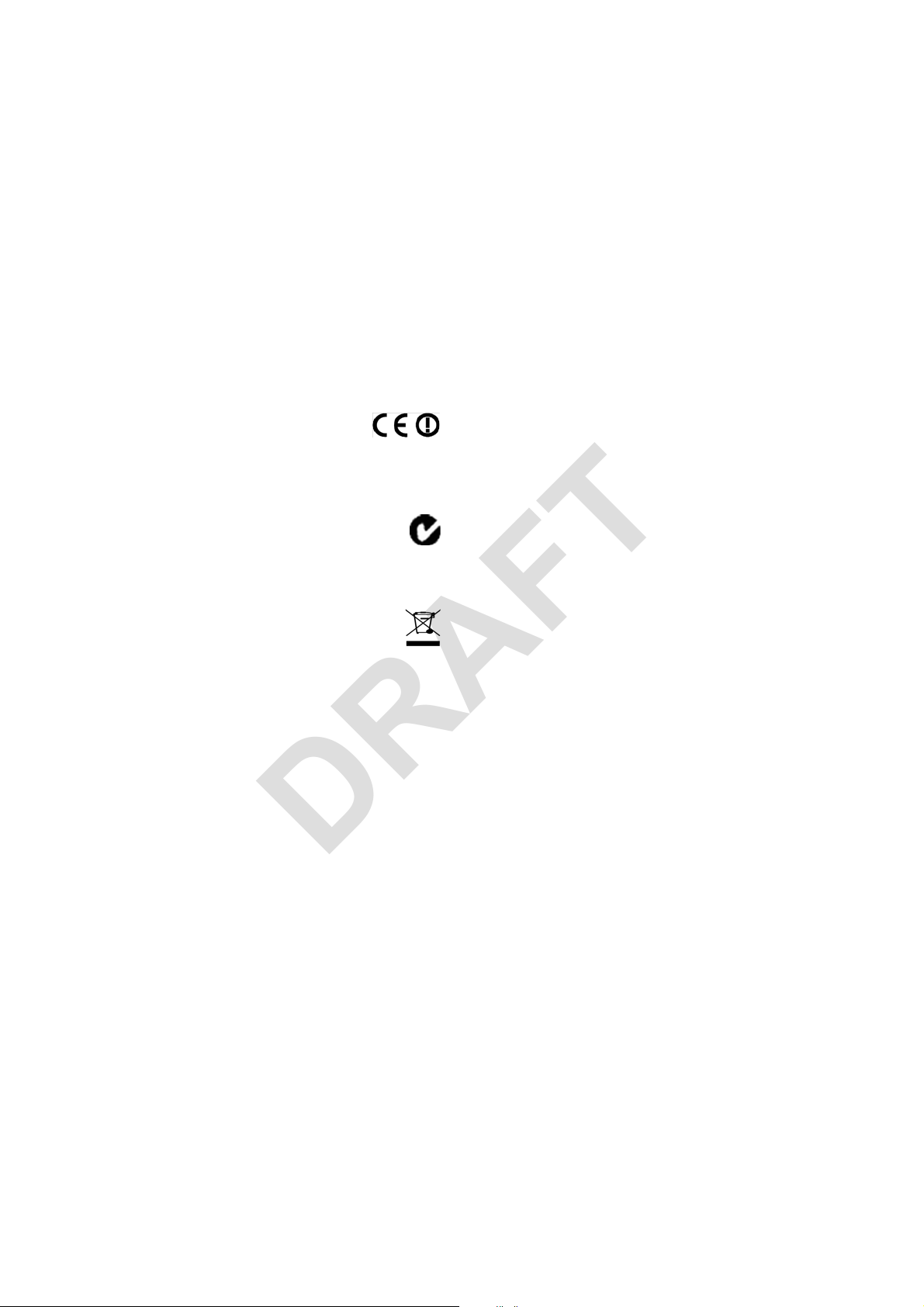
not occur in a particular installation. If this equipment does cause
DRAFT
harmful interference to radio or television reception, which can be
determined by turning the equipment off and on, the user is encouraged
to try to correct the interference by one or more of the following
measures:
– Reorient or relocate the receiving antenna.
– Increase the separation between the equipment and the receiver.
– Connect the equipment into an outlet on a circuit different from that
to which the receiver is connected.
– Consult the dealer or an experienced radio/TV technician for help.
Changes and modifications not express ly approved by the manufa cturer
or registrant of this equipment can void your authority to operate this
equipment under Federal Communications Commission rules.
Canada
This digital apparatus does not exc eed the C lass B l imits for radio noise
emissions from digital apparatu s as set out in the radio interference
regulations of the Canadian Department of Communications.
Le présent appareil numérique n’émet pas de bruits radioélectriques
dépassant les limites applicables au x ap p areil s nu mér ique s de Cl asse B
prescrites dans le règlement sur le brouillage radioélectrique édicté par
le Ministère des Communications du Canada.
This Class B digital apparatus complies with Canadian ICES-003.
Cet appareil numérique de la classe B est conforme à la norme NMB-
003 du Canada.
Europe
This product has been tested and found to comply with
the requirements for a Class B device pursuant to
European Council Directive 1999/5/EEC on EMC,
thereby satisfying the requ ir ement s f or C E Ma rk ing an d sale wit hin the
European Economic Area (EEA). These requirements are designed to
provide reasonable protection against harmful interference when the
equipment is operated in a residential or commercial environment.
Australia and New Zealand
This product conforms with the regulatory requirements of the
Australian Communications Authority (ACA) EMC
framework, thus satisfying the requirements for C-Tick
Marking and sale within Australia and New Zealand.
Notice to Our European Union Customers
For product recycling instructions and more information, please go to
www.trimble.com/environment/summary.html.
Recycling in Europe: To recycle Trimble WEEE (Waste
Electrical and Electronic Equipment, products that run on
electrical power), Call +31 497 53 24 30, and ask for the
"WEEE Associate". Or, mail a request for recycling
instructions to:
Trimble Europe BV
c/o Menlo Worldwide Logistics
Meerheide 45
5521 DZ Eersel, NL
Page 4

DRAFT
Page 5
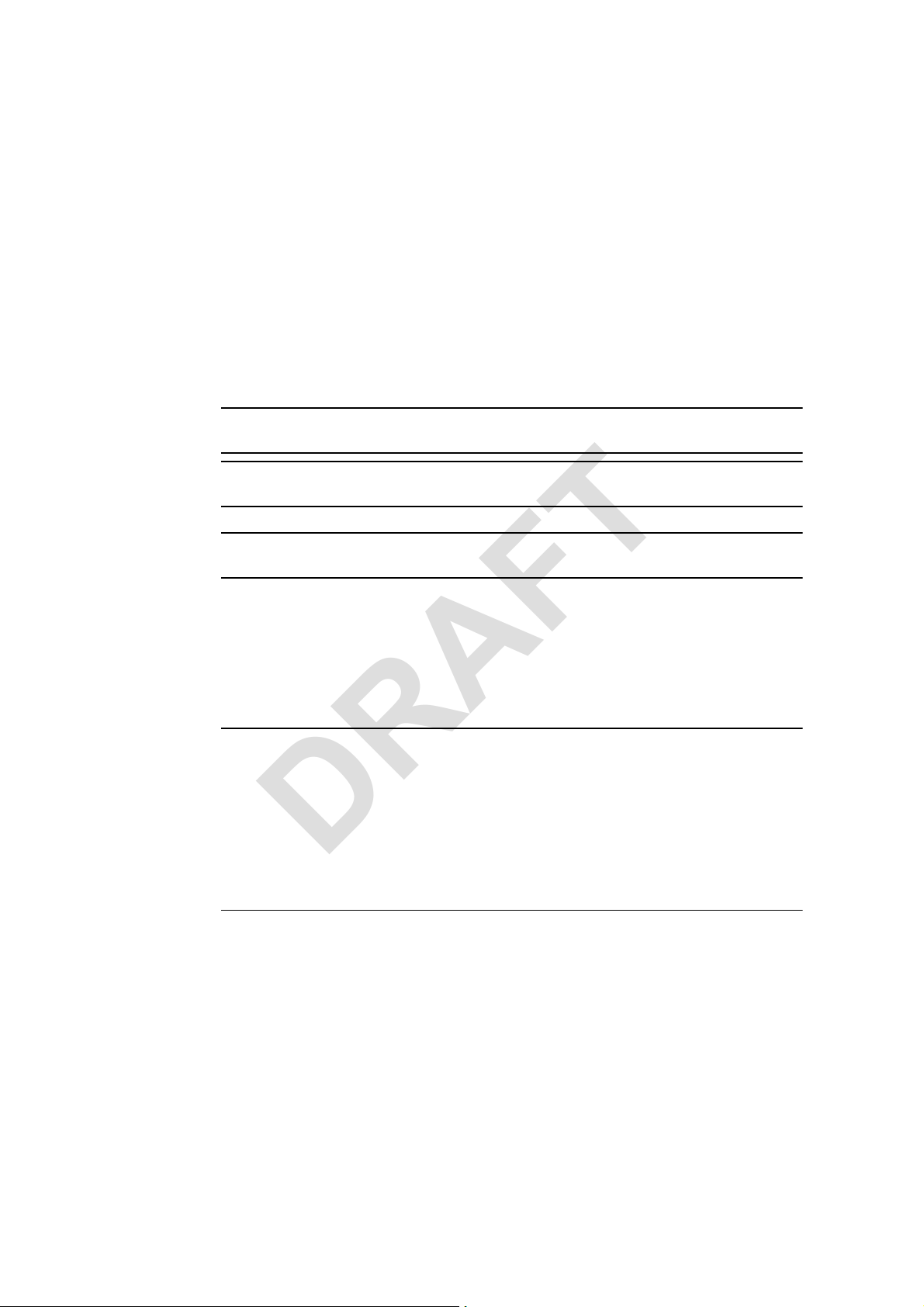
Safety Information
DRAFT
This section identifies all of the warnings provided in this manual. Failure to observe
warnings may result in personal injury or damage to equipment and machinery.
Safety messages
Always follow the instructions that accompany a Danger, Warning, or Caution. The
information they provide is intended to minimize the risk of personal injury and/or
damage to property . In particular, observe safety instructions that are presented in the
following formats:
C
C
C
Cautions
C
DANGER – This alert warns of an imminent hazard which, if not avoided, will cause severe
injury or death.
WARNING – This alert warns of a potential hazard which, if not avoided, can cause severe
injury.
CAUTION – This alert warns of a hazard or unsafe practice which, if not avoided, can case
injury or damage.
Note – An absence of specific alerts does not mean that there are no safety risks
involved.
CAUTION – Exposure to radio frequency (RF) energy is an important safety consideration. The
FCC has adopted a safety standard for human exposure to RF electromagnetic energy emitted
by FCC-regulated equipment as a result of its actions in General Docket 79-144 on March 13,
1986. Proper use of this radio results in exposure below government limits. Trimble
recommends the following precautions:
• Do not operate the transmitter when someone is within 20 cm (7.8 inches) of the antenna.
• Do not operate the transmitter unless all RF connectors are secure and any open
connectors are properly terminated.
• Do not operate the transmitter near electrical blasting caps or in an explosive atmosphere.
• Do not co-locate the antenna with any other transmitting device.
SNRx10 Radio Modem User’s Guide 5
Page 6

Safety Information
DRAFT
6 SNRx10 Radio Modem User’s Guide
Page 7

Contents
DRAFT
Contents
Safety Information . . . . . . . . . . . . . . . . . . . . . . . . . . . . . . 5
Safety messages . . . . . . . . . . . . . . . . . . . . . . . . . . . . . . . . . . . . . 5
Note –Cautions . . . . . . . . . . . . . . . . . . . . . . . . . . . . . . . . . . . . . . . . . 5
1 About This Manual . . . . . . . . . . . . . . . . . . . . . . . . . . . . . . 9
1.1 Scope and audience . . . . . . . . . . . . . . . . . . . . . . . . . . . . . . . . . . 10
1.2 Product documentation set . . . . . . . . . . . . . . . . . . . . . . . . . . . . . . . 10
1.3 Trimble training classes and technical assistance . . . . . . . . . . . . . . . . . . . 10
1.4 To learn more about Trimble. . . . . . . . . . . . . . . . . . . . . . . . . . . . . . 10
1.5 Your comments. . . . . . . . . . . . . . . . . . . . . . . . . . . . . . . . . . . . . 10
2 Introduction. . . . . . . . . . . . . . . . . . . . . . . . . . . . . . . . . 11
2.1 Function . . . . . . . . . . . . . . . . . . . . . . . . . . . . . . . . . . . . . . . . 12
2.2 Features. . . . . . . . . . . . . . . . . . . . . . . . . . . . . . . . . . . . . . . . . 13
2.2.1 450 MHz radio module . . . . . . . . . . . . . . . . . . . . . . . . . . . . 13
2.2.2 900 MHz radio module . . . . . . . . . . . . . . . . . . . . . . . . . . . . 14
2.2.3 2400 MHz radio module . . . . . . . . . . . . . . . . . . . . . . . . . . . 14
3 Configuration . . . . . . . . . . . . . . . . . . . . . . . . . . . . . . . . 17
3.1 Introduction . . . . . . . . . . . . . . . . . . . . . . . . . . . . . . . . . . . . . . 18
3.2 Establishing a WinFlash connection . . . . . . . . . . . . . . . . . . . . . . . . . . 18
3.3 Configure radio. . . . . . . . . . . . . . . . . . . . . . . . . . . . . . . . . . . . . 20
3.3.1 Configuring a 450 MHz module . . . . . . . . . . . . . . . . . . . . . . . 22
3.3.2 Configuring a 900 MHz module using the one-way TC/LIP protocol . . . . 23
3.3.3 Configuring a 900 MHz module using the IP protocol. . . . . . . . . . . . 23
3.3.4 Configuring a 2400 MHz module . . . . . . . . . . . . . . . . . . . . . . . 24
3.4 Configure ports. . . . . . . . . . . . . . . . . . . . . . . . . . . . . . . . . . . . . 25
3.5 Upgrade radio firmware . . . . . . . . . . . . . . . . . . . . . . . . . . . . . . . . 26
3.6 Load radio option code. . . . . . . . . . . . . . . . . . . . . . . . . . . . . . . . . 28
3.7 Change radio protocol . . . . . . . . . . . . . . . . . . . . . . . . . . . . . . . . . 30
3.8 Change active radio . . . . . . . . . . . . . . . . . . . . . . . . . . . . . . . . . . 31
4 Installation . . . . . . . . . . . . . . . . . . . . . . . . . . . . . . . . . 33
4.1 Attach the SNRx10 radio modem bracket . . . . . . . . . . . . . . . . . . . . . . . 34
4.1.1 Select a location for the radio mounting bracket . . . . . . . . . . . . . . . 34
4.1.2 Install the radio mounting bracket . . . . . . . . . . . . . . . . . . . . . . 34
4.2 Install the SNRx10 radio modem . . . . . . . . . . . . . . . . . . . . . . . . . . . 36
5 Troubleshooting . . . . . . . . . . . . . . . . . . . . . . . . . . . . . . 39
5.1 System troubleshooting techniques . . . . . . . . . . . . . . . . . . . . . . . . . . 40
5.1.1 General troubleshooting. . . . . . . . . . . . . . . . . . . . . . . . . . . . 40
5.1.2 Rover radio troubleshooting . . . . . . . . . . . . . . . . . . . . . . . . . 40
SNRx10 Radio Modem User’s Guide 7
Page 8

Contents
DRAFT
5.1.3 Base radio troubleshooting . . . . . . . . . . . . . . . . . . . . . . . . . . 41
5.2 Visual status indicators. . . . . . . . . . . . . . . . . . . . . . . . . . . . . . . . . 43
5.3 Retrieve radio diagnostic information . . . . . . . . . . . . . . . . . . . . . . . . . 44
5.4 Connector (cable) pinout. . . . . . . . . . . . . . . . . . . . . . . . . . . . . . . . 45
Index . . . . . . . . . . . . . . . . . . . . . . . . . . . . . . . . . . . . 47
8 SNRx10 Radio Modem User’s Guide
Page 9
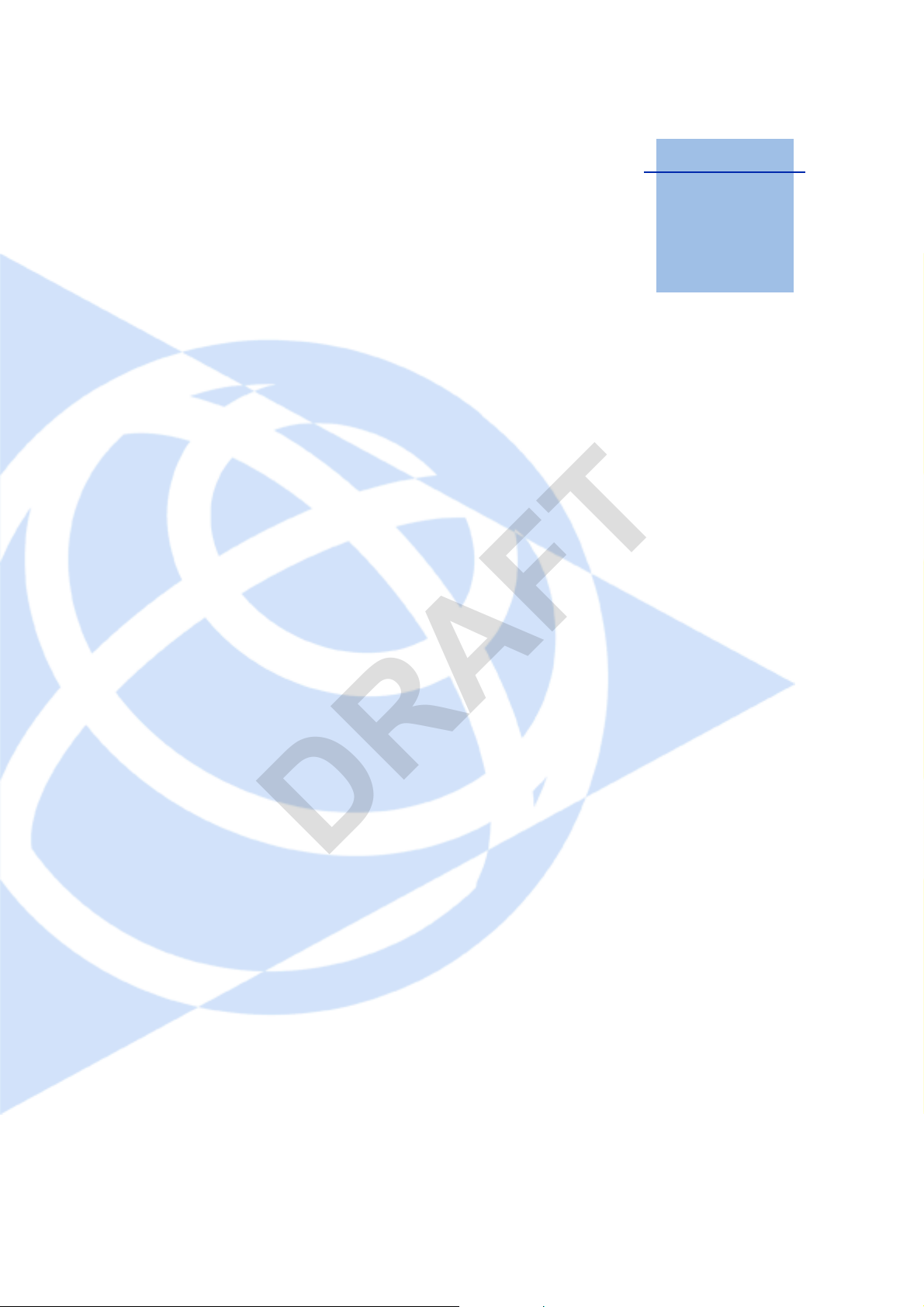
About This Manual 1
DRAFT
In this chapter:
Q Scope and audience
Q Product documentation set
Q Trimble training classes and
technical assistance
Q Your comments
CHAPTER
1
Welcome to the Trimble® SNRx10 Radio
Modem User’s Guide. This manual provides user
information for the Trimble
Modem. The SNRx10 radio is designed
specifically for earthmoving equipment-based
rover radios in the construction industry.
®
SNRx10 Radio
SNRx10 Radio Modem User’s Guide 9
Page 10

1 About This Manual
DRAFT
1.1 Scope and audience
This manual describes how to configure, use, and troubleshoot an SNRx10 radio
modem as a rover (on-machine) radio when the radio is not a component of a
Trimble
Note – To learn how to use the SNRx10 radio modem when it is a part of a GCS900
system, refer to the GCS900 documentation.
®
GCS900 grade control system.
1.2 Product documentation set
Sources of related information include the following:
• Readme.txt file - a Readme.txt file contains information added after the
documentation was completed. To read this file, double-click it or use a text
editor to open it. The installation program also copies it into the program
directory.
• Release notes - the release notes describe new features of the product,
information not included in the manuals, and any changes to the manuals.
1.3 Trimble training classes and technical assistance
Contact your local Trimble dealer for:
• Technical support.
• Information about the support agreement contracts for software and firmware,
and extended warranty programs for hardware.
• Information about training.
• Information notes and other technical notes.
1.4 To learn more about Trimble
For an interactive look at Trimble, visit www.trimble.com.
1.5 Your comments
Your feedback about the supporting documentation helps us to improve it with each
revision. Email your comments to ReaderFeedback@trimble.com.
10 SNRx10 Radio Modem User’s Guide
Page 11
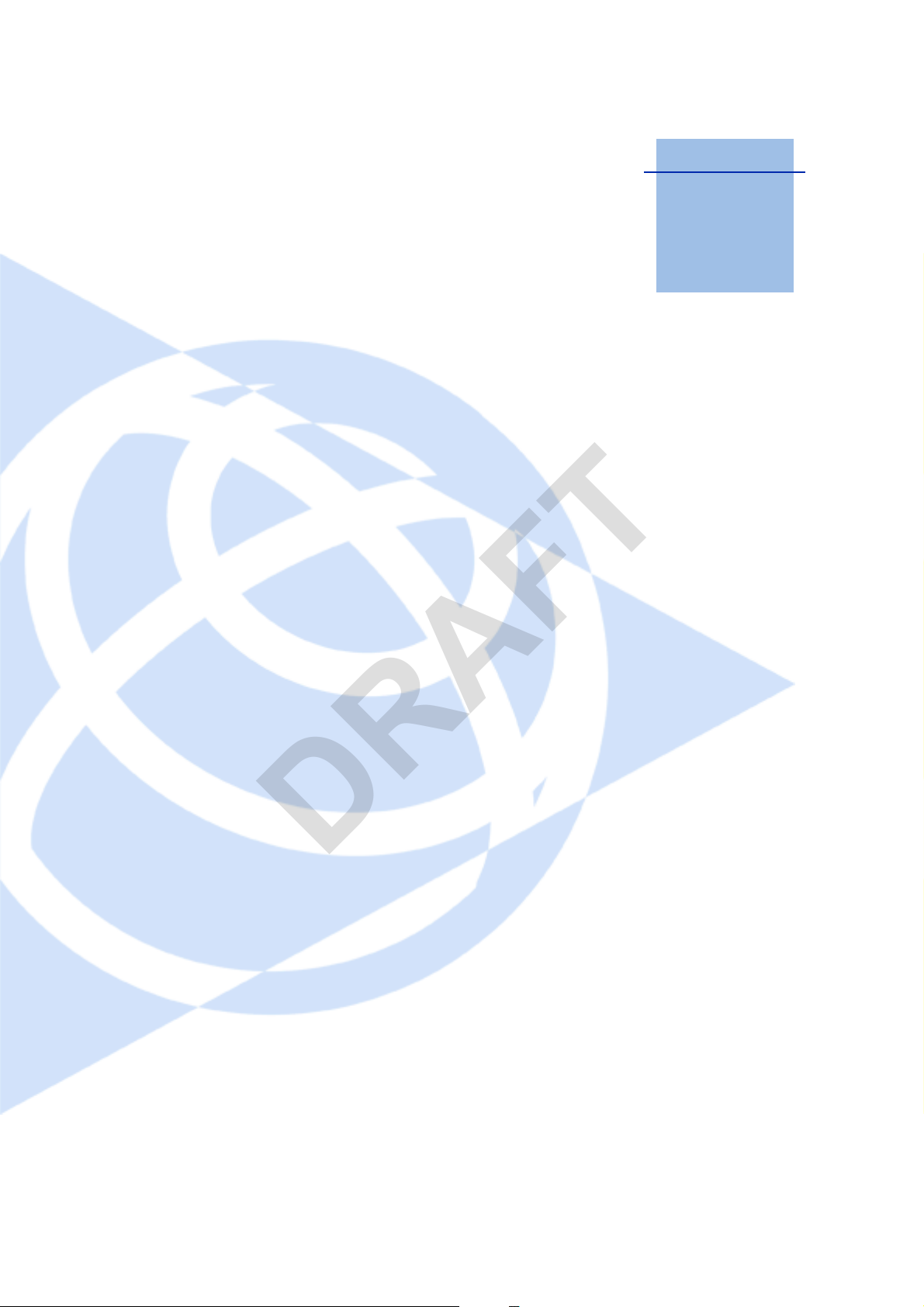
Introduction 2
DRAFT
In this chapter:
Q Function
Q Features
CHAPTER
2
The SNRx10 radio modem is a family of
products. Products are available in the 450, 900
and 2400 MHz bands.These products share a
common housing and electrical interface to
simplify machine installation and integration.
SNRx10 Radio Modem User’s Guide 11
Page 12
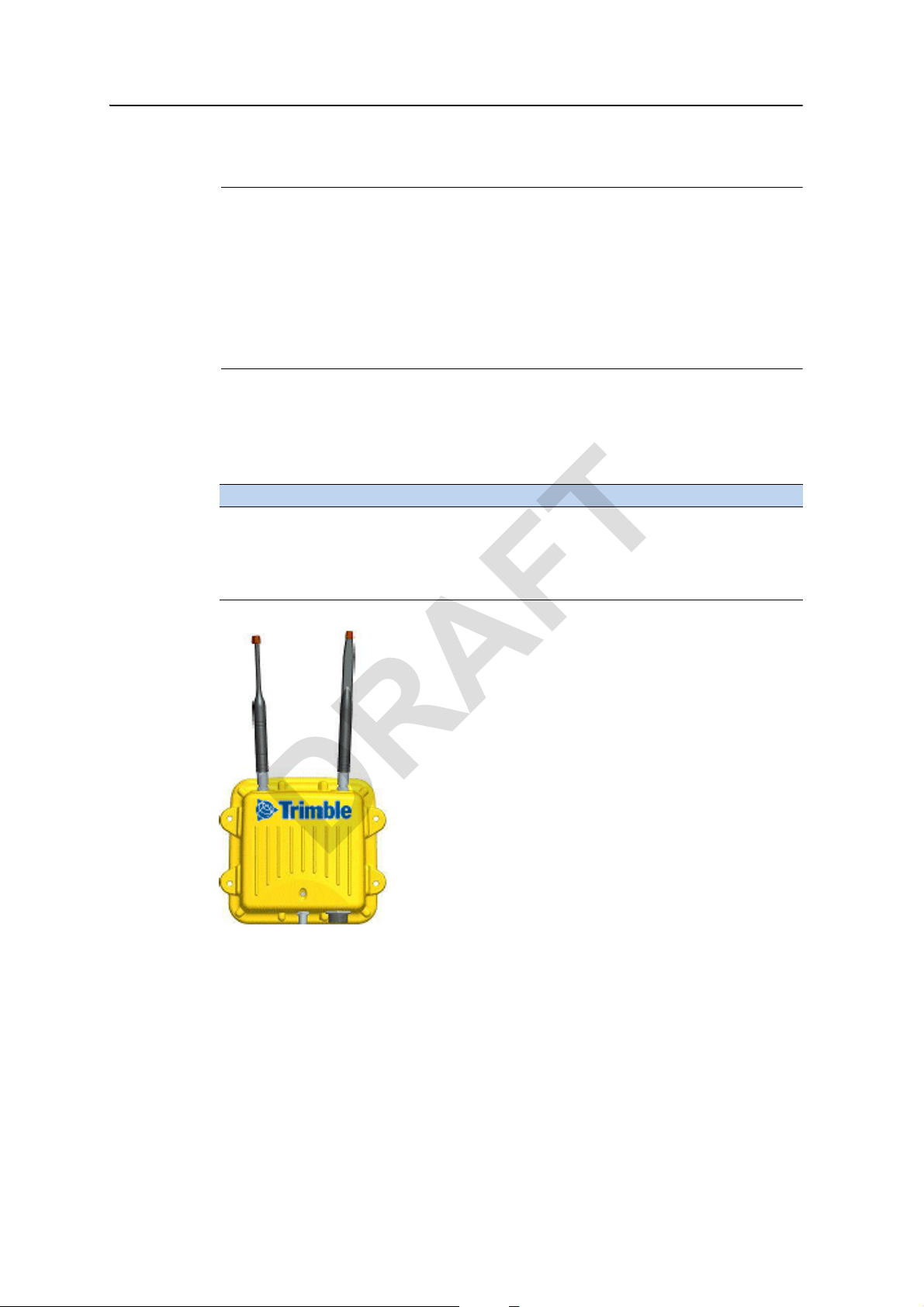
2 Introduction
DRAFT
2.1 Function
C
CAUTION – Exposure to radio frequency (RF) energy is an important safety consideration. The
FCC has adopted a safety standard for human exposure to RF electromagnetic energy emitted
by FCC-regulated equipment as a result of its actions in General Docket 79-144 on March 13,
1986. Proper use of this radio results in exposure below government limits. Trimble
recommends the following precautions:
• Do not operate the transmitter when someone is within 20 cm (7.8 inches) of the antenna.
• Do not operate the transmitter unless all RF connectors are secure and any open
connectors are properly terminated.
• Do not operate the transmitter near electrical blasting caps or in an explosive atmosphere.
• Do not co-locate the antenna with any other transmitting device.
The SNRx10 product is a family of radio-modem modules. Modules are available for
450 MHz, 900 MHz and 2400 MHz frequency bands. These modules share a
common housing and electrical interface to simplify machine installation and
integration. The following table lists the available module combinations:
Product 450 MHz module 900 MHz module 2400 MHz module
SNR410 Y Y
SNR910 Y
SNR2410 Y
SNR910+2400 MHz
YY
The 450 MHz band radio modules are used to receive GPS data in Compact
Measurement Record
precise machine positioning.
The 900 MHz band radio modules are used for the following tasks:
• to receive GPS data in CMR and RTCM formats from a reference receiver, for
precise machine positioning.
12 SNRx10 Radio Modem User’s Guide
®
(CMR) and RTCM formats from a reference receiver, for
Page 13

• to communicate 2-way data between an office computer and the machine.
DRAFT
The 2400 MHz band radios are used for the following tasks:
• to communicate ATS location information and commands from a universal
• to receive GPS data in CMR format from a reference receiver, for precise
2.2 Features
The SNRx10 meets stringent hardware requirements and is designed to survive in
harsh environments. It is packaged in a rugged, waterproof, metal case and is
designed to withstand severe environmental stress.
• Flexible antennas for machine installations.
• Common, upgradeable software for all radios
• Ruggedized, weatherproof casing
• Low power consumption
Introduction 2
total station to a machine for precise positioning.
machine positioning.
• LED status indicator
• Designed for machine mounting
• Heavy-duty 8-pin Bendix connector
• Power and data via a single cable
• Designed for use with unconditioned 9 VDC to 32 VDC power.
• Direct operation on 12- or 24-volt machine power
• CAN (J1939) port
• Dual RS-232 interface at either 9600, 38400, or 57600 baud
• Physical connection by means of the same 8-pin male Bendix connector
previously used on SiteNet/SNR-series radios. For a description of the
connector pinout, see 5.4 Connector (cable) pinout, page 45.
• Machine mounting kit option. For more information, see 4 Installation,
page 33.
2.2.1 450 MHz radio module
The 450 MHz radio module is a multi-channel, ultra high frequency (UHF) radio unit
and data modem.
Broadcast frequency, channel spacing, and antenna gain are regulated by countriesof-use. These are unique on a per-country basis. When you order, you must specify
the broadcast frequencies, channel spacing, and country-of-use for the radio-modem.
SNRx10 Radio Modem User’s Guide 13
Page 14

2 Introduction
DRAFT
For more information, contact your local dealer.
The 450 MHz module has the following features:
• Low latency CMR receiver
• Compatible with SiteNet 450 and TRIMMARK radios
• Selectable frequencies / channels
• License-free operation in some European countries
• Typical 1–3 km range
2.2.2 900 MHz radio module
The 900 MHz radio module is a frequency-hopping, spread-spectrum radio unit and
data modem.
The 900 MHz module operates in the 902 to 928 MHz frequency band. It is certified
for unlicensed use in this band as a transmitter pursuant to 47 C.F.R. §§ 15.247
(unlicensed, low-power devices) Subpart C of Part 15 of FCC Rules regarding Spread
Spectrum Systems for the United Stat es. Li cense-free operation in Canada is covered
by RSS-210 of Industry Canada.
The 900 MHz module can be purchased with a reduced frequency range for use in
Australia and New Zealand.
Use of the 900 MHz module outside the United States, Canada, Australia, or New
Zealand must be approved by the local radio authority. Contact your local radio
communications governing authority for regulations and restrictions on operation in
the country or area where you want to use the 900 MHz module.
This frequency band is allocated to other uses in other parts of the world, including
cellular telephony . Regulations regarding its use vary greatly from country to country.
Note – The 902-928 MHz band is a shared-use band and as such is subject to
interfering signals.
The 900 MHz module has the following features:
• Frequency hopping, spread-spectrum technology
• Compatible with SNB900 and SiteNet radio networks
• Forty selectable networks
• License-free operation in the U.S., Canada, Australia, and New Zealand
• Typical 1–3 km range
2.2.3 2400 MHz radio module
The 2400 MHz radio module is a frequency-hopping, spread-spectrum radio unit and
data modem.
14 SNRx10 Radio Modem User’s Guide
Page 15

Introduction 2
DRAFT
The 2400 MHz module operates in the 2400 to 2483.5 MHz frequency band (2400 to
2454 MHz in France). It is certified for unlicensed use in this band as a transmitter
pursuant to 47 C.F .R. §§ 15.247 Subpart C of Part 15 of FCC Rules regarding Spread
Spectrum Systems for the United States.
License-free operation in Canada is covered by RSS-210 of Industry Canada; in the
European Union is covered by harmonized standard EN 300 328; in Australia and
New Zealand by gazetted standard AS/NZS 4771:2000.
For more information about use in other countries, please contact your dealer.
The 2400 MHz module has the following features:
• License-free in the EU, U.S.A., Canada, Australia and New Zealand*
• Frequency-hopping, spread-spectrum technology
• Compatible with Trimble ATS and SPSx30 total stations
• Compatible with Trimble SPS881 GPS base stations with 2400 MHz radios
• Typical >1000m, line-of-sight range
SNRx10 Radio Modem User’s Guide 15
Page 16

2 Introduction
DRAFT
16 SNRx10 Radio Modem User’s Guide
Page 17

Configuration 3
DRAFT
In this chapter:
Q Introduction
Q Establishing a WinFlash connection
Q Configure radio
Q Configure ports
Q Upgrade radio firmware
Q Load radio option code
CHAPTER
3
SNRx10 450 MHz, 900 MHz, and 2400 MHz
band radio modules are configured using the
Trimble
This chapter describes how to use WinFlash to
configure your radio.
®
WinFlash device configuration utility.
Q Change radio protocol
Q Change active radio
SNRx10 Radio Modem User’s Guide 17
Page 18

3 Configuration
DRAFT
3.1 Introduction
The Trimble WinFlash software is a Microsoft® Windows®-based application that
configures members of the SNRx10 series of radios for use in a wireless data
network.
Note – SNRx10 data radios used as rover radios as part of a Trimble grade control
system are configured using the system’s interface.
The following sequence of steps is typical of a full SNRx10 radio-modem
configuration procedure:
1. For an SNRx10 containing two or more modules, select the module to be
configured. See 3.8 Change active radio, page 31
2. Select the data transfer protocol the radio will use. See 3.7 Change radio
protocol, page 30.
3. Configure the radio. See 3.3 Configure radio, page 20.
4. Configure the radio’s serial data port(s). See 3.4 Configure ports, page 25.
5. Confirm the radio configuration. See 5.3 Retrieve radio diagnostic information,
page 44.
.
3.2 Establishing a WinFlash connection
C
CAUTION – Make sure the radio and computer power supply is sufficient to complete the task
of configuring the radio, and that all cables are secure. Breaking the connection between the
radio and the computer part way through the configuration procedure, because of a loss of
power or a cable disconnection, leaves the radio in an unusable state.
The physical connection to your radio is made using service cable PN 40942-03. This
cable allows you to connect your computer and a power supply to the radio. Once the
radio is connected to your computer and a power supply then you can connect to the
radio’s internal firmware using WinFlash.
To establish a WinFlash connection to your radio, complete the following steps:
1. Connect the I/O DB-9 connector of the service cable to a serial port on your
office computer.
2. Connect the 3-pin power connector to the power adapter (PN 38483).
3. Connect the 8-pin Bendix connector to the radio.
18 SNRx10 Radio Modem User’s Guide
Page 19

Configuration 3
DRAFT
Figure 3.1 Radio service cable
4. Start WinFlash on you computer. A Device Configuration menu similar to the
following appears:
5. Select the correct device type and RS-232 communications port by making the
following choices:
– In the Device Type field select SNR410/910/2410.
– In the PC Serial port field select the serial port you used on your computer
(typically COM1).
6. Select Next. The Operations menu appears:
SNRx10 Radio Modem User’s Guide 19
Page 20
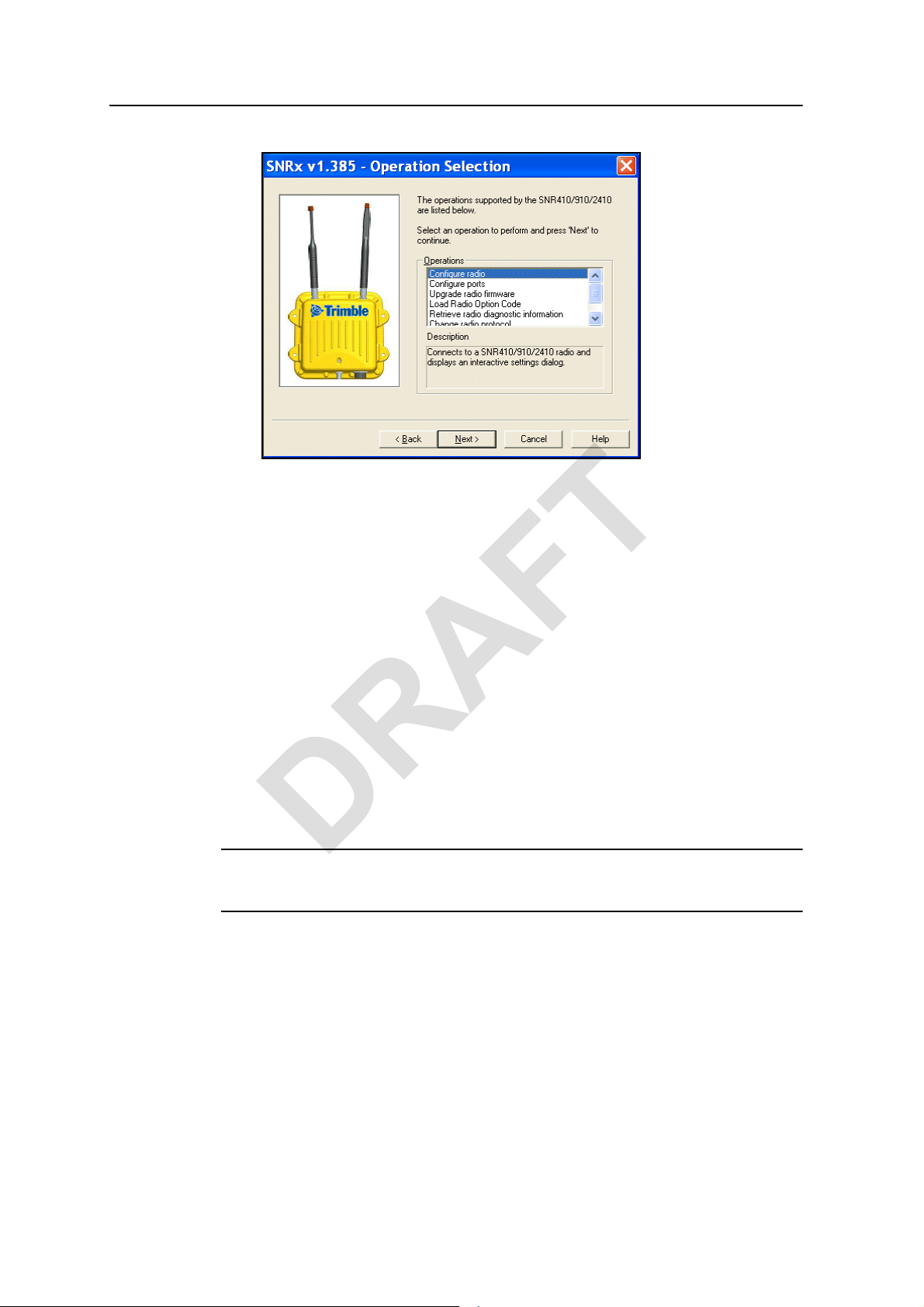
3 Configuration
DRAFT
Available configuration operations are as follows:
– Configure radio
– Configure ports
– Upgrade radio firmware
– Load radio option code
– Retrieve radio diagnostic information. See 5.3 Retrieve radio diagnostic
information, page 44, for information on this operation.
– Change radio protocol
– Change Active Radio
3.3 Configure radio
The Configur e radio operation allows you to perform a variety of configuration tasks.
The available tasks depend on the currently selected radio and the radio’s protocol.
C
ATTENTION – Before you attempt to configure the radio, use the procedures in 3.8 Change
active radio, page 31, and 3.7 Change radio protocol, page 30, to make sure the required radio
module and data transfer protocol are selected.
20 SNRx10 Radio Modem User’s Guide
Page 21

Configuration 3
DRAFT
To access the radio module configuration screen(s), complete the following steps:
1. From the Operations menu, select Configure radio and click on Next. A
Settings Review screen similar to the following appears:
2. Click on Finish. A progress bar appears while WinFlash attempts to connect to
the radio. When WinFlash connects to the radio, a configuration dialog
appears.
To configure the 450 MHz radio module, see 3.3.1 Configuring a 450 MHz
module, page 22.
Configuration tasks for the protocols available with the 900 MHz radio module
are listed in the following table:
Tas k TC/LIP IP (2 way)
Setup network See 3.3.2 Configuring a 900
MHz module using the oneway TC/LIP protocol, page 23
Select, and setup, either
traditional IP or Easy IP
To configure the 2400 MHz radio module, see 3.3.4 Configuring a 2400 MHz
module, page 24.
See 3.3.3 Configuring a
900 MHz module using the
IP protocol, page 23
SNRx10 Radio Modem User’s Guide 21
Page 22

3 Configuration
DRAFT
3.3.1 Configuring a 450 MHz module
To configure a 450 MHz module complete the following steps:
1. When a 450MHz Configuration dialog similar to the figure below appears,
select the current channel and wireless mode that matches the base station.
If the channel of the base station does not appear in the Current Channel list,
use the Channel Frequency area to enter new channels and frequencies.
Specific frequencies can be keyed in or selected using the up/down arrows. Up
to 20 channels/frequencies can be programmed.
2. Click on Set. A progress bar appears. Once configuration has completed, click
on Menu ... to return to the Operations menu; otherwise, click on Exit to leave
WinFlash.
22 SNRx10 Radio Modem User’s Guide
Page 23
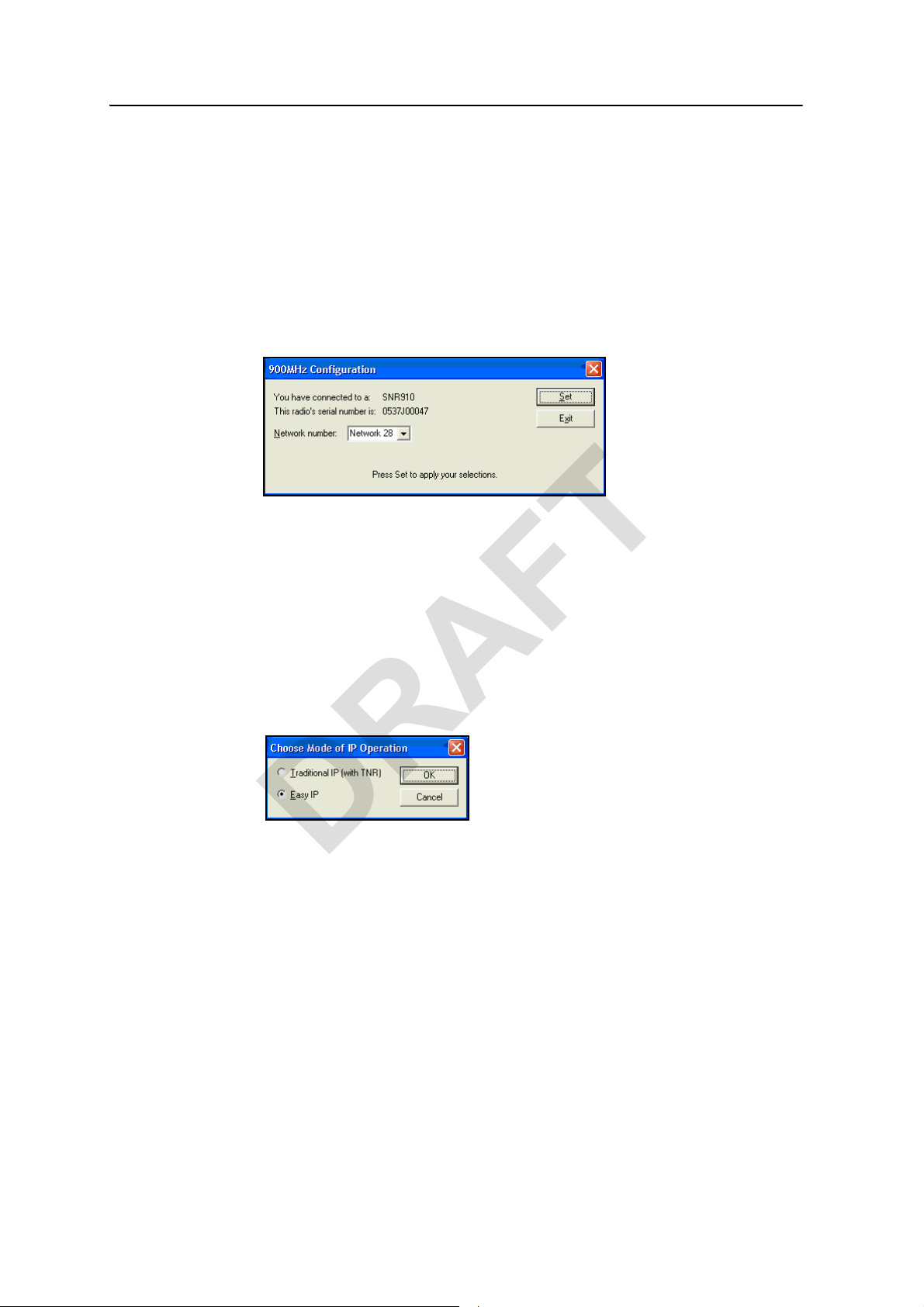
3.3.2 Configuring a 900 MHz module using the one-way TC/LIP protocol
DRAFT
Note – 900 MHz modules used to communicate with the on-machine radios of a
GCS900 system should always be configured for two way communication. For this
reason, this section is not applicable to 900 MHz radios used as part of a Trimble
machine control network.
To configure a 900 MHz module running the one way TC/LIP (Kea) protocol
complete the following steps:
1. When a 900MHz Configuration dialog similar to the figure below appears,
select the network number.
2. Click on Set. A progress bar appears. Once configuration has completed, click
on Menu ... to return to the Operations menu; otherwise, click on Exit to leave
WinFlash.
Configuration 3
3.3.3 Configuring a 900 MHz module using the IP protocol
To configure a 900 MHz module running the IP protocol complete the following
steps:
1. When a Choose Mode of IP Operation dialog similar to the figure below
appears, select the operating mode.
Available modes are as follows:
– Traditional IP
– Easy IP
Make sure Easy IP is selected.
SNRx10 Radio Modem User’s Guide 23
Page 24

3 Configuration
DRAFT
2. Click on OK to confirm your selection. An Easy IP Configuration dialog
similar to the following appears:
3. Complete the following steps:
a. Enter the radio name into the Radio Name: field. The radio name is a
unique, arbitrary, non-whitespace, alphanumeric string of up to 10
characters.
b. Select the network number appropriate to the base radio you need to
connect to.
4. Click on Set. A progress bar appears. Once configuration has completed, click
on Menu ... to return to the Operations menu; otherwise, click on Exit to leave
WinFlash.
3.3.4 Configuring a 2400 MHz module
To configure a 2400 MHz module complete the following steps:
1. When a 2400MHz Configuration dialog similar to the one below appears,
complete the following steps:
a. Select the network number appropriate to the base radio you need to
connect to.
b. Select the appropriate country setting.
2. Click on Set. A progress bar appears. Once configuration has completed, click
on Menu ... to return to the Operations menu; otherwise, click on Exit to leave
WinFlash.
24 SNRx10 Radio Modem User’s Guide
Page 25

3.4 Configure ports
DRAFT
The Configure ports operation allows you to configure the radio’s serial port.
To configure the radio’s serial port, complete the following steps:
1. From the Operations menu, select Configure ports and click on Next. A
Settings Review screen similar to the following appears:
Configuration 3
2. Click on Finish. A progress bar appears while WinFlash attempts to connect to
the radio. When WinFlash connects to the radio, a Configure Serial Ports
dialog similar to the following appears:
3. Complete the following steps:
a. Set the baud rate to that of the system that the radio is connected to.
b. Set the parity as appropriate for the system that the radio is connected to.
c. Select the appropriate operating mode.
Mode Band (MHz) Description
GPS Corrections 450, 900, 2400 Output CMRs on serial port
IP 2-way Data 900 IP (PPP) 2-way data on serial port
Note – Default settings are 38400 baud, no parity.
SNRx10 Radio Modem User’s Guide 25
Page 26

3 Configuration
DRAFT
4. Click on Set. A progress bar appears. Once configuration has completed, click
on Menu ... to return to the Operations menu; otherwise, click on Exit to leave
WinFlash.
3.5 Upgrade radio firmware
The Upgrade radio firmware operation allows you to install new firmware onto a
radio module.
To upgrade the radio firmware, complete the following steps:
1. Obtain the new radio firmware file from your Trimble dealer.
2. From the Operations menu, select Upgrade radio firmware and click on Next.
3. A Select Firmware dialog similar to the following appears:
26 SNRx10 Radio Modem User’s Guide
Page 27

Configuration 3
DRAFT
4. Select the name of the new firmware, and click on Next. A Settings Review
screen similar to the following appears:
5. Click on Finish. A progress bar appears. Once configuration has completed,
click on Menu ... to return to the Operations menu; otherwise, click on Exit to
leave WinFlash.
SNRx10 Radio Modem User’s Guide 27
Page 28

3 Configuration
DRAFT
3.6 Load radio option code
The Load Radio Option Co de operation allows you to enable optional extensions on a
radio module.
At the time of publication, the only option code available enables the use of the
2400 MHz band module in the SNR410 radio.
To load a radio option key, complete the following steps:
1. Obtain the option key file from your Trimble dealer.
2. From the Operations menu, select Load Radio Option Code and click on Next.
A Enter Radio Option Code dialog similar to the following appears:
3. Enter the option key , and click on Next. A Settings Review screen similar to the
following appears:
4. Press finish. A progress bar appears. Once the loading of the option code has
completed, click on Menu ... to return to the Operations menu.
28 SNRx10 Radio Modem User’s Guide
Page 29

Configuration 3
DRAFT
5. To check that the option code has been loaded successfully, open the radio
diagnostics dialog. To learn how to open the diagnostics dialog, see 5.3
Retrieve radio diagnostic information, page 44. A dialog similar to the
following appears:
6. Check the Options: entry. It should contain the entry “2400MHz-RxTx” as
shown in the example below:
Options: TRMB, 450MHz-Rx, 2400MHz-RxTx, L1-GPS, CAN0, UART2,
UART3
7. Click on Close to return to the Operations menu.
SNRx10 Radio Modem User’s Guide 29
Page 30

3 Configuration
DRAFT
3.7 Change radio protocol
The Change radio protocol operation allows you to select the data transfer protocol
the radio will use.
To select a data transfer protocol, complete the following steps:
1. From the Operations menu, select Change radio protocol and click on Next. A
Settings Review screen similar to the following appears:
2. Click on Finish. A progress bar appears while WinFlash attempts to connect to
the radio. When WinFlash connects to the radio, a Change Radio Protocol
dialog similar to the following appears:
3. Select a protocol from the Change protocol to: drop down list. Avai lable
protocols are listed in the following table.
Protocol Band (MHz) Description
TC/LIP (“Kea”) 450, 900,
2400
ATS 2400 Radio communicates with Trimble ATS total
SPSx30 2400 Radio communicates with Trimble SPS730 and
TC/LIP (“Kea” 2-way) 900 Radio will receive CMRs from base station. 2-way
IP 900 Radio will receive CMRs from Kea base station.
Radio will receive CMRs from base station. 2-way
data is not supported.
stations.
SPS930 UTS total stations.
data is supported.
2-way data is supported.
30 SNRx10 Radio Modem User’s Guide
Page 31

4. Click on Change. A progress bar appears. Once configuration has completed,
DRAFT
click on Menu ... to return to the Operations menu; otherwise, click on Exit to
leave WinFlash.
3.8 Change active radio
The Change Active Radio operation allows you to select the radio module to use or
configure, when you radio has more than one module installed.
To select a radio module, complete the following steps:
1. From the Operations menu, select Change Active Radio and click on Next. A
Settings Review screen similar to the following appears:
Configuration 3
2. Click on Finish. A progress bar appears while WinFlash attempts to connect to
the radio. When WinFlash connects to the radio, a Change Active Radio dialog
similar to the following appears:
3. From the drop down list, select the radio module you want to use, and click on
Change. A progress bar appears. Once configuration has completed, click on
Menu ... to return to the Operations menu; otherwise, click on Exit to leave
WinFlash.
SNRx10 Radio Modem User’s Guide 31
Page 32

3 Configuration
DRAFT
32 SNRx10 Radio Modem User’s Guide
Page 33

Installation 4
DRAFT
In this chapter:
Q Attach the SNRx10 radio modem
bracket
Q Install the SNRx10 radio modem
CHAPTER
4
The SNRx10 radios are designed for new
machine installations or existing installations.
This chapter describes how to properly install
the SNRx10 radio on a machine.
SNRx10 Radio Modem User’s Guide 33
Page 34

4 Installation
DRAFT
4.1 Attach the SNRx10 radio modem bracket
The SNRx10 radio mounting kit consists of:
• A mounting bracket
• An adapter plate
B
4.1.1 Select a location for the radio mounting bracket
Tip – For detailed information on the various ways of assembling the radio and mounting
bracket, refer to SNRx10 Data Radio - Mounting Instructions (PN 65189-00-ENG). This
document is provided in the SNRx10 radio kit.
When you mount the radio on a machine, consider the following points:
• Reduce damage by minimizing shock and vibration to the radio. Use the shock
mounts to mount the radio onto a solid part of the cab.
• Locate the radio with an uninterrupted view. Mount the entire radio above the
roofline to improve the performance of the radio.
• Prevent signal interference. Position the radio away from other antennas,
particularly if one of the other antennas is a two-way radio. Also position the
radio away from rotating beacons, air conditioning fans, and strobe lights.
• The radio cable must be able to reach from the main harness to the radio. To
achieve this, consider the following points:
– The length of the radio cable, which connects to the rear harness cable.
– The location of the rear harness radio connector and the route for the radio
cable.
• The radio assembly must be mounted on a solid part of the cab.
4.1.2 Install the radio mounting bracket
To attach the radio adapter plate to the machine, complete the following steps:
1. Securely mount the adapter plate to the cab of the machine. Use one of the
following methods:
– Bolt the adapter plate to the cab using the two supplied mounting bolts.
– Weld the plate to the cab.
2. Bolt the radio onto the mounting bracket. Ensure the mounting screws are all
fitted with washers and lock washers.
3. Bolt the radio mounting bracket to the adapter plate, using the rubber shock
mount kit. The bolts are included with the adapter plate.
– Use thread locking Loctite (P/N 33803), or equivalent to secure the bolts
when assembling the shock mount kit.
– Remove paint from edges of the adapter plate prior to welding.
34 SNRx10 Radio Modem User’s Guide
Page 35

The following illustration shows a typical assembly strategy:
Secure all bolted joints with Loctite adhesive PN 39588
Callout Description Part Number Quantity
1 Adapter plate 313-9363 1
2 Spacer 313-9364 4
3 Washer M6 2801-5341 4
4 Split lock washer M6 62969 4
5 Hex screw M6 x 1 x 60mm 9839-3860 4
6 Rubber shock mount 36496 6
7 Screw 1/4" x 5/8" 73142 3
8 Isolation washer 34594 3
9 Hex nut M6 2803-0587 4
10 Machine bracket 71105 1
DRAFT
Installation 4
For more information see SNRx10 Data Radio - Mounting Instructions
(PN 65189-00-ENG).
SNRx10 Radio Modem User’s Guide 35
Page 36
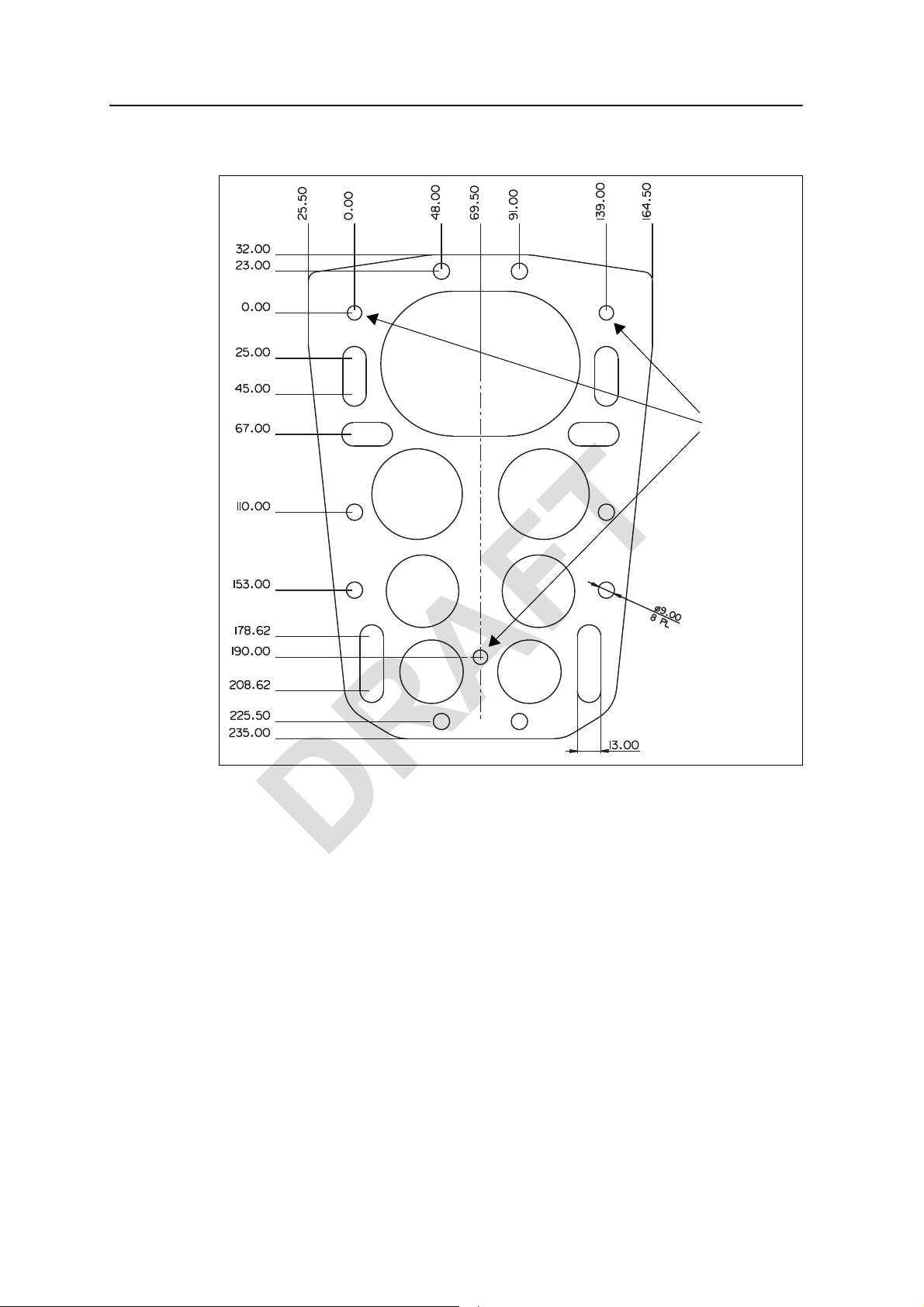
4 Installation
All dimensions are in mm
AB
C
D
E
F
G
H
I
J
Holes A, B, C
are not to be
used for
attaching the
adapter plate
to the
machine
DRAFT
The following illustration shows the hole spacing on the adapter plate:
4.2 Install the SNRx10 radio modem
36 SNRx10 Radio Modem User’s Guide
To install the SNRx10 radio onto the machine, complete the following steps:
1. Ensure the radio adapter plate and mounting bracket are installed correctly.
2. Ensure that all radio mounting screws are fitted with washers and with lock
washers.
Page 37

Installation 4
DRAFT
3. Run the radio cable to the harness cable over the safest route. Plug the round
connector into the base of the SNRx10 radio. Bundle any extra cable and cable
tie.
SNRx10 Radio Modem User’s Guide 37
Page 38

4 Installation
DRAFT
38 SNRx10 Radio Modem User’s Guide
Page 39

Troubleshooting 5
DRAFT
In this chapter:
Q System troubleshooting techniques
Q Visual status indicators
Q Connector (cable) pinout
CHAPTER
5
Occasionally, problems will occur. Good
troubleshooting techniques can significantly
reduce the time it takes to isolate the problem
and, ultimately, the length of downtime.
SNRx10 Radio Modem User’s Guide 39
Page 40

5 Troubleshooting
DRAFT
5.1 System troubleshooting techniques
5.1.1 General troubleshooting
Check these items when troubleshooting:
• Are all the devices on the system receiving power? Use the information in 5.2
V isual status indicators, page 43, to quickly check the power status of the rover
radio.
• Are all the radios in the system communicating? Use the information in 5.2
Visual status indicators, page 43, to make sure the rover radio is synchronized
with the base radio and receiving data.
• Are all cable connections secure and undamaged?
• What were the steps that led to the problem occurring?
• Can the problem be repeated?
5.1.2 Rover radio troubleshooting
Complete the following steps to check the state of the rover radio:
1. Follow the procedure in 5.3 Retrieve radio diagnostic information, page 44, to
access the radio diagnostics. Check the following items:
– Does the rover radio have the correct firmware version loaded? If not,
contact your Trimble dealer to get the latest firmware load.
– Is the country setting correct? If not, and you are using a 2400 MHz
modules, use the procedure in 3.3 Configure radio, page 20, to set the
correct country. Otherwise, contact your Trimble dealer.
– Is the network setting correct? If not, use the procedure in 3.3 Configure
radio, page 20, to set the correct network number.
– For 900 MHz modules running the Easy IP protocol, is the radio mode set
to “Rover”? If not, use the procedure in 3.3 Configure radio, page 20, to
set the module to “Rover”.
– Are the serial port settings correct for your on-machine system? If not, use
the procedure in 3.4 Configure ports, page 25, to enter the correct settings.
– For 900 MHz modules running the Kea 2-way protocol, is the MAC
address set correctly? If not, use the procedure in 3.3 Configure radio,
page 20, to set the correct MAC address.
– Is the protocol set correctly? If not, use the procedure in 3.7 Change radio
protocol, page 30, to set the correct protocol.
40 SNRx10 Radio Modem User’s Guide
Page 41

2. For 900 MHz modules running the Easy IP protocol, is the radio name set
DRAFT
correctly? Use the procedure in 3.3 Configure radio, page 20, to make sure that
the name does not contain spaces? If the current name contains spaces, enter a
correctly formed name.
3. Use CSG Test Suite to check the reliability of the CMR reception.
Note – CSG Test Suite can be downloaded from the Trimble web site. Navigate
to Support & Training|Support > Support A-Z > SiteNet™ 900 > Downloads.
Install the software on the same computer that you run WinFlash on, and use
the same service cable to connect to the radio.
Reception integrity should be greater than 90%. If reception integrity is lower
than 90% suspect a damaged antenna. If the antenna is known to be good,
suspect a failed radio. Swap in a known good radio, and retest. If integrity is
still low, suspect a problem with the base station or with the radio network
setup. For example, is the rover within line of sight of the base or repeater?
5.1.3 Base radio troubleshooting
It is beyond the scope of this manual to give detailed instructions on troubleshooting
GPS base station and/or wireless network access point problems. For detailed
troubleshooting information, refer to the documentation supplied with your base
station radio. In general, you should check these items when troubleshooting:
Troubleshooting 5
• Are all the devices on the system receiving power?
• Are all the radios in the system communicating?
• Are all cable connections secure and undamaged?
If the base radio is a Trimble SNB900 radio modem, observe the following points:
1. Check the connection between the base GPS receiver and the SNB900 Lemo
port.
2. For SNB900 base stations that are also network access points for wireless data
networks (referred to as co-located bases), check the connection between the
LAN and the SNB900 modem port
3. Check the SNB900 settings by observing the front panel. The following should
be displayed on the front panel during proper operation:
Note – You must scroll down to view some items. Also, some items are
alternated with others on the display, so observe the display for a few seconds
to make sure you view all alternate items.
– Easy IP – Easy IP protocol selected for two way data networks
– Sync alternating with one or b oth of Trans and/or Rcv – the base radio is
active
– Base or AP-Base1 – the radio is configured as a base
– Net <network number> – the network number of the radio
SNRx10 Radio Modem User’s Guide 41
Page 42

5 Troubleshooting
DRAFT
– CMR Out or CMR xx% – the radio is transmitting CMRs. If CMR xx% is
shown, the percentage value must be greater than 90%.
– Firmware <version and date> – firmware version and release data
– Country Code <country code> – country code
4. For SNB900 co-located bases, use the DOS command Ping to check the
integrity of the office computer and the machine by pinging the following
components:
– the SNB900 access point
– the SNRx10 on the machine
– the computer on the machine
5. For SNB900 co-located bases, connect to the SNB900 access point via your
office computer web bowser by entering the IP address of the SNB900 as the
destination web address. Check the following items:
– LAN configuration on the Configure Ethernet page
– connected device status on the Access Point Status page
6. For SNB900 co-located bases, check the following configuration settings on
your office computer:
– check the IP address of the office computer using the ipconfig /all DOS
command
– check the routing to the on-machine radio using the TraceRt DOS
command
– office computer firewall settings
7. For SNB900 co-located bases, use the Configure operation of WinFlash to
check the following configuration settings:
– Enabled options: the Access Point (AP) option must be enabled, and if the
Security option is enabled the option should either be turned off or
configured with a list of valid rover radio IP addresses
– The Easy IP configuration, particularly the Lemo Port and Modem Port
configuration
– Advanced settings for proper naming of network devices
42 SNRx10 Radio Modem User’s Guide
Page 43

5.2 Visual status indicators
Data/Power
indicator LED
DRAFT
The SNRx10 radio housing is fitted with an LED indicator light, as shown in the
figure below.
Troubleshooting 5
The LED can flash in a number of different patterns depending on the situation, as
shown below.
LED pattern Status
Off No power to radio.
On solid Power is available, but the radio is not synchronized.
Irregular flashing Power is available, the radio is synchronized, but the radio is
losing data.
Regular 1 Hz flashing Power is available, the radio is synchronized, and receiving data.
SNRx10 Radio Modem User’s Guide 43
Page 44

5 Troubleshooting
DRAFT
5.3 Retrieve radio diagnostic information
The Retrieve radio diagnostic information operation allows you to review the
configuration of a radio module.
To review a radio’s configuration, complete the following steps:
1. Follow the procedure in 3.2 Establishing a WinFlash connection, page 18, to
connect to the radio and open the Operations menu.
2. From the Operations menu, select Retrieve radio diagnostic information and
click on Next. A Settings Review screen similar to the following appears:
3. Click on Finish. A progress bar appears while WinFlash attempts to connect to
the radio. When WinFlash connects to the radio, a Radio Configuration dialog
similar to the following appears:
4. Review the following settings:
– Firmware Version - most recent (see site for latest firmware)
– Country Code - correct for site
– Network - correct for site
44 SNRx10 Radio Modem User’s Guide
Page 45

– Radio mode - always a rover
Radio cable S30
Pin Signal
APWR
BGND
C RS232 1 TXD
D RS232 1 RXD
ECAN Hi
F RS232 2 TXD
G RS232 2 RXD
HCAN Lo
A
G
H
DRAFT
– Serial port - correct for on-machine configuration
– Protocol - correct for site
Troubleshooting 5
B
Tip – Click on one of Copy to Clipboard, Print, or Save to File to save the diagnostics
information to the clipboard, as hardcopy, or as a file. Use this feature to save radio module
configuration settings for your own records, or to send to your deal to help in troubleshooting.
5. Click on Close. The Operations menu appears.
5.4 Connector (cable) pinout
SNRx10 Radio Modem User’s Guide 45
Page 46

5 Troubleshooting
DRAFT
46 SNRx10 Radio Modem User’s Guide
Page 47

Index
DRAFT
Numerics
1-way Kea configuration 23
1-way TC/LIP configuration 23
2400 MHz module
about 14
configuration 24
450 MHz module
about 13
configuration 22
900 MHz module
1-way Kea configuration 23
1-way TC/LIP configuration 23
2-way Kea configuration 23
about 14
Easy IP configuration 23
C
cable connector pinout 45
configuration
2400 MHz module 24
450 MHz module 22
900 MHz 1-way Kea 23
900 MHz 1-way TC/LIP 23
900 MHz Easy IP 23
optional extensions 28
protocol, radio module 30
radio module 20
select radio module 31
serial port, radio module 25
upgrade firmware 26
view 44
WinFlash 18
WinFlash connection 18
CSG Test Suite 41
F
firmware upgrade 26
I
installation
mounting bracket 34
mounting location 34
L
LED indicator 43
O
optional extensions 28
P
pinout, cable connector 45
R
radio module
2400 MHz 14
450 MHz 13
900 MHz 14
about 12
radio module configuration 20
radio module protocol configuration 30
radio module, select 31
Radio Option Code 28
D
diagnostics 44
S
serial port configuration 25
SNRx10, about 12
status indication 43
E
Easy IP configuration 23
T
troubleshooting
SNRx10 Radio Modem User’s Guide 47
Page 48

Index
DRAFT
base check 41
diagnostics 44
general 40
LED indicator 43
pinout, cable connector 45
rover check 40
W
WinFlash
about 18
connecting 18
48 SNRx10 Radio Modem User’s Guide
