Page 1
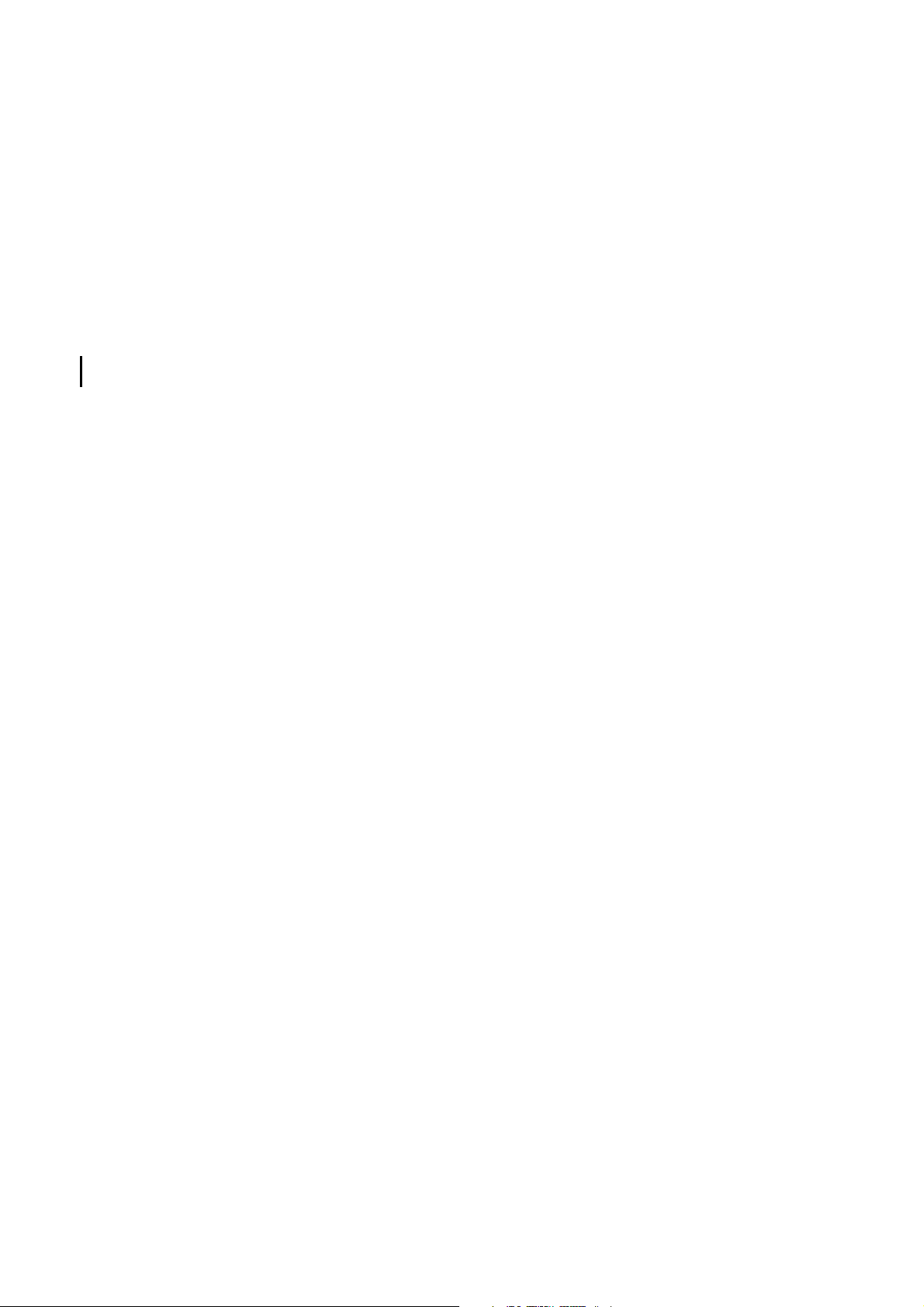
USER GUIDE
Juno
™
ST handheld
Version 1.00
Revision A
April 2007
Page 2
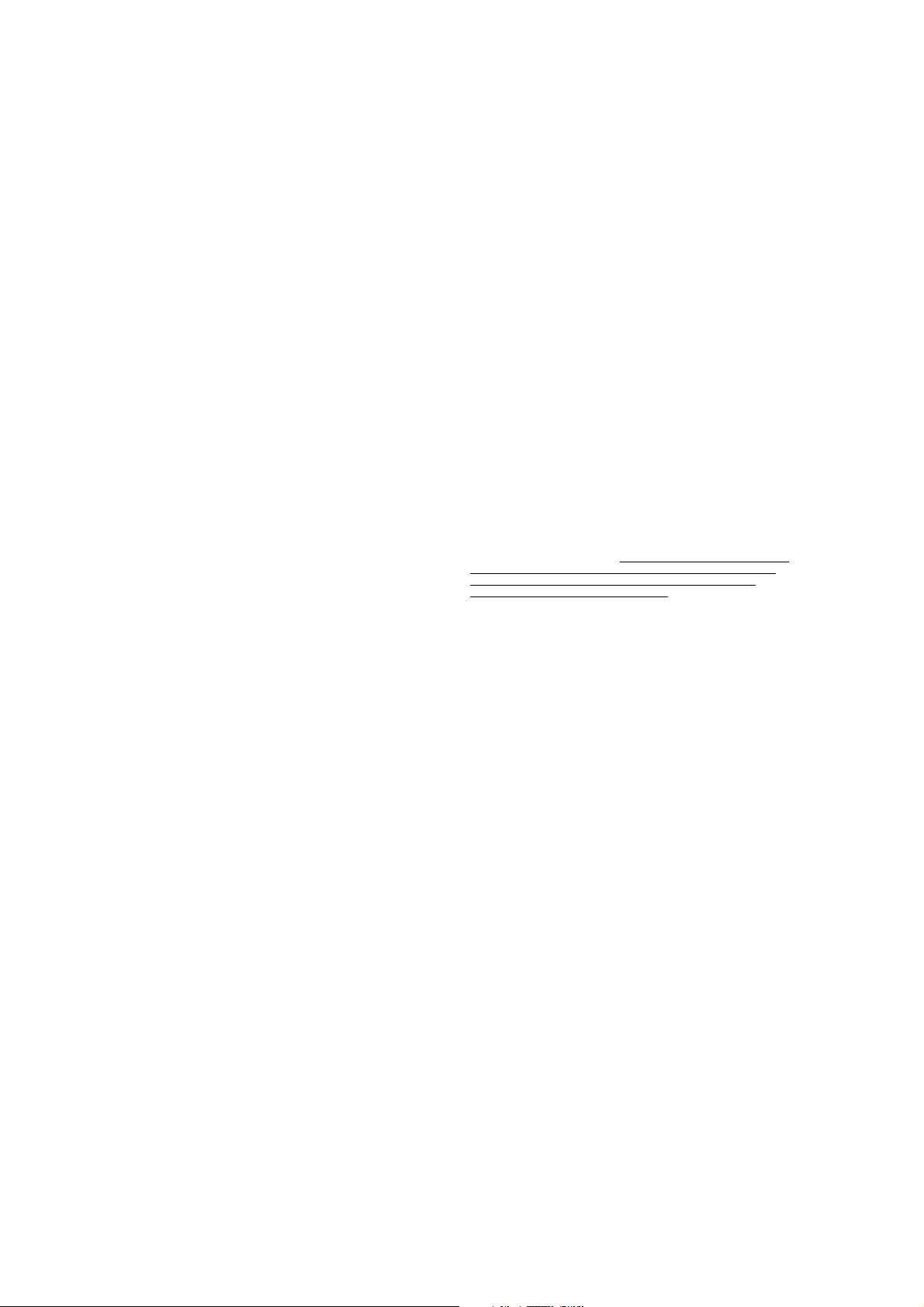
Trimble Navigation Limited
10355 Westmoor Drive
Suite #100
Westminster, CO 80021
USA
www.trimble.com
Legal Notices
Copyright and Trademarks
© 2007, Trimble Navigation Limited. All rights reserved.
Trimble, the Globe & Triangle logo, and GPS Pathfinder are trademarks
of Trimble Navigation Limited, registered in the United States Patent
and Trademark Office and other countries. BoB, EVEREST, GeoBeacon,
GeoXH, GeoXM, GeoXT, GPS Analyst, GPScorrect, H-Star, Juno,
TerraSync, VRS, and Zephyr are trademarks of Trimble Navigation
Limited. Microsoft, Windows, Windows Mobile and ActiveSync are
either registered trademarks or trademarks of Microsoft Corporation in
the United States and/or other countries. The Bluetooth word mark and
logos are owned by the Bluetooth SIG, Inc. and any use of such marks by
Trimble Navigation Limited is under license. All other trademarks are
the property of their respective owners.
This product is covered by the following US patents: 5,187,450; 5,311,149;
5,402,450; 5,493,588; 5,815,539; 6,377,891; 6,587,788; and 6,807,485.
Release Notice
This is the April 2007 release (Revision A) of the Juno ST Handheld User
Guide. It applies to version 5.1.13 of the Juno ST handheld operating
system and firmware. The Juno ST handheld’s operating system is based
on the Microsoft Windows Mobile version 5.0 software for Pocket PC
(5.1.1702).
Limited Warranty Terms and Conditions
Product Limited Warranty
Subject to the terms and conditions set forth herein, Trimble Navigation
Limited (“Trimble”) warrants that for a period of (1) year from date of
purchase this Trimble product (the “Product”) will substantially
conform to Trimble's publicly available specifications for the Product
and that the hardware and any storage media components of the
Product will be substantially free from defects in materials and
workmanship.
Product Software
Product software, whether built into hardware circuitry as firmware,
provided as a standalone computer software product, embedded in flash
memory, or stored on magnetic or other media, is licensed solely for use
with or as an integral part of the Product and is not sold. If accompanied
by a separate end user license agreement ("EULA"), use of any such
software will be subject to the terms of such end user license agreement
(including any differing limited warranty terms, exclusions and
limitations), which shall control over the terms and conditions set forth
in this limited warranty.
Software Fixes
During the limited warranty period you will be entitled to receive such
Fixes to the Product software that Trimble releases and makes
commercially available and for which it does not charge separately,
subject to the procedures for delivery to purchasers of Trimble products
generally. If you have purchased the Product from an authorized Trimble
dealer rather than from Trimble directly, Trimble may, at its option,
forward the software Fix to the Trimble dealer for final distribution to
you. Minor Updates, Major Upgrades, new products, or substantially
new software releases, as identified by Trimble, are expressly excluded
from this update process and limited warranty. Receipt of software Fixes
or other enhancements shall not serve to extend the limited warranty
period.
For purposes of this warranty the following definitions shall apply: (1)
"Fix(es)" means an error correction or other update created to fix a
previous software version that does not substantially conform to its
Trimble specifications; (2) "Minor Update" occurs when enhancements
are made to current features in a software program; and (3) "Major
Upgrade" occurs when significant new features are added to software, or
when a new product containing new features replaces the further
development of a current product line. Trimble reserves the right to
determine, in its sole discretion, what constitutes a Fix, Minor Update,
or Major Upgrade.
Warranty Remedies
If the Trimble Product fails during the warranty period for reasons
covered by this limited warranty and you notify Trimble of such failure
during the warranty period, Trimble will repair OR replace the
nonconforming Product with new, equivalent to new, or reconditioned
parts or Product, OR refund the Product purchase price paid by you, at
Trimble’s option, upon your return of the Product in accordance with
Trimble's product return procedures then in effect.
How to Obtain Warranty Service
To obtain warranty service for the Product, please contact your Trimble
dealer. Alternatively, you may contact Trimble to request warranty
service at +1-408-481-6940 (24 hours a day) or e-mail your request to
trimble_support@trimble.com. Please be prepared to provide:
– your name, address, and telephone numbers;
– proof of purchase;
– a copy of this Trimble warranty
– a description of the nonconforming Product including the model
number; and
– an explanation of the problem.
The customer service representative may need additional information
from you depending on the nature of the problem.
Warranty Exclusions and Disclaimer
This Product limited warranty shall only apply in the event and to the
extent that (i) the Product is properly and correctly installed, configured,
interfaced, maintained, stored, and operated in accordance with
Trimble's applicable operator's manual and specifications, and; (ii) the
Product is not modified or misused. This Product limited warranty shall
not apply to, and Trimble shall not be responsible for, defects or
performance problems resulting from (i) the combination or utilization
of the Product with hardware or software products, information, data,
systems, interfaces, or devices not made, supplied, or specified by
Trimble; (ii) the operation of the Product under any specification other
than, or in addition to, Trimble's standard specifications for its products;
(iii) the unauthorized installation, modification, or use of the Product;
(iv) damage caused by: accident, lightning or other electrical discharge,
fresh or salt water immersion or spray (outside of Product
specifications); or exposure to environmental conditions for which the
Product is not intended; (v) normal wear and tear on consumable parts
(e.g., batteries); or (vi) cosmetic damage. Trimble does not warrant or
guarantee the results obtained through the use of the Product, or that
software components will operate error free.
NOTICE REGARDING PRODUCTS EQUIPPED WITH TECHNOLOGY
CAPABLE OF TRACKING SATELLITE SI GNALS FROM SATELLITE BASED
AUGMENTATION SYSTEM S (SBAS) (WAAS/EGNOS, AND MSAS),
OMNISTAR, GPS, MODERNIZED GPS OR GLONASS SATELLITES, OR
FROM IALA BEACON SOURCES: TRIMBLE IS NOT RESPONSI BLE FOR
THE OPERATION OR FAILURE OF OPERATION OF ANY SATELLITE
BASED POSITIONING SYST EM OR THE AVAILABILITY OF ANY
SATELLITE BASED POSITIONING SIGNAL S.
THE FOREGOING LIMITED WARRANTY TERMS STATE TRIMBLE’S ENTIRE
LIABILITY, AND YOUR EXCLUSIVE REMEDIES, REL ATING TO THE TRIMBLE
PRODUCT. EXCEPT AS OTHERWISE EXPRESSLY PROVIDED HEREIN, THE
PRODUCT, AND ACCOMPANYING DOCUMENTATION AND MATERIALS
ARE PROVIDED “AS-IS” AND WITHOUT EXPRESS OR IMPLIED WARRANTY
OF ANY KIND, BY EITHER TRIMBLE OR ANYONE WHO HAS BEEN
INVOLVED IN ITS CREATION, PRODUCTION, INSTALLATION, OR
DISTRIBUTION , INCLUDING, BUT NOT LIMITED TO, THE IMPLIED
WARRANTIES OF MERCHANTABILITY AND FITNESS FOR A PARTICULAR
PURPOSE, TITLE, AND NONINFRINGEMENT. THE STATED EXPRESS
WARRANTIES ARE IN LIEU OF ALL OBLIGATIONS OR LIABILITIES ON THE
PART OF TRIMBLE ARISING OUT OF, OR IN CONNECTION WITH, ANY
PRODUCT. BECAUSE SOME STATES AND JURISDICTIONS DO NOT ALLOW
LIMITATIONS ON DURATION OR THE EXCLUSION OF AN IMPLIED
WARRANTY, THE ABOVE LIMITATION MAY NOT APPLY TO YOU.
Limitation of Liability
TRIMBLE'S ENTIRE LIABILITY UNDER ANY PROVISION HEREIN SHALL BE
LIMITED TO THE AMOUNT PAID BY YOU FOR THE PRODUCT. TO THE
MAXIMUM EXTENT PERMITTED BY APPLICABLE LAW, IN NO EVENT
SHALL TRIMBLE OR ITS SUPPLIERS BE LIABLE FOR ANY INDIRECT,
SPECIAL , INCIDENTAL, OR CONSEQUENTIAL DAMAGE WHATSOEVER
UNDER ANY CIRCUMSTANCE OR LEGAL THEORY RELATING IN ANYWAY
TO THE PRODUCTS, SOFTWARE AND ACCOMPANYING DOCUMENTATION
AND MATERIALS, (INCLUDING, WITHOUT LIMITATION, DAMAGES FOR
LOSS OF BUSINESS PROFITS, BUSINESS INTERRUPTION, LOSS OF DATA, OR
ANY OTHER PECUNIARY LOSS), REGARDLESS OF WHETHER TRIMBLE HAS
BEEN ADVISED OF THE POSSIBILITY OF ANY SUCH LOSS AND REGARDLESS
OF THE COURSE OF DEALING WHICH DEVELOPS OR HAS DEVELOPED
BETWEEN YOU AND TRIMBLE. BECAUSE SOME STATES AND
JURISDICTIONS
LIABILITY FOR CONSEQUENTIAL OR INCIDENTAL DAMAGES, THE ABOVE
LIMITATION MAY NOT APPLY TO YOU.
PLEASE NOTE: THE ABOVE TRIMBLE LIMITED WARRANTY PROVISIONS
WILL NOT APPLY TO PRODUCTS PURCHASED IN THOSE
JURISDICTIONS (E.G., MEMBER STATES OF THE EUROPEAN ECONOMIC
AREA) IN WHICH PRODUCT WARRANTIES ARE THE RESPONSI BILITY
OF THE LOCAL DEALER FROM WHOM THE PRODUCTS ARE ACQUIRED.
IN SUCH A CASE, PLEASE CONTACT YOUR TRIMBLE DEALER FOR
APPLICABLE WARRANTY INFORMATION.
DO NOT ALLOW THE EXCLUSION OR LIMITATION OF
2 Juno ST Handheld User Guide
Page 3
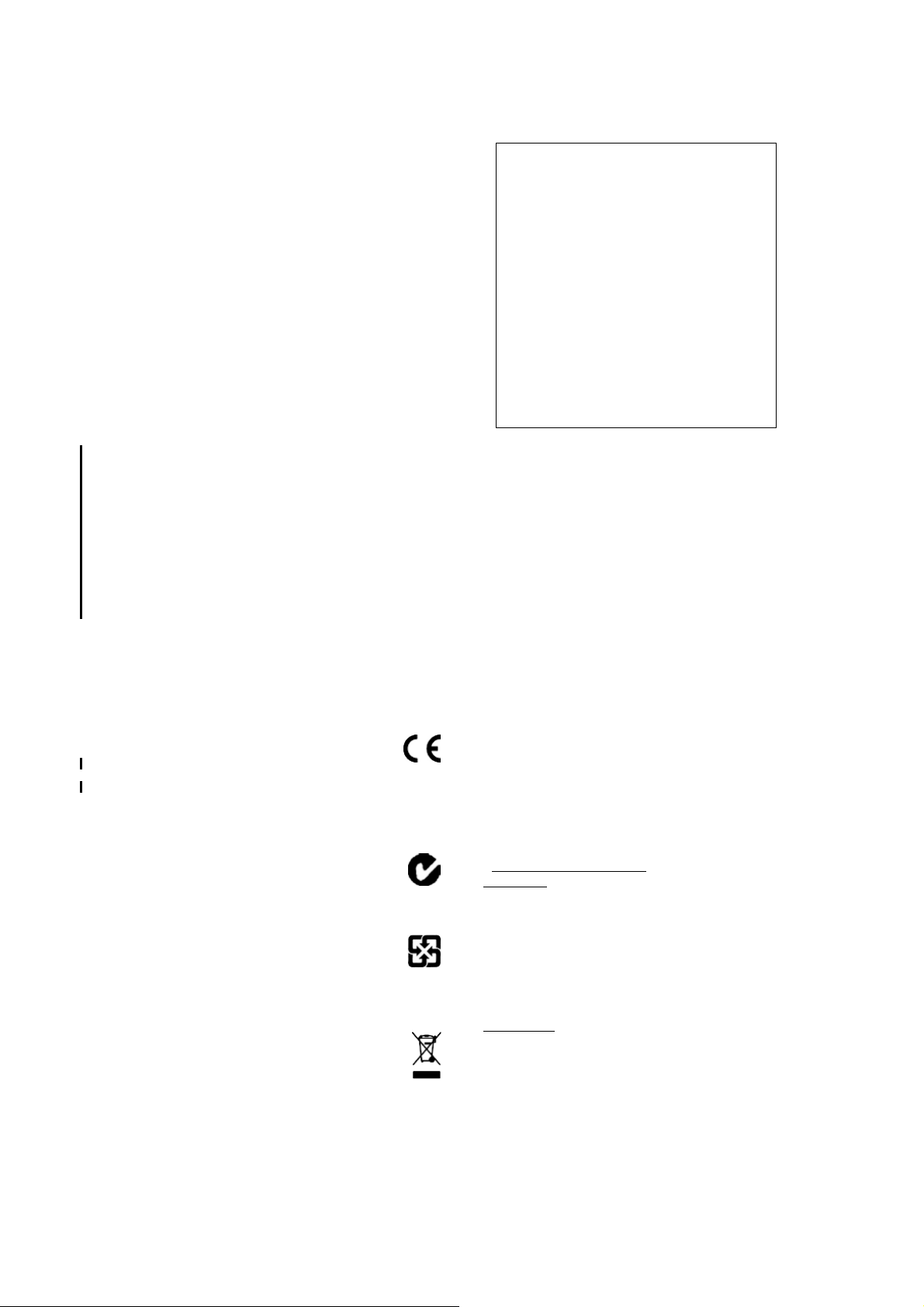
Official Language
THE OFFICIAL LANGUAGE OF THESE TERMS AND CONDITIONS IS
ENGLISH. IN THE EVENT OF A CONFLICT BETWEEN ENGLISH AND OTHER
LANGUAGE VERSIONS, THE ENGLISH LANGUAGE SHALL CONTROL.
Registration
To receive information regarding updates and new products, please
contact your local dealer or visit the Trimble website at
www.trimble.com/register. Upon registration you may select the
newsletter, upgrade, or new product information you desire.
Notices
Class B Statement – Notice to Users. This equipment has been tested
and found to comply with the limits for a Class B digital device, pursuant
to Part 15 of the FCC rules. These limits are designed to provide
reasonable protection against harmful interference in a residential
installation. This equipment generates, uses, and can radiate radio
frequency energy and, if not installed and used in accordance with the
instructions, may cause harmful interference to radio communication.
However, there is no guarantee that interference will not occur in a
particular installation. If this equipment does cause harmful
interference to radio or television reception, which can be determined
by turning the equipment off and on, the user is encouraged to try to
correct the interference by one or more of the following measures:
– Reorient or relocate the receiving antenna.
– Increase the separation between the equipment and the receiver.
– Connect the equipment into an outlet on a circuit different from that
to which the receiver is connected.
– Consult the dealer or an experienced radio/TV technician for help.
Changes and modifications not expressly approved by the manufacturer
or registrant of this equipment can void your authority to operate this
equipment under Federal Communications Commission rules.
This device contains Bluetooth and wireless LAN radios and has been
evaluated under FCC Bulletin OET 65C and found compliant with the
requirements as set forth in CFR 47 Section 2.1093 addressing RF
Exposure from radio frequency devices. The radiated output power of
this device is far below the FCC radio frequency exposure limits.
The maximum SAR values measured from the device is: 802.11b
wireless LAN: 0.043mW/g.
The external antenna connector provided in this device is for GPS
antennas only.
Canada
This digital apparatus does not exceed the Class B limits for radio noise
emissions from digital apparatus as set out in the radio interference
regulations of the Canadian Department of Communications.
Le présent appareil numérique n’émet pas de bruits radioélectriques
dépassant les limites applicables aux appareils numériques de Classe B
prescrites dans le règlement sur le brouillage radioélectrique édicté par
le Ministère des Communications du Canada.
Europe
This product has been tested and found to comply with the
requirements for a Class B device pursuant to European
Council Directive 1999/5/EC on R&TTE, thereby satisfying the
requirements for CE Marking and sale within the European Economic
Area (EEA). Contains Infineon radio module ROK 104001. These
requirements are designed to provide reasonable protection against
harmful interference when the equipment is operated in a residential or
commercial environment.
Australia and New Zealand
This product conforms with the regulatory requirements of the
Australian Communications Authority (ACA) EMC and
Radiocommunications framework, thus satisfying the
requirements for C-Tick Marking and sale within Australia and
New Zealand.
Taiwan – Battery Recycling Requirements
The product contains an internal Lithium-ion battery.
Taiwanese regulations require that waste batteries are recycled.
ᒶ䳏∴䂟ಲᬊ
Notice to Our European Union Customers
For product recycling instructions and more information, please go to
www.trimble.com/ev.shtml.
Recycling in Europe: To recycle Trimble WEEE (Waste Electrical
and Electronic Equipment, products that run on electrical
power.), Call +31 497 53 24 30, and ask for the "WEEE Associate".
Or, mail a request for recycling instructions to:
Trimble Europe BV
c/o Menlo Worldwide Logistics
Meerheide 45
5521 DZ Eersel, NL
Declaration of Conformity
We, Trimble Navigation Limited,
935 Stewart Drive
PO Box 3642
Sunnyvale, CA 94088-3642
United States
+1-408-481-8000
declare under sole responsibility that the product:
Juno ST
complies with Part 15 of FCC Rules.
Operation is subject to the following two conditions:
(1) this device may not cause harmful interference, and
(2) this device must accept any interference received,
including interference that may cause undesired operation.
End User License Agreement
IMPORTANT, READ CAREFULLY. THIS END USER LICENSE
AGREEMENT (“AGREEMENT”) IS A LEGAL AGREEMENT BETWEEN
YOU AND TRIMBLE NAVIGATION LIMITED (“Trimble”) and applies to
the computer software provided with the Trimble product purchased by
you (whether built into hardware circuitry as firmware, embedded in
flash memory or a PCMCIA card, or stored on magnetic or other media),
or provided as a stand-alone computer software product, and includes
any accompanying written materials such as a user's guide or product
manual, as well as any “online” or electronic documentation (“Software”).
This Agreement will also apply to any Software error corrections,
updates and upgrades subsequently furnished by Trimble, unless such
are accompanied by different license terms and conditions, which will
govern their use. You have acquired a Trimble Product (“Device”) that
includes Software, some of which was licensed by Trimble from an
affiliate of Microsoft Corporation (collectively “MS”). The Software
licensed from MS, as well as associated media, printed materials, and
“online” or electronic documentation (“MS Software”), are protected
under this Agreement. The Software is also protected by copyright laws
and international copyright treaties, as well as other intellectual
property laws and treaties. The Software is licensed, not sold.
BY CLICKING “YES” IN THE ACCEPTANCE BOX, OR BY INSTALLING,
COPYING OR OTHERWISE USING THE SOFTWARE, YOU AGREE TO
BE BOUND BY THE TERMS OF THIS AGREEMENT. IF YOU DO NOT
AGREE TO THE TERMS OF THIS AGREEMENT, DO NOT USE THE
DEVICE OR COPY THE SOFTWARE. INSTEAD, PROMPTLY RETURN
THE UNUSED SOFTWARE AND ACCOMPANYING TRIMBLE
PRODUCT TO THE PLACE FROM WHICH YOU OBTAINED THEM
FOR A FULL REFUND. ANY USE OF THE SOFTWARE, INCLUDING,
BUT NOT LIMITED TO USE ON THE DEVICE, WILL CONSTITUTE
YOUR AGREEMENT TO THIS AGREEMENT (OR RATIFICATION OF
ANY PREVIOUS CONSENT).
The MS Software includes software already installed on the Device
(“Device Software”) and MS software contained on the CD-ROM disk
(“Companion CD”).
1 SOFTWARE PRODUCT LICENSE
1.1License Grant. Subject to the terms and conditions of this Agreement,
Trimble grants you a non-exclusive right to use one copy of the Software
in a machine- readable form only as installed on the Device. Such use is
limited to use with the Device for which it was intended, as set forth in
the product documentation. The Device Software is licensed with the
Device as a single integrated product. The Device Software installed in
read only m emory (“ROM”) of the Device may only be used as part of the
Device into which it was embedded. You may use the installation
Software from a computer solely to download the Software to one
Device. In no event shall the installation Software be used to download
the Software onto more than one Device. A license for the Software may
not be shared or used concurrently on different computers or Devices.
1.2Companion CD
you may install and use the Microsoft® ActiveSync® component on one
(1) or more computers to exchange information with one (1) or more
computing devices that contain a compatible version of the Microsoft
Windows Mobile
component(s) contained on the Companion CD, you may install and use
such components only in accordance with the terms of the printed or
. A Companion CD is included with your Device and
™
Version 5.0 operating system. For other software
Juno ST Handheld User Guide 3
Page 4
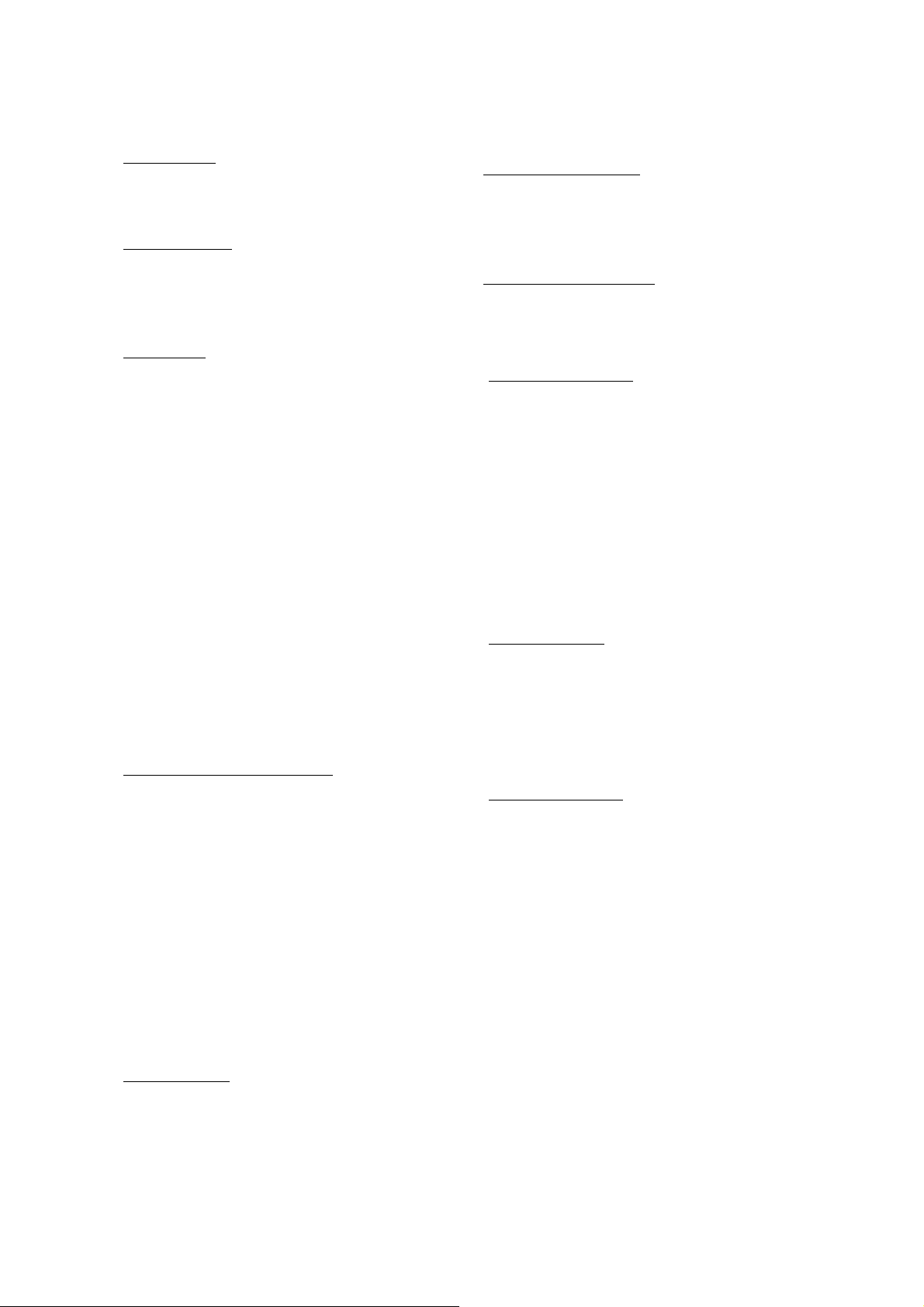
online end user license agreement(s) provided with such component(s).
In the absence of an end user license agreement for particular
component(s) of the Companion CD, you may install and use only one
(1) copy of such component(s) on the Device or a single computer with
which you use the Device.
1.3Phone Functionality
functionality, all or certain portions of the Device Software may be
inoperable if you do not have and maintain a service account with an
appropriate wireless telecommunication carrier to whom Trimble may
distribute its Devices (“Mobile Operator”),or if the Mobile Operator's
network facilities are not operating or configured to operate with the
Device.
1.4Microsoft Outlook 2002
your Device, the following terms apply to your use of the Microsoft
Outlook 2002: (i) regardless of the information contained in the
“Software Installation and Use” section of the online end user license
agreement, you may install one (1) copy of Microsoft Outlook 2002 on
one(1) computer to use, exchange data, share data, access and interact
with the Device, and (ii) the EULA for Microsoft Outlook 2002 is between
Trimble and the end user- not between the PC manufacturer and the
end user.
1.5Upgrade Software
provided under this Agreement, then the following shall apply: Trimble
is distributing the accompanying Software in this format exclusively for
installation as an upgrade to previously distributed Devices preinstalled
with one of the following:
1 - Microsoft Windows Mobile 2003 Software for Pocket PC,
Professional Edition with Microsoft Outlook® 2002:
2 - Microsoft Windows Mobile 2003 Software for Pocket PC, Premium
Edition with Microsoft Outlook 2002:
3 - Microsoft Windows Mobile 2003 Software for Pocket PC,
Professional Edition;
4 - Microsoft Windows Mobile 2003 Software for Pocket PC, Premium
Edition;
5 - Microsoft Windows Mobile 2003 Software for Pocket PC, Premium
with Phone Edition (GSM/GPRS) with Microsoft Outlook 2002;
6 - Microsoft Windows Mobile 2003 Software for Pocket PC, Premium
with Phone Edition (GSM/GPRS);
7 - Microsoft Windows Mobile 2003 Software for Pocket PC, Premium
with Phone Edition (CDMA/1xRTT) with Microsoft Outlook 2002;
8 - Microsoft Windows Mobile 2003 Software for Pocket PC, Premium
with Phone Edition (CDMA/1xRTT).
Accordingly, you may follow the applicable instructions accompanying
this Software and install one (1) copy of the Software on one (1) Device
presently containing a licensed copy of a predecessor version of the
Software (unless this Agreement indicates that this Software copy has
been licensed for installation on multiple Devices). NO
REPRESENTATION OR WARRANTY IS MADE BY MS WITH RESPECT
TO THE COMPATIBILITY OF THIS SOFTWARE WITH ANY DEVICE
OR ANY OTHER EXISTING SOFTWARE OR DATA OF ANY KIND
CONTAINED ON SUCH DEVICES, AND MS SHALL NOT BE
RESPONSIBLE IN ANY REGARD WITH RESPECT TO ANY LOSS,
CORRUPTION, MODIFICATION OR INACCESSIBILITY OF ANY DATA,
APPLICATIONS OR OTHER SOFTWARE RESULTING FROM THE
INSTALLATION OF THE SOFTWARE ON ANY DEVICE.
1.6Security Updates/Digital Rights Management
using the digital rights management technology contained in this MS
Software (“DRM”) to protect the integrity of their content (“Secure
Content”) so that their intellectual property, including copyright, in such
content is not misappropri ated. Portions of this Software and third party
applications such as media players use DRM to play Secure Content
(“DRM Software”). If the DRM Software's security has been
compromised, owners of Secure Content (“Secure Content Owners”)
may request that MS revoke the DRM Software's right to copy, display
and/or play Secure Content. Revocation does not alter the DRM
Software's ability to play unprotected content. A list of revoked DRM
Software is sent to your computer whenever you download a license for
Secure Content from the Internet. You therefore agree that MS may, in
conjunction with such license, also download revocation lists onto your
computer on behalf of Secure Content Owners. MS will not retrieve any
personally identifiable information, or any other information, from your
computer by downloading such revocation lists. Secure Content Owners
may also require you to upgrade some of the DRM components in this
Software (“DRM Upgrades”) before accessing their content. When you
attempt to play such content, MS DRM SOFTWARE will notify you that
a DRM Upgrade is required and then ask for your content before the
DRM Upgrade is downloaded. Third party DRM Software may do the
same. If you decline the upgrade, you will not be able to access content
that requires the DRM Upgrade; however, you will still be able to access
unprotected content and Secure Content that does not require the
upgrade.
1.7Consent to Use of Data
their affiliates and/or their designated agent may collect and use
technical information gathered in any manner as part of product
. If the Device Software includes phone
. If Microsoft Outlook® 2002 is included with
. In the event that any upgrades to MS Software are
. Content providers are
. You agree that MS, Microsoft Corporation,
support services related to the Device Software. MS, Microsoft
Corporation, their affiliates and/or their designated agent may use this
information solely to improve their products or to provide customized
services or technologies to you. MS, Microsoft Corporation, their
affiliates and/or their designated agent may disclose this information to
others, but not in a form that personally identifies you.
1.8Internet Gaming/Update Features
and you choose to utilize, the Internet gaming or update features within
the Device Software, it is necessary to use certain computer system,
hardware, and software information to implement the features. By using
these features, you explicitly authorize MS, Microsoft Corporation
and/or their designated agent to use this information solely to improve
their products or to provide customized services or technologies to you.
MS or Microsoft Corporation may disclose this information to others,
but not in a form that personally identifies you.
1.9Internet-Based Services Components
contain components that enable and facilitate the use of certain
Internet-based services. You acknowledge and agree that MS, Microsoft
Corporation, their affiliates and/or their designated agent may
automatically check the version of the Device Software and/or its
components that you are utilizing and may provide upgrades or
supplements to the Device Software that may be automatically
downloaded to your Device.
1.10Additional Software/Services
Trimble, MS, Microsoft Corporation, their affiliates and/or their
designated agent to provide or make available to you Software updates,
supplements, add-on components, or Internet-based services
components of the Software after the date you obtain your initial copy of
the Software (“Supplemental Components”).
1.10.1 If Trimble provides or makes available to you Supplemental
Components and no other end user license agreement terms are
provided along with the Supplemental Components, then the terms
of this Agreement shall apply.
1.10.2 If MS, Microsoft Corporation, their affiliates and/or their
designated agent make available Supplemental Components, and no
other end user license agreement terms are provided, then the terms
of this Agreement shall apply, except that the MS, Microsoft
Corporation or affiliate entity providing the Supplemental
Component(s) shall be the licensor of the Supplemental
Com pone nt(s)
1.10.3 Trimble, MS, Microsoft Corporation, their affiliates and/or
their designated agent reserve the right to discontinue any Internetbased services provided to you or made available to you through the
use of the Device Software.
1.11Links to Third Party Sites
with the ability to link to third party sites through the use of the Device
Software. The third party sites are not under the control of MS, Microsoft
Corporation, their affiliates and/or their designated agent. Neither MS
nor Microsoft Corporation nor their affiliates nor their designated
agents are responsible for (i) the contents of any third party sites, any
links contained in third party sites, or any changes or updates to third
party sites, or (ii) webcasting or any other form of transmission received
from any third party sites. If the Device Software provides links to third
party sites, those links are provided to you only as a convenience, and
the inclusion of any link does not imply an endorsement of the third
party site by MS, Microsoft Corporation, their affiliates and/or their
designated agent.
1.12Other Rights and Limitations
trade secrets proprietary to Trimble and its suppliers. To the extent
permitted by relevant law, you shall not, nor allow any third party to
copy, decompile, disassemble or otherwise reverse engineer the
Software, or attempt to do so, provided, however, that to the extent any
applicable mandatory laws (such as, for example, national laws
implementing EC Directive 91/250 on the Legal Protection of Computer
Programs) give you the right to perform any of the aforementioned
activities without Trimble's consent in order to gain certain information
about the Software for purposes specified in the respective statutes (i.e.,
interoperability), you hereby agree that, before exercising any such
rights, you shall first request such information from Trimble in writing
detailing the purpose for which you need the information. Only if and
after Trimble, at its sole discretion, partly or completely denies your
request, may you exercise such statutory rights. (2) This Software is
licensed as a single product. You may not separate its component parts
for use on more than one computer. (3) You may not rent, lease, or lend
the Software. (4) No service bureau work, multiple-user license or timesharing arrangement is permitted. For purposes of this Agreement
"service bureau work" shall be deemed to include, without limitation, use
of the Software to process or to generate output data for the benefit of, or
for purposes of rendering services to any third party over the Internet or
other communications network. (5) You may permanently transfer all of
your rights under this Agreement only as part of a permanent sale or
transfer of the Device, provided you retain no copies, you transfer all of
the Software (including all component parts, the media and printed
materials, any upgrades, this Agreement, and, if applicable, the
. If the Device Software provides,
. The Device Software may
. The Device Software may permit
. The Device Software may provide you
. (1) The Software contains valuable
4 Juno ST Handheld User Guide
Page 5
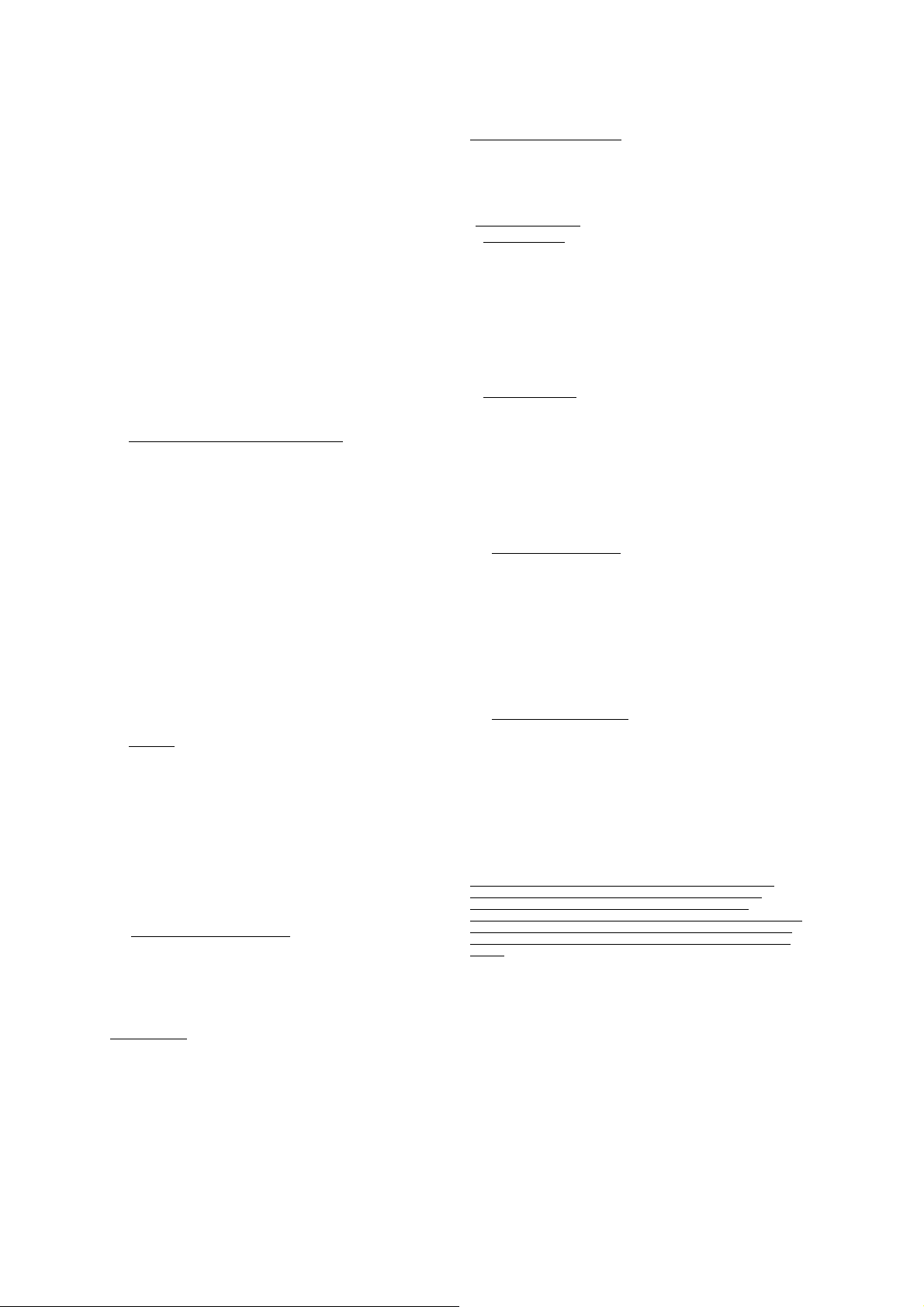
Certificate(s) of Authority) and the recipient agrees to the terms of this
Agreement. If the Software portion is an upgrade, any transfer must
include all prior versions of the Software. If the Device Software includes
phone functionality, you may not permanently transfer any of your rights
under this Agreement with regard to the Device Software or Companion
CD, except as permitted by the applicable Mobile Operator and in
accordance with the preceding terms governing transferability. (6) You
acknowledge that the Software and underlying technology are subject to
U.S. and EU Export jurisdiction. You agree to comply with all applicable
international and national laws that apply to the Software and
underlying technology, including U.S. Export Administration
Regulations, as well as end-user, end-use and destination restrictions
issued by U.S. and other governments. For additional information see
http://www.microsoft.com/exporting. (7) Without prejudice as to any
other rights, Trimble may terminate this Agreement without notice if
you fail to comply with the terms and conditions of this Agreement. In
such event, you must destroy all copies of the Software and all of its
component parts. (8) If the MS Software includes speech and/or
handwriting recognition component(s), you should understand that
speech and handwriting recognition are inherently statistical processes
and that errors can occur in the component's recognition of your
handwriting, and the final conversion into text. Neither Trimble nor any
of its suppliers shall be liable for any damages arising out of errors in the
speech and handwriting recognition process. (9) The package for the
Device may contain multiple versions of this Agreement, such as
multiple translations and/or multiple media versions (e.g., in the user
documentation and in the software). Even if you receive multiple
versions of this Agreement, you are licensed to use only one (1) copy of
the Device Software.
1.13Notice Regarding the MPEG-4 Visual Standard
may include MPEG-4 visual decoding technology. MPEG LA, L.L.C.
requires the following notice: USE OF THIS SOFTWARE IN ANY
MANNER THAT COMPLIES WITH THE MPEG-4 VISUAL STANDARD
IS PROHIBITED, EXCEPT FOR USE DIRECTLY RELATED TO (A) DATA
OR INFORMATION (i) GENERATED BY AND OBTAINED WITHOUT
CHARGE FROM A CONSUMER NOT THEREBY ENGAGED IN A
BUSINESS ENTERPRISE, AND (ii) FOR PERSONAL USE ONLY; AND (B)
OTHER USES SPECIFICALLY AND SEPARATELY LICENSED BY MPEG
LA, L.L.C. If you have any questions regarding this notice, please contact
MPEG LA, L.L.C., 250 Steele Street, Suite 300, Denver, Colorado 80206;
Telephone 303-331-1880; fax 303-331-1879.
1.14If the Device Software is provided by Trimble separate from the
Device on media such as a ROM chip, CD ROM disk(s) or via web
download or other means, and is labeled “For Upgrade Purposes Only”
you may install one (1) copy of such Device Software onto the Device as
a replacement copy for the existing Device Software and use it
accordance with this Agreement, including any additional end user
license agreement terms accompanying the upgrade Device Software.
1.15If any software component(s) provided by Trimble separate from the
Device on CD ROM disc(s) or via web download or other means, and
labeled “For Upgrade Purposes Only,” you may (i) install and use one (1)
copy of such component(s) on the computer(s) you use to exchange data
with the Device as a replacement copy for the existing Companion CD
com pone nt(s).
1.16Copyright
but not limited to any images, photographs, animations, video, audio,
music, text and “applets,” incorporated into the Software), the
accompanying printed materials, and any copies of the Software are
owned by Trimble, or MS (including Microsoft Corporation), and their
respective suppliers. You may not copy the printed materials
accompanying the Software. All title and intellectual property rights in
and to the content which may be accessed through use of the Software is
the property of the respective content owner and may be protected by
applicable copyright or other intellectual property laws and treaties.
This Agreement grants you no rights to use such content. You shall not
remove, cover or alter any of Trimble's patent, copyright or trademark
notices placed upon, embedded in or displayed by the Software or on its
packaging and related materials. All rights not specifically granted in
this Agreement are reserved by Trimble, MS (including Microsoft
Corporation), and their respective suppliers.
1.17 U.S. Government Restricted Rights
“RESTRICTED RIGHTS”. Use, duplication, or disclosure by the United
States Government is subject to restrictions as set forth in this
Agreement, and as provided in DFARS 227.7202-1(a) and 227.7202-3(a)
(1995), DFARS 252.227-7013(c)(1)(ii) (OCT 1988), FAR 12.212(a) (1995),
FAR 52.227-19, or FAR 52.227-14(ALT III), as applicable.
Microsoft Corporation has contractually obligated Trimble to include
the following disclaimers in this Agreement:
Product Support
by MS, its parent corporation, Microsoft Corporation, or their affiliates
or their affiliates or subsidiaries. For product support, please refer to
Trimble support number provided in the documentation for the Device.
. All title and copyrights in and to the Software (including
. The Software is provided with
. The Product support for the Software is not provided
. The MS Software
Should you have any questions concerning this Agreement, or if you
desire to contact Trimble for any other reason, please refer to the
address provided in the documentation for the Device.
No Liability for Certain Damages
MICROSOFT CORPORATION AND ITS AFFILIATES SHALL HAVE NO
LIABILITY FOR ANY INDIRECT, SPECIAL, CONSEQUENTIAL OR
INCIDENTAL DAMAGES ARISING FROM OR IN CONNECTION WITH
THE USE OR PERFORMANCE OF THE MS SOFTWARE. THIS
LIMITATION SHALL APPLY EVEN IF ANY REMEDY FAILS ITS
ESSENTIAL PURPOSE.
2LIMITED WARRANTY
2.1Limited Warranty
substantially in accordance with the accompanying written materials
for a period of ninety (90) days from the date of receipt. This limited
warranty gives you specific legal rights, you may have others, which vary
from state/jurisdiction to state/jurisdiction. The above limited warranty
does not apply to error corrections, updates or upgrades of the Software
after expiration of the ninety (90) day limited warranty period, which are
provided "AS IS" and without warranty unless otherwise specified in
writing by Trimble. Because the Software is inherently complex and may
not be completely free of nonconformities, defects or errors, you are
advised to verify your work. Trimble does not warrant that the Software
will operate error free or uninterrupted, will meet your needs or
expectations, or that all nonconformities can or will be corrected.
2.2Customer Remedies
your sole remedy, with respect to the Software shall be either, at
Trimble's option, (a) repair or replacement of the Software, or (b) return
of the license fee paid for any Software that does not meet Trimble's
limited warranty. This limited warranty is void if failure of the Software
has resulted from (1) accident, misuse, abuse, or misapplication; (2)
alteration or modification of the Software without Trimble's
authorization; (3) interaction with software or hardware not supplied or
supported by Trimble; (4) your improper, inadequate or unauthorized
installation, maintenance or storage; or (5) if you violate the terms of
this Agreement. Any replacement Software will be warranted for the
remainder of the original warranty period or thirty (30) days, whichever
is longer.
2.3 NO OTHER WARRANTIES
PERMITTED BY APPLICABLE LAW, TRIMBLE AND ITS SUPPLIERS
DISCLAIM ALL OTHER WARRANTIES, TERMS AND CONDITIONS,
EITHER EXPRESS OR IMPLIED, BY STATUTE, COMMON LAW OR
OTHERWISE, INCLUDING BUT NOT LIMITED TO, IMPLIED
WARRANTIES, TERMS AND CONDITIONS OF MERCHANTABILITY
AND FITNESS FOR A PARTICULAR PURPOSE, TITLE, AND
NONINFRINGEMENT WITH REGARD TO THE SOFTWARE, ITS
SATISFACTORY QUALITY AND THE PROVISION OF OR FAILURE TO
PROVIDE SUPPORT SERVICES. TO THE EXTENT ALLOWED BY
APPLICABLE LAW, IMPLIED WARRANTIES, TERMS AND
CONDITIONS ON THE SOFTWARE ARE LIMITED TO NINETY (90)
DAYS. Y0U MAY HAVE OTHER LEGAL RIGHTS WHICH VARY FROM
STATE/JURISDICTION TO STATE/JURISDICTION.
2.4 LIMITATION OF LIABILITY
PERMITTED BY APPLICABLE LAW, IN NO EVENT SHALL TRIMBLE
OR ITS SUPPLIERS BE LIABLE FOR ANY SPECIAL, INCIDENTAL,
INDIRECT, CONSEQUENTIAL OR PUNITIVE DAMAGES HOWEVER
CAUSED AND REGARDLESS OF THE THEORY OF LIABILIY
(INCLUDING, WITHOUT LIMITATION, DAMAGES FOR LOSS OF
BUSINESS PROFITS, BUSINESS INTERRUPTION, LOSS OF BUSINESS
INFORMATION, OR ANY OTHER PECUNIARY LOSS) ARISING OUT OF
THE USE OR INABILITY TO USE THE SOFTWARE, OR THE
PROVISION OF OR FAILURE TO PROVIDE SUPPORT SERVICES, EVEN
IF TRIMBLE HAS BEEN ADVISED OF THE POSSIBILITY OF SUCH
DAMAGES AND NOTWITHSTANDING ANY FAILURE OF ESSENTIAL
PURPOSE OF ANY EXCLUSIVE REMEDY PROVIDED IN THIS
AGREEMENT.
IN NO EVENT SHALL THE TOTAL CUMULATIVE LIABILITY OF
TRIMBLE AND ITS SUPPLIERS IN CONNECTION WITH THIS
AGREEMENT OR THE SOFTWARE, WHETHER BASED ON
CONTRACT, WARRANTY, TORT (INCLUDING NEGLIGENCE), STRICT
LIABILITY OR OTHERWISE, EXCEED THE ACTUAL AMOUNT PAID
TO TRIMBLE FOR THE SOFTWARE LICENSE GIVING RISE TO THE
CLAIM. BECAUSE SOME STATES AND JURISDICTIONS DO NOT
ALLOW THE EXCLUSION OR LIMITATION OF LIABILITY FOR
CONSEQUENTIAL OR INCIDENTAL DAMAGES, THE ABOVE
LIMITATION MAY NOT APPLY TO YOU.
2.5PLEASE NOTE: THE FOREGOING TRIMBLE LIMITED WARRANTY
PROVISIONS MAY NOT APPLY TO SOFTWARE PRODUCT LICENSES
PURCHASED IN THOSE JURISDICTIONS (SUCH AS COUNTRIES OF THE
EUROPEAN UNION) IN WHICH PRODUCT WARRANTIES ARE OBTAINED
FROM THE LOCAL DISTRIBUTOR . IN SUCH CASES , PLEASE CONTACT
YOUR TRIMBLE DEALER FOR APPLICABLE WARRANT Y INFORMATION.
. Trimble warrants that the Software will perform
. EXCEPT AS PROHIBITED BY LAW,
.
. Trimble's and its suppliers' entire liability, and
. TO THE MAXIMUM EXTENT
. TO THE MAXIMUM EXTENT
Juno ST Handheld User Guide 5
Page 6
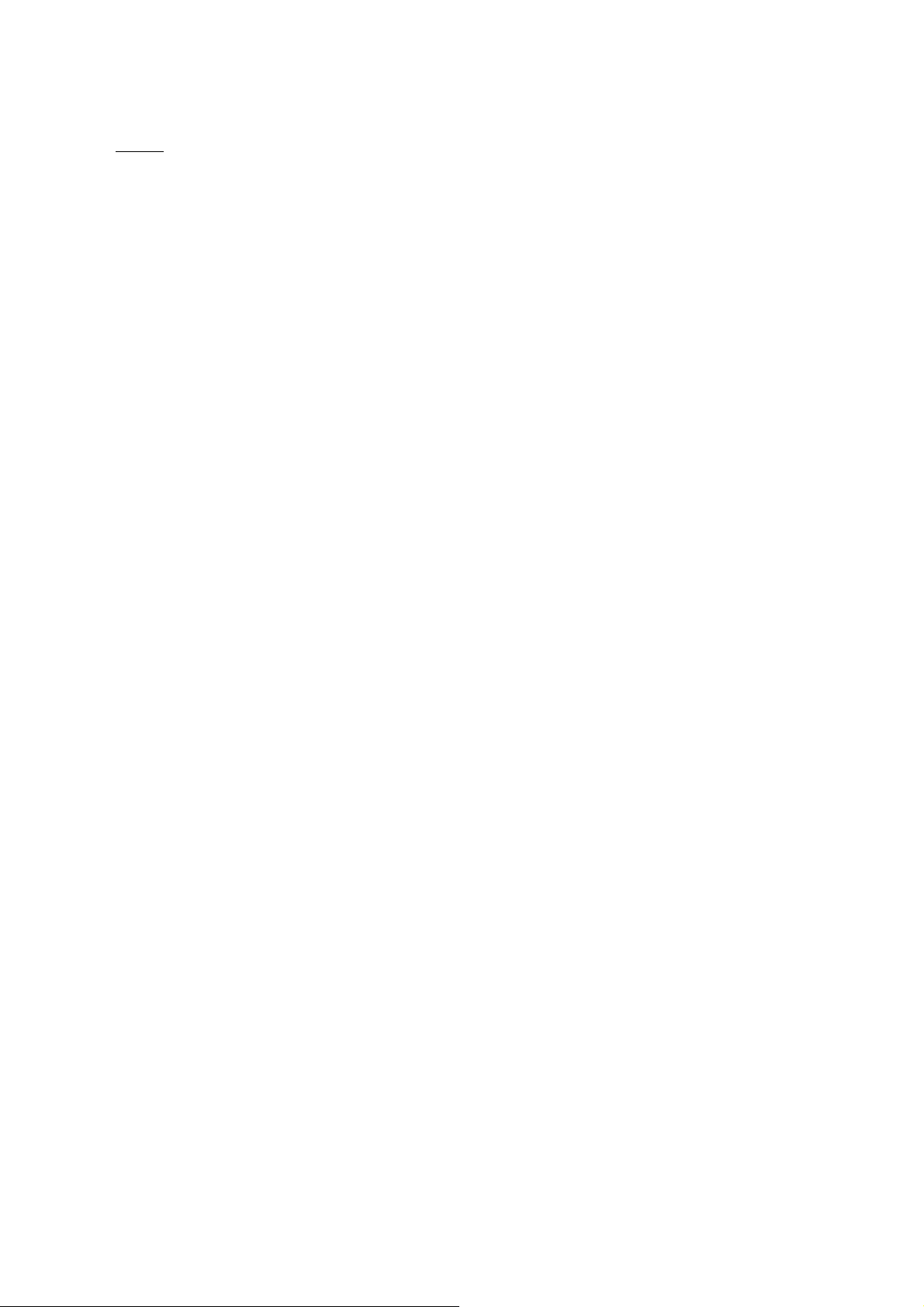
2.6Without prejudice to any other rights, Trimble or MS may terminate
this Agreement if you fail to comply with the terms and conditions of
this Agreement. In such event, you must destroy all copies of the
Software and all of its component parts.
3GENERAL
3.1This Agreement shall be governed by the laws of the State of
California and applicable United States Federal law without reference to
“conflict of laws” principles or provisions. The United Nations
Convention on Contracts for the International Sale of Goods will not
apply to this Agreement. Jurisdiction and venue of any dispute or court
action arising from or related to this Agreement or the Software shall lie
exclusively in or be transferred to the courts the County of Santa Clara,
California, and/or the United States District Court for the Northern
District of California. You hereby consent and agree not to contest, such
jurisdiction, venue and governing law.
3.2Section 3.1 notwithstanding, if you acquired this product in Canada,
this Agreement is governed by the laws of the Province of Ontario,
Canada. In such case each of the parties to this Agreement irrevocably
attorns to the jurisdiction of the courts of the Province of Ontario and
further agrees to commence any litigation that may arise under this
Agreement in the courts located in the Judicial District of York, Province
of Ontario. If you acquired this product in the European Union, this
Agreement is governed by the laws of The Netherlands, excluding its
rules governing conflicts of laws and excluding the United Nations
Convention on the International Sale of Goods. In such case each of the
parties to this Agreement irrevocably attorns to the jurisdiction of the
courts of The Netherlands and further agrees to commence any
litigation that may arise under this Agreement in the courts of The
Hague, The Netherlands.
3.3Trimble reserves all rights not expressly granted by this Agreement.
3.4Official Language. The official language of this Agreement and of any
documents relating thereto is English. For purposes of interpretation, or
in the event of a conflict between English and versions of this Agreement
or related documents in any other language, the English language
version shall be controlling.
.
6 Juno ST Handheld User Guide
Page 7
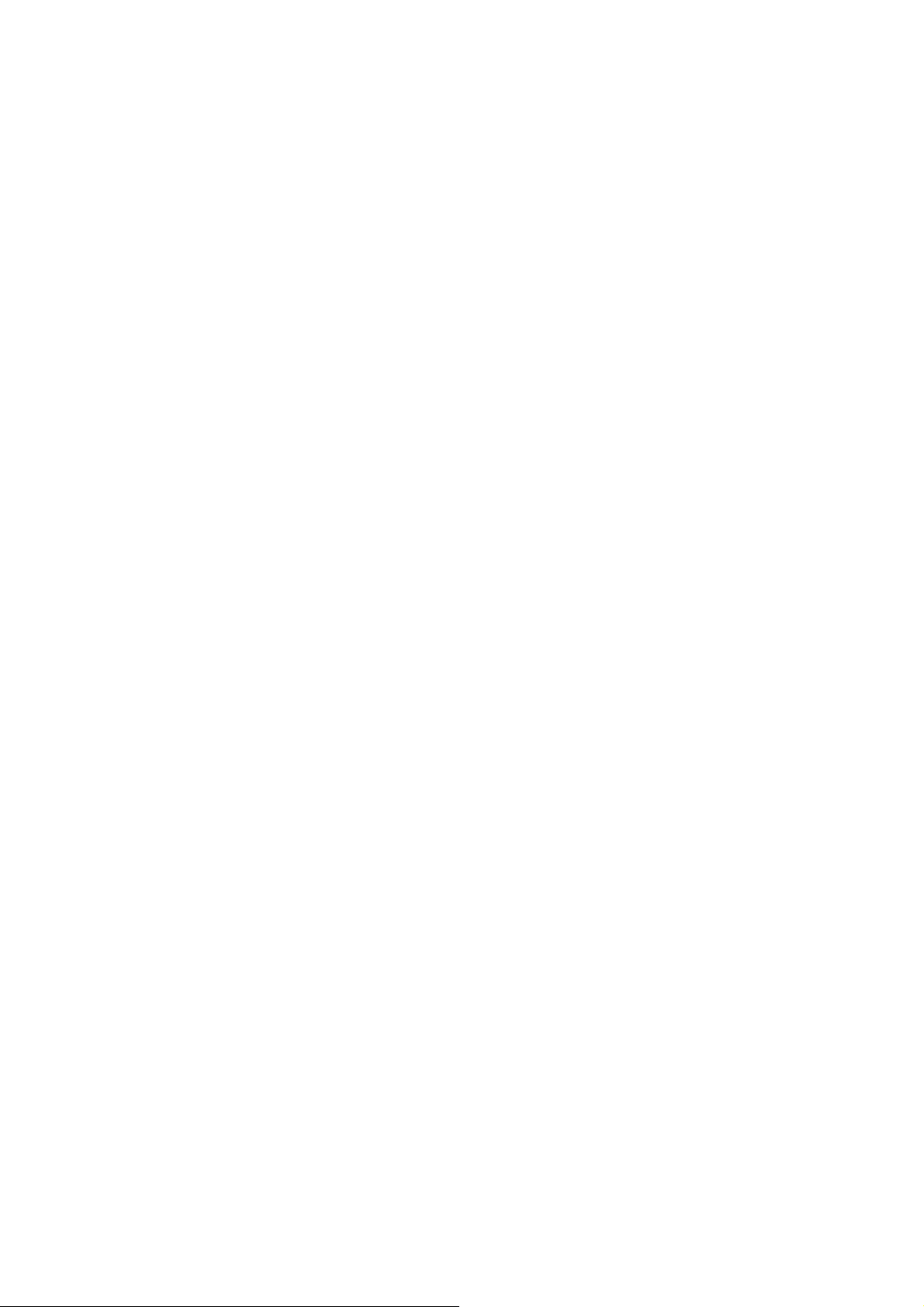
Draft
Safety Information
Radio use
The Juno ST handhe ld contains a Bluetooth r adio and a WLAN (wireless LAN) radio.
In
some situations, yo u may be required to turn off the radios. For example, aviation
authority regulations can restrict the use of radios on board aircraft.
To prevent the handheld from emitting radio signals, do one of the following:
• To turn off the handheld, press the Power button.
• To turn off the Bluetooth and WLAN radios only, tap the Co nnec t ivity icon in
the title bar and then tap
Exposure to Radio Frequency Radiation
The radiated output power of the internal radio wireless is far below the
FCC radio frequency e xposure limits. The level of energy emitted is far less th an
the
electromagnetic energy emitted by wireless devices such as mobile phones. However,
the use of radio wire l ess may b e res tric ted in som e si tuati ons o r environ ment s,
such
as on aircraft. If yo u are unsure o f restriction s, you are enco uraged to ask f or
authorization before turning on the radio wireless.
Wireless Manager
. Tap All to turn off bo th radios.
AC adaptor safety
An international ad aptor kit is provided with the Ju no ST handheld. To charge the
handheld’s battery, use the international adaptor kit (see Powering the handheld,
page 14).
C WARNING – To use AC adaptors safely:
- Use only the AC ad aptor intended for th e Juno ST handheld. Usi ng any other AC adaptor
can damage your product and may void your warranty. Do not use the AC adaptor with
any other prod uct.
- Make certain that the input voltage on the adaptor matche s the voltage and frequency
in your location.
- Make certain that the adaptor has pron gs compatible wit h your outlets.
- AC adaptors are designed for indoor use only. Avoid using the AC adaptor in wet
outdoor areas.
- Unplug the AC ad aptor from power when not in use.
- Do not short the outp ut connector.
- There are no user-s erviceable part s in this product.
- Should damage to th e AC adaptor occur, replace it with a new Trimble AC adaptor.
Page 8
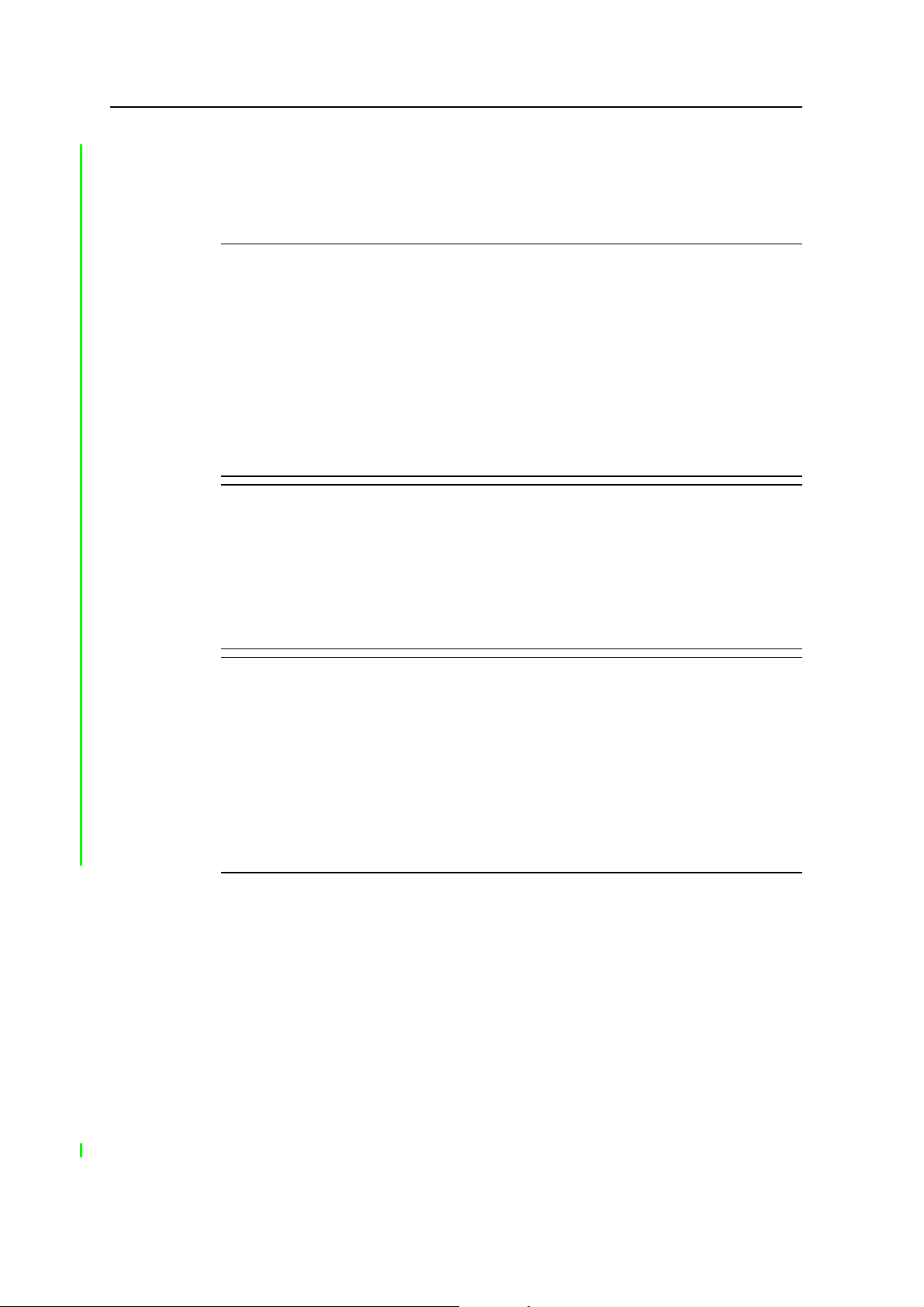
Safety Information
Battery safety
The rechargeable Lithium-ion battery is supplied partially charged. Charge the battery
completely before using it for the first time (see Powering the handheld, page 14). If the
battery has been stored for longer than six months, charge it before use.
C
C
C
WARNING – Do not damage the rechargeable Lithium-ion battery. A damaged battery
can cause an explosion or fire, and can result in personal injury and/or property damage.
To prevent injury or damage:
– Do not use or charge the battery if it appears to be damaged. Signs of damage include,
but are not limited to, discoloration, warping, and leaking battery fluid.
– Do not store or leave your device near a heat source such as near a fireplace or other
heat-generating appliance, or otherwise expose it to temperatures in excess of 70°C
(158°F) such as on a vehicle dashboard. When heated to excessive temperatures, battery
cells could explode or vent, posing a risk of fire.
– Do not immerse the battery in water.
– Do not use or store the battery inside a vehicle during hot weather.
– Do not drop or puncture the battery.
– Do not open the battery or short-circuit its contacts.
WARNING – Avoid contact with the rechargeable Lithium-ion battery if it appears to be
leaking. Battery fluid is corrosive, and contact with it can result in personal injury and/or
property damage.
To prevent injury or damage:
– If the battery leaks, avoid contact with the battery fluid.
– If battery fluid gets into your eyes, immediately rinse your eyes with clean water and
seek medical attention. Do not rub your eyes!
– If battery fluid gets onto your skin or clothing, immediately use clean water to wash off
the battery fluid.
WARNING – Charge and use the rechargeable Lithium-ion battery only in strict
accordance with the instructions. Charging or using the battery in unauthorized
equipment can cause an explosion or fire, and can result in personal injury and/or
equipment damage.
To prevent injury or damage:
– Do not charge or use the battery if it appears to be damaged or leaking.
– Charge the Lithium-ion battery only in a Trimble product that is specified to charge it.
Be sure to follow all instructions that are provided with the battery charger.
– Discontinue charging a battery that gives off extreme heat or a burning odor.
– Use the battery only in Trimble equipment that is specified to use it.
– Use the battery only for its intended use and according to the instructions in the product
documentation.
8 Juno ST Handheld User Guide
Page 9
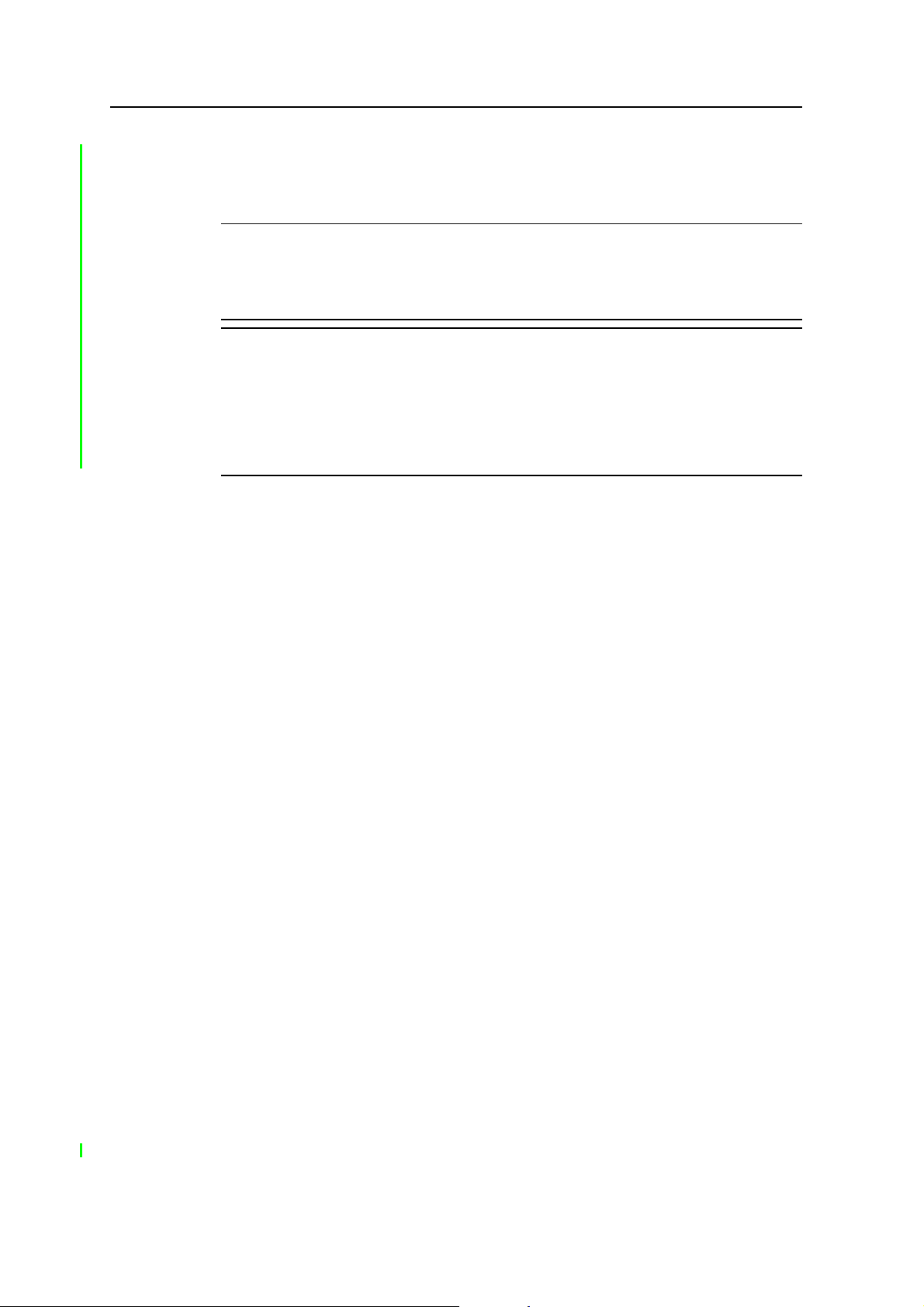
SD card use
The Juno ST handheld provides a Secure Digital (SD) memory card slot for data
storage.
Safety Information
C
C
WARNING – Static electricity can harm electronic components inside the handheld. To
prevent static damage:
- Discharge static electricity from your body before you touch any of the handheld’s
electronic components, such as a memory module. You can do so by touching an
unpainted metal surface.
WARNING – The presence of any dust or moisture in the SD slot may adversely affect the
device and void your Trimble warranty. For this reason, the handheld is shipped with a
plastic dummy installed in the SD memory card slot. To prevent dust or moisture entering
the SD memory card slot:
- Retain the plastic dummy that is installed in the SD memory card slot, and reinsert the
dummy when no SD memory card is installed in the slot.
- When inserting or removing an SD card, place the handheld on a dust-free indoor
surface.
Juno ST Handheld User Guide 9
Page 10
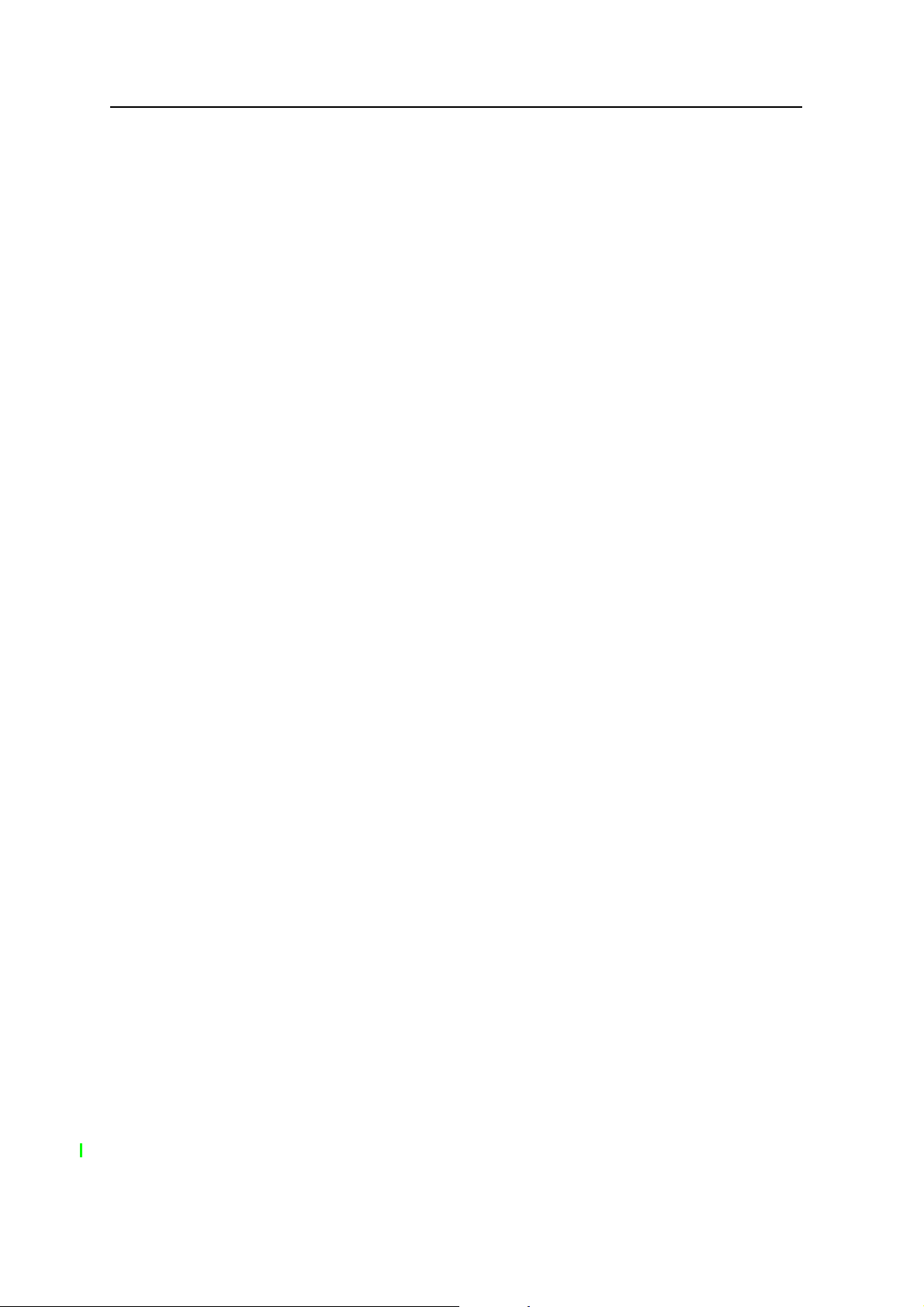
Safety Information
10 Juno ST Handheld User Guide
Page 11
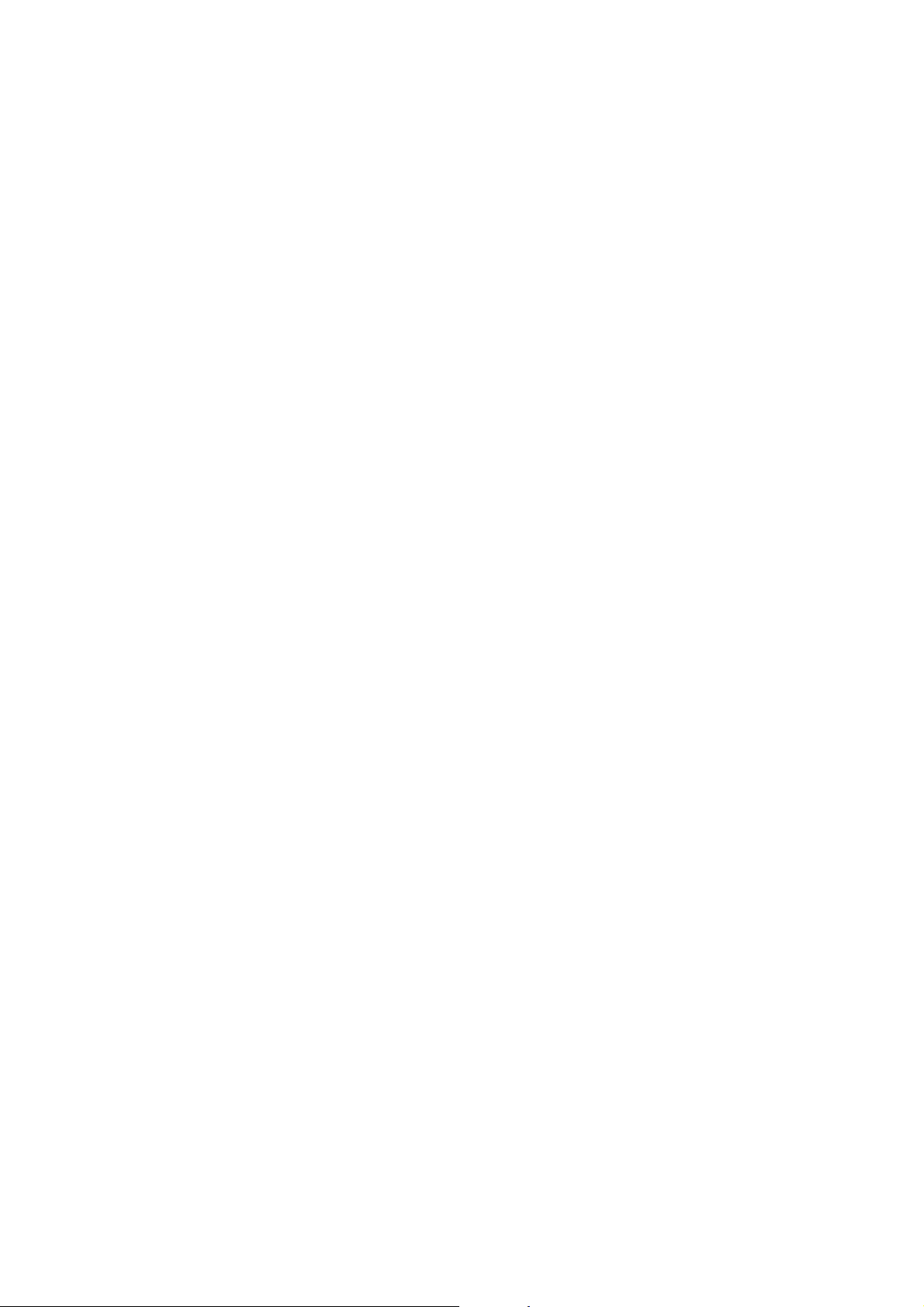
Contents
Safety Information . . . . . . . . . . . . . . . . . . . . . . . . . . . . . . . . 7
Air travel. . . . . . . . . . . . . . . . . . . . . . . . . . . . . . . . . . . . . . . . . . . . . . . . . . . . . . . . 7
Battery safety. . . . . . . . . . . . . . . . . . . . . . . . . . . . . . . . . . . . . . . . . . . . . . . . . . . . . 7
AC adaptor safety . . . . . . . . . . . . . . . . . . . . . . . . . . . . . . . . . . . . . . . . . . . . . . . . . . 8
SD card use . . . . . . . . . . . . . . . . . . . . . . . . . . . . . . . . . . . . . . . . . . . . . . . . . . . . . . 8
1 Introduction . . . . . . . . . . . . . . . . . . . . . . . . . . . . . . . . . . . . 5
About the Juno ST handheld . . . . . . . . . . . . . . . . . . . . . . . . . . . . . . . . . . . . . . . . . . . 6
Supported GPS field software . . . . . . . . . . . . . . . . . . . . . . . . . . . . . . . . . . . . . . 6
What’s in the box? . . . . . . . . . . . . . . . . . . . . . . . . . . . . . . . . . . . . . . . . . . . . . 6
Use and care of the handheld . . . . . . . . . . . . . . . . . . . . . . . . . . . . . . . . . . . . . . . . . . 7
Storage . . . . . . . . . . . . . . . . . . . . . . . . . . . . . . . . . . . . . . . . . . . . . . . . . . . . 8
Pre-installed programs. . . . . . . . . . . . . . . . . . . . . . . . . . . . . . . . . . . . . . . . . . . . . . . 8
Finding additional information . . . . . . . . . . . . . . . . . . . . . . . . . . . . . . . . . . . . . . . . . 9
Technical assistance . . . . . . . . . . . . . . . . . . . . . . . . . . . . . . . . . . . . . . . . . . . . . . . . 9
Your comments . . . . . . . . . . . . . . . . . . . . . . . . . . . . . . . . . . . . . . . . . . . . . . . . . . . 9
2 Getting Started. . . . . . . . . . . . . . . . . . . . . . . . . . . . . . . . . . 11
Powering the handheld . . . . . . . . . . . . . . . . . . . . . . . . . . . . . . . . . . . . . . . . . . . . . 12
Battery safety . . . . . . . . . . . . . . . . . . . . . . . . . . . . . . . . . . . . . . . . . . . . . . . 12
AC adaptor safety. . . . . . . . . . . . . . . . . . . . . . . . . . . . . . . . . . . . . . . . . . . . . 13
Inserting the battery . . . . . . . . . . . . . . . . . . . . . . . . . . . . . . . . . . . . . . . . . . . 13
Charging the battery. . . . . . . . . . . . . . . . . . . . . . . . . . . . . . . . . . . . . . . . . . . 13
Low battery indicators . . . . . . . . . . . . . . . . . . . . . . . . . . . . . . . . . . . . . . . . . 14
Checking the level of battery power . . . . . . . . . . . . . . . . . . . . . . . . . . . . . . . . . 14
Automatic power off settings . . . . . . . . . . . . . . . . . . . . . . . . . . . . . . . . . . . . . 14
Conserving power . . . . . . . . . . . . . . . . . . . . . . . . . . . . . . . . . . . . . . . . . . . . 15
Parts of the Juno ST handheld . . . . . . . . . . . . . . . . . . . . . . . . . . . . . . . . . . . . . . . . . 16
Handheld buttons. . . . . . . . . . . . . . . . . . . . . . . . . . . . . . . . . . . . . . . . . . . . . . . . . 18
Turning on the handheld . . . . . . . . . . . . . . . . . . . . . . . . . . . . . . . . . . . . . . . . . . . . 18
Locking the handheld . . . . . . . . . . . . . . . . . . . . . . . . . . . . . . . . . . . . . . . . . . . . . . 18
Resetting the handheld . . . . . . . . . . . . . . . . . . . . . . . . . . . . . . . . . . . . . . . . . . . . . 19
Performing a soft reset . . . . . . . . . . . . . . . . . . . . . . . . . . . . . . . . . . . . . . . . . 19
Performing a hard reset . . . . . . . . . . . . . . . . . . . . . . . . . . . . . . . . . . . . . . . . . 19
Resetting to factory default settings . . . . . . . . . . . . . . . . . . . . . . . . . . . . . .
Storing data . . . . . . . . . . . . . . . . . . . . . . . . . . . . . . . . . . . . . . . . . . . . . . . . . . . . 20
Using an SD memory card . . . . . . . . . . . . . . . . . . . . . . . . . . . . . . . . . . . . . . . 20
. . . 19
3 Windows Mobile Basics . . . . . . . . . . . . . . . . . . . . . . . . . . . . . 23
Parts of the screen . . . . . . . . . . . . . . . . . . . . . . . . . . . . . . . . . . . . . . . . . . . . . . . . 24
Using the stylus . . . . . . . . . . . . . . . . . . . . . . . . . . . . . . . . . . . . . . . . . . . . . . . . . . 25
Juno ST Handheld User Guide 1
Page 12
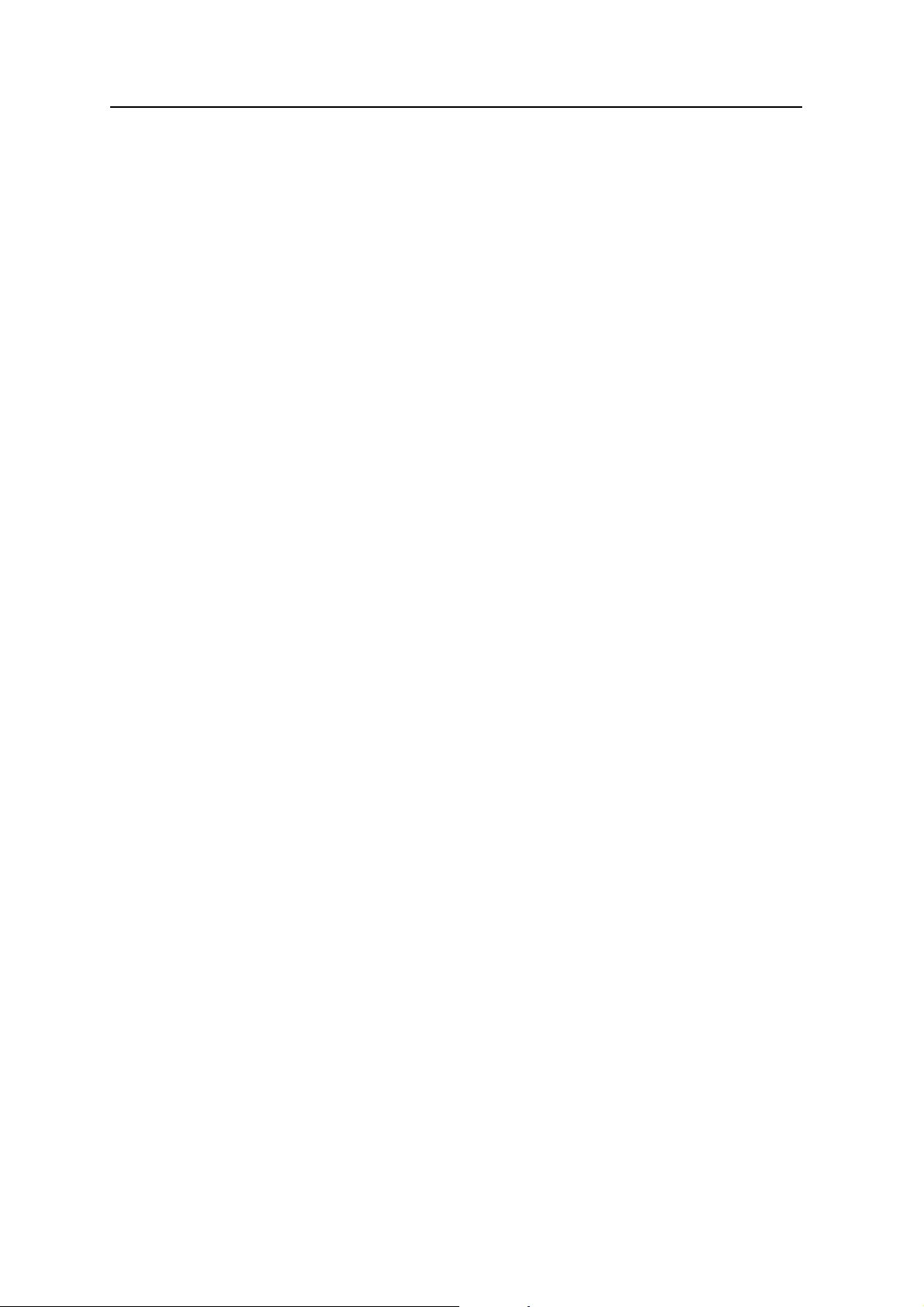
Contents
Accessing help . . . . . . . . . . . . . . . . . . . . . . . . . . . . . . . . . . . . . . . . . . . . . . . . . . . 25
Entering text . . . . . . . . . . . . . . . . . . . . . . . . . . . . . . . . . . . . . . . . . . . . . . . . . . . . 25
Using the on-screen keyboard. . . . . . . . . . . . . . . . . . . . . . . . . . . . . . . . . . . . . 26
Writing on screen. . . . . . . . . . . . . . . . . . . . . . . . . . . . . . . . . . . . . . . . . . . . . 26
Personalizing your handheld . . . . . . . . . . . . . . . . . . . . . . . . . . . . . . . . . . . . . . . . . . 27
Today . . . . . . . . . . . . . . . . . . . . . . . . . . . . . . . . . . . . . . . . . . . . . . . . . . . . 27
Device lock . . . . . . . . . . . . . . . . . . . . . . . . . . . . . . . . . . . . . . . . . . . . . . . . . 28
Sounds and notifications . . . . . . . . . . . . . . . . . . . . . . . . . . . . . . . . . . . . . . . . 29
Screen . . . . . . . . . . . . . . . . . . . . . . . . . . . . . . . . . . . . . . . . . . . . . . . . . . . . 30
Power . . . . . . . . . . . . . . . . . . . . . . . . . . . . . . . . . . . . . . . . . . . . . . . . . . . . 30
Backlight . . . . . . . . . . . . . . . . . . . . . . . . . . . . . . . . . . . . . . . . . . . . . . . . . . 31
4 Connecting to an office computer . . . . . . . . . . . . . . . . . . . . . . . 33
Connection management software . . . . . . . . . . . . . . . . . . . . . . . . . . . . . . . . . . . . . . 34
Installing the Windows Mobile Device Center . . . . . . . . . . . . . . . . . . . . . . . . . . 34
Installing ActiveSync technology . . . . . . . . . . . . . . . . . . . . . . . . . . . . . . . . . . . 34
Connecting the handheld to a computer . . . . . . . . . . . . . . . . . . . . . . . . . . . . . . . . . . 35
Managing the connection using the Windows Mobile Device Center . . . . . . . . . . . . . . . . 36
Managing the connection using ActiveSync technology. . . . . . . . . . . . . . . . . . . . . . . . . 37
Using the USB to PC utility. . . . . . . . . . . . . . . . . . . . . . . . . . . . . . . . . . . . . . . 38
Installing software . . . . . . . . . . . . . . . . . . . . . . . . . . . . . . . . . . . . . . . . . . . . . . . . 38
5 Using GPS . . . . . . . . . . . . . . . . . . . . . . . . . . . . . . . . . . . . . 39
Factors that affect accuracy . . . . . . . . . . . . . . . . . . . . . . . . . . . . . . . . . . . . . . . . . . 40
Differential GPS . . . . . . . . . . . . . . . . . . . . . . . . . . . . . . . . . . . . . . . . . . . . . . 40
Supported GPS field software . . . . . . . . . . . . . . . . . . . . . . . . . . . . . . . . . . . . . . . . . 41
TerraSync software . . . . . . . . . . . . . . . . . . . . . . . . . . . . . . . . . . . . . . . . . . . . 41
ESRI ArcPad software and the Trimble GPScorrect extension. . . . . . . . . . . . . . . . . 41
Other GPS field applications . . . . . . . . . . . . . . . . . . . . . . . . . . . . . . . . . . . . . . 42
Configuring your GPS field software . . . . . . . . . . . . . . . . . . . . . . . . . . . . . . . . . . . . . 42
Using your GPS field software . . . . . . . . . . . . . . . . . . . . . . . . . . . . . . . . . . . . . . . . . 43
Viewing available satellites. . . . . . . . . . . . . . . . . . . . . . . . . . . . . . . . . . . . . . . 43
Planning a data collection session . . . . . . . . . . . . . . . . . . . . . . . . . . . . . . . . . . 43
Using SBAS differential corrections . . . . . . . . . . . . . . . . . . . . . . . . . . . . . . . . . 44
6 Getting Connected . . . . . . . . . . . . . . . . . . . . . . . . . . . . . . . . 45
Connecting to the Internet . . . . . . . . . . . . . . . . . . . . . . . . . . . . . . . . . . . . . . . . . . . 46
Connecting to work . . . . . . . . . . . . . . . . . . . . . . . . . . . . . . . . . . . . . . . . . . . . . . . 46
Using the WLAN radio. . . . . . . . . . . . . . . . . . . . . . . . . . . . . . . . . . . . . . . . . . . . . . 47
Turning on the WLAN radio . . . . . . . . . . . . . . . . . . . . . . . . . . . . . . . . . . . . . . 47
Turning off the WLAN radio . . . . . . . . . . . . . . . . . . . . . . . . . . . . . . . . . . . . . . 47
Connecting to a network using wireless LAN connectivity. . . . . . . . . . . . . . . . . . . 47
Configuring settings for a wireless LAN connection . . . . . . . . . . . . . . . . . . . . . . . 48
Using the Bluetooth radio. . . . . . . . . . . . . . . . . . . . . . . . . . . . . . . . . . . . . . . . . . . . 49
Bluetooth hosts and clients . . . . . . . . . . . . . . . . . . . . . . . . . . . . . . . . . . . . . . 49
2 Juno ST Handheld User Guide
Page 13
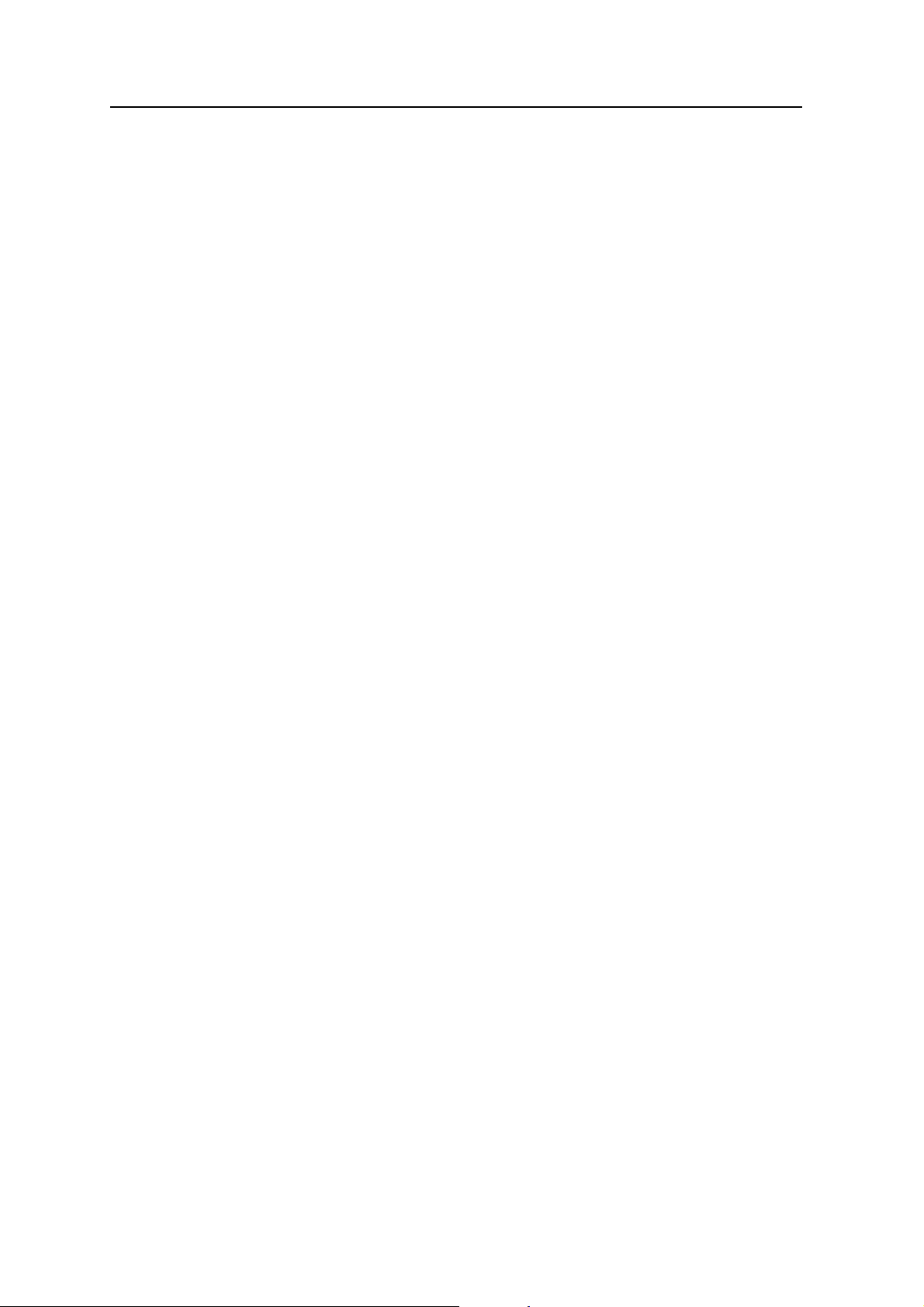
Contents
Enabling Bluetooth wireless connections. . . . . . . . . . . . . . . . . . . . . . . . . . . . . . 49
Configuring host services. . . . . . . . . . . . . . . . . . . . . . . . . . . . . . . . . . . . . . . . 51
Pairing with a Bluetooth-enabled device . . . . . . . . . . . . . . . . . . . . . . . . . . . . . . 51
Setting up a connection to a Bluetooth-enabled device. . . . . . . . . . . . . . . . . . . . . 52
Connecting to a Bluetooth-enabled device. . . . . . . . . . . . . . . . . . . . . . . . . . . . . 52
Setting up dial-up Internet and network connections . . . . . . . . . . . . . . . . . . . . . . . . . . 53
Setting up a VPN server connection . . . . . . . . . . . . . . . . . . . . . . . . . . . . . . . . . 53
Setting up a mail service . . . . . . . . . . . . . . . . . . . . . . . . . . . . . . . . . . . . . . . . 54
Managing connections . . . . . . . . . . . . . . . . . . . . . . . . . . . . . . . . . . . . . . . . . 54
7 Troubleshooting . . . . . . . . . . . . . . . . . . . . . . . . . . . . . . . . . 57
Backlight issues . . . . . . . . . . . . . . . . . . . . . . . . . . . . . . . . . . . . . . . . . . . . . . . . . . 58
Connection issues. . . . . . . . . . . . . . . . . . . . . . . . . . . . . . . . . . . . . . . . . . . . . . . . . 58
ActiveSync connections . . . . . . . . . . . . . . . . . . . . . . . . . . . . . . . . . . . . . . . . 58
Network connections . . . . . . . . . . . . . . . . . . . . . . . . . . . . . . . . . . . . . . . . . 59
Bluetooth wireless technology . . . . . . . . . . . . . . . . . . . . . . . . . . . . . . . . . . . . 59
Wireless LAN connections . . . . . . . . . . . . . . . . . . . . . . . . . . . . . . . . . . . . . 60
GPS / real-time correction issues . . . . . . . . . . . . . . . . . . . . . . . . . . . . . . . . . . . . . . 61
Power issues . . . . . . . . . . . . . . . . . . . . . . . . . . . . . . . . . . . . . . . . . . . . . . . . . . . . 61
SD card issues . . . . . . . . . . . . . . . . . . . . . . . . . . . . . . . . . . . . . . . . . . . . . . . . . . 62
Touch screen issues . . . . . . . . . . . . . . . . . . . . . . . . . . . . . . . . . . . . . . . . . . . . . . . 62
Index. . . . . . . . . . . . . . . . . . . . . . . . . . . . . . . . . . . . . . . . 63
Juno ST Handheld User Guide 3
Page 14
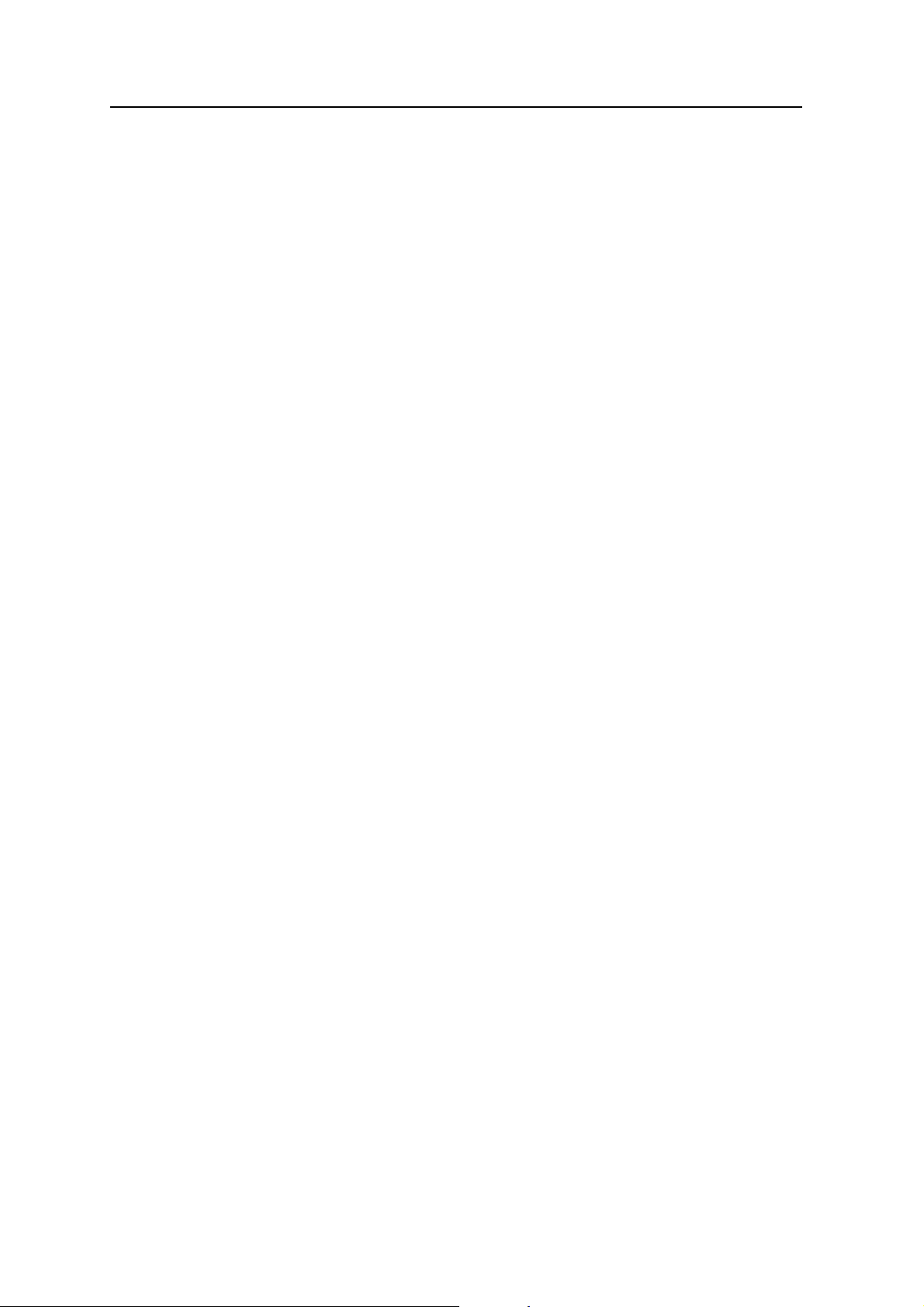
Contents
4 Juno ST Handheld User Guide
Page 15
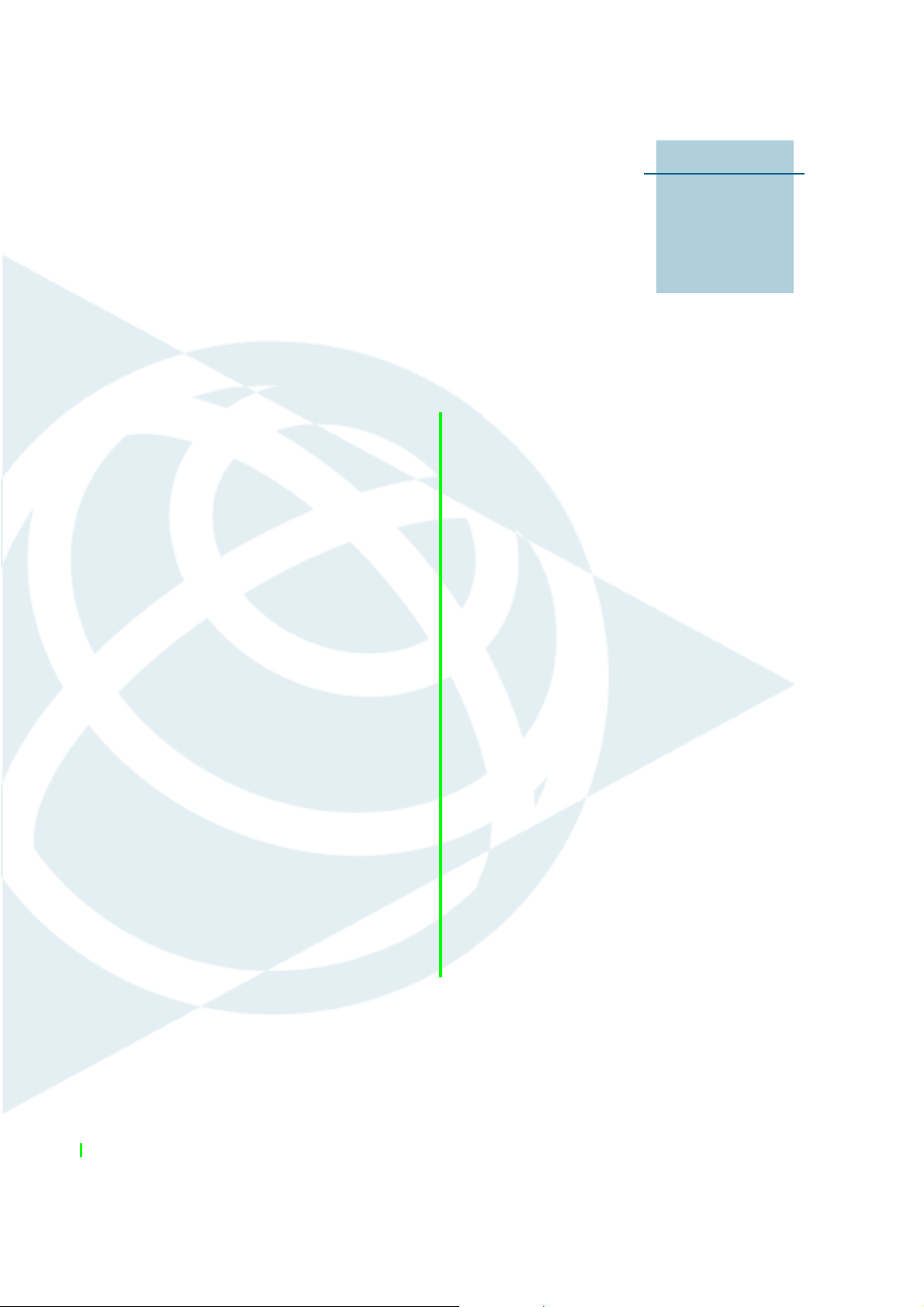
CHAPTER
1
Introduction 1
In this chapter:
Q About the Juno ST handheld
Q What’s in the box?
Q Use and care of the handheld
Q Pre-installed programs
Q Finding additional information
The Juno ST Handheld User Guide introduces the
®
main features of the Trimble
handheld and describes how to set up and use
the handheld. The information provided in this
guide supplements the information provided in
the Juno ST Handheld Quick Start Guide, which
you received with your handheld.
This guide describes how to:
• use Microsoft
5.0 software.
• use the handheld’s integrated GPS
receiver.
• synchronize information between a
computer and the handheld.
• exchange information between the
handheld and other devices.
• connect to the Internet or to a computer
network.
Even if you have used other Global Positioning
System (GPS) products before, Trimble
recommends that you spend some time reading
this guide to learn about the special features of
the product. If you are not familiar with GPS, go
to the Trimble website (www.trimble.com) for an
interactive look at Trimble and GPS.
®
Windows Mobile® version
Juno™ ST
Juno ST Handheld User Guide 5
Page 16
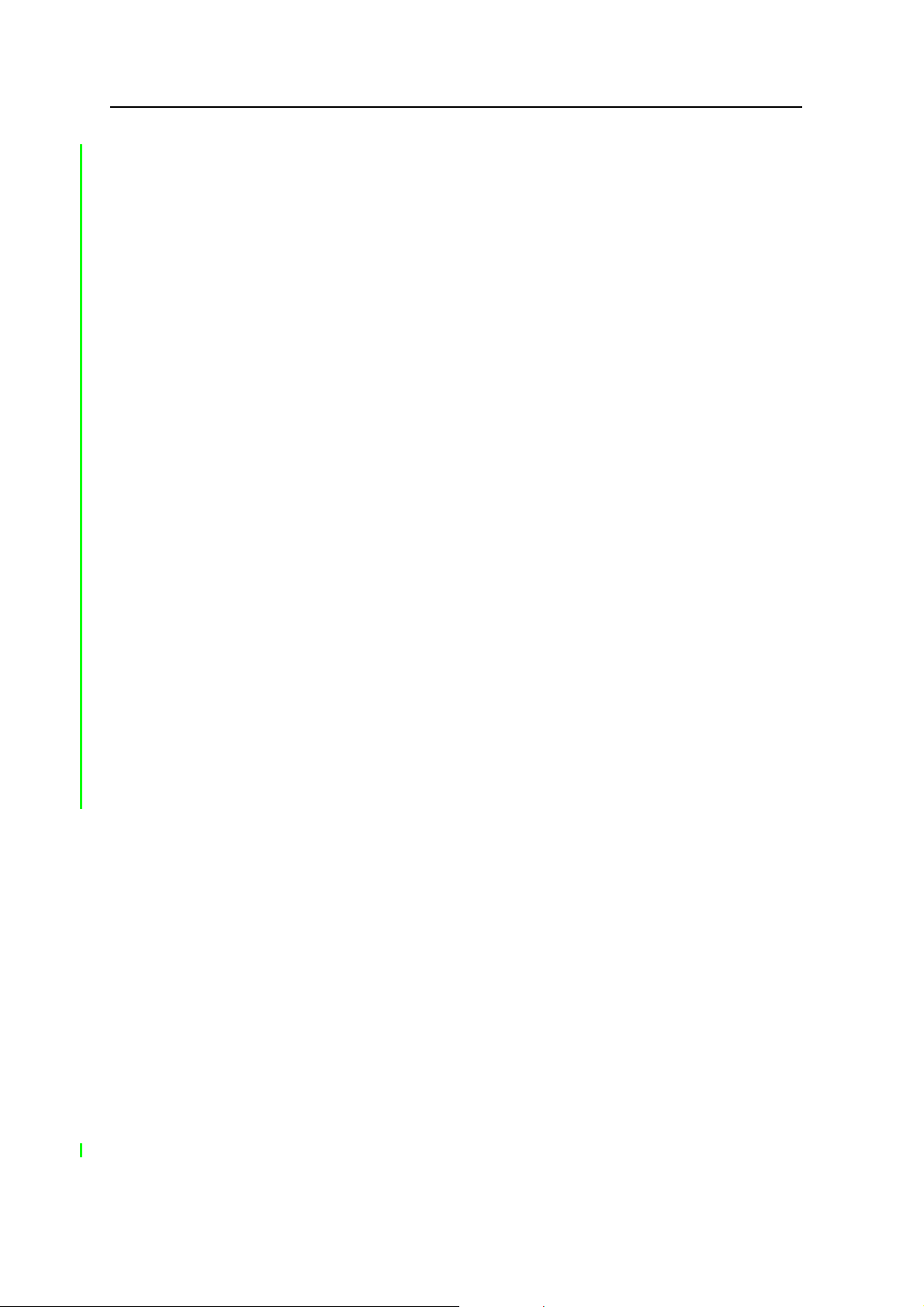
1 Introduction
About the Juno ST handheld
The Juno ST handheld is a small, lightweight field computer with an integrated GPS
receiver.
The Juno ST handheld has built-in Bluetooth
(Local Area Network) connectivity for cable-free connection to other devices. Running
the Microsoft
provides mobility and flexibility between field and office.
The integrated GPS receiver provides accurate positioning information within 5
meters when using real-time or postprocessed differential correction. For more
information, see Using GPS, page 39.
Supported GPS field software
To collect GPS data with the Juno ST handheld, you must install GPS field software
onto the handheld. You can use the Juno ST handheld with the following GPS field
software:
• Trimble TerraSync
NMEA output settings, and for productive GIS data collection and maintenance.
• The Trimble GPScorrect
GIS data collection and maintenance.
• The Trimble GPS Pathfinder
integrating GPS data and adding value to an existing mapping and GIS field
software application.
®
Windows Mobile® version 5.0 software for Pocket PC, the handheld
®
wireless technology and wireless LAN
™
software, for configuring real-time (SBAS) options and
™
extension for ESRI ArcPad software, for productive
®
Tools Software Development Kit (SDK), for
• Other GPS field software that accepts NMEA messages.
What’s in the box?
When you unpack your Juno ST handheld, check that you have received all the
components, as detailed on the packing list and shown below.
6 Juno ST Handheld User Guide
Page 17
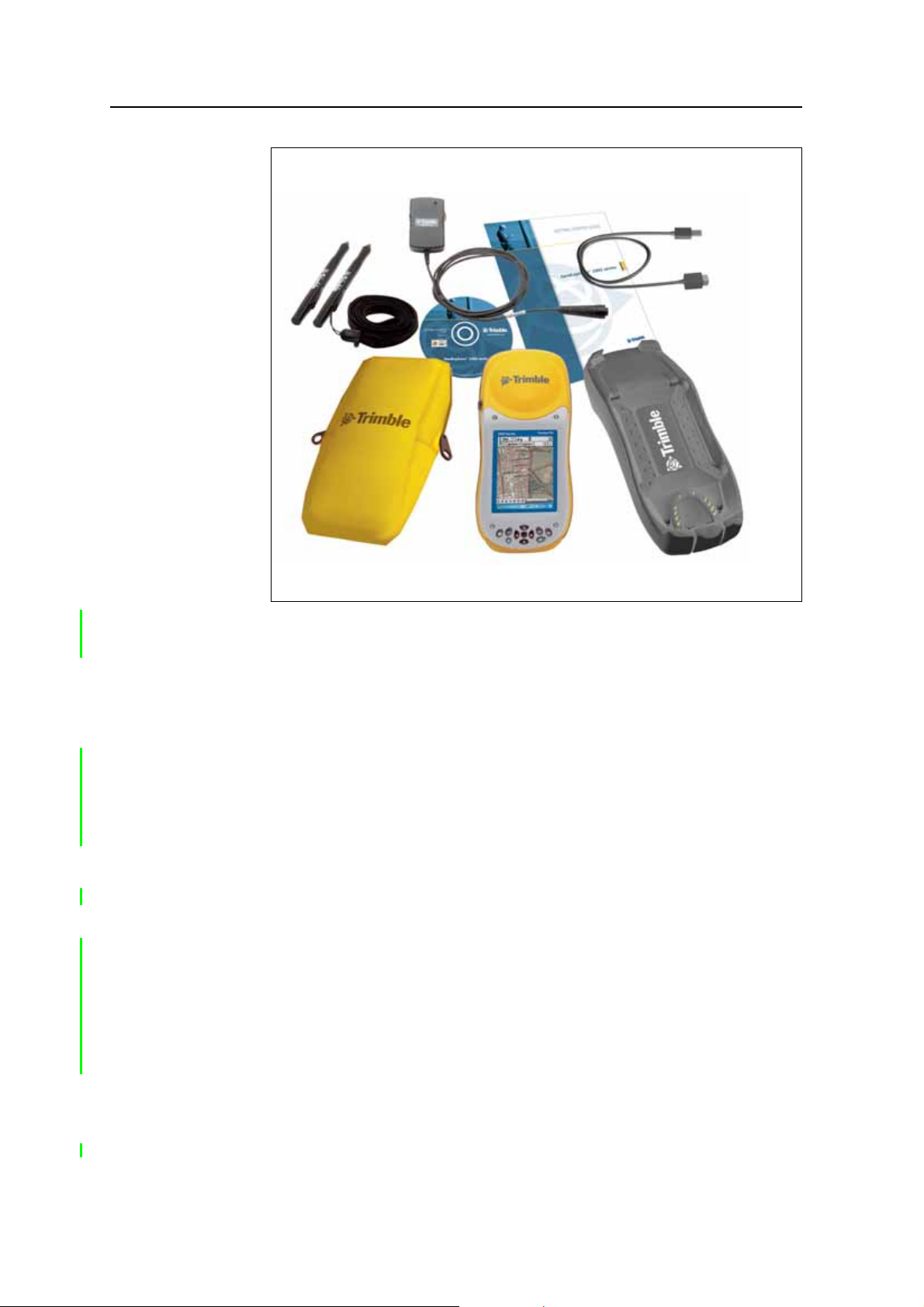
Introduction 1
Quick Start Guide
and Companion CD
AC power adaptor
Stylus (x2)
Carry case
USB data cable
Figure 1 Items included with the Juno ST handheld
Inspect all contents for visible damage (scratches, dents) and if any components
appear damaged, notify the shipping carrier. Keep the shipping and packaging material
for the carrier’s inspection.
Use and care of the handheld
The Juno ST handheld is a non-rugged device and to protect it when not in use,
Trimble recommends storing the handheld in the carry case provided.
When using the handheld:
• Keep the outer surface free of dirt and dust.
• Keep the external antenna port and the SD card slot free of dirt and dust (see
Using an SD memory card, page 20).
• Protect the touch screen by using the stylus provided and avoid using excessive
pressure and sharp or abrasive objects.
• Be careful not to drop the handheld or subject it to any strong impact. Do not
place the handheld in your back pocket.
Juno ST
handheld
• Protect the handheld from extreme temperatures. For example, do not leave the
handheld on the dashboard of a vehicle.
Juno ST Handheld User Guide 7
Page 18
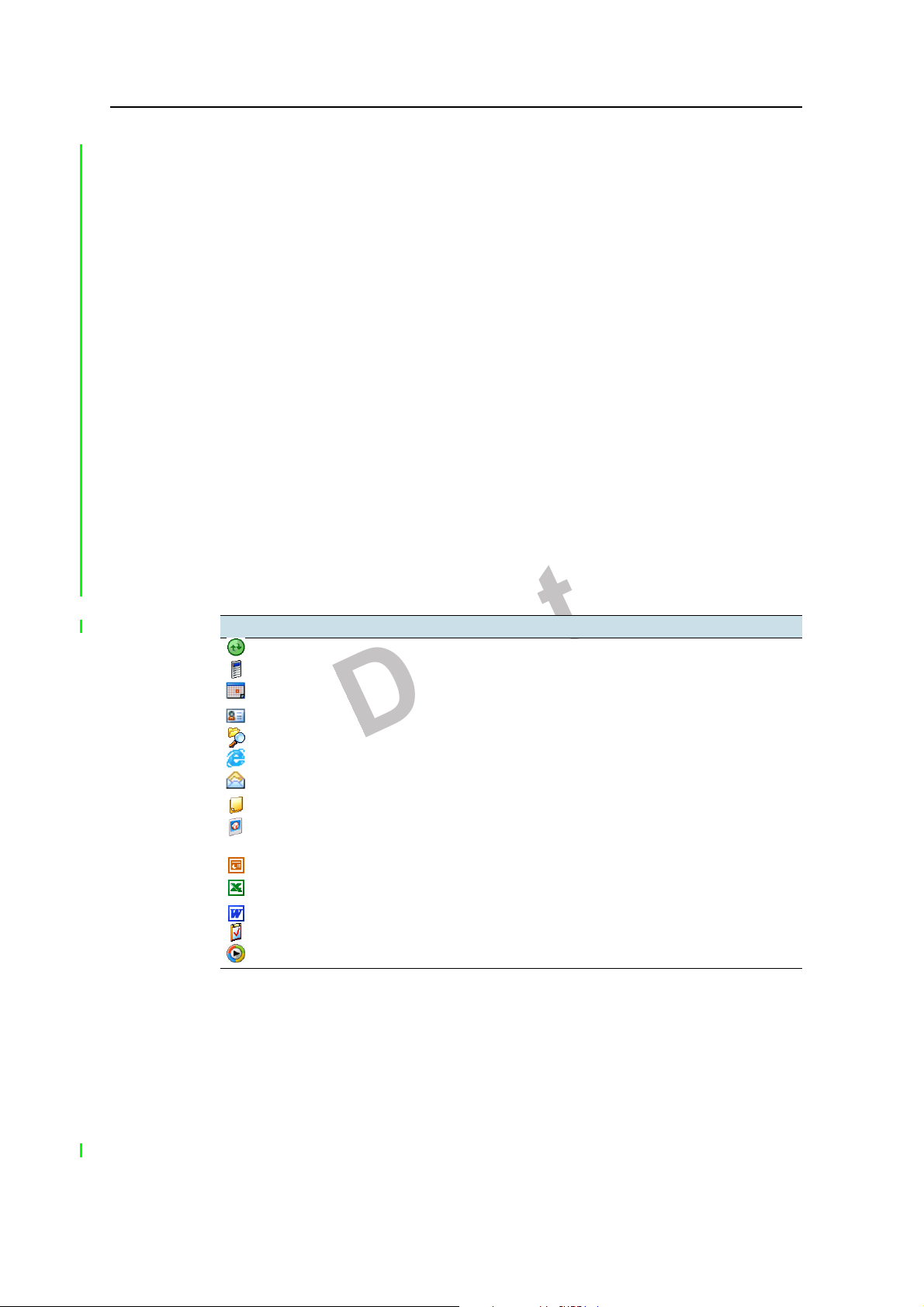
1 Introduction
Storage
• The handheld is not waterproof. Do not expose the handheld to rain or
moisture.
To clean the handheld, wipe it with a clean dry cloth. Do not immerse the handheld in
water.
If you are not going to use the handheld for three months or more, Trimble
recommends that you:
1. Transfer any data that you need to a desktop computer (see Connecting to an
office computer, page 33).
2. Press the
Power button to turn off the handheld.
3. Store the handheld in a cool, dry place.
If the handheld has been stored for longer than six months, charge the battery before
use (see Powering the handheld, page 12).
Pre-installed programs
The following programs are pre-installed on the Juno ST handheld:
Program Function
ActiveSync Synchronize information between the handheld and a computer.
Calculator Perform basic arithmetic functions.
Calendar Keep track of appointments and arrange meetings.
Contacts Keep track of your friends and colleagues.
File Explorer View and manage files.
Internet Explorer Browse the World Wide Web.
Messaging (Inbox) Write, send, and receive e-mail messages.
Notes Create handwritten, typed, or recorded notes.
Pictures and Videos Take, view, and edit pictures, as well as record and launch video
PowerPoint Mobile View slide show presentations.
Excel Mobile Create and edit Excel spreadsheets.
Word Mobile Create and edit Word documents.
Tasks Keep track of your tasks.
Windows Media Play Windows Media or MP3 audio and video files.
clips.
8 Juno ST Handheld User Guide
Page 19
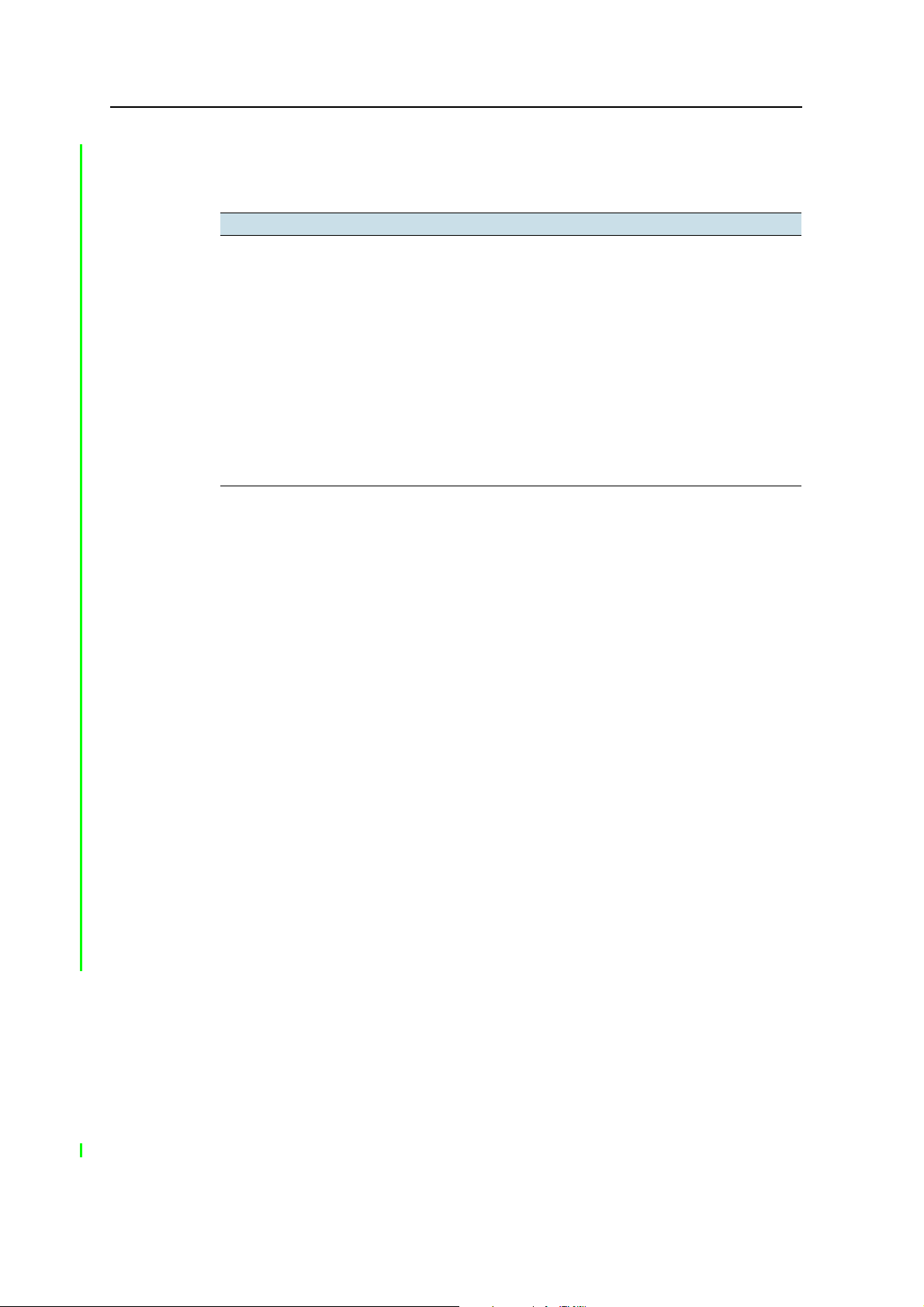
Finding additional information
Sources of information in addition to the information provided in this guide include:
For more information on... refer to…
GPS www.trimble.com/gps/
ESRI ArcPad software www.esri.com/arcpad, or ArcPad documentation
Trimble GPScorrect extension for ESRI
ArcPad software
Messaging (Inbox) Pocket PC help
Internet Explorer Pocket PC help
Windows Mobile Device Center Windows Mobile Device Center help
Microsoft ActiveSync
Specifications for the Juno ST
handheld
Trimble TerraSync software www.trimble.com/terrasync.shtml, or the TerraSync
®
technology ActiveSync help
Introduction 1
GPScorrect help, or
www.trimble.com/gpscorrect.shtml
www.trimble.com/juno.shtml
Software Getting Started Guide
Technical assistance
If you have a problem and cannot find the information you need in the product
documentation, contact your Trimble reseller.
Technical support
Go to the Juno ST handheld technical support page (www.trimble.com/juno_ts.asp)
on the Trimble website for the latest support information about the software,
including:
• FAQs
• support notes detailing the latest support issues
• documentation
• the latest files available for download
Your comments
Your feedback about the supporting documentation helps us to improve it with each
revision. E-mail your comments to ReaderFeedback@trimble.com.
Juno ST Handheld User Guide 9
Page 20
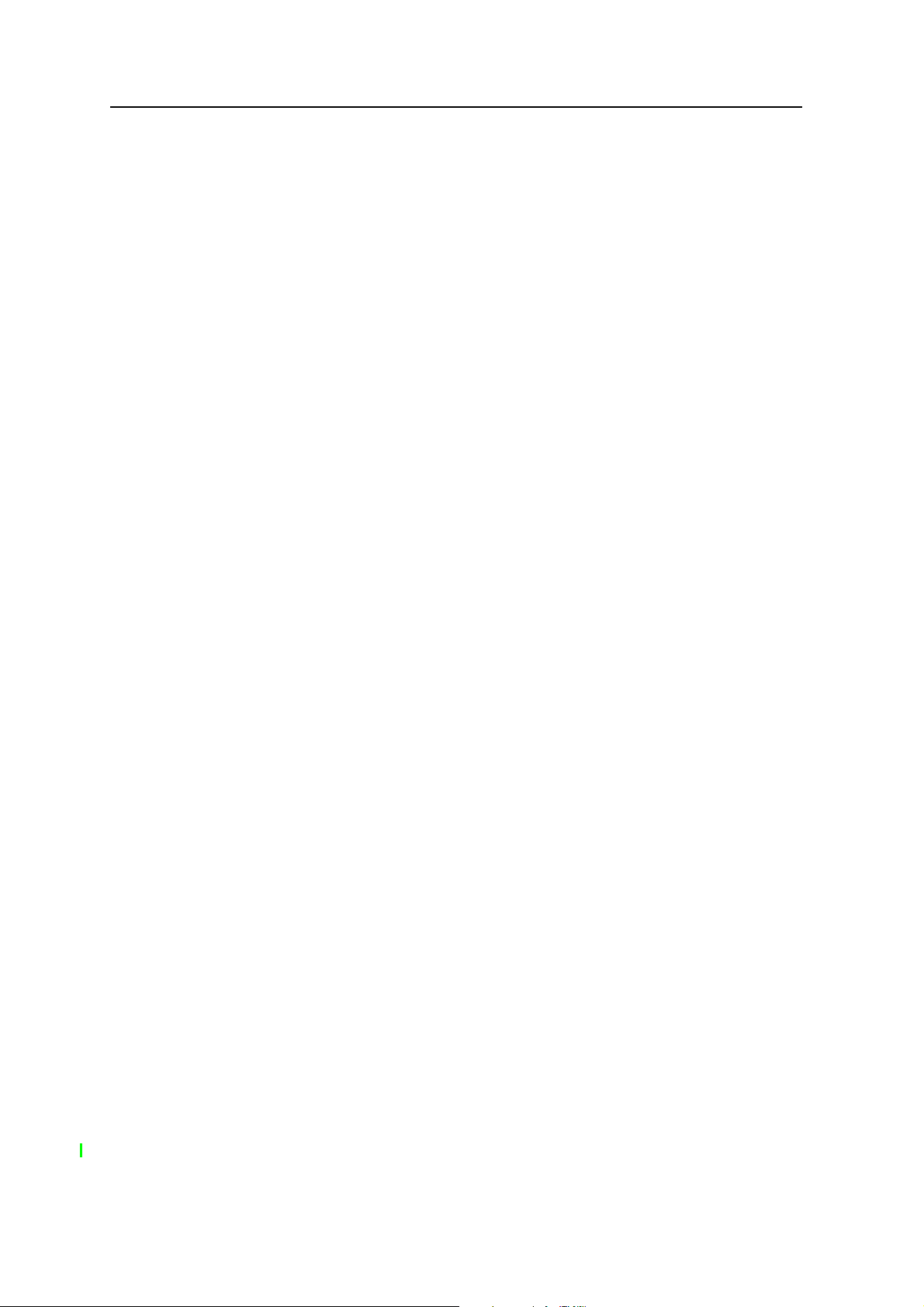
1 Introduction
10 Juno ST Handheld User Guide
Page 21
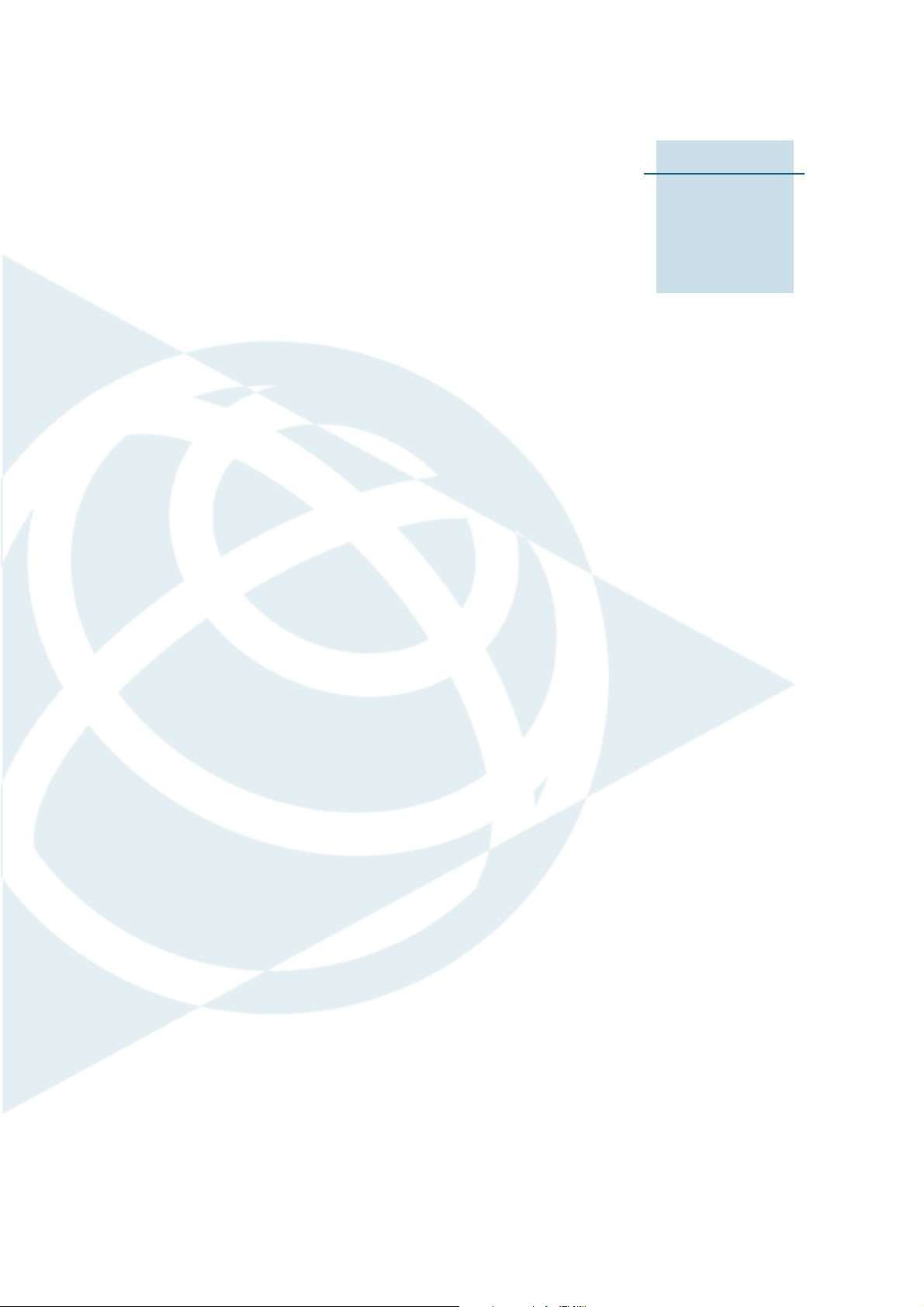
CHAPTER
2
Getting Started 2
In this chapter:
Q Parts of the Juno ST handheld
Q Powering the handheld
Q Turning on the handheld
Q Locking the handheld
Q Handheld buttons
Q Resetting the handheld
Q Storing data
This chapter describes the main features of the
Juno ST, and provides the information you need
to get up and running with the handheld.
Juno ST Handheld User Guide 11
Page 22
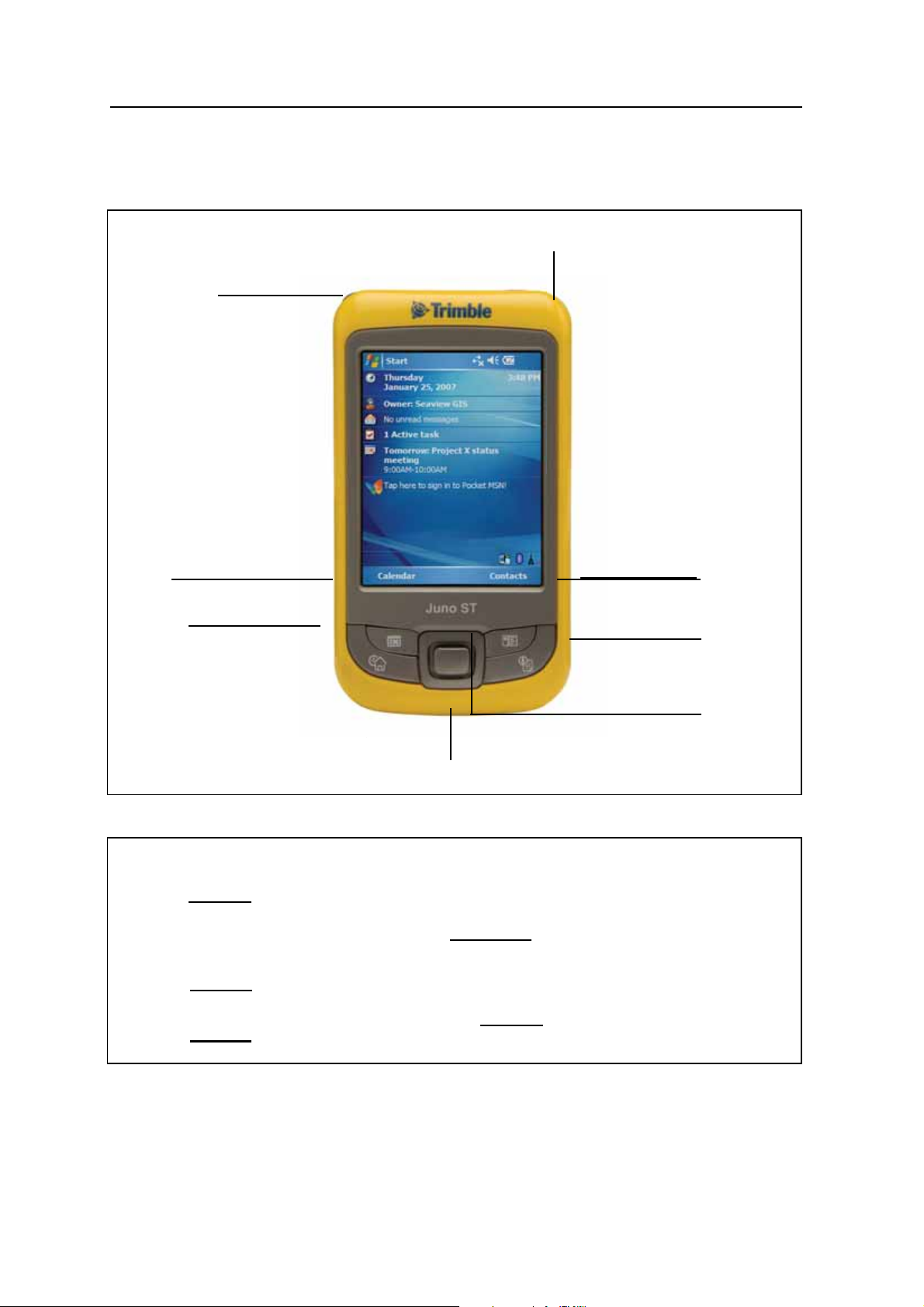
2 Getting Started
Parts of the Juno ST handheld
The following pages show the main parts of the handheld.
Stylus holder
Headset connector
Calendar
application
button
Tod ay
screen
Figure 1 Juno ST handheld – Front view
External
GPS
antenna
connector
LED indicator
Stylus holder
Contacts
application
button
Messaging
application
button
Directional
button
Power/USB socket
Power button
Figure 2 Juno ST handheld – Left view
12 Juno ST Handheld User Guide
Lock switch
Page 23
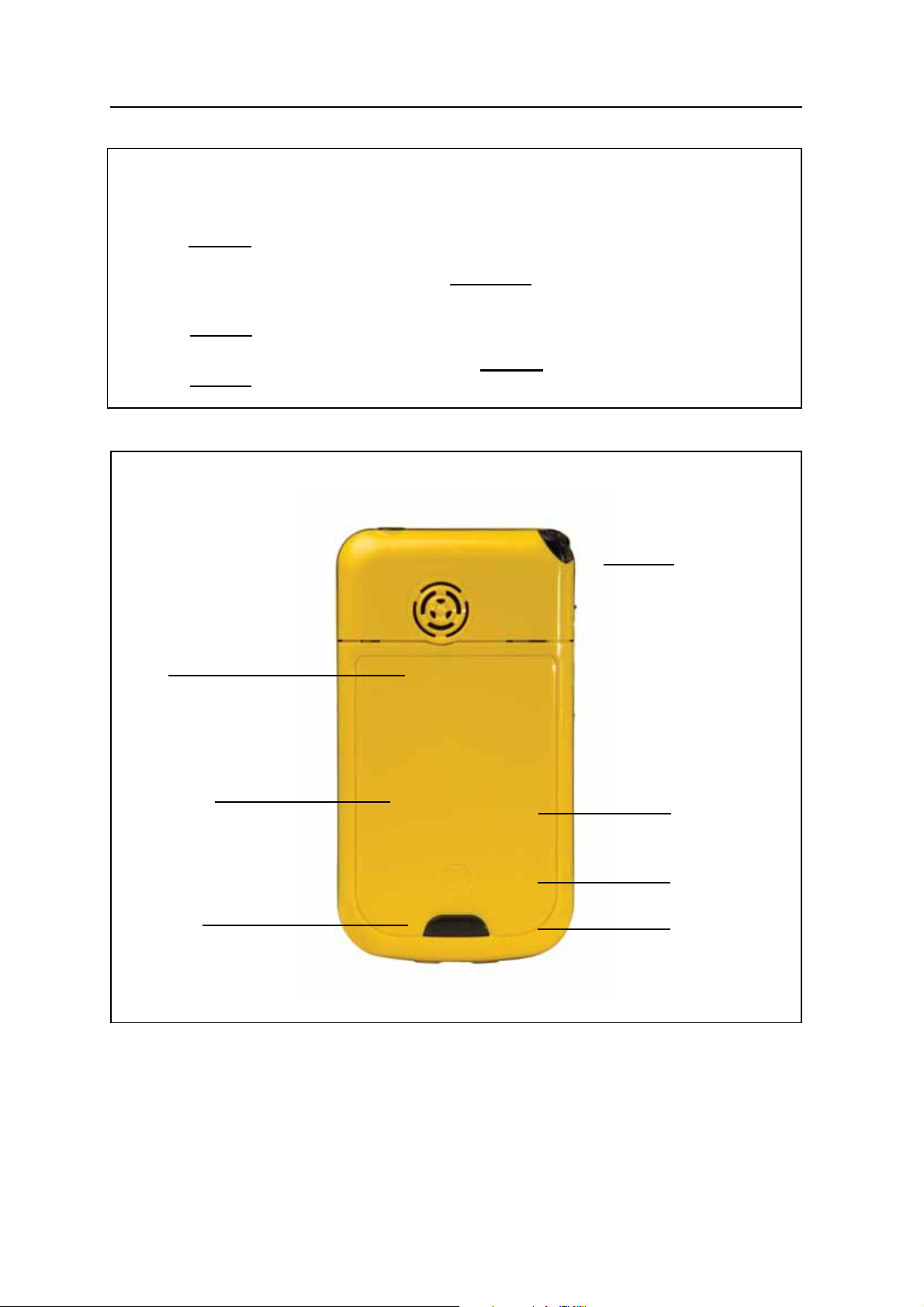
External
GPS
antenna
Stylus holder
connector
LED indicator
Power button
Figure 3 Juno ST handheld – Right view
Getting Started 2
Lock switch
Speaker
Microphone
Rechargeable
Lithium-ion
battery
Button to
open back
cover
Stylus
Samsung
300MHz
processor
64 MB
SDRAM
128 MB internal
non-volatile
flash memory
Figure 4 Juno ST handheld – Back view
Juno ST Handheld User Guide 13
Page 24

2 Getting Started
Powering the handheld
A rechargeable Lithium-ion battery is provided with the Juno ST handheld.
Note – Insert the battery into the handheld and then charge the battery completely before
using the handheld for the first time. If the battery has been stored for longer than six
months, charge it before use.
Battery safety
C
C
C
WARNING – Do not damage the rechargeable Lithium-ion battery. A damaged battery
can cause an explosion or fire, and can result in personal injury and/or property damage.
To prevent injury or damage:
– Do not use or charge the battery if it appears to be damaged. Signs of damage include,
but are not limited to, discoloration, warping, and leaking battery fluid.
– Do not store or leave your device near a heat source such as near a fireplace or other
heat-generating appliance, or otherwise expose it to temperatures in excess of 70°C
(158°F) such as on a vehicle dashboard. When heated to excessive temperatures, battery
cells could explode or vent, posing a risk of fire.
– Do not immerse the battery in water.
– Do not use or store the battery inside a vehicle during hot weather.
– Do not drop or puncture the battery.
– Do not open the battery or short-circuit its contacts.
WARNING – Avoid contact with the rechargeable Lithium-ion battery if it appears to be
leaking. Battery fluid is corrosive, and contact with it can result in personal injury and/or
property damage.
To prevent injury or damage:
– If the battery leaks, avoid contact with the battery fluid.
– If battery fluid gets into your eyes, immediately rinse your eyes with clean water and
seek medical attention. Do not rub your eyes!
– If battery fluid gets onto your skin or clothing, immediately use clean water to wash off
the battery fluid.
WARNING – Charge and use the rechargeable Lithium-ion battery only in strict
accordance with the instructions. Charging or using the battery in unauthorized
equipment can cause an explosion or fire, and can result in personal injury and/or
equipment damage.
To prevent injury or damage:
– Do not charge or use the battery if it appears to be damaged or leaking.
– Charge the Lithium-ion battery only in a Trimble product that is specified to charge it.
Be sure to follow all instructions that are provided with the battery charger.
– Discontinue charging a battery that gives off extreme heat or a burning odor.
– Use the battery only in Trimble equipment that is specified to use it.
– Use the battery only for its intended use and according to the instructions in the product
documentation.
14 Juno ST Handheld User Guide
Page 25

AC adaptor safety
Getting Started 2
C
WARNING – To use AC adaptors safely:
– Use only the AC adaptor intended for the Juno ST handheld. Using any other AC
adaptor can damage your product and may void your warranty. Do not use the AC
adaptor with any other product.
– Make certain that the input voltage on the adaptor matches the voltage and frequency
in your location.
– Make certain that the adaptor has prongs compatible with your outlets.
– AC adaptors are designed for indoor use only. Avoid using the AC adaptor in wet
outdoor areas.
– Unplug the AC adaptor from power when not in use.
– Do not short the output connector.
– There are no user-serviceable parts in this product.
– Should damage to the AC adaptor occur, replace it with a new Trimble AC adaptor.
Inserting the battery
To insert the battery into the handheld:
1. On the back of the handheld, use your thumb to press the gray button below the
Microsoft Windows logo and slide the back cover down to remove it.
2. Insert the battery by first angling the bottom of the battery into the handheld,
with the contacts towards the bottom and the label facing upwards (as shown in
Figure 5). Press the battery flat until it clicks into place.
Figure 5 Inserting the battery
3. Replace the back cover by sliding the cover upwards until it snaps closed.
B
Tip – To remove the battery, remove the back cover of the handheld and insert your
finger or a small screwdriver in the notch above the top right corner of the battery, and
then pull the top of the battery towards you.
Juno ST Handheld User Guide 15
Page 26

2 Getting Started
Charging the battery
When fully charged, the handheld battery provides enough power for 6 hours using
GPS and the backlight. When not using GPS, the battery provides enough power for up
to 10 hours.
Note – Using Bluetooth wireless technology or wireless LAN connectivity consumes
additional battery power and so shortens battery life between charges.
To charge the battery, do one of the following:
• Connect the AC power adaptor to the Power/USB socket on the handheld and
then connect the adaptor to mains power. An international adaptor kit is
provided with the handheld.
• Connect the USB cable to the Power/USB socket on the handheld and then
connect the USB cable to a USB socket on an office computer.
• Connect the vehicle power adaptor to the Power/USB socket on the handheld
and then connect the adaptor to the vehicle power source.
When the handheld is connected to a power source, the battery icon in the To da y
screen changes to .
Fully charging the battery from empty takes approximately 4 hours. You can use the
handheld while it is charging.
When the battery is:
• low, the LED indicator flashes red.
• charging, the LED indicator flashes green.
• charged completely, the LED indicator is steady green.
Checking the level of battery power
To check the level of battery power remaining at any time,
tap the battery icon in the title bar of the To d ay
screen.
The Power control appears, displaying the Battery tab.
When the handheld is connected to a power source, the
battery icon in the To da y screen changes to . You can
still tap the icon to view the level of battery power.
Low battery indicators
If the battery level becomes low during normal use of the
handheld, the LED indicator flashes red and the battery
icon in the title bar of the To da y screen changes to .
Back up your data and then recharge the battery.
16 Juno ST Handheld User Guide
Page 27

Automatic power off settings
By default, the handheld is set to turn off automatically if
the handheld is not used for two minutes.
To change the time before the handheld automatically
turns off:
1. Tap the battery icon in the title bar of the
To da y screen. The Power control appears.
2. Tap the Advanced tab.
3. From the On battery power option, select the Turn
off device if not used for check box and select the
idle time from the drop-down list.
Getting Started 2
4. Tap
OK.
Conserving power
Although the handheld battery can operate for a full day without recharging, you
should try to conserve battery power as much as possible. Follow these tips to reduce
power consumption:
• Set the handheld to automatically turn off when idle. For more information, see
Automatic power off settings, above.
• Set the backlight to automatically turn off when the handheld is idle for a
specified time. For more information, see Backlight, page 31.
Note – Trimble GPS field applications override any automatic settings and keep the
backlight and the handheld turned on while connected to the GPS receiver.
• Turn off the integrated Bluetooth or WLAN radios whenever you are not using
them. For more information, see Using the Bluetooth radio, page 49 and Using
the WLAN radio, page 47.
• Disconnect from the integrated GPS receiver when GPS data is not required,
using the application’s Disconnect or Deactivate GPS option. When you
disconnect from GPS, the integrated GPS receiver switches off and stops
drawing power.
Note – Do not disconnect from GPS if you will be reconnecting within about five minutes. A
GPS application can take up to 30 seconds to reactivate the integrated GPS receiver, so
disconnecting to save power can cost time.
Juno ST Handheld User Guide 17
Page 28

2 Getting Started
Turning on the handheld
If the screen on the handheld is blank, the handheld is turned off. To turn on the
handheld:
1. Make sure the handheld is not locked. The
(Unlock) position.
2. Press the
Power button briefly.
To turn off the handheld, press the
To turn off the backlight while the handheld is turned on, press and hold the
button for approximately 2 seconds.
Locking the handheld
To lock the handheld screen and buttons, move the Lock switch down to the Lock
position. If the handheld is on, the handheld also turns off.
To unlock the handheld screen and buttons, move the Lock switch up to the Unlock
position. The handheld is restored the handheld to the state it was in when locked.
That is, if the handheld was:
• turned on when locked, unlocking the handheld turns it on.
• turned off when locked, unlocking the handheld unlocks the buttons only and
leaves the handheld turned off.
B
Tip – To lock the handheld without turning it off, use the device lock option (see Device
lock, page 28).
Lock switch should be in the up
Power button briefly again.
Power
Handheld buttons
The Juno ST handheld provides 4 buttons for fast, easy access to commonly used
Windows Mobile applications. Use the Directional button to move around the screen
easily or to perform the same action as an Enter key.
The table below provides information about each button.
Button Icon Function
Calendar Displays the Calendar application.
Today Displays the Today screen.
Contacts Displays the Contacts application.
Messaging Displays the Messaging application.
Directional
button
18 Juno ST Handheld User Guide
Provides directional controls for moving around the screen and
scrolling in various menus and applications.
To perform the same action as an Enter key, press the center of the
button.
Page 29

Resetting the handheld
If the screen on the handheld is blank, the handheld has turned off. Press the Power
button to turn on the handheld.
If the handheld stops responding to the stylus, or if it does not respond when you press
any of the keypad buttons, you may need to reset it. First, try a soft reset. If the
handheld does not respond, perform a hard reset.
Performing a soft reset
A soft reset is similar to rebooting a computer. A soft reset saves data and closes all
open applications and then restarts the handheld. All data and settings are retained
after a soft reset.
Getting Started 2
To perform a soft reset, use the tip of the stylus to lightly press the
the SD card slot on the handheld.
Performing a hard reset
A hard reset retains settings and data you have previously saved on the handheld, but
any unsaved data may be lost.
Note – Only perform a hard reset if performing a soft reset does not resolve the problem.
To perform a hard reset, press and hold the
stylus to lightly press the
Reset button beside the SD card slot on the handheld.
Resetting to factory default settings
Note – Only reset the handheld to factory default settings if performing a soft reset and
then a hard reset does not resolve the problem.
C
B
WARNING – Resetting the handheld to factory default settings erases all data, installed
applications, and settings stored in the handheld, except for any data or applications that
were pre-installed on the handheld or are stored on an SD memory card.
Tip – To quickly and easily restore lost data, synchronize the handheld with a computer
before you reset the handheld to the factory default settings. Once the handheld is reset
then resynchronize the handheld with the computer.
Reset button beside
Power button and then use the tip of the
To reset the handheld to the factory default settings:
1. Press and hold the
2. While holding the buttons, use the tip of the stylus to lightly press the
button beside the SD card slot on the handheld.
Today and Messaging buttons on the handheld.
Juno ST Handheld User Guide 19
Reset
Page 30

2 Getting Started
Storing data
The handheld has two types of memory:
• program memory is similar to the RAM in a
computer, and is used for running programs. You
cannot use it to save data.
• storage memory is similar to the hard disk in a
computer, and is used for storing programs and
data.
To check the memory capacity on the handheld, tap
/ Settings / System / Memory. The Storage and
Program columns show the current memory available,
and the memory that is already in use.
Pre-installed documents and program files are not
affected by power loss or resetting. However, you can still lose data if you accidentally
delete or overwrite it.
C
CAUTION – Windows Mobile version 5.0 software does not include a Recycle Bin. When
you delete files from the flash disk, they are deleted permanently.
To protect your data, Trimble recommends that you save data to an SD memory card
(see below) or regularly copy important data to your office computer. For more
information about transferring files to an office computer, see Connecting to an office
computer, page 33.
Using an SD memory card
To save data in an alternative location to the flash disk, the handheld has a Secure
Digital (SD) Memory Card slot. You can use SD memory cards to make copies of
information and to securely transfer data to and from another device that has an SD
memory card slot.
Note – The Juno ST handheld does not support SDIO (SD input/output) memory cards or
SDHC (high capacity SD) memory cards.
C
WARNING – Static electricity can harm electronic components inside the handheld. To
prevent static damage:
– Discharge static electricity from your body before you touch any of the handheld’s
electronic components, such as a memory module. You can do so by touching an
unpainted metal surface.
20 Juno ST Handheld User Guide
Page 31

Getting Started 2
C
WARNING – The presence of any dust or moisture in the SD slot may adversely affect the
device and void your Trimble warranty. For this reason, the handheld is shipped with a
plastic dummy installed in the SD memory card slot. To prevent dust or moisture entering
the SD memory card slot:
– Retain the plastic dummy that is installed in the SD memory card slot, and reinsert the
dummy when no SD memory card is installed in the slot.
– When inserting or removing an SD card, place the handheld on a dust-free indoor
surface.
To insert an SD memory card:
1. Place the handheld on a dust-free indoor surface.
2. Remove the plastic dummy from the SD memory card slot and insert the SD
memory card into the slot.
3. Store the plastic dummy in a safe location for reuse after you have removed the
SD card.
When you select the Save As option in an application, the SD card appears in the
list of available storage locations.
Note – Do not store required data or applications to an SD memory card if the card will be
removed. Data saved to an SD memory card is only available when the card is inserted in
the handheld.
To remove an SD memory card:
1. To eject the SD card from the SD card slot, push the card in.
The card pops out.
2. Remove the card and, if you want to, insert a new SD memory card.
Alternatively, reinsert the plastic dummy into the slot.
Juno ST Handheld User Guide 21
Page 32

2 Getting Started
22 Juno ST Handheld User Guide
Page 33

CHAPTER
3
Windows Mobile Basics 3
In this chapter:
Q Parts of the screen
Q Using the stylus
Q Accessing help
Q Entering text
Q Personalizing your handheld
The Juno ST handheld’s operating system is
based on the Windows Mobile version 5.0
software for Pocket PC.
This chapter describes the main features of the
Windows Mobile software.
Juno ST Handheld User Guide 23
Page 34

3 Windows Mobile Basics
Parts of the screen
The main parts of the screen are shown below.
Start button
Tap to open the Start menu,
where you can access
programs and system
controls.
Start menu
Tap any item on the
menu to open it.
Title bar
Contains status icons for
important system
functions.
Today screen
Summarizes your
appointments, tasks,
notes, and e-mails for the
day. Tap any item to open
it.
Menu bar
Contains softkeys
providing access to
applications, menus,
and notifications.
Figure 7 Parts of the screen
24 Juno ST Handheld User Guide
WLAN icon
Tap the WLAN icon to access the
WLAN shortcut menu.
Bluetooth icon
Tap the Bluetooth icon to access
the Bluetooth shortcut menu.
Orientation icon
Tap the Orientation icon to
switch between portrait and
landscape screen orientation.
Page 35

Using the stylus
To interact with the handheld, use the stylus to tap on the touch screen. To use the
stylus, remove it from its holder in the top left corner of the handheld, and hold the
stylus as you would hold a pen or pencil.
There are three types of action you can perform with the stylus:
Action Definition
Tap Touch the screen once with the stylus to open items and select options.
Tap and hold Tap and hold the stylus on an item to see a list of actions available for that
Drag Hold the stylus on the screen and drag across the screen to select text and
If at any time the touch screen does not respond properly to stylus taps, realign it. For
more information, see Screen, page 30.
Accessing help
Windows Mobile Basics 3
item. On the pop-up menu that appears, tap the action you want to perform.
images. Drag in a list to select multiple items.
To access help, tap / Help or, if available, tap in the application window. If there
is an application running, context-sensitive help for the current screen appears. To
view the main Help Contents page, tap the Contents softkey in the menu bar.
Help files installed on the handheld work in the same way as a Web page. Tap
hyperlinks to navigate around the help and use to retrace your steps. Tap View /
Contents to return to the Contents page for the application, and tap View / All Installed
Help to return to the main Contents page.
Entering text
The handheld does not have a physical keyboard. To enter text, use an on-screen
keyboard. Alternatively, you can write directly onto the screen.
You can select how you want to enter text using the Input Panel. The Input Panel
automatically appears in the menu bar of any application. The default selection is the
on-screen keyboard.
To change the text input method:
1. In the menu bar, tap the arrow on the
Input Panel button. (You may have to
activate and then hide the keyboard for the arrow to appear.)
A list of input methods pops up. The currently selected method is indicated by a
check mark.
2. Tap the method you want to use to select it.
Juno ST Handheld User Guide 25
Page 36

3 Windows Mobile Basics
Using the on-screen keyboard
To activate the on-screen keyboard, tap the keyboard
icon on the Input Panel displayed in the menu bar.
The on-screen keyboard appears.
To enter text, tap the appropriate keys on the on-screen
keyboard. When you have finished entering text in a
field, tap to accept the text you have entered and
move to the next field.
To hide the keyboard, tap the keyboard icon again.
Writing on screen
When you select Transcriber, you can write directly onto the screen using the stylus.
The Microsoft Transcriber software converts your handwriting to text. You can use it
to enter notes in a text editor such as Notes.
To select Transcriber:
Input panel showing
keyboard icon
1. Tap the arrow on the
Input Panel button displayed in the menu bar. A list of
input methods pops up.
2. Tap Transcriber. The Transcriber Intro dialog appears.
3. Tap
OK.
The Transcriber icon appears in the menu bar, and the Transcriber keyboard
appears above the menu bar.
Transcriber keyboard
Input panel showing
Transcriber icon
Transcriber has a number of tools and modes that allow you to customize how it
works. These tools and modes are controlled from the Transcriber keyboard. For more
information, refer to the Transcriber Help.
26 Juno ST Handheld User Guide
Page 37

Personalizing your handheld
Use the controls in the Settings screen to customize the handheld. The following are
examples of the controls that are available.
Today
Use the Today control to change the display theme that controls the appearance of the
To da y screen, and to customize which items appear on the Tod ay screen.
Appearance
You can use a theme to customize the background picture on the Today screen, the
color of the title and menu bars, menus, and messages.
To change the display theme:
1. Tap / Settings / Personal / To da y.
2. Tap the Appearance tab.
3. Do one of the following:
Windows Mobile Basics 3
– To use a predefined theme, select it from the
list.
– To select the picture that you want to display
in the To da y screen background, select the Use
this picture as the background check box. Then
Browse to search for a file on the
tap
handheld.
4. Tap
OK.
Juno ST Handheld User Guide 27
Page 38

3 Windows Mobile Basics
Items
You can choose the items that appear on the To d ay screen, and the order that they
appear in.
To change the items that appear on the To da y screen:
1. Tap / Settings / Personal / To da y.
2. Tap the Items tab.
3. Select or clear the check boxes to display or hide
the To day screen items.
Device lock
B
4. Use the
Move Up and Move Down buttons to
change where the selected item appears on the
To da y screen.
5. Tap
OK.
Set the time zone
In the Tod a y screen, tap the clock icon . The Clock
Settings screen appears. Tap the Time tab, select the Home
option and then select the correct time zone.
Use the Device Lock option on the Tod a y screen to lock the screen and keypad while
the handheld remains turned on.
To lock the device, from the To d ay screen tap Device unlocked. The To da y screen shows
Device locked, and the Unlock notification appears in the left corner of the menu bar.
Tip – If Device unlocked does not appear in the Today screen, you may need to add it to
the items that appear in the Today screen. To do this, tap / Settings / Personal / Toda y.
Tap t he Items tab and make sure that the checkbox next to Device Lock is selected.
Once the device is locked, the screen and keypad do not respond until the device is
unlocked.
Communication with external devices such as a GPS receiver, or external sensors used
by GPS field software, is not interrupted by locking the device. This means that you can
keep using the GPS field software when the device is locked. For example, you could
lock the device so that you can safely transport it between features, but keep the
software connected to the GPS receiver so that you can continue collecting GPS
positions.
To unlock the device, in the To day screen tap the Unlock notification in the left corner
of the menu bar and then tap
You can help to keep your data secure by requiring a password each time the handheld
is turned on. Tap / Settings / Personal / Lock to set a password or to change
password settings.
28 Juno ST Handheld User Guide
Unlock.
Page 39

Windows Mobile Basics 3
Alternatively, use the Lock button to turn off the handheld and lock the keypad (see
Handheld buttons, page 18).
Sounds and notifications
Use the Sounds and Notifications control to set preferences for the speaker volume and
system sounds. To open the Sounds and Notifications control:
• Tap / Settings / Personal / Sounds and Notifications.
To turn sounds on or off:
1. Tap the Sounds tab.
2. Select or clear the check boxes to enable or disable
categories of sounds.
3. If you select the Screen taps or Hardware buttons
check boxes, select the Soft or Loud option to
control the volume of the sounds.
4. Tap
OK.
You can use predefined schemes to customize sounds, or
you can create your own sound schemes.
To specify a sound scheme:
1. Tap the Notifications tab.
2. From the Select an event drop-down list, select an
event.
3. Select from the available options the type of
notification you want to receive for the selected
event.
4. Tap
OK.
Juno ST Handheld User Guide 29
Page 40

3 Windows Mobile Basics
Screen
Use the Screen control to align the touch screen or to change the appearance of text on
the screen. To open the Screen control:
• Tap / Settings / System / Screen.
To change the screen settings:
1. Tap the General tab.
2. To change the orientation of the screen, select an
3. To start the alignment sequence for the touch
option in the Orientation group.
screen, tap
Align Screen.
4. Tap
OK.
To enable ClearType:
Using ClearType font smoothing can make text easier to
read on the screen.
1. Tap the ClearType tab and select the Enable ClearType check box.
2. Tap
OK.
To change the size of text on screen:
1. Tap the Text Size tab.
2. Tap and drag the slider control to the left to make
text smaller, or to the right to make text larger.
The example text below the slider shows how the
text will appear on screen.
3. Tap
OK.
Power
To open the Power control, do one of the following:
• Tap the battery icon in the title bar of the Today screen.
• Tap / Settings / System / Power.
Use the Battery tab to check the battery level (see Checking the level of battery power,
page 16).
Use the Advanced tab to set the time before the handheld turns off when idle (see
Automatic power off settings, page 14).
30 Juno ST Handheld User Guide
Page 41

Windows Mobile Basics 3
Backlight
The backlight makes the screen easier to read in low light, but uses extra power. Use
the Backlight control to configure power-saving settings for the backlight. To open the
Backlight control:
• Tap / Settings / System / Backlight.
To turn off the backlight:
1. To automatically turn off the backlight when the
handheld is idle and is using battery power, tap the
Battery Power tab. Select the Turn off backlight
check box and select a time from the drop-down
list.
2. To automatically turn off the backlight when the
handheld is idle and is using external power, tap
the External Power tab. Select the Turn off backlight
check box and select a time from the drop-down
list.
3. Tap
OK.
To change the brightness:
1. Tap the Configure tab.
The brightness of the backlight can be configured
independently for when the handheld is using
battery or external power. Use the slider on the left
for battery power, and the slider on the right for
eternal power.
2. Tap and drag the slider control downwards to
make the backlight darker, or upwards to make the
backlight brighter.
3. Tap
OK.
Juno ST Handheld User Guide 31
Page 42

3 Windows Mobile Basics
32 Juno ST Handheld User Guide
Page 43

CHAPTER
4
Connecting to an office computer 4
In this chapter:
Q Connection management
software
Q Connecting the handheld to a
computer
Q Managing the connection using
the Windows Mobile Device
Center
Q Managing the connection using
ActiveSync technology
Q Installing software
Connect the Juno ST handheld to an office
computer to transfer information, settings, and
files from one device to the other, or to install
software onto the handheld.
To protect your data, Trimble recommends that
you regularly copy important data to your office
computer, or save data to an SD memory card.
For more information about SD cards, see Using
an SD memory card, page 20.
You can connect the handheld to a computer
using the USB cable or a Bluetooth wireless link.
Juno ST Handheld User Guide 33
Page 44

4 Connecting to an office computer
Connection management software
To install software onto a Windows Mobile-based device, or to copy files between the
handheld and a computer, you must connect the device to an office computer. If the
computer is running:
• Windows Vista, use the Windows Mobile Device Center to manage the
connection.
• Windows XP or 2000, use Microsoft ActiveSync technology to manage the
connection.
Note – You must install the Windows Mobile Device Center or ActiveSync technology onto
the computer before you connect the device.
This connection management software also enables you to synchronize office
applications on your computer with your handheld.
C
CAUTION – The available space on the handheld is small compared to an office computer.
Synchronizing large amounts of data (for example, your entire e-mail application and
your calendar) may overwhelm the handheld.
To avoid accidentally synchronizing the handheld with a large amount of data on your
office computer, Trimble recommends that you always connect to the handheld
without forming a partnership. For more information see one of the following:
• Managing the connection using the Windows Mobile Device Center, page 36
• Managing the connection using ActiveSync technology, page 37.
Installing the Windows Mobile Device Center
Windows Vista includes a basic connectivity driver for Windows Mobile devices. This
driver allows you to transfer files from the device to your PC.
To install software onto a Windows Mobile-based device, you must install Windows
Mobile Device Center 6 onto your office computer.
Go to www.microsoft.com/windowsmobile/devicecenter.mspx to download the
Windows Mobile Device Center from the Microsoft website.
Installing ActiveSync technology
A copy of ActiveSync technology is provided on the Juno ST Handheld Companion CD.
Alternatively, go to www.microsoft.com/windowsmobile to download the latest
version of ActiveSync from the Microsoft website.
34 Juno ST Handheld User Guide
Page 45

Connecting the handheld to a computer
To connect the Juno ST handheld to a computer:
1. Make sure that the handheld and the computer are switched on.
2. Make sure you have installed the appropriate connection management software
onto the computer (see Connection management software, page 34).
3. To form a connection, do one of the following:
– Connect one end of the USB data cable to the Power/USB socket on the
handheld, and connect the other end of the USB data cable to a USB port
on the computer.
Connecting to an office computer 4
Figure 4.1 Connecting the handheld to a computer using the USB data cable
– Use the handheld's integrated Bluetooth radio to establish a wireless serial
link to a Bluetooth-enabled computer. For more information, see Using the
Bluetooth radio, page 49.
When the handheld and the computer are connected, a window appears on the
office computer that enables you to manage the connection. See one of the
following:
– Managing the connection using the Windows Mobile Device Center,
page 36
– Managing the connection using ActiveSync technology, page 37
Juno ST Handheld User Guide 35
Page 46

4 Connecting to an office computer
Managing the connection using the Windows Mobile Device
Center
To manage a connection between the handheld and a computer using the Windows
Mobile Device Center:
1. Connect the handheld to the computer (see page 35).
2. If the Autoplay window appears, close the window.
3. The Windows Mobile Device Center window displays the message
4. Click Connect without setting up your device.
5. To transfer files between the computer and the handheld, click File
Management. A Windows Explorer-type window appears, displaying files stored
on the handheld. Copy and paste files to other locations on your computer, or
from your computer to the handheld.
Connected:
6. To install software onto the handheld, see Installing software, page 38.
7. To uninstall software from the handheld, click Programs and Services and then
click Add/Remove Programs.
B
B
36 Juno ST Handheld User Guide
Tip – If the Add/Remove Programs option is not displayed below Programs and Services,
click More. The Add/Remove Programs option appears.
For more information, refer to the Windows Mobile Device Center Help.
Tip – If you have the GPS Pathfinder Office software installed on your office computer,
you can configure the Connection Manager utility in the GPS Pathfinder Office software
to automatically detect when you connect a Juno ST handheld to the computer. This will
enable you to automatically transfer data from the TerraSync software, differentially
correct the data, and then export it to a GIS. For more information, refer to the GPS
Pathfinder Office Software Help.
Page 47

Connecting to an office computer 4
Managing the connection using ActiveSync technology
To manage a connection between the handheld and a computer using ActiveSync
technology:
1. Connect the handheld to the computer (see page 35). The Synchronization Setup
Wizard appears:
Note – If the connection is not made automatically, check that the connection has been
enabled in the ActiveSync software and on the handheld. For more information, see
Troubleshooting, page 57.
2. Click
3. The Microsoft ActiveSync window displays the message
4. To transfer files between the computer and the handheld, click
Cancel to close the wizard.
Connected.
Explore. A
Windows Explorer-type window appears, displaying files stored on the
handheld. Copy and paste files to other locations on your computer, or from
your computer to the handheld.
5. To install software onto the handheld, see Installing software, page 38.
Juno ST Handheld User Guide 37
Page 48

4 Connecting to an office computer
6. To uninstall software from the handheld, select Add/Remove Programs from the
To ol s menu. Clear the checkbox beside the program you want to remove and
then click
For more information, refer to the ActiveSync Help.
OK.
B
Tip – If you have GPS Pathfinder Office software installed on your office computer, you
can configure the Connection Manager utility in the GPS Pathfinder Office software to
automatically detect when you connect a Juno ST handheld to the computer. This will
enable you to automatically transfer data from the TerraSync software, differentially
correct the data, and then export it to a GIS. For more information, refer to the GPS
Pathfinder Office Software Help.
Installing software
The Juno ST handheld supports software designed to run on Windows Mobile-based
devices. You may also be able to install and run some software designed for other
operating systems.
To install software on the handheld:
1. Connect the handheld to a computer (see page 35).
2. Insert the software CD into the office computer and run the installation setup.
For more information, refer to the installation instructions for the software.
3. When prompted, select the install option for a Windows Mobile-based device.
The software is installed to the handheld. Otherwise, once the software is
installed on the computer, it is automatically transferred to the handheld.
Note – If an SD (Secure Digital) memory card is inserted in the handheld, the card
appears as an installation location option. Trimble recommends that you install software
to the handheld’s memory, not to an SD memory card. If you install software to a card and
then remove the card from the handheld, the software will not be available for use.
4. If prompted after installation, perform a soft reset of the handheld (see page 19).
38 Juno ST Handheld User Guide
Page 49

CHAPTER
5
Using GPS 5
In this chapter:
Q Factors that affect accuracy
Q Supported GPS field software
Q Configuring your GPS field
software
Q Using your GPS field software
The Juno ST handheld provides an integrated
GPS receiver that enables you to use GPS data.
The Global Positioning System (GPS) is a
satellite-based positioning system consisting of a
constellation of operational NAVSTAR satellites
that orbit the earth every 12 hours. This system
provides worldwide, all-weather, 24-hour time
and position information.
Note – To receive signals from GPS satellites, the
handheld must have a clear view of the sky. GPS
positions may not always be available, particularly
in or near buildings, in vehicles,or under tree
canopy.
Juno ST Handheld User Guide 39
Page 50

5 Using GPS
Factors that affect accuracy
The Juno ST handheld has an integrated GPS receiver that provides accurate
positioning with real-time or postprocessed differential correction of between 2 and 5
meters.
The accuracy that you obtain from your Juno ST handheld handheld is affected by a
number of factors, including whether the data is differentially corrected in real-time or
after data collection, and the availability of GPS satellites in the sky when you collect
the data.
Differential GPS
Use differential GPS to correct errors in your collected data. Differential GPS (DGPS)
requires two or more receivers. One receiver, called the reference station, is located at
a known point to determine the GPS measurement errors and compute corrections to
these errors. An unlimited number of mobile GPS receivers, called rovers, collect GPS
data at unknown locations within the vicinity of the reference station. Errors common
at both the reference and rover receivers are corrected with DGPS either in real time or
during postprocessing.
Real-time DGPS
Use a real-time differential GPS (DGPS) source to receive differential corrections in
real-time and give you better accuracy as you collect data. In real-time DGPS, the
reference station calculates and broadcasts the error for each satellite as each
measurement is received, enabling you to immediately see differentially corrected data
on the map displayed in the data collection software.
Real-time DGPS sources include Satellite Based Augmentation Systems (SBAS) such as
WAAS in the US and EGNOS in Europe. An SBAS system uses multiple reference
stations in a network to calculate the DGPS corrections which are then delivered to the
user from a Geostationary satellite (SBAS).
Factors that affect real-time DGPS accuracy include how often the corrections are
updated, and whether the coordinate system used by the correction source matches
the coordinate system used by the GPS receiver.
Postprocessed DGPS
In postprocessed DGPS, the collected GPS data is transferred to an office computer,
and measurements from the reference station are downloaded. Postprocessing
software such as the GPS Pathfinder Office software or the Trimble GPS Analyst
™
extension for ESRI ArcGIS software is used to differentially correct the collected data.
Factors that affect the accuracy of postprocessed DGPS include the distance between
the reference station and the location where the rover data was collected, the accuracy
of the reference station position, and the logging interval at the reference station.
For more information, refer to the documentation provided with your postprocessing
software.
40 Juno ST Handheld User Guide
Page 51

Postprocessed real-time DGPS
Postprocessed DGPS positions are generally more accurate than DGPS positions
obtained in real time. You can postprocess your files using the GPS Pathfinder Office
software or the Trimble GPS Analyst extension for ESRI ArcGIS software to improve
the accuracy of your collected data if you collect GPS positions using any of the
following:
• version 3.01 or later of the TerraSync software
• version 2.20 or later of the Trimble GPScorrect extension for ESRI ArcPad
software
• an application developed using version 2.20 or later of the GPS Pathfinder Tools
SDK
Note – For more information about GPS and DGPS, go to www.trimble.com/gps and
review the All About GPS tutorial.
Supported GPS field software
You can use the Juno ST handheld with any of the software products described below.
Using GPS 5
TerraSync software
You can install version 3.00 or later of the TerraSync software on a Juno ST handheld.
Use the software to collect and maintain GIS and GPS data.
To install the TerraSync software, either insert the TerraSync Software CD in the
CD-ROM drive of a computer and use the menus provided, or run the downloaded
setup file. To obtain an installation code for installation, you must register your copy of
the software online. Detailed installation instructions are provided in the Ter raS yn c
Software Getting Started Guide.
ESRI ArcPad software and the Trimble GPScorrect extension
You can install version 7.0.1 or later of the ESRI ArcPad software on a Juno ST
handheld. Use the software to collect and maintain GIS and GPS data. Detailed
installation instructions for ESRI ArcPad are provided in the ArcPad documentation.
To be able to differentially correct your ArcPad GPS data, install version 2.20 or later of
the Trimble GPScorrect extension for ESRI ArcPad software on a Juno ST handheld.
Make sure you install ArcPad before you install the GPScorrect extension.
Note – Make sure your version of the GPScorrect extension is compatible with the version
of ArcPad software you are using. For more information, go to
www.trimble.com/gpscorrect_ts.asp, click Support Notes and then search for the Mapping
and GIS Product Compatibility List Support Note.
Juno ST Handheld User Guide 41
Page 52

5 Using GPS
To install the GPScorrect extension, either insert the Trimble GPScorrect Extension for
ESRI ArcPad Software CD in the CD-ROM drive of a computer and use the menus
provided, or run the downloaded setup file. Detailed installation instructions are
provided in the Trimble GPScorrect Extension Release Notes.
Other GPS field applications
You can use the Juno ST handheld with a custom application developed using version
2.20 or later of the Trimble GPS Pathfinder Tools Software Development Kit (SDK).
You can also use the Juno ST handheldwith any GPS field software that accepts NMEA
messages.
Configuring your GPS field software
The first time you use your GPS field software on the handheld, you may need to
configure the software to connect to COM7, which is the GPS port on the handheld.
Note – Trimble recommends that you do not use the GPS program that is pre-installed on
the handheld, and that you configure connection settings within your GPS field software.
The table below outlines how to configure different types of GPS field software.
Table 5.1 Connecting to the GPS COM port
If you are using … do this …
TerraSync Run Terrasync. The software automatically activates the integrated GPS
receiver on COM7.
ArcPad with the
GPScorrect extension
ArcPad 1. In ArcPad, tap the
GPS Pathfinder Tools
SDK application
NMEA application
1. Within ArcPad, tap the
the integrated GPS receiver on COM7.
2. To configure a real-time DGPS source, or to view status information,
run the GPScorrect extension. To do this, in the Trimble toolbar, tap
the
GPScorrect button.
2. In the Protocol field select NMEA 0183.
3. Tap the GPS tab and from the Port field select COM7.
4. Tap
5. Tap the
Configure the software to connect to GPS on COM7, then use the
Connect or Activate GPS command.
OK.
GPS button . The software activates the integrated
GPS receiver.
GPS button . The software activates
Tools button .
42 Juno ST Handheld User Guide
Page 53

Using your GPS field software
By default, the handheld is configured to receive satellite signals in most conditions.
This section describes how to use your GPS field software to:
• view available GPS satellites
• plan the best time to collect data
• set up a connection to an SBAS real-time DGPS source
The steps and screens in this section describe the TerraSync software, the GPS user
interface of which is similar to that of the Trimble GPScorrect extension for ESRI
ArcPad software. The exact steps for your GPS field software may differ depending on
the GPS field software you are using.
For more information, refer to the documentation for your GPS field software.
Viewing available satellites
To run the TerraSync software, tap
/ Programs / Ter rasyn c.
Using GPS 5
The software opens, and by default displays the Skyplot
screen.
Use the Skyplot screen or the Satellite Info section to
view detailed GPS information about the GPS satellites
currently being tracked.
The area at the bottom of the screen shows the GPS
settings for the handheld’s GPS receiver.
Planning a data collection session
To maximize productivity, plan GPS data collection
around the times of the day when satellite geometry is
best. The TerraSync software includes a Plan section
with an animated skyplot and DOP (satellite geometry)
graph for your position for the next 12 hours.
In the Plan section, you can check the planning skyplot
as you play a session, then use the timeline to zoom in
on times when geometry is good, and you will be able to
collect plenty of GPS data.
Juno ST Handheld User Guide 43
Page 54

5 Using GPS
Using SBAS differential corrections
The Juno ST handheld has an integrated receiver that
uses Satellite Based Augmentation Systems (SBAS)
correction messages to improve the accuracy and
integrity of GPS data as you collect it. The receiver
tracks SBAS satellites according to their geographical
location.
For more information about how real-time differential
GPS works, see Differential GPS, page 40.
To use SBAS corrections:
1. In the TerraSync software, open the Real-time
section and tap the
Setup button .
2. In the Choice 1 field, select Integrated SBAS. To
select particular satellites, tap the
Setup button next to the Choice 1 field.
3. In the Choice 2 field, specify whether to use uncorrected positions, or to stop
using GPS positions, if corrections are not available.
4. Tap
OK.
44 Juno ST Handheld User Guide
Page 55

CHAPTER
6
Getting Connected 6
In this chapter:
Q Setting up dial-up Internet and
network connections
Q Using the WLAN radio
Q Using the Bluetooth radio
The Juno ST handheld provides a number of
options for connecting to networks and other
devices.
Connect to the Internet and your corporate
network to browse the Internet or intranet, send
and receive e-mail and instant messages, and
access files on the network.
Use the handheld’s integrated WLAN radio to
connect to the Internet or a network using a
wireless LAN (Local Area Network) connection.
Alternatively, use the handheld’s integrated
Bluetooth radio to connect wirelessly to an
external modem or mobile phone and connect to
the Internet or a network using Bluetooth
wireless technology.
You can also connect to a range of other
Bluetooth-enabled devices to exchange
information, or to create a personal network.
Juno ST Handheld User Guide 45
Page 56

6 Getting Connected
Connecting to the Internet
Set up a connection to the Internet by doing one of the following:
• Set up a wireless LAN connection to an access point or network (see page 48).
• Set up a wireless connection to a mobile phone using Bluetooth wireless
technology (see page 52).
To automatically connect to the Internet, start using the desired program, for example
Internet Explorer Mobile. The handheld connects to the Internet using the connection
you have identified as the default for an Internet connection.
Note – If you have set up more than one wireless network connection, you may need to
manually select the connection you want to use.
To manually connect to the Internet using:
• the wireless LAN connection, see Connecting to a network using wireless LAN
connectivity, page 47
• the Bluetooth wireless connection, see Connecting to a Bluetooth-enabled
device, page 52
Connecting to work
Set up a connection to a work network or Intranet by doing one of the following:
• Set up a wireless LAN connection to an access point or network (see page 48).
• Set up a wireless connection to a mobile phone using Bluetooth wireless
technology (see page 52).
• Set up a VPN server connection to the network (see page 53).
To automatically connect to the network, start using the desired program, for
example Windows Explorer Mobile. The handheld connects to the network using the
connection you have identified as the default for an Internet connection.
Note – If you have set up more than one wireless network connection, you may need to
manually select the connection you want to use.
To manually connect to the network using:
• the wireless LAN connection, see Connecting to a network using wireless LAN
connectivity, page 47
• the Bluetooth wireless connection, see Connecting to a Bluetooth-enabled
device, page 52
46 Juno ST Handheld User Guide
Page 57

Using the WLAN radio
The Juno ST handheld has an integrated Wireless Local Area Network (WLAN) radio
that you can use to receive data anywhere within the range of a wireless LAN access
point.
Access points are also known as “hotspots”. A wireless LAN connection can be used to
connect to the Internet (at broadband speeds), and to connect to 802.11b/g standard
Ethernet networks within range of an available wireless LAN access point.
Wireless LAN is sometimes refered to as wireless Ethernet.
Turning on the WLAN radio
The Juno ST handheld is shipped with the integrated WLAN radio turned off.
To turn on the WLAN radio, tap the wireless LAN icon in the bottom right corner of
the To da y screen and then tap Wireless On/Off.
The wireless LAN icon changes to and if a wireless LAN is detected, a notification
message appears.
Getting Connected 6
Turning off the WLAN radio
In some situations you may be required to turn off the WLAN radio. For example,
aviation authority regulations can restrict the use of radios on board aircraft.
B
Tip – Turning off the WLAN radio when you are not using it conserves power.
To turn off the WLAN radio, tap the wireless LAN icon in the bottom right corner
of the To day screen and then tap Wireless On/Off.
The wireless LAN icon changes to to indicate the handheld cannot send or receive
WLAN signals.
Connecting to a network using wireless LAN connectivity
To connect automatically to a network:
1. Bring the handheld within range of the network or access point.
2. When a wireless LAN is detected, the access point icon appears on the title
bar, and a notification message appears.
3. If more than one network is detected, select the network to connect to and then
OK.
tap
4. Select whether to connect to the Internet or to a Work network and then tap
Connect.
5. If required, enter a network key (otherwise known as a WEP key or a WPA key)
and then tap Connect. If a network key is not required, just tap Connect.
Juno ST Handheld User Guide 47
Page 58

6 Getting Connected
Alternatively, when the handheld is within range of the network or access point, start
using the desired program, for example Internet Explorer Mobile.
If you are within range of more than one network or access point that you have set up
wireless LAN connections to, you may need to select the connection you want to use
(see Connecting to the Internet, page 46 and Connecting to work, page 46).
Configuring settings for a wireless LAN connection
To configure settings for a wireless LAN connection to a network:
1. When the wireless network notification appears, select the network to connect
to and then tap
OK.
2. To configure settings for the connection, tap
Settings. The Configure Wireless Networks page
appears, displaying the Wireless tab.
Any networks that you have already configured
are displayed in the list of preferred networks.
3. To add a new network, tap Add New. To change
the settings for an existing network, tap the
network.
4. Enter the name of the network and other
connection details.
– To use authentication, tap the Network Key
tab and select the authentication method
from the Authentication list.
– To use data encryption, select an encryption method from the Data
encryption list.
– To automatically use a network key, tap The key is automatically provided.
Otherwise, enter the network key.
– For increased security, tap the 802.1x tab and configure additional
authentication information.
5. Tap
OK to return to the Configure Wireless Networks page.
6. From the Networks to access drop-down list, select the types of network you
want to connect to. Options are All Available, Only access points or Only
computer-to-computer.
7. Tap
OK.
To delete a wireless LAN connection, tap and hold the connection in the Wireless tab
and then select Delete.
48 Juno ST Handheld User Guide
Page 59

Using the Bluetooth radio
The Juno ST handheld has an integrated Bluetooth radio that you can use to establish
a wireless connection to other Bluetooth devices that are within range.
Using a Bluetooth connection, you can communicate with devices such as mobile
phones, desktop computers, handhelds, and digital cameras. You can also
communicate with peripheral devices that use Bluetooth adaptors instead of serial or
USB connections.
Bluetooth hosts and clients
The handheld can be used as a client or as a host, and can act as both at the same time.
The following diagram shows the handheld connected to different types of devices
using Bluetooth. The arrows indicate the direction of the flow of data from the host to
the client device.
Getting Connected 6
host
client
host
host
To communicate using a Bluetooth connection, a client device scans the Bluetooth
radio frequency to “discover” other Bluetooth devices. Once it has discovered a host,
the client selects the service that it will use. A service defines what type of information
can be transferred to or from the host, and how. A client can connect to a number of
different services provided by different hosts. The number of active connections at any
one time affects the speed of the connections.
Enabling Bluetooth wireless connections
The Juno ST handheld is shipped with Bluetooth wireless technology activated.
Use the Bluetooth control to turn on the integrated Bluetooth radio, enable the
handheld to discover other Bluetooth devices, and configure host services on the Juno
ST handheld.
To open the Bluetooth control, tap / Settings / Connections / Bluetooth.
Juno ST Handheld User Guide 49
Page 60

6 Getting Connected
Turning on the Bluetooth radio
To use the Juno ST handheld as a Bluetooth host or
client, you must turn on the Bluetooth radio.
To turn on the Bluetooth radio:
1. Tap / Settings / Connections / Bluetooth.
B
B
2. In the General tab, tap
integrated Bluetooth radio.
Note – If the integrated Bluetooth radio is deactivated, the
message
Tip – To conserve power, turn off the Bluetooth radio
when it is not in use.
The Bluetooth icon appears in the bottom right corner of the To da y screen, to
indicate the handheld can send and receive Bluetooth wireless signals.
Turning off the Bluetooth radio
In some situations you may be required to turn off the
Bluetooth radio. For example, aviation authority
regulations can restrict the use of radios on board
aircraft.
Tip – Turning off the Bluetooth radio when you are not
using it conserves power.
To turn off the Bluetooth radio, do one of the following:
• Tap / Settings / Connections / Bluetooth. In the
No Bluetooth hardware appears.
General tab, tap
Tur n on. This enables the
Turn off.
• Tap the Bluetooth icon in the To da y screen
and then tap Turn Bluetooth OFF.
The Bluetooth icon changes to to indicate the handheld cannot send or receive
Bluetooth wireless signals.
Making the handheld discoverable
If you want to pair with another Bluetooth device, or if
you want to use the handheld as a host device, you need
to make the handheld Discoverable. A discoverable
device can be detected by other devices when they scan.
To make the handheld discoverable:
1. Tap / Settings / Connections / Bluetooth.
2. Tap the Accessibility tab.
50 Juno ST Handheld User Guide
Page 61

3. To enable other devices to connect to the handheld, select the Allow other
devices to connect check box and then select the All devices option or the Paired
devices only option.
4. To enable other devices to see the handheld when they scan for other Bluetooth
devices, select the Other devices can discover me checkbox.
Configuring host services
To provide a host service, turn on the Bluetooth radio
(see page 50) and make the device Discoverable (see
page 50). If the service is a serial port service, you may
need to add or configure the service. Tap /Settings /
Connections / Bluetooth and then tap the Services tab.
Other host services such as File Transfer and
Information Exchange do not require any configuration
because they use either pre-assigned ports, or use the My
Documents folder for file transfers. Other services
already have authentication and encryption enabled.
Getting Connected 6
Pairing with a Bluetooth-enabled device
Pairing the handheld with another Bluetooth-enabled device creates a permanent
security bond between the devices, which helps to exchange information securely
between the devices. The paired relationship is established when two devices create
and exchange a link key. Once the relationship is established, the handheld and the
other Bluetooth device only need to have their Bluetooth radios turned on to exchange
information; they do not need to be in discoverable mode.
To pair with a Bluetooth device:
1. Make sure that the handheld and the Bluetooth device you want to pair with are
within five meters of each other, and that Bluetooth is in Discoverable mode on
both devices.
2. Tap the Bluetooth icon in the To da y screen and then tap Bluetooth Manager.
3. The Bluetooth Manager appears. Tap
4. Tap
Add.
Tools and then select Paired Devices.
Juno ST Handheld User Guide 51
Page 62

6 Getting Connected
5. To create a new pairing, tap the Lookup icon
beside the Device field. The handheld searches for
other Bluetooth devices and displays them in the
Bluetooth Browser.
6. Tap the name of the device you want to pair with.
7. In the Passkey field, enter a passkey of between 1
and 16 characters and then tap the Enter key on
the keyboard.
8. Enter the same PIN on the other device.
9. In the Bluetooth Manager, tap
OK.
Setting up a connection to a Bluetooth-enabled device
To connect the handheld as a client device to another a Bluetooth-enabled device, set
up a connection to the device in the Bluetooth manager.
Note – Trimble recommends that you pair with a Bluetooth-enabled device before
connecting to the device. For more information, see Pairing with a Bluetooth-enabled
device, page 51.
To set up the connection:
1. Tap the Bluetooth icon in the To da y screen
and then tap Bluetooth Manager.
2. Tap
3. The Bluetooth Connection wizard displays a list of
4. Complete the steps in the wizard to configure the
New.
tasks that you may want to achieve using the host
device. Tap the task you want to complete.
connection to the host device.
Connecting to a Bluetooth-enabled device
To connect to a Bluetooth-enabled device that you have set up a connection to:
1. On both devices, make sure the Bluetooth radio is turned on.
2. Tap the Bluetooth icon in the To da y screen and then tap Bluetooth Manager.
3. Tap the My Shortcuts tab.
4. Do one of the following:
– Double-tap the icon for the connection you have set up.
– Tap and hold the connection icon for the connection you have set up and
52 Juno ST Handheld User Guide
then tap Connect.
Page 63

Getting Connected 6
Alternatively, when the handheld is within range of the Bluetooth-enabled device, start
using the program that you usually use with the device, for example Internet Explorer
Mobile.
Setting up dial-up Internet and network connections
The Juno ST handheld has two groups of connection settings: My ISP and My Work
Network. My ISP settings are used to connect your device to the Internet, and My Work
Network settings can be used to connect to any other private network, such as a
corporate intranet you use at work.
You can set up a connection to store the configuration details for connecting to a
particular computer or network, so that you do not have to enter these details each
time you connect.
Set up a Virtual Private Network (VPN) for each computer or network that you want to
access remotely.
Setting up a VPN server connection
A Virtual Private Network (VPN) connection helps you to securely connect to servers,
such as a corporate network, using the Internet. Before you begin, obtain the following
information from your network administrator:
• user name and password
• domain name
• TCP/IP settings
• host name or IP address of the VPN server
To set up a VPN server connection to a network:
1. Tap / Settings / Connections / Connections.
2. From the My Work Network list, tap Add a new VPN
server connection.
3. Follow the instructions in the Make New
Connection wizard.
To view additional information for any screen in
the wizard, tap .
4. Tap
Finish.
Juno ST Handheld User Guide 53
Page 64

6 Getting Connected
Setting up a mail service
Before you can send and receive e-mail, you need to create an e-mail account in the
Messaging software. If you need to connect to different mailboxes, set up and name a
different service for each connection.
Note – The Messaging software supports only the POP3 and IMAP4 protocols for incoming
mail, and SMTP for outgoing mail.
To set up a mail service:
Note – You cannot change the account name later.
1. Tap / Messaging.
2. Tap Menu / Tools / New Account.
3. Select an e-mail provider from the drop-down list
and then tap
Next.
4. Follow the steps in the Setup wizard, using the
connection details supplied by your ISP or network
administrator.
B
Tip – To receive TerraSync data files by e-mail, tap Options
and in the last page select the Get full copy of messages
option from the drop-down list, as well as the Get attachments option if it is displayed.
5. Tap Finish.
6. Tap
OK to download mail immediately, using a previously configured dial-up or
wireless network connection.
Managing connections
You can change connection settings or remove existing connections. You can also end
a connection at any time.
Ending a connection
To minimize mobile phone or Internet provider connection charges and to free
resources on the handheld, end a connection when you have finished using it.
To end a connection when connected using a modem or VPN, tap on the title bar
and then tap
Changing connection settings
To change settings for a dial-up modem or VPN server connection:
Disconnect.
1. Tap / Settings / Connections / Connections.
2. From the My Work Network list, tap Manage existing connections.
3. Depending on the type of connection, tap either the Modem or VPN tab.
4. Select the connection and then tap
54 Juno ST Handheld User Guide
Edit.
Page 65

Getting Connected 6
Deleting a connection
To delete a dial-up modem or VPN server connection:
1. Tap / Settings / Connections / Connections.
2. From either the My ISP or My Work Network list, tap Manage existing connections.
3. Depending on the type of connection, tap either the Modem or VPN tab.
4. Tap and hold the connection you want to remove, and tap Delete.
Juno ST Handheld User Guide 55
Page 66

6 Getting Connected
56 Juno ST Handheld User Guide
Page 67

CHAPTER
7
Troubleshooting 7
In this chapter:
Q Backlight issues
Q Connection issues
Q GPS / real-time correction issues
Q Power issues
Q SD card issues
Q Touch screen issues
Use this section to identify and solve common
problems that may occur when using Juno ST
handheld. Please read this section before you
contact technical support.
This section describes problems that can occur
when using the Juno ST handheld and explains
how to solve them. The following categories of
problems are covered:
• Backlight issues
• Connection issues
– ActiveSync connections (see page 58)
– Bluetooth wireless technology (see
page 59)
– Network connections (see page 59)
– Wireless LAN connections (see
page 60)
• GPS/real-time correction issues (see
page 61)
• Power issues (see page 61)
• SD card issues (see page 62)
• Touch screen issues (see page 62)
Juno ST Handheld User Guide 57
Page 68

7 Troubleshooting
Backlight issues
Problem Cause Solution
The backlight stays on,
even though the
handheld has been idle
for some time.
Trimble GPS field applications
keep the backlight on while
connected to the GPS receiver.
Disconnect from GPS when you have finished using it.
Connection issues
ActiveSync connections
Problem Cause Solution
ActiveSync technology
will not connect to the
handheld.
The connection is not initiated
automatically.
The connection is not enabled
in ActiveSync on the computer.
The connection is not enabled
in ActiveSync on the computer.
Your connection settings
conflict with network settings
or VPN client software.
Disconnect the USB cable from the computer and
then reconnect the handheld to the computer.
Alternatively, in the ActiveSync software on your
computer, select File / Get Connected.
If you are using the USB data cable, In the ActiveSync
software on your computer, make sure that the Allow
USB connection check box is selected from the
drop-down list.
If you are using a Bluetooth connection, In the
ActiveSync software on your computer, select
File / Connection Settings and make sure that the
correct port for Bluetooth is selected. Open the
Bluetooth control on the handheld, view the
partnership from the Devices tab, and in the services
list make sure that the ActiveSync check box is
selected.
On the handheld, tap
Programs /ActiveSync /Too ls /Options / PC. Make sure
that the Enable PC sync using this connection check
box is selected, and that the correct options are
selected.
If you are using the USB data cable, use the USB to PC
utility to change the connection method the
handheld uses to connect to ActiveSync on the
computer. Tap
Utility. Clear the Enable advanced network
functionality check box.
The handheld stops using the default RNDIS method
to connect to ActiveSync.
/
/ Settings / Connections / USB to PC
58 Juno ST Handheld User Guide
Page 69

Network connections
Problem Cause Solution
The connection with
the mobile phone
suddenly ends.
Unable to connect to
another Juno
handheld.
If you change the proxy
settings of the handheld while
connected to a mobile phone,
the mobile phone ends the
connection.
Data encryption settings are
set incorrectly.
Make any changes to proxy settings before
connecting to a mobile device to maintain the
connection.
When setting up a peer-to-peer ad-hoc network with
a WEP encryption, set a Network Key, rather than
leaving the key blank to be provided automatically.
Bluetooth wireless technology
Problem Cause Solution
The handheld cannot
discover a nearby
Bluetooth device.
The handheld cannot
detect the host serial
port service you want
to use.
The COM or BSP that
you assigned to a serial
port service is not
available in your
application.
The device is out of range. Move the devices closer to each other and then scan
again.
Bluetooth wireless technology
is not enabled on one or both
devices.
The device has not been made
Discoverable.
The Juno handheld can only
discover one host serial port
service.
The application cannot
recognize ports if they are
added after the application
opens.
The application cannot
recognize BSP ports.
Make sure that the Bluetooth radio is turned on, on
both the handheld (see Enabling Bluetooth wireless
connections, page 49) and the other Bluetooth device.
Make sure that the Bluetooth device has been made
Discoverable.
Although multiple host serial port services can be
configured on a handheld, when another handheld is
connected as a client, the client handheld can only
detect the first serial port service configured on the
host. To avoid this, make sure the host serial port
service you want to use is the first host serial port
service listed on the host.
Exit from the application, add the port and then run
the application again.
Use a USB connection instead of a Bluetooth Serial
Port (BSP) for this service.
Troubleshooting 7
Juno ST Handheld User Guide 59
Page 70

7 Troubleshooting
Problem Cause Solution
The Bluetooth
connection fails while
in use.
The Bluetooth radio
turns off unexpectedly.
The Bluetooth device has
moved out of range.
The Bluetooth radio has lost
the connection.
Bluetooth file transfer
interrupts the connection.
The handheld’s Bluetooth
radio has crashed and turned
itself off.
Move the devices closer to each other. The devices
should reconnect automatically. If they do not, select
the Bluetooth device in the Bonded Devices tab. Tap
and hold the device name and select Delete. Tap New
to discover the device again.
Turn off the Bluetooth radio on the handheld and
then turn on the Bluetooth radio (see Enabling
Bluetooth wireless connections, page 49).
When you transfer large image or data files, other
Bluetooth connections may stop responding. To avoid
problems, close other Bluetooth connections before
transferring large files.
Use the handheld’s Bluetooth control to turn on the
radio again and, if required, reinitiate the connection.
If this does not resolve the issue, turn off the
Bluetooth radio and then restart both the handheld
and the connected Bluetooth device to reinitiate the
connection with both radios in a fresh state.
Wireless LAN connections
Problem Cause Solution
The handheld cannot
connect to a secure
site.
You cannot configure
an Internet connection.
Within range of more
than one network, you
are not connecting to
the network you would
prefer to use.
The ‘New Network
Detected’ notification
appears but the menu
bar and soft key
options are not
displayed.
The date on the handheld is
incorrect.
The radio is connecting to the
first network signal it has
received.
Some applications are not
fully compatible with all
Windows Mobile version 5.0
software features.
Check that the handheld has the date set correctly on
the Tod ay screen. If the date is incorrect, tap the clock
icon on the Toda y screen and adjust the date and
time.
Tap
/ Settings /Connections /Network Cards. Tap
and hold the network you would prefer to use and
then select Connect.
Use the application buttons on the keypad, as they
map to the soft keys in the menu bar. To dismiss the
notification, press the right application button on the
keypad. To connect to the network, press the left
application button. Alternatively, select a Windows
Mobile application from the Start menu, such as the
Tod ay screen or File Explorer, and the menu bar and
soft keys will be displayed correctly.
60 Juno ST Handheld User Guide
Page 71

GPS / real-time correction issues
Problem Cause Solution
The handheld is not
receiving GPS positions.
The handheld is not
receiving SBAS realtime corrections.
NMEA data includes
autonomous positions.
The integrated GPS receiver is
not activated.
The GPS COM port is already
in use.
The GPS field software is using
the wrong GPS COM port.
Not enough satellites are
visible.
The SBAS satellite is
obstructed from view.
You are outside the SBAS
satellite coverage area.
The integrated GPS receiver
outputs autonomous positions
when real-time corrections are
unavailable.
Use the Connect or Activate GPS command in your
GPS field software to activate the integrated GPS
receiver. For more information, see Using GPS,
page 39.
Only one application at a time can have the port
open. Exit the software that is using the GPS COM
port and then retry in your application.
Connect to COM7.
Move to a location where the receiver has a clear view
of the sky and ensure the antenna is not obstructed.
Alternatively, adjust the GPS settings to increase
productivity. For more information, refer to the Help
provided with your GPS field software.
Check the location of the SBAS satellite in the Skyplot
section of your GPS field software, and if possible
move to a different location.
If you have selected satellites that are not available at
your location, you cannot use SBAS corrections.
Configure your NMEA application to filter out nonDGPS positions.
Troubleshooting 7
Power issues
Problem Cause Solution
The handheld does not
turn on.
The handheld charge
state is incorrectly
reported.
The battery power
percentage bar does
not appear in the
Power control.
The battery is flat. Recharge the battery (see page 14).
The internal temperature has
risen above the allowed range
for charging the battery.
The battery has 0% power. Recharge the internal battery (see page 14). Once the
Remove the handheld from any external heat sources
(for example, sunlight), and allow an hour for the
internal temperature of the handheld to cool again
before placing the handheld in the support module.
battery level is above 0%, the battery power
percentage bar reappears. Tap
System / Power / Battery to view the level of power
remaining in the battery.
/ Settings /
Juno ST Handheld User Guide 61
Page 72

7 Troubleshooting
SD card issues
Problem Cause Solution
The handheld does not
recognize an SD
memory card.
The handheld shuts
down when you try to
log GPS data to an SD
memory card.
Occasionally the handheld
does not recognize a Secure
Digital (SD) memory card
when the card is inserted into
the SD card slot, or it fails to
recognize the SD card
currently inserted.
You are using an unsupported
version of the TerraSync
software.
To resolve this issue, close the application and then
perform a soft reset (see Resetting the handheld,
page 19). Then try again.
To resolve this issue, go to
www.trimble.com/terrasync_ts.asp and download the
v3.01 update of the TerraSync software.
Touch screen issues
Problem Cause Solution
The touch screen does
not respond to stylus
taps.
The screen is blank. The handheld is turned off. Press the
The screen is hard to
see.
The touch screen is incorrectly
aligned.
The handheld has locked up. Reset the handheld (see Resetting the handheld,
The handheld has locked up. Reset the handheld (see Resetting the handheld,
The backlight level needs to
be adjusted.
The backlight is off. Tap the screen to turn on the backlight.
You are unable to see parts of
an application windows when
the screen is in landscape
orientation.
Realign the screen (see page 30).
page 19).
page 19).
Open the Backlight control and adjust the backlight
level (see Backlight, page 31).
Some applications have been designed for portrait
orientation only. To view the entire application
window, change the screen display to portrait.
Power button to turn on the handheld.
62 Juno ST Handheld User Guide
Page 73

Index
A
AC power adaptor
safety 8, 13
system component 6
accessing online help 25
accessories 9
accuracy 41
of Juno handheld 6
ActiveSync
documentation 9
troubleshooting 58
adjusting screen display 25
animated skyplot 43
antenna
external 16
ArcPad
connecting to GPS 42
documentation 9
installing 41
Australia, notices to users 3
B
backlight
Display button 16
settings 31
troubleshooting 58
turning off to save power 31
battery
charging 12, 13
conserving 15
safety 7, 12
troubleshooting 61
Bluetooth radio
deactivating 49
making the handheld Discoverable 50
turning off to save power 15
turning on 49
Bluetooth wireless technology
client device 49, 52
client services 52
creating a bond 51
Flight mode 47, 50
host device 49
settings 49
troubleshooting 59
Bond, creating a 51
buttons
Messaging 16
buttons See Keypad 16
C
Calculator 8
Calendar 8
charging battery
in support module 12, 13
cleaning 8
client 49
client, connecting as a 52
clock icon 28
communicating with a desktop computer 33
components 6
connecting to
desktop computer 36, 37
host device 52
the Internet 45
the network 45
Connection Manager Utility 36, 38
connection methods 45
connections
managing 54
conserving power 8
Contacts 8
context-sensitive help 25
D
data collection, planning 43
deactivating the Bluetooth radio 49
desktop computer, connecting to 36, 37
Discoverable mode 50
Display button 16
DOP graph 43
E
e-mail See Messaging 8
entering text 25
Europe, notices to users 3
European Council Directive 89/336/EEC 3
Juno ST Handheld User Guide 63
Page 74

Index
Excel Mobile 8
external antenna 16
external antenna connector 16
F
features of GeoExplorer 2005 series handheld 16
File Explorer 8
file transfer folder 51
file viewers 8
flash disk 20, 38
Flight mode 47, 50
G
GeoExplorer 2005 series handheld
accessories 9
caring for 7
copying files to 34
features 16
integrated SBAS receiver 44
parts 16
resetting 27
specifications 9
storing 8
system components 6
turning off 8
getting help 25
Getting Started Guide 6
GPS
about 39
troubleshooting 61
GPS Controller
mission planning 43
GPS Pathfinder Office software 36, 38
GPS satellite signals 39
GPS softkey 24
GPS software
configuring 42
IMAP4 mail service 54
Inbox See Messaging software
Input Panel 25
installing software 38, 41
Internet
connecting to 45, 46
Internet Explorer
documentation 9
intranet
connecting to 46
ISP
connecting to 46
J
Juno handheld
accuracy 6
K
keypad 16, 18
M
mail service, setting up 54
main memory
backing up 20, 33
maintenance 7
memory
flash disk 20
main memory 20
SD memory card See SD memory card 20
Messaging button 16
Messaging software 9, 54
Microsoft Transcriber 26
mission planning 43
MP3 files 8
H
handwriting recognition 26
help 25
host 49
I
idle time 14
64 Juno ST Handheld User Guide
N
network
connecting to 46
network card connections 48
New Zealand, notices to users 3
NMEA
applications 42
Notes 8
notices to users
Australia and New Zealand 3
Page 75

Index
Europe 3
O
online help, accessing 25
on-screen keyboard 26
optional accessories 9
P
packing list 6
PC, connecting to 33
Pictures and Videos 8
planning GPS data collection 43
Pocket PC
help 25
parts of the screen 24
POP3 mail service 54
pouch 6
power
charging battery 12, 13
conserving 8, 31
troubleshooting 61
Power button 16
PowerPoint Mobile 8
preferences 23
pre-installed software 8, 16
program 20
programs, pre-installed 8, 16
R
radio noise emissions, Canada 3
real-time
SBAS corrections 44
troubleshooting 61
resetting
handheld 27
S
safety
AC power adaptor 8, 13
battery 7, 12
satellite geometry 43
SBAS satellites
using 44
screen 6, 16
SD card slot 8, 16
SD memory card
inserting 21
removing 21
troubleshooting 62
using 38
SDHC memory cards 20
SDIO memory cards 20
serial clip
troubleshooting 62
Skyplot 43
skyplot 43
SMTP mail service 54
software
installing 38, 41
pre-installed 8, 16
Trimble GPScorrect extension 42
sounds 29
speaker 17
spreadsheets, working with 8
storage space 20
storing 8
stylus 6, 25
support module
placing handheld in 6
using to charge battery 12, 13
Suspend mode 8, 15
system components 6
T
Ta sk s 8
TerraSync software
automatically transferring data 36, 38
connecting to GPS 42
documentation 9
installing 41
text editor 8
text entry 25
touch screen 62
Transcriber 26
Trimble GPScorrect extension
connecting to GPS 42
documentation 9
installing 41
troubleshooting
ActiveSync 58
backlight 58
battery 61
Bluetooth wireless technology 59
GPS 61
power 61
Juno ST Handheld User Guide 65
Page 76

Index
real-time 61
SD memory card 62
serial clip 62
touch screen 62
wireless LAN 59, 60
turning on and off
Bluetooth radio 49
handheld 8
wireless signals 47, 50
U
USB connection 58
USB data cable 6
using
Bluetooth wireless technology 49
V
Virtual Private Network (VPN) 53
VPN server connection 53
W
Windows Media 8
wireless LAN
connections 45, 48
troubleshooting 59, 60
wireless signals, turning on and off 47, 50
WLAN radio 15
Word Mobile 8
World Wide Web 8
66 Juno ST Handheld User Guide
