Page 1
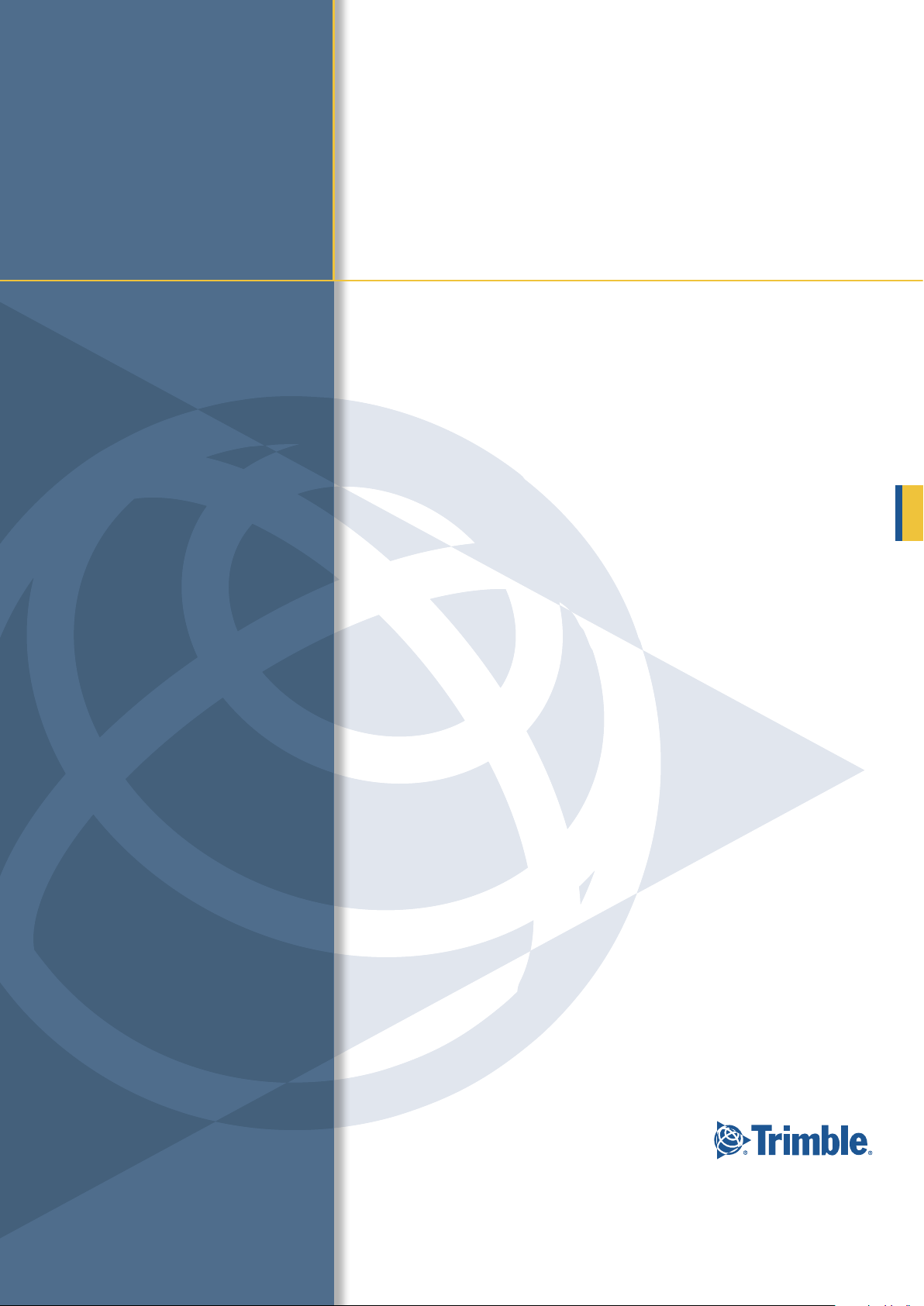
User GUide
GeoExplorer® 6000 series
Page 2
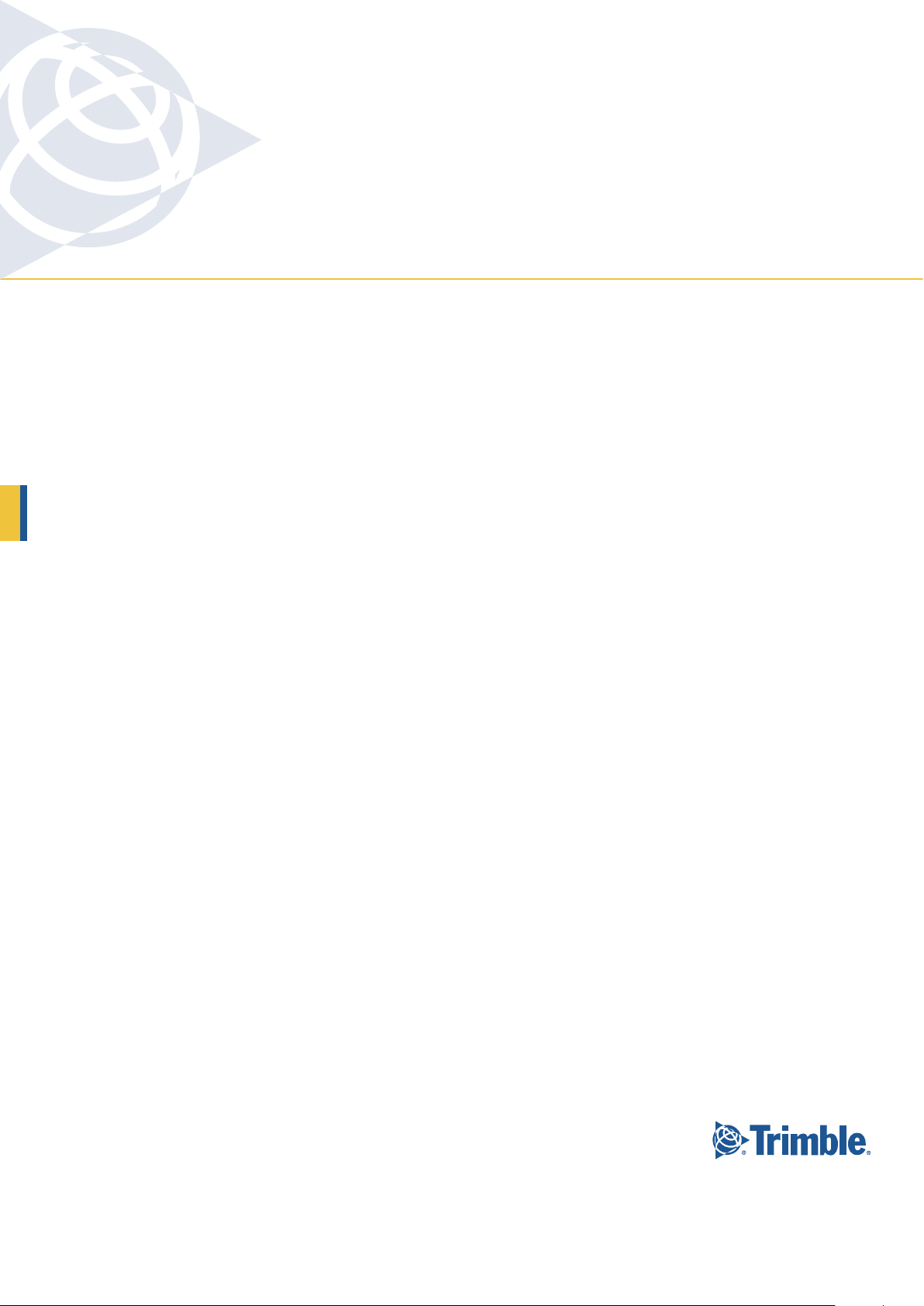
NORTH & SOUTH AMERICA
Trimble Navigation Limited
10355 Westmoor Drive
Suite #100
Westminster, CO 80021
USA
EUROPE & AFRICA
Trimble Germany GmbH
Am Prime Parc 11
65479 Raunheim
GERMANY
ASIA-PACIFIC & MIDDLE EAST
Trimble Navigation
Singapore PTE Limited
80 Marine Parade Road
#22-06 Parkway Parade
Singapore, 449269
SINGAPORE
www.trimble.com
Page 3
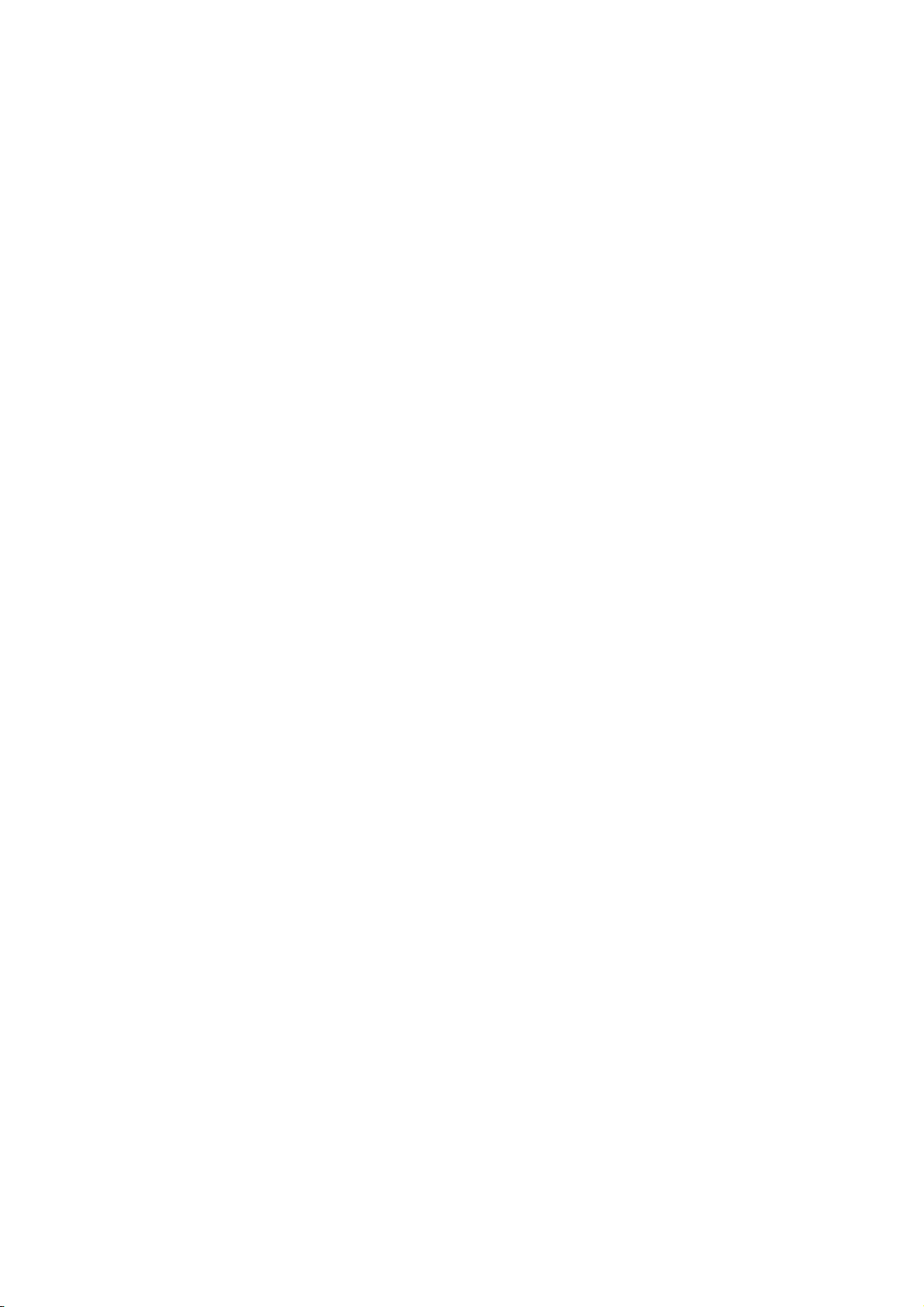
USER GUIDE
GeoExplorer
®
6000 series
Version 1.00
Revision B
March 2011
F
Page 4
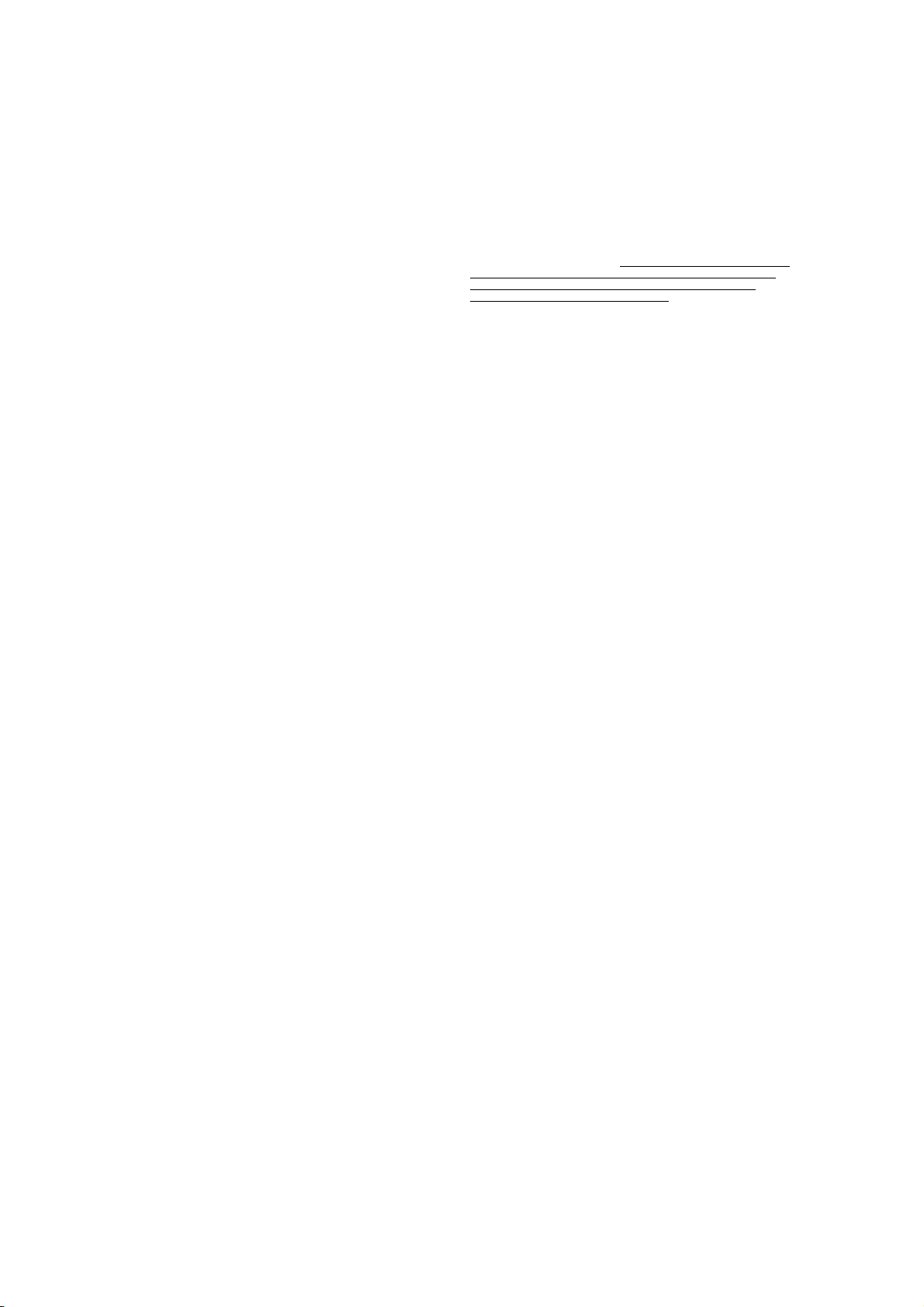
Trimble Navigation Limited
10355 Westmoor Drive
Suite #100
Westminster, CO 80021
USA
www.trimble.com
Legal Notices
Copyright and Trademarks
© 2011, Trimble Navigation Limited. All rights reserved.
Trimble, the Globe & Triangle logo, GeoExplorer, and GPS Pathfinder are
trademarks of Trimble Navigation Limited, registered in the United
States and in other countries. EVEREST, GeoBeacon, GeoXH, GeoXT,
GPS Analyst, GPScorrect, H-Star, Floodlight, Tempest, TerraSync,
Tornado, and VRS are trademarks of Trimble Navigation Limited.
Microsoft, ActiveSync, Excel, OneNote, Outlook, PowerPoint, Windows,
Windows Live, Windows Media, Windows Mobile, Windows Vista, and
the Windows Start logo are either registered trademarks or trademarks
of Microsoft Corporation in the United States and/or other countries.
The Bluetooth word mark and logos are owned by the Bluetooth SIG,
Inc. and any use of such marks by Trimble Navigation Limited is under
license.
All other trademarks are the property of their respective owners.
Release Notice
This is the March 2011 release (Revision B) of the GeoExplorer 6000
Series User Guide. The GeoExplorer 6000 series handheld’s operating
system is based on the Microsoft Windows Mobile version 6.5 operating
system.
Limited Warranty Terms and Conditions
Product Limited Warranty
Subject to the terms and conditions set forth herein, Trimble Navigation
Limited (“Trimble”) warrants that for a period of (1) year from date of
purchase this Trimble product (the “Product”) will substantially
conform to Trimble's publicly available specifications for the Product
and that the hardware and any storage media components of the
Product will be substantially free from defects in materials and
workmanship.
Product Software
Product software, whether built into hardware circuitry as firmware,
provided as a standalone computer software product, embedded in flash
memory, or stored on magnetic or other media, is licensed solely for use
with or as an integral part of the Product and is not sold. The terms of
the end user license agreement, as included below, govern the use of the
Product Software, including any differing limited warranty terms,
exclusions and limitations, which shall control over the terms and
conditions set forth in the limited Product warranty.
Warranty Remedies
If the Trimble Product fails during the warranty period for reasons
covered by this limited warranty and you notify Trimble of such failure
during the warranty period, Trimble will repair OR replace the
nonconforming Product with new, equivalent to new, or reconditioned
parts or Product, OR refund the Product purchase price paid by you, at
Trimble’s option, upon your return of the Product in accordance with
Trimble's product return procedures then in effect.
How to Obtain Warranty Service
To obtain warranty service for the Product, please contact your Trimble
dealer. Alternatively, you may contact Trimble to request warranty
service at +1-408-481-6940 (24 hours a day) or email your request to
trimble_support@trimble.com. Please be prepared to provide:
– your name, address, and telephone numbers;
– proof of purchase;
– a copy of this Trimble warranty
– a description of the nonconforming Product including the model
number; and
– an explanation of the problem.
The customer service representative may need additional information
from you depending on the nature of the problem.
Warranty Exclusions and Disclaimer
This Product limited warranty shall only apply in the event and to the
extent that (i) the Product is properly and correctly installed, configured,
interfaced, maintained, stored, and operated in accordance with
Trimble's applicable operator's manual and specifications, and; (ii) the
Product is not modified or misused. This Product limited warranty shall
not apply to, and Trimble shall not be responsible for, defects or
performance problems resulting from (i) the combination or utilization
of the Product with hardware or software products, information, data,
systems, interfaces, or devices not made, supplied, or specified by
Trimble; (ii) the operation of the Product under any specification other
than, or in addition to, Trimble's standard specifications for its products;
(iii) the unauthorized installation, modification, or use of the Product;
(iv) damage caused by: accident, lightning or other electrical discharge,
fresh or salt water immersion or spray (outside of Product
specifications); or exposure to environmental conditions for which the
Product is not intended; (v) normal wear and tear on consumable parts
(e.g., batteries); or (vi) cosmetic damage. Trimble does not warrant or
guarantee the results obtained through the use of the Product or
Software, or that software components will operate error free.
NOTICE REGARDING PRODUCTS EQUIPPED WITH TECHNOLOGY
CAPABLE OF TRACKING SATELLITE SI GNALS FROM SATELLITE BASED
AUGMENTATION SYSTEM S (SBAS) (WAAS, EGNOS, AND MSAS),
OMNISTAR, GPS, MODERNIZED GPS OR GLONASS SATELLITES, OR
FROM IALA BEACON SOURCES: TRIMBLE IS NOT RESPONSI BLE FOR
THE OPERATION OR FAILURE OF OPERATION OF ANY SATELLITE
BASED POSITIONING SYSTEM OR THE AVAI LABILITY OF ANY
SATELLITE BASED POSITIONING SIGNALS.
THE FOREGOING LIMITED WARRANTY TERMS STATE TRIMBL E’S ENTIRE
LIABILITY, AND YOUR EXCLUSIVE REMEDIES, REL ATING TO THE TRIMBLE
PRODUCT. EXCEPT AS OTHERWISE EXPRESSLY PROVIDED HEREIN, THE
PRODUCT, AND ACCOMPANYING DOCUMENTATION AND MATERIALS
ARE PROVIDED “AS-IS” AND WITHOUT EXPRESS OR IMPLIED WARRANTY
OF ANY KIND, BY EITHER TRIMBLE OR ANYONE WHO HAS BEEN
INVOLVED IN ITS CREATION, PRODUCTION, INSTALLATION, OR
DISTRIBUTION , INCLUDING, BUT NOT LIMITED TO, THE IMPLIED
WARRANTIES OF MERCHANTABILITY AND FITNESS FOR A PARTICULAR
PURPOSE, TITLE, AND NONINFRINGEMENT. THE ST ATED EXPRESS
WARRANTIES ARE IN LIEU OF ALL OBLIGATIONS OR LIABILITIES ON THE
PART OF TRIMBLE ARISING OUT OF, OR IN CONNECTION WITH, ANY
PRODUCT. BECAUSE SOME STATES AND JURISDICTIONS DO NOT ALLOW
LIMITATIONS ON DURATION OR THE EXCLUSION OF AN IMPLIED
WARRANTY, THE ABOVE LIMITATION MAY NOT APPLY TO YOU.
Limitation of Liability
TRIMBLE'S ENTIRE LIABILITY UNDER ANY PROVISION HEREIN SHALL BE
LIMITED TO THE AMOUNT PAID BY YOU FOR THE PRODUCT. TO THE
MAXIMUM EXTENT PERMITTED BY APPLICABLE LAW, IN NO EVENT
SHALL TRIMBLE OR ITS SUPPLIERS BE LIABLE FOR ANY INDIRECT,
SPECIAL , INCIDENTAL, OR CONSEQUENTIAL DAMAGE WHATSOEVER
UNDER ANY CIRCUMSTANCE OR LEGAL THEORY RELATI NG IN ANYWAY
TO THE PRODUCTS, SOFTWARE AND ACCOMPANYING DOCUMENTATION
AND MATERIALS, (INCLUDING, WITHOUT LIMITATION, DAMAGES FOR
LOSS OF BUSINESS PROFITS, BUSINESS INTERRUPTION, LOSS OF DATA, OR
ANY OTHER PECUNIARY LOSS), REGARDL ESS OF WHETHER TRIMBLE HAS
BEEN ADVISED OF THE POSSIBILITY OF ANY SUCH LOSS AND REGARDLESS
OF THE COURSE OF DEALING WHICH DEVELOPS OR HAS DEVELOPED
BETWEEN YOU AND TRIMBLE. BECAUSE SOME STATES AND
JURISDICTIONS DO NOT ALLOW THE EXCLUSION OR LIMITATION OF
LIABILITY FOR CONSEQUENTIAL OR INCIDENTAL DAMAGES, THE ABOVE
LIMITATION MAY NOT APPLY TO YOU.
PLEASE NOTE: THE ABOVE TRIMBLE LIMITED WARRANTY PROVISIONS
WILL NOT APPLY TO PRODUCTS PURCHASED IN THOSE
JURISDICTIONS (E.G., MEMBER STATES OF THE EUROPEAN ECONOMIC
AREA) IN WHICH PRODUCT WARRANTIES ARE THE RESPON SIBILITY
OF THE LOCAL DEALER FROM WHOM THE PRODUCTS ARE ACQUIRED.
IN SUCH A CASE, PLEASE CONTACT YOUR TRIMBLE DEALER FOR
APPLICABLE WARRANTY INFORMATION.
Official Language
THE OFFICIAL LANGUAGE OF THESE TERMS AND CONDITIONS IS
ENGLISH. IN THE EVENT OF A CONFLICT BETWEEN ENGLISH AND OTHER
LANGUAGE VERSIONS, THE ENGLISH LANGUAGE SHALL CONTROL.
End User License Agreement for Product Software
IMPORTANT, READ CAREFULLY. THIS END USER LICENSE
AGREEMENT (“EULA”) IS A LEGAL AGREEMENT BETWEEN YOU
AND Trimble Navigation Limited (“Trimble”) and applies to the
computer software provided with the Trimble product purchased by you
(whether built into hardware circuitry as firmware, embedded in flash
memory or a PCMCIA card, or stored on magnetic or other media), or
provided as a stand-alone computer software product, and includes any
accompanying written materials such as a user's guide or product
manual, as well as any "online" or electronic documentation ("Software"
or “Product Software”). This EULA will also apply to any Software error
corrections, updates and upgrades subsequently furnished by Trimble,
unless such are accompanied by different license terms and conditions,
which will govern their use. You have acquired a Trimble Product
("Device") that includes Software, some of which was licensed by
Trimble from Microsoft Corporation or its affiliates (collectively
"Microsoft"). The Software licensed from Microsoft, as well as associated
updates, supplements, internet-based services and support services,
media, printed materials, and "online" or electronic documentation
("Microsoft Software"), are protected under this EULA. The Software is
4 GeoExplorer 6000 Series User Guide
Page 5
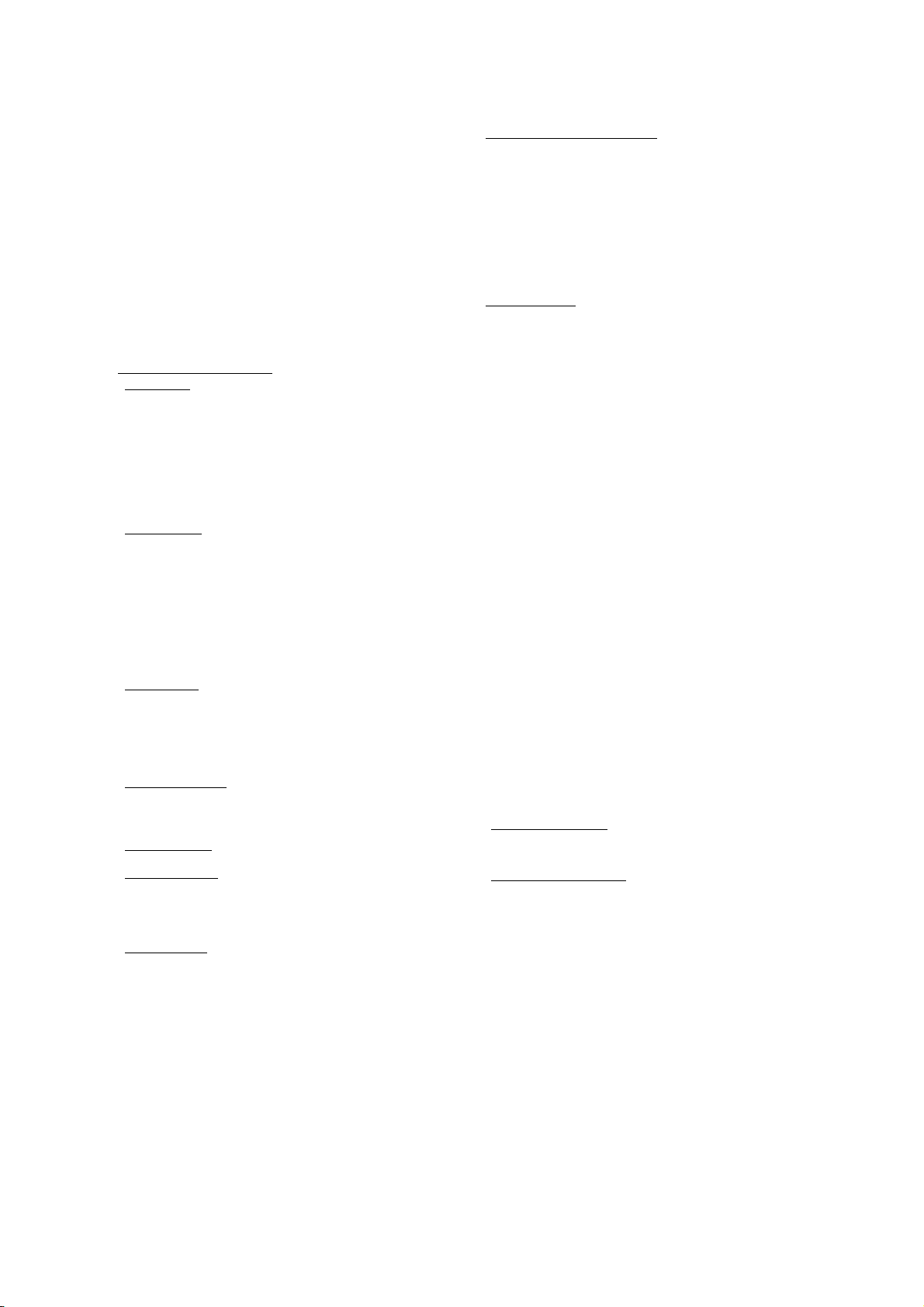
also protected by copyright laws and international copyright treaties, as
well as other intellectual property laws and treaties. The Software is
licensed, not sold.
BY USING THE SOFTWARE, INCLUDING USE ON THIS DEVICE, YOU
ACCEPT THESE TERMS. IF YOU DO NOT ACCEPT THEM, DO NOT
USE THE DEVICE OR SOFT WARE. INSTEAD CONTACT TRIMBLE FOR
A REFUND OR CREDIT. As described below, using some features also
operates as your consent to the transmission of certain standard
computer information for Internet-based services.
WAR NI NG : If the Software contains voice operated technologies, then
operating this Software requires user attention. Diverting attention away
from the road while driving can possibly cause an accident or other
serious consequence. Even occasional, short diversions of attention can
be dangerous if your attention is diverted away from your driving task at
a critical time. Trimble and Microsoft make no representations,
warranties or other determinations that ANY use of this Software is
legal, safe, or in any manner recommended or intended while driving or
otherwise operating a motor vehicle.
This EULA does not grant you any rights with respect to the
Windows Mobile Device Center, Microsoft ActiveSync or Microsoft
Outlook 2007 Trial which are subject to the licenses accompanying
those items.
1 SOFTWARE PRODUCT LICENSE
1.1 License Grant
Trimble grants you a non-exclusive right to use one copy of the Software
in a machine-readable form only as installed on the Device. Such use is
limited to use with the Device for which it was intended, as set forth in
the product documentation. The Device Software is licensed with the
Device as a single integrated product. The Device Software installed in
read only memory (“ROM”) of the Device may only be use d as part of the
Device into which it was embedded. You may use the installation
Software from a computer solely to download the Software to one
Device. In no event shall the installation Software be used to download
the Software onto more than one Device. A license for the Software may
not be shared or used concurrently on different computers or Devices.
1.2 Scope of License
Software. Trimble and Microsoft reserve all other rights. Unless
applicable law gives you more rights despite this limitation, you may use
the Software only as expressly permitted in this EULA. In doing so, you
must comply with any technical limitations in the Software that allow
you to use it only in certain ways. Except as expressly provided in this
EULA, rights to access the Software on this Device do not give you any
right to implement Microsoft patents or other Microsoft intellectual
property in software or devices that access this device. You may use
remote access technologies in the software such as Remote Desktop
Mobile to access the Software remotely from a computer or server. You
are responsible for obtaining any licenses required for use of the
protocols to access other software.
1.3 Proof of License. If you acquired the Software on the Device, or on a
disc or other media, a genuine Certificate of Authenticity label with a
genuine copy of the Software identifies licensed software. To be valid,
this label must be affixed to the Device, or included on or in the software
packaging. If you receive the label separately, it is not valid. You should
keep the label on the device or packaging to prove that you are licensed
to use the Software. To identify genuine Microsoft Software, see
http://www.howtotell.com.
1.4 Connectivity Software
Mobile Device Center or Microsoft ActiveSync software. If it is included,
then you may install and use it in accordance with the license terms that
are provided with it. If no license terms are provided, then you may
install and use only one (1) copy of the Software on a single computer.
1.5 Digital Certificates. The Software uses digital certificates in X.509
format. These digital certificates are used for authentication.
1.6 Phone Functionality. If the Device Software includes phone
functionality, all or certain portions of the Device Software may be
inoperable if you do not have and maintain a service account with a
wireless telecommunication carrier (“Mobile Operator”), or if the Mobile
Operator’s network is not operating or configured to operate with the
Device.
1.7 Upgrade Software
including Microsoft Software, are provided under this EULA, then the
following shall apply: you may follow the applicable instructions
accompanying this Software and install one (1) copy of the Software on
one (1) Device presently containing a licensed copy of a predecessor
version of the Software (unless this EULA indicates that this Software
copy has been licensed for installation on multiple Devices). NO
REPRESENTATION OR WARRANTY IS MADE BY TRIMBLE OR
MICROSOFT WITH RESPECT TO THE COMPATIBILITY OF THIS
SOFTWARE WITH ANY DEVICE OR ANY OTHER EXISTING
SO FTWAR E OR D ATA OF A NY KI ND CO NTAI NED O N SUC H DEV ICES ,
AND NEITHER TRIMBLE OR MICROSOFT SHALL BE RESPONSIBLE
IN ANY REGARD WITH RESPECT TO ANY LOSS, CORRUPTION,
. Subject to the terms and conditions of this EULA,
. This EULA only gives you some rights to use the
. Your Device package may include Windows
. In the event that any upgrades to the Software,
MODIFICATION OR INACCESSIBILITY OF ANY DATA,
APPLICATIONS OR OTHER SOFTWARE RESULTING FROM THE
INSTALLATION OF THE SOFTWARE ON ANY DEVICE.
1.8 Internet-Based Services Components. Microsoft provides Internetbased services with the software. Microsoft may change or cancel them
at any time. The Microsoft Software features described below connect to
Microsoft or service provider computer systems over the Internet. In
some cases, you will not receive a separate notice when they connect.
You may switch off some of these features or not use them. For more
information about these features, visit
http://go.microsoft.com/fwlink/?LinkId=81931. By using these
features, you consent to the transmission of this information.
Microsoft does not use the information to identify or contact you. You
may not use these services in any way that could harm them or impair
anyone else’s use of them. You may not use the services to try to gain
unauthorized access to any service, data, account or network by any
means.
1.9 Device Information. The following features use Internet protocols,
which send to the appropriate systems device information, such as your
Internet protocol address, the type of operating system, browser and
name and version of the Software you are using, and the language code
of the Device where you installed the Software. Microsoft uses this
information to make the Internet-based services available to you. a)
Update Features: Windows Mobile Update feature provides you the
ability to obtain and install Software updates on your Device if updates
are available. You may choose not to use this feature. Trimble and/or
your Mobile Operator may not support this feature or an update for your
device. b) Security Updates/Digital Rights Management. Content
owners use Windows Media digital rights management technology
(WMDRM) to protect their intellectual property, including copyrights.
This software and third party software use WMDRM to play and copy
WMDRM-protected content. If the software fails to protect the content,
content owners may ask Microsoft to revoke the software's ability to use
WMDRM to play or copy protected content. Revocation does not affect
other content. When you download licenses for protected content, you
agree that Microsoft may include a revocation list with the licenses.
Content owners may require you to upgrade WMDRM to access their
content. Microsoft software that includes WMDRM will ask for your
consent prior to the upgrade. If you decline an upgrade, you will not be
able to access content that requires the upgrade.
1.10 Additional Software/Services. The Device Software may permit
Trimble, Microsoft, their affiliates and/or their designated agent to
provide or make available to you Software updates, supplements, add-on
components, or Internet-based services components of the Software
after the date you obtain your initial copy of the Software
(“Supplemental Components”).
1.10.1 If Trimble provides or makes available to you Supplemental
Components and no other end user license agreement terms are
provided along with the Supplemental Components, then the terms
of this EULA shall apply.
1.10.2 If Microsoft, its affiliates and/or its designated agent makes
available Supplemental Components, and no other end user license
agreement terms are provided, then the terms of this EULA shall
apply, except that the Microsoft entity or affiliate entity providing
the Supplemental Component(s) shall be the licensor of the
Supplemental Component(s).
1.10.3 Trimble, Microsoft and each of their affiliates and/or their
designated agents reserve the right to discontinue any Internetbased services provided to you or made available to you through
the use of the Device Software.
1.11 Links to Third Party Sites
party websites, those links are provided to you only as a convenience,
and the inclusion of any link does not imply an endorsement of the third
party website by Microsoft or Trimble.
1.12 Other Rights and Limitations. (1) The Software contains valuable
trade secrets proprietary to Trimble and its suppliers. To the extent
permitted by relevant law, you shall not, nor allow any third party to
copy, decompile, disassemble or otherwise reverse engineer the
Software, or attempt to do so, provided, however, that to the extent any
applicable mandatory laws (such as, for example, national laws
implementing EC Directive 91/250 on the Legal Protection of Computer
Programs) give you the right to perform any of the aforementioned
activities without Trimble's consent in order to gain certain information
about the Software for purposes specified in the respective statutes (i.e.,
interoperability), you hereby agree that, before exercising any such
rights, you shall first request such information from Trimble in writing
detailing the purpose for which you need the information. Only if and
after Trimble, at its sole discretion, partly or completely denies your
request, may you exercise such statutory rights. (2) This Software is
licensed as a single product. You may not separate its component parts
for use on more than one computer nor make more copies of the
software than specified in this EULA. (3) You may not rent, lease, or lend
the Software. (4) No service bureau work, multiple-user license or timesharing arrangement is permitted. For purposes of this EULA “service
. If the Software provides links to third
GeoExplorer 6000 Series User Guide 5
Page 6
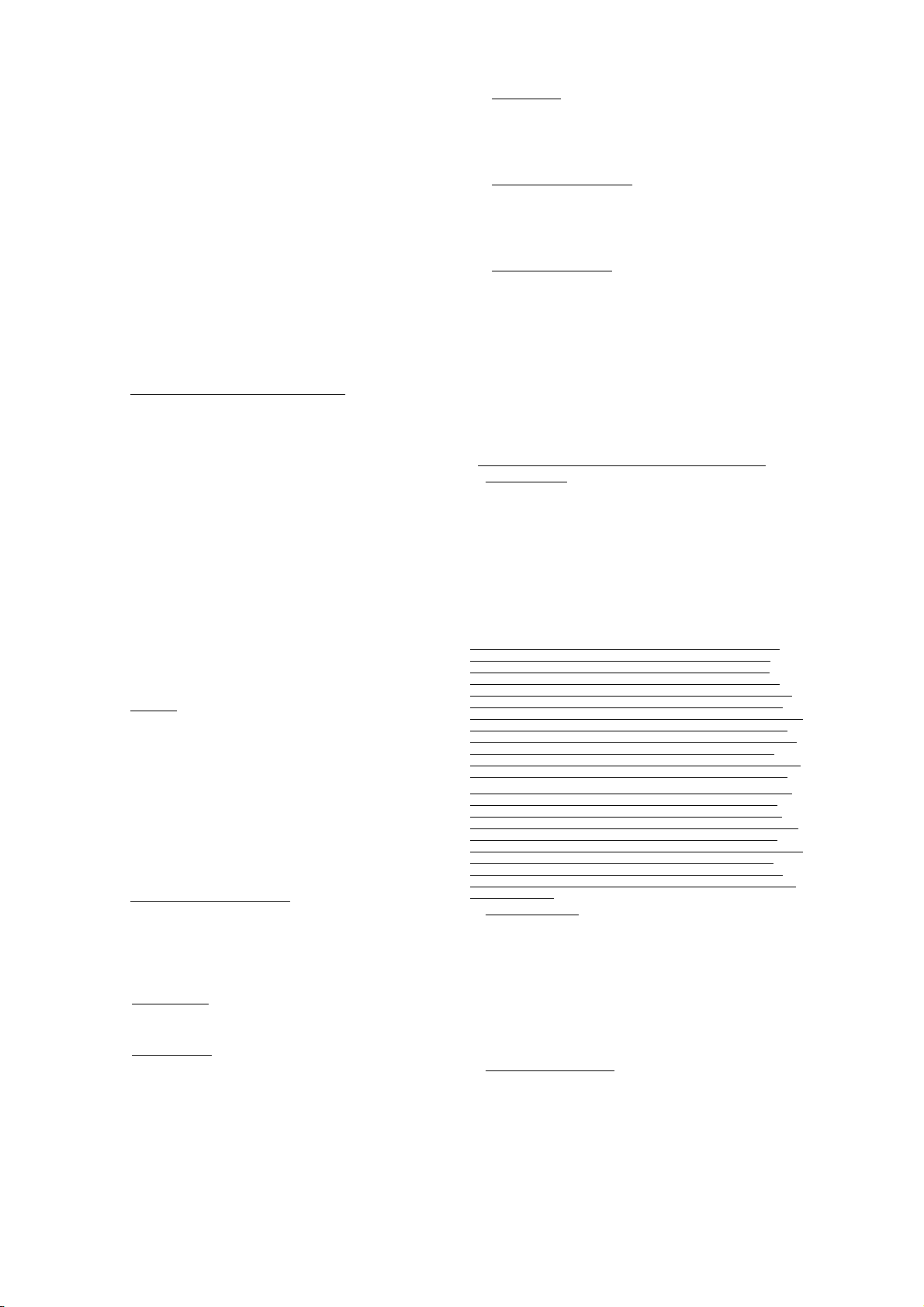
bureau work” shall be deemed to include, without limitation, use of the
Software to process or to generate output data for the benefit of, or for
purposes of rendering services to any third party over the Internet or
other communications network. (5) You may make one backup copy of
the Software. You may use it only to reinstall the Software on the Device.
(6) You may transfer the Software only with the Device, the Certificate of
Authenticity label, and these license terms directly to a third party.
Before the transfer, that party must agree that these license terms apply
to the transfer and use of the Software. You may not retain any copies of
the Software including the backup copy. (7) The Software is subject to
United States export laws and regulations. You must comply with all
domestic and international expor t laws and regulations that apply to the
Software. These laws include restrictions on destinations, end users, and
end use. For additional information see
http://www.microsoft.com/exporting. (8) Without prejudice as to any
other rights, Trimble may terminate this EULA without notice if you fail
to comply with the terms and conditions of this EULA. In such event,
you must destroy all copies of the Software and all of its component
parts. (9) If the Microsoft Software includes speech recognition
component(s), you should understand that speech recognition is an
inherently statistical process and that recognition errors are inherent in
the process. Neither Trimble, Microsoft, nor any of their suppliers shall
be liable for any damages arising out of errors in the speech recognition
process. (10) You may not publish the Software for others to copy. (11)
You may not use the Software for commercial software hosting services.
1.13 Notice Regarding the MPEG-4 Visual Standard
include MPEG-4 visual decoding technology. This technology is a format
for data compression of video information. MPEG LA, L.L.C. requires
this notice: USE OF THIS PRODUCT IN ANY MANNER THAT
COMPLIES WITH THE MPEG-4 VISUAL STANDARD IS PROHIBITED,
EXCEPT FOR USE DIRECTLY RELATED TO (A) DATA OR
INFORMATION (i) GENERATED BY AND OBTAINED WITHOUT
CHARGE FROM A CONSUMER NOT THEREBY ENGAGED IN A
BUSINESS ENTERPRISE, AND (ii) FOR PERSONAL USE ONLY; AND (B)
OTHER USES SPECIFICALLY AND SEPARATELY LICENSED BY MPEG
LA, L.L.C. If you have questions about the MPEG-4 visual standard,
please contact MPEG LA, L.L.C., 250 Steele Street, Suite 300, Denver, CO
80206; www.mpegla.com.
1.14 If the Device Software is provided by Trimble separate from the
Device on media such as a ROM chip, CD ROM disk(s) or via web
download or other means, and is labeled “For Upgrade Purposes Only”
you may install one (1) copy of such Device Software onto the Device as
a replacement copy for the existing Device Software and use it
accordance with this EULA, including any additional end user license
agreement terms accompanying the upgrade Device Software.
1.15 If any software component(s) is provided by Trimble separate from
the Device on CD ROM disc(s) or via web download or other means, and
labeled “For Upgrade Purposes Only,” you may (i) install and use one (1)
copy of such component(s) on the computer(s) you use to exchange data
with the Device as a replacement copy for the existing Companion CD
com pone nt(s).
1.16 Copyright
but not limited to any images, photographs, animations, video, audio,
music, text and “applets,” incorporated into the Software), the
accompanying printed materials, and any copies of the Software are
owned by Trimble, or Microsoft (including Microsoft Corporation), and
their respective suppliers. You may not copy the printed materials
accompanying the Software. All title and intellectual property rights in
and to the content which may be accessed through use of the Software is
the property of the respective content owner and may be protected by
applicable copyright or other intellectual property laws and treaties.
This EULA grants you no rights to use such content. You shall not
remove, cover or alter any of Trimble’s patent, copyright or trademark
notices placed upon, embedded in or displayed by the Software or on its
packaging and related materials. All rights not specifically granted in
this EULA are reserved by Trimble, Microsoft, and their respective
suppliers.
1.17 U.S. Government Restricted Rights
“RESTRICTED RIGHTS”. Use, duplication, or disclosure by the United
States Government is subject to restrictions as set forth in this EULA,
and as provided in DFARS 227.7202-1(a) and 227.7202-3(a) (1995),
DFARS 252.227-7013(c)(1)(ii) (OCT 1988), FAR 12.212(a) (1995), FAR
52.227-19, or FAR 52.227-14(ALT III), as applicable.
1.18 Microsoft has contractually obligated Trimble to include the
following terms in this EULA:
. All title and copyrights in and to the Software (including
. The Software is provided with
Product Support
provided by Microsoft or its affiliates or subsidiaries. For product
support, please refer to the Trimble support num ber provided in the
documentation for the Device.
Not fault tolerant
installed the Software on the Device and is responsible for how it
operates on the Device.
. The Product support for the Software is not
. The Software is not fault tolerant. Trimble
. The Software may
Restricted user
that do not require fail-safe performance. You may not use the
Microsoft Software in any device or system in which a malfunction
of the Microsoft Software would result in foreseeable risk of injury
or death to any person. This includes operation of nuclear facilities,
aircraft navigation or communication systems and air traffic
control.
No warranties for the software. Microsoft gives no express
warranties, guarantees or conditions regarding the Microsoft
Software. Any warranties you receive regarding the Device or the
Software do not originate from, and are not binding on, Microsoft or
its affiliates. When allowed by your local laws, Trimble and
Microsoft exclude implied warranties of merchantability, fitness for
a particular purpose and non-infringement.
LIABILITY LIMITATIONS. You can recover from Microsoft and its
affiliates only direct damages up to fifty U.S. Dollars (U.S. $50.00), or
equivalent in local currency. You cannot recover any other damages,
including consequential, lost profits, special, indirect or incidental
damages. This limitation applies to:
– Anything related to the Software, services, content
(including code) on third party internet sites, or third party
. The Microsoft Software was designed for systems
programs, and
– claims for breach of contract, breach of warranty, guarantee
or condition, strict liability, negligence, or other tort to the
extent permitted by applicable law.
It also applies even if Microsoft should have been aware of the
possibility of the damages. The above limitation may not apply to
you because your country may not allow the exclusion or limitation
of incidental, consequential or other damages.
2 LIMITED WARRANTY FOR TRIMBLE PRODUCT SOFTWARE.
2.1 Limited Warranty. Trimble warrants that the Software, exclusive of
the Microsoft Software, will perform substantially in accordance with
the accompanying written materials for a period of twelve (12) months
from the date of purchase. This limited warranty gives you specific legal
rights; you may have others, which vary from state/jurisdiction to
state/jurisdiction. The above limited warranty does not apply to Fixes,
Minor Updates, or Major Upgrades of the Software after expiration of the
twelve (12) month limited warranty period, all of which are provided “AS
IS” and without warranty unless otherwise specified in writing by
Trimble. Because the Software is inherently complex and may not be
completely free of nonconformities, defects or errors, you are advised to
verify your work. Trimble does not warrant that the Software will
operate error free or uninterrupted, will meet your needs or
expectations, or that all nonconformities can or will be corrected.
2.2 Software Fixes. During the limited warranty period described in
section 2.1 above, you will be entitled to receive such Fixes to the
Product Software that Trimble releases and makes commercially
available and for which it does not charge separately, subject to the
procedures for delivery to purchasers of Trimble products generally. If
you have purchased the Product from an authorized Trimble dealer
rather than from Trimble directly, Trimble may, at its option, forward the
software Fix to the Trimble dealer for final distribution to you. Minor
Updates, Major Upgrades, new products, or substantially new software
releases, as identified by Trimble, are expressly excluded from this
update process and limited warranty. Receipt of Software Fixes or other
enhancements shall not serve to extend the limited warranty period.
For purposes of this warranty the following definitions shall apply: (1)
"Fix(es)" means an error correction or other update created to fix a
previous software version that does not substantially conform to its
Trimble specifications; (2) "Minor Update" occurs when enhancements
are made to current features in a software program; and (3) "Major
Upgrade" occurs when significant new features are added to software, or
when a new product containing new features replaces the further
development of a current product line. Trimble reserves the right to
determine, in its sole discretion, what constitutes a Fix, Minor Update,
or Major Upgrade.
2.3 Customer Remedies. Trimble’s and its suppliers’ entire liability, and
your sole remedy, with respect to the Software shall be either, at
Trimble’s option, (a) repair or replacement of the Software, or (b) return
of the license fee paid for any Software that does not meet Trimble’s
limited warranty. This limited warranty is void if failure of the Software
has resulted from (1) accident, misuse, abuse, or misapplication; (2)
alteration or modification of the Software without Trimble’s
authorization; (3) interaction with software or hardware not supplied or
supported by Trimble; (4) your improper, inadequate or unauthorized
installation, maintenance or storage; or (5) if you violate the terms of
this EULA. Any replacement Software will be warranted for the
remainder of the original warranty period or thirty (30) days, whichever
is longer.
2.4 NO OTHER WARRANTIES. TO THE MAXIMUM EXTENT
PERMITTED BY APPLICABLE LAW, TRIMBLE AND ITS SUPPLIERS
DISCLAIM ALL OTHER WARRANTIES, TERMS AND CONDITIONS,
EITHER EXPRESS OR IMPLIED, BY STATUTE, COMMON LAW OR
6 GeoExplorer 6000 Series User Guide
Page 7
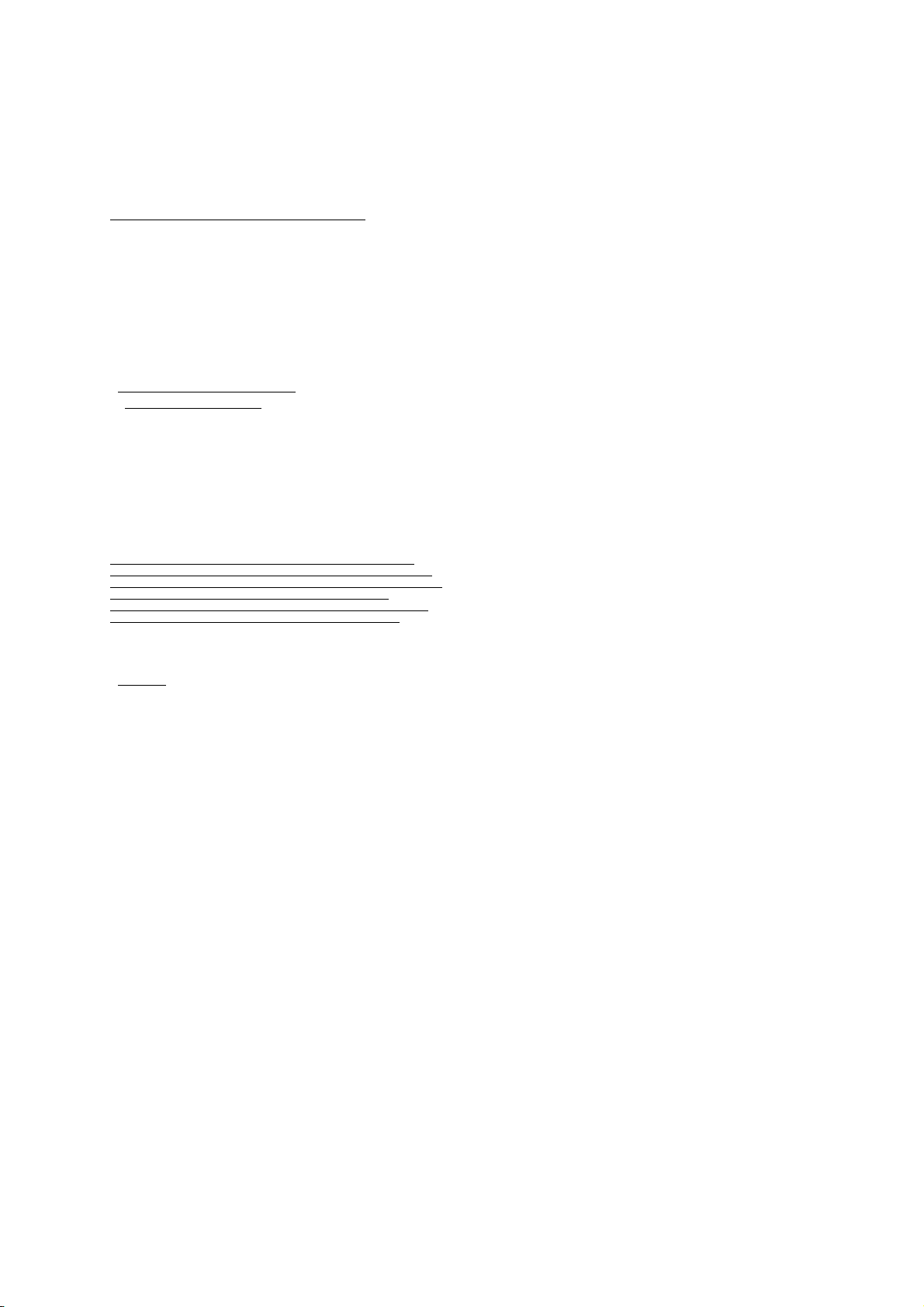
OTHERWISE, INCLUDING BUT NOT LIMITED TO, IMPLIED
WARRANTIES, TERMS AND CONDITIONS OF MERCHANTABILITY
AND FITNESS FOR A PARTICULAR PURPOSE, TITLE, AND
NONINFRINGEMENT WITH REGARD TO THE SOFTWARE, ITS
SATISFACTORY QUALITY AND THE PROVISION OF OR FAILURE TO
PROVIDE SUPPORT SERVICES. TO THE EXTENT ALLOWED BY
APPLICABLE LAW, IMPLIED WARRANTIES, TERMS AND
CONDITIONS ON THE SOFTWARE ARE LIMITED TO NINETY (90)
DAYS. Y0U MAY HAVE OTHER LEGAL RIGHTS WHICH VARY FROM
STATE/JURISDICTION TO STATE/JURISDICTION.
NO WARRANTIES FOR THE MICROSOFT SOFTWARE. THE
MICROSOFT SOFTWARE is provided “AS IS” and with all faults, AND
TRIMBLE PROVIDES NO WARRANTY WITH RESPECT THERETO.
THE ENTIRE RISK AS TO SATISFACTORY QUALITY, PERFORMANCE,
ACCURACY AND EFFORT (INCLUDING LACK OF NEGLIGENCE) FOR
THE MICROSOFT SOFTWARE IS WITH YOU. ALSO, THERE IS NO
WARRANTY AGAINST INTERFERENCE WITH YOUR ENJOYMENT OF
THE MICROSOFT SOFTWARE OR AGAINST INFRINGEMENT.
2.5 PLEASE NOTE: THE FOREGOING TRIMBLE LIMITED WARRANTY
PROVISIONS MAY NOT APPLY TO SOFTWARE PRODUCT LICENSES
PURCHASED IN THOSE JURISDICTIONS (SUCH AS COUNTRIES OF THE
EUROPEAN UNION) IN WHICH PRODUCT WARRANTIES ARE O BTAINED
FROM THE LOCAL DISTRIBUTOR. IN SUCH CASES, PLEASE CONTACT
YOUR TRIM BLE DEALER FOR APPL ICABLE WARRANTY INF ORMATION.
3 TRIMBLE LIMITATION OF LIABILITY
3.1 LIMITATION OF LIABILITY. TO THE MAXIMUM EXTENT
PERMITTED BY APPLICABLE LAW, IN NO EVENT SHALL TRIMBLE
OR ITS SUPPLIERS BE LIABLE FOR ANY SPECIAL, INCIDENTAL,
INDIRECT, CONSEQUENTIAL OR PUNITIVE DAMAGES HOWEVER
CAUSED AND REGARDLESS OF THE THEORY OF LIABILITY
(INCLUDING, WITHOUT LIMITATION, DAMAGES FOR LOSS OF
BUSINESS PROFITS, BUSINESS INTERRUPTION, LOSS OF BUSINESS
INFORMATION, OR ANY OTHER PECUNIARY LOSS) ARISING OUT OF
THE USE OR INABILITY TO USE THE SOFTWARE, OR THE
PROVISION OF OR FAILURE TO PROVIDE SUPPORT SERVICES, EVEN
IF TRIMBLE HAS BEEN ADVISED OF THE POSSIBILITY OF SUCH
DAMAGES AND NOTWITHSTANDING ANY FAILURE OF ESSENTIAL
PURPOSE OF ANY EXCLUSIVE REMEDY PROVIDED IN THIS EULA.
IN NO EVENT SHALL THE TOTAL CUMULATIVE LIABILITY OF
TRIMBLE AND ITS SUPPLIERS IN CONNECTION WITH THIS EULA
OR THE SOFTWARE, WHETHER BASED ON CONTRACT, WARRANTY,
TORT (INCLUDING NEGLIGENCE), STRICT LIABILITY OR
OTHERWISE, EXCEED THE ACTUAL AMOUNT PAID TO TRIMBLE
FOR THE SOFTWARE LICENSE GIVING RISE TO THE CLAIM.
BECAUSE SOME STATES AND JURISDICTIONS DO NOT ALLOW THE
EXCLUSION OR LIMITATION OF LIABILITY FOR CONSEQUENTIAL
OR INCIDENTAL DAMAGES, THE ABOVE LIMITATION MAY NOT
APPLY TO YOU.
4 GENERAL.
4.1 This EULA shall be governed by the laws of the State of California
and applicable United States Federal law without reference to “conf lict of
laws” principles or provisions. The United Nations Convention on
Contracts for the International Sale of Goods will not apply to this
EULA. Jurisdiction and venue of any dispute or court action arising from
or related to this EULA or the Software shall lie exclusively in or be
transferred to the courts the County of Santa Clara, California, and/or
the United States District Court for the Northern District of California.
You hereby consent and agree not to contest, such jurisdiction, venue
and governing law.
4.2 Section 4.1 notwithstanding, if you acquired this product in Canada,
this EULA is governed by the laws of the Province of Ontario, Canada. In
such case each of the parties to this EULA irrevocably attorns to the
jurisdiction of the courts of the Province of Ontario and further agrees to
commence any litigation that may arise under this EULA in the courts
located in the Judicial District of York, Province of Ontario. If you
acquired this product in the European Union, this EULA is governed by
the laws of The Netherlands, excluding its rules governing conflicts of
laws and excluding the United Nations Convention on the International
Sale of Goods. In such case each of the parties to this EULA irrevocably
attorns to the jurisdiction of the courts of The Netherlands and further
agrees to commence any litigation that may arise under this EULA in the
courts of The Hague, The Netherlands.
4.3 Trimble reserves all rights not expressly granted by this EULA.
4.4 Official Language. The official language of this EULA and of any
documents relating thereto is English. For purposes of interpretation, or
in the event of a conflict between English and versions of this EULA or
related documents in any other language, the English language version
shall be controlling.
.
Registration
To receive information regarding updates and new products, please
contact your local dealer or visit the Trimble website at
www.trimble.com/register. Upon registration you may select the
newsletter, upgrade, or new product information you desire.
Notices
Class B statement- Notice to users This equipment has been tested and
found to comply with the limits for a Class B digital device pursuant to
Part 15 of the FCC Rules. Operation is subject to the following two
conditions: (1) this device may not cause harmful interference, and (2)
this device must ac cept any interference received, including inter ference
that may cause undesired operation.
This equipment generates, uses, and can radiate radio frequency energy
and, if not installed and used in accordance with the instructions may
cause harmful interference to radio communication.
However, there is no guarantee that interference will not occur in a
particular installation. If this equipment does cause harmful
interference to radio or television reception, which can be determined
by turning the equipment off and on, the user is encouraged to try to
correct the interference by one or more of the following measures:
– Reorient or relocate the receiving antenna.
– Increase the separation between the equipment and the receiver.
– Connect the equipment into an outlet on a circuit different from that
to which the receiver is connected.
– Consult the dealer or an experienced radio/TV technician for help.
Changes and modifications not expressly approved by the manufacturer
or registrant of this equipment can void your authority to operate this
equipment under Federal Communications Commission rules.
The radios in this device have been designed and manufactured to not
exceed stipulated emission limits for exposure to radio frequency (RF)
energy as required by the Federal Communications Commission of the
U.S. Government 47 C.F.R. § 2.1091 and 2.1093.
The FCC limits for Specific Absorption Rate (SAR) for general
population / uncontrolled exposure for partial-body and extremities
such as hands/wrists/feet and ankles are 1.6W/kg and 4W/kg
respectively.
The greatest recorded FCC 10-g SAR value as determined at the highest
certified power level of this device measured adjacent to the antenna
was measured at 1.653 W/Kg; the applicable FCC 10-g SAR limit for
handheld portable device is 4W/Kg.
Devices operating close to a base station operate at SAR levels well
below the maximum value specified above.
The external antenna connector provided in this device is for GNSS
antennas only.
Accessories
The following optional accessories have been approved for use with this
device:
P/N 88014-00 GeoExplorer 6000 series AC Power Kit
P/N 88056-00 GeoExplorer 6000 Series Vehicle Power Supply
P/N 88049-03 USB to Serial Converter Cable
Canada
This digital apparatus does not exceed the Class B limits for radio noise
emissions from digital apparatus as set out in the radio interference
regulations of the Canadian Department of Communications.
Le présent appareil numérique n'émet pas de bruits radioélectriques
dépassant les limites applicables aux appareils numériques de Classe B
prescrites dans le règlement sur le brouillage radioélectrique édicté par
le Ministère des Communications du Canada.
Antenna Statement
Under Industry Canada regulations, this radio transmitter may only
operate using an antenna of a type and maximum (or lesser) gain
approved for the transmitter by Industry Canada. To reduce potential
radio interference to other users, the antenna type and its gain shoul d be
so chosen that the equivalent isotropically radiated power (e.i.r.p.) is not
more than that necessary for successful communication.
Conformément à la réglementation d'Industrie Canada, le présent
émetteur radio peut fonctionner avec une antenne d'un type et d'un gain
maximal (ou inférieur) approuvé pour l'émetteur par Industrie Canada.
Dans le but de réduire les risques de brouillage radioélectrique à
l'intention des autres utilisateurs, il faut choisir le type d'antenne et son
gain de sorte que la puissance isotrope rayonnée équivalente (p.i.r.e.) ne
dépasse pas l'intensité nécessaire à l'établissement d'une
communication satisfaisante.
GeoExplorer 6000 Series User Guide 7
Page 8
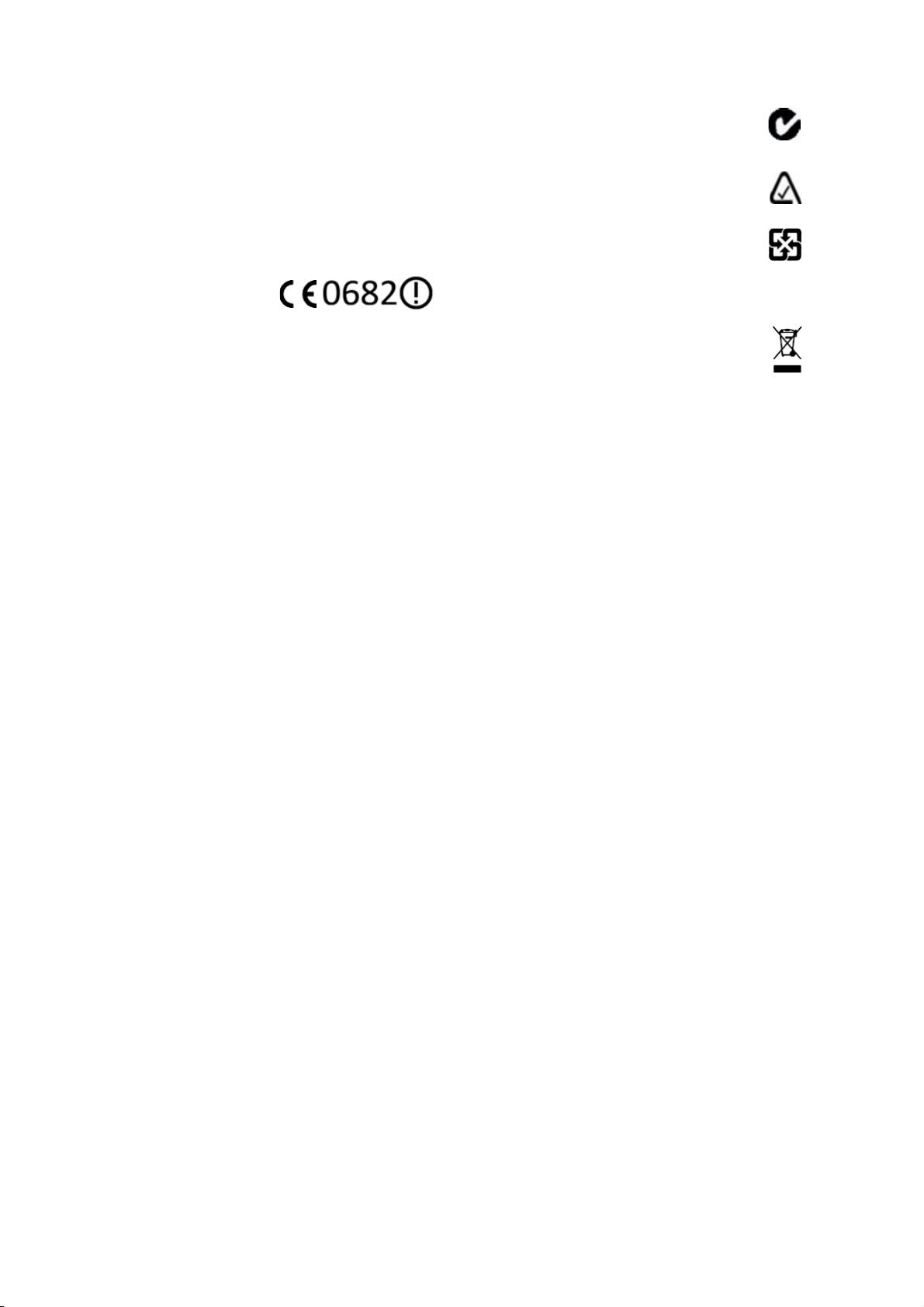
Licence exempt
This device complies with Industry Canada licence-exempt RSS
standard(s). Operation is subject to the following two conditions:
(1) this device may not cause interference, and
(2) this device must accept any interference, including interference that
may cause undesired operation of the device.
Le présent appareil est conforme aux CNR d'Industrie Canada
applicables aux appareils radio exempts de licence. L'exploitation est
autorisée aux deux conditions suivantes :
(1) l'appareil ne doit pas produire de brouillage, et
(2) l'utilisateur de l'appareil doit accepter tout brouillage radioélectrique
subi, même si le brouillage est susceptible d'en compromettre le
onctionnement.
Europe
This product has been tested and
found to comply with all
requirements for CE Marking and
sale within the European
Economic Area (EEA). It is classified and marked as being Class 2 Radio
Equipment under 2000/299/EC, as Bluetooth and wireless LAN
approvals are country specific. Please consult your local distributor for
more information.
EU – Restrictions for Use in the 2.4GHz band
This device may be operated indoors or outdoors in all countries of the
European Community using the 2.4GHz band: Channels 1 – 13, except
where noted below.
– In France outdoor operation is only permitted using the 2.4 –
2.454 GHz band: Channels 1 – 7.
– In Italy the end-user must apply for a license from the national
spectrum authority to operate this device outdoors.
– In Norway, this unit may not be operated within 20 km of Ny
Alesund
The Trimble GeoExplorer 6000 series has Bluetooth and wireless LAN
approval in most EU countries and satisfies the requirements for Radio
and Telecommunication Terminal Equipment specified by European
Council Directive 1999/5/EC. These requirements provide reasonable
protection against harmful inter ference when the equipment is operated
appropriately in a residential or commercial environment.
GeoExplorer 6000 series handhelds equipped with wireless cellular
modem radios are intended for connection to European Networks
operating with GSM 900, or GSM 1800. A copy of the CE Declaration of
Conformity for the GeoExplorer 6000 series can be accessed from
http://www.trimble.com/support.shtml.
Australia and New Zealand
This product conforms with the regulatory requirements of the
Australian Communications Authority (ACA) EMC and
Radiocommunications framework, thus satisfying the
requirements for C-Tick Marking and sale within Australia and
New Zealand.
Additionally, GeoExplorer 6000 3.5G products that incorporate a
modem also comply with the requirements for A-Tick Marking
and sale in Australia.
Taiwan – Battery Recycling Requirements
The product contains an internal Lithium-ion battery.
Taiwanese regulations require that waste batteries are recycled.
廢電池請回收
Notice to Our European Union Customers
For product recycling instructions and more information, please go to
www.trimble.com/ev.shtml.
Recycling in Europe: To recycle Trimble WEEE (Waste Electrical
and Electronic Equipment, products that run on electrical
power.), Call +31 497 53 24 30, and ask for the "WEEE Associate".
Or, mail a request for recycling instructions to:
Tri mble Euro pe BV
c/o Menlo Worldwide Logistics
Meerheide 45
5521 DZ Eersel, NL
8 GeoExplorer 6000 Series User Guide
Page 9
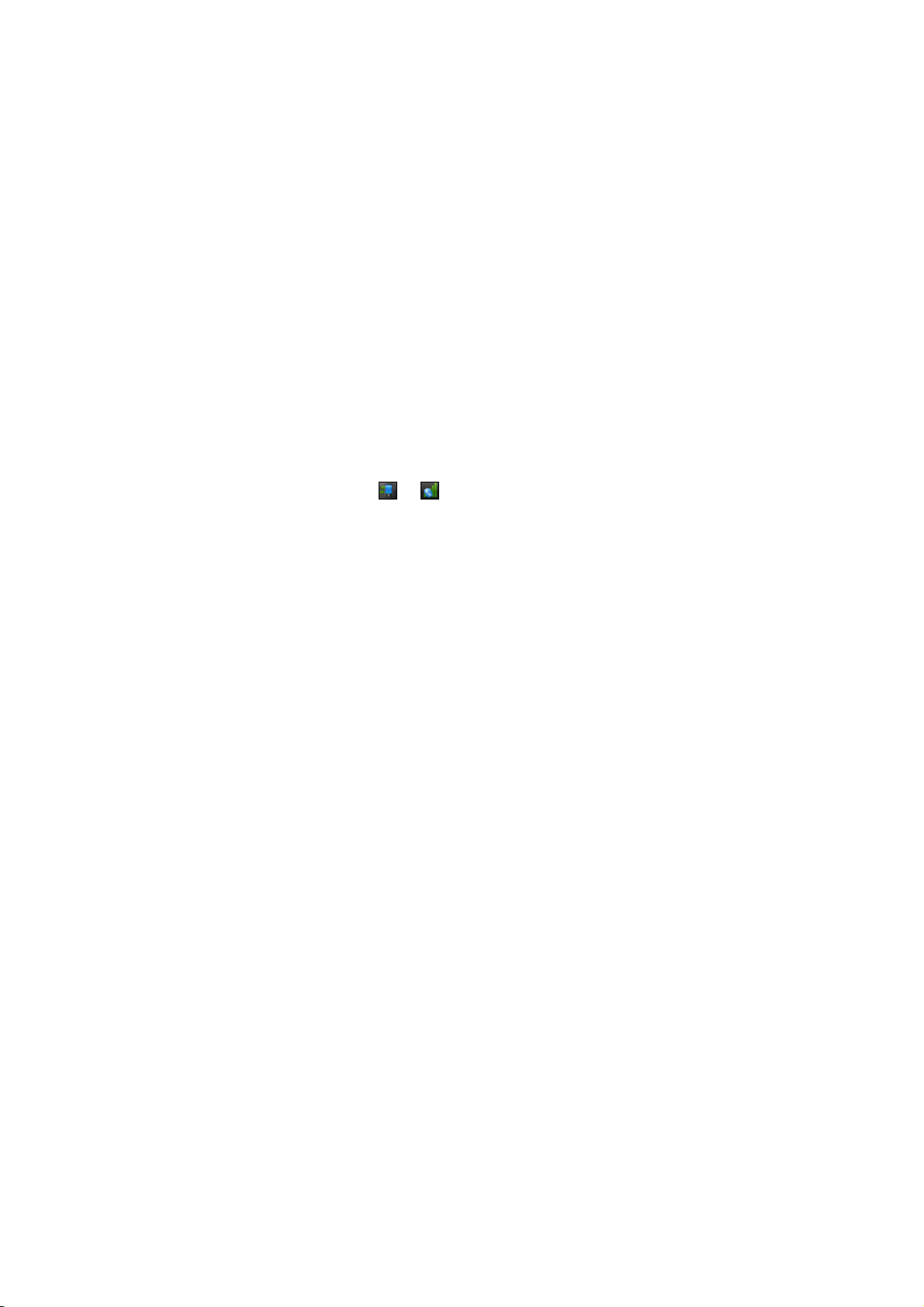
Safety Information
Radio use
The Trimble® GeoExplorer® 6000 series handheld contains a Bluetooth® radio and
Wi-Fi radio. Some models also include a cellular modem radio. In some situations, you
may be required to turn off the radios. For example, aviation authority regulations
restrict the use of wireless transmission devices on board aircraft.
To prevent the handheld from emitting radio signals, do one of the following:
• To turn off the handheld, press the Power button to display the Power menu
then tap Shutdown.
• To turn off the Bluetooth, Wi-Fi, and wireless cellular modem radios only:
a. Tap the title bar on the Home or Start screen, and then on the pull-down
list, tap the or icon.
b. In the Connectivity or the Phone dialog, select Wireless Manager.
c. Tap
All to turn off all radios. The status fields below the Wi-Fi, Bluetooth,
and Phone buttons change to Off.
Deactivating the integrated Wi-Fi and Bluetooth radios
The GeoExplorer 6000 series handheld is shipped with Wi-Fi and Bluetooth wireless
technology activated. To use the Wi-Fi or Bluetooth radio, you need to turn it on (see
Turning on and turning off the integrated radios, page 80).
Note – You may need to deactivate the Wi-Fi and/or Bluetooth radio in the handheld if the
country in which you are working does not approve the use of Wi-Fi and/or Bluetooth
wireless technology. If you are unsure about whether the GeoExplorer 6000 series
handheld’s radios are approved for use in your country, check with your Trimble reseller.
Use the Radio Activation Manager software to deactivate the integrated Wi-Fi and/or
Bluetooth radio, or to reactivate the radios if they have been deactivated. The Radio
Activation Manager software runs on an office computer.
The latest copy of the software is available for download from the Trimble website. Go
to www.trimble.com/support.shtml, click the link for your receiver type (GeoXH, or
GeoXT), click Downloads, click GeoExplorer 6000 Series and then click Radio Activation
Manager.
GeoExplorer 6000 Series User Guide 9
Page 10
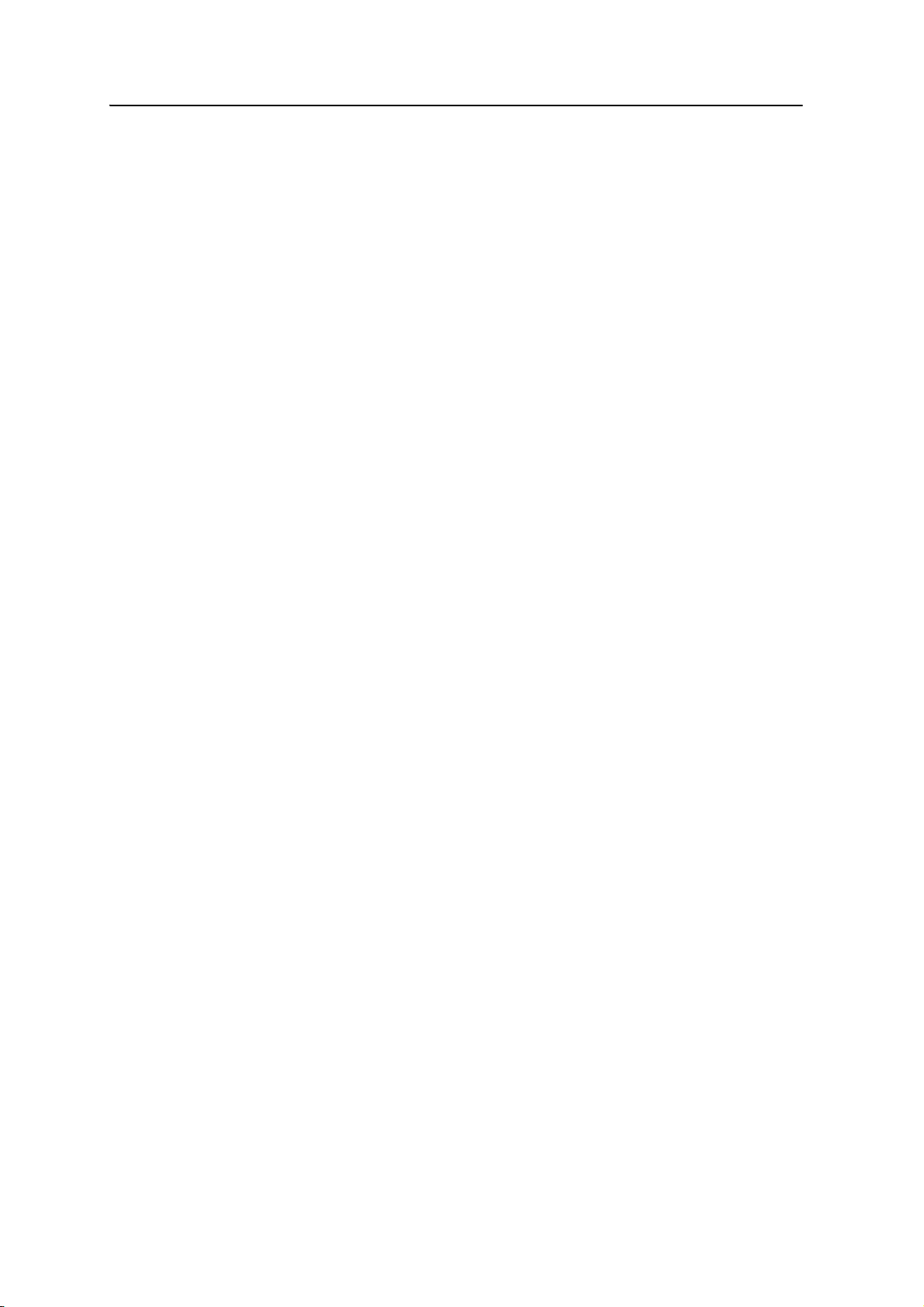
Safety Information
Exposure to radio frequency radiation from Bluetooth and Wi-Fi transmitters
This device is approved as a portable device with respect to Radio Frequency (RF)
exposure compliance. The radiated output power of the internal wireless radio
transmitters is less than 100 milliwatt, which results in exposure levels far below the
FCC radio frequency exposure limits, even when operated in close proximity to the
body. The internal wireless radios operate within guidelines found in international
radio frequency safety standards and recommendations, which reflect the consensus
of the international scientific community. Trimble therefore believes the internal
wireless radios are safe for use by users. The level of electromagnetic energy emitted is
hundreds of times lower than the electromagnetic energy emitted by wireless devices
such as mobile phones. However, the use of wireless radios may be restricted in some
situations or environments, such as on aircraft. If you are unsure of restrictions, you are
encouraged to ask for authorization before turning on the wireless radios.
Exposure to radio frequency radiation from cellular wireless transmitters
GeoExplorer 6000 series handhelds equipped with wireless cellular modem radios have
been designed and manufactured to meet safety requirements for limiting exposure to
radio waves. When used in accordance with the instructions set forth in this manual,
the equipment has been independently verified to not exceed the emission limits for
safe exposure to radio frequency (RF) energy as specified by the Federal
Communications Commission of the U.S. Government in 47 CFR §2.1093.
These limits are part of comprehensive guidelines and establish permitted levels of RF
energy for the general population. The guidelines are based on standards that were
developed by independent scientific organization through periodic and thorough
evaluation of scientific studies. The standards include a substantial safety margin
designed to assure the safety of all persons, regardless of age and health.
The exposure standard for all wireless devices employs a unit of measurement known
as the Specific Absorption Rate, or SAR; the FCC limits for SAR for general
population/uncontrolled exposure for partial-body and hands/wrists/feet and ankles
are 1.6W/kg and 4W/kg respectively
operate at SAR levels well below the maximum value specified above. Tests for SAR on
the GeoExplorer 6000 series have been undertaken using the standard operating
positions adopted by the FCC that test the device for SAR while it is transmitting at the
highest certified power level in all tested frequency bands.
The FCC has granted an Equipment Authorization for this device on the basis that all
reported SAR levels have been evaluated to be compliant with the FCC RF exposure
guidelines.
1
. Devices operating close to a base station
1.
In the United States and Canada, the SAR limit for mobile phones used by the public is 1.6 watts/kg
(W/kg) averaged over one gram of tissue. The standard incorporates a substantial margin of safety .
10 GeoExplorer 6000 Series User Guide
Page 11
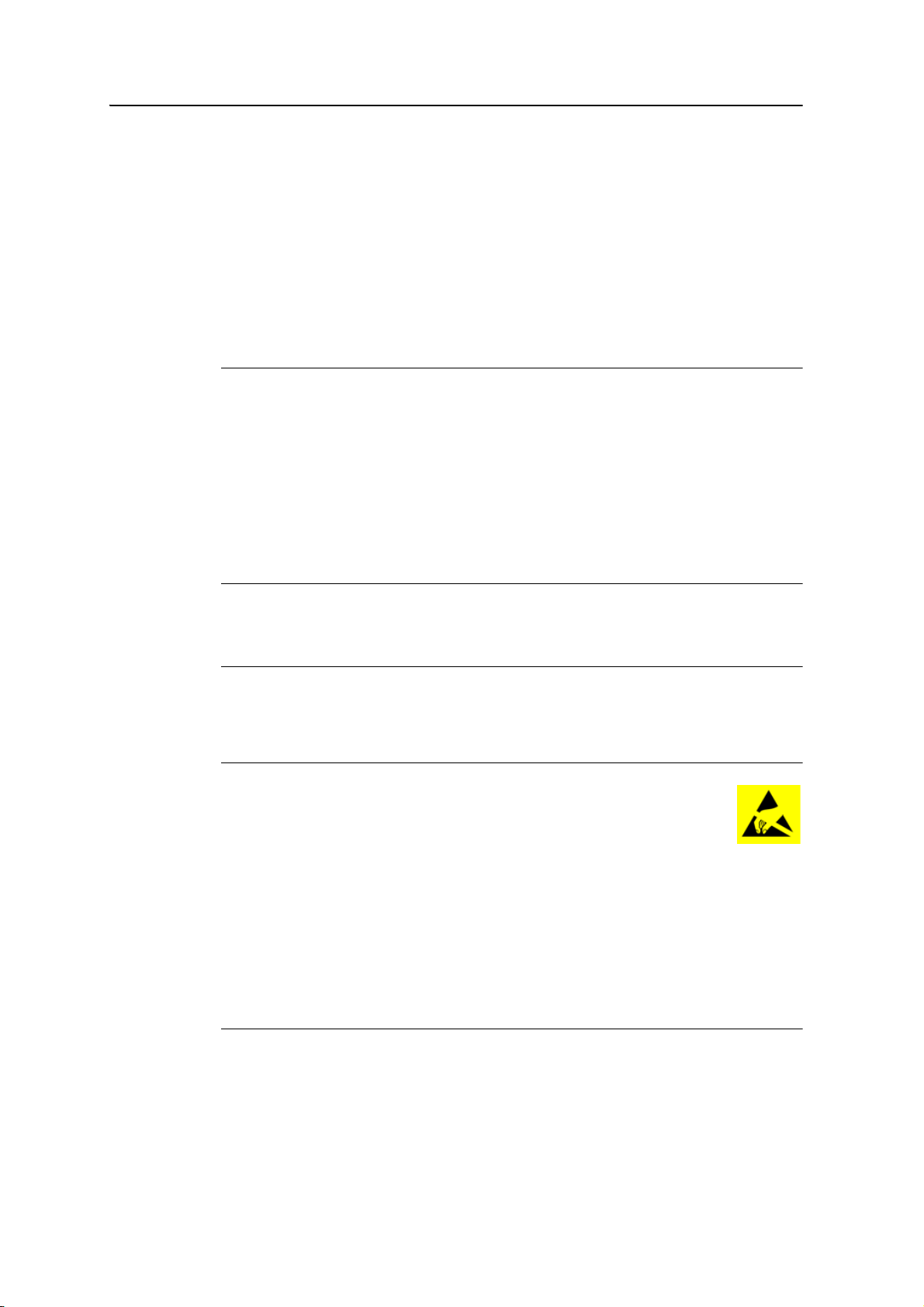
SAR information on this device is on file with the FCC and can be found under the
Display Grant section of http://www.fcc.gov/oet/fccid; search on FCC IDs:
• JUP 615 - for the GeoExplorer 6000 series standard edition handhelds
• JUP 616 - for the GeoExplorer 6000 series 3.5G edition handhelds
AC adaptor safety
To charge the handheld’s battery, use the international adaptor kit provided with the
GeoExplorer 6000 series handheld (see Powering the handheld, page 25).
Safety Information
C
WARNING – To use AC adaptors safely:
– Use only the AC adaptor intended for the GeoExplorer 6000 series handheld. Using any
other AC adaptor can damage the handheld and may void your warranty. Do not use
the AC adaptor with any other product.
– Make certain that the input voltage on the adaptor matches the voltage and frequency
in your location.
– Make certain that the adaptor has prongs compatible with your outlets.
– Do not use the AC adaptor in wet outdoor areas; it is designed for indoor use only.
– Unplug the AC adaptor from power when not in use.
– Do not short the output connector.
– Be aware that there are no user-serviceable parts in this product.
– If the AC adaptor becomes damaged, replace it with a new Trimble AC adaptor.
Electrostatic discharge
C
WARNING – Static electricity can harm electronic components inside your handheld. To
prevent static damage:
– Discharge static electricity from your body before you touch any of the electronic
components inside your device, such as a memory module. You can do so by touching an
unpainted metal surface.
The GeoExplorer 6000 series is designed for outdoor conditions; however
under conditions of low humidity extremely high voltage discharge events
are possible. Users are advised that the risk of causing discharge to
sensitive electronics can be minimised by avoiding finger contact to the
recessed connectors at the sides of the unit.
Battery safety
The removable rechargeable Lithium-ion battery is supplied partially charged. Charge
the battery completely before using it for the first time (see Powering the handheld,
page 25). If the battery has been stored for longer than six months, charge it before use.
C
WARNING – Do not damage the rechargeable Lithium-ion battery. A damaged battery
can cause an explosion or fire, and can result in personal injury and/or property damage.
To prevent injury or damage:
– Do not use or charge the battery if it appears to be damaged. Signs of damage include,
GeoExplorer 6000 Series User Guide 11
Page 12
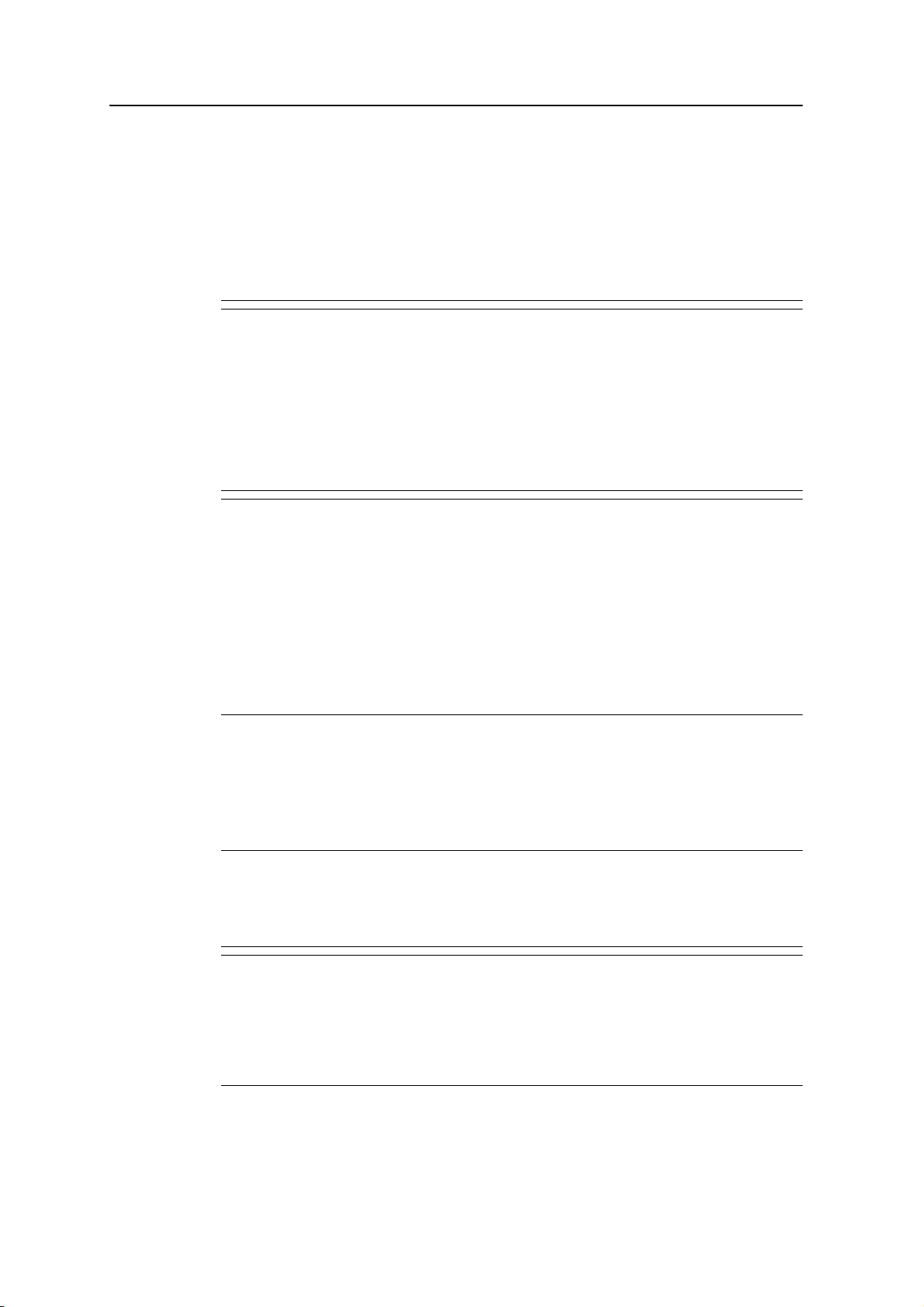
Safety Information
but are not limited to, discoloration, warping, and leaking battery fluid.
– Do not store or leave your device near a heat source such as near a fireplace or other
heat-generating appliance, or otherwise expose it to temperatures in excess of 70 °C
(158 °F) such as on a vehicle dashboard. When heated to excessive temperatures, battery
cells could explode or vent, posing a risk of fire.
– Do not immerse the battery in water.
– Do not use or store the battery inside a vehicle during hot weather.
– Do not drop or puncture the battery.
– Do not open the battery or short-circuit its contacts.
C
C
WARNING – Avoid contact with the rechargeable Lithium-ion battery if it appears to be
leaking. Battery fluid is corrosive, and contact with it can result in personal injury and/or
property damage.
- To prevent injury or damage:
- If the battery leaks, avoid contact with the battery fluid.
- If battery fluid gets into your eyes, immediately rinse your eyes with clean water and
seek medical attention. Do not rub your eyes!
- If battery fluid gets onto your skin or clothing, immediately use clean water to wash off
the battery fluid.
- Do not open the battery or short-circuit its contacts.
WARNING – Charge and use the rechargeable Lithium-ion battery only in strict
accordance with the instructions. Charging or using the battery in unauthorized
equipment can cause an explosion or fire, and can result in personal injury and/or
equipment damage.
To prevent injury or damage:
– Do not charge or use the battery if it appears to be damaged or leaking.
– Charge the Lithium-ion battery only in a Trimble product that is specified to charge it.
Be sure to follow all instructions that are provided with the battery charger.
– Discontinue charging a battery that gives off extreme heat or a burning odor.
– Use the battery only in Trimble equipment that is specified to use it.
– Use the battery only for its intended use and according to the instructions in the product
documentation.
Storage card use
The GeoExplorer 6000 series handheld provides a storage card slot, providing an
alternative storage location to the storage memory in the handheld.
C
C
12 GeoExplorer 6000 Series User Guide
WARNING – Static electricity can harm electronic components inside your handheld. To
prevent static damage:
– Discharge static electricity from your body before you touch any of the electronic
components inside your device, such as a memory module. You can do so by touching an
unpainted metal surface.
WARNING – The presence of any dust or moisture in the storage card slot may adversely
affect the device and void your Trimble warranty. To prevent dust or moisture entering
the storage card slot:
– Make certain that the storage card slot door is attached correctly when you are using
the handheld outdoors.
– When inserting or removing a storage card, place the handheld on a dust-free indoor
surface.
Page 13
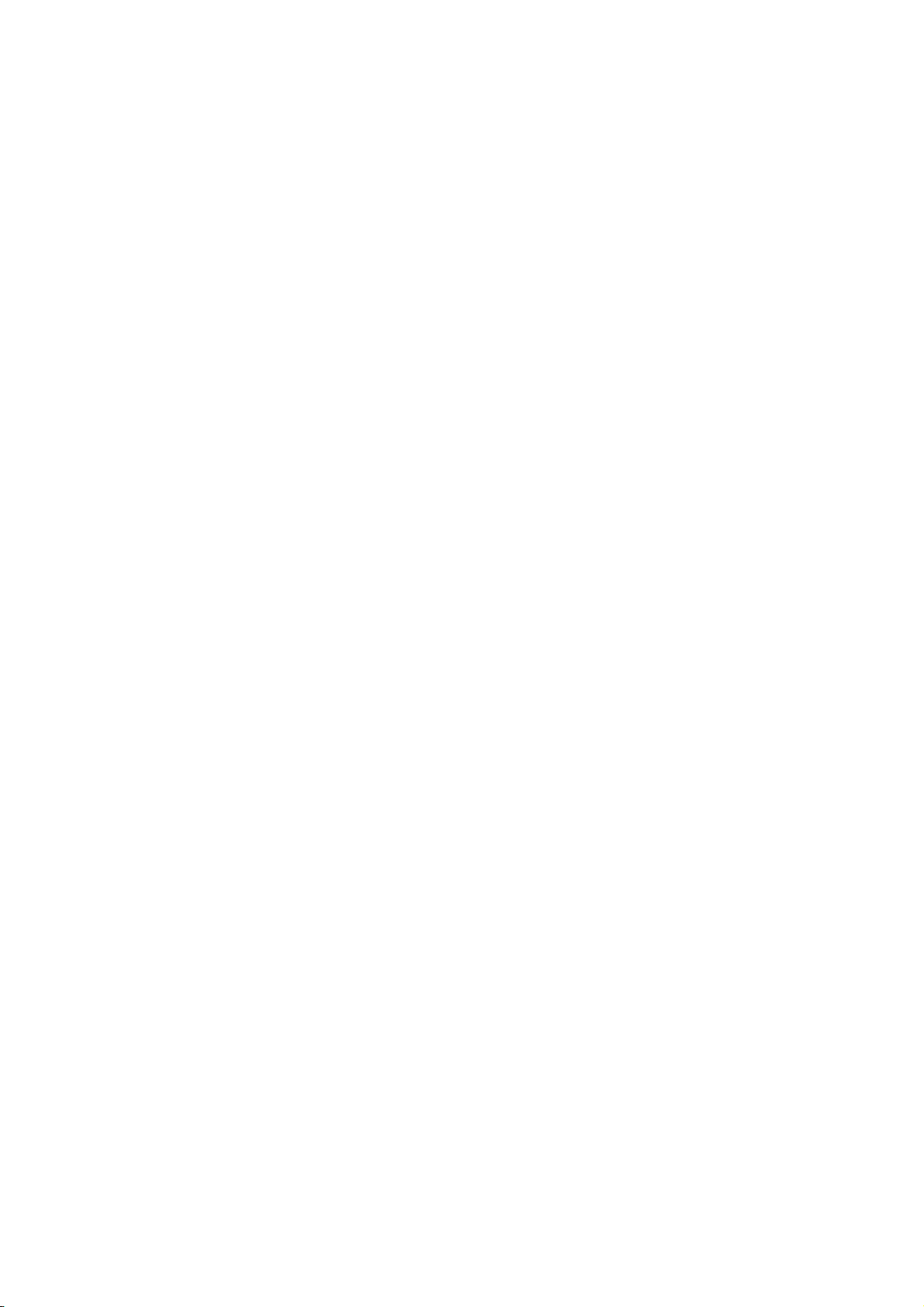
Contents
Safety Information . . . . . . . . . . . . . . . . . . . . . . . . . . . . . . . . 9
Radio use . . . . . . . . . . . . . . . . . . . . . . . . . . . . . . . . . . . . . . . . . . . . . . . . . . . . . . . 9
Deactivating the integrated Wi-Fi and Bluetooth radios . . . . . . . . . . . . . . . . . . . . . 9
Exposure to radio frequency radiation from Bluetooth and Wi-Fi transmitters . . . . . . . . . . 10
Exposure to radio frequency radiation from cellular wireless transmitters . . . . . . . . . . . . . 10
AC adaptor safety . . . . . . . . . . . . . . . . . . . . . . . . . . . . . . . . . . . . . . . . . . . . . . . . . 11
Electrostatic discharge. . . . . . . . . . . . . . . . . . . . . . . . . . . . . . . . . . . . . . . . . . . . . . 11
Battery safety. . . . . . . . . . . . . . . . . . . . . . . . . . . . . . . . . . . . . . . . . . . . . . . . . . . . 11
Storage card use . . . . . . . . . . . . . . . . . . . . . . . . . . . . . . . . . . . . . . . . . . . . . . . . . . 12
1 Introduction . . . . . . . . . . . . . . . . . . . . . . . . . . . . . . . . . . . 17
About the GeoExplorer 6000 series handheld . . . . . . . . . . . . . . . . . . . . . . . . . . . . . . . 18
Supported GNSS field software . . . . . . . . . . . . . . . . . . . . . . . . . . . . . . . . . . . . 18
What’s in the box? . . . . . . . . . . . . . . . . . . . . . . . . . . . . . . . . . . . . . . . . . . . . . . . . 19
Accessories . . . . . . . . . . . . . . . . . . . . . . . . . . . . . . . . . . . . . . . . . . . . . . . . . . . . . 19
Use and care of the handheld . . . . . . . . . . . . . . . . . . . . . . . . . . . . . . . . . . . . . . . . . 20
Storing the handheld . . . . . . . . . . . . . . . . . . . . . . . . . . . . . . . . . . . . . . . . . . 20
Technical assistance . . . . . . . . . . . . . . . . . . . . . . . . . . . . . . . . . . . . . . . . . . . . . . . 21
Technical support . . . . . . . . . . . . . . . . . . . . . . . . . . . . . . . . . . . . . . . . . . . . 21
Additional help . . . . . . . . . . . . . . . . . . . . . . . . . . . . . . . . . . . . . . . . . . . . . . 21
Windows error reporting . . . . . . . . . . . . . . . . . . . . . . . . . . . . . . . . . . . . . . . . 21
Your comments . . . . . . . . . . . . . . . . . . . . . . . . . . . . . . . . . . . . . . . . . . . . . . . . . . 21
2 Getting Started. . . . . . . . . . . . . . . . . . . . . . . . . . . . . . . . . . 23
Parts of the GeoExplorer 6000 series handheld . . . . . . . . . . . . . . . . . . . . . . . . . . . . . . 24
Keypad buttons . . . . . . . . . . . . . . . . . . . . . . . . . . . . . . . . . . . . . . . . . . . . . . . . . . 24
Powering the handheld . . . . . . . . . . . . . . . . . . . . . . . . . . . . . . . . . . . . . . . . . . . . . 25
AC adaptor safety. . . . . . . . . . . . . . . . . . . . . . . . . . . . . . . . . . . . . . . . . . . . . 26
Battery safety . . . . . . . . . . . . . . . . . . . . . . . . . . . . . . . . . . . . . . . . . . . . . . . 26
Inserting the battery . . . . . . . . . . . . . . . . . . . . . . . . . . . . . . . . . . . . . . . . . . . 27
Charging the battery. . . . . . . . . . . . . . . . . . . . . . . . . . . . . . . . . . . . . . . . . . . 27
Checking the level of battery power . . . . . . . . . . . . . . . . . . . . . . . . . . . . . . . . . 28
Swapping the battery . . . . . . . . . . . . . . . . . . . . . . . . . . . . . . . . . . . . . . . . . . 29
Conserving power . . . . . . . . . . . . . . . . . . . . . . . . . . . . . . . . . . . . . . . . . . . . 30
Turning on and turning off the handheld . . . . . . . . . . . . . . . . . . . . . . . . . . . . . . . . . . 31
Suspend mode. . . . . . . . . . . . . . . . . . . . . . . . . . . . . . . . . . . . . . . . . . . . . . . 31
Swap Battery mode . . . . . . . . . . . . . . . . . . . . . . . . . . . . . . . . . . . . . . . . . . . 32
Resetting the handheld . . . . . . . . . . . . . . . . . . . . . . . . . . . . . . . . . . . . . . . . . . . . . 33
Performing a soft reset . . . . . . . . . . . . . . . . . . . . . . . . . . . . . . . . . . . . . . . . . 33
Performing a hard reset . . . . . . . . . . . . . . . . . . . . . . . . . . . . . . . . . . . . . . . . . 33
Resetting to factory default settings . . . . . . . . . . . . . . . . . . . . . . . . . . . . . . . . . 34
GeoExplorer 6000 Series User Guide 13
Page 14
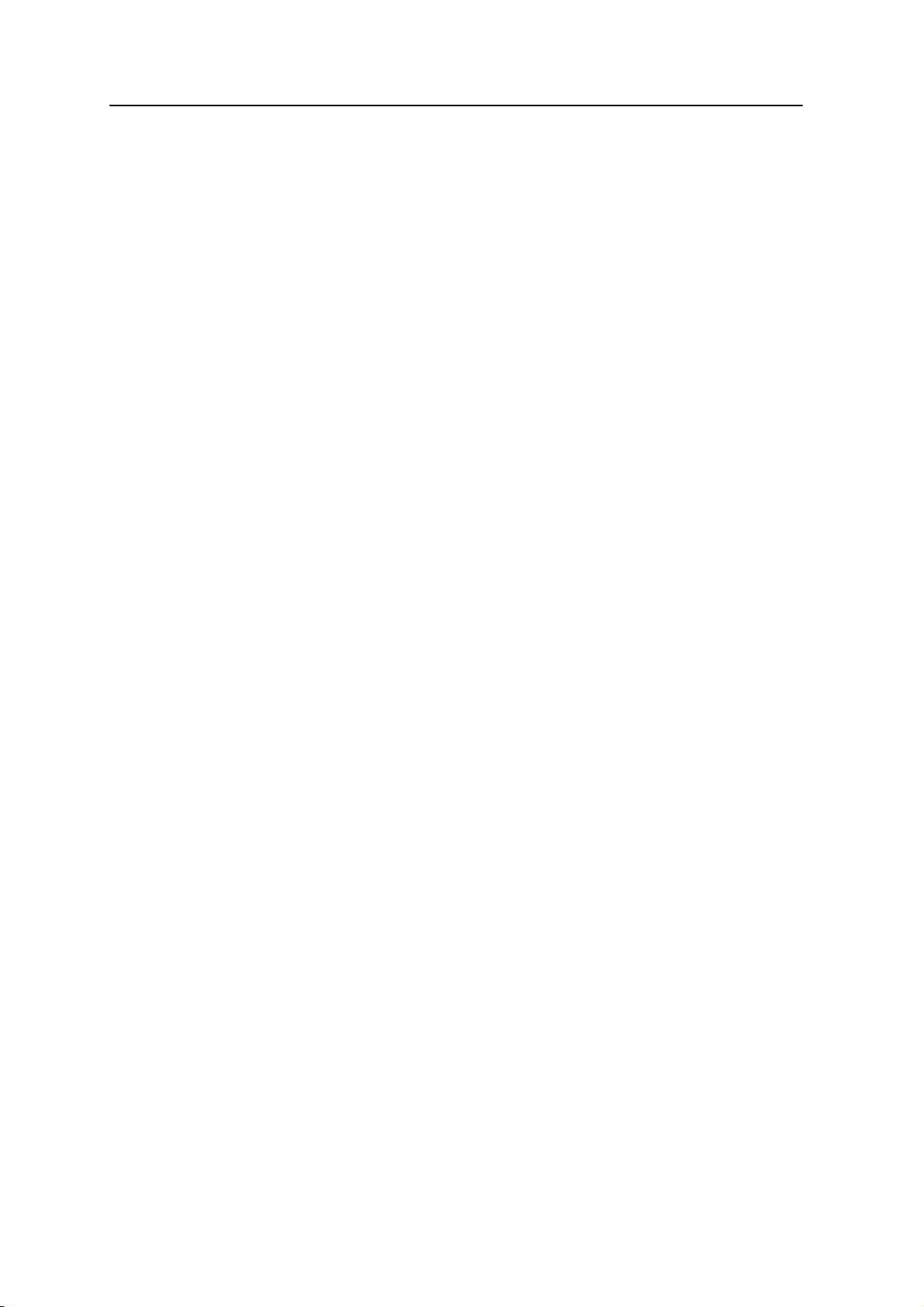
Storing data . . . . . . . . . . . . . . . . . . . . . . . . . . . . . . . . . . . . . . . . . . . . . . . . . . . . 35
Storage cards . . . . . . . . . . . . . . . . . . . . . . . . . . . . . . . . . . . . . . . . . . . . . . . 35
Installing and removing a SIM card. . . . . . . . . . . . . . . . . . . . . . . . . . . . . . . . . . . . . . 37
Fitting the hand strap . . . . . . . . . . . . . . . . . . . . . . . . . . . . . . . . . . . . . . . . . . . . . . 38
3 Using the Windows Mobile Operating System . . . . . . . . . . . . . . . . 39
Parts of the screen . . . . . . . . . . . . . . . . . . . . . . . . . . . . . . . . . . . . . . . . . . . . . . . . 40
Status indicators . . . . . . . . . . . . . . . . . . . . . . . . . . . . . . . . . . . . . . . . . . . . . . . . . 41
Battery status indicators . . . . . . . . . . . . . . . . . . . . . . . . . . . . . . . . . . . . . . . . 41
Speaker status indicators . . . . . . . . . . . . . . . . . . . . . . . . . . . . . . . . . . . . . . . . 41
Network and modem status indicators . . . . . . . . . . . . . . . . . . . . . . . . . . . . . . . 42
Pre-installed programs. . . . . . . . . . . . . . . . . . . . . . . . . . . . . . . . . . . . . . . . . . . . . . 43
Interacting with the handheld . . . . . . . . . . . . . . . . . . . . . . . . . . . . . . . . . . . . . . . . . 43
Entering information. . . . . . . . . . . . . . . . . . . . . . . . . . . . . . . . . . . . . . . . . . . . . . . 44
Using the on-screen keyboard. . . . . . . . . . . . . . . . . . . . . . . . . . . . . . . . . . . . . 45
Making a recording. . . . . . . . . . . . . . . . . . . . . . . . . . . . . . . . . . . . . . . . . . . . 46
Personalizing the handheld. . . . . . . . . . . . . . . . . . . . . . . . . . . . . . . . . . . . . . . . . . . 46
Buttons . . . . . . . . . . . . . . . . . . . . . . . . . . . . . . . . . . . . . . . . . . . . . . . . . . . 46
Home . . . . . . . . . . . . . . . . . . . . . . . . . . . . . . . . . . . . . . . . . . . . . . . . . . . . 47
Device lock . . . . . . . . . . . . . . . . . . . . . . . . . . . . . . . . . . . . . . . . . . . . . . . . . 49
Power . . . . . . . . . . . . . . . . . . . . . . . . . . . . . . . . . . . . . . . . . . . . . . . . . . . . 49
Sounds and notifications . . . . . . . . . . . . . . . . . . . . . . . . . . . . . . . . . . . . . . . . 49
Screen . . . . . . . . . . . . . . . . . . . . . . . . . . . . . . . . . . . . . . . . . . . . . . . . . . . . 50
Backlight . . . . . . . . . . . . . . . . . . . . . . . . . . . . . . . . . . . . . . . . . . . . . . . . . . 51
Messaging. . . . . . . . . . . . . . . . . . . . . . . . . . . . . . . . . . . . . . . . . . . . . . . . . . . . . . 52
Synchronizing email messages . . . . . . . . . . . . . . . . . . . . . . . . . . . . . . . . . . . . 52
Connecting directly to an email server . . . . . . . . . . . . . . . . . . . . . . . . . . . . . . . 53
4 Connecting to an Office Computer. . . . . . . . . . . . . . . . . . . . . . . 55
Connection management software . . . . . . . . . . . . . . . . . . . . . . . . . . . . . . . . . . . . . . 56
Installing the Windows Mobile Device Center . . . . . . . . . . . . . . . . . . . . . . . . . . 56
Installing ActiveSync technology . . . . . . . . . . . . . . . . . . . . . . . . . . . . . . . . . . . 57
Connecting the handheld to a computer . . . . . . . . . . . . . . . . . . . . . . . . . . . . . . . . . . 57
Managing the connection using the Windows Mobile Device Center . . . . . . . . . . . . . . . . 57
Managing the connection using ActiveSync technology. . . . . . . . . . . . . . . . . . . . . . . . . 59
Installing software onto the handheld . . . . . . . . . . . . . . . . . . . . . . . . . . . . . . . . . . . . 60
5 Using the GNSS Receiver . . . . . . . . . . . . . . . . . . . . . . . . . . . . 61
Supported GNSS field software . . . . . . . . . . . . . . . . . . . . . . . . . . . . . . . . . . . . . . . . 62
TerraSync software . . . . . . . . . . . . . . . . . . . . . . . . . . . . . . . . . . . . . . . . . . . . 62
Esri ArcPad software and the Trimble GPScorrect extension . . . . . . . . . . . . . . . . . 62
GPS Controller software . . . . . . . . . . . . . . . . . . . . . . . . . . . . . . . . . . . . . . . . 62
GNSS Connector software . . . . . . . . . . . . . . . . . . . . . . . . . . . . . . . . . . . . . . . 63
Other GNSS field applications . . . . . . . . . . . . . . . . . . . . . . . . . . . . . . . . . . . . . 63
Configuring the GNSS field software to connect to the receiver . . . . . . . . . . . . . . . . . . . . 63
14 GeoExplorer 6000 Series User Guide
Page 15
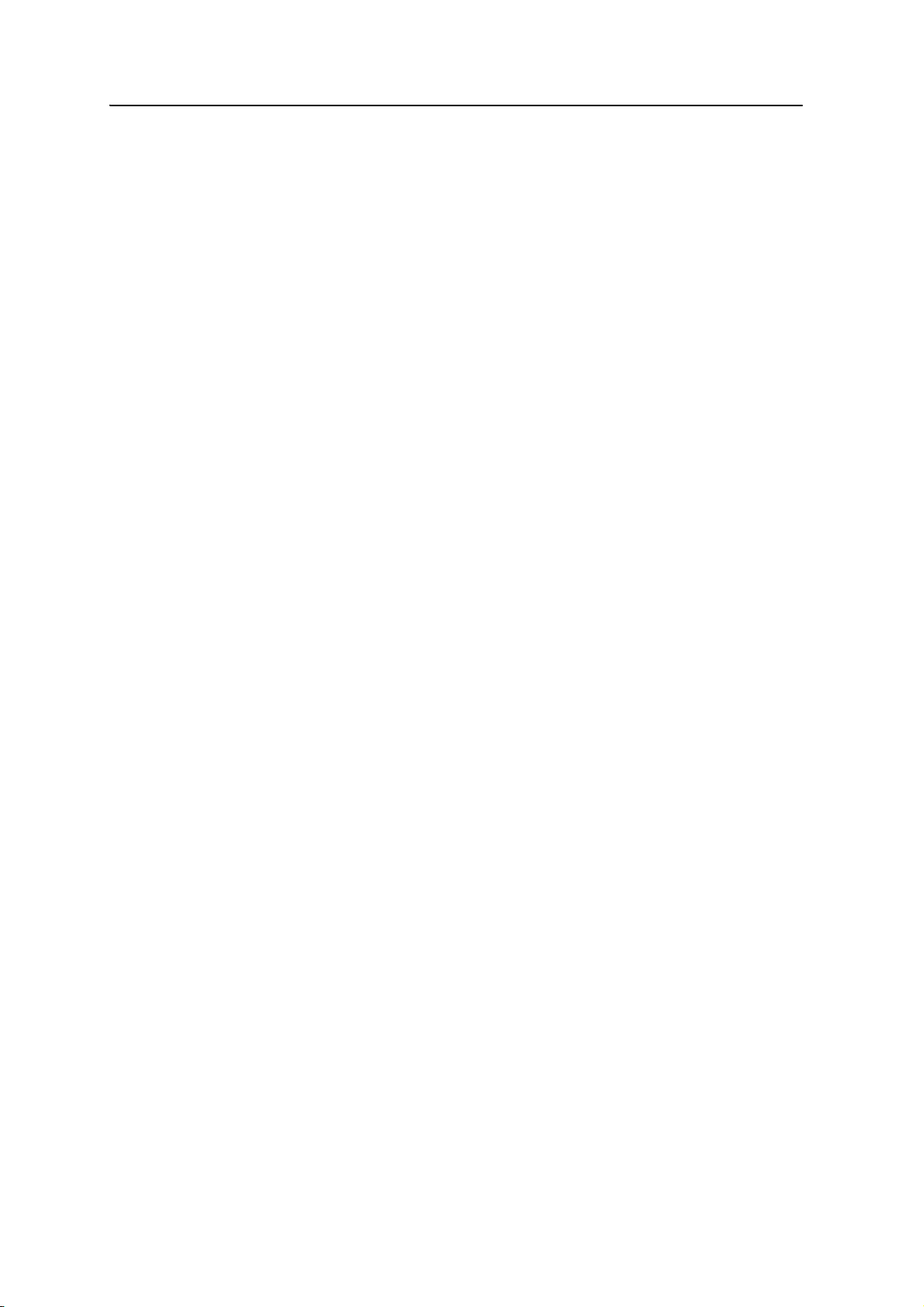
GNSS COM ports . . . . . . . . . . . . . . . . . . . . . . . . . . . . . . . . . . . . . . . . . . . . . 63
Connecting to the COM port . . . . . . . . . . . . . . . . . . . . . . . . . . . . . . . . . . . . . 64
Using the GNSS field software . . . . . . . . . . . . . . . . . . . . . . . . . . . . . . . . . . . . . . . . . 64
Starting the GNSS field software . . . . . . . . . . . . . . . . . . . . . . . . . . . . . . . . . . . 65
Viewing available GNSS satellites . . . . . . . . . . . . . . . . . . . . . . . . . . . . . . . . . . 65
Resetting the GNSS receiver . . . . . . . . . . . . . . . . . . . . . . . . . . . . . . . . . . . . . . 65
Improving GNSS productivity using Floodlight satellite shadow reduction technology . . . . . 66
Ensuring the accuracy of your GNSS data. . . . . . . . . . . . . . . . . . . . . . . . . . . . . . . . . . 67
Accuracy settings and using accuracy-based logging . . . . . . . . . . . . . . . . . . . . . . 68
Connecting to a real-time differential correction source . . . . . . . . . . . . . . . . . . . . 69
Connecting to an external antenna . . . . . . . . . . . . . . . . . . . . . . . . . . . . . . . . . 73
Planning a data collection session . . . . . . . . . . . . . . . . . . . . . . . . . . . . . . . . . . 74
Activating the Floodlight technology and the NMEA output options . . . . . . . . . . . . . . . . 74
Differential GNSS explained . . . . . . . . . . . . . . . . . . . . . . . . . . . . . . . . . . . . . . . . . . 75
Real-time DGNSS . . . . . . . . . . . . . . . . . . . . . . . . . . . . . . . . . . . . . . . . . . . . . 75
Postprocessed DGNSS. . . . . . . . . . . . . . . . . . . . . . . . . . . . . . . . . . . . . . . . . . 76
Postprocessed real-time DGNSS . . . . . . . . . . . . . . . . . . . . . . . . . . . . . . . . . . . 76
Outputting NMEA data to external equipment . . . . . . . . . . . . . . . . . . . . . . . . . . . . . . 76
Configuring NMEA output . . . . . . . . . . . . . . . . . . . . . . . . . . . . . . . . . . . . . . . . . . . 77
6 Getting Connected . . . . . . . . . . . . . . . . . . . . . . . . . . . . . . . . 79
Wireless connection information . . . . . . . . . . . . . . . . . . . . . . . . . . . . . . . . . . . . . . . 80
Deactivating the integrated radios . . . . . . . . . . . . . . . . . . . . . . . . . . . . . . . . . . 80
Turning on and turning off the integrated radios . . . . . . . . . . . . . . . . . . . . . . . . . 80
Connecting wirelessly to other devices and networks . . . . . . . . . . . . . . . . . . . . . . 82
Connecting to a cellular network from the modem. . . . . . . . . . . . . . . . . . . . . . . . . . . . 84
Connecting to a Wi-Fi access point. . . . . . . . . . . . . . . . . . . . . . . . . . . . . . . . . . . . . . 85
Connecting to a Bluetooth-enabled device . . . . . . . . . . . . . . . . . . . . . . . . . . . . . . . . . 87
Connecting to a Bluetooth device as a client . . . . . . . . . . . . . . . . . . . . . . . . . . . 87
Providing Bluetooth services as a host . . . . . . . . . . . . . . . . . . . . . . . . . . . . . . . 89
Setting up a Bluetooth connection . . . . . . . . . . . . . . . . . . . . . . . . . . . . . . . . . . 91
Connecting to a Bluetooth-enabled phone for Internet access or real-time corrections
(including VRS networks) . . . . . . . . . . . . . . . . . . . . . . . . . . . . . . . . . . . 94
Connecting to the Internet through a Bluetooth-enabled phone using the Bluetooth PAN
profile . . . . . . . . . . . . . . . . . . . . . . . . . . . . . . . . . . . . . . . . . . . . . . . . . .100
Connecting to a Bluetooth-enabled serial device . . . . . . . . . . . . . . . . . . . . . . . . .101
Connecting to an office computer using Bluetooth wireless technology . . . . . . . . . .104
Outputting GNSS data to other devices using Bluetooth wireless technology. . . . . . . 107
Enabling other devices to transfer files using Bluetooth wireless technology . . . . . . .108
Beaming files to or from another device . . . . . . . . . . . . . . . . . . . . . . . . . . . . . .109
Accessing a corporate network through your Internet connection. . . . . . . . . . . . . . 110
Connecting to other devices using the USB to serial converter . . . . . . . . . . . . . . . . . . . .111
Connecting to external devices . . . . . . . . . . . . . . . . . . . . . . . . . . . . . . . . . . . . 112
GeoExplorer 6000 Series User Guide 15
Page 16
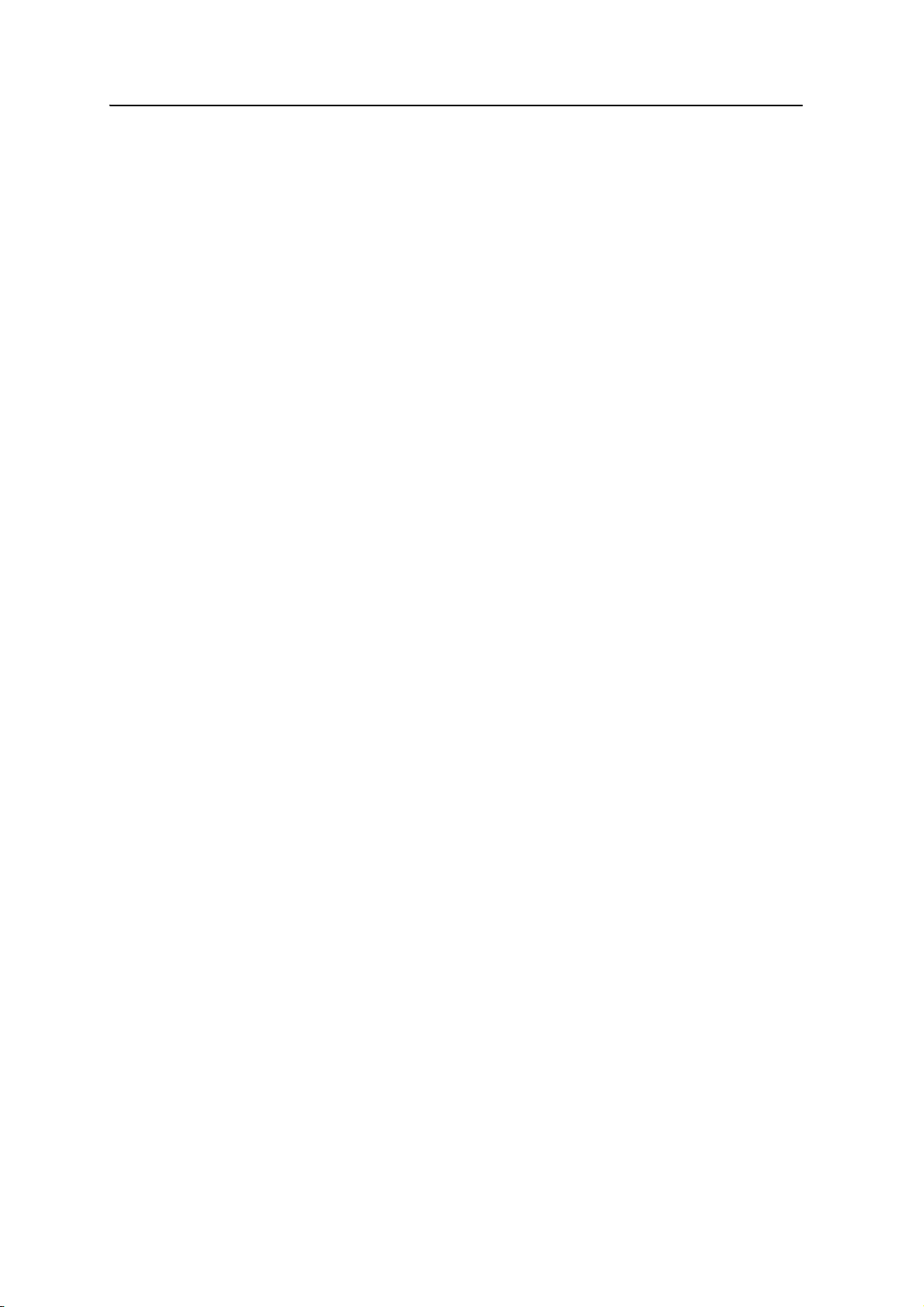
7 Using the Camera . . . . . . . . . . . . . . . . . . . . . . . . . . . . . . . 113
Parts of the camera . . . . . . . . . . . . . . . . . . . . . . . . . . . . . . . . . . . . . . . . . . . . . . . .114
Starting the camera application and capturing photos or video. . . . . . . . . . . . . . . . . . . . 114
Adjusting camera settings . . . . . . . . . . . . . . . . . . . . . . . . . . . . . . . . . . . . . . . . . . .115
Camera and Video options . . . . . . . . . . . . . . . . . . . . . . . . . . . . . . . . . . . . . . .116
8 Troubleshooting . . . . . . . . . . . . . . . . . . . . . . . . . . . . . . . . 117
Power issues . . . . . . . . . . . . . . . . . . . . . . . . . . . . . . . . . . . . . . . . . . . . . . . . . . . .118
Backlight issues . . . . . . . . . . . . . . . . . . . . . . . . . . . . . . . . . . . . . . . . . . . . . . . . . .119
Touch screen issues . . . . . . . . . . . . . . . . . . . . . . . . . . . . . . . . . . . . . . . . . . . . . . .119
Storage card issues . . . . . . . . . . . . . . . . . . . . . . . . . . . . . . . . . . . . . . . . . . . . . . . 119
Keypad issues . . . . . . . . . . . . . . . . . . . . . . . . . . . . . . . . . . . . . . . . . . . . . . . . . . . 120
Connection issues. . . . . . . . . . . . . . . . . . . . . . . . . . . . . . . . . . . . . . . . . . . . . . . . .120
ActiveSync technology . . . . . . . . . . . . . . . . . . . . . . . . . . . . . . . . . . . . . . . . 120
Windows Mobile Device Center . . . . . . . . . . . . . . . . . . . . . . . . . . . . . . . . . .121
Network connections . . . . . . . . . . . . . . . . . . . . . . . . . . . . . . . . . . . . . . . . .121
Bluetooth wireless technology . . . . . . . . . . . . . . . . . . . . . . . . . . . . . . . . . . . .122
Wi-Fi connections . . . . . . . . . . . . . . . . . . . . . . . . . . . . . . . . . . . . . . . . . . .123
Internal cellular modem connections . . . . . . . . . . . . . . . . . . . . . . . . . . . . . . . .124
GNSS receiver issues . . . . . . . . . . . . . . . . . . . . . . . . . . . . . . . . . . . . . . . . . . . . . .125
Real-time DGNSS issues . . . . . . . . . . . . . . . . . . . . . . . . . . . . . . . . . . . . . . . . . . .127
Recommended GNSS settings for maximum precision and productivity . . . . . . . . . . . . . . 128
16 GeoExplorer 6000 Series User Guide
Page 17
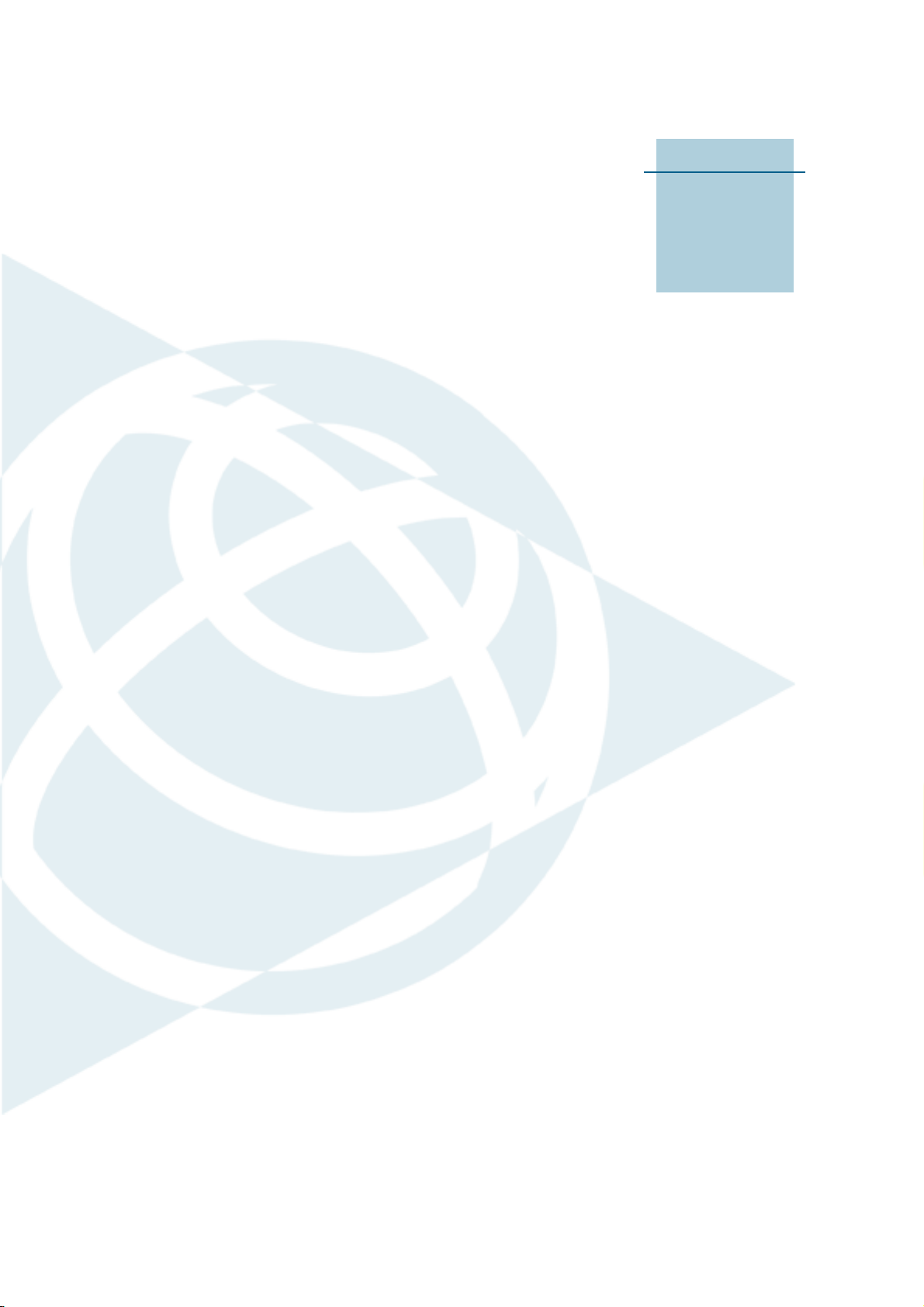
CHAPTER
1
Introduction 1
In this chapter:
About the GeoExplorer 6000
series handheld
What’s in the box?
Accessories
Use and care of the handheld
Technical assistance
Your comments
The GeoExplorer 6000 Series User Guide describes
®
how to set up and use the Trimble
®
GeoExplorer
information in this guide supplements the
information in the GeoExplorer 6000 Series Quick
Start Guide, which you received with the
handheld.
This guide describes how to:
• use the Microsoft
version 6.5 operating system.
• use the handheld’s integrated GNSS
receiver.
• synchronize information between a
computer and the handheld.
• exchange information between the
handheld and other devices.
• connect to the Internet or to a computer
network.
• use the integrated camera.
6000 series handheld. The
®
Windows Mobile®
Even if you have used other Global Navigation
Satellite System (GNSS) products before, Trimble
recommends that you spend some time reading
this guide to learn about the special features of
the product. If you are not familiar with GNSS, go
to the Trimble website (www.trimble.com) for
more information.
GeoExplorer 6000 Series User Guide 17
Page 18
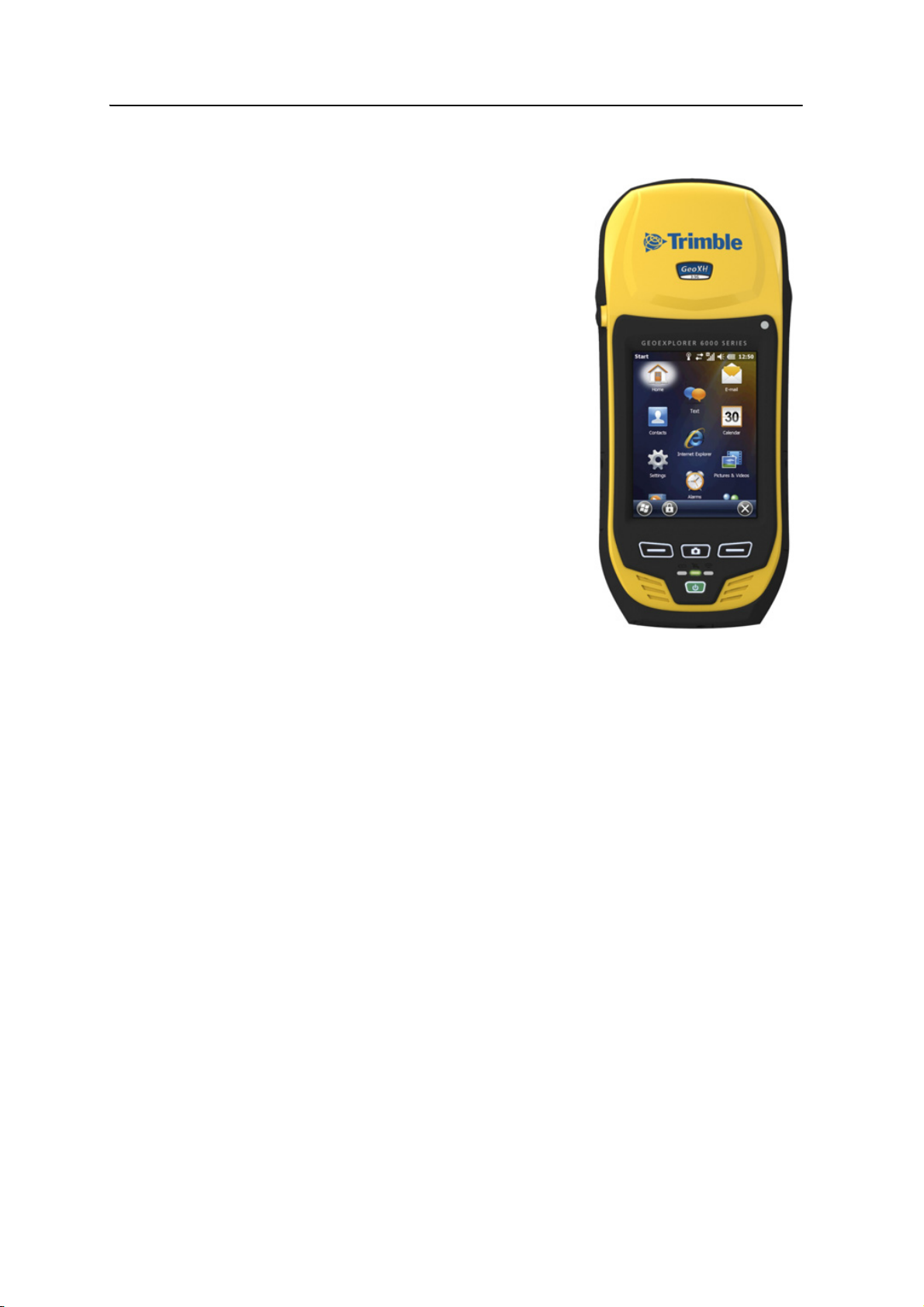
1 Introduction
About the GeoExplorer 6000 series handheld
The GeoExplorer 6000 series includes the GeoXH™
™
and GeoXT
a Trimble GNSS receiver with a field computer
powered by Microsoft Windows Mobile version 6.5
operating system.
The GeoExplorer 6000 series handheld has built-in
Bluetooth
connection to other devices, and Wi-Fi connectivity
for connections to networks. In addition, some
GeoExplorer 6000 series handheld editions are
equipped with a wireless cellular modem for
downloading and transmitting data over the
Internet.
handhelds. These handhelds combine
®
wireless technology for cable-free
The GeoXT handheld uses EVEREST
™
multipath
rejection technology to provide submeter accuracy.
The GeoXH handheld uses both EVEREST and
H-Star
™
technology to provide decimeter (10 cm)
accuracy, either in real time or after postprocessing.
In addition, both the GeoXH and GeoXT handhelds
are compatible with Trimble Floodlight
™
satellite
shadow reduction technology for improved
productivity in conditions where sky view is
obstructed by buildings, trees, or landscape features.
For more information, see Chapter 5, Using the GNSS Receiver.
Supported GNSS field software
To collect GNSS data with the GeoExplorer 6000 series handheld, you must install
GNSS field software onto the handheld. You can use the GeoExplorer 6000 series
handheld with the following GNSS field software:
• Trimble TerraSync
options and for productive GIS data collection and maintenance.
• The Trimble GPScorrect
real-time differential correction options and for productive GIS data collection
and maintenance.
™
software, for configuring real-time differential correction
™
extension for Esri ArcPad software, for configuring
• Trimble GPS Controller software, for configuring real-time differential
correction options and NMEA output settings.
• Other GNSS field software that accepts NMEA messages. To use NMEA Output
messages, you must purchase and activate the NMEA output option. See
Activating the Floodlight technology and the NMEA output options, page 74
For more information, see Chapter 5, Using the GNSS Receiver.
18 GeoExplorer 6000 Series User Guide
Page 19
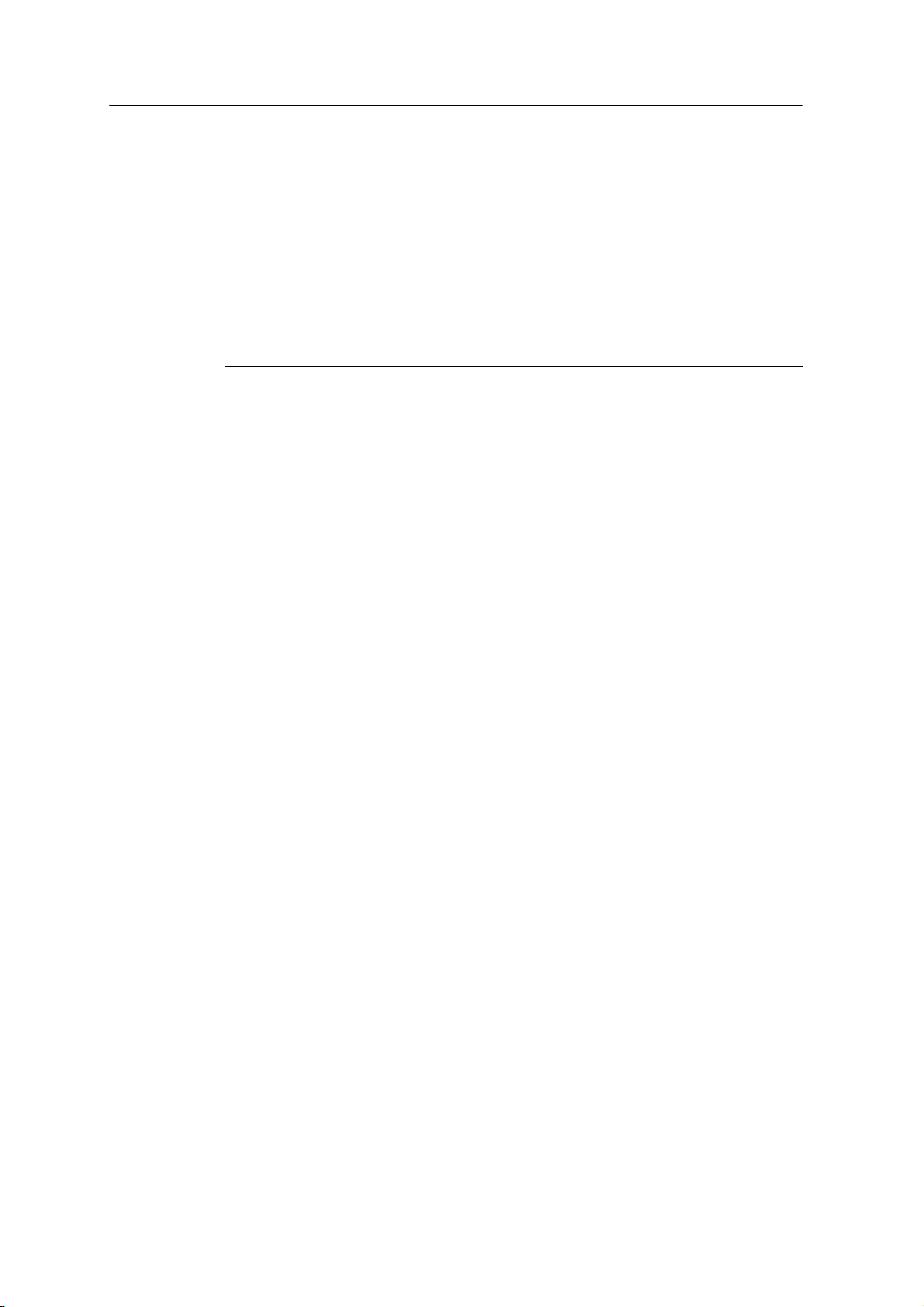
What’s in the box?
When you unpack the GeoExplorer 6000 series handheld, check that you have received
all the components:
Introduction 1
• GeoExplorer 6000 series handheld
• Carry pouch
• AC adaptor kit
• Microsoft Getting Started CD and licence
• Anti-reflection screen protector kit
Inspect all contents for visible damage (scratches, dents) and if any components
appear damaged, notify the shipping carrier. Keep the shipping and packaging material
for the carrier’s inspection.
Accessories
The following optional accessories are available:
• USB to serial converter cable
• Null modem cable
• Hard carry case
• Range pole
• Range pole bracket
• Vehicle mounting bracket
• Te mp es t
• To rn a do
• Pole-mountable ground plane
1
Requires USB to serial converter (sold separately)
2
Compatible with GeoXH/XT handhelds for improved yield. Also improves accuracy for the GeoXT handheld
only.
3
Compatible with the GeoXH handheld for improved accuracy.
™
antenna
™
antenna
• USB data cable
• Hand strap kit
• Spare stylus and lanyard
• A sheet of device ID labels
• Rechargeable battery pack
• Backpack kit
1
• Screen protectors (2 pack)
• Stylus kit
• GeoBeacon
™
receiver (receives
differential corrections from a beacon
network)
2
3
• Replacement battery pack
• Replacement international AC adaptor
• Replacement carry pouch
• Replacement hand strap kit
For more information, go to www.trimble.com/geoxh.shtml, or
www.trimble.com/geoxt.shtml.
GeoExplorer 6000 Series User Guide 19
Page 20
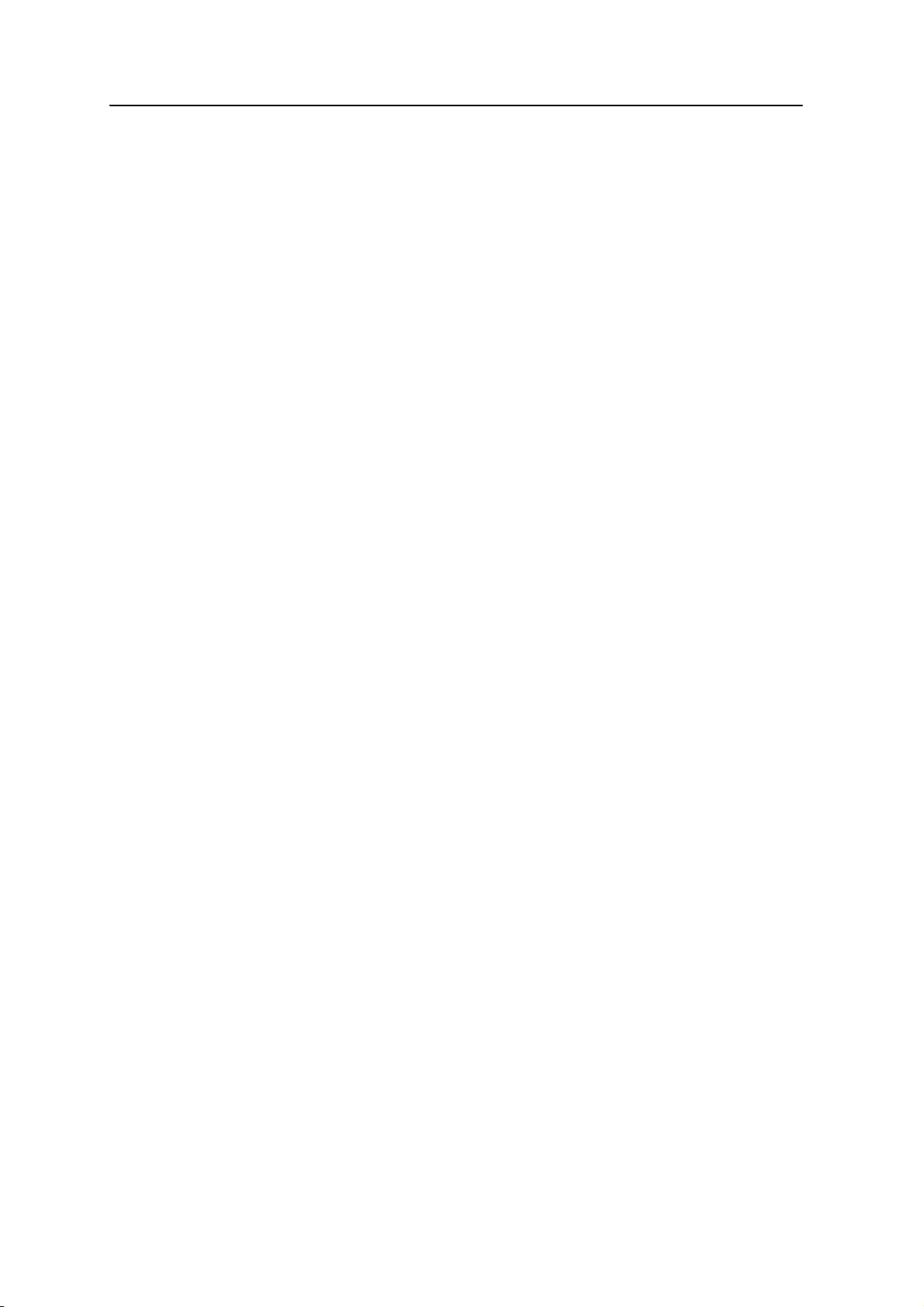
1 Introduction
Use and care of the handheld
To protect the GeoExplorer 6000 series handheld when not in use, Trimble
recommends storing the handheld in the pouch provided.
When using the handheld:
• To protect the touch screen from pressure and abrasive objects, Trimble
recommends that you apply one of the screen protectors provided with the
GeoExplorer 6000 series handheld.
• Protect the touch screen by using your finger or the stylus provided, and avoid
using excessive pressure and sharp or abrasive objects.
• Keep the outer surface free of dirt and dust.
• Ensure that protective covers and doors are appropriately fitted to the external
antenna port, SIM, and storage card areas, so that they are kept free from dirt,
dust, fluid ingress & electrostatic discharge (see Storage cards, page 35).
• Protect the handheld from extreme temperatures. For example, do not leave the
handheld on the dashboard of a vehicle.
• When the battery is removed, the handheld is not waterproof. Avoid exposing
the internals of the handheld to dust and moisture when removing the battery.
Trimble recommends that you only swap the battery indoors or from inside a
vehicle.
• Use the handstrap provided with the GeoExplorer 6000 series handheld.
To clean the handheld, wipe it with a clean dry cloth. Do not immerse the handheld in
water.
Storing the handheld
If you are not going to use the handheld for three months or more, Trimble
recommends that you do not leave the handheld in Suspend mode (see page 31).
Instead, partially charge the battery and then turn off the handheld.
To prepare the GeoExplorer 6000 series handheld for storage:
1. Transfer any data that you need to an office computer.
2. Charge the battery to approximately 30%.
3. Press the
Shutdown.
4. Store the handheld at room temperature.
To use the GeoExplorer 6000 series handheld after storage:
1. Press the
2. Recharge the battery (see Charging the battery, page 27).
Power key for one second until the Power menu appears and then tap
Power key to turn on the handheld.
20 GeoExplorer 6000 Series User Guide
Page 21
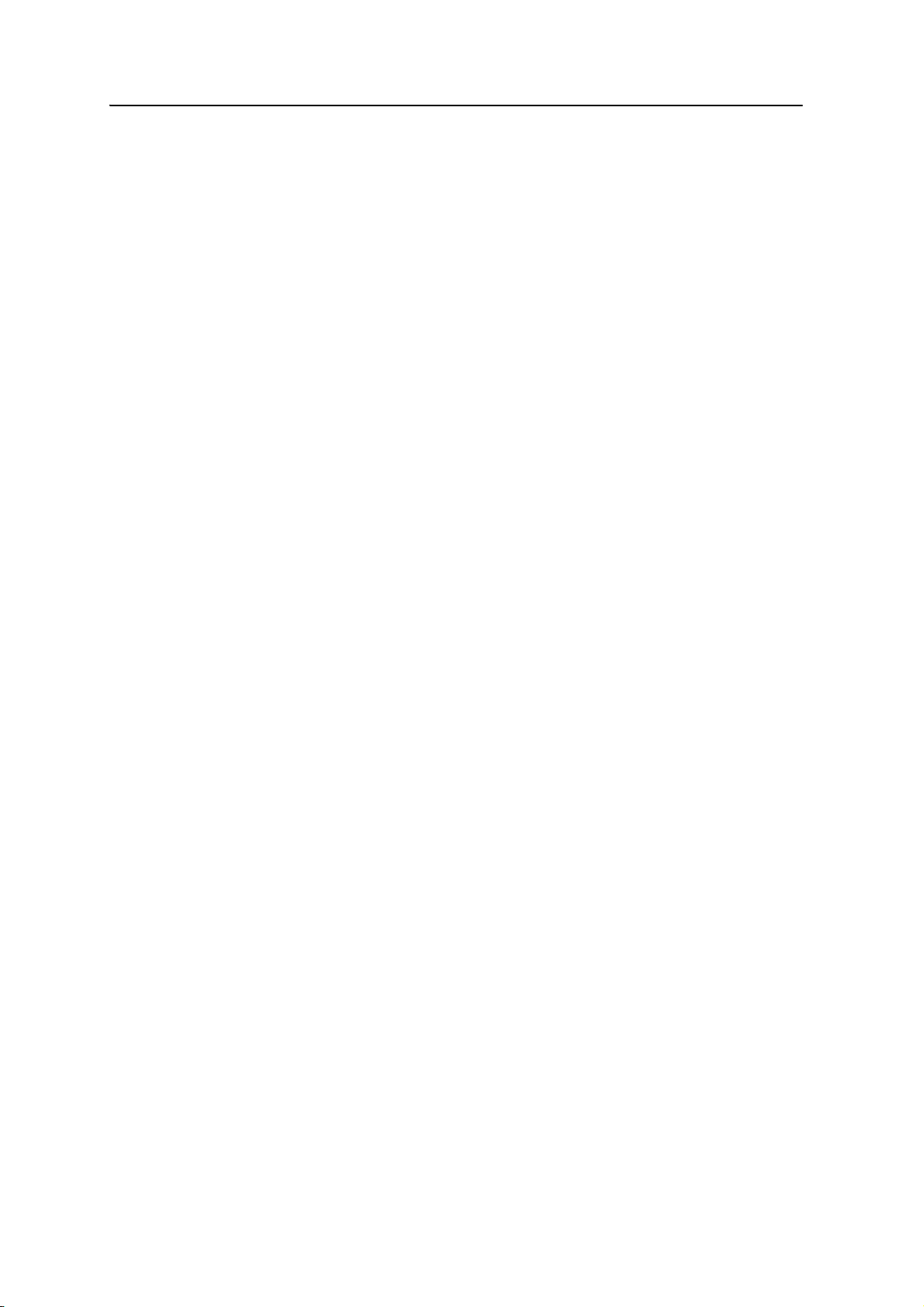
Technical assistance
Technical support
Go to the GeoExplorer 6000 series handheld technical support page
(www.trimble.com/geoxh_ts.asp, or www.trimble.com/geoxt_ts.asp) on the Trimble
website for the latest support information about the software, including:
• support notes detailing support issues
• documentation
• the latest files available for download
Additional help
If you still cannot find the information that you need, contact your Trimble reseller.
Windows error reporting
Introduction 1
If for any reason a Microsoft Windows Error Reporting dialog appears, indicating that
the handheld or Trimble GNSS field software has encountered a problem and needs to
close, you are prompted to send an error report to Microsoft.
Trimble recommends that you click
used to obtain additional information.
Trimble can access the report that is sent to Microsoft and use it to improve the
GeoExplorer 6000 series handheld.
Your comments
Your feedback about the supporting documentation helps Trimble to improve it with
each revision. Email your comments to ReaderFeedback@trimble.com.
Send and then click any subsequent links that are
GeoExplorer 6000 Series User Guide 21
Page 22
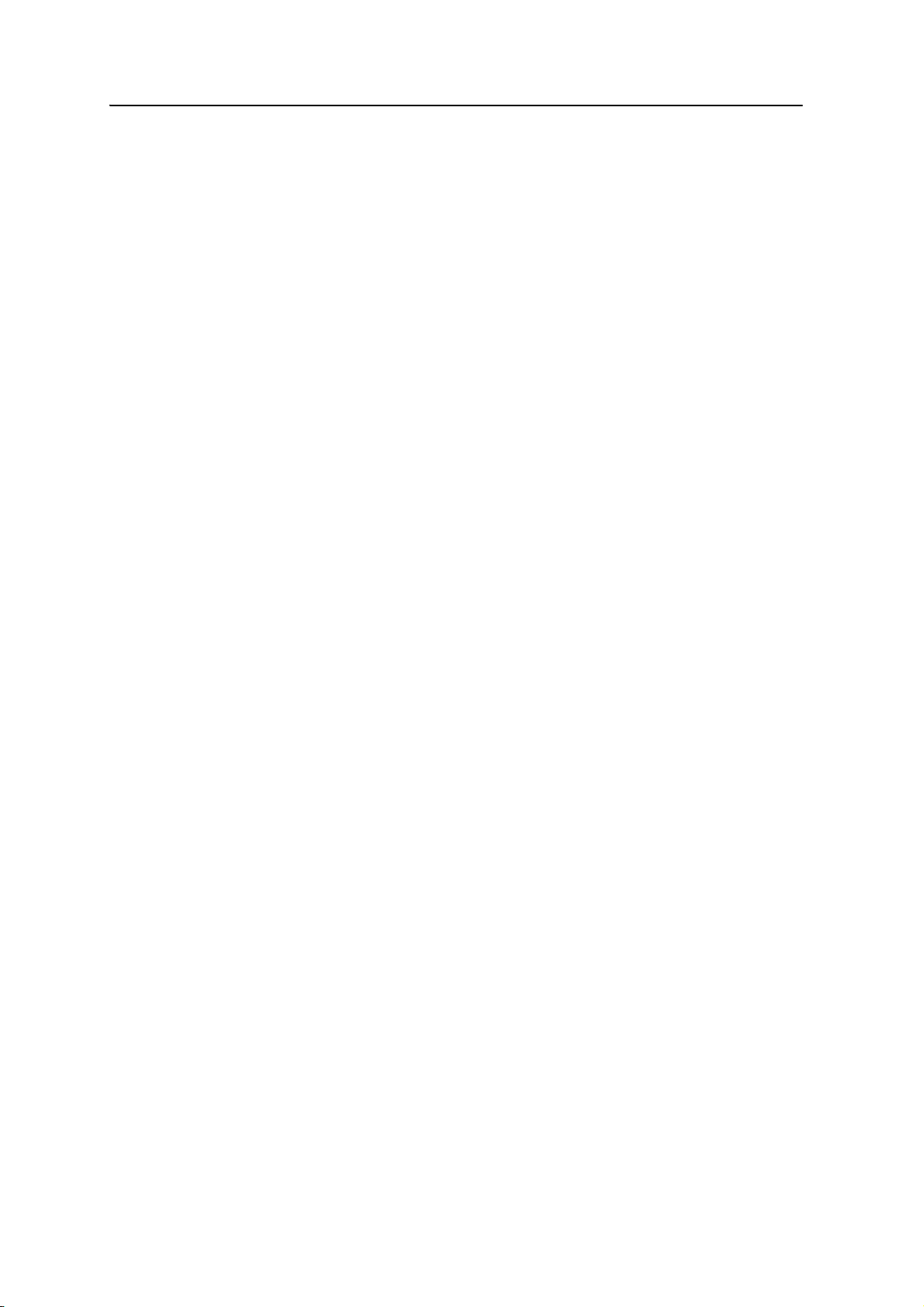
1 Introduction
22 GeoExplorer 6000 Series User Guide
Page 23
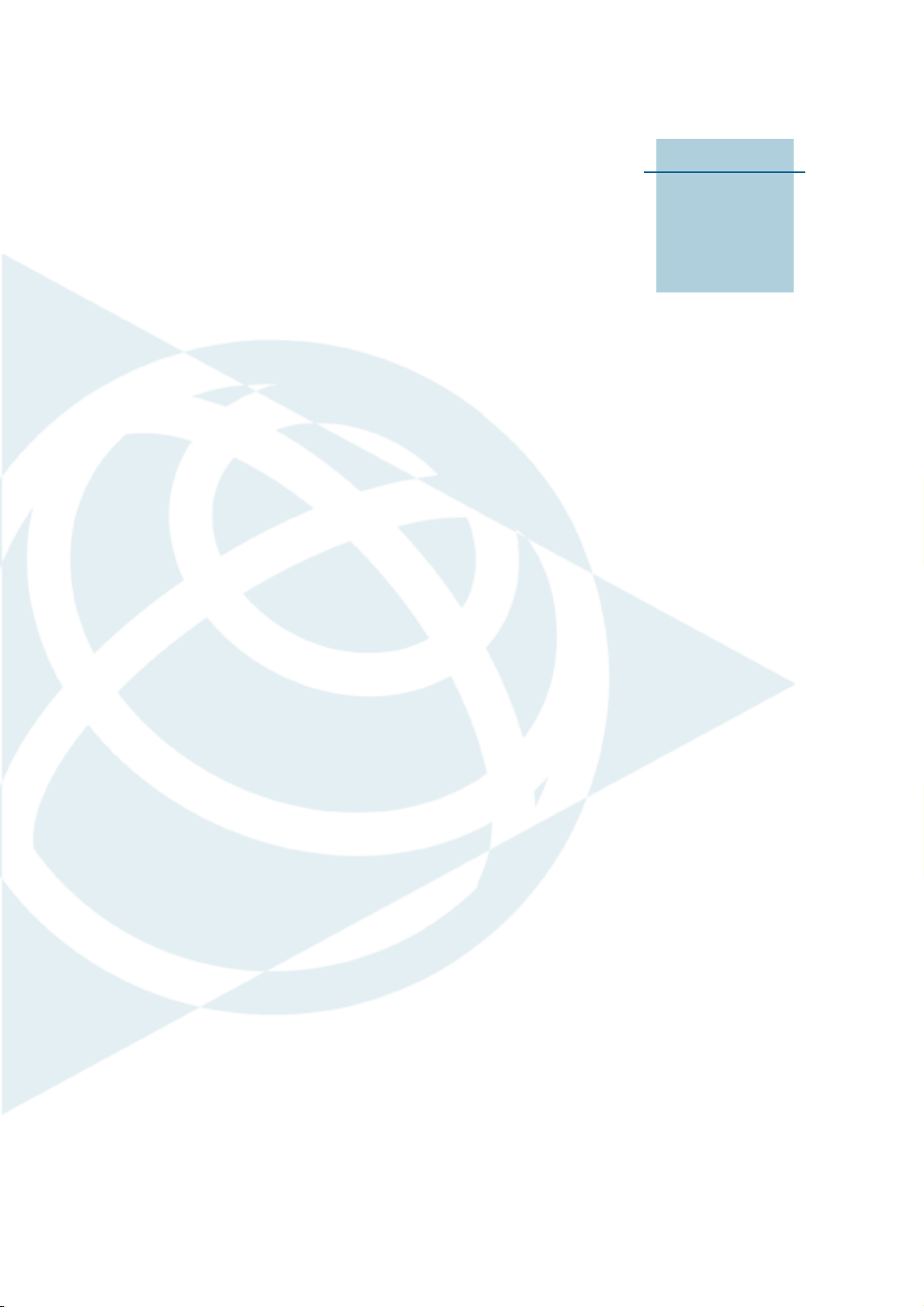
CHAPTER
2
Getting Started 2
In this chapter:
Parts of the GeoExplorer 6000
series handheld
Keypad buttons
Powering the handheld
Turning on and turning off the
handheld
Resetting the handheld
Storing data
Installing and removing a SIM
card
Fitting the hand strap
This chapter describes the main features of the
GeoExplorer 6000 series handheld, and provides
the information you need to get up and running
with the handheld.
GeoExplorer 6000 Series User Guide 23
Page 24
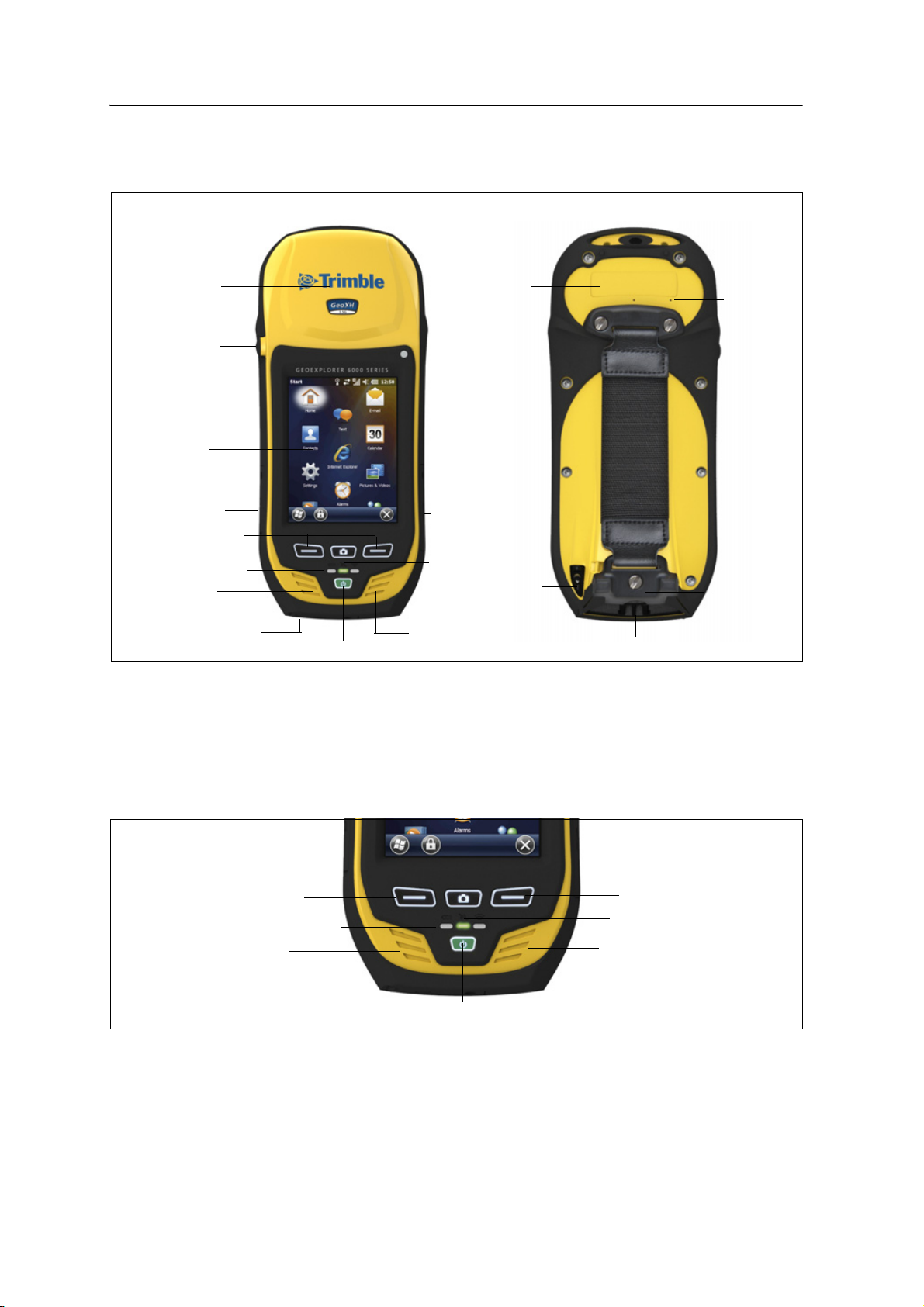
2 Getting Started
Camera Lens
Handstrap
Removable battery
Lanyard tether
Stylus
GNSS receiver
External GNSS
antenna connector
Touch panel
SIM card door
SD card door
Application keys
Camera control
key
Power key
USB door
Notification LEDs
Microphone
Speaker
Barometer
display
Identification
label zone
Ambient
light sensor
Left softkey
Right softkey
Camera control key
Speaker
Power key
Microphone
LEDs: Power, GNSS, Radios
Parts of the GeoExplorer 6000 series handheld
The following diagrams show the main parts of the handheld.
Figure 2.1 Parts of the GeoExplorer 6000 series handheld
Figure 2.2 GeoExplorer 6000 series handheld keypad area
Keypad buttons
The GeoExplorer 6000 series handheld has a keypad for fast, easy access to common
actions. LEDs provide visual notifications of system events.
24 GeoExplorer 6000 Series User Guide
Page 25
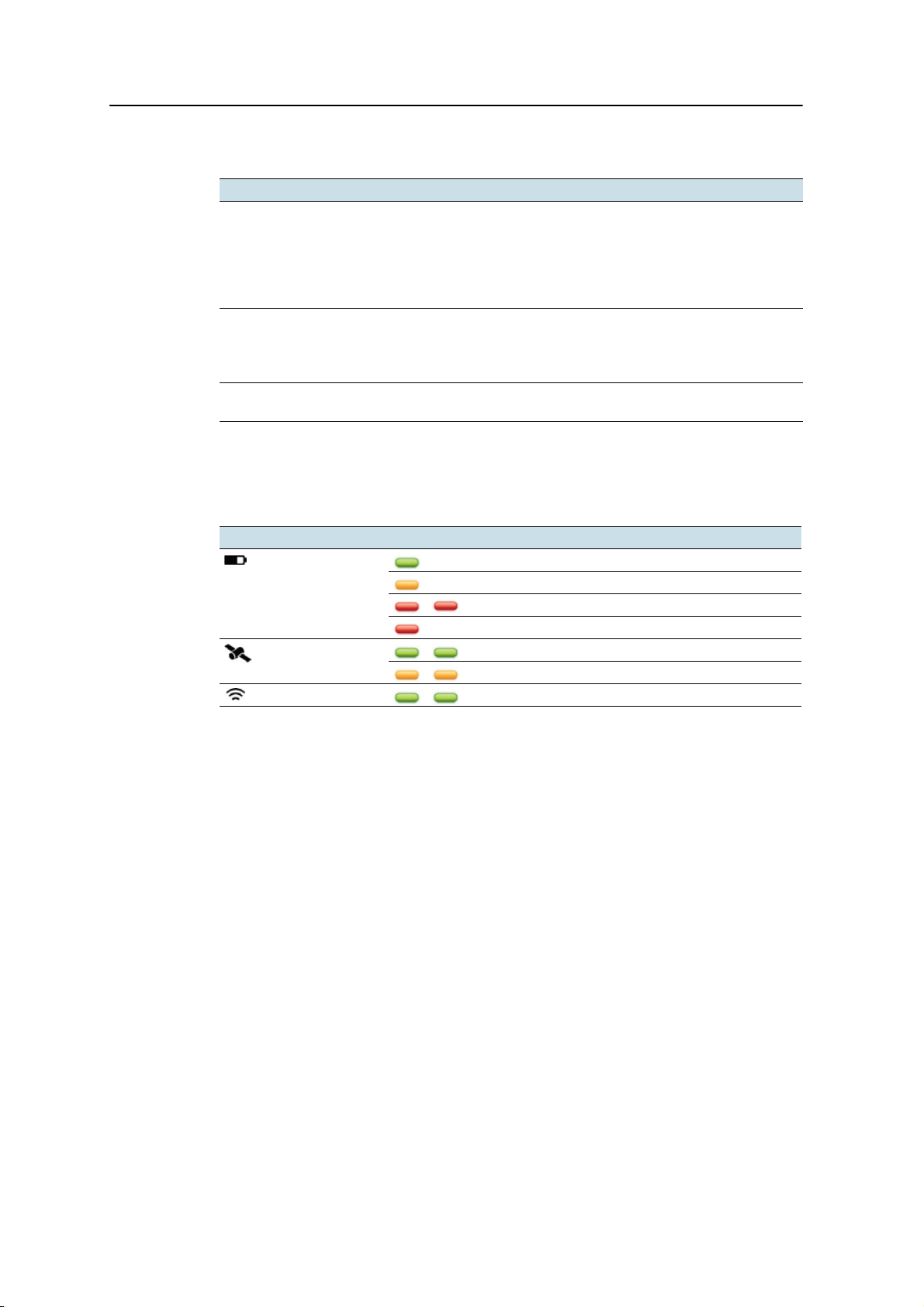
Getting Started 2
The function of each key is described below:
Key Description
Power key Press briefly (less than one second) to turn on the handeld, or to turn off
the handheld (put it into Suspend mode).
To access other power options, or to reset the handheld, press and hold
for one second until the Power menu appears (see Turning on and
turning off the handheld, page 31, or see Resetting the handheld,
page 33).
Left and right soft
keys
Camera Control
key
By default these keys perform the same action as the left and right
softkeys in the tile bar.
Alternatively, program these keys to perform a selected action. To
program the keys, use the Buttons control (see Buttons, page 46).
Press to activate and operate the camera (see Chapter 7, Using the
Camera).
B
Tip – To lock the screen and handheld keys without turning off the handheld, use the
device lock option (see Device lock, page 49).
The function of each LED is described below:
Key LED Description
Battery status Battery charging is complete.
GNSS receiver status ... ... Receiver is on, and GNSS positions are available.
Wireless radio status ... ... A wireless radio is turned on.
Powering the handheld
The GeoExplorer 6000 series handheld contains a removable rechargeable Lithium-ion
battery.
Note – Charge the battery completely before using the handheld for the first time. If the
battery has been stored for longer than six months, charge it before use. Trimble
recommends charging the battery for five hours to recharge it fully.
Battery is charging.
... ... Battery level is critically low (<5% remaining).
Battery fault.
... ... Receiver is on, but GNSS positions are not available.
When fully charged, the handheld battery provides enough power for a full working
day (10 hours) using the internal GNSS antenna and with the backlight on at the
default settings.
Note – Cold temperatures, or using Bluetooth wireless technology, Wi-Fi, or the wireless
cellular modem consumes additional battery power and so shortens battery life between
charges.
GeoExplorer 6000 Series User Guide 25
Page 26
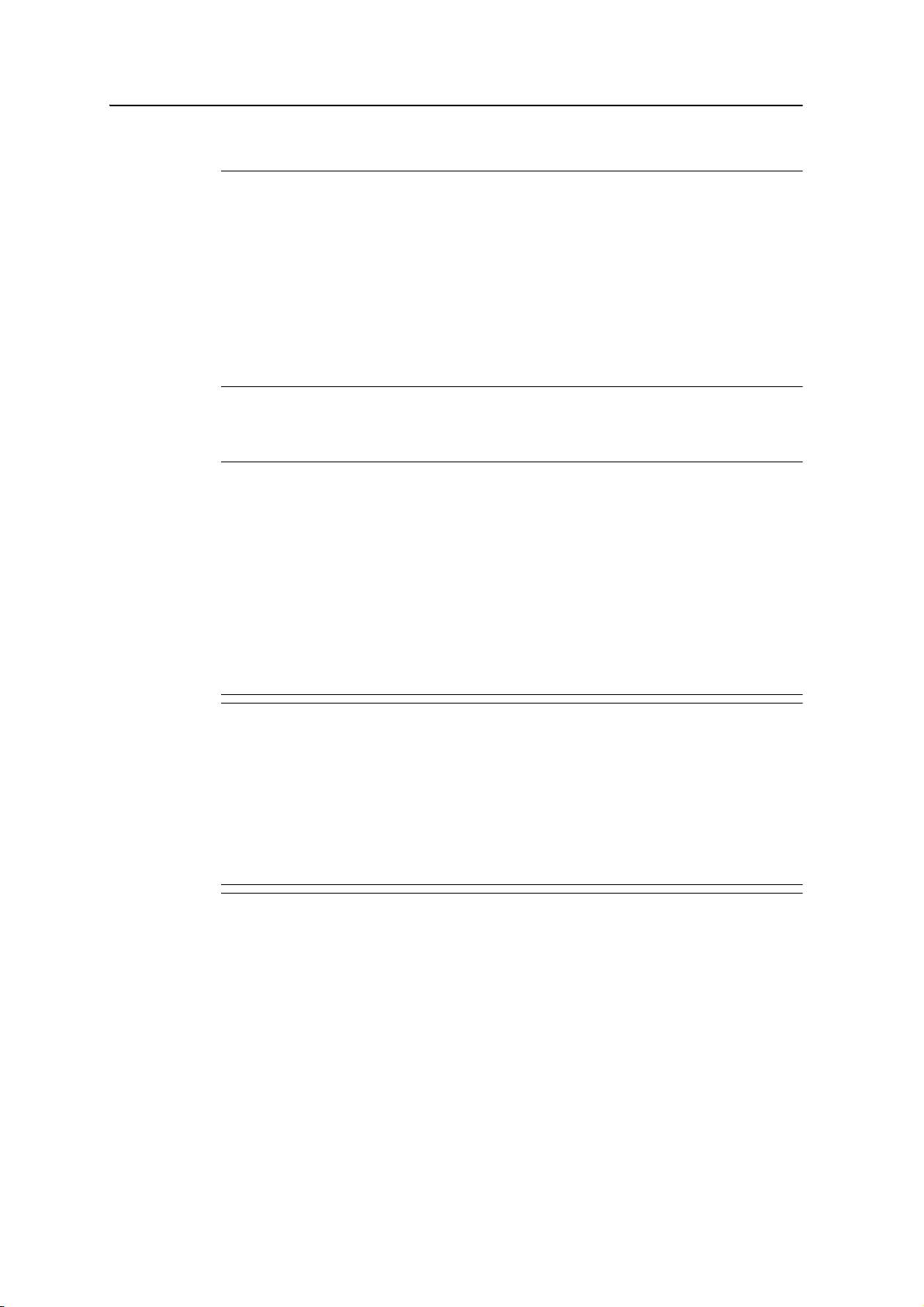
2 Getting Started
AC adaptor safety
C
WARNING – To use AC adaptors safely:
– Use only the AC adaptor intended for the GeoExplorer 6000 series handheld. Using any
other AC adaptor can damage the handheld and may void your warranty. Do not use
the AC adaptor with any other product.
– Make certain that the input voltage on the adaptor matches the voltage and frequency
in your location.
– Make certain that the adaptor has prongs compatible with your outlets.
– Do not use the AC adaptor in wet outdoor areas; it is designed for indoor use only.
– Unplug the AC adaptor from power when not in use.
– Do not short the output connector.
– Be aware that there are no user-serviceable parts in this product.
– If the AC adaptor becomes damaged, replace it with a new Trimble AC adaptor.
Battery safety
C
WARNING – Do not damage the rechargeable Lithium-ion battery. A damaged battery
can cause an explosion or fire, and can result in personal injury and/or property damage.
To prevent injury or damage:
– Do not use or charge the battery if it appears to be damaged. Signs of damage include,
but are not limited to, discoloration, warping, and leaking battery fluid.
– Do not store or leave your device near a heat source such as near a fireplace or other
heat-generating appliance, or otherwise expose it to temperatures in excess of 70 °C
(158 °F) such as on a vehicle dashboard. When heated to excessive temperatures, battery
cells could explode or vent, posing a risk of fire.
– Do not immerse the battery in water.
– Do not use or store the battery inside a vehicle during hot weather.
– Do not drop or puncture the battery.
– Do not open the battery or short-circuit its contacts.
C
C
26 GeoExplorer 6000 Series User Guide
WARNING – Avoid contact with the rechargeable Lithium-ion battery if it appears to be
leaking. Battery fluid is corrosive, and contact with it can result in personal injury and/or
property damage.
- To prevent injury or damage:
- If the battery leaks, avoid contact with the battery fluid.
- If battery fluid gets into your eyes, immediately rinse your eyes with clean water and
seek medical attention. Do not rub your eyes!
- If battery fluid gets onto your skin or clothing, immediately use clean water to wash off
the battery fluid.
- Do not open the battery or short-circuit its contacts.
WARNING – Charge and use the rechargeable Lithium-ion battery only in strict
accordance with the instructions. Charging or using the battery in unauthorized
equipment can cause an explosion or fire, and can result in personal injury and/or
equipment damage.
To prevent injury or damage:
– Do not charge or use the battery if it appears to be damaged or leaking.
– Charge the Lithium-ion battery only in a Trimble product that is specified to charge it.
Be sure to follow all instructions that are provided with the battery charger.
– Discontinue charging a battery that gives off extreme heat or a burning odor.
Page 27
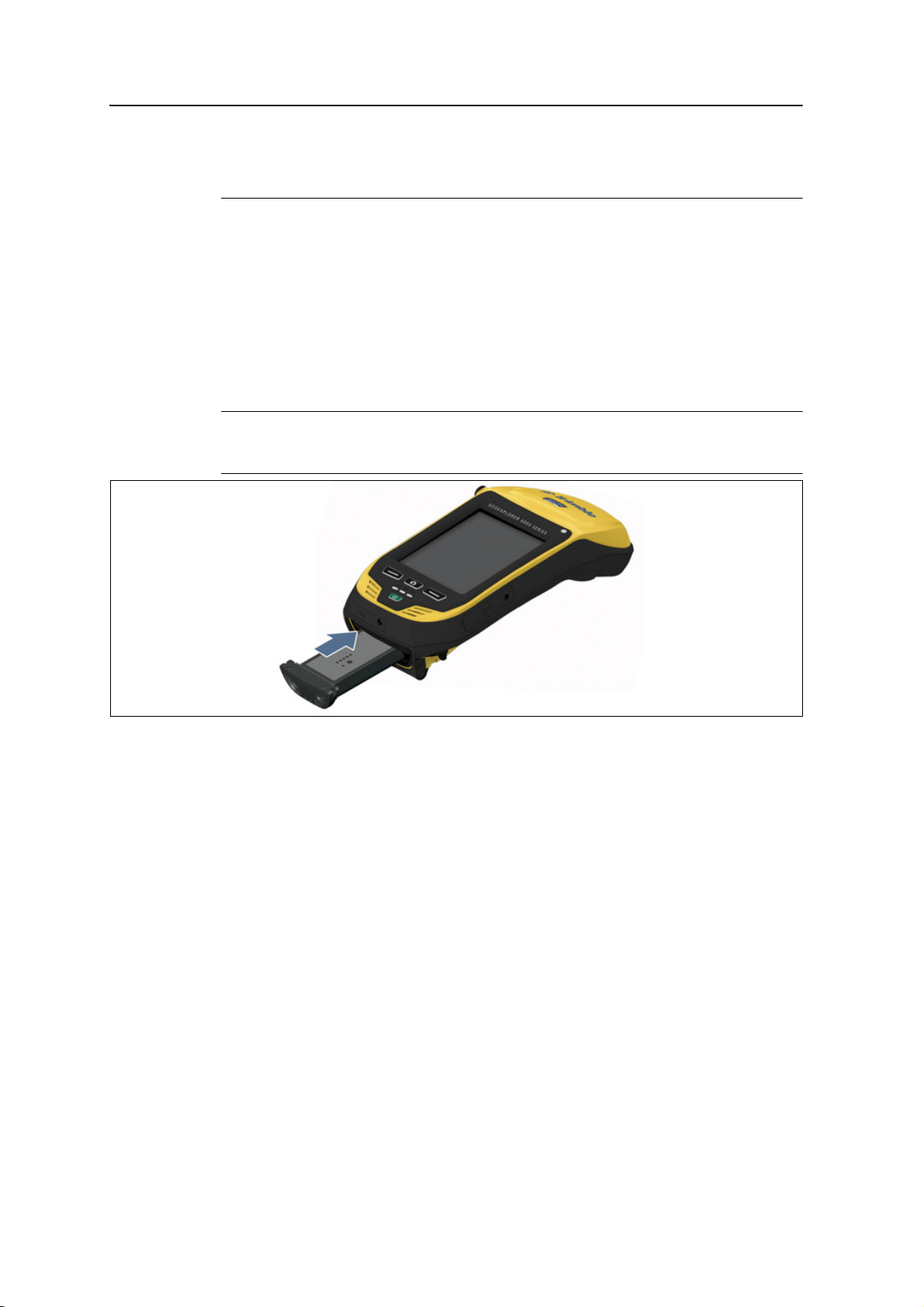
Getting Started 2
– Use the battery only in Trimble equipment that is specified to use it.
– Use the battery only for its intended use and according to the instructions in the product
documentation.
Inserting the battery
To insert the battery into the handheld:
1. Slide the battery into the cavity with the label facing upwards (as shown in
Figure 2.3).
2. Push the battery in until it clicks into place.
C
Figure 2.3 Inserting the battery
CAUTION – Make sure that the battery is fully inserted and that both the left and right
latches are fully engaged. If the battery is not properly inserted, it may fall out if the
device is dropped.
Note – Charge the battery completely before using the handheld for the first time. If the
battery has been stored for longer than six months, charge it before use. Trimble
recommends charging the battery for five hours to recharge it fully.
Charging the battery
Charge the battery in the handheld, or, if you have a spare battery, you can charge it
outside the handheld.
To charge the battery:
1. Connect one end of the AC adaptor cable to the battery and the other to an AC
power outlet. An international adaptor kit is provided with the handheld.
2. Turn off the handheld or put the handheld in Suspend mode (see page 31).
Note – Trimble recommends that you charge the handheld at or below normal room
temperature (0 to 30 °C / 32 to 86 °F ).
GeoExplorer 6000 Series User Guide 27
Page 28
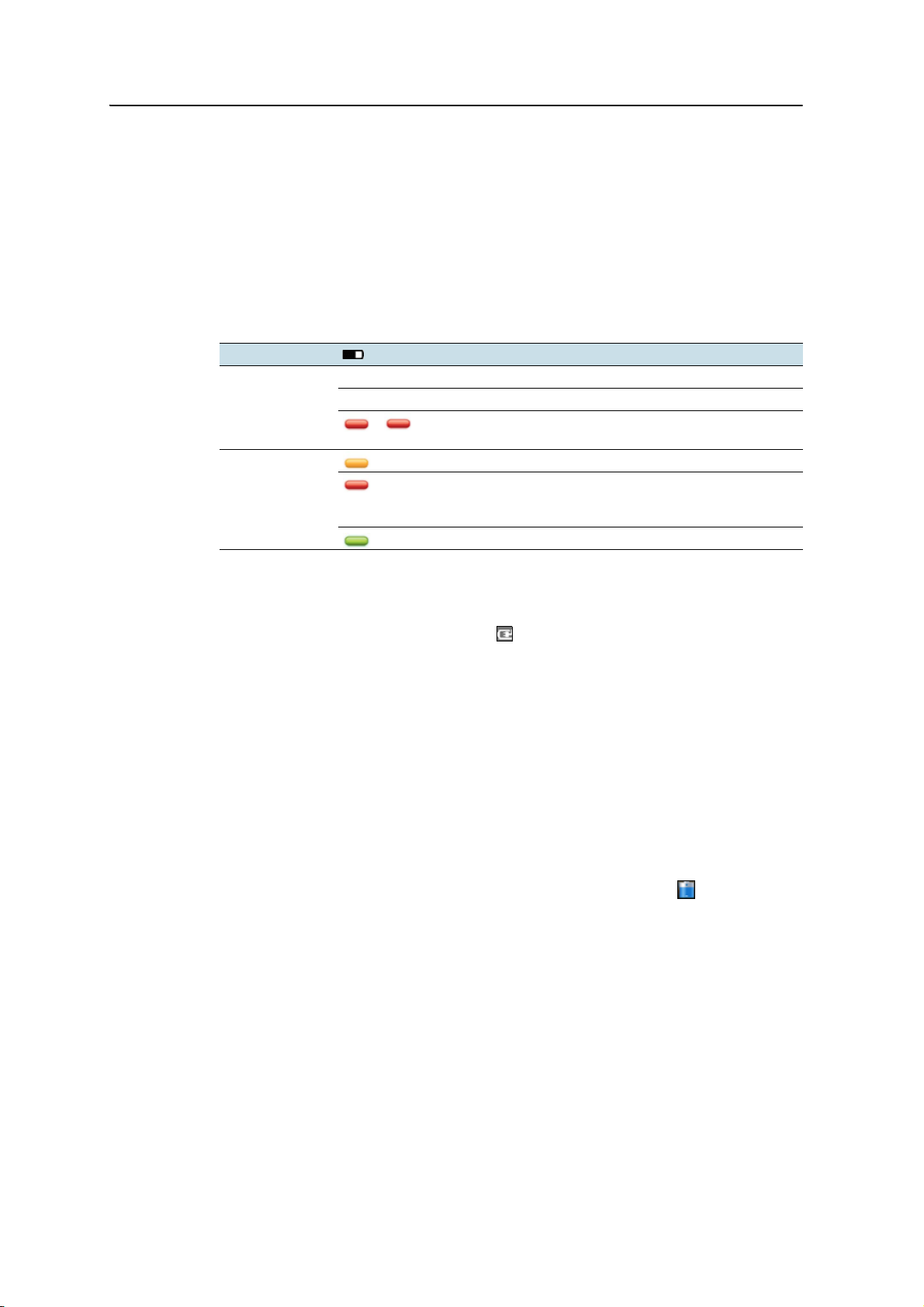
2 Getting Started
3. Leave the battery to charge. It may take up to five hours for the handheld to
charge completely.
When the handheld is charging, the Power LED on the handheld is solid orange.
If the Power LED changes to red, a battery charging fault has occured. For more
information, see page 28.
When fully charged, the Power LED is green.
The Power LED on the keypad on the handheld indicates the battery power or
charging status, as shown below:
Power source LED state Handheld/battery state
Battery power Off Handheld is turned off or is in Suspend mode.
Off Handheld is turned on and battery level is good.
.... Flashing red: Handheld is turned on and battery level is
critically low (<5%).
External power Solid orange: Battery is charging.
Solid red: Charging fault - for example, there is a problem
with the battery, or the temperature of the battery has
exceeded the acceptable temperature range.
Solid green: Charging is complete.
Note – During normal charging, the battery may become hotter than the maximum
temperature allowed (40 °C or 104 °F). If this happens, charging is automatically
suspended until the battery cools and then charging automatically restarts. During this
time the battery icon in the title bar shows , to indicate that the handheld is running on
external power. It may take about one hour for the battery to cool.
Avoid keeping the battery at full charge at high temperatures. For more information,
see Storing the handheld, page 20.
Note – The life of the battery can be significantly shortened if power is constantly supplied
to the handheld. To avoid this issue, connect the handheld to an external power source
only when the battery requires charging. Once fully charged, disconnect the external power
source and allow the battery to discharge through normal use.
Checking the level of battery power
To check the level of battery power remaining at any time while the device is running,
tap the battery icon in the title bar of the Home screen and then tap in the pulldown list.
28 GeoExplorer 6000 Series User Guide
Page 29
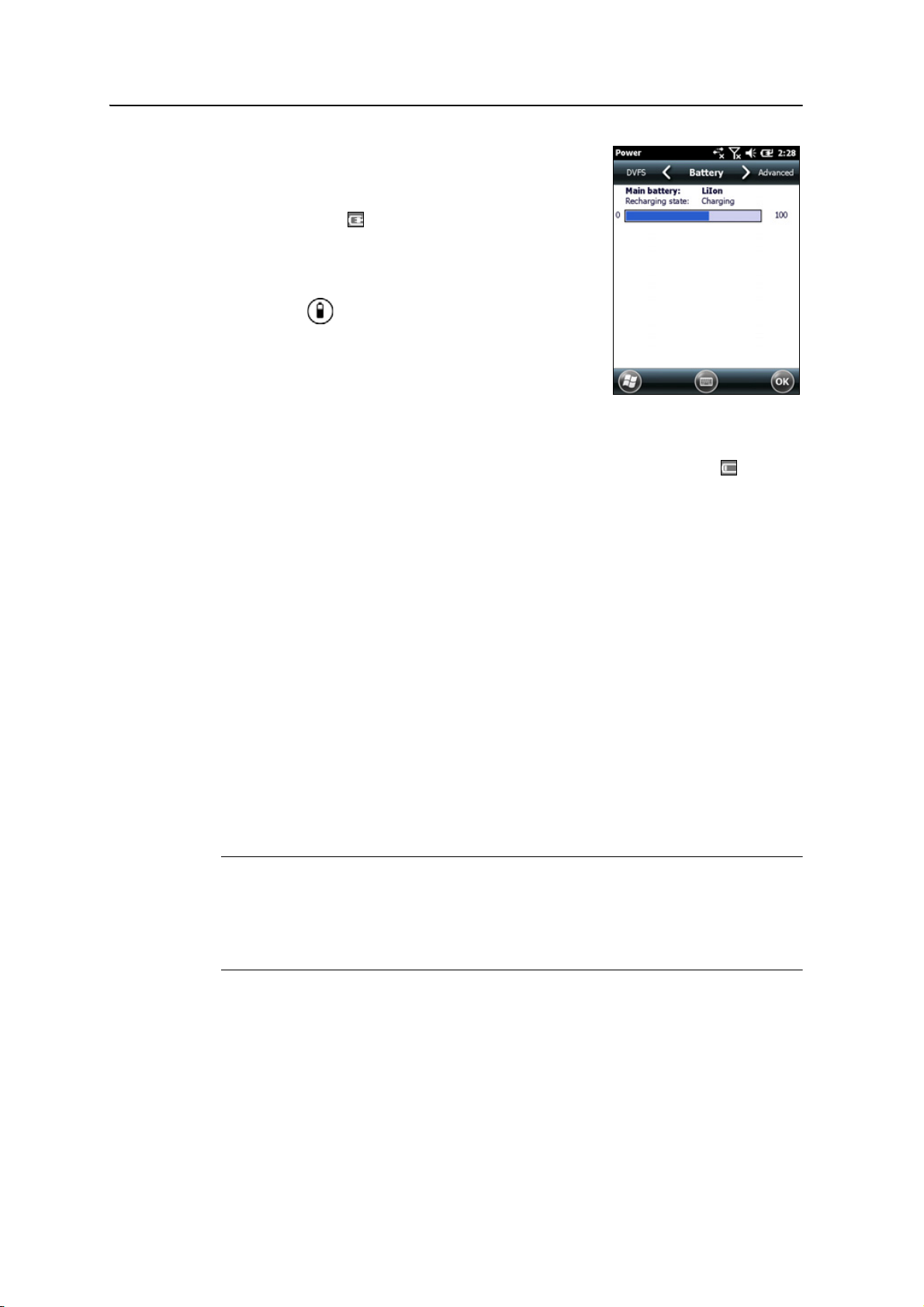
Getting Started 2
The Power control appears, displaying the Battery tab.
When the handheld battery is recharging from an
external power source, the battery icon in the Home
screen changes to . You can still tap the icon to view
the level of battery power.
To check the level of battery power remaining on a spare
battery or one that is not inside the handheld, press the
battery icon on the battery pack label. The level of
charge indicator will light up with the approximate level
of battery power remaining on the battery. Each LED
represents a 20% increment in battery capacity.
Low battery indicators
When the battery level reaches:
• 15%, the battery icon in the title bar of the Home screen changes to .
• 10%, the Power LED on the handheld flashes red and the Main battery low
message appears on the handheld.
• 5%, the Main battery very low message appears on the handheld.
Trimble recommends that you recharge the battery when any of these indicators
appear.
Swapping the battery
If the battery runs low while you are working, you can swap the battery without the
need to close files and shut down the handheld, and can resume working straight away.
1. Save any open files.
2. Ensure that you have a spare battery close by with sufficient charge to keep
working (see Checking the level of battery power, page 28).
3. Turn off the handheld or put the handheld in Swap Battery mode (see page 32).
C
CAUTION – In Swap Battery mode, the battery LED shows as a red warning. When the
device is ready, the red LED turns off, and the battery can be safely swapped. Generally
the red LED will only display for half a second or less, but it may display for three seconds
or so. Do not remove the existing battery until the red LED turns off. Removing the
battery when the red LED warning light is still on will make the device reboot when the
battery is swapped. Do not remove the existing battery until the red LED turns off.
GeoExplorer 6000 Series User Guide 29
Page 30
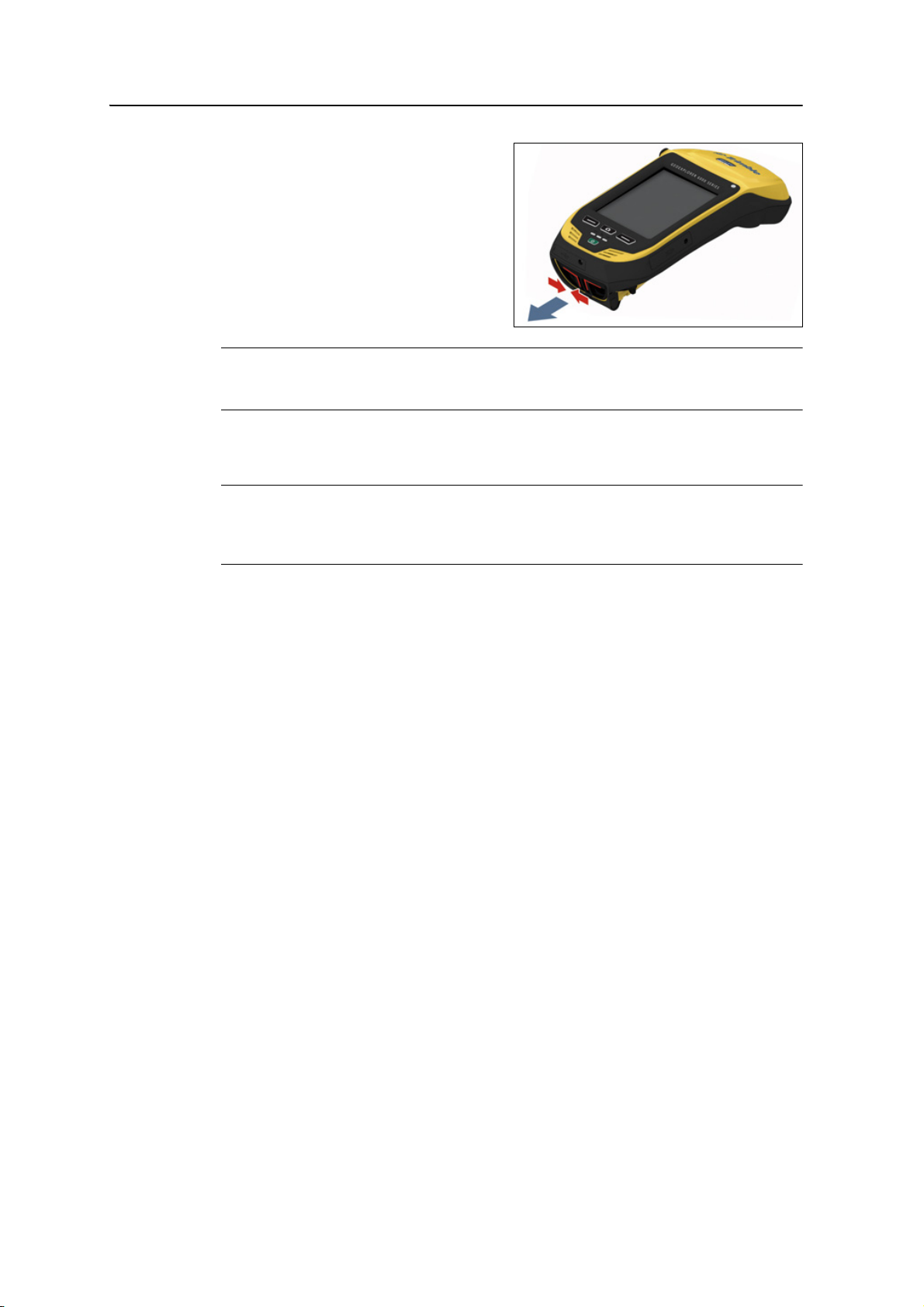
2 Getting Started
4. Remove the old battery by pinching
the battery latches together until
the battery is ejected. Slide the
battery out.
C
CAUTION – The handheld is not sealed from water and dust when the battery is removed.
Trimble recommends only removing the battery for short periods of time and only
removing the battery indoors or from inside the protection of a vehicle.
5. Insert the new battery (see Inserting the battery, page 27).
C
CAUTION – The handheld has enough power to keep the device running for
approximately 30 seconds with the battery removed. If the power drains before the
battery is restored the device will shut down. Trimble recommends saving open files
before swapping the battery.
6. Press the Power key to resume your session.
Conserving power
Although the handheld battery can operate for a full day without recharging, Trimble
recommends that you do the following to reduce power consumption:
• Set the handheld to automatically turn off when idle. For more information, see
Suspend mode, page 31.
• Set the backlight to automatically turn off when the handheld is idle for a
specified time. For more information, see Backlight, page 51.
• Turn off the integrated Bluetooth, Wi-Fi, and wireless cellular modem radios
whenever you are not using them. For more information, see Turning on and
turning off the integrated radios, page 80.
• Disconnect from the integrated GNSS receiver when GNSS data is not required,
using the application’s Disconnect or Deactivate GNSS command. When you
disconnect from GNSS, the integrated GNSS receiver switches off and stops
drawing power.
Note – Do not disconnect from GNSS if you will be reconnecting within about five minutes.
A GNSS application can take up to 30 seconds to reactivate the integrated GNSS receiver,
so disconnecting to save power can cost time.
30 GeoExplorer 6000 Series User Guide
Page 31

Turning on and turning off the handheld
If the screen on the handheld is blank, the handheld is in Suspend mode or Battery
Change mode (see page 31) or has been shut down. To turn on the handheld, press the
Power key briefly (less than one second).
Getting Started 2
To turn off the handheld and put the handheld into Suspend mode, press the
Power
key briefly (less than one second). The handheld is placed in a very low power state,
but the Bluetooth and wireless cellular modem radios may remain active (see Suspend
mode, page 31)
To completely shut down the handheld, press the
Power menu appears and then tap
Shutdown. All running applications are shut down,
Power key for one second until the
and the handheld is completely turned off.
The options available from the Power menu are as follows:
Button Used to...
Power Settings quickly access the Power Settings menus.
Backlight Settings quickly access the Backlight Settings menus.
Swap Battery put the handheld into Swap Battery mode. This is a low-power mode. The
handheld, the integrated receiver, and all wireless radios are turned off,
and you cannot operate the handheld.
Shutdown put the handheld into Shutdown mode. Applications are shut down and
the handheld is completely turned off.
Reset restart the handheld. If the handheld stops responding to the stylus, or if
it does not respond when you press any of the keypad buttons, try a soft
reset. For more information, see Resetting the handheld, page 33.
access the Align Screen Sequence. You can also press the left application
key to access the Align Screen Sequence. If at any time the touch screen
does not respond correctly to stylus taps, start the screen alignment
sequence and follow the on-screen instructions.
Suspend mode
When you press the Power key to turn off the handheld, the handheld goes into
Suspend mode. This is a low-power mode that maintains the main memory contents
and keeps applications running but does not allow you to operate any of the
handheld’s functions. The handheld appears to be turned off. The integrated GNSS
receiver is turned off and any application using GNSS is disconnected.
If a wireless radio is turned on (the
off, and the Bluetooth and wireless cellular modem radios will remain turned on. The
handheld is capable of receiving data via Bluetooth or the cellular modem radio while
it is in Suspend mode. The handheld is able to automatically wake up to calendar
alarms if it is in Suspend mode.
C
CAUTION – To save battery power, use the Wireless Manager to turn off the wireless
radios before you place the handheld into Suspend mode.
LED is flashing), the Wi-Fi radio will be turned
GeoExplorer 6000 Series User Guide 31
Page 32

2 Getting Started
To turn on the handheld when it is in Suspend mode, press the Power key. The
handheld is immediately ready for operation. There may be a delay of up to 30 seconds
while the integrated GNSS receiver and the Wi-Fi radio automatically reactivate.
You can configure the handheld to automatically enter Suspend mode when it has
been idle for a specified time. By default, the handheld is set to enter Suspend mode if
it is not used for one minutes.
To change the time before the handheld enters Suspend
mode:
1. Tap the title bar of the Home or the Start screen
and then tap . The Power control appears,
displaying the Battery tab.
2. Tap the Advanced tab.
3. From the On battery power option, select the Turn
off screen if device not used for check box and then
select the idle time from the drop-down list.
4. Tap
OK.
Swap Battery mode
Swap Battery mode is a low power mode that allows you to remove an empty battery
and replace it with a fresh battery without closing files and applications; it maintains
the main memory contents and keeps applications running but does not allow you to
operate any of the handheld's functions. The handheld appears to be turned off. The
integrated GNSS receiver is turned off and any application using GNSS is
disconnected. All wireless radios are powered down and the device is unable to be
automatically woken up.
When in Swap Battery mode, the handheld operates on backup power with the battery
removed. From the time that the battery is removed, you have approximately 45
seconds to replace the battery before the backup power supply is consumed and the
handheld shuts down.
To switch to Swap Battery mode, press and hold the
Battery
on the Power menu. The battery LED shows as a red warning. When the device
is ready, the red LED turns off, and the battery can be safely swapped. Generally the red
LED will only display for half a second or less, but it may display for three seconds or so.
Do not remove the existing battery until the red LED turns off.
Power key and then tap Swap
C
32 GeoExplorer 6000 Series User Guide
CAUTION – Removing the battery when the red LED warning light is still on will make the
device reboot when the battery is swapped. Do not remove the existing battery until the
red LED turns off.
Page 33

To turn on the handheld when it is in Swap Battery mode, ensure that the battery is
correctly installed and then press the
for operation. There may be a delay of up to 30 seconds while the integrated GNSS
receiver automatically reactivates.
The wireless radios will not automatically reactivate; use the Wireless Manager to
manually turn on the wireless radios.
Resetting the handheld
If the screen on the handheld is blank, the handheld has turned off. Press the Power
button to turn on the handheld.
If the handheld stops responding to the stylus, or if it does not respond when you press
any of the keypad buttons, you may need to reset it by performing a soft or hard reset.
You can also reset the handheld to its factory default settings by performing a factory
reset.
Performing a soft reset
Getting Started 2
Power key. The handheld is immediately ready
A soft reset is similar to restarting a
computer. A soft reset retains all
settings and device data that you have
previously saved on the handheld. The
handheld saves any unsaved data,
closes all open applications, and then
restarts.
To perform a soft reset, press the
Power key for one second until the
Power menu appears and then tap the
Reset button.
Performing a hard reset
A hard reset retains settings and data that you have previously saved on the handheld.
However, any unsaved data may be lost.
Note – Perform a hard reset only if a soft reset does not resolve the problem.
To perform a hard reset, press and hold the
and then release the
Power key.
Power key until the boot screen appears
GeoExplorer 6000 Series User Guide 33
Page 34

2 Getting Started
Resetting to factory default settings
Reset the handheld to factory default settings to restore the handheld to it’s original
state, or only if a soft reset and then a hard reset does not resolve the problem.
C
C
B
CAUTION – Resetting the handheld to factory default settings erases all data, installed
applications, and settings stored in the handheld, except for any data or applications that
were pre-installed on the handheld or are stored on a storage card. It does not change the
language of the operating system used on the handheld.
CAUTION – If you have encrypted files on a storage card and you reset the handheld to
factory default settings, the encryption key on the handheld is deleted. This means that
any files you have encrypted on a storage card are permanently locked and unreadable by
any device. For more information, see Encrypting files on storage cards, page 36.
Tip – To quickly and easily restore data deleted by performing a factory reset, synchronize
the handheld with a computer before you reset the handheld to the factory default
settings. Once the handheld is reset then resynchronize the handheld with the computer.
To reset the handheld to the factory default settings:
1. Press and hold the two application keys on the handheld.
2. While holding the application keys, press and hold the
device reboots.
Power key until the
3. Keep holding the two application keys until the factory reset screen appears.
4. Follow the on-screen instructions to continue the factory reset.
34 GeoExplorer 6000 Series User Guide
Page 35

Storing data
The handheld has two types of memory:
• Storage memory is similar to the hard disk in a
• Program memory is similar to the RAM in a
To check the storage capacity on the handheld, tap
/ Settings / System / Memory. The Storage and
Program columns show the current memory available,
and the memory that is already in use.
Pre-installed documents and program files are not
affected by power loss or resetting. However, you can still lose data if you accidentally
delete or overwrite it.
Getting Started 2
computer, and is used for storing programs and
data.
computer, and is used for running programs. You
cannot use it to save data.
C
CAUTION – The Windows Mobile version 6.5 operating system does not include a Recycle
Bin. When you delete files from the handheld, they are deleted permanently.
Trimble recommends that you regularly copy important data to an office computer.
For more information, see Connecting to an Office Computer, page 55.
Storage cards
As an alternative to internal storage, you can save data to a removable card. Use either
an SD or SDHC (high capacity SD) card to securely transfer data to and from another
device that supports SD or SDHC cards.
Note – The GeoExplorer 6000 series handheld does not support SDIO (Secure Digital
Input/Output) or SDXC (Secure Digital Extended Capacity) cards.
C
C
WARNING – The presence of any dust or moisture in the storage card slot may adversely
affect the device and void your Trimble warranty. To prevent dust or moisture entering
the storage card slot:
– Make certain that the storage card slot door is attached correctly when you are using
the handheld outdoors.
– When inserting or removing a storage card, place the handheld on a dust-free indoor
surface.
WARNING – Static electricity can harm electronic components inside the handheld. To
prevent static damage:
– Discharge static electricity from your body before you touch any of the electronic
components inside your device, such as a memory module. You can do so by touching an
unpainted metal surface.
To insert an SD or SDHC card:
1. Place the handheld on a dust-free indoor surface.
2. Flip open the storage card slot door on the side of the handheld.
GeoExplorer 6000 Series User Guide 35
Page 36

2 Getting Started
3. Insert the storage card into the storage card slot with the gold contacts facing
down. Gently press the card until you hear a click, and the card is locked into
place.
4. Close the storage card slot door.
When you select the Save As option in an application, the storage card appears in the
list of available storage locations.
Note – Do not store required data or applications to a storage card if the card will be
removed. Data saved to a storage card is available only when the card is inserted in the
handheld.
To remove the storage card from the storage card slot, gently press the card in and then
let go. The card pops out.
Encrypting files on storage cards
To prevent sensitive data on an SD or SDHC card from being used if the card is lost or
stolen, files can be encrypted as they are placed on the card.
When encryption is enabled, an encryption key is stored on the handheld. Files are
encrypted as they are copied or written to the storage card. Files already saved on
storage cards before enabling encryption are not automatically encrypted.
C
Note – Because the encryption key is stored on the handheld, encrypted files are only
readable on the handheld on which they are initially encrypted. It is not possible to read
encrypted files on the storage card with any other device, including another GeoExplorer
6000 series handheld or an office computer.
CAUTION – If you reset the handheld to the factory default settings, the encryption key is
deleted and the handheld is no longer able to read any encrypted files on a storage card.
This means that any files you have encrypted are permanently locked and unreadable by
any device. To avoid being unable to read previously encrypted files, Trimble recommends
that you use another device, such as an office computer, as the primary location for
storing important data and to control the encryption of important files.
To enable encryption of files as they are written to a storage card:
1. Tap / Settings / System / Encryption.
2. Select the Encrypt files when placed on a storage cards check-box.
Note – Encrypted files appear as ordinary files on the handheld they were encrypted on. If
the storage card is inserted in another device, the files appear with a .menc file extension
and cannot be opened.
To disable encryption, clear the Encrypt files when placed on a storage cards check-box.
Note – Disabling encryption does not remove encryption from any existing files on the
storage card, but ensures that new files placed onto the storage card are not encrypted.
To encrypt files that are already stored on a storage card:
1. Copy the files to the handheld’s internal storage or to an office computer.
2. Ensure encryption is enabled on the handheld.
36 GeoExplorer 6000 Series User Guide
Page 37

Getting Started 2
3. Copy the files back to the storage card. The files are encrypted as they are
written to the storage card.
To remove encryption from files so they can be read by other devices:
1. Insert the storage card in the handheld and then connect the handheld to an
office computer using Microsoft ActiveSync
2. Copy the encrypted files from the storage card to the office computer.
3. To use the decrypted files on the handheld, copy the files from the office
computer to the handheld’s internal storage.
4. To store the decrypted files on a storage card, ensure encryption is not enabled
on the handheld and then copy the decrypted files from the office computer to
the storage card.
Installing and removing a SIM card
The GeoExplorer 6000 series 3.5G edition handhelds are equipped with a cellular
modem. To use the integrated modem, the 3.5G edition handhelds require a SIM card.
C
C
CAUTION – The SIM card and its contents can be easily damaged by scratches or bending.
CAUTION – The presence of any dust or moisture in the SIM card slot may adversely affect
the device and void your Trimble warranty. To prevent dust or moisture entering the SIM
card slot:
- Make certain that the SIM card slot door is attached correctly when you are using the
handheld outdoors.
- When inserting or removing a SIM card, place the handheld on a dust-free indoor
surface.
®
technology or the WMDC.
C
CAUTION – Static electricity can harm electronic components inside the handheld. To
prevent static damage, discharge static electricity from your body before you touch any of
the electronic components inside your device, such as a memory module. You can do so by
touching an unpainted metal surface.
To insert a SIM card :
1. Turn off the handheld.
2. Place the handheld on a dust-free indoor surface.
3. Flip open the SIM card slot door on the side of the handheld.
4. Insert the card into the SIM card slot with the gold contacts facing down. Gently
press the card until you hear a click, and the card is locked into place.
5. Close the SIM card slot door.
To remove the SIM card:
1. Follow steps 1 to 3 above.
2. Gently press the card in and then let go. The card pops out.
GeoExplorer 6000 Series User Guide 37
Page 38

2 Getting Started
3. Gently slide the card out of the slot.
Fitting the hand strap
The hand strap and screws are provided in the box with the handheld. To fit the hand
strap:
1. Align the upper hand strap bracket with the two mounting holes and then use a
coin or screwdriver to tighten the screws.
2. Stretch the hand strap to align the bottom hand strap bracket with the
mounting hole and then use a coin or screwdriver to tighten the screw.
38 GeoExplorer 6000 Series User Guide
Page 39

CHAPTER
3
Using the Windows Mobile Operating System
In this chapter:
Parts of the screen
Interacting with the handheld
Status indicators
Pre-installed programs
Entering information
Personalizing the handheld
Messaging
3
The GeoExplorer 6000 series handheld is
powered by the Windows Mobile 6.5 operating
system.
This chapter describes the main features of this
generation of the Windows Mobile operating
system.
GeoExplorer 6000 Series User Guide 39
Page 40

3 Using the Windows Mobile Operating System
Start screen
Tap any item on
the menu to
open it.
Start button
Tap to open the Start
screen, where you can access
programs and system
controls.
Title bar
Contains status icons for important
system functions.
Tile bar
Contains touchable tiles
providing access to applications,
menus, and notifications.
Home screen
Provides access to the key
functions on your device.
Scroll, and tap any item to
open it.
Connectivity icons
Tap either icon to access the
Wireless Manager.
Lock device
Tap to lock the screen. Once locked,
you have multiple points of unlock
entry depending on the current
status.
Pull-down list
Tap anywhere on the title
bar to open the title bar
pull-down list, where you
can access connectivity
controls (the Wireless
Manager), battery
information, time and date
settings, and volume.
Parts of the screen
The main parts of the Home screen and the Start screen are shown below.
40 GeoExplorer 6000 Series User Guide
Page 41

Status indicators
Status indicators that appear in the title bar at the top of the screen are as follows:
Battery status indicators
Icon Description
Battery has full charge
Battery has high charge
Battery has medium charge
Battery has low charge
Battery has very low charge (20% or less)
Battery charging/using external power
The battery status icon on the title bar of the Home screen or the Start screen shows
the status of the battery charge. Tap the title bar and then on the pull-down list tap the
icon to access the Power control dialog. See Checking the level of battery power,
page 28.
Using the Windows Mobile Operating System 3
Speaker status indicators
Icon Description
Speaker is on
Speaker is off
The speaker status icon on the title bar of the Home screen or the Start screen shows
the status of the speaker. Tap the title bar and then on the pull-down list tap the
icon to adjust the volume and to turn the speaker on or off.
GeoExplorer 6000 Series User Guide 41
Page 42

3 Using the Windows Mobile Operating System
Network and modem status indicators
Icon
Connected to ActiveSync or the Windows Mobile Device Center (WMDC) on a
computer
Connected to a Bluetooth-enabled phone
Disconnected from ActiveSync or WMDC
Disconnected from a Bluetooth-enabled phone
Wi-Fi radio is on
Wi-Fi is detected
Connected to a wireless network
Maximum cellular modem signal strength
No cellular modem signal
Cellular modem is turned off
No cellular service
Searching for cellular modem service
Data is transferring using the cellular modem
No SIM card
UMTS network is available
UMTS network is connecting
UMTS connection is active
3G+ network is available
Analog network is available
EDGE network is available
EDGE network is connecting
EDGE connection is active
GPRS network is available
GPRS network is connecting
GPSR connection is active
HSDPA network is available
HSDPA network is connecting
HSDPA connection is active
The network and modem status icons on the title bar of the Home screen or the Start
screen show the status of each radio. Tap the title bar and then on the pull-down list
tap the or icon. In the Connectivity or Phone dialog, select Wireless Manager
and turn on or turn off the radio.
42 GeoExplorer 6000 Series User Guide
Page 43

Pre-installed programs
Programs that are pre-installed on the GeoExplorer 6000 series handheld are as
follows:
Program Function
ActiveSync Synchronize information between the handheld and a computer.
Adobe Reader LE Read PDF documents.
Alarms Set alarms.
Calculator Perform basic arithmetic functions.
Calendar Keep track of appointments and arrange meetings.
Contacts Keep track of your friends and colleagues.
File Explorer View and manage files.
Internet Explorer Browse the World Wide Web.
Email Write, send, and receive email messages.
Messenger Send instant messages using Windows Live
Notes Create handwritten, typed, or recorded notes.
Office Mobile 2010 Provides access to these Office Mobile applications: Excel
Pictures and Videos Take, view, and edit pictures, or record and launch video clips.
Search Device Search for a file or item stored on the handheld.
Tasks Keep track of your tasks.
Text Send, receive, and organize text messages
Windows Live Access Windows Live services, including email, instant messenger
Windows Media Play Windows Media
Using the Windows Mobile Operating System 3
™
Messenger.
2010, PowerPoint
SharePoint WorkSpace Mobile 2010, and Word Mobile.
and Internet search.
®
Mobile 2010, OneNote® Mobile 2010,
®
or MP3 audio and video files.
®
Mobile
Interacting with the handheld
To interact with the handheld, use the stylus or your finger to tap items on the touch
screen, or to scroll up or down.
Action Definition
Tap Touch the screen once to open items and select options.
Tap and hold Tap and hold the stylus on an item to see a list of actions available for that
item. On the pop-up menu that appears, tap the action you want to perform.
Drag Hold the stylus on the screen and drag across the screen to select text and
images. Drag in a list to select multiple items.
Flick Flick the stylus or you finger over the screen to scroll a page or a list up or
down.
If at any time the touch screen does not respond correctly to stylus taps or your finger,
realign it. For more information, see Screen, page 50.
GeoExplorer 6000 Series User Guide 43
Page 44

3 Using the Windows Mobile Operating System
The stylus is located on the rear of the handheld. To remove the stylus from its holder,
slide the stylus downwards.
To attach a tether to the stylus:
1. Hold the stylus with the Trimble logo facing upwards and insert the end of the
tether down through one of the two holes in the top of the stylus and then back
up through the other hole.
2. Insert the other end of the tether through the loop and pull until the knot in the
tether is tight.
3. Attach the tethered stylus to the handheld as described below.
To attach a tethered stylus to the handheld, feed the end of the tether through the top
of the stylus retainer on the rear of the handheld and then feed the end of the stylus
through the loop until the knot in the tether is tight.
Entering information
Depending on the program you are using, you can enter information in several ways, as
described below:
Input method Description
Synchronizing Use Microsoft connection management software to exchange information
between the handheld and an office computer.
For more information, see Chapter 4, Connecting to an Office Computer.
Typing Use the Keyboard input panel to enter typed text by tapping keys on the on-
screen keyboard.
Drawing Use the stylus like a pen to draw (or write) directly on the screen.
Recording Create a stand-alone recording or embed a recording into a note.
44 GeoExplorer 6000 Series User Guide
Page 45

Using the Windows Mobile Operating System 3
Textbox
Keyboard button
Keyboard
Using the on-screen keyboard
The keyboard button automatically
appears in the tile bar of any
application.
To display the keyboard, tap the
keyboard button, or tap a text box in
the application.
To enter characters, use your finger or
the stylus to tap the keys on the
keyboard. When you finish entering
text in a field, tap to accept the
text you have entered and then move to
the next field.
To enter special characters, tap to
display keyboards containing numbers and symbols. To switch back to the main
keyboard, tap again.
To hide the keyboard, tap the keyboard icon again.
B
Tip – To make the keys larger, tap / Settings / Personal / Input. In the Input method list,
select Keyboard and then tap Large Keys.
Drawing and writing directly on screen
In some applications, for example Notes, you can draw
(or write directly) on the screen using the stylus.
1. Tap and then tap the Notes icon.
2. Tap the Menu icon.
3. Select Draw.
4. Use the stylus to write or draw on the screen.
GeoExplorer 6000 Series User Guide 45
Page 46

3 Using the Windows Mobile Operating System
Making a recording
You can create a stand-alone voice note or you can add a recording to a note. Then you
can work with voice notes in the same way that you work with notes.
To make a recording:
1. Tap
and then tap the Notes icon.
2. Tap the Menu icon.
3. Do one of the following:
– To create a stand-alone recording, in the
screen displaying the list of notes, tap the
Record button to begin recording.
– To add a recording to a note, create or open
a note and then tap the Record button
to begin recording.
Note – The GeoExplorer 6000 series handheld microphone is on the front of the handheld,
in the keypad area. The microphone will capture voice notes when you are holding the
handheld in front of you. In noisy environments, you may need to move the handheld
closer to you or to the source of the sounds you want to record.
4. When you finish recording, tap the Stop button
.
If you are creating a stand-alone recording, an
icon appears in the note list.
If you are recording in an open note, an icon
appears in the note. Tap
OK to return to the note
list.
To play a recording, tap the recording in the note list or
open the note and then tap the icon in the note.
Personalizing the handheld
Use the controls in the Settings area to customize the handheld. The following
examples describe controls that are available.
Buttons
Use the Buttons control under Personal settings to assign the action you want to be
performed when you press the left or right application key.
By default, these keys perform the same action as the left and right tiles in the tile bar.
Alternatively, program these keys to perform a selected action.
46 GeoExplorer 6000 Series User Guide
Page 47

Using the Windows Mobile Operating System 3
Application buttons can be programmed to perform one of the following types of
actions:
• Run a selected application, for example Messaging or Calendar.
• Act as a software button, for example an OK/Close button or a scroll button.
• View a selected screen, or part of a screen, for example return to the Home
screen or launch the Context menu or Input panel.
To open the Buttons control:
• Ta p / Settings / Personal / Buttons.
To specify an action for the button:
1. Tap the Program Buttons tab.
2. Tap a button in the list to select it.
3. From the Assign a program drop-down list, select
the action you want to occur when you press the
button or tap the softkey.
4. Tap
OK.
Home
Use the Home settings to change the display theme that controls the appearance of the
Home screen, and to customize how items appear on the Home screen.
Appearance
You can use a theme to customize the background picture on the Home screen, the
color of the title and tile bars, menus, and messages.
To change the display theme:
1. Tap / Settings / Home.
2. Tap the Appearance tab.
3. Do one of the following:
– To use a predefined theme, select it from the
list.
– To select the picture that you want to display
in the Home screen background, select the Use
this picture as the background check box. Then
tap
Browse to search for a file on the
handheld.
4. Tap
OK.
GeoExplorer 6000 Series User Guide 47
Page 48

3 Using the Windows Mobile Operating System
Items
You c an choos e betw een:
• the Windows default Home screen view, which allows you to flick through the
list of entries, giving access to functions such as email, text messaging, current
time, and Internet Explorer.
• customising which items appear on the Home screen and the order in which
they appear.
To use the default Home screen view:
1. Tap
/ Settings / Home.
2. Tap the Items tab.
3. Select the Windows Default check box.
4. Tap
OK.
To customise the items which appear on the Home
screen:
1. Tap / Settings / Home.
2. Tap the Items tab.
3. Select or clear the check boxes to show or hide the
Home screen items.
4. Use the
Move Up and Move Down buttons to change where the selected item
appears on the Home screen.
5. Tap
OK.
Set the time and date
1. On the Home screen, tap the clock item, or tap the
title bar and then on the pull-down list, tap the
clock icon . The Clock & Alarms screen appears.
2. Tap the Time tab.
3. In the Time Zone field, select the required time
zone from the dropdown list.
4. In the Date field, tap the down arrow and then
select the correct date.
Tip – On the calendar which appears, tap on the month or
year to select the required value.
5. In the Time field, tap in turn the hour, minute, and
second values and then tap the up or down arrows
to set the correct time.
48 GeoExplorer 6000 Series User Guide
Page 49

Using the Windows Mobile Operating System 3
Device lock
Tap the Device Lock icon on the Start screen to lock the screen and keypad while the
handheld remains turned on.
Once the handheld is locked, the screen and most of the keys do not respond until the
handheld is unlocked. The exception is the
pressed.
Communication with external devices such as a GNSS receiver, or external sensors
used by GNSS field software, is not interrupted by locking the handheld. This means
that you can keep using the GNSS field software when the handheld is locked. For
example, you could lock the device so that you can safely transport it between features,
while keeping the software connected to the GNSS receiver so that you can continue
recording GNSS positions.
The lock screen provides multiple unlock sliders for different applications, when there
are new notifications. For example, if a new email has arrived, an email unlock slider
takes you straight to the email.
To unlock the device, slide the Unlock icon for the required
application to take you straight to that application.
Power key, which always respond when
You can help to keep your data secure by requiring a password each time the handheld
is turned on. Tap
/ Settings / Lock to set a password or to change password settings.
Power
To open the Power control, do one of the following:
• Tap the title bar of the Home screen or the Start screen, and then tap .
• Ta p / Settings / Power.
Tap the Battery tab to check the battery level (see Checking the level of battery power,
page 28).
Tap the Advanced tab to set the time before the handheld turns off when idle (see
Suspend mode, page 31).
Sounds and notifications
Use the Sounds & Notifications control to set preferences for the speaker volume and
system sounds. To open the Sounds & Notifications control:
• Ta p / Settings / Sounds & Notifications.
GeoExplorer 6000 Series User Guide 49
Page 50

3 Using the Windows Mobile Operating System
To turn on or turn off sounds:
1. Tap the Sounds tab.
2. Select or clear the check boxes to enable or disable
categories of sounds.
3. If you select the Screen taps or Hardware buttons
check boxes, select the Soft or Loud option to
control the volume of the sounds.
4. Tap OK.
You can use predefined schemes to customize sounds, or
you can create your own sound schemes.
To specify a sound scheme:
1. Tap the Notifications tab.
2. From the Event drop-down list, select an event.
3. Select the type of notification you want to receive
for that event.
4. Tap
OK.
Screen
Use the Screen control to align the touch screen or to change the appearance of text on
the screen. To open the Screen control:
• Tap / Settings / System / Screen.
To change the screen settings:
1. Tap the General tab.
2. To change the orientation of the screen, select an
option in the Orientation group.
3. To start the alignment sequence for the touch
screen, tap
4. Tap
OK.
Note – To align the screen at any time, press and hold the
Power button for 1 second until the Power menu appears
and then tap .
Align Screen.
Using ClearType font smoothing can make text easier to
read on the screen.
50 GeoExplorer 6000 Series User Guide
Page 51

Using the Windows Mobile Operating System 3
To enable ClearType:
1. Tap the ClearType tab and then select the Enable ClearType check box.
2. Tap
OK.
To change the size of text on screen:
1. Tap the Text Size tab.
2. Tap and drag the slider control to the left to make
text smaller, or to the right to make text larger.
The example text below the slider shows how the
text will appear on screen.
3. Tap
OK.
Backlight
The backlight makes the screen easier to read in low light, but uses extra power. Use
the Backlight control to configure power-saving settings for the backlight. To open the
Backlight control:
• Tap / Settings / System / Backlight.
To set the backlight to automatically turn off:
1. To automatically turn off the backlight when the
handheld is idle and is using battery power, tap the
Battery Power tab. Select the Turn off backlight
check box and then select a time from the
drop-down list.
GeoExplorer 6000 Series User Guide 51
Page 52

3 Using the Windows Mobile Operating System
2. To automatically turn off the backlight when the
handheld is idle and is using external power, tap
the External Power tab. Select the Turn off backlight
check box and then select a time from the
drop-down list.
3. Tap
To change the brightness:
1. Tap the Brightness tab.
2. Tap and drag the Brightness Level slider control to
3. Tap
Messaging
OK.
the left to make the backlight darker, or to the right
to make the backlight brighter.
OK.
Use Messaging to send and receive email messages using the GeoExplorer 6000 series
handheld. Messaging is the equivalent of your email Inbox.
To use email, you can do one of the following:
• Synchronize email messages with Microsoft Exchange or Microsoft Outlook
an office computer.
• Send and receive email messages by connecting directly to an email server
through an ISP or a network.
Synchronizing email messages
You can synchronize email messages on the handheld and the computer.
C
52 GeoExplorer 6000 Series User Guide
CAUTION – When you delete a message on the handheld, it is deleted from the office
computer the next time you synchronize the devices.
®
on
Page 53

Using the Windows Mobile Operating System 3
To synchronize email, you must enable Inbox synchronization in the Microsoft
ActiveSync technology ( for Windows XP) or the WMDC ( for Windows Vista or
Windows 7). For more information, refer to the ActiveSync Help or the WMDC Help on
the office computer.
During synchronization:
• Messages are copied from the mail folders of Exchange or Outlook on the office
computer to the Messaging folder on the handheld. By default, you will receive
messages from the past 3 days only, the first 100 lines of each message, and file
attachments of less than 100 KB in size.
• Email messages in the Outbox folder on the handheld are transferred to
Exchange or Outlook, and then sent from those programs.
• Email messages in subfolders in other email folders in Outlook are synchronized
only if they were selected for synchronization (using ActiveSync technology or
the WMDC).
To send and receive email for a synchronized Exchange or Outlook account, connect
the handheld to the office computer. Synchronization automatically begins, and the
handheld sends and receives email.
Connecting directly to an email server
In addition to synchronizing email messages with an office computer, you can send
and receive email messages by connecting to an email server.
Before you can send and receive email, you must create an email account in the
Messaging software.
Note – You must set up an Internet connection on the handheld before you can set up and
use your email account. For more information, see Connecting to a Wi-Fi access point,
page 85, Connecting to a Bluetooth-enabled device, page 87, or Connecting to a Bluetoothenabled phone for Internet access or real-time corrections (including VRS networks),
page 94.
If you need to connect to different mailboxes, set up and name a different service for
each connection.
Note – The Messaging software supports only the POP3 and IMAP4 protocols for incoming
mail, and SMTP for outgoing mail.
GeoExplorer 6000 Series User Guide 53
Page 54

3 Using the Windows Mobile Operating System
To set up a mail service:
1. Tap / E-mail.
2. Tap Setup E-mail.
3. Enter the email address for your account.
4. Enter a password. Select Save password if you want
the device to remember your password.
B
5. Tap
Next.
6. To automatically get connection settings for your
email account from the Internet, select the check
box.
7. Tap
Next.
8. Follow the steps in the Setup wizard. If the connection settings are not
automatically downloaded from the Internet, you must enter them using the
connection details supplied by your ISP or network administrator.
Note – You cannot change the account name later.
9. Tap
10. Tap
Tip – To receive TerraSync data files by email, edit the settings for the email account you
have set up. To do this, tap Menu and then select Options. In the Accounts tab, tap the
e-mail account you want to use to receive TerraSync files. The Email Setup wizard appears.
Tap Next until you reach the last page of the wizard. From the Message download limit
drop-down list, select Entire message.
Finish.
OK to download mail immediately.
When you connect the handheld to the email server, new messages are downloaded to
the Messaging folder, messages in the Outbox folder are sent, and messages that have
been deleted on the email server are removed from the Messaging folder.
Messages received directly from an email server are linked to the email server rather
than an office computer. When you delete a message on the handheld, it is also deleted
from the email server the next time you connect the handheld to the email server.
You can work online or offline. When working online, you read and respond to
messages while connected to the email server. Messages are sent as soon as you tap
Send, which saves space on the handheld.
When working offline, you can disconnect from the email server after you download
new message headers or partial messages and then decide which messages to
download completely. The next time you connect, Messaging downloads the complete
messages you have marked for retrieval and sends any messages that you have written.
54 GeoExplorer 6000 Series User Guide
Page 55

CHAPTER
4
Connecting to an Office Computer 4
In this chapter:
Connection management
software
Connecting the handheld to a
computer
Managing the connection using
the Windows Mobile Device
Center
Managing the connection using
ActiveSync technology
Installing software onto the
handheld
Connect the GeoExplorer 6000 series handheld
to an office computer to transfer information,
settings, and files from one device to the other, or
to install software onto the handheld.
You can connect the handheld to a computer
using the USB cable or a Bluetooth wireless link.
To protect your data, Trimble recommends that
you regularly copy important data to an office
computer.
GeoExplorer 6000 Series User Guide 55
Page 56

4 Connecting to an Office Computer
Connection management software
To install software onto a device powered by the Windows Mobile operating system, or
to copy files between the handheld and a computer, you must connect the device to an
office computer. If the computer is running:
• the Windows 7 or Windows Vista
Device Center (WMDC) to manage the connection.
• the Windows
manage the connection.
Note – You must install the Windows Mobile Device Center or ActiveSync technology onto
the computer before you connect the handheld.
This connection management software also enables you to synchronize office
applications on an office computer with the handheld.
®
XP or 2000 operating system, use ActiveSync technology to
®
operating system, use the Windows Mobile
C
C
CAUTION – The available space on the handheld is small compared to an office computer.
To avoid accidentally synchronizing the handheld with a large amount of data on the
office computer, Trimble recommends that you either connect to the handheld without
forming a partnership, or that you limit the information types and amount of data that
is synchronized.
CAUTION – Synchronizing data is designed to keep the same data on both the office
computer and the handheld. Exercise care when resynchronizing applications after
deleting data from one computer, as resynchronizing will delete the same information
from the other computer.
For more information see one of the following:
• Managing the connection using the Windows Mobile Device Center, page 57
• Managing the connection using ActiveSync technology, page 59.
Installing the Windows Mobile Device Center
The Windows 7 and the Windows Vista operating system include a basic connectivity
driver for devices powered by a Windows Mobile operating system. This driver allows
you to transfer files from the handheld to an office computer.
To install software onto a device powered by a Windows Mobile operating system, you
must install Windows Mobile Device Center 6.1 onto an office computer.
A copy of the Windows Mobile Device Center is provided on the GeoExplorer 6000
Series Getting Started Disc. Alternatively, go to
www.microsoft.com/windowsmobile/devicecenter.mspx to download the latest
version from the Microsoft website.
56 GeoExplorer 6000 Series User Guide
Page 57

Installing ActiveSync technology
A copy of ActiveSync technology is provided on the GeoExplorer 6000 Series Getting
Started Disc. Alternatively, go to
www.microsoft.com/windowsmobile/activesync/default.mspx to download the latest
version from the Microsoft website.
Connecting the handheld to a computer
To connect the GeoExplorer 6000 series handheld to a computer:
1. Make sure that the handheld and the computer are switched on.
2. Make sure you have installed the appropriate connection management software
onto the computer (see Connection management software, page 56).
3. To form a connection, do one of the following:
– Use the handheld's integrated Bluetooth radio to establish a wireless serial
link to a Bluetooth-enabled computer. For more information, see
Connecting to an office computer using Bluetooth wireless technology,
page 104.
Connecting to an Office Computer 4
– Use a USB connection:
a. Connect the USB data cable to the USB port on the handheld.
b. Connect the other end of the USB data cable to a USB port on the
computer.
When the handheld and the computer are connected, you can manage the
connection through a window that appears on the office computer. See one of
the following:
– Managing the connection using the Windows Mobile Device Center,
page 57
– Managing the connection using ActiveSync technology, page 59
Managing the connection using the Windows Mobile Device Center
1. Connect the handheld to the computer (see page 57).
2. If the Autoplay window appears, close the window.
GeoExplorer 6000 Series User Guide 57
Page 58

4 Connecting to an Office Computer
3. The Windows Mobile Device Center window displays the message Connected:
Note – If the connection is not made automatically, check that the connection is enabled in
the Windows Mobile Device Center software and on the handheld. For more information,
see Troubleshooting, page 117.
B
B
4. Do one of the following:
– To synchronize files and data between the handheld and a computer, click
Set up your device and then follow the instructions on screen.
– To transfer data between the handheld and the computer without
synchronizing the devices, click Connect without setting up your device.
5. To transfer files between the computer and the handheld, click File
Management. A Windows Explorer-type window appears, displaying files stored
on the handheld. Copy and paste files to other locations on the computer, or
from the computer to the handheld.
6. To install software onto the handheld, see Installing software onto the handheld,
page 60.
7. To uninstall software from the handheld, click Programs and Services and then
click Add/Remove Programs.
Tip – If the Add/Remove Programs option does not appear below Programs and Services,
click More. The Add/Remove Programs option appears.
For more information, refer to the Windows Mobile Device Center Help.
Tip – If the GPS Pathfinder® Office software is installed on the office computer, you can
configure the Connection Manager utility in the GPS Pathfinder Office software to
automatically detect when you connect a GeoExplorer 6000 series handheld to the
computer. This enables you to automatically transfer data from the TerraSync software,
differentially correct the data, and then export it to a GIS. For more information, refer to
the GPS Pathfinder Office Software Help.
58 GeoExplorer 6000 Series User Guide
Page 59

Connecting to an Office Computer 4
Managing the connection using ActiveSync technology
1. Connect the handheld to the computer (see page 57). The Synchronization Setup
Wizard appears:
Note – If the connection is not made automatically, check that the connection is enabled in
the ActiveSync technology and on the handheld. For more information, see
Troubleshooting, page 117.
2. Do one of the following:
– To synchronize files and data between the handheld and a computer, click
Next and then follow the instructions in the Synchronization Setup Wizard.
– To transfer data between the handheld and the computer without
synchronizing the devices, click
3. The Microsoft ActiveSync window displays the message
Cancel to close the wizard.
Connected:
GeoExplorer 6000 Series User Guide 59
Page 60

4 Connecting to an Office Computer
4. To transfer files between the computer and the handheld, click Explore. A
Windows Explorer-type window appears, displaying files stored on the
handheld. Copy and paste files to other locations on the computer, or from the
computer to the handheld.
5. To install software onto the handheld, see Installing software onto the handheld,
page 60.
6. To uninstall software from the handheld, select Add/Remove Programs from the
To ol s menu. Clear the check box beside the program you want to remove and
then click
For more information, refer to the ActiveSync Help.
OK.
B
Tip – If the GPS Pathfinder Office software is installed on the office computer, you can
configure the Connection Manager utility in the GPS Pathfinder Office software to
automatically detect when you connect a GeoExplorer 6000 series handheld to the
computer. This enables you to automatically transfer data from the TerraSync software,
differentially correct the data, and then export it to a GIS. For more information, refer to
the GPS Pathfinder Office Software Help.
Installing software onto the handheld
Before you begin, refer to the installation instructions provided with the software.
Some software installations are specifically designed to run on a device powered by a
Windows Mobile operating system. To install software that has a Windows Mobile
installation setup:
1. Connect the handheld to a computer (see page 57).
2. Copy the installation files to a folder on the handheld.
3. Browse to the folder on the handheld. Tap and hold the installation setup file
and then select Run.
4. If prompted after installation, perform a soft reset of the handheld (see page 33).
To install software that is provided on a CD, or as an installation setup that runs on an
office computer:
1. Connect the handheld to a computer (see page 57).
2. If the software is provided on a CD, insert the software CD into the office
computer.
3. Run the installation setup.
4. If prompted, select the install option for a device powered by a Windows Mobile
operating system. Once the software is installed on the computer, it is
automatically transferred to the handheld.
Note – If a storage card is inserted in the handheld, the card appears as an installation
location option. Trimble recommends that you install software to the handheld’s internal
storage, not to a storage card. If you install software to a card and then remove the card
from the handheld, the software will not be available for use.
5. If prompted after installation, perform a soft reset of the handheld (see page 33).
60 GeoExplorer 6000 Series User Guide
Page 61

CHAPTER
5
Using the GNSS Receiver 5
In this chapter:
Supported GNSS field software
Configuring the GNSS field
software to connect to the
receiver
Using the GNSS field software
Improving GNSS productivity
using Floodlight satellite shadow
reduction technology
Ensuring the accuracy of your
GNSS data
Activating the Floodlight
technology and the NMEA output
options
Differential GNSS explained
Outputting NMEA data to
external equipment
Configuring NMEA output
The GeoExplorer 6000 series handheld includes
an integrated GNSS receiver that enables you to
collect GPS and GLONASS data for incorporating
into a GIS or for managing assets.
GPS (Global Positioning System) and GLONASS
(GLObal NAvigation Satellite System) are Global
Navigation Satellite Systems (GNSS). Each
system consists of a constellation of satellites
that orbit the earth. GNSS provides worldwide,
all-weather, 24-hour time and position
information.
Note – To receive signals from GPS or GLONASS
satellites, the handheld must have a clear view of
the sky. GPS or GLONASS positions may not always
be available, particularly in or near buildings, in
vehicles, or under tree canopy.
With the addition of the Trimble Floodlight
satellite shadow reduction technology option,
the GeoExplorer 6000 series handheld’s
integrated GNSS receiver can improve accuracy
and productivity in difficult environments.
Note – To track GL ONASS satell it es, you must have
the Trimble Floodlight technology option installed
and activated.
GeoExplorer 6000 Series User Guide 61
Page 62

5 Using the GNSS Receiver
Supported GNSS field software
You can use the GeoExplorer 6000 series handheld with any of the software products
described below.
TerraSync software
You can install version 5.10 or later of the TerraSync software on a GeoExplorer 6000
series handheld. Use the software to collect and maintain GIS and GNSS data.
To install the TerraSync software, run the downloaded setup file. To obtain an
installation code for installation, you must register the Proof-of-Purchase Number
(POPN) that you received when you purchased the software. Detailed installation
instructions are provided in the TerraSync Software Getting Started Guide.
Esri ArcPad software and the Trimble GPScorrect extension
You can install the Esri ArcPad software version 10 on a GeoExplorer 6000 series
handheld. Use the software to collect and maintain GIS and GNSS data. Detailed
installation instructions for Esri ArcPad software are provided in the ArcPad
documentation.
To be able to differentially correct ArcPad GNSS data, install version 3.20 or later of the
Trimble GPScorrect extension for Esri ArcPad software on a GeoExplorer 6000 series
handheld.
You m ust install th e ArcPad softwa re before you install the GPScorrect extension.
Note – Make sure your version of the GPScorrect extension is compatible with the version
of ArcPad software you are using. For more information, go to
www.trimble.com/gpscorrect_ts.asp, click Support Notes and then search for the Mapping
and GIS Product Compatibility List Support Note.
To install the GPScorrect extension, run the downloaded setup file. Detailed
installation instructions are provided in the Trimble GPScorrect Extension Getting
Started Guide.
GPS Controller software
You can install version 2.40 or later of the GPS Controller software on a GeoExplorer
6000 series handheld. Use the software to configure and monitor the status of the
internal GNSS receiver, and to configure GNSS output settings for third party GNSS
applications.
To install the GPS Controller software, go to www.trimble.com/support.shtml. Click
GPS Controller and then click Downloads. Click the link for the version you want to
install and then follow the instructions in the Installation wizard.
62 GeoExplorer 6000 Series User Guide
Page 63

Using the GNSS Receiver 5
GNSS Connector software
You can install the GNSS Connector software on a GeoExplorer 6000 series handheld.
Use the software to specify how the integrated GNSS receiver communicates with
equipment that is connected to one of the handheld’s external communications ports.
To install the GNSS Connector software, go to www.trimble.com/support.shtml. Click
GNSS Connector and then click Downloads. Follow the instructions in the Installation
wizard.
Other GNSS field applications
If you have purchased and activated the NMEA Output option, you can also use the
GeoExplorer 6000 series handheld with any GNSS field software that accepts NMEA
messages.
Configuring the GNSS field software to connect to the receiver
The first time you use GNSS field software on the handheld, you may need to specify
which GNSS COM port to connect to.
GNSS COM ports
The integrated GNSS receiver has three COM ports for communicating with software
on the handheld and with external devices. Two ports are for outputting GNSS data,
and one port is for receiving real-time corrections into the receiver.
To use GNSS, open the appropriate GNSS COM port. The type of communication used
for each port is described below:
Port Function Description
COM2 NMEA Outputs NMEA-0183 messages. NMEA is a standard GNSS
communication protocol used by many GNSS applications.
The handheld outputs the following NMEA messages by default: GGA,
GLL, GSA, GSV, RMC, VTG, ZDA. All messages are output at a onesecond interval.
COM3 TSIP Outputs and receives TSIP messages. TSIP (Trimble Standard Interface
Protocol) is used by Trimble GNSS applications, and is also supported
by some other GNSS applications.
COM4 Real-time
corrections
Note – NMEA messages can only be output if you have purchased and activated the
NMEA Output option.
Receives real-time correction messages. If you are using an external
correction source connected to COM1 or a Bluetooth port, the
corrections must be redirected to COM4. For more information, see
Using real-time corrections from an external correction source,
page 70.
GeoExplorer 6000 Series User Guide 63
Page 64

5 Using the GNSS Receiver
Note – COM1 is a standard serial port that connects to external devices. For more
information, see Connecting to other devices using the USB to serial converter, page 111.
Connecting to the COM port
Details of how to configure different types of GNSS field software to connect to the
GNSS COM port are as follows:
GPS field software Configuration details
GPS Controller Run GPS Controller. The software automatically activates the
TerraSync Run Terrasync. The software automatically activates the integrated
ArcPad with the
GPScorrect extension
ArcPad without the
GPScorrect extension
NMEA application Configure the software to connect to GNSS on COM2 and then use
TSIP application Configure the software to connect to GNSS on COM3 and then use
integrated GNSS receiver on COM3.
GNSS receiver on COM3.
When the Trimble GPScorrect extension is installed, the extension
automatically configures the ArcPad software to use the integrated
GNSS receiver on COM3 using the Trimble GPScorrect protocol.
To connect to the receiver, tap the
To configure a real-time Differential GNSS source, or to view status
information, run the GPScorrect extension. To do this, tap the
GPScorrect button in the Trimble toolbar.
1. In ArcPad, tap the
GPS Preferences from the drop-down menu. Tap the GPS tab.
2. In the Protocol field, select NMEA 0183.
3. In the Port field, select COM2.
4. Tap
5. Tap the
the Connect or Activate GNSS command.
the Connect or Activate GNSS command.
OK.
GPS button and then tap Yes.
GPS drop-down menu and then select
GPS button and then tap Yes.
Using the GNSS field software
Depending on the GNSS field software you have installed, the default GNSS field
software will be GPS Controller, TerraSync, or the Trimble GPScorrect extension for
Esri ArcPad software.
The GPS Controller software enables you to check the current GNSS status, or to
configure the integrated GNSS receiver.
Note – You must first install the GPS Controller software. See GPS Controller software,
page 62 for details.
Depending on the GNSS field software you have installed, you can use the software to
configure settings such as GNSS, real-time correction, and antenna settings. You may
also be able to use the software to connect to a real-time correction source, configure
logging settings, and collect features. For more information, refer to the rest of this
chapter and the documentation for the GNSS field software.
64 GeoExplorer 6000 Series User Guide
Page 65

Using the GNSS Receiver 5
Starting the GNSS field software
Do one of the following:
• From the Home screen, tap the GeoXH (or GeoXT) item, then tap the GNSS
Application Launcher item to launch the default GNSS field application.
• Tap / Programs and then select the GNSS field software, for
example TerraS ync.
When you first open any Trimble GNSS field software, the Skyplot section is displayed.
Viewing available GNSS satellites
Use the graphical Skyplot section or the Satellite Info
section in the installed Trimble GNSS field software to
view detailed GPS and GLONASS information.
Note – To receive signals from GNSS satellites, the
handheld must have a clear view of the sky. GNSS positions
may not always be available, particularly in or near
buildings, in vehicles, or under tree canopy.
Filled (black) boxes represent satellites that the receiver
is using to compute its current GNSS position. Unfilled
(white) boxes represent satellites that the receiver is
getting signals from but is not using because the signals
are too weak. In the example shown here, eight satellites are being tracked and seven of
these satellites are being used to compute GNSS positions.
Note – Numbers with no box represent satellites that are available, but that the TerraSync
software is not receiving signals from. Satellites that have an "R" prefix are GLONASS
satellites. GLONASS satellites appear only if the receiver has the Trimble Floodlight
satellite shadow reduction technology option activated. For more information, see
Activating the Floodlight technology and the NMEA output options.
Your current GNSS position is displayed at the bottom of the screen.
B
Tip – For detailed information on satellite positions and signal strengths, use the Satellite
information screen in the Status section.
Resetting the GNSS receiver
Trimble GNSS field applications all have options to reset the receiver to:
• delete the almanac
• delete information stored on the last known position
• restart the receiver
• reset the GNSS receiver to factory default settings
GeoExplorer 6000 Series User Guide 65
Page 66

5 Using the GNSS Receiver
Barometer
Improving GNSS productivity using Floodlight satellite shadow reduction technology
The productivity of high-accuracy GNSS receivers can be affected by satellite shadow.
Satellite shadow occurs when the line of sight between a GNSS receiver and GNSS
satellites is partially or fully blocked by obstructions such as buildings, trees, or even
the landscape itself. The effect of satellite shadow is a reduction in the number of
satellites that the receiver can track. In general, the quality of your data decreases
when the number of satellites which is used to calculate the position is low, and in
many cases when large portions of the sky are obstructed, it is impossible to generate
any positions at all.
The Floodlight satellite shadow reduction technology option for the GeoExplorer 6000
series reduces the effects of satellite shadow to help deliver more positions and better
accuracy in conditions affected by satellite shadow.
The Floodlight technology option improves GNSS productivity using three key
technologies:
• it enables GLONASS satellite tracking, which greatly increases the number of
satellites that the GNSS receiver can track. Tracking more satellites can help to
improve satellite geometry and thereby improve accuracy.
• it utilizes barometric measurements to assist the GNSS receiver. The barometer
measurements can assist by improving both the vertical and horizontal
accuracy of positions, particularly in conditions where the satellite count is very
low, for example under tree canopy.
• it improves the ability of the receiver to track weaker satellite signals which are
common when working in the shadows of trees and buildings.
To achieve optimum Floodlight technology
performance, it is important that the
barometer is kept free of obstructions. Make
sure that the Barometer seal located on the
underside of the device is kept clear and is not
covered by your fingers or any other covering.
Note – If you are using Trimble field software, for
example, the TerraSync software, make sure that
you have selected the correct option for
postprocessing data—if your base station(s)
provide corrections for GPS and GLONASS
satellites, select GPS + GLONASS. This affects
the accuracy of the Predicted Postprocessed Accuracy (PPA). See Accuracy settings and
using accuracy-based logging, page 68.
To purchase the Floodlight technology option, contact your Trimble reseller.
After purchase, you must activate the Floodlight technology option on the receiver. See
Activating the Floodlight technology and the NMEA output options, page 74.
66 GeoExplorer 6000 Series User Guide
Page 67

Ensuring the accuracy of your GNSS data
GeoExplorer 6000 series handhelds are high performance GNSS receivers that
calculate very accurate GNSS positions.
To correct errors in the collected data and to further improve the accuracy of the GNSS
positions, use differential GNSS. Differential GNSS (DGNSS) requires one or more
additional receivers, called base stations or reference stations, which are located at
known points. Data collected at the base stations is used to determine GNSS
measurement errors and compute corrections to these errors. These corrections are
then applied to data collected in the field either in real time or during postprocessing.
For more information, see Differential GNSS explained, page 75.
The different models in the GeoExplorer 6000 series offer two levels of DGNSS
accuracy:
• The GeoXT handheld uses EVEREST multipath rejection technology to provide
< 1 meter accuracy with real-time or < 0.5 meters postprocessed differential
correction.
• The GeoXH handheld uses EVEREST multipath rejection technology as well as
H-Star technology to provide 10 cm accuracy with real-time or postprocessed
differential correction.
Using the GNSS Receiver 5
For more information, refer to the datasheet for your model of handheld.
Where the DGNSS infrastructure does not meet 10 cm accuracy requirements
( for example, the base station provides L1 corrections only, or is at a distance
greater than recommended), the GeoXH handheld typically achieves submeter
accuracy.
The list below identifies the most important settings and techniques that you can use
in the field to improve the accuracy of your data:
Note – This list assumes that you are using Trimble GNSS field software, and lists items in
order of most important to less important.
1. If you are using the TerraSync software to collect data, use accuracy-based
logging. For more information, see page 68.
2. Use real-time differential corrections. If you are using a GeoXH handheld and
have access to dual-frequency corrections from a VRS
™
network, use the
corrections from the VRS network. For more information, see page 69.
3. Configure the GNSS settings for the receiver to use Smart Settings to increase
the precision of your data, and to minimize the effect of atmospheric
interference and poor satellite geometry. For more information, see Using Smart
Settings, page 71.
4. Connect to an external antenna, if you have one. For more information,
see page 73.
5. Plan GNSS data collection around the times of the day when satellite geometry
is best. For more information, see page 74.
GeoExplorer 6000 Series User Guide 67
Page 68

5 Using the GNSS Receiver
Accuracy settings and using accuracy-based logging
If you are using the TerraSync software, use accuracy-based logging to ensure that only
GNSS positions that meet the specified estimated accuracy are logged. GNSS positions
that do not meet your accuracy requirements are not logged.
Note – Accuracy estimates for streaming (dynamic) GNSS positions may not be as good as
those for static GNSS positions.
To configure accuracy-based logging in the TerraSync software:
1. In the Setup section of the TerraSync software, tap
Logging Settings. The Logging Settings form
appears.
2. Tap the
Setup button below the Accuracy
Settings field. The Accuracy Settings form appears.
3. In the Accuracy Value For Display/Logging fields,
select the parameters that will be used to
determine the estimated accuracy:
– Select whether to use the horizontal or
vertical accuracy of the current GNSS
position.
– Select In the field to use the current
estimated accuracy (recommended if you are using a real-time correction
source), or select Postprocessed to use the predicted estimated accuracy
that will be achieved after the field data has been postprocessed.
4. If you selected Postprocessed:
a. select the estimated distance to the base station that will be used for
postprocessing from the Postprocessing Base Distance field. If you will use
more than one base station (during H-Star processing), specify the
estimated distance to the closest base station.
b. select the type of data that your base station(s) will provide to ensure that
PPA (Predicted Postprocessed Accuracy) values can be predicted
accurately:
– If your base station(s) are providing corrections for GPS and GLONASS
satellites, select GPS + GLONASS.
– For base stations with only GPS satellite corrections, select GPS.
– If you don't know what base station data you will use, or what base data is
provided by your base stations, select GPS.
5. Set the Use Accuracy-based Logging field to Yes . The settings fields for
accuracy-based logging appear.
6. In the Apply Accuracy-based Logging To field, select the feature types that you
want to log only if the GNSS positions meet your required accuracy.
68 GeoExplorer 6000 Series User Guide
Page 69

Using the GNSS Receiver 5
7. In the Required Accuracy field, select the estimated accuracy that is required
before GPS positions are logged.
8. Tap
Done.
Note – Accuracy settings do not affect GNSS positions that are used for navigation. GNSS
positions are still calculated by the GNSS receiver and are available for navigation.
Connecting to a real-time differential correction source
Use a real-time differential GNSS (DGNSS) source to give you better accuracy as you
collect data. For more information about how real-time differential GNSS works, see
Differential GNSS explained, page 75.
Using real-time corrections from an Internet source
DGNSS corrections are often broadcast over the Internet. For example, corrections
generated by a VRS network are commonly broadcast over an Internet server. A VRS
network uses data from several base stations to provide rover receivers with
corrections that are generally more accurate than corrections from a single base
station. Alternatively, you can connect to a server that provides DGNSS corrections
from a single base station.
For information on how to connect to the Internet and receive real-time corrections
from an Internet server, see Connecting to a Bluetooth-enabled device, page 87 or
Connecting to a Bluetooth-enabled phone for Internet access or real-time corrections
(including VRS networks), page 94.
Using SBAS corrections
The GeoExplorer 6000 series handheld has an integrated receiver that uses Satellite
Based Augmentation Systems (SBAS) correction messages to improve the accuracy
and integrity of GNSS data.
The default SBAS tracking mode is Auto. In Auto mode, the receiver tracks or locks
onto the most powerful satellite signal. The GNSS receiver can track two SBAS
satellites at the same time in Auto or Custom mode. It uses corrections from only one
SBAS satellite at a time, but tracking two satellites can improve the availability of SBAS
real-time corrections. For example, if you are working in environments where obstacles
may block the direct line of sight to the SBAS satellite, there is less chance of signal loss
if you are tracking more than one SBAS satellite.
Note – To turn off multiple SBAS satellite tracking, select Custom mode and then deselect
all other SBAS satellites except for the satellite you want to track.
The receiver tracks SBAS satellites according to your geographical location:
• Wide Area Augmentation System (WAAS) satellites are tracked in the
Continental United States including Alaska, and parts of Canada and Mexico.
• European Geostationary Navigation Overlay Service (EGNOS) satellites are
tracked in Europe.
GeoExplorer 6000 Series User Guide 69
Page 70

5 Using the GNSS Receiver
• MTSAT Satellite-based Augmentation System (MSAS) satellites are tracked in
To use SBAS correction s :
1. In the Setup section of the GNSS software, tap
2. In the Choice 1 field, select Integrated SBAS.
Japan.
Real-time Settings. The Real-time Settings form
appears.
3. To select particular satellites, tap the
Setup
button next to the Choice 1 field. Select
Custom tracking mode and then enable or disable
tracking of particular satellites. Tap
OK to return
to the Real-time Settings screen.
4. In the Choice 2 field, specify whether to use
uncorrected positions, or to stop using GNSS
positions, if corrections are not available.
5. Tap
Done.
Using real-time corrections from an external correction source
You can improve the accuracy of your data by using real-time corrections from an
external correction source, such as a GeoBeacon receiver or a DGNSS radio. Connect
the external correction source to a Bluetooth port (see page 93). Use the GNSS field
software to set up and monitor the real-time input source that you want to use.
The integrated GNSS receiver communicates only through its GNSS COM ports
(COM2, COM3, and COM4). Trimble GNSS field software, such as TerraSync and GPS
Controller, automatically redirects input from an external correction source connected
to COM1 or to a Bluetooth port to the real-time GNSS COM port (COM4).
Note – For information on configuring the GNSS field software to use corrections from a
VRS network or single base station that transmits corrections over the Internet, see Step 3:
Configuring the GNSS field software to use data received from the Internet source, page 97.
70 GeoExplorer 6000 Series User Guide
Page 71

Using the GNSS Receiver 5
To set up an external correction source—such as a GeoBeacon receiver or a DGNSS
radio—in the Trimble GNSS field software:
1. In the Setup section of the GNSS software, tap
Real-time Settings. The Real-time Settings form
appears.
2. In the Choice 1 field, select External Source.
3. Tap the
Setup button next to the Choice 1
field.
4. In the Connection Method field, select Serial Port.
5. In the Port field, select the COM port to use. If you
are using:
– the USB to serial converter, select COM 1.
– a Bluetooth wireless connection, select the
COM port you configured for the Bluetooth connection in the COM Ports
tab of the Bluetooth manager.
6. Tap
Done.
To set up an external correction source for use with non-Trimble GNSS field software:
1. In the Trimble GPS Controller software, configure the GNSS receiver to use
real-time corrections on COM4. For more information, see the steps above.
Note – You must first install the GPS Controller software. See GPS Controller software,
page 62 for details.
2. In the GNSS Connector software, manually redirect the real-time correction
source to COM4 by tapping
Setup then select the real-time source from the
drop down list.
Note – You must first install the GNSS Connector software. See GNSS Connector software,
page 63 for details.
3. Configure your data collection software to monitor and use real-time
corrections as required.
Note – To receive real-time corrections, the GNSS Connector software must remain
running on the handheld.
Using Smart Settings
Note – Trimble recommends that you use accuracy-based logging (see Accuracy settings
and using accuracy-based logging, page 68) and Smart Settings to control the quality of the
GNSS positions logged and let the TerraSync software manage the logging of positions
based on your required accuracy.
GeoExplorer 6000 Series User Guide 71
Page 72

5 Using the GNSS Receiver
Using Smart Settings, the GNSS receiver generates the best possible position for any
given environment, without the need for you to adjust receiver settings to match the
conditions. Regardless of whether you are working under canopy, in wide open spaces,
or somewhere in between, Smart Settings automatically generates the best solution
possible.
Using traditional mask techniques in open conditions, weak signals can accidentally
degrade the accuracy of the position if masks are too relaxed, whereas in obstructed
conditions, more satellites are needed to help maintain optimum accuracy if masks are
set too strictly. Using Smart Settings, the receiver uses all available GNSS information
to determine which combination of satellites to use to deliver the best position. Once
you set the receiver to use Smart Settings, the receiver does the rest.
By default, the receiver is configured to use Smart Settings. In this mode, the receiver
will track all visible satellites, and determine which to use in the position solution to
automatically generate the most accurate position possible.
To open the GNSS Settings form, do one of the following:
• Ta p GNSS Settings in the Setup section.
• Tap in the Skyplot, Satellite Info, or Plan section.
To enable Smart Settings, select the Use Smart Settings
check box.
To define custom GNSS settings, clear the Use Smart
Settings check box. Editable fields appear enabling you to
specify the required GNSS quality settings. Enter values in
these fields.
72 GeoExplorer 6000 Series User Guide
Page 73

Using the GNSS Receiver 5
Connecting to an external antenna
The GeoExplorer 6000 series handheld has an internal antenna, which is suitable for
use in most conditions.
If you have a GeoXT handheld, you can also connect a Tempest or an external patch
antenna for when you work in a vehicle. For improved yield under canopy, you can use
a Tempest antenna, or a patch antenna with a ground plane.
If you have a GeoXH handheld, you can connect an external Tornado antenna for
improved accuracy when you collect data for postprocessing using H-Star technology.
Configure antenna settings in the GNSS field software, once you have connected the
external antenna to the handheld.
To configure antenna settings in the TerraSync software:
1. In the Setup section of the TerraSync software, tap
Logging Settings form appears.
2. Tap the
Setup button next to the Antenna Height field. The Antenna Settings
form appears.
3. In the Height field, specify the height of the GNSS
antenna that is connected to the GNSS position.
4. In the Confirm field, select how often the software
will ask you to confirm the configured antenna
height during data collection.
5. In the Type field, select the type of antenna that is
connected. The number in the Part Number field is
automatically updated when you select the
antenna type.
6. In the Measure Height To field, select the point on
the antenna that you have measured the height to.
7. Tap
OK to return to the Logging Settings form.
Logging Settings. The
GeoExplorer 6000 Series User Guide 73
Page 74

5 Using the GNSS Receiver
Planning a data collection session
To maximize productivity, plan GNSS data collection
around the times of the day when satellite geometry is
best. The TerraSync software and the GPS Controller
software both include a Plan section with an animated
skyplot and DOP (satellite geometry) graph for your
position for the next 12 hours.
In the Plan section, you can check the planning skyplot
as you play a session, then use the timeline to zoom in
on times when geometry is poor. As you adjust GNSS
settings, the Plan section is updated, so you can see the
effect of different quality control settings.
Activating the Floodlight technology and the NMEA output options
Two options are available for use with the GeoExplorer 6000 series handhelds:
• the Trimble Floodlight satellite shadow reduction technology, which can
increase the accuracy and likelihood of generating positions in environments
affected by satellite shadow including canopy and near buildings.
• the NMEA Output option, which enables you to use the GeoExplorer 6000 series
handheld’s integrated GNSS receiver with any GNSS field software that accepts
NMEA messages.
The Floodlight satellite shadow reduction technology is provided as standard with the
GeoXH handheld.
For the GeoXT handheld, you will need to purchase the Floodlight satellite shadow
reduction technology option.
The NMEA option must be purchased for both the GeoXH handheld and the GeoXT
handheld if required. Contact you Trimble reseller for more information.
Both the Floodlight satellite shadow reduction technology option and the NMEA
Output option must be activated on your handheld using the Option Activation
Wizard. The wizard can either automatically retrieve an activation file over the
Internet, or you can copy the file manually to the device using an external storage card
or a USB cable. The activation wizard uses the file to determine which options to
activate on the handheld.
To activate these options using the Option Activation wizard, do the following:
1. Tap / Settings / System / System Information, the System Information screen
appears.
2. Select the Options tab and then tap
Activate Options.
3. If you have received an activation file from your Trimble reseller, select Manually
activate purchased options. Otherwise select Automatically check and activate
purchased options.
74 GeoExplorer 6000 Series User Guide
Page 75

Using the GNSS Receiver 5
4. Do one of the following:
• If you selected Automatically check and activate purchased options:
a. Ensure that the device is connected to the Internet (using a USB cable and
the ActiveSync technology, or a Wi-Fi connection or Bluetooth wireless
connection using the modem—see Chapter 6, Getting Connected).
b. Tap
Get Updates.
c. The Option Activation Wizard will run. When the wizard finishes, restart
your device to complete the activate process.
• If you selected Manually activate purchased options:
a. Copy the activation XML file that you reecieved from your Trimble reseller
to a folder on the device.
b. Tap
Get Updates.
c. Browse to the folder that contains the activation file.
d. Tap the file to initiate the activation process.
e. The Option Activation Wizard will run. When the wizard finishes, restart
your device to complete the activate process.
Differential GNSS explained
Use differential GNSS to correct errors in your collected data. Differential GNSS
(DGNSS) requires one or more additional receivers, called base stations or reference
stations, which are located at known points. Data collected at the base stations is used
to determine GNSS measurement errors and compute corrections to these errors. An
unlimited number of mobile GNSS receivers, called rovers, collect GNSS data at
unknown locations within the vicinity of the base station. Errors common at both the
base station and the rover receiver are corrected with DGNSS either in real time or
during postprocessing.
Real-time DGNSS
In real-time DGNSS, the base station calculates and broadcasts the error for each
satellite as each measurement is received, enabling you to apply corrections while in
the field and collect accurate GNSS data. DGNSS corrections are available from a
variety of public and commercial sources. They can be generated and broadcast in
real-time by privately or self-owned GNSS base stations, or by a wide range of
government agencies.
Real-time DGNSS sources include external beacon and radio sources, as well as
Satellite Based Augmentation Systems (SBAS) such as WAAS in the US, EGNOS in
Europe, MSAS in Japan, and VRS networks. SBAS and VRS networks use multiple base
stations to calculate the DGNSS corrections that are then delivered to the user from a
Geostationary satellite (SBAS) or from a radio or cellular phone (VRS networks).
GeoExplorer 6000 Series User Guide 75
Page 76

5 Using the GNSS Receiver
Factors that affect real-time DGNSS accuracy include how often the corrections are
updated, how far you are from the base station, and whether the coordinate system
used by the correction source matches the coordinate system used by the GNSS
receiver.
Postprocessed DGNSS
In postprocessed DGNSS, the collected GNSS data is transferred to an office computer,
and measurements from the base station are downloaded. You can postprocess GNSS
data collected with Trimble GNSS field software using:
• the GPS Pathfinder Office software version 5.10 (with the latest updates) or later.
• the Trimble GPS Analyst
Typically, postprocessed DGNSS uses only one base station. However, when
differentially correcting data collected with GeoXH receivers using H-Star technology,
you can select multiple base stations to correct the file against for improved accuracy.
Factors that affect the accuracy of postprocessed DGNSS include the type of receiver
and antenna used at the base station, the distance between the base station and the
location where the rover data was collected, the accuracy of the base station position,
and the logging interval at the base station.
™
extension for Esri ArcGIS Desktop software version
2.40 (with the latest updates) or later.
For more information, refer to the documentation provided with the postprocessing
software.
Postprocessed real-time DGNSS
If you collected data with 10 cm accuracy in real time, you do not need to postprocess
the data.
However, if your data files contain autonomous (uncorrected) positions as well as
real-time corrected positions, Trimble recommends that you postprocess the data.
During postprocessing, you can choose whether to correct only autonomous positions,
or all positions.
If you collected data with submeter accuracy in real time, Trimble recommends that
you postprocess the data, as postprocessed data is usually more accurate than data
corrected in real time.
Outputting NMEA data to external equipment
Use the GNSS Connector software to specify how the integrated GNSS receiver
communicates with equipment that is connected to one of the handheld’s external
communications ports.
Note – You must first install the GNSS Connector software. See GNSS Connector software,
page 63 for details.
To open GNSS Connector, tap / GNSS Connector.
76 GeoExplorer 6000 Series User Guide
Page 77

The GNSS Connector software lets you connect the NMEA GNSS COM port to COM1
or Bluetooth ports and configure port settings such as the baud rate for COM1.
Use the GNSS Connector software to output NMEA messages from the integrated
GNSS receiver to another device, such as an external data collector.
Note – If you are using a Bluetooth port, ensure that the Bluetooth radio is on and the
handheld is visible to other devices. Use the GNSS Connector software to configure NMEA
output to Bluetooth - COM9, which is the pre-defined Bluetooth Host Serial Port. For more
information, see Providing Bluetooth services as a host, page 89.
The connections that you create in the GNSS Connector software are active only while
the software is running. Connections created by the GNSS Connector end when you
exit the software.
For more information, go to www.trimble.com/support.shtml and refer to the GNSS
Connector Help. Click GNSS Connector and then click Help.
Configuring NMEA output
You can use the GeoExplorer 6000 series handheld's integrated GNSS receiver with any
GNSS field software that accepts NMEA messages, if you have purchased the NMEA
output option and it has been activated on the handheld.
Using the GNSS Receiver 5
C
To configure the NMEA data output settings, use the
GPS Controller software. The software is provided free
from the Trimble website. For more information, see GPS
Controller software, page 62.
To configure NMEA data output:
1. In the GNSS Settings form, set the NMEA Output
field to On.
2. Tap the
Setup button that appears next to the
NMEA Output field. The NMEA Output Settings
appears.
3. Configure the NMEA message output settings.
CAUTION – NMEA standard dictates that a baud rate of 4800bps should be used for
NMEA messages. Depending on the number of satellites being tracked (for example, if
you are tracking GLONASS and GPS satellites) the amount of data being captured at once
may often cause the 4800 bit limit to be exceeded.
Buffers have been added which allow the data to be stored and then sent when it is able
to. This avoids data corruption, but may delay delivery of data, and positions may take as
long as 8 seconds to be sent from the time at which they were originally recorded.
If you need 4800bps output, Trimble suggests that you try to minimise the effect by
reducing the amount of NMEA data being sent, for example, by dropping out NMEA
sentences from the NMEA stream.
4. Tap Done.
For more information, refer to the GPS Controller Help.
GeoExplorer 6000 Series User Guide 77
Page 78

5 Using the GNSS Receiver
78 GeoExplorer 6000 Series User Guide
Page 79

CHAPTER
6
Getting Connected 6
In this chapter:
Wireless connection information
Connecting to a cellular network
from the modem
Connecting to a Wi-Fi access
point
Connecting to a Bluetooth-
enabled device
Connecting to other devices using
the USB to serial converter
The GeoExplorer 6000 series handhelds include a
number of options for connecting to other
devices. For wireless connections to networks or
other devices, the options are:
• a 3.5G capable cellular modem (available
on 3.5G editions only)
• an 802.11 b/g compatible Wi-Fi radio
• a Bluetooth radio
You can also connect to other devices using the
USB to serial converter.
This chapter describes how to enable the
wireless radios, and the main connectivity
options available.
Use the table on page 83 to identify the wireless
connection type you want to make and then
follow the steps provided to connect to that
device.
GeoExplorer 6000 Series User Guide 79
Page 80

6 Getting Connected
Wireless connection information
The GeoExplorer 6000 series handheld has an integrated Wi-Fi radio compliant with
IEEE 802.11 b/g, and an integrated Bluetooth radio. 3.5G editions are also equipped
with an integrated cellular modem. The handheld is shipped with Wi-Fi and Bluetooth
wireless technology activated. To use Wi-Fi, the Bluetooth radio, or the cellular modem
you need to turn it on (see Turning on and turning off the integrated radios below).
Note – The integrated cellular modem is only installed on handheld models 88951-00 and
88951-20.
Note – You may need to deactivate the Wi-Fi and/or Bluetooth radio in the handheld (see
below) if the country in which you are working does not approve the use of Wi-Fi and/or
Bluetooth wireless technology.
Using a data connection from your local cellular provider, the GeoExplorer 6000 series
handheld's integrated cellular modem can be used to connect to the Internet to receive
real-time corrections from a VRS network, send and receive messages (including email,
SMS, or instant messages), or to send and receive files and other data to and from the
office directly in the field.
You can also use the handheld’s integrated Wi-Fi radio to connect to the Internet or a
corporate network using a Wi-Fi connection.
Alternatively, you can use Bluetooth wireless technology to connect to the Internet
using a cellular phone. You can also connect directly to other Bluetooth-enabled
devices such as a GeoBeacon receiver, a laser rangefinder, or a barcode scanner.
You can also use the optional USB to serial converter to connect to a range of external
devices using a cabled serial connection.
Deactivating the integrated radios
Note – If you are unsure about whether the GeoExplorer 6000 series handheld radios are
approved for use in your country, check with your Trimble reseller.
Use the Radio Activation Manager software to deactivate the integrated Wi-Fi and/or
Bluetooth radio, or to reactivate the radios if they have been deactivated. The Radio
Activation Manager software runs on an office computer.
The latest copy of the software is available for download from the Trimble website. Go
to www.trimble.com/support.shtml, click the link for your receiver type (GeoXH, or
GeoXT), click Downloads, click GeoExplorer 6000 Series and then click Radio Activation
Manager.
Turning on and turning off the integrated radios
You can use the Wireless Manager application to turn on and turn off the GeoExplorer
6000 series handheld's Wi-Fi, Bluetooth, and / or cellular modem radio (see Using the
Wireless Manager, page 81).
80 GeoExplorer 6000 Series User Guide
Page 81

Getting Connected 6
You can also turn on or turn off the Bluetooth radio from within the Bluetooth
application (see Turning on and turning off the Bluetooth radio from within the
Bluetooth application, page 82).
To make the GeoExplorer 6000 series handheld visible to other Bluetooth-enabled
devices and enable them to connect, see Making the handheld visible (discoverable) to
other Bluetooth devices, page 82.
Using the Wireless Manager
You can use the Wireless Manager application to turn on and turn off the GeoExplorer
6000 series handheld's Wi-Fi, Bluetooth, and / or cellular modem radio. You can turn
on and turn off all radios at the same time, or control each radio individually.
To open the Wireless Manager, do one of the following:
• Tap the title bar, tap any of the radio icons and then tap Wireless Manager.
• Tap / Settings / Connections / Wireless Manager.
Turn on the Wi-Fi, Bluetooth, and / or cellular modem radio to be able to connect to
other devices or networks.
B
C
Turn off the Wi-Fi, Bluetooth, and / or cellular modem radio to prevent the handheld
from sending or receiving wireless signals.
Tip – To conserve power, turn off the Wi-Fi, Bluetooth, and / or cellular modem radio
when not in use.
CAUTION – The Bluetooth and cellular modem radios remain active even when the device
is in Suspend mode. Turn off the radios when they are not in use.
To turn on or turn off the radios using the Wireless Manager
1. Open the Wireless Manager (see above).
2. Do one of the following:
– Ta p All at the top of the screen to turn on all
radios, or to turn off all radios if they are
already on.
– Ta p Wi-Fi, Bluetooth, or Phone to turn on
the radio that you want to use, or to turn off
the radio if it is already on.
The status fields below the
Bluetooth button, and the Phone button change
Wi-Fi button, the
from Off when the radios are turned on and show
the current state of the radio. The Wi-Fi status
field shows Connecting or Available, the Bluetooth status field shows On or
Visible, and the
Phone status field shows On or the name of the cellular network
that you are connected to.
GeoExplorer 6000 Series User Guide 81
Page 82

6 Getting Connected
After you turn on the Wi-Fi radio, the Wi-Fi icon appears in the title bar to indicate
that the Wi-Fi radio is enabled. A second icon appears if a Wi-Fi network is
detected, and a notification for the detected network may appear in the left softkey.
Turning on and turning off the Bluetooth radio from within the Bluetooth
application
3. Tap to exit the Wireless Manager.
1. Tap / Settings / Bluetooth.
2. Tap the Mode tab.
3. Select the Turn on Bluetooth check box to turn on
the radio, or clear this check box to turn off the
radio.
4. Tap
OK.
Note – If the integrated Bluetooth radio is deactivated, the
message
Problem with Bluetooth hardware may appear
when you try to turn on the Bluetooth radio or discover
devices.
Making the handheld visible (discoverable) to other Bluetooth devices
To allow other Bluetooth-enabled devices to connect to the GeoExplorer 6000 series
handheld, or if the handheld will not connect to or pair with another device you are
attempting to connect to, you must make the handheld visible (this is sometimes
referred to as “discoverable”).
To make th e h a n d h e l d visible to other devices:
1. Tap / Settings / Bluetooth.
2. Tap the Mode tab.
3. Select the Turn on Bluetooth check box, if it is not already selected. This enables
the integrated Bluetooth radio.
4. Select the Make this device visible to other devices check box.
5. Tap
OK.
Connecting wirelessly to other devices and networks
You can use a connection to a cellular network using the integrated cellular modem, or
a connection to a Wi-Fi access point using the integrated Wi-Fi radio, to connect to
the Internet (at broadband speeds) or a corporate network to:
• browse the Internet or an Intranet and send and receive data ( for example, to
obtain real-time corrections from a VRS network)
82 GeoExplorer 6000 Series User Guide
Page 83

Getting Connected 6
• send and receive messages ( for example, email, instant messages, or SMS
messages)
• access files on the network
Wi-Fi access points are also known as “hotspots”.
You can use Bluetooth wireless technology to connect to other Bluetooth-enabled
devices that are within range (typically within 5 m to 10 m of the handheld). You can
connect to:
• Bluetooth-enabled devices such as cellular phones to access the Internet and
receive data ( for example, to obtain real-time corrections from a VRS network)
• computers and other handheld devices to exchange files
• other devices such as a GeoBeacon receiver, laser rangefinder, or barcode
scanner
Note – For information on connecting to external devices using the optional USB to serial
converter, see Connecting to other devices using the USB to serial converter, page 111
The following table lists devices you can connect to using the handheld, and where to
find detailed information on how to achieve these connections.
Connection method To... See...
Cellular modem Connect to a cellular network page 84
Wi-Fi Connect to a Wi-Fi access point page 85
Bluetooth wireless technology Connect to another Bluetooth-enabled device
(paired and non-paired connections)
Connect to a Bluetooth-enabled phone for
Internet access or real-time corrections
(including VRS networks)
Connect to a Bluetooth-enabled serial device page 101
Connect to an office computer to use
ActiveSync technology / WMDC
Output GNSS data to other devices using
Bluetooth wireless technology
Enable other devices to transfer files using
Bluetooth wireless technology
Beam files to or from another device page 109
Wi-Fi, Bluetooth wireless
technology, or cellular modem
Access a corporate network through your
Internet connection
page 87
page 94
page 104
page 107
page 108
page 110
GeoExplorer 6000 Series User Guide 83
Page 84

6 Getting Connected
Connecting to a cellular network from the modem
If your handheld is fitted with the optional cellular modem, use it to establish a
connection to a cellular network.
Use this type of connection to browse the Internet or an Intranet and send and receive
data ( for example, to obtain real-time corrections from a VRS network), send and
receive messages (for example, email, instant messages, or SMS messages), or access
files on a corporate network.
Note – The GeoExplorer 6000 series' cellular modem can only be used to send and receive
data or text SMS messages. It does not support voice call functionality or sending and
receiving MMS messages. Trimble recommends that you request a data-only plan from
your cellular service provider and have a 'voice-restriction' placed on your line.
To connect to a cellular network:
1. Configure the connection to the network. This can be Automatic or Manual.
2. Connect to the cellular network.
Before you begin the steps below, Trimble recommends that you:
• make sure that a SIM card is inserted in the handheld. See Installing and
removing a SIM card, page 37.
• confirm that the modem can access the Internet directly. If necessary, contact
your service provicer and confirm whether you must enter a user name,
password, and domain details when connecting.
• make sure that you have the correct APN (Access Point Name) from your
cellular provider.
Step 1: Configure the connection
To set up an automatic configuration
1. Tap / Settings / Connections / Wireless Manager. If the Phone is Off, tap
Phone to turn it on.
2. Tap / Settings / Connections / Connections.
3. On the Connections screen, on the Tasks tab, tap Automatically configure
connection.
The device holds a database of the most common cellular providers and the
correct connection settings. The handheld will attempt to identify the SIM
vendor.
4. If the SIM vendor is recognised correctly, tap
Next to continue. The connection
settings are set up automatically. The process takes about 30 seconds.
If the SIM is not automatically detected, or the vendor settings are not known
you will need to set up the configuration manually. Go to To set up a manual
configuration below.
84 GeoExplorer 6000 Series User Guide
Page 85

Getting Connected 6
To set up a manual configuration
1. Tap / Settings / Connections / Wireless Manager. If the Phone is Off, tap
Phone to turn it on.
2. Tap / Settings / Connections / Connections.
3. Under Tasks, tap Add a new modem connection.
4. Enter a name for the connection, for example
My Connection.
5. In the Select a modem field, select Cellular Line (WWAN) and then tap Next.
6. Enter the APN provided by your cellular provider (check with your provider first
for correct settings, some providers have multiple APN settings).
7. Tap
Next.
8. Enter a username password and domain if required (check with your provider,
these are often not required). If not required, leave these fields empty.
9. Tap
Finished.
Step 2: Connect to the cellular network:
1. Tap / Settings / Connections / Wireless Manager. If the Phone is Off, tap
Phone to turn it on.
2. Tap / Settings / Connections / Connections.
3. Under Tasks, tap Manage existing connections. The configured connections are
listed.
4. Tap and hold the connection that you want to use. Tap Connect from the pop-up
menu.
The task bar shows the “connecting” icon, for example . When the
connection is open/established, the task bar shows the “connected” icon, for
example . The icons shown depend on the network—see Network and
modem status indicators, page 42 for full details.
Once connected, open an application, for example, Internet Explorer, to test the
connection. Some applications automatically launch the connection when you start
the application, if a current connection is not already established.
Connecting to a Wi-Fi access point
To connect to a Wi-Fi access point, you must:
1. Set up the Wi-Fi connection.
2. Connect to the Wi-Fi network or access point.
Note – If you have installed a personal certificate on the handheld, you do not need to set
up the wireless connection manually as described in Step 1. To connect to the network or
access point go to Step 2: Connecting to the network or access point.
GeoExplorer 6000 Series User Guide 85
Page 86

6 Getting Connected
Step 1: Setting up the Wi-Fi connection
1. Make sure that the GeoExplorer 6000 series handheld’s Wi-Fi radio is enabled
(see page 80).
2. Tap / Settings / Connections / Wireless Manager.
3. Tap
Menu and then select Wi-Fi Settings..
Any networks that you have already configured
are displayed in the list of preferred networks.
4. To add a new network, tap Add New. To change
the settings for an existing network, tap the
network.
5. Enter the name of the network and other
connection details and then tap
Next.
6. Do one of the following
– To use authentication, select the
authentication method from the
Authentication list.
– To use data encryption, select an encryption method from the Data
encryption list.
– To automatically use a network key, select the check box for The key is
automatically provided. Otherwise, enter the Network key and the Key index.
7. Tap
Next.
8. For increased security, select the Use IEEE 802.1x network access control check
box and then configure additional authentication information.
9. Tap
Finish.
Step 2: Connecting to the network or access point
1. Disconnect the USB data cable, as the handheld prioritizes a USB connection
over a Wi-Fi connection.
2. Bring the handheld within range of the network or access point.
When a Wi-Fi connectionis detected, the access point icon
title bar, and a notification message appears on the left softkey.
If the access point icon or the notification does not appear, use the Wireless
Manager to turn off and then turn back on the Wi-Fi radio. When the Wi-Fi
radio is turned on, any networks or access points within range are detected and
the icon and notification appear.
3. Tap the access point icon on the title bar or tap
A popup message shows the available networks.
4. Select the network you want to connect to and then tap
86 GeoExplorer 6000 Series User Guide
appears on the
Notification on the left softkey.
OK on the left softkey.
Page 87

Getting Connected 6
5. Select The Internet (or work via a VPN) or Work and then tap Connect on the left
softkey.
6. If a Network Log On screen appears, enter your user name, password, and
domain information and then tap
OK on the left softkey.
When the handheld is connected to the network or access point, the Wi-Fi
connected icon appears in the title bar.
7. Start using the program you want to use, for example Windows Explorer Mobile
or Internet Explorer.
Note – To disconnect from the network or an access point at any time, turn off the
handheld’s wireless radio. To do this, tap title bar, tap the Connectivity icon
down list, select Wireless Manager and then tap the
Wi-Fi button.
on the pull-
B
Tip – To delete a Wi-Fi connection, tap and hold the connection in the Wireless tab of the
Wi-Fi Settings screen and then select Remove Settings.
Connecting to a Bluetooth-enabled device
The GeoExplorer 6000 series handheld has an integrated Bluetooth radio that you can
use to establish a wireless connection to other Bluetooth devices that are within range.
Using a Bluetooth connection, you can communicate with devices such as cellular
phones, office computers, other handhelds, and Bluetooth-enabled laser rangefinders
and barcode scanners. You can also communicate with peripheral devices that use
Bluetooth adaptors instead of serial or USB connections.
The GeoExplorer 6000 series handheld can act as a Bluetooth client device or a
Bluetooth host device, and can act as both at the same time. The concepts of client and
host devices are explained in detail below.
Connecting to a Bluetooth device as a client
You can use the GeoExplorer 6000 series handheld as a client device, which uses
services offered by Bluetooth host devices that are within range. In general the host
device provides information to the client device, but in some cases the client initiates
the connection and also provides information to the host device.
The services used by a GeoExplorer 6000 series handheld when connecting as a
Bluetooth client are:
Service Description
Dialup Networking
(DUN)
Personal Area
Networking (PAN)
Serial Port Emulates an RS-232 serial (COM) port on the handheld.
Connects the handheld to a cellular phone or modem for dial-up
network or Internet access.
Connects to Bluetooth network access points or phones that support the
Personal Area Network/Network Access (PAN) profile.
The PAN service is only available on GeoExplorer 6000 series handheld
models which do not have an integrated modem.
GeoExplorer 6000 Series User Guide 87
Page 88

6 Getting Connected
A client can connect to a number of different services provided by different hosts. The
number of active connections at any one time affects the speed of the connections.
Figure 6.1 shows the handheld connected to different types of host devices using
Bluetooth wireless technology.
Service Description
ActiveSync Enables an ActiveSync connection to a computer.
This service is also used for office computers which have the WMDC
installed.
Input Device (HID) Connects the handheld to a physical input device, such as a keyboard.
Wireless Stereo Connects to Bluetooth A2DP (Advanced Audio Distribution Profile)
headphones.
Figure 6.1 GeoExplorer 6000 series handheld Bluetooth client connections
In Figure 6.1, the dashed arrows indicate the client device—that is, the GeoExplorer
6000 series handheld—connecting to host devices. The Bluetooth profile (or service)
used for the connection is shown between the arrows, for example, the DUN service is
used for a connection to a cell phone, and the Serial Port service is used for a serial
connection to a GeoBeacon receiver or laser rangefinder.
The solid arrows indicate the flow of information between devices. For example, when
the GeoExplorer 6000 series handheld connects as a client to:
• a cellphone, the handheld uses the DUN or PAN host service provided by the
phone to access the Internet and receive real-time differential corrections or
background map data.
88 GeoExplorer 6000 Series User Guide
Page 89

Getting Connected 6
• a laptop computer or office computer, the devices use the ActiveSync
technology to exchange information to and from either device.
• Bluetooth headphones, the handheld uses the Wireless Stereo host service
provided by the headphones to play audio files and system sounds.
Providing Bluetooth services as a host
You can use the GeoExplorer 6000 series handheld as a Bluetooth host device, which
provides services to Bluetooth client devices that are within range.
Host services provided by the GeoExplorer 6000 series handheld are:
Service Description
Serial Port Emulates an RS-232 serial (COM) port on the handheld. For more
information, see Outputting GNSS data to other devices using Bluetooth
wireless technology.
File Transfer Allows a client to browse, copy, paste, and delete files and folders on the
handheld.
Note – You cannot transfer files between two GeoExplorer 6000 series handhelds, as the
client file transfer profile is not supported. The handheld supports file transfers as a host
device only. To transfer files between handhelds, you can beam them (see page 109).
To provide a host service, you must turn on the Bluetooth radio and make both devices
visible to other devices (see page 80 and page 82).
Figure 6.2 shows different client devices connecting to the handheld using Bluetooth
wireless technology.
GeoExplorer 6000 Series User Guide 89
Page 90

6 Getting Connected
Figure 6.2 GeoExplorer 6000 series handheld Bluetooth host connections
In Figure 6.2 the dashed arrows indicate the client devices—for example, the laptop or
PDA—connecting to the GeoExplorer 6000 series handheld, which is the host device.
The Bluetooth profile (or service) used for the connection is shown between the
arrows, for example the Serial Port service is used when outputting GPS data from the
handheld to another device.
The solid arrows indicate the flow of information between devices. The GeoExplorer
6000 series handheld can output GNSS data to client devices that connect to the
handheld using a Bluetooth serial port. When a laptop computer or office computer
connects to the GeoExplorer 6000 series handheld and selects the File Transfer service,
files and information can be exchanged to and from either device.
When a client device connects to the Serial Port service provided by the GeoExplorer
6000 series handheld, applications on the handheld can use the pre-defined host serial
port on COM9 to provide host services to the client device. For example, to provide
GNSS positions from the integrated GNSS receiver to another device, use the GNSS
Connector software to redirect the NMEA output to COM9.
90 GeoExplorer 6000 Series User Guide
Page 91

Getting Connected 6
Setting up a Bluetooth connection
To use another Bluetooth-enabled device with the GeoExplorer 6000 series handheld,
you must form a Bluetooth connection between the two devices, during which you
select the type of service to use for the connection. This defines how the devices will
communicate with each other.
After forming the Bluetooth connection between the devices you may need to
configure settings for the connection such as the COM port for the field software to
use, or the number for the phone to dial. You must then connect to the other device
using the appropriate software application.
To connect the GeoExplorer 6000 series handheld to another Bluetooth-enabled
device, you can use either a paired connection or a non-paired connection.
Note – If you are connecting to a phone, skip this section and go to Connecting to a
Bluetooth-enabled phone for Internet access or real-time corrections (including VRS
networks) on page 94, where the pairing step is described as part of the procedure for
connecting to a phone.
Trimble recommends using a paired connection, if pairing is supported by the other
device, as a paired connection creates a more secure connection and makes
reconnecting to the device easier. For more information, see Pairing with a Bluetooth-
enabled device below.
Some devices, such as a Trimble GeoBeacon receiver, do not support paired
connections. Use a non-paired connection if the device does not have a keyboard, and
if you know that the device does not automatically exchange a pre-programmed
passkey during pairing. For more information, see Setting up a connection to a non-
paired device, page 93.
Pairing with a Bluetooth-enabled device
Pairing the handheld with another Bluetooth-enabled device creates a permanent
security bond between the devices, which helps to exchange information securely
between the devices. The paired relationship is established when two devices create
and exchange a link key. Once the relationship is established, the handheld and the
other Bluetooth device only need to have their Bluetooth radios turned on to exchange
information; they do not need to be visible to other devices.
To pair with a Bluetooth device:
1. Make sure that the handheld and the Bluetooth device you want to pair with are
within five meters of each other, and that the Bluetooth radio in each device is
turned on.
2. On the GeoExplorer 6000 series handheld, tap
/ Settings / Bluetooth.
GeoExplorer 6000 Series User Guide 91
Page 92

6 Getting Connected
Note – Trimble recommends that you enter only numbers, as some devices do not support
passcodes that include letters.
3. In the Devices tab, tap Add new device. The
handheld searches for other Bluetooth devices
and displays them in the list.
If the device you are trying to connect is not
displayed in the list, ensure that the device is on
and within range and then tap
Retry to search for
devices again.
4. Tap the name of the device you want to pair with
and then tap
Next.
5. In the Passcode field, enter a passcode of between
1 and 16 characters. If you are connecting to:
– a device with a keypad, enter a passcode of
your choice.
– a device without a keypad, but you know that the device has a
pre-programmed passcode that will be exchanged, enter that passcode on
the GeoExplorer 6000 series handheld.
6. Tap
Next.
7. When prompted, enter the same passcode on the other device.
8. On the handheld, tap the name of other device. The Partnership Settings screen
appears.
9. If required, change the name of the device in the Display Name field.
10. Select the service(s) you want to use with this device. For example, if you are
connecting to:
– a Bluetooth-enabled phone to connect to the Internet and receive real-time
corrections or download background maps, select Dialup Networking
(DUN).
– a serial device, such as a GeoBeacon receiver or a laser rangefinder, select
Serial Port.
– a computer to access ActiveSync technology (or WMDC), select
ActiveSync.
Note – Only ActiveSync shows on the Windows Mobile device. Select ActiveSync even if
you use the WMDC on the desktop computer.
Note – For more information on the types of devices that the GeoExplorer 6000 series
handheld can connect to, and the supported Bluetooth services, see Connecting to a
Bluetooth device as a client, page 87.
11. Tap
12. Tap
92 GeoExplorer 6000 Series User Guide
Save.
OK to close the Bluetooth application.
Page 93

Getting Connected 6
13. Tap to close the Settings screen.
You have now created a partnership between the GeoExplorer 6000 handheld and the
other Bluetooth-enabled device so that they can communicate. To start using the
connection, you must complete the configuration steps for that type of connection and
then connect to the device. For more information, see:
• Connecting to a Bluetooth-enabled phone for Internet access or real-time
corrections (including VRS networks), page 94
• Connecting to a Bluetooth-enabled serial device, page 101
• Connecting to an office computer using Bluetooth wireless technology, page 104
B
Tip – You only need to pair the handheld with a device before you connect to the device
for the first time.
Setting up a connection to a non-paired device
Setting up a connection to a non-paired device enables you to connect to a device that
does not allow you to enter a passcode on the device, or that does not automatically
exchange a pre-programmed passkey during pairing.
To set up a non-paired connection to a Bluetooth-enabled device:
1. Make sure that the handheld and the Bluetooth device you want to connect to
are within five meters of each other, and that the Bluetooth radio in each device
is turned on.
2. Tap
/ Settings / Bluetooth.
3. In the Devices tab, tap Add new device. The
handheld searches for other Bluetooth devices
and displays them in the list.
4. Tap the name of the device you want to connect
to and then tap
Next.
The Enter Passcode screen appears.
5. Tap
Next without entering a passcode.
6. If prompted to add the device to your device list,
No.
tap
7. On the handheld, tap the name of the other
device. The Partnership Settings screen appears.
8. If required, change the name of the device in the Display Name field.
9. Select the service(s) you want to use with this device. For example, if you are
connecting to:
– a Bluetooth-enabled phone to connect to the Internet and receive real-time
corrections or download background maps, select Dialup Networking
(DUN).
GeoExplorer 6000 Series User Guide 93
Page 94

6 Getting Connected
Note – Only ActiveSync shows on the Windows Mobile device. Select ActiveSync even if
you use the WMDC on the desktop computer.
Note – For more information on the types of devices that the GeoExplorer 6000 series
handheld can connect to, and the supported Bluetooth services, see Connecting to a
Bluetooth device as a client, page 87.
– a serial device, such as a GeoBeacon receiver or a laser rangefinder, select
Serial Port.
– a computer to access ActiveSync (or WMDC), select ActiveSync.
10. Tap
11. Tap
Finish.
OK to close the Bluetooth application.
12. Tap to close the Settings screen.
You have now created a partnership between the GeoExplorer 6000 handheld and the
other Bluetooth-enabled device so that they can communicate. To start using the
connection, you must complete the configuration steps for that type of connection and
then connect to the device. For more information, see:
• Connecting to a Bluetooth-enabled phone for Internet access or real-time
corrections (including VRS networks), page 94
• Connecting to a Bluetooth-enabled serial device, page 101
• Connecting to an office computer using Bluetooth wireless technology, page 104
Connecting to a Bluetooth-enabled phone for Internet access or real-time corrections (including VRS networks)
If your GeoExplorer 6000 series handheld does not include the integrated cellular
modem, you can still connect to a cellular network using the Bluetooth radio to
connect to a Bluetooth-enabled cellular phone. Use this type of connection to access a
VRS network or other correction source from the Internet, a background map server,
or for Internet and email access.
Note – Some cellular phones support the Bluetooth PAN (Personal Area Networking)
service as well as the Bluetooth DUN (Dialup Networking) service. Because DUN
connections are more common, this section assumes you are making a dialup network
connection with the Bluetooth-enabled phone. For information on setting up a PAN service,
see Connecting to the Internet through a Bluetooth-enabled phone using the Bluetooth PAN
profile, page 100.
To connect to a Bluetooth-enabled phone using a Bluetooth DUN (Dialup Networking)
connection, you must:
1. Connect the GeoExplorer 6000 series handheld to a Bluetooth-enabled phone
and then configure the connection to the dialup network.
2. Connect to the Internet using the dialup network.
94 GeoExplorer 6000 Series User Guide
Page 95

Getting Connected 6
3. Configure the software to use the connection. For example, you must configure
the GNSS field software to use real-time corrections or map data received from
the Internet source, or you must set up the Messaging application to send and
receive email using the connection.
Note – Before you begin the steps below, Trimble recommends that you confirm that the
phone can access the Internet directly. If necessary, contact the cellular phone provider
and confirm whether you must enter a user name, password, and domain details when
connecting an external device to the phone using Bluetooth dialup networking.
Step 1: Connecting the handheld to the phone and configuring the
connection to the dialup network
1. Make sure that the handheld and the Bluetooth device you want to connect to
are within five meters of each other, and that the Bluetooth radio in each device
is turned on. For more information, see Turning on and turning off the
integrated radios, page 80.
2. On the handheld, tap / Settings / Connections / Connections.
3. Below My ISP, tap Add a new modem connection.
4. Enter the name for the connection. For example,
enter the name of the phone or the VRS network
that you will connect to.
5. From the Select a Modem dropdown list, select
Bluetooth and then tap
Next.
6. If the phone you want to connect to is:
– listed, go to Step 7 below.
– not listed:
a. Tap Add new device. The handheld
searches for other Bluetooth devices and
displays them in the list.
If the handheld’s integrated Bluetooth radio is turned off, it is now
automatically turned on.
b. From the list of available devices, select the device you want to connect
to and then tap
Next.
c. To pair with the phone, enter a passcode of your choice that you will
easily remember onto the handheld and then tap
d. When prompted by the phone, enter the same password and then
accept the connection.
Next.
e. On the GeoExplorer 6000 series handheld, tap Advanced to open the
Partnership Settings screen. Make sure that Dialup Networking (DUN)
is selected and then tap
Save.
GeoExplorer 6000 Series User Guide 95
Page 96

6 Getting Connected
Note – You do not need to set up dialling rules or change the Internet connection settings
on the phone. The connection settings you enter on the handheld are passed to the phone
to use for this connection.
You have now created a partnership between the GeoExplorer 6000 series
handheld and the phone so that they can communicate.
7. From the My Connections list, select the phone that you want to configure the
connection to.
8. Enter the GPRS access number for the Internet.
Two of the common GPRS access numbers for cellular phones on GSM
networks are *99***1# and *99#. If these access numbers do not work, contact
the cellular phone provider to obtain the appropriate number to use.
9. Tap
Next.
10. Unless the phone provider confirmed that you must enter user name, password,
and domain settings to access the Internet, tap
Finish without entering any
information in this screen.
Otherwise:
a. Enter the required information.
b. If the phone provider has told you that you need to change the baud rate or
other settings for the connection, tap
and then tap
c. Tap
Finish .
OK.
Advanced, configure these settings
You are returned to the Connections screen.
You have now configured the dialup networking connection.
Step 2: Connecting to the Internet using the dialup network
1. On the handheld, go to the Connections screen, if it is not already open (tap /
Settings / Connections / Connections).
2. Below My ISP, tap Manage existing connections.
3. Tap and hold the connection you want to use and then select Connect.
4. Unless the phone provider confirmed that you must enter user name, password,
and domain settings to access the Internet, tap
information in this screen. Otherwise, enter the required information and then
tap
OK.
5. If the phone prompts for confirmation to connect to the Internet, accept the
connection.
The phone dials the configured GPRS access number and then connects to the
Internet.
96 GeoExplorer 6000 Series User Guide
OK without entering any
Page 97

Getting Connected 6
A Connectivity notification appears on the handheld as the connection is being
made.
After the connection is made you are returned to the My ISP screen.
To confirm that the GeoExplorer series handheld is connected to the phone, or
to check the status of the connection at any time, tap the title bar and then tap
the Connectivity icon on the pull-down list. The notification shows the name of
the current connection, and the time elapsed since the connection was made.
To hide the notification, tap
Hide.
Note – If you have an active Wi-Fi connection, the connectivity icon appears as
instead.
6. Tap
7. Tap
OK to close the My ISP screen.
OK to close the Connections / Ta sk s screen.
8. Tap to close the Connections screen.
To check the connection status at any time, tap the title bar and then tap the required
status icon on the pull-down list.
To end the connection at any time, tap the title bar, tap the required status icon on the
pull-down list and then tap
Disconnect.
To connect to a corporate network or Intranet, see page 110.
To send and receive email messages, see Messaging, page 52.
Step 3: Configuring the GNSS field software to use data received from the
Internet source
Now that you have connected the GeoExplorer 6000 series handheld to the Internet,
you must configure the software to use the connection to receive data.
To use real-time corrections in Trimble field software, see Using real-time corrections
from the Internet below.
To use background map data in the TerraSync software, see Downloading background
map files from an Internet map server, page 99.
Using real-time corrections from the Internet
1. Start the Trimble GNSS field software and then open the Setup section.
2. Tap
Real-time Settings. The Real-time Settings form appears.
3. From the Choice 1 field, select External Source.
4. Configure the external source:
GeoExplorer 6000 Series User Guide 97
Page 98

6 Getting Connected
a. Tap the Setup button beside the Choice 1
field. The External Source Settings form
appears.
b. From the Correction Datum field, select the
same datum as the VRS network coordinate
system.
c. From the Type field, select:
– VRS if the real-time correction source is a
VRS network.
– Single Base if the real-time correction
source is a single base station that
broadcasts its corrections over the
Internet.
d. From the Connection Method field, select Internet.
Typically, the IP address or URL of a VRS network has the format
10.3.123.456:1234, where the digits before the colon (:) are the address, and
the digits after the colon (:) are the port number.
e. In the Address field, enter the IP address or URL of the VRS network or the
server that is supplying the corrections from the VRS network.
f. In the Port field, enter the port number that you will use to connect to the
server.
g. If you are connecting to a VRS network through a broadcast server, tap the
Setup button beside the Source field. The GNSS field software attempts
to establish a connection to the broadcast server. If the connection is
successful, the Select Server form appears. Select the server that you want
to use and then tap
Done to return to the External Source Settings form.
h. If you selected a VRS network that requires authentication, the Name and
Password fields appear. Enter the user name and password that you
obtained from the service provider.
i. From the Connection Control field, select:
– Auto if you want the GNSS field software to automatically establish and
end connections to the VRS network as necessary.
– Manual if you want to connect or disconnect only when you tap Ext
in the Setup screen.
Done to confirm the settings and return to the Real-time Settings form.
j. Tap
5. Tap
Source
Done to confirm the real-time settings and return to the main screen of the
Setup section.
If you selected Auto in the Connection Control field, the
depressed and the software attempts to connect to the server.
98 GeoExplorer 6000 Series User Guide
Ext Source button is
Page 99

Getting Connected 6
6. If you selected Manual in the Connection Control field, tap the Ext Source
button that appears below the Status bar in the Setup section to connect the
Trimble GNSS field software to the Internet correction source.
B
Tip – To disconnect or reconnect to the server at any time, tap Ext Source. To view the
status of the real-time correction source, open the Status section, select the Real-time
subsection and then select External from the Summary list button.
Downloading background map files from an Internet map server
1. Make sure that the coordinate system selected in the TerraSync software
matches the coordinate system of the map server.
2. In the Map section of the TerraSync software,
pan or zoom to make sure that the
area for which you want a background image is displayed on the map.
If the map server covers the area you are in, it will provide a background image
that matches the current map extents.
3. Tap
Layers and then select Background files. The
Background Files form appears.
4. In the Location field select Internet and then use
the fields that appear to specify the Map Server
type, the URL of the server, the service, and the
layers from that service that you want to
download.
5. Tap
Done to close the Background File form and
download the selected background map.
This may take some time. When a download is in
progress, an icon appears in the top left corner
of the map. Once the background file is
downloaded, the hourglass icon appears until the
downloaded image is rendered and becomes
visible.
If you pan or zoom beyond the extents of the downloaded image, new images are
downloaded automatically and displayed in the background of the map.
To stop automatic downloading of background files, either clear the address of the
map server from the URL field, or set the Location field to Default and then clear the
check box next to any files.
Reconnecting to the Internet
To reconnect to the Internet at any time after setting up the connection, repeat the
steps listed under Step 2: Connecting to the Internet using the dialup network on
page 96.
If you selected Auto in the Connection Control field of the Trimble GNSS field software,
the software automatically connects to the Internet source that is providing real-time
differential corrections.
GeoExplorer 6000 Series User Guide 99
Page 100

6 Getting Connected
To manually reconnect the Trimble GNSS field software to the Internet source that is
providing real-time differential corrections, open the software and then tap the
Source
Connecting to the Internet through a Bluetooth-enabled phone using the Bluetooth PAN profile
This section describes how to set up a Bluetooth Personal Area Network (PAN)
connection for Internet access, using Bluetooth-enabled cellular phone.
The PAN service is not available on GeoExplorer 6000 series handheld models which
have an integrated modem.
Making a Bluetooth PAN connection with a Bluetooth-enabled cellular phone is
similar to making a Bluetooth Dialup Networking (DUN) connection (see Connecting
to a Bluetooth-enabled phone for Internet access or real-time corrections (including
VRS networks), page 94), in that it enables the handheld to access the Internet. If PAN
connections are supported by your cellular phone, the advantages of using a PAN
connection rather than a DUN connection are:
Ext
button that appears below the status bar in the Setup section.
• PAN connections are easier to set up.
• PAN connections automatically attempt to reconnect when the handheld is
resumed from being suspended or shut down.
To access the Internet using a Bluetooth PAN connection to a Bluetooth-enabled
cellular phone, you must:
1. Pair the GeoExplorer 6000 series handheld with a cellular phone that supports
the Bluetooth PAN profile.
2. Enable the PAN connection on the handheld.
Step 1: Pairing with the cellular phone
1. Make sure that the handheld and the Bluetooth device you want to pair with are
within five meters of each other, and that the Bluetooth radio in each device is
turned on.
2. On the GeoExplorer 6000 series handheld, tap / Settings / Bluetooth.
3. In the Devices tab, tap Add new device. The handheld searches for other
Bluetooth devices and displays them in the list.
If the device you are trying to connect is not displayed in the list, ensure that the
device is on and within range and then tap Refresh to search for devices again.
4. Tap the name of the device you want to pair with and then tap
Next on the right
softkey.
5. In the Passcode field, enter a passcode of your choice (between 1 and 16
characters).
100 GeoExplorer 6000 Series User Guide
