Page 1
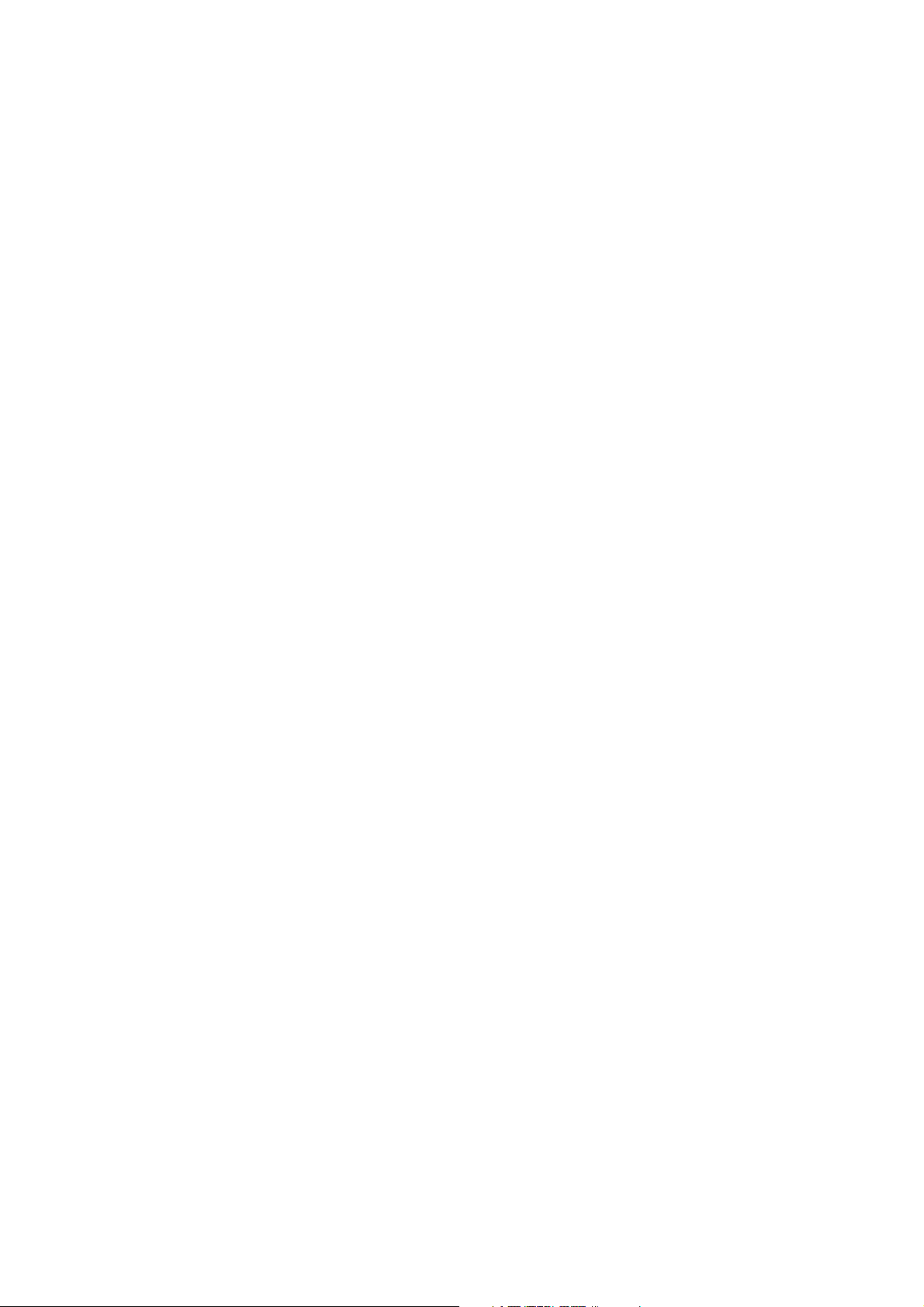
USER GUIDE
Trimble® SPSx50 Modular GPS Receiver
Version 1.0
Revision B
March 2006
Page 2
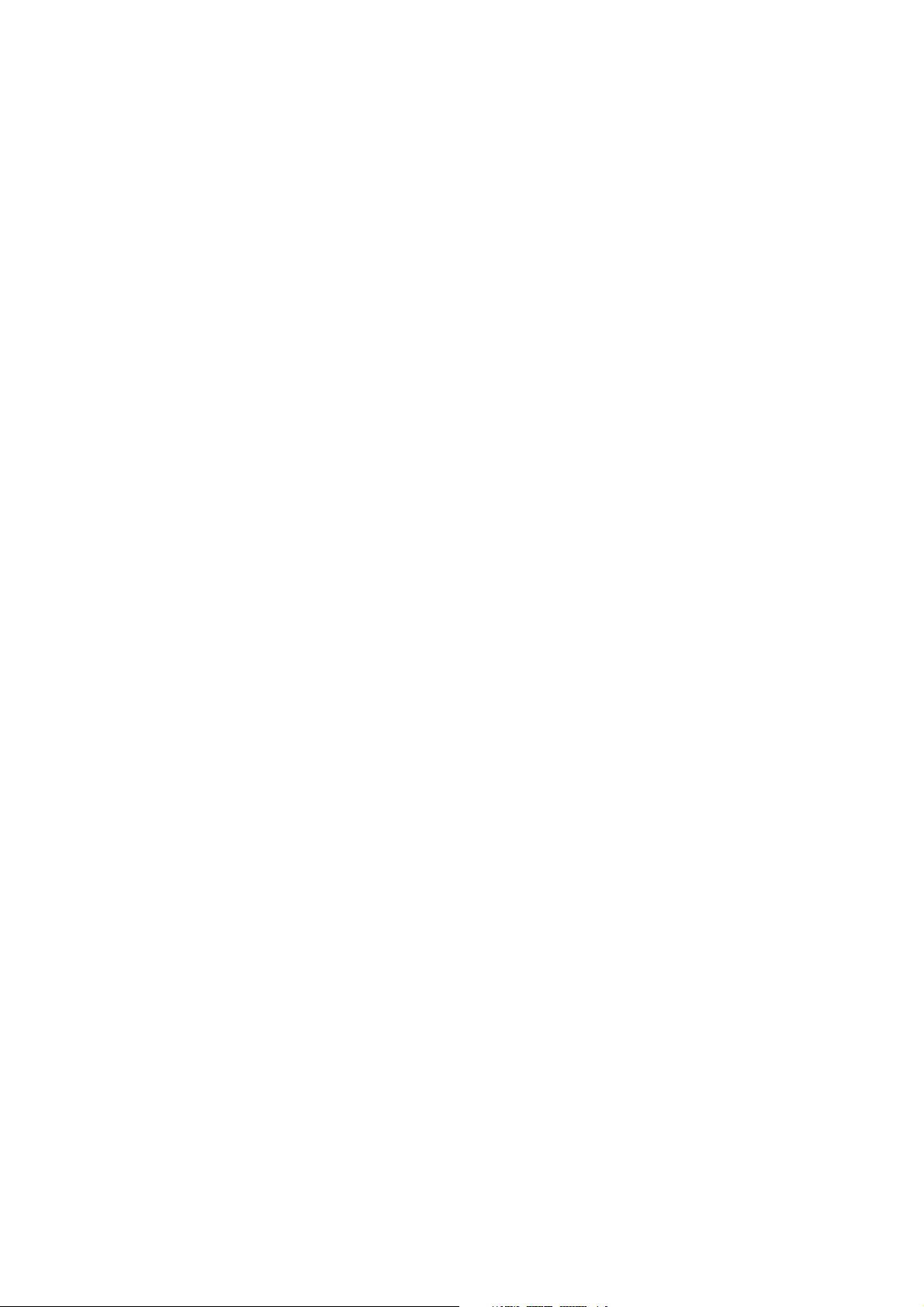
Corporate Office
Trimble Navigat ion Limited
935 Stewart Drive
Sunnyvale, CA 94085
USA
www.trimble.com
Construction Business Area
Trimble Navigat ion Limited
Construction Business Area
5475 Kellenburger Road
Dayton, Ohio 45424-1099
USA
800-538-7800 (toll free in USA)
+1-937-245-5600 Phone
+1-937-233-9004 Fax
www.trimble.com
E-mail: trimble_support@trimble.com
Legal Notices
© 2006, Trimble Navigation Limited. All rights reserved.
Trimble, and the Globe & Triangle logo are trademarks of Trimble
Navigation Limited, registered in the United States Patent and
Trademark Office and in other countries. AutoBase, CMR, CMR+,
HYDROpro, Maxwell, Micro-Centered, TGO, TRIMMARK, TSC2,
TSCe, VRS, Zephyr, and Zephyr Geodetic are trademarks of Trimble
Navigation Limited.
The Bluetooth word mark and logos are owned by the Bluetooth
SIG, Inc. and any use of such marks by Trimble Navigation Limited
is under license.
Microsoft, Windows, and Windows NT are either registered
trademarks or trademarks of Microsoft Corporation in the United
States and/or other countries.
All other trademarks are the property of their respective owners.
Release Notice
This is the March 2006 release (Revision B) of the SPSx50 Modular
GPS Receiver User Guide. It applies to version 1.0 of the SPSx50
Modular GPS receiver.
Limited Warranty Terms and Conditions
Product Limited Warranty
Subject to the terms and conditions set forth herein, Trimble
Navigation Limited (“Trimble”) warrants that for a period of (1) year
from date of purchase this Trimble product (the “Product”) will
substantially conform to Trimble's publicly available specifications
for the Product and that the hardware and any storage media
components of the Product will be substantially free from defects in
materials and workmanship.
Product Software
Product software, whether built into hardware circuitry as
firmware, provided as a standalone computer software product,
embedded in flash memory, or stored on magnetic or other media,
is licensed and not sold. If accompanied by a separate end user
license agreement, use of any such software will be subject to the
terms of such end user license agreement (including any differing
limited warranty terms, exclusions and limitations), which shall
control over the terms and conditions set forth in this limited
warranty).
Software Updates
During the limited warranty period you will be entitled to receive
such Fix Updates and Minor Updates to the Product software that
Trimble releases and makes commercially available and for which it
does not charge separately, subject to the procedures for delivery to
purchasers of Trimble products generally. If you have purchased the
Product from an authorized Trimble distributor rather than from
Trimble directly, Trimble may, at its option, forward the software Fix
Update or Minor Update to the Trimble distributor for final
distribution to you. Major Upgrades, new products, or substantially
new software releases, as identified by Trimble are expressly
excluded from this update process and limited warranty. Receipt of
software updates shall not serve to extend the limited warranty
period.
For purposes of this warranty the following definitions shall apply:
(1) “Fix Update” means an error correction or other update created
to fix a previous software version that does not substantially
conform to its published specifications; (2) “Minor Update” occurs
when enhancements are made to current features in a software
program; and (3) “Major Upgrade” occurs when significant new
features are added to software, or when a new product containing
new features replaces the further development of a current product
line. Trimble reserves the right to determine, in its sole discretion,
what constitutes a significant new feature and Major Upgrade.
Warranty Remedies
If the Trimble Product fails during the warranty period for reasons
covered by this Limited Warranty and you notify Trimble of such
failure during the warranty period, Trimble at its option will repair
OR replace the nonconforming Product, OR refund the purchase
price paid by you for the Product, upon your return of the Product
to Trimble in accordance with Trimble's standard return material
authorization procedures.
How to Obtain Warranty Service
To obtain warranty service for the Product, please contact your
Trimble dealer. Alternatively, you may contact Trimble to request
warranty service at +1-408-481-6940 (24 hours a day) or e-mail your
request to trimble_support@trimble.com. Please be prepared to
provide:
– your name, address, and telephone numbers
– proof of purchase
–this Trimble warranty card
– a description of the nonconforming Product including the model
number
– an explanation of the problem.
The customer service representative may need additional
information from you depending on the nature of the problem.
Warranty Exclusions and Disclaimer
This Product limited warranty shall only apply in the event and to
the extent that (i) the Product is properly and correctly installed,
configured, interfaced, maintained, stored, and operated in
accordance with Trimble's applicable operator's manual and
specifications, and; (ii) the Product is not modified or misused. This
Product limited warranty shall not apply to, and Trimble shall not
be responsible for defects or performance problems resulting from
(i) the combination or utilization of the Product with hardware or
software products, information, data, systems, interfaces or devices
not made, supplied or specified by Trimble; (ii) the operation of the
Product under any specification other than, or in addition to,
Trimble's standard specifications for its products; (iii) the
unauthorized, installation, modification, or use of the Product; (iv)
damage caused by: accident, lightning or other electrical discharge,
fresh or salt water immersion or spray; or exposure to
environmental conditions for which the Product is not intended; or
(v) normal wear and tear on consumable parts (e.g., batteries).
Trimble does not warrant or guarantee the results obtained through
the use of the Product. NOTICE REGARDING PRODUCTS
EQUIPPED WITH TECHNOLOGY CAPABLE OF TRACKING
SATELLITE SIGNALS FROM SATELLITE BASED
AUGMENTATION SYSTEMS (SBAS) (WAAS/EGNOS, AND MSAS),
OMNISTAR, GPS, MODERNIZED GPS, OR GLONASS SATELLITES,
OR FROM IALA BEACON SOURCES: TRIMBLE IS NOT
RESPONSIBLE FOR THE OPERATION OR FAILURE OF
OPERATION OF ANY SATELLITE BASED POSITIONING SYSTEM
OR THE AVAILABILITY OF ANY SATELLITE BASED
POSITIONING SIGNALS.
THE FOREGOING LIMITED WARRANTY TERMS STATE
TRIMBLE'S ENTIRE LIABILITY, AND YOUR EXCLUSIVE
REMEDIES, RELATING TO PERFORMANCE OF THE TRIMBLE
PRODUCT. EXCEPT AS OTHERWISE EXPRESSLY PROVIDED
HEREIN, THE PRODUCT AND ACCOMPANYING
DOCUMENTATION AND MATERIALS ARE PROVIDED “AS-IS”
AND WITHOUT EXPRESS OR IMPLIED WARRANTY OF ANY
KIND, BY EITHER TRIMBLE OR ANYONE WHO HAS BEEN
INVOLVED IN ITS CREATION, PRODUCTION, INSTALLATION, OR
DISTRIBUTION, INCLUDING, BUT NOT LIMITED TO, THE
IMPLIED WARRANTIES OF MERCHANTABILITY AND FITNESS
FOR A PARTICULAR PURPOSE, TITLE, AND
NONINFRINGEMENT. THE STATED EXPRESS WARRANTIES ARE
IN LIEU OF ALL OBLIGATIONS OR LIABILITIES ON THE PART OF
TRIMBLE ARISING OUT OF, OR IN CONNECTION WITH, ANY
PRODUCT.
SOME STATES AND JURISDICTIONS DO NOT ALLOW
LIMITATIONS ON DURATION OR THE EXCLUSION OF AN
IMPLIED WARRANTY, SO THE ABOVE LIMITATION MAY NOT
APPLY TO YOU.
ii SPSx50 Modular GPS Receiver User Guide
Page 3
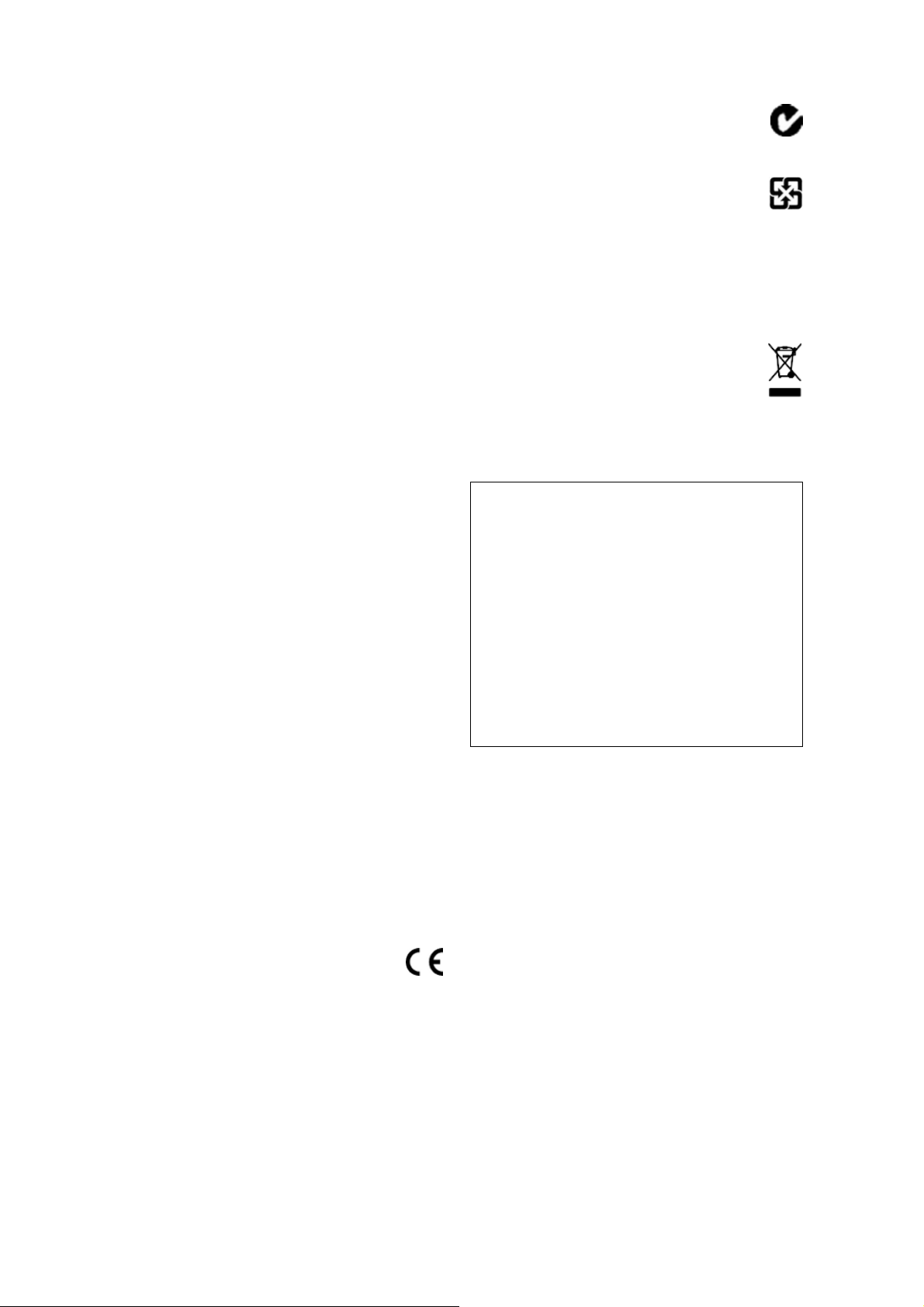
Limitation of Liability
TRIMBLE'S ENTIRE LIABILITY UNDER ANY PROVISION HEREIN
SHALL BE LIMITED TO THE AMOUNT PAID BY YOU FOR THE
PRODUCT. TO THE MAXIMUM EXTENT PERMITTED BY
APPLICABLE LAW, IN NO EVENT SHALL TRIMBLE OR ITS SUPPLIERS
BE LIABLE FOR ANY INDIRECT, SPECIAL, INCIDENTAL OR
CONSEQUENTIAL DAMAGE WHATSOEVER UNDER ANY
CIRCUMSTANCE OR LEGAL THEORY RELATING IN ANYWAY TO THE
PRODUCTS, SOFTWARE AND ACCOMPANYING DOCUMENTATION
AND MATERIALS, (INCLUDING, WITHOUT LIMITATION, DAMAGES
FOR LOSS OF BUSINESS PROFITS, BUSINESS INTERRUPTION, LOSS
OF DATA, OR ANY OTHER PECUNIARY LOSS), REGARDLESS OF
WHETHER TRIMBLE HAS BEEN ADVISED OF THE POSSIBILITY OF
ANY SUCH LOSS AND REGARDLESS OF THE COURSE OF DEALING
WHICH DEVELOPS OR HAS DEVELOPED BETWEEN YOU AND
TRIMBLE. BECAUSE SOME STATES AND JURISDICTIONS DO NOT
ALLOW THE EXCLUSION OR LIMITATION OF LIABILITY FOR
CONSEQUENTIAL OR INCIDENTAL DAMAGES, THE ABOVE
LIMITATION MAY NOT APPLY TO YOU.
PLEASE NOTE: THE ABOVE TRIMBLE LIMITED WARRANTY
PROVISIONS WILL NOT APPLY TO PRODUCTS PURCHASED
IN THOSE JURISDICTIONS, SUCH AS COUNTRIES OF THE
EUROPEAN ECONOMIC COMMUNITY, IN WHICH PRODUCT
WARRANTIES ARE OBTAINED FROM THE LOCAL
DISTRIBUTOR. IN SUCH CASE, PLEASE CONTACT YOUR
TRIMBLE DEALER FOR APPLICABLE WARRANTY
INFORMATION.
Registration
To receive information regarding updates and new products, please
contact your local dealer or visit the Trimble website at
www.trimble.com/register. Upon registration you may select the
newsletter, upgrade or new product information you desire.
Notices
Class B Statement – Notice to Users. This equipment has been
tested and found to comply with the limits for a Class B digital
device, pursuant to Part 15 of the FCC rules and Part 90. These
limits are designed to provide reasonable protection against
harmful interference in a residential installation. This equipment
generates, uses, and can radiate radio frequency energy and, if not
installed and used in accordance with the instructions, may cause
harmful interference to radio communication. However, there is no
guarantee that interference will not occur in a particular
installation. If this equipment does cause harmful interference to
radio or television reception, which can be determined by turning
the equipment off and on, the user is encouraged to try to correct
the interference by one or more of the following measures:
– Reorient or relocate the receiving antenna.
– Increase the separation between the equipment and the receiver.
– Connect the equipment into an outlet on a circuit different from
that to which the receiver is connected.
– Consult the dealer or an experienced radio/TV technician for
help.
Changes and modifications not expressly approved by the
manufacturer or registrant of this equipment can void your
authority to operate this equipment under Federal
Communications Commission rules.
Canada
This Class B digital apparatus complies with Canadian ICES-003.
Cet appareil numérique de la classe B est conforme à la norme
NMB-003 du Canada.
This apparatus complies with Canadian RSS-310, RSS-210, and
RSS-119.
Cet appareil est conforme à la norme CNR-310, CNR-210, et
CNR-119 du Canada.
Europe
This product (the SPSx50 Modular GPS receiver) is
intended to be used in all EU member countries.
This product has been tested and found to comply with the
requirements for a Class B device pursuant to European Council
Directive 89/336/EEC on EMC, thereby satisfying the requirements
for C E Marking and sale w ithin the Europ ean Economic Area ( EEA).
Contains Infineon radio module PBA 31307. These requirements are
designed to provide reasonable protection against harmful
interference when the equipment is operated in a residential or
commercial environment.
Australia and New Zealand
This product conforms with the regulatory requirements of
the Australian Communications Authority (ACA) EMC
framework, thus satisfying the requirements for C-Tick
Marking and sale within Australia and New Zealand.
Taiwan – Battery Recycling Requirements
The product contains a removable Lithium-ion battery.
Taiwanese regulations require that waste batteries are
recycled.
廢電池請回收
Directive 1999/5/EC
Hereby, Trimble Navigation, declares that the SPSx50 GPS Receiver
is in compliance with the essential requirements and other relevant
provisions of Directive 1999/5/EC.
Notice to Our European Union Customers
For product recycling instructions and more information, please go
to www.trimble.com/ev.shtml.
Recycling in Europe: To recycle Trimble WEEE (Waste
Electrical and Electronic Equipment, products that run on
electrical power.), Call +31 497 53 24 30, and ask for the
"WEEE Associate". Or, mail a request for recycling
instructions to:
Tri mble Euro pe BV
c/o Menlo Worldwide Logistics
Meerheide 45
5521 DZ Eersel, NL
Declaration of Conformity
We, Trimbl e Navi gation Limited,
935 Stewart Drive
PO Box 3642
Sunnyvale, CA 94088-3642
United States
+1-408-481-8000
declare under sole responsibility that the products:
SPSx50 Modular GPS receiver, NetR5
comply with Part 15 of FCC Rules.
Operation is subject to the following two conditions:
(1) this device may not cause harmful interference, and
(2) this device must accept any interference received, including
interference that may cause undesired operation.
SPSx50 Modular GPS Receiver User Guide iii
Page 4
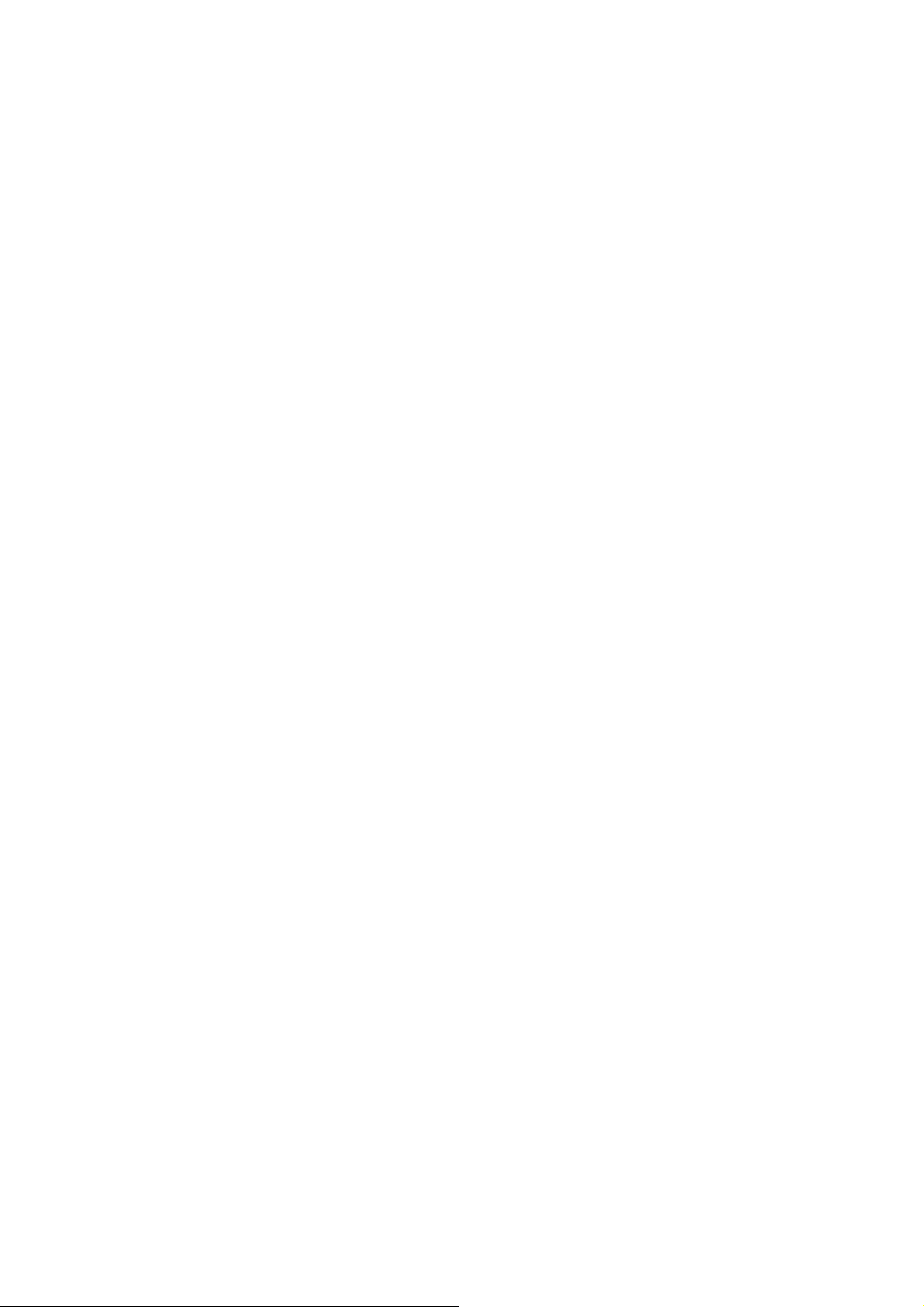
iv SPSx50 Modular GPS Receiver User Guide
Page 5

Safety Information
Before you use your Trimble® SPS GPS receiver, make sure that you have read and
understood all safety requirements.
Regulations and safety
The receivers contain an internal radio-modem and can send signals through
Bluetooth
GPS antenna only) or through an external data communications radio. Regulations
regarding the use of the radio-modems vary greatly from country to country. In some
countries, the unit can be used without obtaining an end-user license. Other countries
require end-user licensing. For licensing information, consult your local Trimble dealer.
Before operating an SPSx50 Modular GPS receiver or SPSx80 Smart GPS antenna,
determine if authorization or a license to operate the unit is required in your country. It
is the responsibility of the end user to obtain an operator’s permit or license for the
receiver for the location or country of use.
For FCC regulations, see Notices, page iii.
Type approval
Type approval, or acceptance, covers technical parameters of the equipment related to
emissions that can cause interference. Type approval is granted to the manufacturer of
the transmission equipment, independent from the operation or licensing of the units.
Some countries have unique technical requirements for operation in particular
radio-modem frequency bands. To comply with those requirements, Trimble may have
modified your equipment to be granted Type approval. Unauthorized modification of
the units voids the Type approval, the warranty, and the operational license of the
equipment.
®
wireless technology (SPSx50 Modular GPS receiver and the SPSx80 Smart
Exposure to radio frequency radiation
For 450 MHz radio
Safety. Exposure to RF energy is an important safety consideration. The FCC has
adopted a safety standard for human exposure to radio frequency electromagnetic
energy emitted by FCC regulated equipment as a result of its actions in General Docket
79-144 on March 13, 1986.
Proper use of this radio modem results in exposure below government limits. The
following precautions are recommended:
• DO NOT operate the transmitter when someone is 20 cm (7.8 inches) of the
antenna.
• DO NOT operate the transmitter unless all RF connectors are secure and any
open connectors are properly terminated.
SPSx50 Modular GPS Receiver User Guide v
Page 6
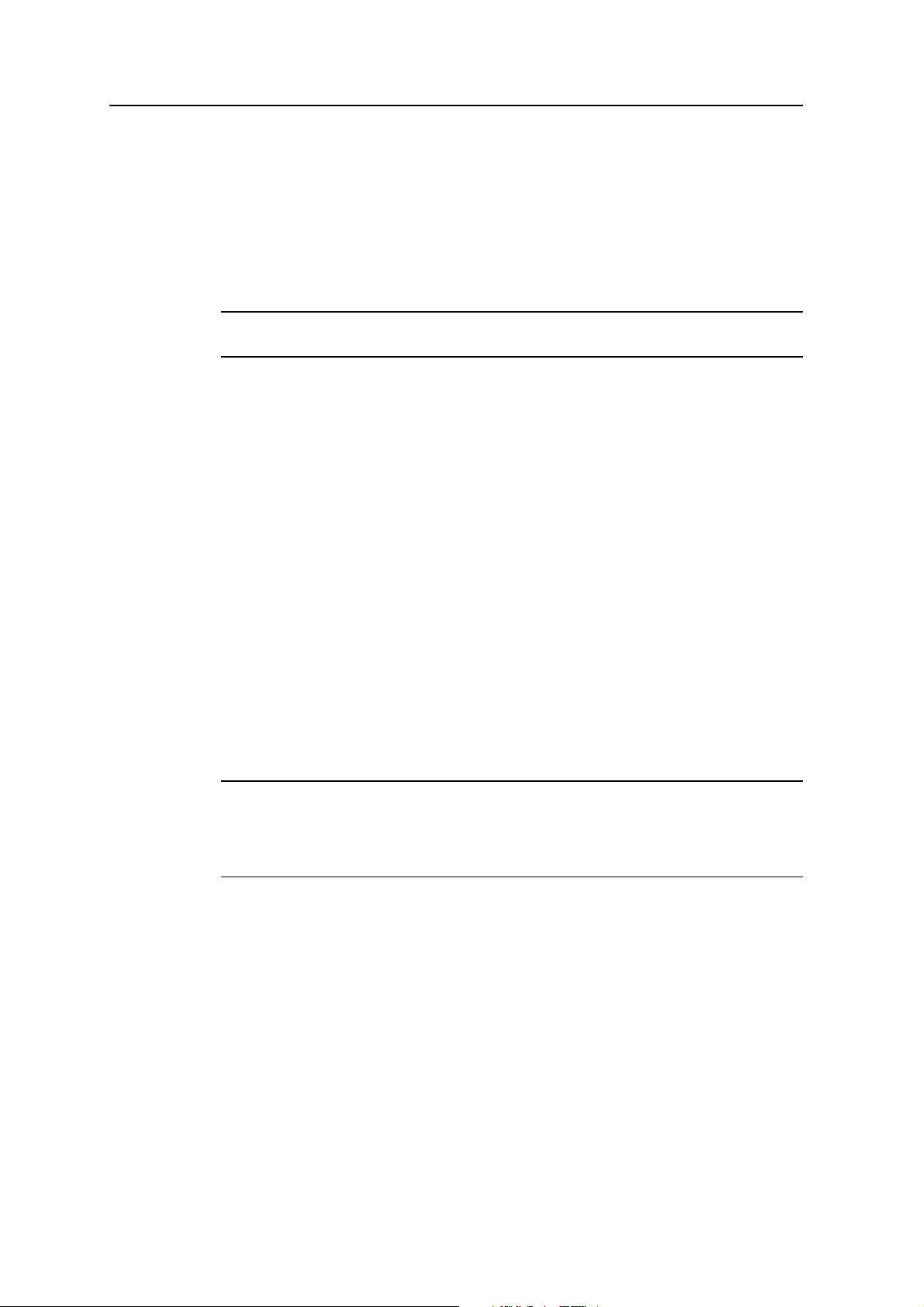
Safety Information
For license-free 900 MHz radio
• DO NOT operate the equipment near electrical blasting caps or in an explosive
atmosphere.
• All equipment must be properly grounded according to Trimble installation
instructions for safe operation.
• All equipment should be serviced only by a qualified technician.
C
CAUTION – For your own safety, and in terms of the RF Exposure requirements of the
FCC, always observe the precautions listed here.
• Always maintain a minimum separation distance of 20 cm (7.8 inches) between
yourself and the radiating antenna on the SPSx50 radio-modem.
• Do not co-locate the antenna with any other transmitting device.
For Bluetooth radio
The radiated output power of the internal Bluetooth wireless radio is far below the
FCC radio frequency exposure limits. Nevertheless, the wireless radio shall be used in
such a manner that the Trimble receiver is 20 cm or further from the human body. The
internal wireless radio operates within guidelines found in radio frequency safety
standards and recommendations, which reflect the consensus of the scientific
community. Trimble therefore believes the internal wireless radio is safe for use by
consumers. The level of energy emitted is far less than the electromagnetic energy
emitted by wireless devices such as mobile phones. However, the use of wireless radios
may be restricted in some situations or environments, such as on aircraft. If you are
unsure of restrictions, you are encouraged to ask for authorization before turning on
the wireless radio.
Installing antennas
C
CAUTION – For your own safety, and in terms of the RF Exposure requirements of the
FCC, always observe these precautions:
– Always maintain a minimum separation distance of 20 cm (7.8 inches) between yourself
and the radiating antenna.
– Do not co-locate the antenna with any other transmitting device.
This device has been designed to operate with the antennas listed below, and having a
maximum gain of 5 dBi. Antennas not included in this list, or having a gain greater
than 5 dBi, are strictly prohibited for use with this device. The required antenna
impedance is 50 ohms.
The antennas to be used with the 450 MHz radio are 0 dBi and 5 dBi whip antennas.
The antennas to be used with the 900MHz radio are 0dBi, 3dBi, and 5dBi whip
antennas.
To reduce potential radio interference to other users, the antenna type and its gain
should be so chosen that the equivalent isotropically radiated power (e.i.r.p.) is not
more than that permitted for successful communication.
vi SPSx50 Modular GPS Receiver User Guide
Page 7
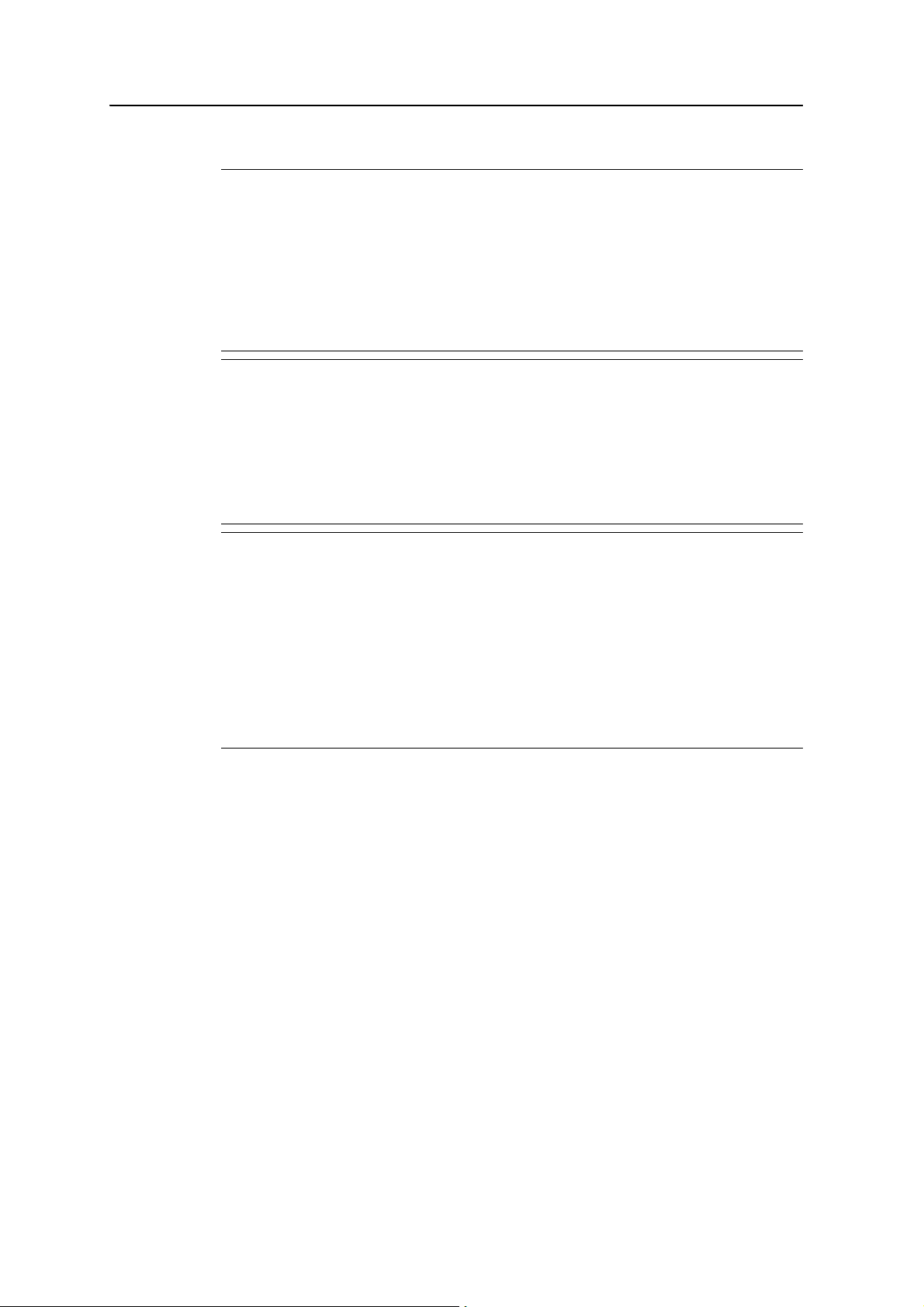
Battery safety
Safety Information
C
C
C
WARNING – Do not damage the rechargeable Lithium-ion battery. A damaged battery
can cause an explosion or fire, and can result in personal injury and/or property damage.
To prevent injury or damage:
– Do not use or charge the battery if it appears to be damaged. Signs of damage include,
but are not limited to, discoloration, warping, and leaking battery fluid.
– Do not expose the battery to fire, high temperature, or direct sunlight.
– Do not immerse the battery in water.
– Do not use or store the battery inside a vehicle during hot weather.
– Do not drop or puncture the battery.
– Do not open the battery or short-circuit its contacts.
WARNING – Avoid contact with the rechargeable Lithium-ion battery if it appears to be
leaking. Battery fluid is corrosive, and contact with it can result in personal injury and/or
property damage.
To prevent injury or damage:
– If the battery leaks, avoid contact with the battery fluid.
– If battery fluid gets into your eyes, immediately rinse your eyes with clean water and
seek medical attention. Do not rub your eyes!
– If battery fluid gets onto your skin or clothing, immediately use clean water to wash off
the battery fluid.
WARNING – Charge and use the rechargeable Lithium-ion battery only in strict
accordance with the instructions. Charging or using the battery in unauthorized
equipment can cause an explosion or fire, and can result in personal injury and/or
equipment damage.
To prevent injury or damage:
– Do not charge or use the battery if it appears to be damaged or leaking.
– Charge the Lithium-ion battery only in a Trimble product that is specified to charge it.
Be sure to follow all instructions that are provided with the battery charger.
– Discontinue charging a battery that gives off extreme heat or a burning odor.
– Use the battery only in Trimble equipment that is specified to use it.
– Use the battery only for its intended use and according to the instructions in the product
documentation.
SPSx50 Modular GPS Receiver User Guide vii
Page 8
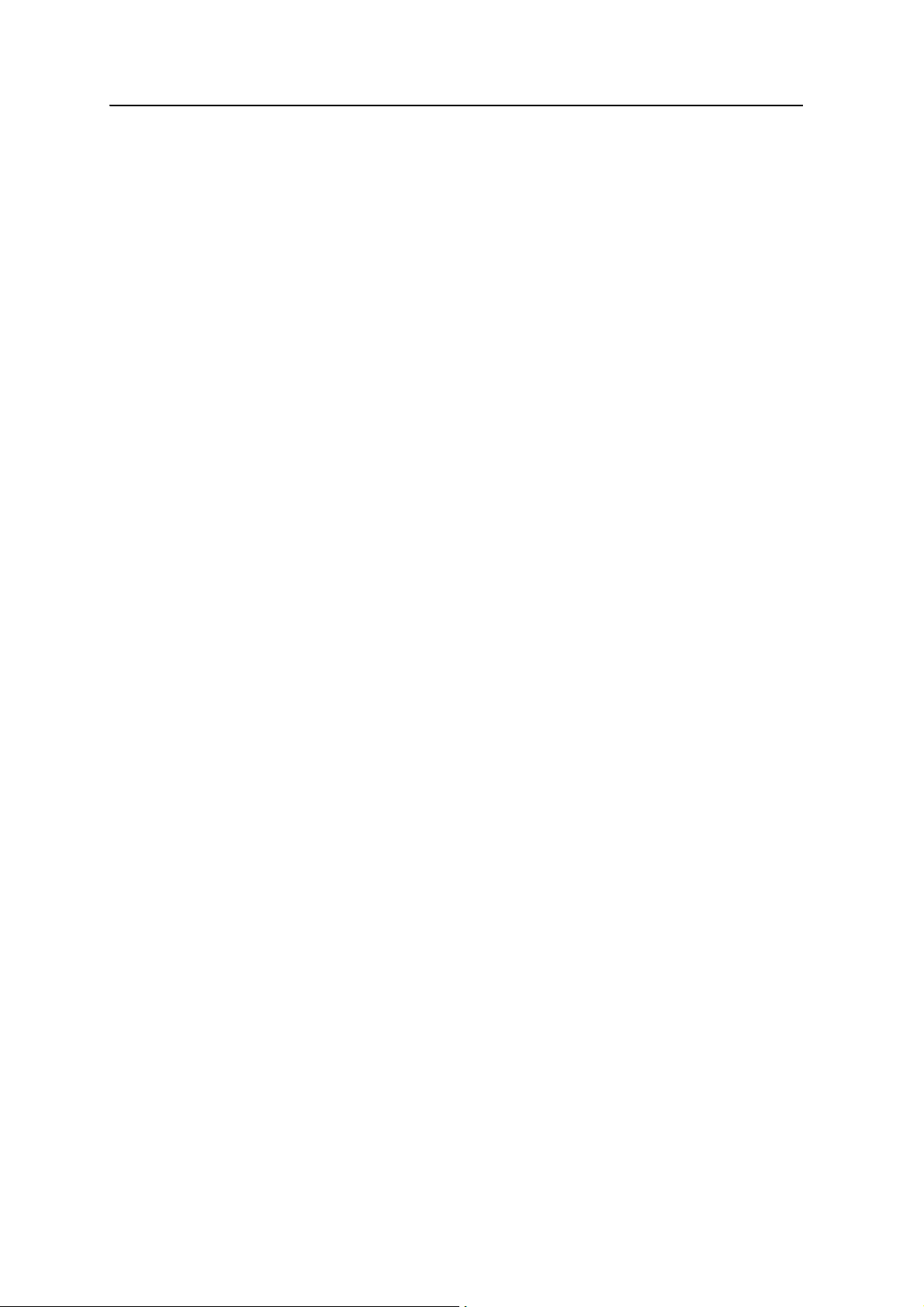
Safety Information
viii SPSx50 Modular GPS Receiver User Guide
Page 9
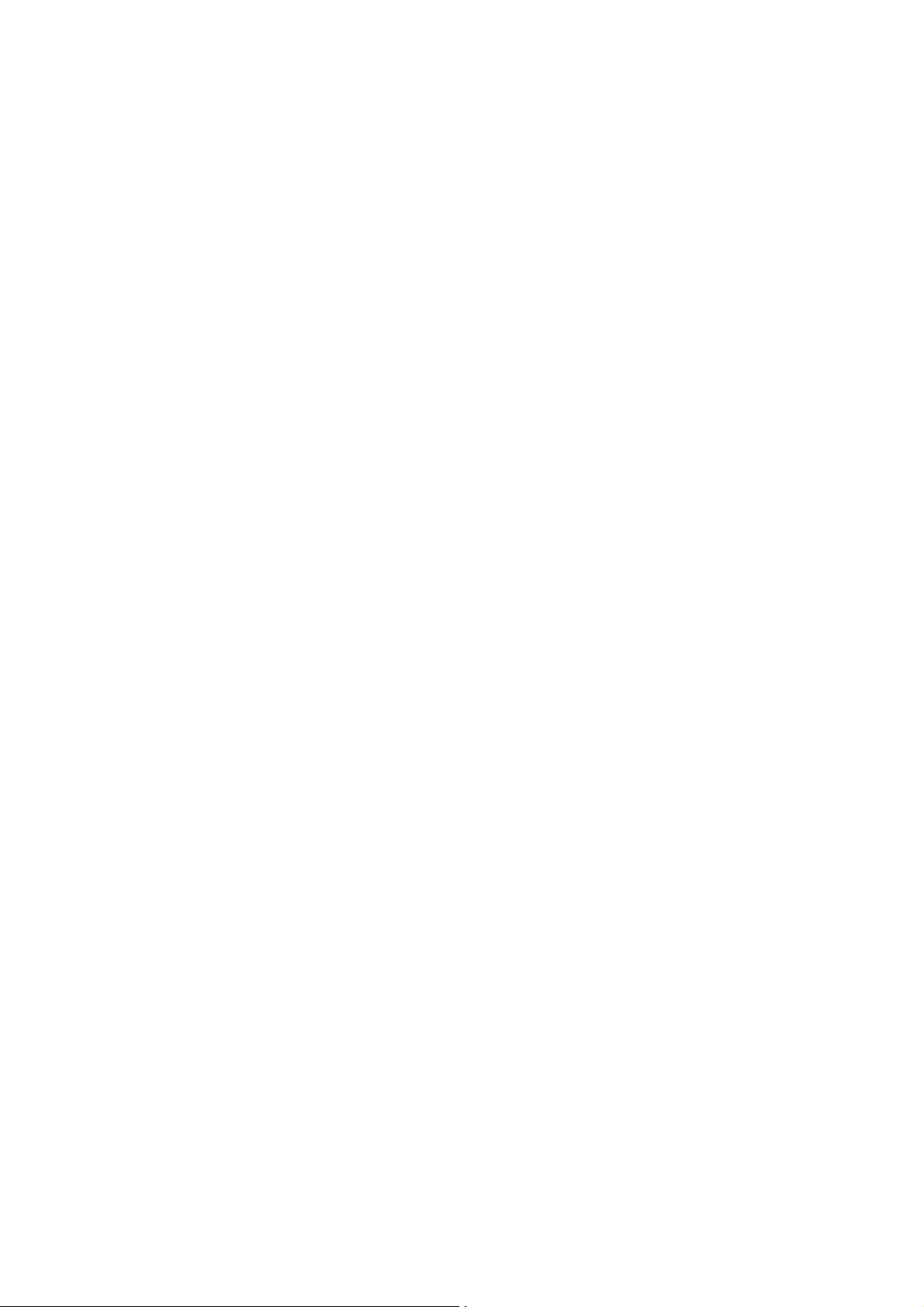
Contents
Safety Information . . . . . . . . . . . . . . . . . . . . . . . . . . . . . . . . v
Regulations and safety . . . . . . . . . . . . . . . . . . . . . . . . . . . . . . . . . . . . . . . . . . . . . . . v
Type approval . . . . . . . . . . . . . . . . . . . . . . . . . . . . . . . . . . . . . . . . . . . . . . . . . . . . v
Exposure to radio frequency radiation. . . . . . . . . . . . . . . . . . . . . . . . . . . . . . . . . . . . . v
For 450 MHz radio . . . . . . . . . . . . . . . . . . . . . . . . . . . . . . . . . . . . . . . . . . . . . v
For license-free 900 MHz radio . . . . . . . . . . . . . . . . . . . . . . . . . . . . . . . . . . . . . vi
For Bluetooth radio . . . . . . . . . . . . . . . . . . . . . . . . . . . . . . . . . . . . . . . . . . . . vi
Installing antennas . . . . . . . . . . . . . . . . . . . . . . . . . . . . . . . . . . . . . . . . . . . . . . . . . vi
Battery safety. . . . . . . . . . . . . . . . . . . . . . . . . . . . . . . . . . . . . . . . . . . . . . . . . . . . vii
1 Introduction . . . . . . . . . . . . . . . . . . . . . . . . . . . . . . . . . . . 13
About the SPSx50 receivers . . . . . . . . . . . . . . . . . . . . . . . . . . . . . . . . . . . . . . 13
SPS550 GPS receiver . . . . . . . . . . . . . . . . . . . . . . . . . . . . . . . . . . . . . . . . . . . 13
SPS550H GPS receiver . . . . . . . . . . . . . . . . . . . . . . . . . . . . . . . . . . . . . . . . . . 13
SPS750 GPS receiver . . . . . . . . . . . . . . . . . . . . . . . . . . . . . . . . . . . . . . . . . . . 13
SPS850 Extreme GPS receiver . . . . . . . . . . . . . . . . . . . . . . . . . . . . . . . . . . . . . 14
Related Information . . . . . . . . . . . . . . . . . . . . . . . . . . . . . . . . . . . . . . . . . . . . . . . 14
Technical Support. . . . . . . . . . . . . . . . . . . . . . . . . . . . . . . . . . . . . . . . . . . . . . . . . 14
Your Comments . . . . . . . . . . . . . . . . . . . . . . . . . . . . . . . . . . . . . . . . . . . . . . . . . . 14
2 Features and Functions . . . . . . . . . . . . . . . . . . . . . . . . . . . . . 15
SPS550 features . . . . . . . . . . . . . . . . . . . . . . . . . . . . . . . . . . . . . . . . . . . . . . . . . . 16
SPS550H features . . . . . . . . . . . . . . . . . . . . . . . . . . . . . . . . . . . . . . . . . . . . . . . . . 17
SPS750 features . . . . . . . . . . . . . . . . . . . . . . . . . . . . . . . . . . . . . . . . . . . . . . . . . . 17
SPS750 standard features . . . . . . . . . . . . . . . . . . . . . . . . . . . . . . . . . . . . . . . 17
SPS750 Basic. . . . . . . . . . . . . . . . . . . . . . . . . . . . . . . . . . . . . . . . . . . . . . . . 19
SPS750 Max . . . . . . . . . . . . . . . . . . . . . . . . . . . . . . . . . . . . . . . . . . . . . . . . 19
SPS850 Extreme features . . . . . . . . . . . . . . . . . . . . . . . . . . . . . . . . . . . . . . . . . . . . 19
Base station . . . . . . . . . . . . . . . . . . . . . . . . . . . . . . . . . . . . . . . . . . . . . . . . 20
Rover . . . . . . . . . . . . . . . . . . . . . . . . . . . . . . . . . . . . . . . . . . . . . . . . . . . . 21
Use and care . . . . . . . . . . . . . . . . . . . . . . . . . . . . . . . . . . . . . . . . . . . . . . . . . . . . 21
COCOM limits . . . . . . . . . . . . . . . . . . . . . . . . . . . . . . . . . . . . . . . . . . . . . . . . . . . 21
Keypad and display . . . . . . . . . . . . . . . . . . . . . . . . . . . . . . . . . . . . . . . . . . . . . . . . 22
Rear connectors . . . . . . . . . . . . . . . . . . . . . . . . . . . . . . . . . . . . . . . . . . . . . . . . . . 23
3 Batteries and Power . . . . . . . . . . . . . . . . . . . . . . . . . . . . . . . 25
External power . . . . . . . . . . . . . . . . . . . . . . . . . . . . . . . . . . . . . . . . . . . . . . . . . . 26
Battery safety. . . . . . . . . . . . . . . . . . . . . . . . . . . . . . . . . . . . . . . . . . . . . . . . . . . . 26
Battery performance . . . . . . . . . . . . . . . . . . . . . . . . . . . . . . . . . . . . . . . . . . . . . . . 26
Charging the Lithium-ion battery. . . . . . . . . . . . . . . . . . . . . . . . . . . . . . . . . . . . . . . 27
Storing the Lithium-ion battery . . . . . . . . . . . . . . . . . . . . . . . . . . . . . . . . . . . . . . . . 27
Removing the rechargeable Lithium-ion battery . . . . . . . . . . . . . . . . . . . . . . . . . . . . . 28
SPSx50 Modular GPS Receiver User Guide ix
Page 10
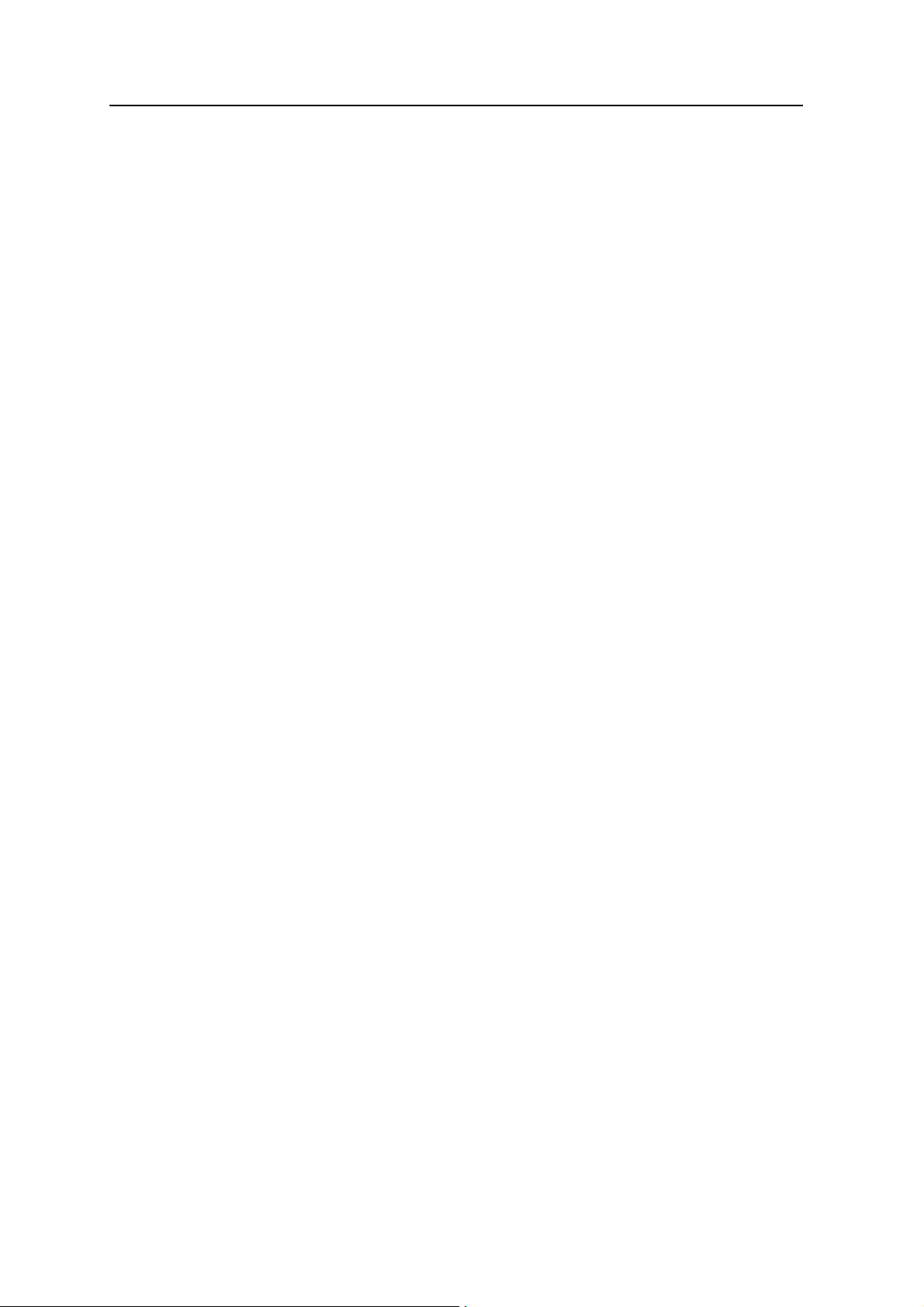
Contents
Operating the receiver with a Trimble controller . . . . . . . . . . . . . . . . . . . . . . . . . . . . . 28
4 Setup Guidelines . . . . . . . . . . . . . . . . . . . . . . . . . . . . . . . . . 29
Base station operation guidelines . . . . . . . . . . . . . . . . . . . . . . . . . . . . . . . . . . . . . . . 30
Base station components. . . . . . . . . . . . . . . . . . . . . . . . . . . . . . . . . . . . . . . . 30
Base station setup guidelines . . . . . . . . . . . . . . . . . . . . . . . . . . . . . . . . . . . . . 31
Permanent installation antenna cabling for the SPSx50 Modular GPS receiver
and SPS770 GPS receiver . . . . . . . . . . . . . . . . . . . . . . . . . . . . . . . . . . . . . . 33
Rover operation guidelines . . . . . . . . . . . . . . . . . . . . . . . . . . . . . . . . . . . . . . . . . . . 33
Rover receiver components . . . . . . . . . . . . . . . . . . . . . . . . . . . . . . . . . . . . . . 34
Rover receiver setup guidelines . . . . . . . . . . . . . . . . . . . . . . . . . . . . . . . . . . . . 35
5 Setting up the Receiver . . . . . . . . . . . . . . . . . . . . . . . . . . . . . 39
Connecting the receiver to external devices . . . . . . . . . . . . . . . . . . . . . . . . . . . . . . . . 40
Trimble controller with SCS900 Site Controller software . . . . . . . . . . . . . . . . . . . . 40
External radio-modems . . . . . . . . . . . . . . . . . . . . . . . . . . . . . . . . . . . . . . . . . 41
Common ways to set up a base station . . . . . . . . . . . . . . . . . . . . . . . . . . . . . . . . . . . 42
Setting up a base station for permanent or semi-permanent installation. . . . . . . . . . 42
Setting up a base station for daily site use: T-Bar . . . . . . . . . . . . . . . . . . . . . . . . . 43
Setting up a mobile base station: Tripod and fixed height tripod . . . . . . . . . . . . . . . 44
Common ways to set up a rover receiver . . . . . . . . . . . . . . . . . . . . . . . . . . . . . . . . . . 47
Setting up the rover receiver on a jobsite vehicle . . . . . . . . . . . . . . . . . . . . . . . . . 47
Setting up the rover receiver on a rod . . . . . . . . . . . . . . . . . . . . . . . . . . . . . . . . 49
Setting up a rover receiver on a belt or in a backpack . . . . . . . . . . . . . . . . . . . . . . 50
Setting up a pair of SPSx50 GPS receivers to provide heading . . . . . . . . . . . . . . . . . . . . . 51
The Moving Baseline RTK positioning technique. . . . . . . . . . . . . . . . . . . . . . . . . 51
Mounting a pair of SPSx50 GPS receivers. . . . . . . . . . . . . . . . . . . . . . . . . . . . . . 52
Assembling the receivers . . . . . . . . . . . . . . . . . . . . . . . . . . . . . . . . . . . . . . . . 53
Installing the receiver . . . . . . . . . . . . . . . . . . . . . . . . . . . . . . . . . . . . . . . . . . 57
Mounting the antennas . . . . . . . . . . . . . . . . . . . . . . . . . . . . . . . . . . . . . . . . . 57
Configuring the receiver pair . . . . . . . . . . . . . . . . . . . . . . . . . . . . . . . . . . . . . 57
Interfacing using the NMEA protocol . . . . . . . . . . . . . . . . . . . . . . . . . . . . . . . . 58
6 Configuring the SPSx50 Using the Keypad and Display . . . . . . . . . . . 59
Button functions . . . . . . . . . . . . . . . . . . . . . . . . . . . . . . . . . . . . . . . . . . . . . . . . . 60
Power button operations . . . . . . . . . . . . . . . . . . . . . . . . . . . . . . . . . . . . . . . . . . . . 60
Home screen . . . . . . . . . . . . . . . . . . . . . . . . . . . . . . . . . . . . . . . . . . . . . . . . . . . . 61
Status screens . . . . . . . . . . . . . . . . . . . . . . . . . . . . . . . . . . . . . . . . . . . . . . . . . . . 61
Configuring the SPSx50 as a base receiver . . . . . . . . . . . . . . . . . . . . . . . . . . . . . . . . . 61
Configuring the receiver . . . . . . . . . . . . . . . . . . . . . . . . . . . . . . . . . . . . . . . . 62
Configuring the SPSx50 as a rover receiver . . . . . . . . . . . . . . . . . . . . . . . . . . . . . . . . . 64
Configuring the receiver . . . . . . . . . . . . . . . . . . . . . . . . . . . . . . . . . . . . . . . . 64
Configuring system settings . . . . . . . . . . . . . . . . . . . . . . . . . . . . . . . . . . . . . . . . . . 65
x SPSx50 Modular GPS Receiver User Guide
Page 11
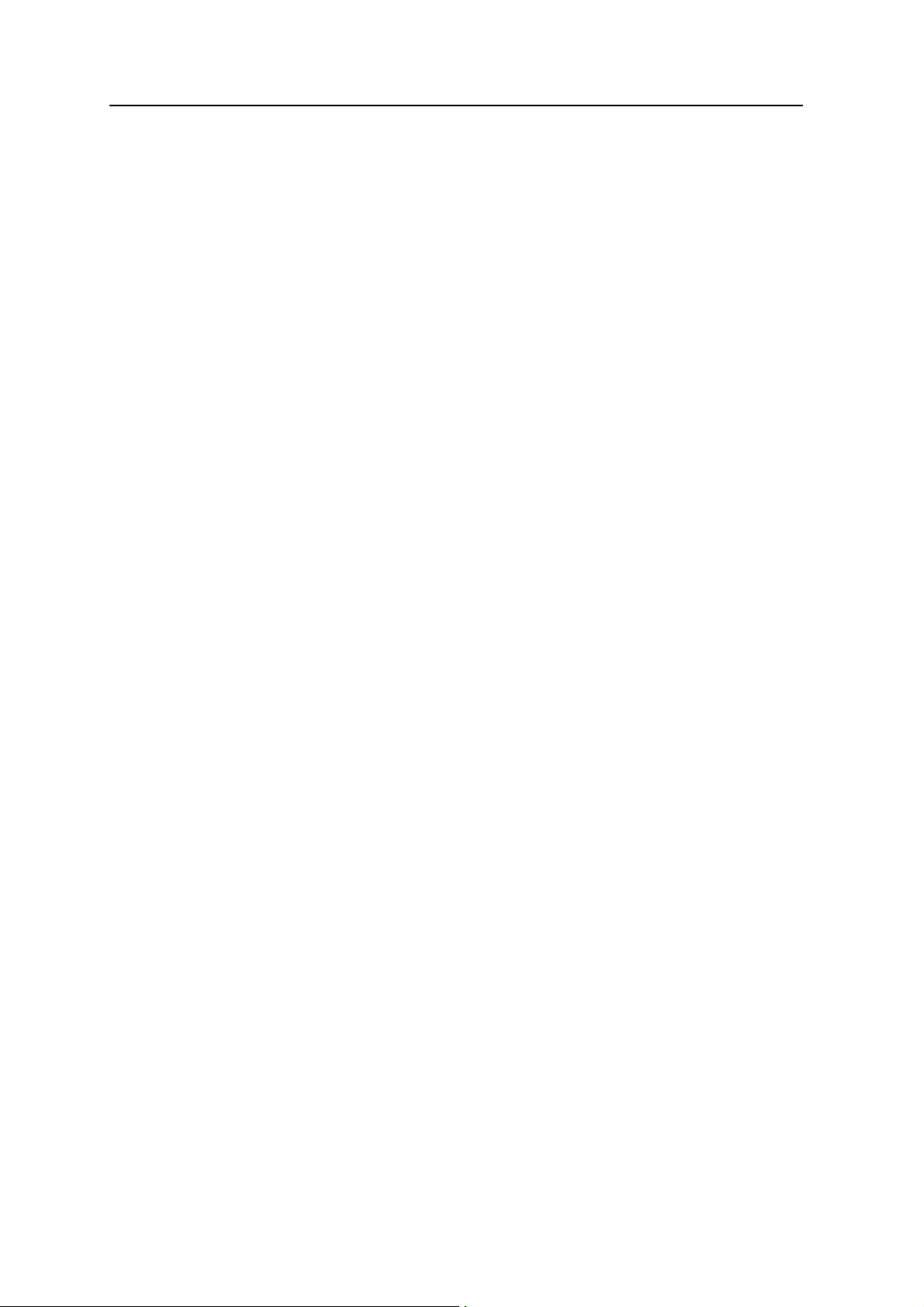
Contents
7 Configuring the Receiver Settings . . . . . . . . . . . . . . . . . . . . . . . 67
Using the SCS900 Site Controller software to configure the base station, the rover,
and the radios . . . . . . . . . . . . . . . . . . . . . . . . . . . . . . . . . . . . . . . . . . . . . . . . . 68
Configuring the receiver to log data for postprocessing . . . . . . . . . . . . . . . . . . . . . . . . . 69
Configuring Ethernet settings . . . . . . . . . . . . . . . . . . . . . . . . . . . . . . . . . . . . . . . . . 69
Configuring the SPSx50 receiver using a web browser . . . . . . . . . . . . . . . . . . . . . . . . . . 72
Supported browsers . . . . . . . . . . . . . . . . . . . . . . . . . . . . . . . . . . . . . . . . . . . 72
Changing the settings . . . . . . . . . . . . . . . . . . . . . . . . . . . . . . . . . . . . . . . . . . 74
8 Automatically Setting up a Mobile Base Station Using AutoBase
Technology . . . . . . . . . . . . . . . . . . . . . . . . . . . . . . . . . . . . 87
AutoBase Warning . . . . . . . . . . . . . . . . . . . . . . . . . . . . . . . . . . . . . . . . . . . . . . . . 88
Working with AutoBase technology . . . . . . . . . . . . . . . . . . . . . . . . . . . . . . . . . . . . . 88
Scenario One: First visit to a site with AutoBase Warning turned off . . . . . . . . . . . . 88
Scenario Two: First visit to a site with AutoBase Warning turned on . . . . . . . . . . . . 89
Scenario Three: Repeat visit to a site with AutoBase Warning turned off. . . . . . . . . . 89
Scenario Four: Repeat visit to a site with AutoBase Warning turned on . . . . . . . . . . 90
Flowchart showing the AutoBase process . . . . . . . . . . . . . . . . . . . . . . . . . . . . . . . . . 91
9 Default Settings . . . . . . . . . . . . . . . . . . . . . . . . . . . . . . . . . 93
Default receiver settings. . . . . . . . . . . . . . . . . . . . . . . . . . . . . . . . . . . . . . . . . . . . . 94
Resetting the receiver to factory defaults . . . . . . . . . . . . . . . . . . . . . . . . . . . . . . . . . . 94
Data Logging option . . . . . . . . . . . . . . . . . . . . . . . . . . . . . . . . . . . . . . . . . . . . . . . 94
Logging data after a power loss . . . . . . . . . . . . . . . . . . . . . . . . . . . . . . . . . . . . 95
10 Specifications. . . . . . . . . . . . . . . . . . . . . . . . . . . . . . . . . . . 97
General specifications . . . . . . . . . . . . . . . . . . . . . . . . . . . . . . . . . . . . . . . . . . . . . . 98
Physical specifications . . . . . . . . . . . . . . . . . . . . . . . . . . . . . . . . . . . . . . . . . . . . . . 98
Electrical specifications . . . . . . . . . . . . . . . . . . . . . . . . . . . . . . . . . . . . . . . . . . . . .100
Communication specifications . . . . . . . . . . . . . . . . . . . . . . . . . . . . . . . . . . . . . . . .101
GPS satellite signal tracking . . . . . . . . . . . . . . . . . . . . . . . . . . . . . . . . . . . . . . . . . . 102
Integrated radio options. . . . . . . . . . . . . . . . . . . . . . . . . . . . . . . . . . . . . . . . . . . . .102
Variable configuration options. . . . . . . . . . . . . . . . . . . . . . . . . . . . . . . . . . . . . . . . .103
Upgrading the receiver . . . . . . . . . . . . . . . . . . . . . . . . . . . . . . . . . . . . . . . . .103
A NMEA-0183 Output . . . . . . . . . . . . . . . . . . . . . . . . . . . . . . . 105
NMEA-0183 message overview . . . . . . . . . . . . . . . . . . . . . . . . . . . . . . . . . . . . . . . .106
Common message elements . . . . . . . . . . . . . . . . . . . . . . . . . . . . . . . . . . . . . . . . . .107
Message values . . . . . . . . . . . . . . . . . . . . . . . . . . . . . . . . . . . . . . . . . . . . . .107
NMEA messages . . . . . . . . . . . . . . . . . . . . . . . . . . . . . . . . . . . . . . . . . . . . . . . . .107
B GSOF Messages. . . . . . . . . . . . . . . . . . . . . . . . . . . . . . . . . 123
Supported message types . . . . . . . . . . . . . . . . . . . . . . . . . . . . . . . . . . . . . . . . . . . .124
GSOF message definitions . . . . . . . . . . . . . . . . . . . . . . . . . . . . . . . . . . . . . . . . . . .124
TIME . . . . . . . . . . . . . . . . . . . . . . . . . . . . . . . . . . . . . . . . . . . . . . . . . . . .124
SPSx50 Modular GPS Receiver User Guide xi
Page 12
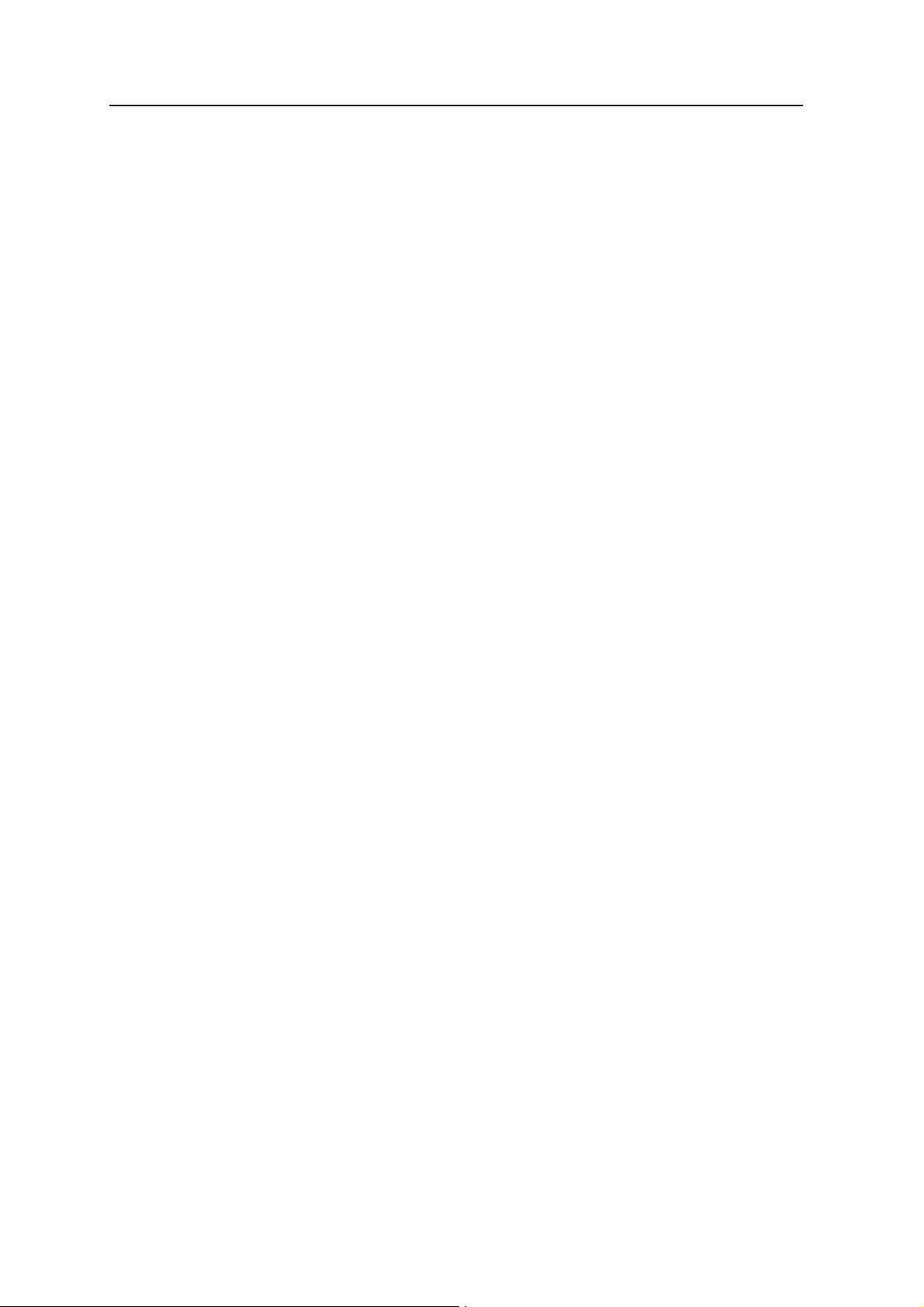
Contents
LLH . . . . . . . . . . . . . . . . . . . . . . . . . . . . . . . . . . . . . . . . . . . . . . . . . . . . .125
ECEF. . . . . . . . . . . . . . . . . . . . . . . . . . . . . . . . . . . . . . . . . . . . . . . . . . . . .125
ECEF DELTA. . . . . . . . . . . . . . . . . . . . . . . . . . . . . . . . . . . . . . . . . . . . . . . .126
NEU DELTA . . . . . . . . . . . . . . . . . . . . . . . . . . . . . . . . . . . . . . . . . . . . . . . . 126
Velocity . . . . . . . . . . . . . . . . . . . . . . . . . . . . . . . . . . . . . . . . . . . . . . . . . . .127
PDOP . . . . . . . . . . . . . . . . . . . . . . . . . . . . . . . . . . . . . . . . . . . . . . . . . . . .127
SIGMA . . . . . . . . . . . . . . . . . . . . . . . . . . . . . . . . . . . . . . . . . . . . . . . . . . . 127
SV Brief . . . . . . . . . . . . . . . . . . . . . . . . . . . . . . . . . . . . . . . . . . . . . . . . . . . 128
SV Detail . . . . . . . . . . . . . . . . . . . . . . . . . . . . . . . . . . . . . . . . . . . . . . . . . .129
UTC . . . . . . . . . . . . . . . . . . . . . . . . . . . . . . . . . . . . . . . . . . . . . . . . . . . . .130
Batt/Mem . . . . . . . . . . . . . . . . . . . . . . . . . . . . . . . . . . . . . . . . . . . . . . . . .130
Attitude . . . . . . . . . . . . . . . . . . . . . . . . . . . . . . . . . . . . . . . . . . . . . . . . . . .131
Flags . . . . . . . . . . . . . . . . . . . . . . . . . . . . . . . . . . . . . . . . . . . . . . . . . . . . .132
Data collector report structure . . . . . . . . . . . . . . . . . . . . . . . . . . . . . . . . . .134
C Adding Internal Radio Frequencies . . . . . . . . . . . . . . . . . . . . . 135
Adding receive frequencies for the 450 MHz internal radio. . . . . . . . . . . . . . . . . . . . . . .136
D Real-Time Data and Services . . . . . . . . . . . . . . . . . . . . . . . . . 137
RT17 Streamed Data service . . . . . . . . . . . . . . . . . . . . . . . . . . . . . . . . . . . . . . . . . .138
Using the keypad and display to configure RT17 outputs. . . . . . . . . . . . . . . . . . . .138
Using the web interface to configure RT17 outputs . . . . . . . . . . . . . . . . . . . . . . .138
E Upgrading the Receiver Firmware . . . . . . . . . . . . . . . . . . . . . . 139
The WinFlash utility . . . . . . . . . . . . . . . . . . . . . . . . . . . . . . . . . . . . . . . . . . . . . . . 140
Installing the WinFlash utility. . . . . . . . . . . . . . . . . . . . . . . . . . . . . . . . . . . . .140
Upgrading the receiver firmware . . . . . . . . . . . . . . . . . . . . . . . . . . . . . . . . . . . . . . .140
Forcing the receiver into Monitor mode. . . . . . . . . . . . . . . . . . . . . . . . . . . . . . . . . . .141
F Troubleshooting . . . . . . . . . . . . . . . . . . . . . . . . . . . . . . . . 143
Receiver issues. . . . . . . . . . . . . . . . . . . . . . . . . . . . . . . . . . . . . . . . . . . . . . . . . . . 144
Glossary . . . . . . . . . . . . . . . . . . . . . . . . . . . . . . . . . . . . . 147
xii SPSx50 Modular GPS Receiver User Guide
Page 13
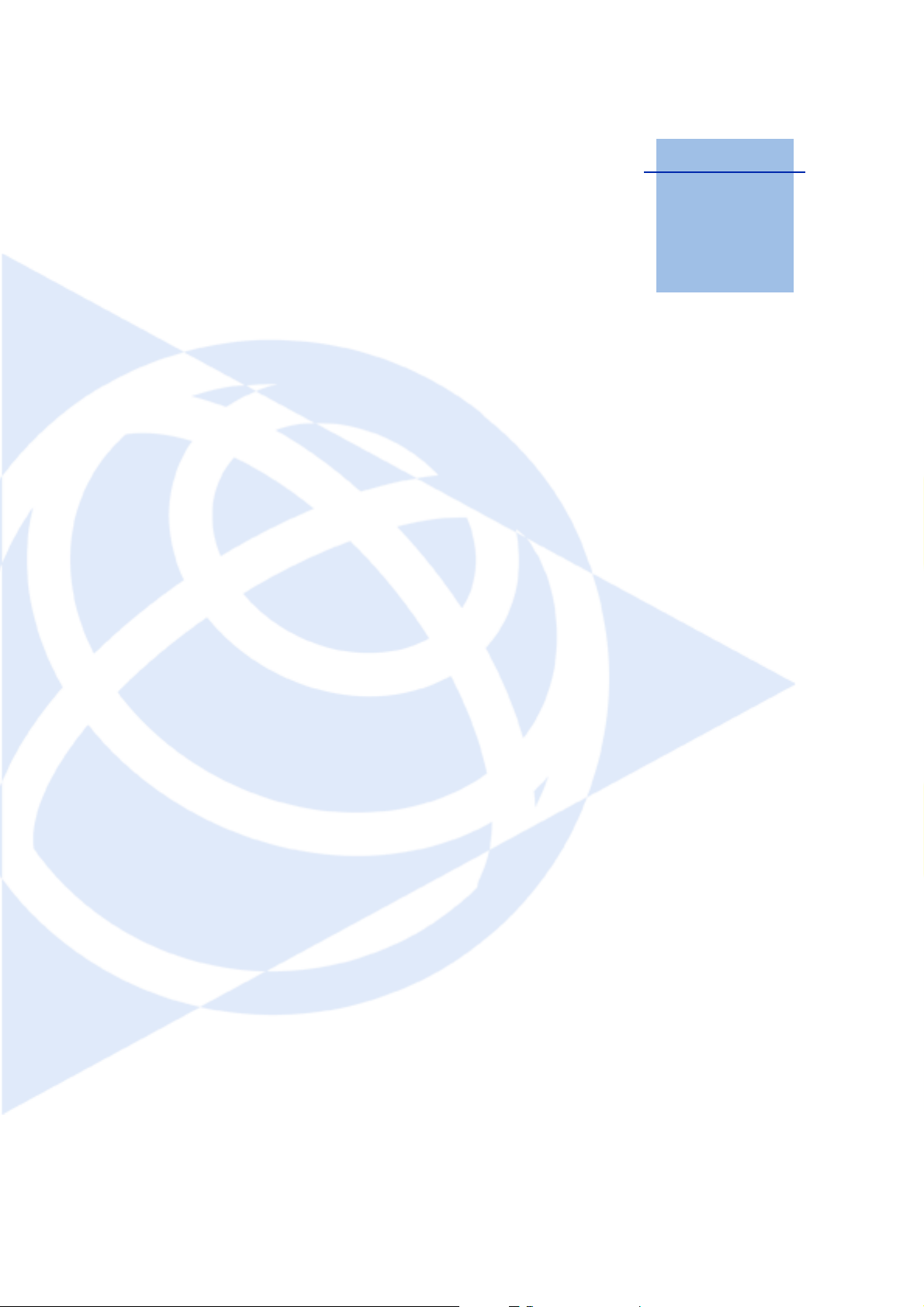
CHAPTER
1
Introduction 1
Welcome to the SPSx50 Modular GPS Receiver
User Guide. This manual describes how to set up
and use the Trimble
receivers.
The SPS GPS receivers is a family of receivers that
comprise the SPSx50 Modular GPS receivers,
SPS770 GPS receivers, and the SPSx80 Smart GPS
antennas. Where necessary, this manual contains
references to specific receivers in the product
family. When information is specific to a
particular model, then the specific model name
is used.
Even if you have used other Global Positioning
System (GPS) products before, Trimble
recommends that you spend some time reading
this manual to learn about the special features of
this product. If you are not familiar with GPS,
visit the Trimble website (www.trimble.com) for
an interactive look at Trimble and GPS.
®
SPSx50 Modular GPS
SPS550 GPS receiver
The Trimble SPS550 is a dual-frequency location
GPS receiver. The SPS550 can operate as a DGPS
reference station or as a DGPS rover receiver, and
can use Satellite Based Augmentation Systems
(SBAS). The receiver can also function as a rover
receiver that uses OmniSTAR XP or HP
correction services. The SPS550 is ideal for
mobile applications on marine vessels and site
vehicles where Real-Time Kinematic (RTK)
accuracy is not needed. The SPS550 can be used
with the SPS550H GPS receiver to provide both
position and precise heading solutions for
marine applications.
SPS550H GPS receiver
The Trimble SPS550H is an add-on receiver that
can be combined with the SPS550, SPS750 Max,
or SPS850 Extreme to provide a precise heading
capability using Trimble moving base technology.
About the SPSx50 receivers
The SPSx50 Modular GPS receiver family
comprises the following receivers:
• SPS550
• SPS550H
• SPS750 Basic base
• SPS750 Basic rover
• SPS750 Max
• SPS850 Extreme
SPS750 GPS receiver
The Trimble SPS750 is a dual-frequency GPS
receiver with the ability to receive OmniSTAR
corrections. The receiver is available in the
following configurations:
• SPS750 Basic base
• SPS750 Basic rover
• SPS750 Max
The SPS750 can be configured using the keypad
and display, a web browser, or the Trimble
SCS900 Site Controller software. The SPS750
makes it easy to set up a mobile base station or a
SPSx50 Modular GPS Receiver User Guide 13
Page 14
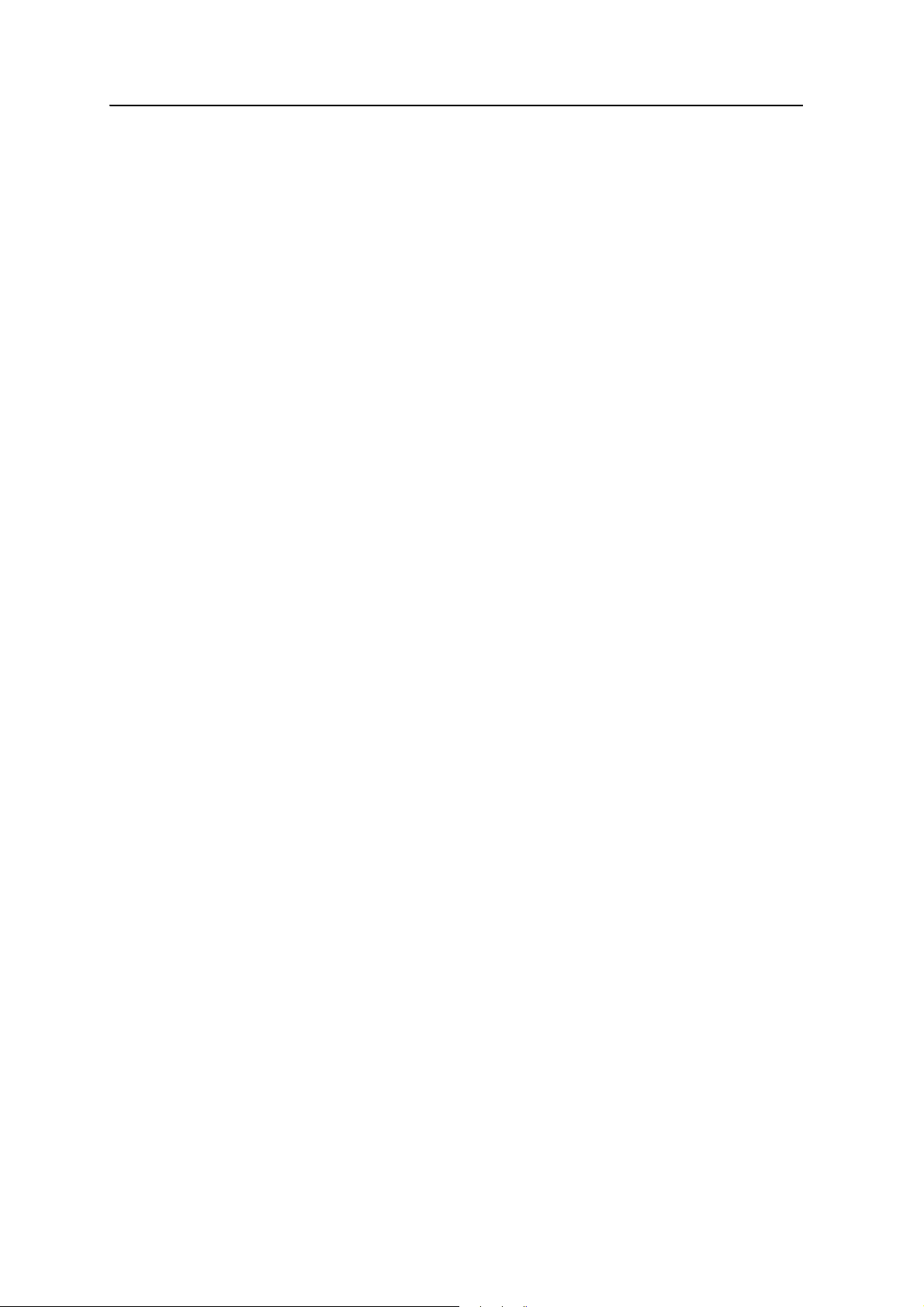
1 Introduction
permanent base station for continuous
operation. The SPS750 is also an ideal mobile
receiver for semi-permanent mounting on
vehicles and marine vessels.
SPS850 Extreme GPS receiver
The Trimble SPS850 Extreme is a
triple-frequency GPS plus GLONASS receiver
with the ability to receive OmniSTAR corrections.
The SPS850 Extreme can operate as a base
station or rover. The receiver can be configured
using the keypad and display, web browser, or
Trimble SCS900 Site Controller software. The
SPS850 Extreme makes it easy to set up a mobile
base station or a permanent base station for
continuous operation. The SPS850 Extreme is
also an ideal mobile receiver for semi-permanent
mounting on vehicles and marine vessels.
Related Information
Technical Support
If you have a problem and cannot find the
information you need in the product
documentation, contact your local dealer.
Alternatively, go to the Support area of the
Trimble website
(www.trimble.com/support.shtml). Select the
product you need information on. Product
updates, documentation, and any support issues
are available for download.
If you need to contact Trimble technical support,
complete the online inquiry form at
www.trimble.com/support_form.asp.
Your Comments
Your feedback about the supporting
documentation helps us to improve it with each
revision. E-mail your comments to
ReaderFeedback@trimble.com.
Sources of related information include the
following:
• Help – The SCS900 Site Controller software
has built-in, context-sensitive help that lets
you quickly find the information you need.
Access it from the Help menu. Alternatively,
click the
a Microsoft
? button in a dialog, or press [F1]. On
®
Windows® CE device, select
Start / Help.
• Release notes – The release notes describe
new features of the product, information not
included in the manuals, and any changes to
the manuals. They are provided as a .pdf file
on the Trimble SPS GPS Receiver CD.
• Trimble training courses – Consider a
training course to help you use your GPS
system to its fullest potential. For more
information, go to the Trimble website at
www.trimble.com/training.html.
14 SPSx50 Modular GPS Receiver User Guide
Page 15
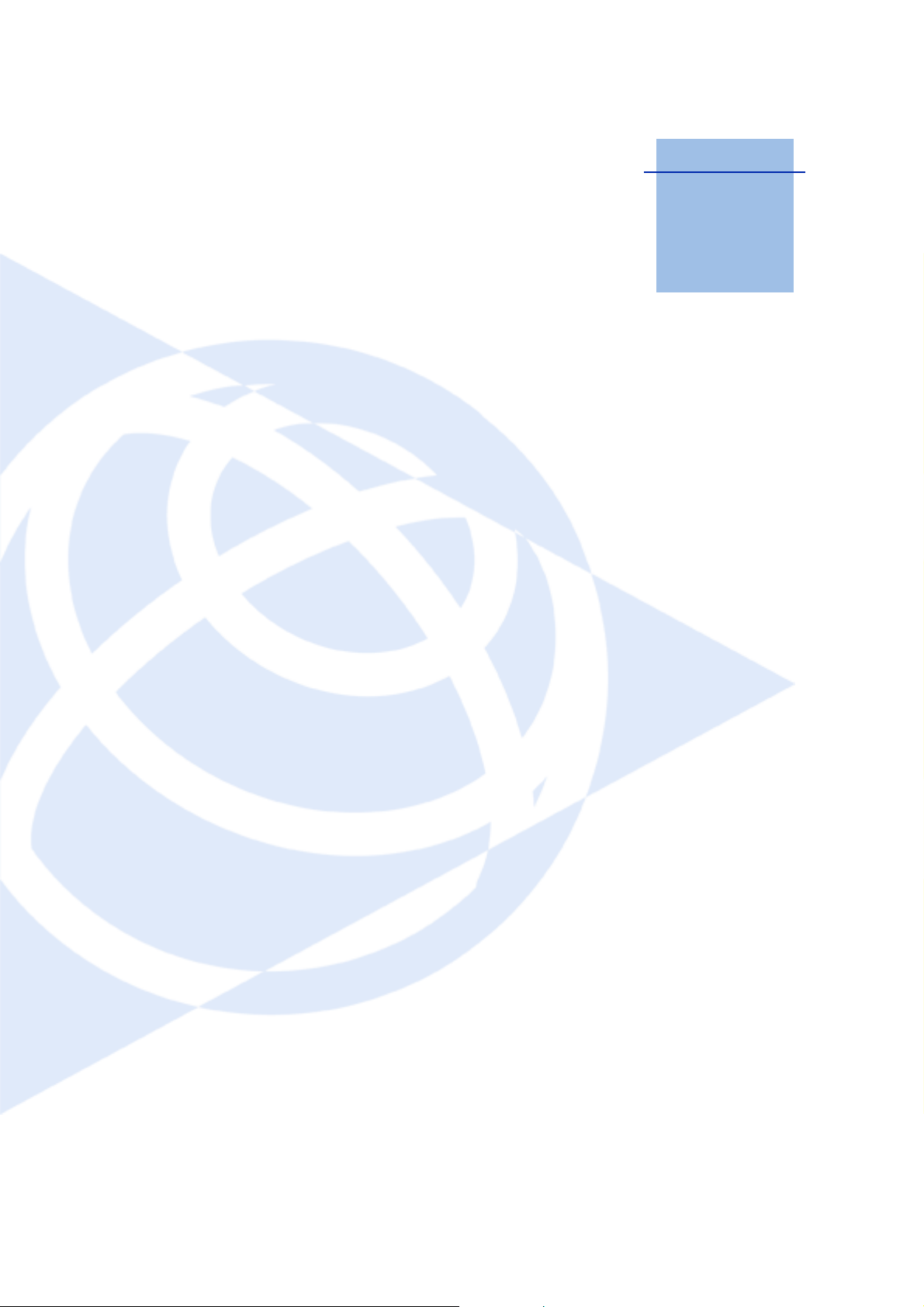
CHAPTER
2
Features and Functions 2
In this chapter:
Q SPS550 features
Q SPS550H features
Q SPS750 features
Q SPS850 Extreme features
Q Use and care
Q COCOM limits
Q Keypad and display
Q Rear connectors
Trimble SPSx50 Modular GPS receivers are ideal
for the following infrastructure development, site
development, and marine construction
applications:
• Mobile base station for RTK or DGPS
applications
• Permanent base station for Virtual
Reference Station (VRS
applications (SPS550, SPS750, and SPS850
only).
Note – The permanent base station for VRS
requires an option to be enabled. For more
information, please contact your Trimble dealer.
• RTK rover on rod, backpack, site vehicle, or
marine vessel
• Site and marine location applications using
OmniSTAR HP or XP corrections
• Site and marine location applications using
DGPS RTCM corrections
You can use the SPSx50 Modular GPS receivers
with the Trimble SCS900 Site Controller software.
™
), RTK, or DGPS
These receivers all feature a keypad and display
so you can configure the receiver without using a
controller or computer.
All the receivers can record GPS data to the
internal memory, and optionally transfer the data
over a USB or serial connection, or download
data through an Ethernet connection.
SPSx50 Modular GPS Receiver User Guide 15
Page 16
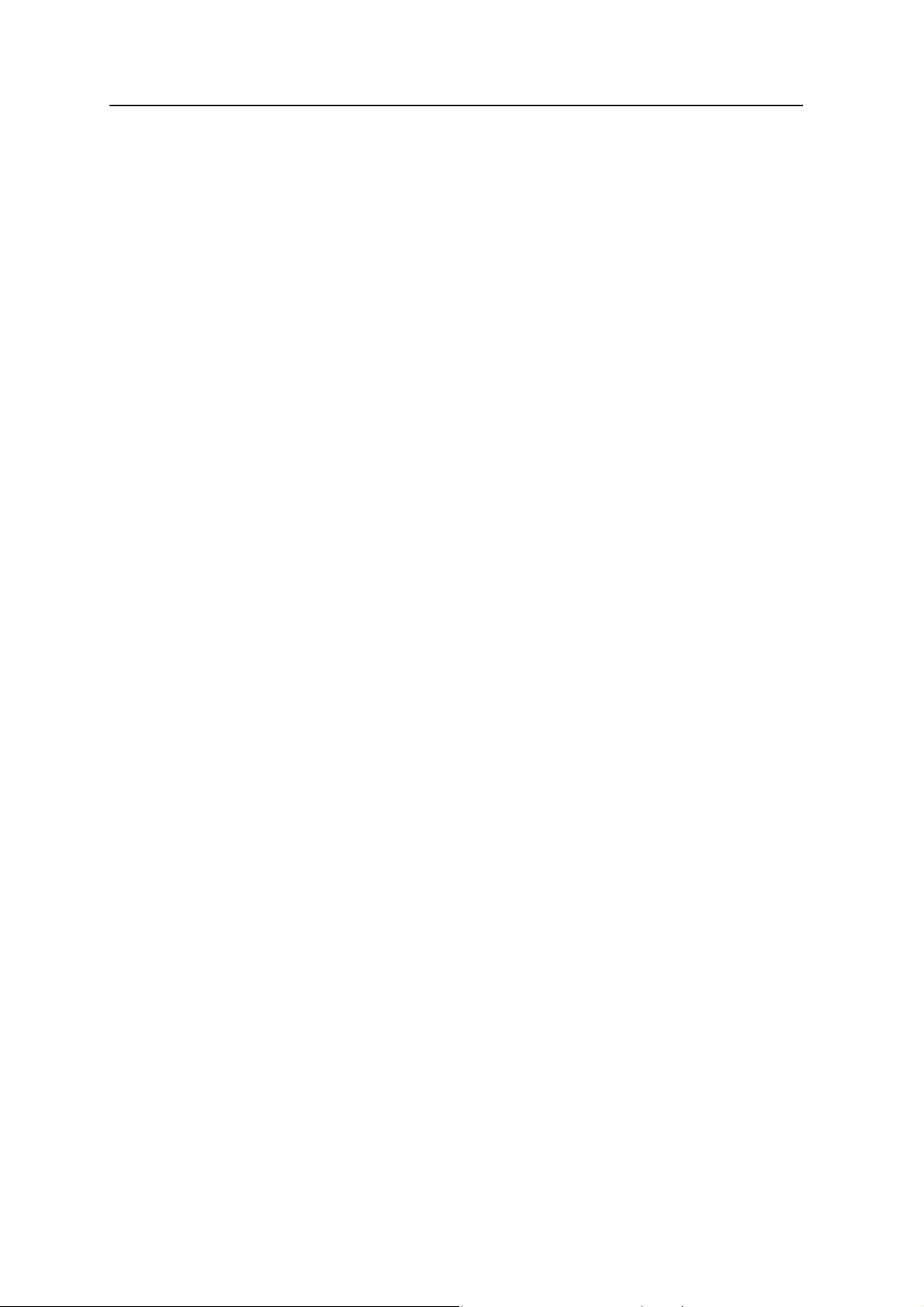
2 Features and Functions
SPS550 features
The receiver provides the following features:
• Location GPS – Sub-meter DGPS rover and base station capability
• Decimeter accuracy when using RTK corrections by radio link or VRS
• OmniSTAR XP/HP for a base station free service
• Optional internal 450 MHz (3 frequency bands) radio with transmit and receive
• Optional internal 900 MHz radio with transmit and receive capability (SPS550
• WAAS/EGNOS and MSAS Satellite Based Augmentation (SBAS) compatibility
• 24-channel L1/L2 GPS receiver – Single-frequency GPS for DGPS position
• Long-life integrated battery, typically 10 hours operation as a base station or
• Integrated display and keypad for rapid system configuration and status
capability (SPS550 only)
only)
solution and dual-frequency GPS for OmniSTAR XP/HP and heading solution
12 hours as a rover
checking, without the need for a controller
• Integrated Bluetooth wireless technology for cable-free configuration and
operation with a controller
• Ethernet support, so that the receiver can be configured remotely across an
Ethernet network or the Internet
• Attached or external radio antenna option for rover or “High Gain” base station
operation
• Small, lightweight design – 1.65 kg (3.64 lbs) receiver only, with battery
• Permanent/semi-permanent and mobile quick setup DGPS base station
capability
• The ability to broadcast corrections through multiple radio links from one base
station receiver (for example, through an internal 450 MHz radio and an
external 900 MHz radio)
• Tough aluminum housing
• IP67 environmental rating
• –40° C to +65° C (–40° F to +149° F) operating temperature range
• 9 V to 30 V DC input power range, with over-voltage protection
• Two-line, 16-character VFD (Vacuum Fluorescent Display) display
16 SPSx50 Modular GPS Receiver User Guide
Page 17
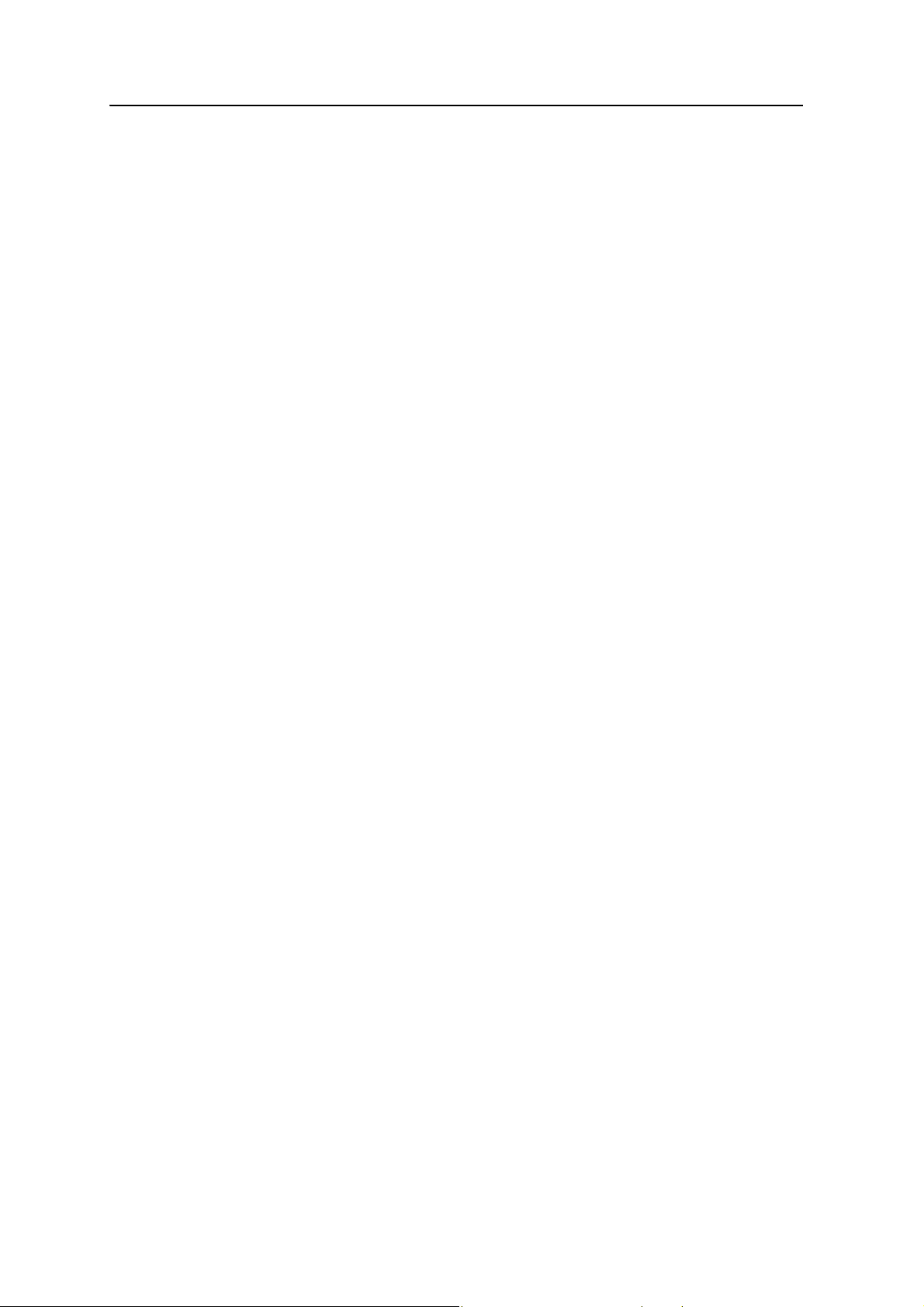
SPS550H features
The SPS550H receiver provides the following features:
• Precise Heading Add-on GPS receiver
• 24-channel L1/L2 GPS receiver for heading solution
• Long-life integrated battery, typically 12 hours as a rover
• Integrated display and keypad for rapid system configuration and status
checking, without the need for a controller
• Integrated Bluetooth wireless technology for cable-free configuration and
operation with a controller
• Ethernet support, so that the receiver can be configured remotely across and
Ethernet network or the Internet
• Dual-frequency antenna, dual SPS receiver mounting frame, and
interconnecting cable
• Small, lightweight design – 1.65 kg (3.64 lbs) receiver only, with battery
• Tough aluminum housing
Features and Functions 2
• IP67 environmental rating
• –40° C to +65° C (–40° F to +149° F) operating temperature range
• 9 V to 30 V DC input power range, with over-voltage protection
• Two-line, 16-character VFD (Vacuum Fluorescent Display) display
SPS750 features
The SPS750 receiver provides the following standard features. For features specific to
each model, see below.
SPS750 standard features
• Integrated GPS receiver and radio
• 450 or 900 MHz radio:
– SPS750 Max has transmit and receive capabilities
– Basic base has transmit capabilities only
–Basic rover has receive capabilities only
• 24-channel L1/L2 GPS receiver
• OmniSTAR XP and HP service capability
SPSx50 Modular GPS Receiver User Guide 17
Page 18
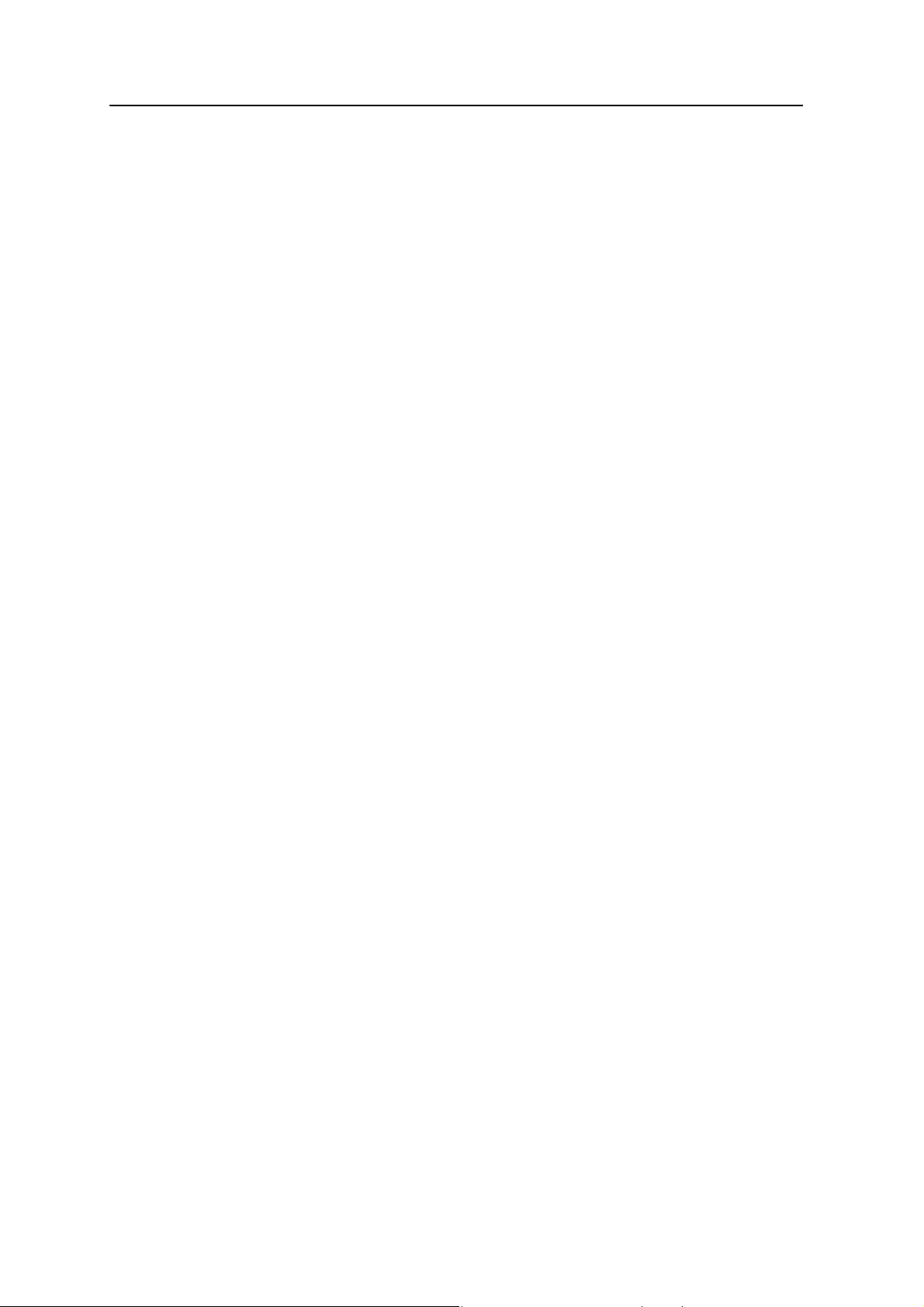
2 Features and Functions
• WAAS/EGNOS (Wide Area Augmentation System/European Geo-Stationary
• Long- life integrated battery, typically 10 hours operation as a base station or
• Operation parameters configured using the WinFlash utility, Trimble SCS900
• Integrated Bluetooth wireless technology for cable-free configuration and
• External GPS antenna choice for base station or rover operation
• Attached or external radio antenna option for rover or high-gain base station
• Small, lightweight design – 1.65 kg (3.64 lbs) receiver only, with battery; 4 kg
• Permanent/semi-permanent and mobile quick setup base station capability
Navigation System), and MSAS Satellite Based Augmentation (SBAS)
compatibility
12 hours as a rover
Site Controller software, the integrated display and keyboard for system
configuration with a controller, or the Web receiver interface
operation with a controller
radio operation
(8.82 lbs) complete system weight (rover including controller and rod)
• Backpack, belt, rod, truck, and marine vessel mounting options for rover
applications
• Capable of all site measurement and stakeout operations within 1.5 km (SPS750
Basic) and typically >5 km (SPS750 Max)
• Easy-to-use menu system for rapid configuration and status checking
• AutoBase
™
technology for rapid and automated repeated daily base station
setups
• Ethernet support, so that the receiver can be configured remotely across and
Ethernet network or the Internet
• The ability to broadcast corrections via multiple radio links from one base
station receiver (for example, via an internal 450 MHz radio and an external
900 MHz radio)
• Two-line, 16-character VFD (Vacuum Fluorescent Display) display
• CAN (Controller Area Network) support
• Rugged, weatherproof construction with an IP67 environmental rating
• –40° C to +65° C (–40° F to +149° F) operating temperature range
• 9 V DC to 30 V DC input power range, with over-voltage protection
18 SPSx50 Modular GPS Receiver User Guide
Page 19

SPS750 Basic
• Base station only, or Rover only, operation
SPS750 Basic base
• Entry-level, low cost RTK base station
• Unrestricted operational range for rovers and grade control systems
• Integrated transmit-only radio
• Easily upgraded to the SPS750 Max
SPS750 Basic rover
• Entry-level, low cost RTK rover receiver
• 2 Hz measurement update rate
• 2.4 km (1.5 mile) operational range from the base station
• Integrated receive-only radio
• Ideal for contractors new to GPS as a starter system or for operating multiple
small projects
Features and Functions 2
• Easily upgraded to the SPS750 Max
SPS750 Max
• RTK base station and rover operation in a single receiver
• Integrated receive/transmit radio
• 5 or 10 Hz measurement update rate
• Unrestricted rover operation range from a base station
• Operates within a VRS network, for base station-free rover capability
• For marine applications: Moving baseline and heading capability when a Max or
Extreme receiver is combined with an SPS550H GPS receiver or an RTK
rover-capable SPSx50 GPS receiver
SPS850 Extreme features
The SPS850 Extreme receiver provides the following features:
• Integrated GPS receiver and radio
• 450 or 900 MHz radio with transmit/receive capability
• 72-channel L1/L2/L2C/L5 GPS plus L1/L2 GLONASS receiver
• OmniSTAR XP and HP service capability
SPSx50 Modular GPS Receiver User Guide 19
Page 20
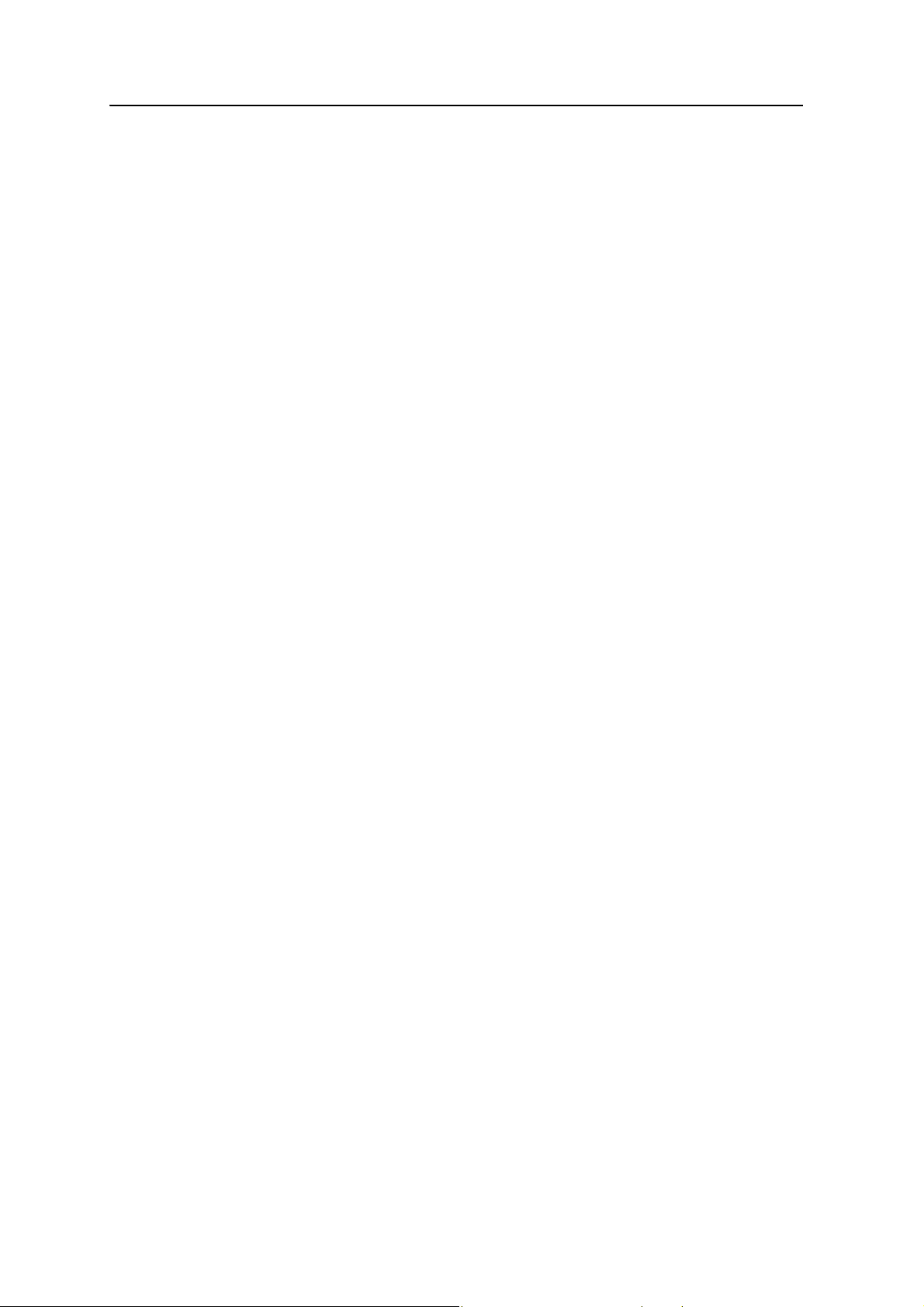
2 Features and Functions
• WAAS/EGNOS, and MSAS Satellite Based Augmentation (SBAS) compatibility
• Long- life integrated battery, typically 10 hours operation as a base station or
• Integrated display and keypad for system configuration without a controller
• Integrated Bluetooth wireless technology for cable-free configuration and
• External GPS antenna choice for base station or rover operation
• Attached or external radio antenna option for rover or "High Gain" base station
• Small, lightweight design – 1.65 kg (3.64 lbs) receiver only, with battery; 4 kg
• Permanent/semi-permanent and mobile quick setup base station capability
• Backpack, belt, rod, truck, and marine vessel mounting options for rover
• Within radio or cellular phone coverage, full site measurement and stakeout
12 hours as a rover
operation with a controller
operation
(8.82 lbs) complete system weight (rover including controller and rod)
applications
capability
• Rover operation capability within a VRS (Virtual Reference Station) network
• Easy-to-use menu system for rapid configuration and status checking
• AutoBase technology for rapid and automated repeated daily base station
setups
• The ability to broadcast corrections via multiple radio links from one base
station receiver (for example, via an internal 450 MHz radio and an external
900 MHz radio)
• Two-line, 16-character VFD (Vacuum Fluorescent Display) display
• Rugged, weatherproof construction with an IP67 environmental rating
• –40° C to +65° C (–40° F to +149° F) operating temperature range
• 9 V to 30 V DC input power range, with over-voltage protection
Base station
• Unrestricted operational range for rovers and grade control systems
• Base station and rover operation in a single receiver
• Integrated receive/transmit radio
• Integrated Ethernet and IP capability facilitates base station and receiver
configuration over the Internet or via Ethernet connection on a computer
network
20 SPSx50 Modular GPS Receiver User Guide
Page 21
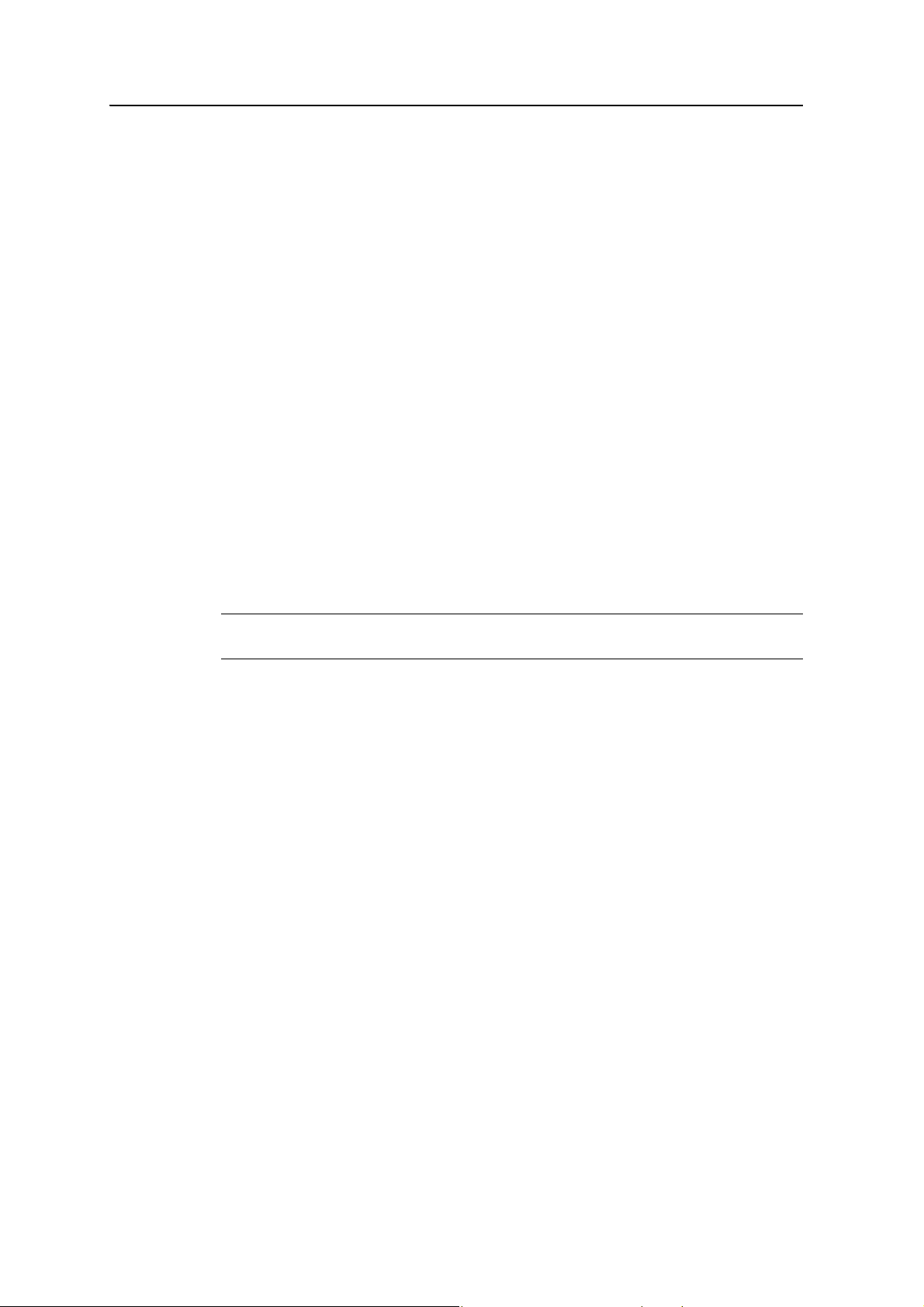
• For marine applications: Moving baseline and heading capability when a Max or
Rover
• 5, 10, or 20 Hz measurement update rate
• Unrestricted rover operation range from a base station
• Base station-free rover capability within a VRS network
• Base station-free rover capability using OmniSTAR HP or XP services, with
• Ideal for contractors who operate mid to large size projects with machine
Use and care
This product is designed to withstand the rough treatment and tough environment
that typically occurs in construction applications. However, the receiver is a
high-precision electronic instrument and should be treated with reasonable care.
Features and Functions 2
Extreme receiver is combined with an SPS550H GPS receiver or an RTK rovercapable SPSx50 GPS receiver
<30 cm (1 ft) accuracy
control
C
CAUTION – Operating or storing the receiver outside the specified temperature range can
damage it. For more information, see Chapter 10, Specifications.
COCOM limits
The U.S. Department of Commerce requires that all exportable GPS products contain
performance limitations so that they cannot be used in a manner that could threaten
the security of the United States. The following limitations are implemented on this
product:
• Immediate access to satellite measurements and navigation results is disabled
when the receiver velocity is computed to be greater than 1000 knots, or its
altitude is computed to be above 18 000 meters. The receiver GPS subsystem
resets until the COCOM situation clears. As a result, all logging and stream
configurations stop until the GPS subsystem is cleared.
SPSx50 Modular GPS Receiver User Guide 21
Page 22
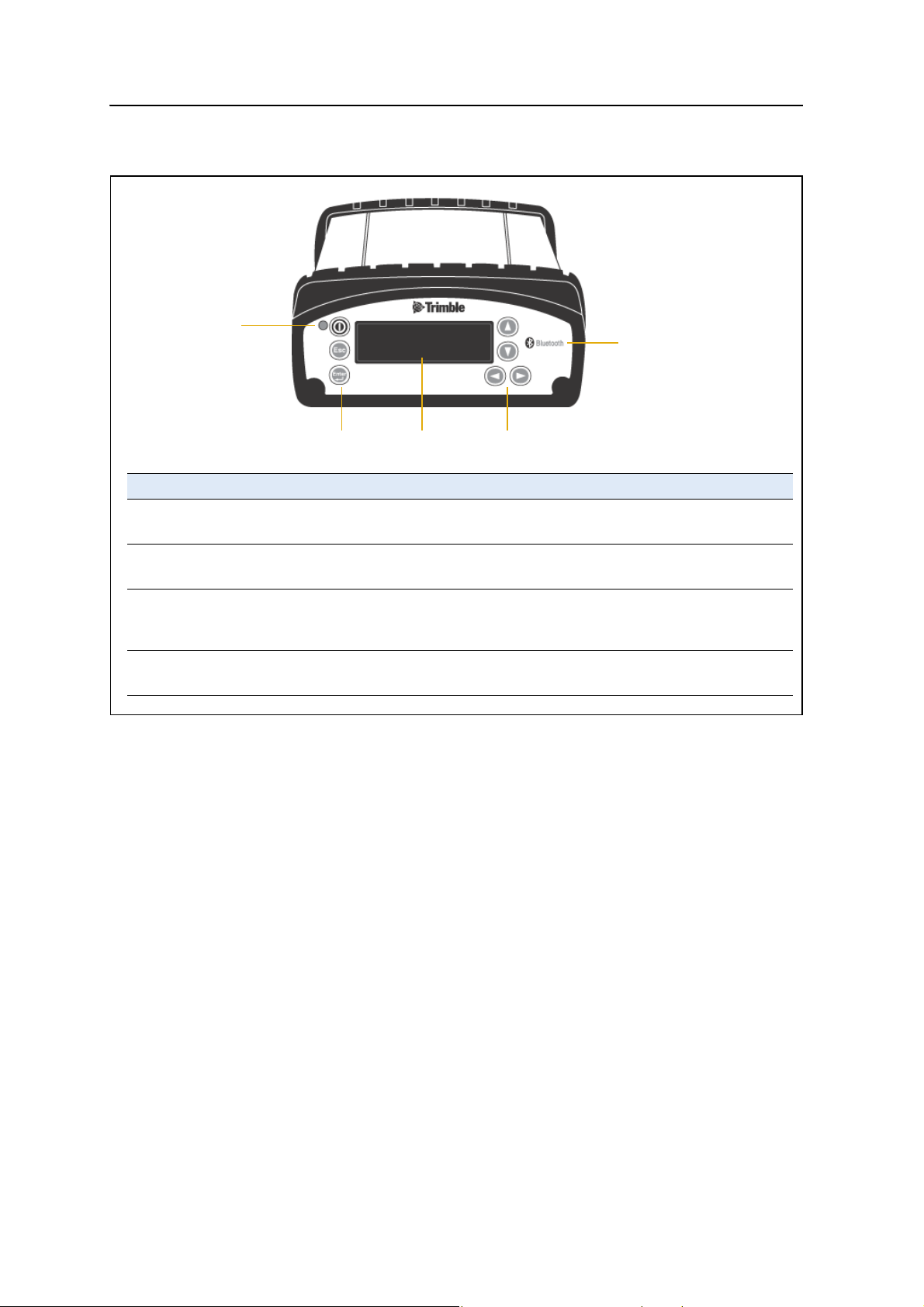
2 Features and Functions
Keypad and display
1
22
Feature Description
1 Power LED Indicates if the receiver is turned on or off.
2 Buttons Used to turn on and configure the receiver (see Button functions, page 60).
3 Display The receiver has a Vacuum Fluorescent Display. This display allows you to see
how the receiver is operating and view the configuration settings.
4 Bluetooth antenna Location of the Bluetooth antenna.
Figure 2.1 Front view of the SPSx50 GPS receiver
3
4
22 SPSx50 Modular GPS Receiver User Guide
Page 23
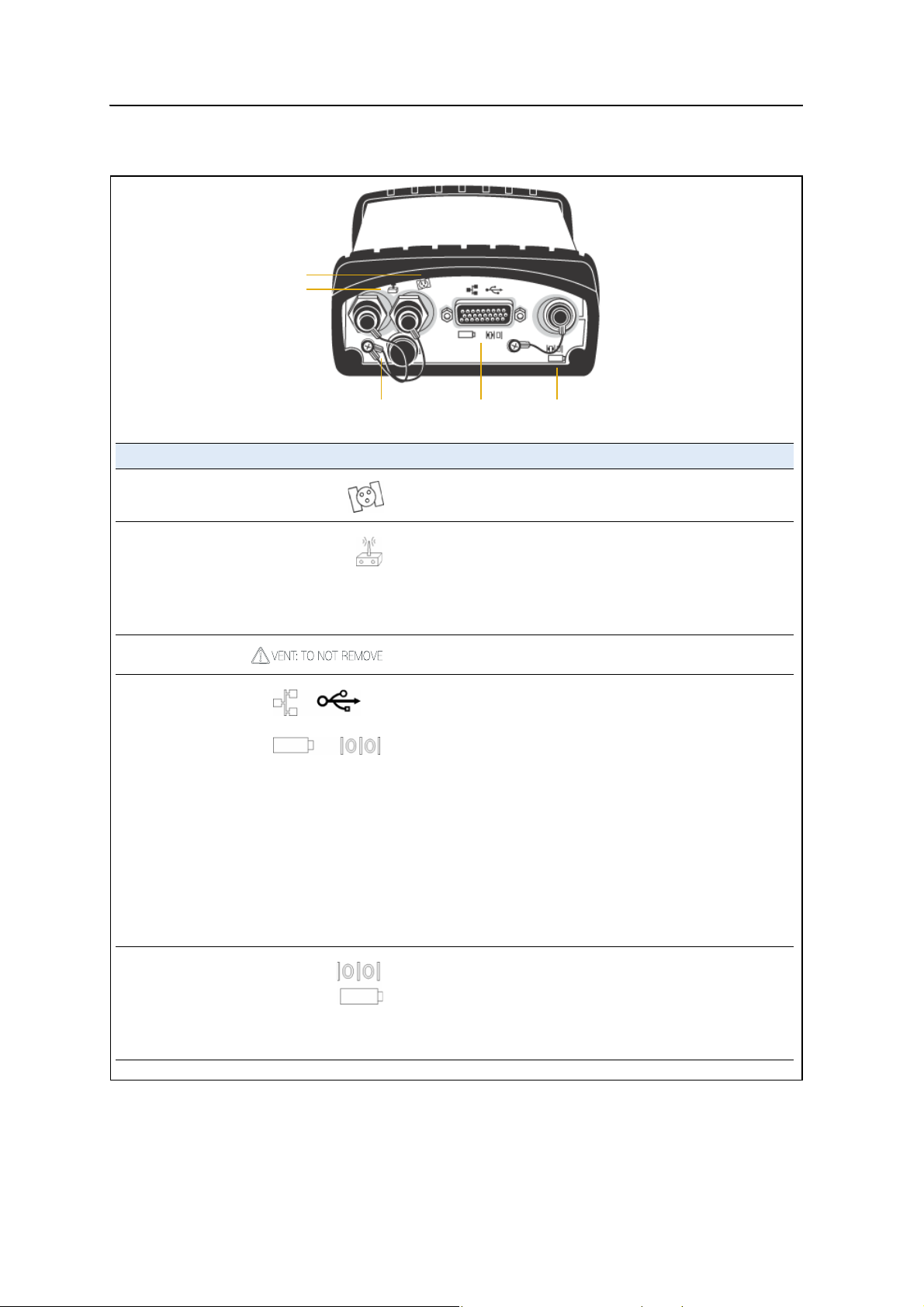
Rear connectors
1
2
Features and Functions 2
3
Connector type Description
1 TNC Connect to the GPS antenna
2 • TNC (450 MHz Internal
radio)
• Reverse polarity TNC
(900 MHz internal radio)
• Not installed, system without
internal radio
3 Vent plug External venting plug for pressure equalization
4 High Density
DB26
5 Lemo (7-pin/ 0-shell) • 3 wire RS-232 serial communications using a 7-pin/ 0 shell
Connect to the radio antenna
• Ethernet connectivity to a 10/100 Base-T network through an
RJ45 jack on a multiport adaptor (P/N 57167)
• 'Slave' USB communications through the USB type B
connector on the Multiport adaptor (P/N 57167)
• 'Host' USB communications through the USB type A
connector on the 26-pin to Hirose adaptor (P/N 56653) and
Hirose to USB type A cable (P/N 73841001)
• Primary power from a Trimble AC/DC power supply
(P/N 48800-00) using the multiport adaptor (P/N 57167)
• Power input from an SPS700 total station battery cradle
system using the adaptor (P/N 56653)
• Full 8 wire RS-232 serial communications using the 26-9-pin
multiport adaptor (P/N 57168) or a 26-pin serial
communications cable
• 3 wire RS-232 serial adaptor
Lemo cable
• Secondary power from a Trimble battery (P/N 32364-00 or
32365-00) or a 12 V battery using the Fused Lemo Power
Cable (P/N 46125-00)
•CAN
4
5
Figure 2.2 Rear view of the SPSx50 GPS receiver
SPSx50 Modular GPS Receiver User Guide 23
Page 24
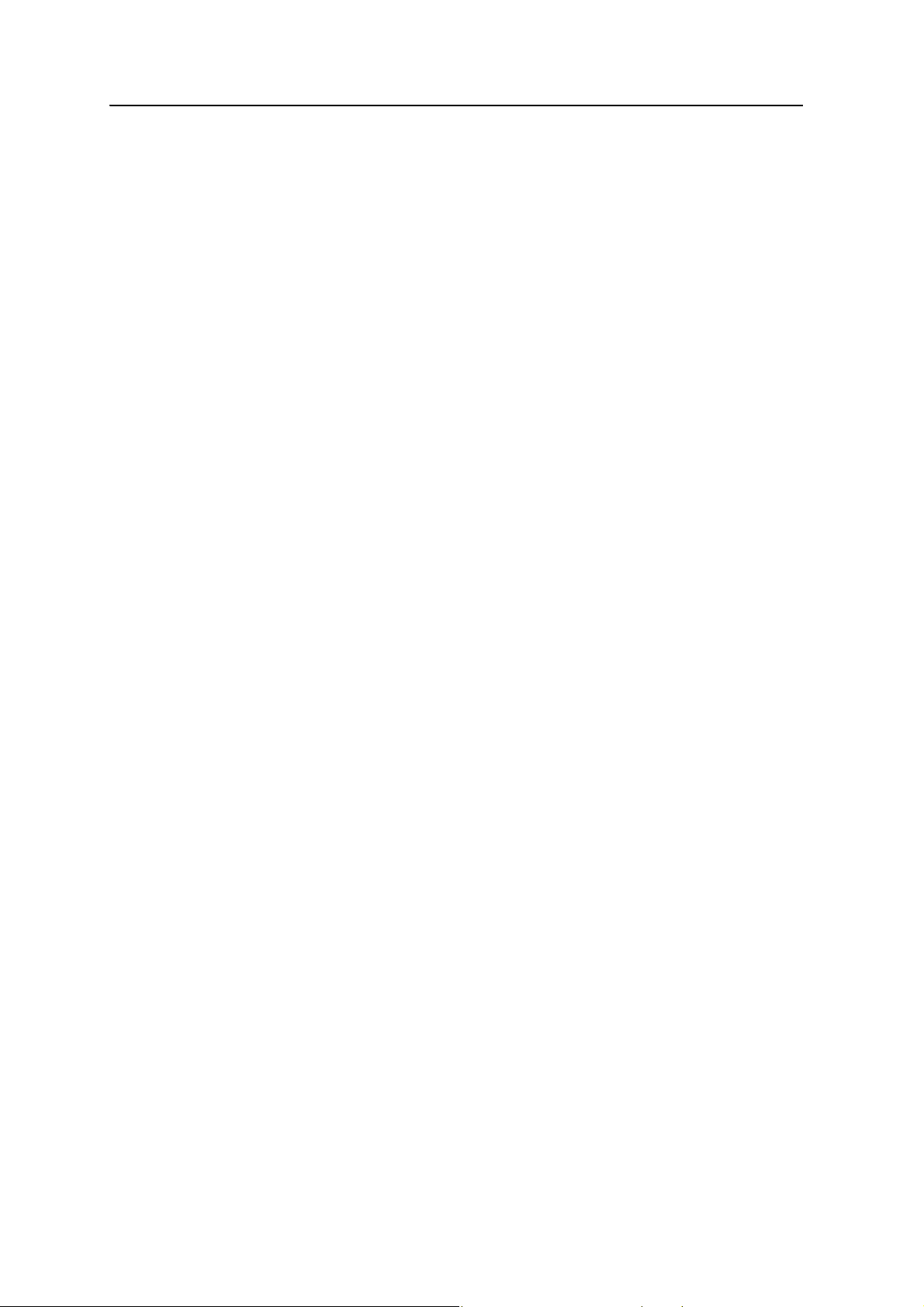
2 Features and Functions
24 SPSx50 Modular GPS Receiver User Guide
Page 25
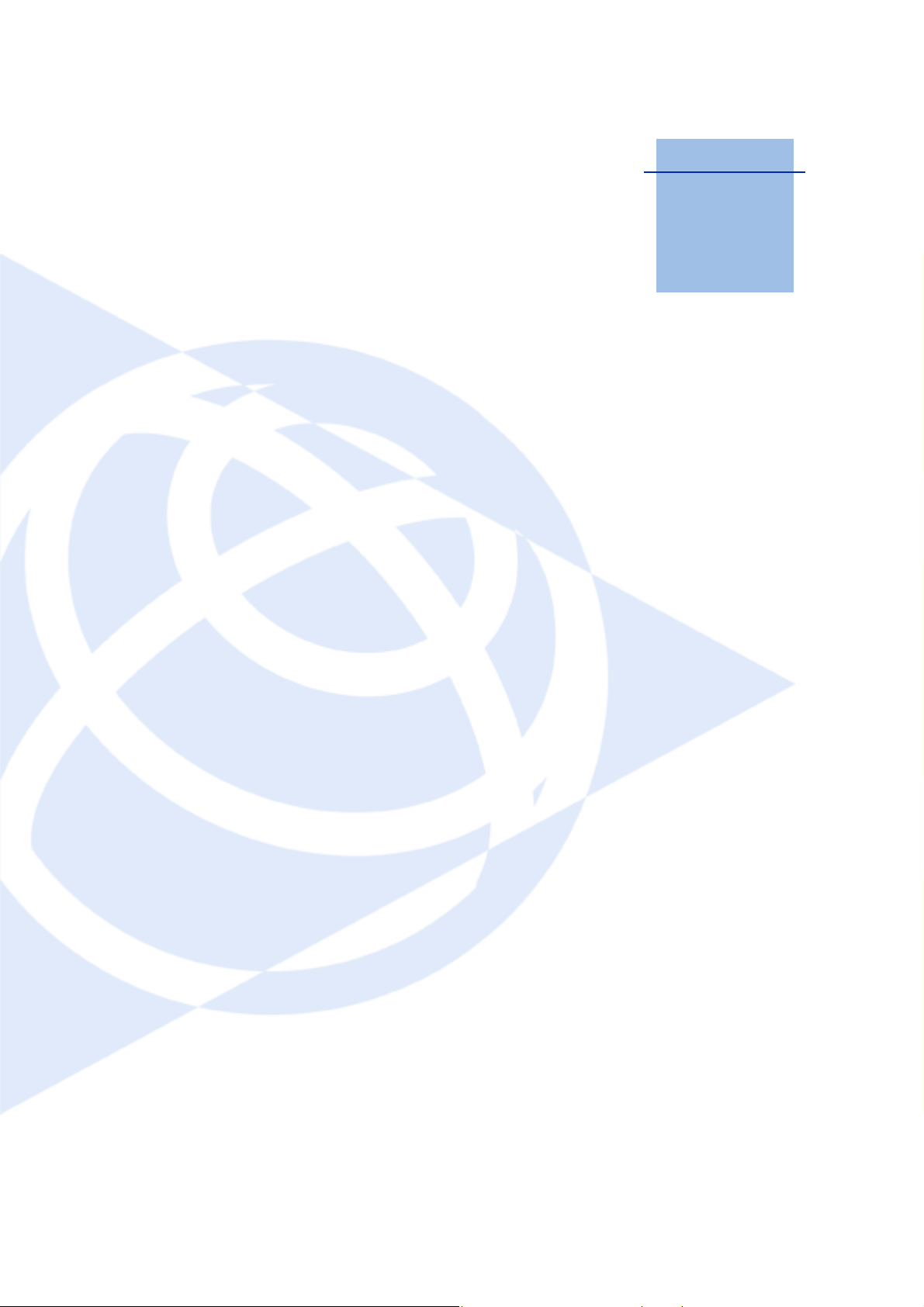
CHAPTER
3
Batteries and Power 3
In this chapter:
Q External power
Q Battery safety
Q Battery performance
Q Charging the Lithium-ion battery
Q Storing the Lithium-ion battery
Q Removing the rechargeable
Lithium-ion battery
Q Operating the receiver with a
Trimble controller
The SPSx50 GPS receiver uses an internal
rechargeable Lithium-ion battery, which can be
replaced only at an Authorized Trimble Service
Center.
The receiver can also be powered by an external
power source that is connected to the Lemo or
modem port.
The operational time provided by the internal
battery depends on the type of measurement and
operating conditions. Typically, the internal
battery provides 10 hours operation as a base
station and 12 hours as a rover during
measurement operations using the internal
radio.
Note – All battery operation tests are carried out
with new, fully charged batteries at room
temperature and full receiver configuration
operational. Older batteries, at temperatures
significantly higher or lower than room
temperature, will have a reduced performance.
Receivers operating with reduced configuration will
have a higher performance.
SPSx50 Modular GPS Receiver User Guide 25
Page 26
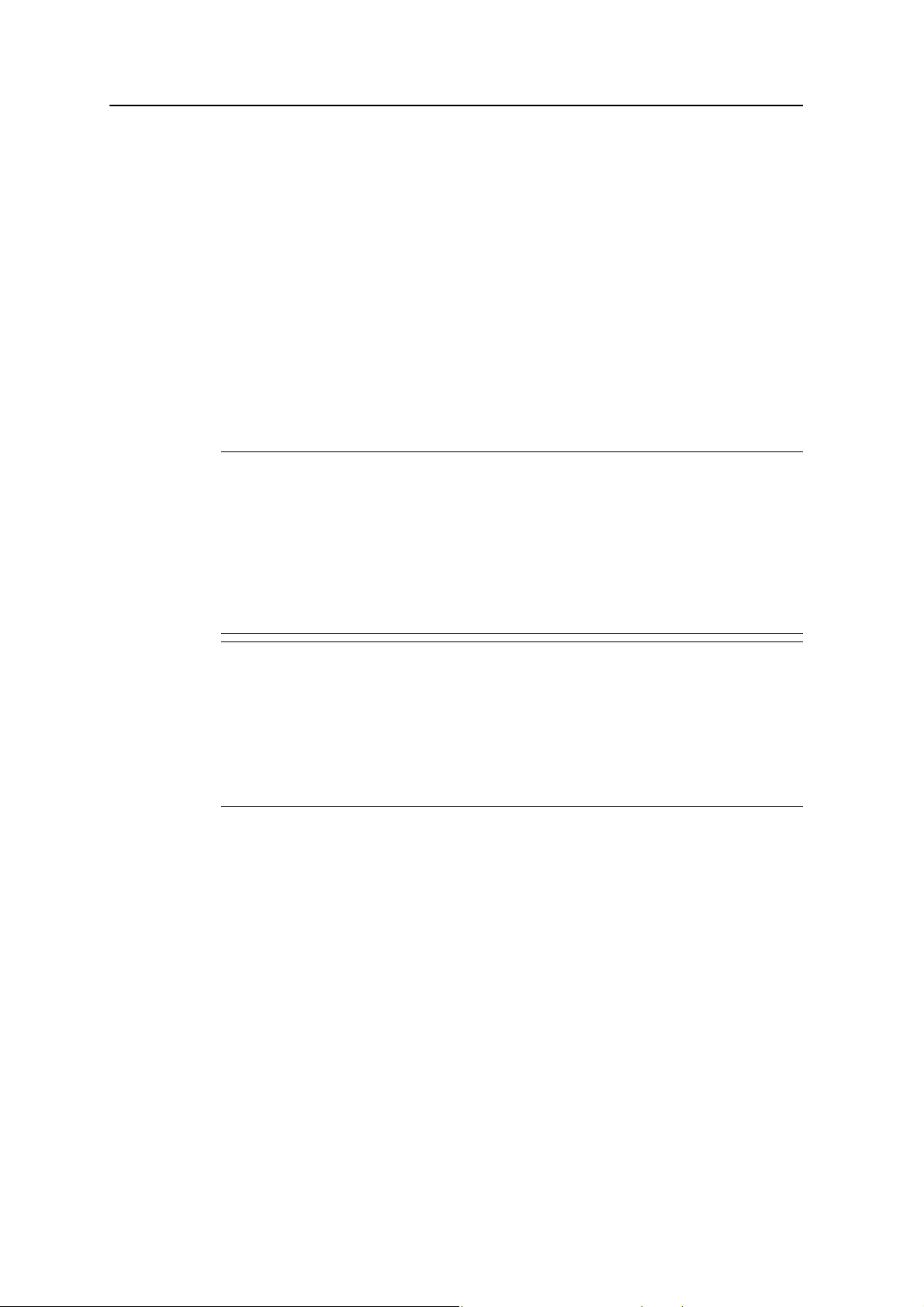
3 Batteries and Power
External power
The GPS receiver uses an external power source in preference to its internal batteries.
If the receiver is not connected to an external power source, or if the external power
supply fails, the internal batteries are used.
While carrying out static measurements for postprocessed computations using the
internal memory, if no external power is supplied and the internal battery is drained,
the receiver shuts down. No data is lost and when power is restored, the receiver
restarts in the same status as it was when power was lost.
Battery safety
The receiver is powered by a rechargable internal Lithium-ion battery. Charge and use
the battery only in strict accordance with the instructions below.
C
C
WARNING – Do not damage the rechargeable Lithium-ion battery. A damaged battery
can cause an explosion or fire, and can result in personal injury and/or property damage.
To prevent injury or damage:
– Do not use or charge the battery if it appears to be damaged. Signs of damage include,
but are not limited to, discoloration, warping, and leaking battery fluid.
– Do not expose the battery to fire, high temperature, or direct sunlight.
– Do not immerse the battery in water.
– Do not use or store the battery inside a vehicle during hot weather.
– Do not drop or puncture the battery.
– Do not open the battery or short-circuit its contacts.
WARNING – Avoid contact with the rechargeable Lithium-ion battery if it appears to be
leaking. Battery fluid is corrosive, and contact with it can result in personal injury and/or
property damage.
To prevent injury or damage:
– If the battery leaks, avoid contact with the battery fluid.
– If battery fluid gets into your eyes, immediately rinse your eyes with clean water and
seek medical attention. Do not rub your eyes!
– If battery fluid gets onto your skin or clothing, immediately use clean water to wash off
the battery fluid.
Battery performance
To optimize battery performance and extend battery life:
• Fully charge all new batteries before use.
• Batteries perform best when they are not used at extreme temperatures. The
receiver is designed to operate at –40 °C to +65 °C (–40 °F to +149 °F). However,
operation at temperatures of less than 0 °C (32 °F) can cause a rapid drop in
battery life.
• Do not allow a battery that is in storage to discharge to below 5 V.
26 SPSx50 Modular GPS Receiver User Guide
Page 27
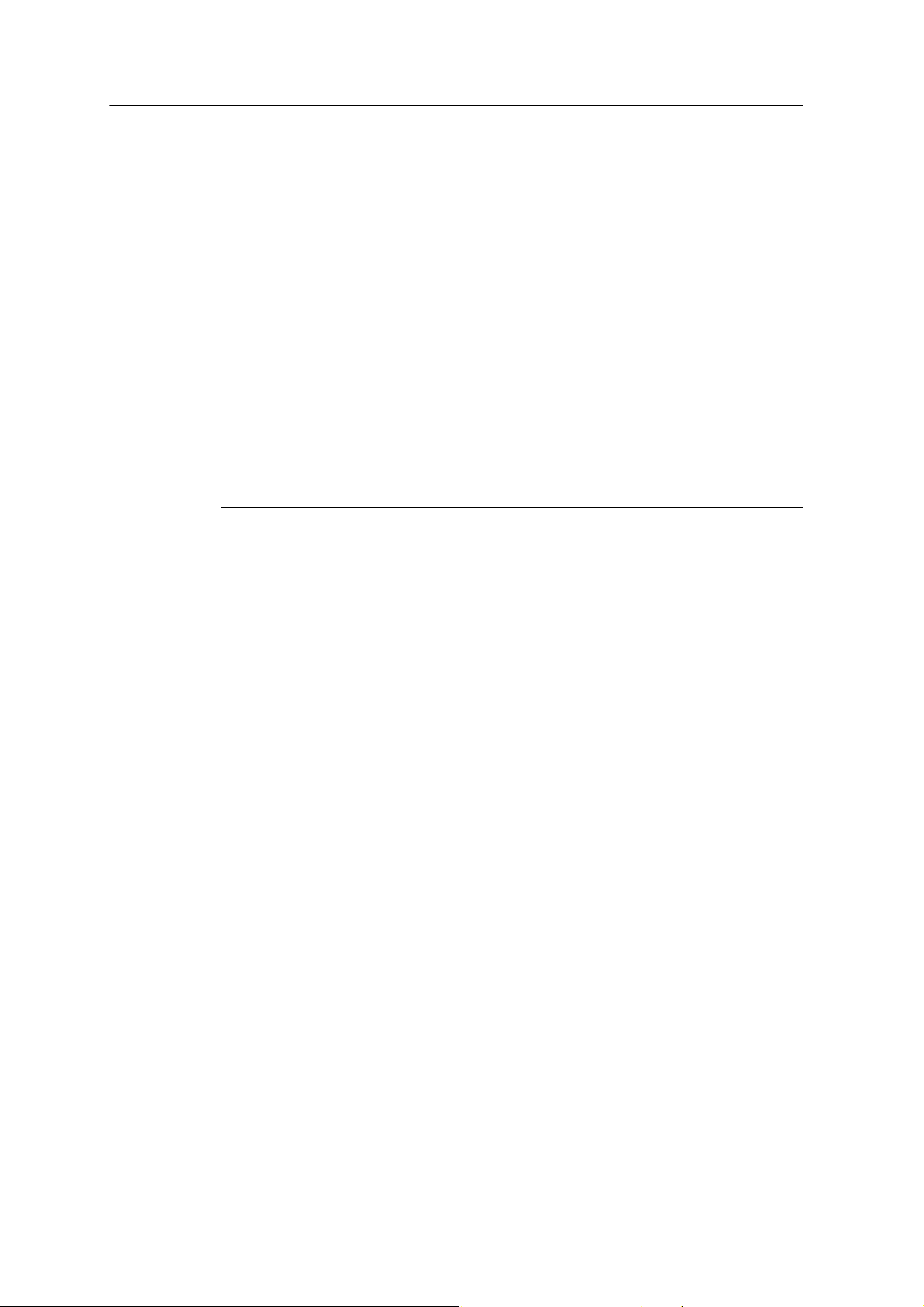
Charging the Lithium-ion battery
The rechargeable Lithium-ion battery is supplied partially charged. Charge the battery
completely before using it for the first time. If the battery has been stored for longer
than three months, charge it before use.
The internal battery charges fully in 8 hours when connected to a suitable power
source.
Batteries and Power 3
C
WARNING – Charge and use the rechargeable Lithium-ion battery only in strict
accordance with the instructions. Charging or using the battery in unauthorized
equipment can cause an explosion or fire, and can result in personal injury and/or
equipment damage.
To prevent injury or damage:
– Do not charge or use the battery if it appears to be damaged or leaking.
– Charge the Lithium-ion battery only with a Trimble product that is specified to charge it.
Be sure to follow all instructions that are provided with the battery charger.
– Discontinue charging a battery that gives off extreme heat or a burning odor.
– Use the battery only in Trimble equipment that is specified to use it.
– Use the battery only for its intended use and according to the instructions in the product
documentation.
Storing the Lithium-ion battery
If you must store a Lithium-ion battery for long periods, make sure that it is fully
charged before it is stored, and that you charge it at least once every three months
while it is stored.
Do not allow a battery that is in storage to discharge to below 5 V. A battery that
reaches deep discharge level (5 V or less) cannot be recharged and must be replaced.
(To protect a battery that is in use from deep discharge, the receiver switches power
sources or stops drawing power when the battery pack discharges to 5.9 V.)
All batteries discharge over time when not in use, and they discharge faster in colder
temperatures. Do not store the receiver at temperatures outside the range –40 °C to
+70 °C (–40 °F to +158 °F).
The SPSx50 receiver has an internal Lithium-ion battery. The internal battery will only
charge from an external power source that delivers more than 15 volts, for example, an
AC power adaptor. The receiver is supplied with a mains power supply unit that
recharges the battery inside the receiver when it is connected through the adaptor to
the modem port or the Lemo port. When you use the receiver on large projects, from a
permanent or semi-permanent base station location in a site trailer, Trimble
recommends that you use this power supply at all times to keep the internal battery
charged. This provides an uninterrupted power supply and will keep the site
operational for more than 10 hours after a power failure.
Keep all batteries on continuous charge when not in use. You can keep batteries on
charge indefinitely without damage to the receiver or to the batteries.
SPSx50 Modular GPS Receiver User Guide 27
Page 28
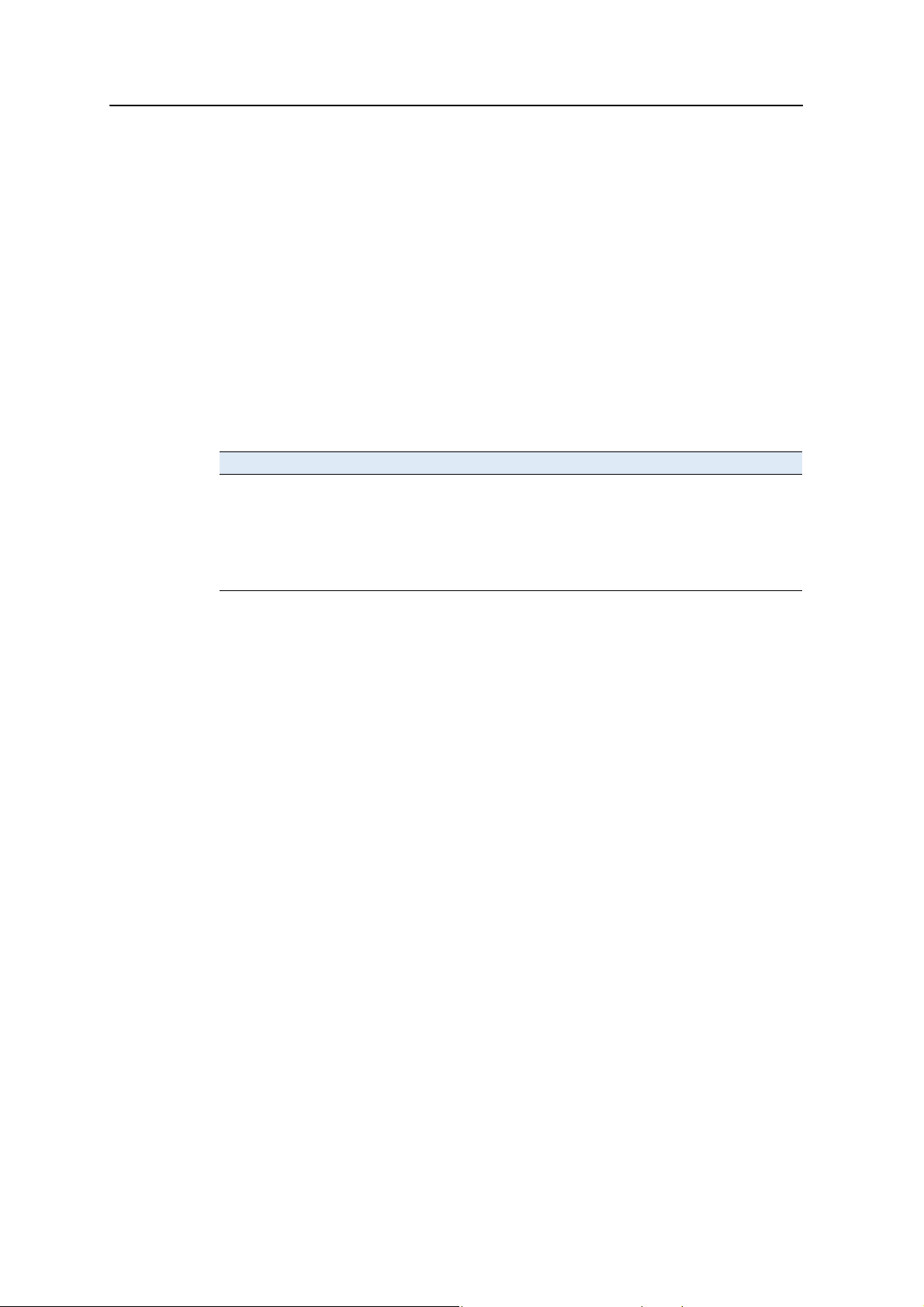
3 Batteries and Power
Removing the rechargeable Lithium-ion battery
The internal Lithium-ion battery should be removed only at an authorized Trimble
Service Center. If the battery is removed at an unauthorized service center, the
remaining warranty on the product will be void.
Operating the receiver with a Trimble controller
You can operate an SPS GPS receiver with any Trimble controller, for example, a TSC2
or TCU controller, that is running the SCS900 software. Typically, the receiver and the
controller operate from their own individual power sources. The receiver and
controller can communicate through Bluetooth wireless technology and can be
connected without a cable. However, if a cable is required, the following information
indicates which cable to use with which controller:
Controller Cable Controller connector Receiver connector
TSC2 P/N 18532 DSub9 DSub9
TCU P/N 5302007 6H (Marked “Com” on the controller
GPS holder)
TCU
(alternative
connection)
P/N 53004007 6H (Marked “Com” on the controller
GPS holder)
DSub9
7OS
28 SPSx50 Modular GPS Receiver User Guide
Page 29
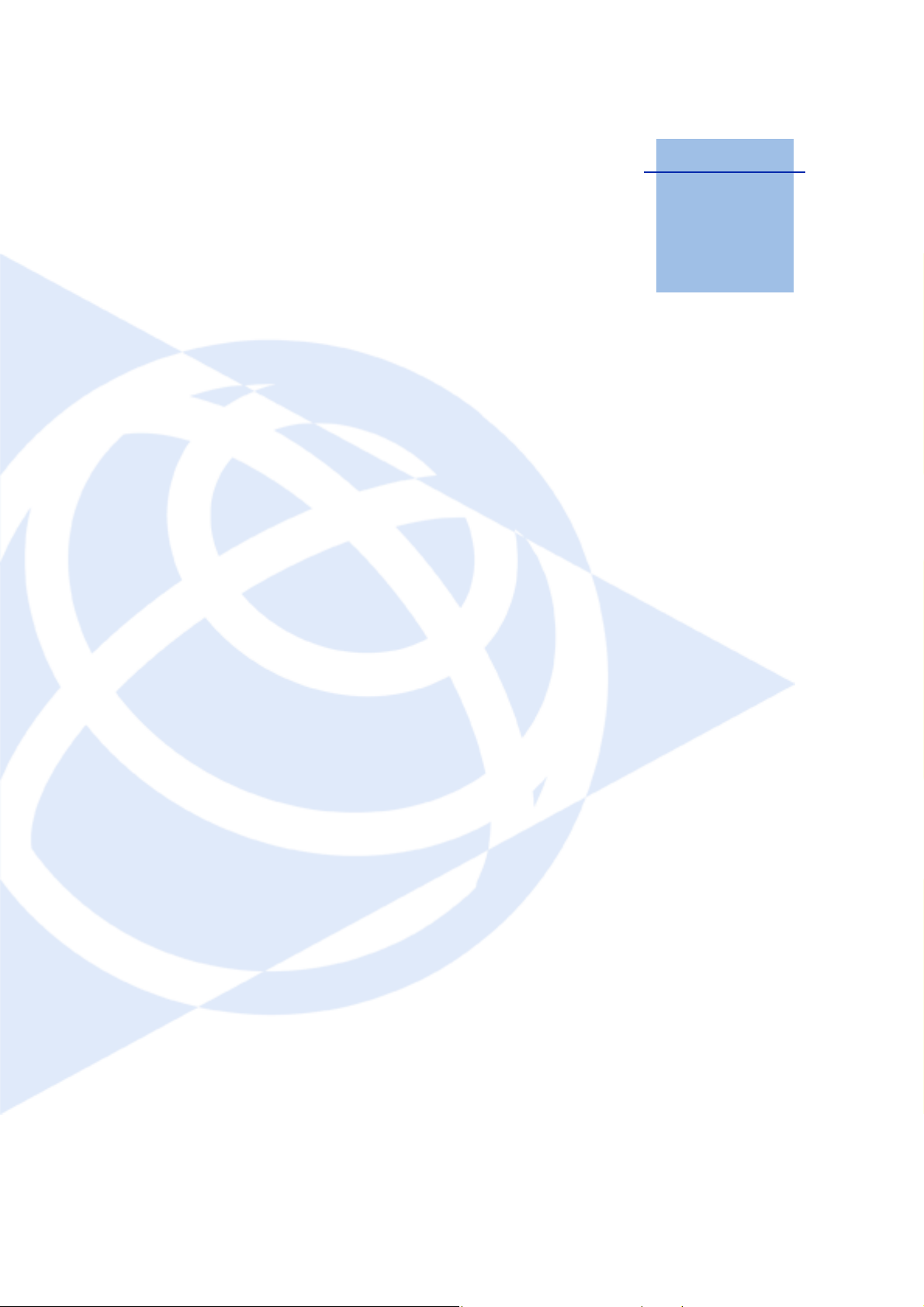
CHAPTER
4
Setup Guidelines 4
In this chapter:
Q Base station operation guidelines
Q Rover operation guidelines
GPS Real-Time Kinematic (RTK) operation
provides centimeter-level accuracy by
eliminating errors that are present in the GPS
system. For all RTK operations, you require both
a base station and a rover receiver.
This chapter introduces the concepts of base
station and rover operation, provides
information to help you identify good setup
locations, describes best practices for setting up
the equipment, and outlines the precautions that
you need to take to protect the equipment.
Note – This chapter provides setup information for
all the receivers in the SPS GPS receiver family.
SPSx50 Modular GPS Receiver User Guide 29
Page 30
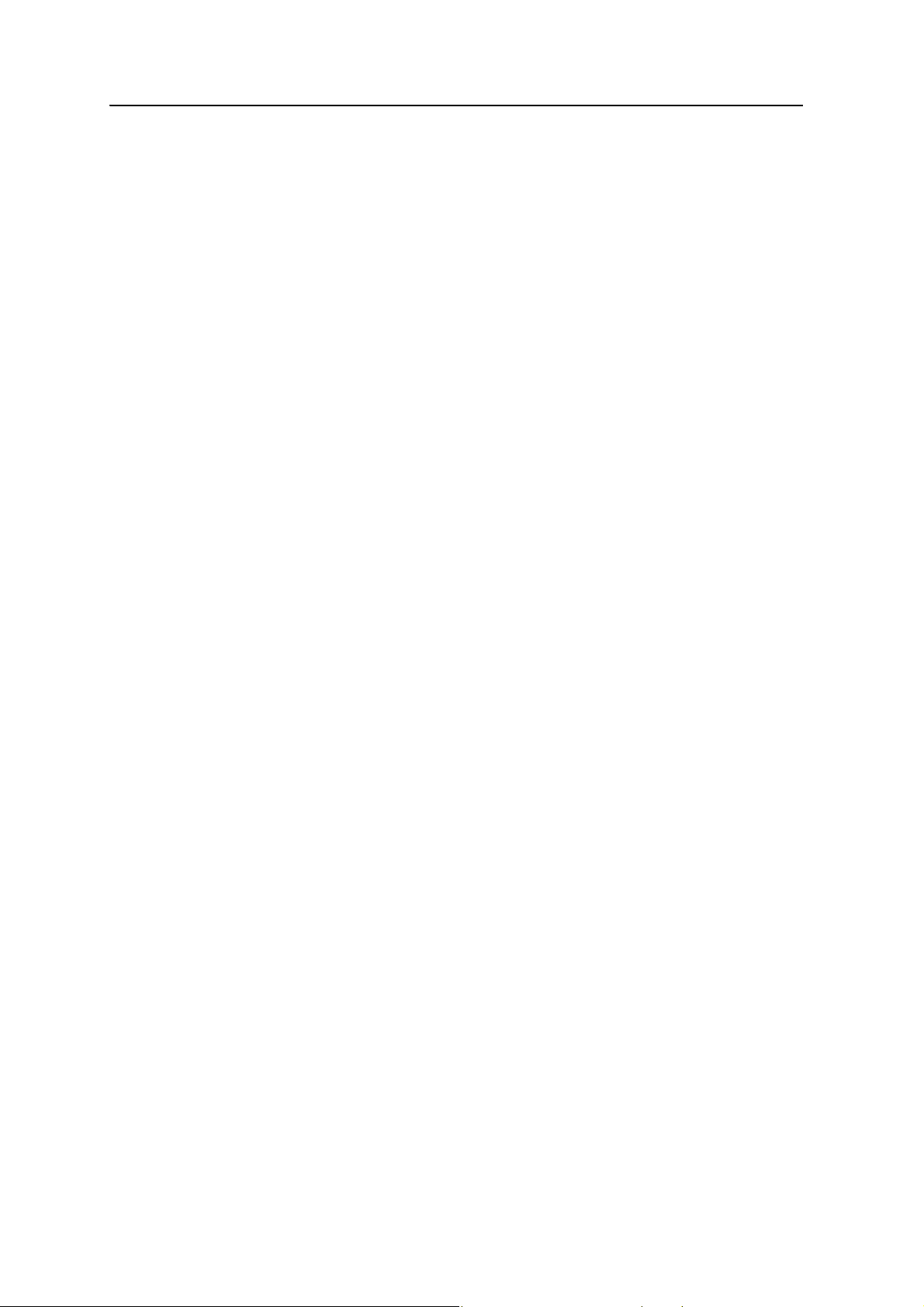
4 Setup Guidelines
Base station operation guidelines
A base station consists of a receiver that is placed at a known (and fixed) position. The
receiver tracks the same satellites that are being tracked by the rover receiver, at the
same time that the rover is tracking them. Errors in the GPS system are monitored at
the fixed (and known) base station, and a series of position corrections are computed.
The corrections are sent through a radio link to the rover receiver, where they are used
to correct the real time positions of the rover.
Base station components
The base station has the following components:
• GPS receiver
• GPS antenna
• Base station radio
• Power supply
GPS receiver and GPS antenna
The base station GPS receiver can be one of following types:
• A Smart GPS antenna, such as the SPSx80, which incorporates a GPS receiver,
GPS antenna, power supply, and base station radio into a single compact unit. A
Smart GPS antenna can be rapidly set up on a tripod, fixed height tripod, or
T-Bar anywhere that is convenient on the jobsite.
• A Modular GPS receiver, such as the SPSx50, which incorporates a GPS receiver,
power supply, and base station radio in a single unit. The GPS antenna (and,
optionally, the base station radio antenna) is separate from the receiver. Because
the GPS antenna is separate, you can use the following optimized components:
– a geodetic antenna with large ground plane, to eliminate multipath (the
major source of GPS errors) at the base station
– a high gain or directional radio antenna, to increase broadcast range and to
provide maximum coverage
You can also place a modular GPS receiver in an easily accessible and secure
location, safe from theft and the weather, while the antennas are placed high on
a tower or building, clear of obstructions and able to deliver maximum
performance.
You can use either type of receiver in a permanent, semi-permanent, or daily quick
setup configuration. If semi-permanent or permanent operation is required, however,
the modular receiver delivers significant advantages.
30 SPSx50 Modular GPS Receiver User Guide
Page 31

Base station setup guidelines
For good performance, observe the following base station setup guidelines:
• Place the GPS receiver in a location on the jobsite where equal range in all
directions provides full coverage of the site. This is more important on larger
jobsites, where the broadcast range of the base station radio may limit the
operations of the GPS system.
• Place the GPS antenna in a location that has a clear line of sight to the sky in all
directions. Do not place the GPS antenna near vertical obstructions such as
buildings, deep cuttings, site vehicles, towers, or tree canopy.
• Place the GPS and radio antennas as high as practical. This minimizes
multipath from the surrounding area, and enables the radio to broadcast to the
maximum distance.
Note – The GPS antenna must have a clear line of sight to the sky at all times during
operation.
• Choose the most appropriate radio antenna for the size and footprint of the site.
The higher the gain on the antenna, the longer the range. If there is more focus
on the transmission signal, there is a reduced coverage area. A 3 db or 5 db gain
antenna provides a mix of good range and reasonable directional coverage.
Setup Guidelines 4
• Make sure that the GPS receiver does not lose power. The GPS receiver has an
integrated battery, which has to be charged. To operate for the full day without
loss of power at the base station, provide external power. Sources of external
power include:
–AC power
– 12 V car or truck battery
– Trimble custom external battery pack
– Generator power
–Solar panel
When you use an external power supply, the integrated battery provides a
backup power supply, enabling you to maintain continuous operation through a
mains power failure.
When the GPS receiver is connected to a power source greater than 15 V, the
integrated battery is continuously charged from the connected power source.
This helps to ensure that the battery stays charged (SPS770 and SPSx50 only).
• Do not locate a GPS receiver, GPS antenna, or radio antenna within 400 meters
(about 1312 feet) of:
– a powerful radar, television, or cellular communications tower
–another transmitter
– another GPS antenna
SPSx50 Modular GPS Receiver User Guide 31
Page 32

4 Setup Guidelines
Cellular phone towers can interfere with the base station radio broadcast and
can stop corrections from reaching the rover receiver. High-power signals from a
nearby radio or radar transmitter can overwhelm the receiver circuits. This does
not harm the receiver, but can prevent the receiver electronics from functioning
correctly.
Low-power transmitters, such as those in cellular phones and two-way radios,
do not interfere with receiver operations.
• Do not set up the base station directly beneath or close to overhead power lines
or electrical generation facilities. The electromagnetic fields associated with
these utilities can interfere with GPS receiver operation. Other sources of
electromagnetic interference include:
– Gasoline engines (spark plugs)
– Televisions and computer monitors
– Alternators and generators
– Electric motors
–Equipment with DC-to-AC converters
– Fluorescent lights
–Switching power supplies
• Place the GPS receivers in a protected and secure location. If the base station is
in the center of a jobsite where heavy machinery is operating, place flags around
the base station to warn operators of its existence.
• If you place the SPSx50 Modular GPS receiver or SPS770 GPS receiver in a lock
box on the jobsite to protect the receiver from theft or from the weather, shield
the lock box from direct sunlight and provide ventilation for the receiver
through an inlet and extractor fan. A receiver that has a broadcast radio
generates significant heat. Do not allow the temperature in the box to exceed
65 ºC (149 ºF).
If working in a cold climate, you may need to provide heat to the receiver. Do not
operate the receiver below –40 ºC (–40 ºF).
• Trimble recommends that, wherever possible, you keep GPS receiver equipment
dry. The receivers are designed to withstand wet weather, but keeping them dry
prolongs their life and reduces the effects of corrosion on ports and connectors.
If the equipment gets wet, use a clean dry cloth to dry the equipment, and then
leave the equipment open to the air to dry. Do not lock wet equipment in a
transport case for prolonged periods. Avoid exposing the GPS receiver to
corrosive liquids and salt water wherever possible.
32 SPSx50 Modular GPS Receiver User Guide
Page 33

Setup Guidelines 4
• Trimble recommends that you install lightning protection equipment at
permanent base station locations. Equipment should include a gas capsule
lightning protector in the GPS and radio antenna feed line and appropriate
safety grounding. A static dissipater near the antennas can reduce the likelihood
of a direct lightning strike. Also protect any communications and power lines at
building entry points. For more information, contact your local Trimble dealer,
or go to the Huber and Suhner website (www.hubersuhnerinc.com).
• Trimble recommends that you use surge protection equipment on all
permanently installed equipment.
Permanent installation antenna cabling for the SPSx50 Modular GPS receiver and SPS770 GPS receiver
Many permanent base station installations have unique cabling requirements.
Depending on the available infrastructure, you may need to mount the antenna a
considerable distance from the receiver.
The SPSx50 and SPS770 can withstand a loss of 12 dB between the GPS antenna and
the receiver. The degree of loss in a coaxial cable depends on the frequency of the
signal passing through it. Table 4.1 lists some common cable types and the maximum
length you can use before an inline amplifier for GPS frequencies is required.
Table 4.1 Maximum cable lengths
Cable type Maximum length (for use without an inline amplifier)
RG-214 30 m (100 ft)
LMR-400 70 m (230 ft)
LMR-500 85 m (280 ft)
LMR-600 106 m (350 ft)
Heliax LDF4/50 165 m (540 ft)
Heliax LDF4.5/40 225 m (740 ft)
Rover operation guidelines
The second part of the RTK GPS system is the rover receiver.
The rover receiver is mounted on a pole, vehicle, marine vessel, or in a backpack, and is
moved between the points that require measurement or stakeout. The rover receiver is
connected to a base station or to a source of RTK corrections such as a Virtual
Reference Station (VRS) system. The connection is provided by an integrated radio, a
SPSx50 Modular GPS Receiver User Guide 33
Page 34

4 Setup Guidelines
cellular modem in the controller, or through an external cellular phone that is
connected to the receiver either by Bluetooth wireless technology or by means of a
cable.
The correction stream for some other positioning solutions, such as SBAS
1
(WAAS/EGNOS, and MSAS) and the OmniSTAR XP or HP service
, is broadcast
through geostationary satellites, and detected by the GPS antenna itself. No integrated
radio or base station is required.
Rover receiver components
The rover receiver has the following components:
• GPS receiver
• GPS antenna
• Optional integrated radio receiver and antenna for RTK operations
• Optional items for the different mounting options (see below)
In most rover applications, the receiver operates entirely from its own integrated
battery unit. On a vehicle or on a marine vessel, however, an external power supply can
be used. Use an external power supply if one is provided. The internal battery then acts
as a uninterruptible power supply, covering any external power failures.
Choose a rover receiver according to the needs of the job:
• A Smart GPS antenna, such as the SPSx80, incorporates the GPS receiver, GPS
antenna, power supply, and receive radio into a single compact unit. A Smart
GPS antenna can be rapidly set up on a pole, vehicle, or backpack. This makes it
easy to carry when you are measuring around the jobsite.
• A Modular GPS receiver, such as the SPSx50, incorporates the GPS receiver,
receive radio, and power supply into a single unit. The GPS antenna and,
optionally, the receive radio antenna, is separate from the receiver. When you
use a modular GPS receiver as a rover, you can use optimized components
placed in the best locations for your application. For example:
– A small, lightweight rover antenna can be mounted on a pole or backpack;
placed in a high, inaccessible location on a marine vessel mast or cabin; or
placed on a site vehicle roof or truck bed.
– A rubber duck radio antenna, or an external radio antenna, can be
mounted on a vehicle or vessel roof to provide maximum coverage.
A Modular GPS receiver can be placed in a location that is both easily accessible
and safe from theft and the weather. The antennas can be placed high on a
vehicle or vessel roof, clear of obstructions and able to deliver maximum
performance.
1.
OmniSTAR is only available with the SPSx50 Modular GPS receiver.
34 SPSx50 Modular GPS Receiver User Guide
Page 35

Rover receiver setup guidelines
For good rover operation, observe the following setup guidelines:
• Place the GPS antenna in a location that has a clear line of sight to the sky in all
directions. Do not place the antenna near vertical obstructions such as
buildings, deep cuttings, site vehicles, towers, or tree canopy. GPS rovers and the
base station receive the same satellite signals from the same satellites: if you
obscure the signals at times, the system will be unable to provide RTK Fixed
positions.
• Place the GPS and radio antennas as high as possible to minimize multipath
from the surrounding area. The receiver must have a clear line of sight to the sky
at all times during operation.
• GPS satellites are constantly moving. Because you cannot measure at a specific
location now does not mean that you will not be able to measure there later,
when satellite coverage or location improves. Use GPS planning software to
identify the daily best and worst satellite coverage times for your location, and
then choose measurement times that coincide with optimal GPS performance.
This is especially important when operating in the worst GPS locations.
• The SPS770 Extreme, the SPS850 Extreme, and SPS880 Extreme can track the
GPS L2C modernization signal. Additionally, the SPS850 Extreme and SPS880
Extreme can track the GPS L5 modernization signal and the GLONASS satellite
constellation. These signals help you to get positions at the worst times of the
day and in the worst GPS locations, but do not guarantee that you will.
Setup Guidelines 4
• To get a fixed position solution with centimeter accuracy, initialize the rover
receiver. For initialization to take place, the receiver must track at least five
satellites that the base station is also tracking. In a dual-satellite constellation
operation, for example, GPS and GLONASS, the receiver must track at least six
satellites.
• To maintain a fixed position solution, the rover must continuously track at least
four satellites that the base station is also tracking. In a dual-satellite
constellation operation, for example, GPS and GLONASS, the receiver must
track at least five satellites.The radio link between the base and rover receivers
must also be maintained.
• Loss of the satellite signals or loss of the radio link results in a loss of centimeter
position accuracy. From Fixed, the receiver changes to Float or Autonomous
mode:
– In Float mode, the rover has connection to the base station through a radio,
but has not yet initialized.
– In Autonomous mode, the rover has lost radio contact with the base
station receiver, and is working by itself with the available GPS signals.
SPSx50 Modular GPS Receiver User Guide 35
Page 36

4 Setup Guidelines
• On a vehicle or marine vessel, place the GPS antenna in a location as free from
shock and vibration as possible. For the modular receivers, a single magnetic
mount is normally sufficient to hold the antenna in a suitable location, whereas
for the larger smart antenna, a triple magnetic mount is normally
recommended. Good alternatives include a 5/8" thread bolt in a suitable
location on the roof bars, or a door-mounted pole bracket.
C
CAUTION – The SPS880 Extreme is not suited to on-vehicle operation where it will be
subject to heavy vibration, that is, operation in rough ungraded terrain. Use in these
conditions can damage the SPS880 Extreme.
• To mount the modular receiver on a pole, use two pole mounting brackets and a
second tripod clip (P/N 571 204 300). See Figure 4.1.
Figure 4.1 Rod mount for modular receiver
To mount the modular receiver on a marine vessel, use the receiver bracket
(P/N 56830-00). For marine moving base and heading applications, use the
receiver bracket to mount two receivers together.
36 SPSx50 Modular GPS Receiver User Guide
Page 37

Setup Guidelines 4
• Make sure that the rover receiver does not lose power. An SPSx50 is typically
powered by its internal battery for the entire day. You cannot change the battery,
but the charge lasts for longer than a day. The batteries in the SPSx80 can be
changed when flat. (See Chapter 3, Batteries and Power). If you do not use the
rover receiver very often, ensure that it is charged at least every three months.
For vehicle operation or marine vessel operation, Trimble recommends that you
use an external power source so that the internal battery can be saved for times
when the receiver is being used off the vehicle or vessel.
• Do not locate the receiver or antenna within 400 meters (1312 ft) of powerful
radar, television, cellular communications tower, or other transmitters or GPS
antennas. Low-power transmitters, such as those in cellular phones and
two-way radios, normally do not interfere with receiver operations. Cellular
towers can interfere with the radio and can interfere with GPS signals entering
the receiver. High-power signals from a nearby radio or radar transmitter can
overwhelm the receiver circuits. This does not harm the receiver, but it can
prevent the receiver electronics from functioning correctly.
• Do not use the rover receiver directly beneath or close to overhead power lines
or electrical generation facilities. The electromagnetic fields associated with
these utilities can interfere with GPS receiver operation. Other sources of
electromagnetic interference include:
– gasoline engines (spark plugs)
– televisions and computer monitors
– alternators and generators
– electric motors
–equipment with DC-to-AC converters
– fluorescent lights
– switching power supplies
• Trimble recommends that, wherever possible, all GPS receiver equipment is
protected from rain or water. Although, the receivers are designed to withstand
all wet weather conditions, keeping the receivers dry prolongs the life of the
equipment and reduces the effects of corrosion on ports and connectors. If the
equipment gets wet, use a clean dry cloth to dry the equipment, and then leave
the equipment open to the air to dry. Do not lock wet equipment in a transport
case for prolonged periods. Wherever possible, avoid exposing the GPS receiver
to corrosive liquids and salt water.
• If you are using the rover receiver in open spaces, Trimble recommends that you
stop work during electrical storms where the risk of lightning strike is high.
• Where cables are involved, Trimble recommends that you use cable ties to
secure the cables to the rod or other equipment to avoid inadvertent snagging
while moving about the jobsite. Be careful not to kink, twist, or unnecessarily
extend cables, and avoid trapping them in vehicle doors or windows. Damage to
cables can reduce the performance of GPS equipment.
SPSx50 Modular GPS Receiver User Guide 37
Page 38

4 Setup Guidelines
Internal radio setup for rover operations
The internal radio of the SPS GPS receiver is delivered with the transmit (Tx) radio
frequencies preprogrammed into the receiver. To add receive (Rx) radio frequencies to
450 MHz radios, use the WinFlash utility (see Appendix C, Adding Internal Radio
Frequencies). Radio frequences cannot be added to the 900 MHz radios.
Once the radio frequencies are configured, use the controller or receiver to select
channel frequencies during base station or rover setup operations.
38 SPSx50 Modular GPS Receiver User Guide
Page 39

CHAPTER
5
Setting up the Receiver 5
Q Connecting the receiver to
external devices
Q Common ways to set up a base
station
Q Common ways to set up a rover
receiver
Q Setting up a pair of SPSx50 GPS
receivers to provide heading
This chapter provides guidelines for setting up
the SPSx50 receiver as a base station, or as a
rover receiver in a range of common use
scenarios.
This chapter also describes the procedure for
setting up a pair of receivers for heading and
moving base marine construction applications.
Note – This chapter provides setup information for
all the receivers in the SPS GPS receiver family.
SPSx50 Modular GPS Receiver User Guide 39
Page 40

5 Setting up the Receiver
Connecting the receiver to external devices
You can connect an SPSx50 to the following devices:
• a Trimble controller running Trimble SCS900 Site Controller software
• an external radio-modem
• HYDROpro
Trimble controller with SCS900 Site Controller software
To connect a Trimble controller that is running the SCS900 Site Controller software to
an SPS GPS receiver, use Bluetooth wireless technology ( for all except the SPS770 GPS
receiver) or a serial cable. Ta b l e 5. 1 shows how to connect the cables for each
combination of SPS GPS receiver and Trimble controller.
Table 5.1 Connecting to a Trimble controller running the SCS900 Site Controller software
™
software
Use this cable
connector …
To connect a SPSx50 Modular GPS receiver to a …
TSC2 DB9 TSC2 32960
Lemo SPSx50
TCU 6-pin Hirose TCU 53004007
Lemo SPSx50
TSCe™ Lemo TSCe 31288-xx
Lemo SPSx50 This cable is available in different lengths. The
ACU 4-pin Hirose ACU 44147
Lemo SPSx50
To connect a SPS770 GPS receiver to a …
TSC2 DB9 TSC2 32960
Lemo (Port 1) SPS770
TCU 6-pin Hirose TCU 53004007
Lemo (Port 1) SPS770
TSCe Lemo TSCe 31288-xx
Lemo (Port 1) SPS770 This cable is available in different lengths. The
ACU 4-pin Hirose ACU 44147
Lemo SPSx50
To connect a SPSx80 Smart GPS antenna to a …
TSC2 DB9 TSC2 32960
Lemo (Port 1) SPSx80
TCU 6-pin Hirose TCU 53004007
Lemo (Port 1) SPSx80
and connect the
cable to …
Cable part number
-xx indicates the length of the cable, in meters.
-xx indicates the length of the cable, in meters.
40 SPSx50 Modular GPS Receiver User Guide
Page 41

Setting up the Receiver 5
Table 5.1 Connecting to a Trimble controller running the SCS900 Site Controller software
Use this cable
connector …
TSCe Lemo TSCe 31288-xx
Lemo (Port 1) SPSx80 This cable is available in different lengths. The
ACU 4-pin Hirose ACU 44147
Lemo SPSx80
and connect the
cable to …
Cable part number
-xx indicates the length of the cable, in meters.
External radio-modems
The most common data link for Real-Time Kinematic (RTK) operation is a radio. The
SPSx50 is available with the following internal radios:
• 410–430 MHz (Tx/Rx, Rx only, or Tx only)
• 430–450 MHz (Tx/Rx, Rx only, or Tx only)
• 450–470 MHz (Tx/Rx, Rx only, or Tx only)
• 900 MHz (Tx/Rx, Rx only, or Tx only)
Note – “Tx” indicates that the radio transmits corrections. “Rx” indicates that the receiver
receives corrections. “Tx/Rx” indicates that the radio both transmits and receives
corrections.
If the SPSx50 does not have an internal transmit radio, or you want to connect to
higher power or to a secondary external transmit radio or cellular modem, use the
26-pin port, the Lemo port, or Bluetooth wireless technology.
The SPSx50 supports the following Trimble base radios:
• TRIMMARK
• Trimble SNB900
• Trimble PDL450
• Trimble HPB450
™
3
The SPSx50 receiver also supports third-party transparent radios and third-party
cellular modems.
When used with an SPSx50 GPS receiver, most external radios require an external
power source. Only the Trimble SNB900 radio-modem has an internal battery and does
not require external power.
Configure the external radio separately, using either the configuration program for the
external radio or the radio display and keypad.
To configure the SPSx50 for RTK operation, follow the base setup procedure to set the
following parameters:
• Set the base station coordinates
• Enable the RTCM or CMR+
™
corrections stream on the selected serial port.
SPSx50 Modular GPS Receiver User Guide 41
Page 42

5 Setting up the Receiver
Common ways to set up a base station
You can set up a base station in different ways depending on the application, coverage
area, degree of permanence versus mobility, and available infrastructure. Before you set
up a base station, please read Chapter 4, Setup Guidelines.
Setting up a base station for permanent or semi-permanent installation
For construction applications, where machine and site positioning operations using
GPS will be carried out over a long time (weeks, months, or years), ensure that you
choose the base station location carefully.
A semi-permanent or permanent base station helps to eliminate the types of error that
can result from repeated daily setups, and ensures that you always use the GPS
antenna at the exact original location. The requirement for a permanent base station
setup increases as more receivers that use the base station as a source of corrections,
increases the cost of any base station downtime.
On the largest jobsites, and on those that remain operational for the longest time, a
permanent or semi-permanent installation is a popular solution. An SPSx50 or SPS770
GPS receiver is typically used as the base station, located in a site office or trailer where
it is easy to access (to check or configure), and where it is secure from theft and the
weather. The GPS and radio antennas are normally mounted on a permanent structure
on the roof of the building, where they are high and clear from obstructions and where
the radio antenna can provide the maximum range of operation.
The GPS antenna most commonly used is the Trimble Zephyr Geodetic
This antenna has a large ground plane that eliminates multipath, providing the best
GPS performance at the base location. The antennas are connected to the receiver by
high quality RF cables.
™
Model 2.
The receiver is connected to a permanent power supply (mains or generator power).
The internal battery of the receiver is always being charged, and acts as an
uninterruptible power supply if there is a power failure. In some cases, the receiver may
also be connected by an Ethernet cable to the Internet, so that it can be monitored and
configured from a remote location, and can warn an administrator by e-mail or text
message if there is a change to the configuration. In these situations, the receiver can
transmit GPS RTK corrections to a remote radio or receiver over the Internet, for
rebroadcast requirements, without using repeaters.
42 SPSx50 Modular GPS Receiver User Guide
Page 43

Setting up the Receiver 5
Figure 5.1 SPSx50 receiver permanent installation
Setting up a base station for daily site use: T-Bar
For construction applications where a daily setup and takedown of equipment is
required for security reasons, Trimble recommends that you use a T-Bar setup.
The T-Bar consists of a post mounted in concrete (so it cannot move), which has a
solid metal T-Bar mounted to it to provide lateral separation between the GPS antenna
and radio antenna. The T piece of the T-Bar has a vertical rod at each end. Each end
terminates in a 5/8"×11 thread to which the antennas can be mounted. Trimble
recommends that one end is clearly marked GPS and the other end is clearly marked
Radio so that at each daily setup, the GPS and radio antennas are mounted at the
same location. Switching antennas by mistake introduces a position error in all
resulting measurements. You can buy the parts you need to make a T-Bar from any
reputable hardware store. Make certain that the T-Bar cannot rotate after
construction. Rotation of the T-Bar can introduce a position error into all subsequent
measurements.
On the upright post, mount either a bracket (to which the GPS receiver can be
mounted), or a well-ventilated lockbox (in which the GPS receiver itself can be
secured).
SPSx50 Modular GPS Receiver User Guide 43
Page 44

5 Setting up the Receiver
Each day, mount the GPS antenna on the GPS end of the T-Bar and the radio antenna
on the Radio end of the T-Bar. Connect the antennas to the receiver using the
appropriate cables.The receiver uses its own integrated battery, or an external 12 V
battery through the 12 V crocodile clips cable that are provided with the receiver. If you
choose to use AC power, remember that the heat generated by the charging process
and the radio transmitter increases the need for good ventilation around the receiver.
In such scenarios, an SPSx80 Smart GPS antenna is also often used. Simply mount the
SPSx80 on the T-Bar, and optionally connect to an external battery or radio unit.
Advantages
Use of a T-Bar setup ensures that the base station is set up with exactly the same
position and height every day. This helps eliminate the errors typically associated with
daily tripod setup. For example, wrong antenna height, base not set up over the point,
base set up in the wrong location.
Radio
GPS
Figure 5.2 System set up on a T-bar showing an external radio antenna to gain longer
range
Setting up a mobile base station: Tripod and fixed height tripod
If you are repeatedly moving between jobsites, or if you are visiting a jobsite for the first
time before a T-Bar or similar setup can be established, Trimble recommends that you
use either a tripod and tribrach setup, or a fixed height tripod.
The fixed height tripod is quicker and easier to set up over a control point. Take great
care to ensure that the GPS antenna is set up accurately over the control point, and
that the GPS antenna height is measured accurately, in the right way (vertical or slope
44 SPSx50 Modular GPS Receiver User Guide
Page 45

Setting up the Receiver 5
height) to the right location on the antenna (base of antenna or to a specified location
on the antenna). When you start the rover receiver, it is extremely important to check
in, at one or more known locations, to check for possible position or height errors.
Checking in at a known location is good practice and can avoid costly errors caused by
a bad setup.
Typically, the tripod and fixed height tripod methods do not give significant height
clearance above the ground, and can reduce the range of operation caused by radio
limitations.
Tripod and tribrach setup
In the tripod setup, the tripod is located over the control point, and the tribrach and
tribrach adaptor is mounted on the tripod and centered over the point.
1. Mount the GPS antenna on the tribrach adaptor.
– If you are using a SPSx80 Smart GPS antenna, use the 25 cm spacer rod
provided with the SPSx80 base station accessory kit. This allows the radio
antenna in the receiver to clear the head of the tripod.
2. Clip the GPS receiver to the tripod (SPSx50 and SPS770 only).
3. Connect the GPS antenna to the receiver using the appropriate cable (SPSx50
and SPS770 only).
4. If necessary, connect the GPS receiver to an external 12 V power supply. Use the
crocodile clip cable or the Trimble custom power pack.
SPSx50 with a low-gain “rubber
duck” antenna
Figure 5.3 Tripod and tribrach setup for the SPSx50 and the SPSx80
SPSx50 with an external
high-gain antenna
SPSx50 Modular GPS Receiver User Guide 45
SPSx80 with an internal 450 MHz
TX radio
Page 46

5 Setting up the Receiver
Fixed height tripod setup
A fixed height tripod setup is similar to a tripod setup, but is simplified by the central
leg of the tripod, that is placed directly on the control point. If the central leg is leveled
accurately, the fixed height tripod is quick and easy to set up, and provides an accurate
way to measure the true antenna height.
1. Set up the tripod over the control point.
2. Attach the GPS antenna to the head of the tripod.
3. If using an external high-gain radio antenna, mount the radio antenna to the
4. If using the SPSx50 Modular GPS receiver, hook the receiver to the center leg of
5. If using the SPSx80 Smart GPS antenna, you can mount the antenna using the
radio antenna bracket that is attached to the head of the tripod (beneath the
GPS antenna). See Figure 5.4.
the tripod, using the tripod clip.
25 cm spacer rod (supplied with the SPSx80 Base Station Accessory kit) so that
the radio antenna clears the head of the tripod.
Radio antenna bracket
SPSx50 with a low-gain “rubber
duck” antenna
Figure 5.4 Fixed height tripod setup for the SPSx50 and SPSx80
SPSx50 with an external highgain radio antenna
SPSx80 with an internal 450 MHz
TX radio on a fixed height tripod
46 SPSx50 Modular GPS Receiver User Guide
Page 47

Common ways to set up a rover receiver
You can set up a rover receiver in different ways depending on the application. The
components that make up a rover receiver are:
• GPS receiver
• GPS antenna
• controller/computer
• rod mounting equipment, including a rod, receiver bracket, and controller
bracket
• vehicle mounting equipment, including a suction cup and ball joint, extension
arm, controller bracket, magnetic antenna mount, and necessary cables.
• backpack equipment, including backpack and antenna-mounting rod
• marine vessel mounting equipment, including receiver bracket, cables, antenna,
and radio antenna brackets.
Setting up the rover receiver on a jobsite vehicle
Setting up the Receiver 5
C
CAUTION – This following rover setup is suited only to offroad (jobsite) vehicle use. Do
not use this method on a vehicle that is driven at speed or in traffic.
1. Do one of the following, depending on your receiver:
– SPSx50 or SPS770: Mount the GPS antenna for the receiver on the roof of
the vehicle. Use a single magnetic mount or a 5/8"×11 thread bolt attached
to the roof bars. Run the GPS antenna cable for the receiver into the vehicle
either through a rubber grommet in the roof, or through the passenger door
window, which needs to be left slightly open during operation.
– SPSx80: Mount the receiver on the roof of the vehicle. Use a triple magnetic
mount or a 5/8"×11 thread bolt attached to the roof bars.
2. Place and secure the GPS receiver in a convenient location in the vehicle.
The GPS receiver can be controlled through the controller connected using
Bluetooth wireless technology (SPSx50 or SPSx80) or a cable connected to a port
on the receiver (SPS770).
The receiver needs to be accessed only to turn it on at the start of each
measurement session. It may be more convenient if the SPSx50 is placed in a
location where the vehicle operator can see the keypad and display, to monitor
receiver status and to configure settings as required. Most receiver capability
can be controlled using the SCS900 Site Controller software.
3. Attach the suction cup to the front windscreen, dashboard, or other convenient
location in the vehicle, making sure that it does not obstruct the driver’s view.
SPSx50 Modular GPS Receiver User Guide 47
Page 48

5 Setting up the Receiver
4. Attach the RAM extension arm to the suction cup, and the controller bracket to
5. Lock the controller into the controller bracket and then adjust the bracket until
6. Lock the brackets so that the controller is held securely. If required, connect
the RAM extension arm.
the controller is in the most convenient location. Make sure that the controller
does not restrict visibility through the front windscreen during vehicle use.
either the GPS receiver or the controller to an in-vehicle power supply as
needed.
Figure 5.5 Configuring SPSx50 from the cab. A Zephyr Model 2 antenna is mounted on
the roof
48 SPSx50 Modular GPS Receiver User Guide
Page 49

Setting up the rover receiver on a rod
For rod-based operation, mount the SPSx50 Modular
GPS receiver as follows:
1. Mount the two rod brackets on the rod.
2. Tighten the top bracket, making sure that it is at
a convenient height for the receiver.
3. Place the receiver in the slot in the rod bracket,
and secure with the tripod clip.
4. Move the lower rod bracket down until it is over
the second tripod clip on the receiver, and then
tighten the rod bracket onto the rod. The
receiver is held in place between the two
brackets.
5. Insert the controller into the controller bracket
as shown opposite.
6. Use the 5/8" thread to attach the GPS antenna to
the top of the rod.
Setting up the Receiver 5
7. Use the GPS antenna cable to connect GPS
antenna to the receiver.
For rod-based operation, mount the SPSx80 Smart GPS antenna as follows:
1. Mount the receiver on the top of the rod using the 5/8"×11 thread in the base of
the SPSx80.
2. Insert the controller into the controller bracket.
3. The SPSx80 and controller communicates through Bluetooth wireless
technology. However, if a cable is required, connect the cable between the
controller and receiver (see Figure 5.6 through Figure 5.7).
SPSx50 Modular GPS Receiver User Guide 49
Page 50

5 Setting up the Receiver
P/N 53002007
P/N 32960
Cabled connections Bluetooth connections
Figure 5.6 Connections for a rover SPSx80 setup, a TSC2 or TCU controller, and a 450 Mhz base station
P/N 53002007
Figure 5.7 Cabled connections for an SPSx80 setup, a TSC2 or TCU controller, and a 900 Mhz base station
<<diagram being updated>>
P/N 32960
(with external power)
P/N 312888-02
P/N 46125-00
Setting up a rover receiver on a belt or in a backpack
If you prefer to work free of the weight of a pole, you can mount the rover receiver on a
belt (SPS770 or SPSx50 only) or carry it in/on a backpack (all receivers). When you
wear the receiver on a belt, ensure that the display is always visible so that you can
easily check the status of the receiver. If you carry the receiver in a backpack, use an
external radio antenna mount to allow for optimal radio signal reception. If you use a
low gain antenna mounted directly on the receiver in a backpack, it may affect the
radio signal reception and reduce the likelihood of obtaining an RTK Fixed solution.
50 SPSx50 Modular GPS Receiver User Guide
Page 51

Setting up the Receiver 5
Setting up a pair of SPSx50 GPS receivers to provide heading
The SPS550H receiver is permanently in Heading mode and, when combined with a
suitable Trimble receiver, provides GPS heading. Other SPSx50 GPS receivers can be
used for heading only if they can operate in Heading mode (see Configuring the
receiver pair, page 57).
The SPS550H is a dual-frequency GPS receiver with a dual-frequency antenna, but it
does not operate as a stand-alone DGPS receiver. To compute a true north heading and
to be capable of positioning, the receiver requires an output message from another
SPSx50 receiver. To determine the precise vector between two moving objects, pair the
SPS550H Heading add-on with any one of the following SPSx50 receivers:
• SPS550
• SPS750 Max
• SPS850
Connect the antenna on the SPS550H to the other SPSx50 receiver to determine the
precise GPS heading between the two antennas. The SPS550H GPS receiver shows the
heading on the two-line display, and outputs the heading data in NMEA or binary
format.
B
Tip – To create a single, compact GPS position and heading unit, use the mounting frame
provided to stack the SPS550H GPS receiver on top of another SPSx50 GPS receiver. See
below. Use the Marine Heading Cable (P/N 57169) provided.
The Moving Baseline RTK positioning technique
In most RTK applications, the reference receiver remains stationary at a known
location and the rover receiver can move. However, Moving Baseline RTK is an RTK
positioning technique in which both reference and rover receivers can move about.
Moving Baseline RTK is useful for GPS applications that require vessel orientation.
V
e
s
s
e
l
h
e
a
d
i
n
g
Antenna
Antenna
Figure 5.8 Vessel heading from Moving Baseline RTK
SPSx50 Modular GPS Receiver User Guide 51
Page 52

5 Setting up the Receiver
With Moving Baseline RTK, the reference receiver broadcasts Compact Measurement
™
Record (CMR
) data every epoch, while the rover receiver performs a synchronized
baseline solution at 10 Hz. The resultant baseline solution has centimeter-level
accuracy. To increase the accuracy of the absolute location of the two antennas, the
Moving Reference receiver can use differential corrections from a static source, such as
a shore-based reference station.
Mounting a pair of SPSx50 GPS receivers
To obtain a position and heading solution, you need to connect two SPSx50 receivers
to make one compact unit. A mounting bracket and interconnecting cable is supplied
with the SPS550H receiver. Set up the receivers, antennas, and cables as shown in
Figure 5.9.
Dual-frequency rover antenna Dual-frequency rover antenna
Antenna cable
Marine heading
cable (P/N 57169)
Serial Port 2
SPS550H
Serial Port 2
SPSx50
Figure 5.9 Installation setup for the SPS550H with another SPSx50 receiver for position and heading
DC power
SPS550H
SPSx50
Mounting bracket
(P/N 56830-00)
52 SPSx50 Modular GPS Receiver User Guide
Page 53

Setting up the Receiver 5
Assembling the receivers
Figure 5.10 shows an SPS550 and an SPS550H set up to provide a Heading solution. To
assemble the receivers, you need a Phillips head #1 screwdriver and a 1/4" socket set or
wrench (spanner).
SPS550H GPS receiver
Other SPSx50
GPS receiver
Figure 5.10 Completed assembly with the SPS550H GPS receiver on top
To assemble the receivers using the mounting frame that is provided:
1. Invert the SPSx50 GPS receiver and then remove the rubber endcaps.
2. Prepare the flat black plate and the four Posi screws. (These are part of the
mounting frame.)
3. Position the black plate on the SPSx50 GPS receiver.
SPSx50 Modular GPS Receiver User Guide 53
Page 54

5 Setting up the Receiver
4. Use the four Posi screws to secure the plate to the receiver. (Secure two screws
5. Replace the rubber endcaps.
at each end.) The black plate is now attached to the bottom of the SPSx50 GPS
receiver.
6. Invert the SPSx50 receiver again. This returns the receiver to its normal
orientation.
7. Set aside the SPSx50 receiver.
8. Invert the SPS550H receiver and then remove the rubber endcaps.
9. Position the black cradle on the SPS550H GPS receiver. (The black cradle is part
of the mounting frame.)
10. Use the four Posi screws to attach the black cradle to the receiver. The black
cradle is now attached to the bottom of the SPS550H.
54 SPSx50 Modular GPS Receiver User Guide
Page 55

Setting up the Receiver 5
11. Replace the rubber endcaps.
12. Place the black cradle on the black base plate. This places the SPS550H GPS
receiver on top of the SPSx50 GPS receiver.
13. Make sure that the display is facing in the same direction on both receivers.
14. Prepare the eight nuts, spring washers, and flat washers.
SPSx50 Modular GPS Receiver User Guide 55
Page 56

5 Setting up the Receiver
15. Insert the first bolt. Attach the flat washer, the spring washer, and finally the nut
16. Attach one connector from the Marine Heading Cable (P/N 57169) to the 26-pin
and then tighten firmly. Secure all eight bolts in this way.
connector on the rear of the SPS550H GPS receiver. Attach the other connector
from the cable to the 26-pin connector on the rear of the SPSx50 receiver. The
cable can be connected either way around.
The cable connects the two GPS receivers so that the Heading solution is
available. The DC power lead on the cable supplies power to both receivers in
the stack. The two DB9 female connectors on the cable access serial port 2 on
each receiver.
56 SPSx50 Modular GPS Receiver User Guide
Page 57

Setting up the Receiver 5
Installing the receiver
Select a location at which all of the following conditions are met:
• the receiver is not exposed to temperature extremes
• the receiver is not exposed to moisture extremes (such as rain, snow, water
blasters, or wash systems)
• the receiver is protected from mechanical damage
• you can connect and disconnect cables without placing undue stress on them
Mounting the antennas
You must install each antenna at the correct location. Poor or incorrect placement can
influence accuracy and reliability.
Ideally, mount the two antennas as far apart as possible and at about the same height
on the structure. Mount the antennas fore and aft along the vessel centerline or on a
line that is at a known orientation to the centerline. Always mount an antenna at a
location that ensures a good view of the sky.
Follow these guidelines to select the antenna location:
• Choose an area with a clear view of the sky. The antenna must be above any
metallic objects.
• Do not mount the antenna close to stays, electrical cables, metal masts, or other
antennas.
• Do not mount the antenna near a transmitting antenna, a radar array, or near
satellite communication equipment.
• Avoid areas with high vibration, excessive heat, electrical interference, and
strong magnetic fields.
Use a 5/8"×11 stainless steel bolt to mount each of the antennas. There is a threaded
bolt hole in the base of the antenna.
Configuring the receiver pair
One of the receivers must be nominated as a Heading unit. The other receiver is
nominated as a Moving Base unit. For this configuration to work, you must use the
Marine heading cable (P/N 57169).
To set up the Heading unit:
1. From the Home screen, press
L twice. The Mode screen appears.
SPSx50 Modular GPS Receiver User Guide 57
Page 58

5 Setting up the Receiver
2. Select Heading mode. The SPSx50 display shows two extra settings for heading:
To set up the Moving Base unit:
– Heading Adjustment. Enter a positive value in decimal degrees. The value is
applied to the raw heading value before it is output in the NMEA HDT
message or displayed on the front panel of the receiver. This value is used
when the two antennas are not mounted parallel to the vessel axis.
– Minimum Heading Solution. Enter the minimum requirement for the GPS
solution that will provide the heading value. The default of RTK Fixed
provides the highest precision, but in conditions of extreme multipath or
obstruction, an RTK Fixed solution may not be continuously available. In
such conditions, select RTK Float if a lower precision is acceptable.
1. From the Home screen, press
L twice. The Mode screen appears.
2. Select Moving Base mode.
Interfacing using the NMEA protocol
The SPS550H GPS receiver can output messages such as NMEA HDT for heading, and
NMEA GGA for position. The SPS550H always reports the solution status of the
moving baseline solution that is being used to compute the heading. For example, the
Modem (serial port 2) on the SPS750, which is typically RTK Fixed Integer. However, if
the external computer must know the exact quality of the position, you can use the
NMEA output from the base receiver. The base receiver reports the solution status of
the position, for example, Fixed Integer, Floating, or DGPS.
58 SPSx50 Modular GPS Receiver User Guide
Page 59

CHAPTER
6
Configuring the SPSx50 Using the Keypad and Display
In this chapter:
Q Button functions
Q Power button operations
Q Home screen
Q Status screens
Q Configuring the SPSx50 as a base
receiver
Q Configuring the SPSx50 as a rover
receiver
Q Configuring system settings
6
The receiver features a keypad and display (see
Keypad and display, page 22) so that you can
configure the receiver without using a controller
or computer.
SPSx50 Modular GPS Receiver User Guide 59
Page 60

6 Configuring the SPSx50 Using the Keypad and Display
Button functions
The SPSx50 has seven buttons on the front panel to control the receiver. Use the
buttons to turn the receiver on and off and to check or change the receiver settings.
Button Name Function
Power Turns the receiver on and off. To turn the receiver off, hold the Power
E
Escape Returns to the previous screen or cancels changes being made on a
F
Enter Advances to the next screen or accepts changes made on a screen.
L
Up Moves the cursor between multiple fields on a screen or makes changes
J
Down Moves the cursor between multiple fields on a screen or makes changes
K
Left Moves the cursor between characters in a field that can be changed.
I
Right Moves the cursor between characters in a field that can be changed.
G
button for two seconds.
screen.
to an editable field.
to an editable field.
Press this button to enter Edit mode.
Power button operations
Press the Power button
Power button to return to the Home screen, or hold down the Power button to perform
the following operations:
To … Hold the
button for …
turn off the receiver two seconds The display shows a countdown timer. When the display goes
clear the almanac,
ephemeris, and SV
information
reset the receiver to its
factory defaults and
the default application
file
force the receiver to
power down
15 seconds The display show a countdown timer. When the display goes
35 seconds The display show a countdown timer. When the display goes
at least 60
seconds
E
to turn the receiver on and off. In addition, you can tap the
E
Notes
blank, release the
blank, continue to hold the
countdown time to clear the almanac and ephemeris. When
the counter reaches 0, release the
blank, continue to hold the
countdown to clear the almanac and ephemeris. When the
counter reaches 0, continue to hold the
display indicates a countdown to resetting the receiver. When
the counter reaches 0, release the
If the method above does not work, use this method to force
the receiver to turn off. When the Power LED goes off, release
the Power button.
Power button.
Power button. The display shows a
Power button.
Power button. The display show a
Power button. The
Power button.
60 SPSx50 Modular GPS Receiver User Guide
Page 61

Home screen
The Home screen is the main screen displayed on the SPSx50 receiver. If the receiver is
displaying another screen and is left idle for 60 seconds, you are returned to the Home
screen. It shows the following information:
• Number of satellites being tracked
• Internal battery power remaining
• Current mode configuration
• Internal radio activity
• Internal radio channel or network
Status screens
The SPSx50 GPS receivers have several view-only status screens that allow you to
review the current settings of the receiver. The status screens provide the following
information:
• Position solution
Configuring the SPSx50 Using the Keypad and Display 6
• CMR and RTCM IDs
• Base name and code
• Latitude, longitude, and height
• Antenna height
• Horizontal and vertical precision
• Receiver firmware version
• Receiver serial number
• Receiver IP address
To access these screens from the Home screen, press
Configuring the SPSx50 as a base receiver
To set up the SPSx50 as a base receiver, use AutoBase technology, the Trimble SCS900
Site Controller software, or the receiver keypad.
The AutoBase feature automatically configures the receiver settings for you; there is no
need to use the keypad. The receiver obtains a position and outputs RTK corrections
on the internal radio (if available) or on the LEMO port. See Chapter 8, Automatically
Setting up a Mobile Base Station Using AutoBase Technology.
J or K .
The receiver is configured step-by-step to ensure that all appropriate settings are
configured. To move between steps in the configuration process, press
SPSx50 Modular GPS Receiver User Guide 61
L .
Page 62

6 Configuring the SPSx50 Using the Keypad and Display
Configuring the receiver
1. In the Home screen, press L . Use the Operation Mode screen to configure
system settings, mode settings, or to view the SV (satellite) status. Mode Settings
is the default setting.
2. Press
L . Use the Mode screen to select whether the receiver will operate as a
base or rover. Base is the default setting.
3. Press
L . Use the Base Station screen to select whether the receiver is going to
use a “Here” position or if the current coordinates in the receiver will be
changed.
4. Press
G . When Edit Current begins to flash, the receiver is in Edit mode and
you can change the current setting.
5. Press
6. Press
7. Press
K . The setting changes to New Base (Here).
L to accept the change.
L again. The Base Name screen appears. See next.
Changing the name and description of the base station
In the Base Name screen:
1. Press
G . When the first character of the base name begins to flash, the receiver
is in Edit mode and you can change the current setting.
2. Press
3. Press
J or K to change the value of the character.
G to move the cursor to the next character.
4. Repeat Step 2 through Step 3 to enter the name of the base station. The name
can be up to 16 characters. Press
L to accept the change.
5. Press
L again. Use the Base Code screen to change the code (description) for
the base station.
6. Press
G . When the first character of the base code begins to flash, the receiver
is in Edit mode and you can change the current setting.
7. Press
8. Press
J or K to change the value of the character.
G to move the cursor to the next character.
9. Repeat Step 7 through Step 8 to enter the code of the base station. The code can
be up to 16 characters.
10. Press
11. Press
62 SPSx50 Modular GPS Receiver User Guide
L to accept the change.
L again. The Base Latitude screen appears. See next.
Page 63

Configuring the SPSx50 Using the Keypad and Display 6
Setting the reference latitude, longitude, and height of the base station
In the Base Latitude screen:
1. The base was set up with a “Here” position, so press
L .
2. The Base Longitude screen is used to change the reference longitude of the base
station. The base was set up with a “Here” position, so press
L .
3. The Point Height screen is used to change the reference height of the base
station. The base was set up with a “Here” position, so press
L .
4. Use the Antenna Type screen to select the type of antenna used with the receiver.
Press
G . When the antenna name begins to flash, the receiver is in Edit mode
and you can select an antenna.
5. Press
6. Once the correct antenna name appears, press
7. Press
K to scroll through the antenna models.
L to accept the change.
L again. The Measured To screen appears. See next.
Measuring and changing the antenna height
In the Measured To screen:
1. Press
G . When the antenna measurement method begins to flash, the receiver
is in Edit mode and you can select an antenna measurement method.
2. Press
K to scroll through the measurement methods. Once the correct
measurement method appears, press
L to accept the change.
3. Press
L .
4. Use the Antenna Height screen to change the height of the antenna. Press
When the first character of the antenna height begins to flash, the receiver is in
Edit mode and you can change the antenna height.
5. Press
6. Press
J or K to change the value of the character.
G to move the cursor to the next character.
7. Repeat Step 5 through Step 6 to enter the height of the antenna.
8. Press
9. Press
L to accept the change.
L again. The Output screen appears. See next.
Outputting corrections
In the Output screen:
1. Press
2. Press
3. Press
4. Press
G to enter Edit mode for the port.
J or K to change which port will be used to output corrections.
L to accept the change.
K to move the cursor to the Format field.
L .
SPSx50 Modular GPS Receiver User Guide 63
Page 64

6 Configuring the SPSx50 Using the Keypad and Display
5. Press G to enter Edit mode for the format.
6. Press
7. Press
8. Press
J or K to change which correction message will be output on the port.
L to accept the change.
L again.
9. Use the NMEA screen to set up NMEA outputs from the receiver. Press
accept the default of no NMEA messages.
10. Use the GSOF screen to set up GSOF outputs from the receiver. Press
accept the default of no GSOF messages.
11. Use the RT17 screen to set up RT17 outputs from the receiver. Press
accept the default of no RT17 messages. The Home screen appears and the base
setup is complete.
Configuring the SPSx50 as a rover receiver
You can use the Trimble SCS900 Site Controller software or the receiver keypad to set
up the SPSx50 base receiver.
The receiver is configured step by step to ensure that all appropriate settings are
configured. To move between steps in the configuration process, press
L to
L to
L to
L .
Configuring the receiver
1. In the Home screen, press L . Use the Operation Mode screen to configure
system settings, mode settings, or to view the SV (satellite) status. Mode Settings
is the default setting.
2. Press
3. Press
4. Press
5. Press
6. Press
Changing the elevation mask and RTK mode
1. Press
2. Press
Note – Trimble recommends that you do not set the elevation mask to a value lower than
10 degrees.
L . Use the Mode screen to select whether the receiver will operate as a
base or rover.
G . When the mode begins to flash, the receiver is in Edit mode and you
can change this setting.
K to change to Rover.
L to accept the change.
L again to move to the Elevation mask and RTK mode screen. See next.
G . When the value for the current elevation mask begins to flash, the
receiver is in Edit mode and you can change the setting.
K to change the elevation mask to the required value.
3. Press
64 SPSx50 Modular GPS Receiver User Guide
L to accept the change.
Page 65

4. Press K .
Configuring the SPSx50 Using the Keypad and Display 6
5. In the Mode field, press
G . When the current mode begins to flash, the receiver
is in Edit mode and you can change this setting.
6. Press
7. Press
8. Press
K to change the desired RTK mode of the receiver.
L to accept the change.
L again. The Antenna Type screen appears. See next.
Selecting the antenna
In the Antenna Type screen:
1. Press
G . When the antenna name begins to flash, the receiver is in Edit mode
and you can select the type of antenna that is to be used with the receiver.
2. Press
3. Once the correct antenna name appears, press
4. Press
K to scroll through the antenna models.
L to accept the change.
L again. The NMEA screen appears. See next.
Outputting corrections
In the NMEA screen, set up outputs from the receiver:
1. Press
L to accept the default of no NMEA messages.
2. Use the GSOF screen to set up GSOF outputs from the receiver. Press
accept the default of no GSOF messages.
3. Use the RT17 screen to set up RT17 outputs from the receiver. Press
accept the default of no RT17 messages. The Home screen appears, and the base
setup is complete.
Configuring system settings
You can use the keypad and display of the SPSx50 receiver to configure the following
receiver settings:
• Display language
• Display and input units
• Baud rate, parity, data bits, and stop bits for serial ports
• Display power saver
• AutoBase warning
L to
L to
SPSx50 Modular GPS Receiver User Guide 65
Page 66

6 Configuring the SPSx50 Using the Keypad and Display
To access the system settings:
1. In the Home screen, press
L . Use the Operation Mode screen to configure
system settings or mode settings, and to view the SV (satellite) status. Mode
Settings is the default setting.
2. Press
G . When the operation mode begins to flash, the receiver is in Edit mode
and you can change this setting.
3. Press
4. Press
5. Press
K to change to System Setup.
L to accept the change.
L again.
6. Use the Display Language screen, if necessary, to change the language. Choose
English, French, German, Italian, or Spanish. Press
7. Press
L again. Use the Display and Input Units screen, if necessary, to change
L to accept the change.
the units to Meters or Feet.
8. Press
9. Press
10. Press
11. Press
L to accept the change.
L again. Use the Port Settings screen, if necessary, to change the port.
L to accept the change.
L again. Use the Screen Pwr Savr screen to choose On, Off, or Auto. If you
use the Auto setting, the screen turns off after 60 seconds of inactivity. The
Power LED remains lit so that you can tell if the receiver is on or off. If an error
message appears, the screen comes back on. Press
then press
L again to move to the next screen.
L to accept the change and
12. If you are using an SPS750 or SPS850, the Autobase warning screen appears. See
Chapter 8, Automatically Setting up a Mobile Base Station Using AutoBase
Te ch n ol o gy .
13. Press
14. Press
L to accept the change.
L again. When the Home screen appears, the system setup is complete.
66 SPSx50 Modular GPS Receiver User Guide
Page 67

CHAPTER
7
Configuring the Receiver Settings 7
In this chapter:
Q Using the SCS900 Site Controller
software to configure the base
station, the rover, and the radios
Q Configuring the receiver to log
data for postprocessing
Q Configuring Ethernet settings
Q Configuring the SPSx50 receiver
using a web browser
You can configure the SPS GPS receiver family in
a variety of ways. This chapter describes the
different configuration methods, and explains
when and why each method is used.
The SCS900 Site Controller software is likely to be
your main tool to set up and operate the receiver
on a daily basis. All necessary field configurations
are handled through the SCS900 software
running on a TSC2 or TCU controller. For more
information, refer to the Trimble SCS900 Site
Controller Software Getting Started Guide or the
Trimble SCS900 Site Controller Software Office
Guide.
The external software detailed in this chapter is
primarily used to update the receiver firmware
and to configure upgrades or radio channels.
SPSx50 Modular GPS Receiver User Guide 67
Page 68

7 Configuring the Receiver Settings
Using the SCS900 Site Controller software to configure the base station, the rover, and the radios
As part of a total system solution for construction applications, the SPS GPS receivers
are operated by a TSCe, ACU, TCU, or TSC2 controller running the SCS900 Site
Controller software. The SCS900 Site Controller software provides the tools to
configure and start the GPS receiver in the modes used by the SCS900 system: Base
Station, RTK Rover, DGPS Rover, OmniSTAR rover, SBAS Rover (using WAAS/EGNOS
and MSAS). Wizards help you through the process and, where possible, assign suitable
default operational parameters to the system. This eliminates the need for an operator
to know how to configure the receiver with the right settings.
The SCS900 Site Controller software manages:
• the radio, whether internal or external
• all cellular communications components, such as modems and cellphones
• the use of the Bluetooth wireless technology
The software also scans communication ports on the receiver to identify connected
devices. If the software cannot automatically identify the connected component, for
example, a GPS antenna, it offers options (often with graphics) to help you manually
select the correct component.
The SCS900 Site Controller software allows you to set operational tolerances and
settings (such as those shown below), which must be achieved before measurements
can be accepted. When outside of these tolerances, the SCS900 Site Controller
software warns you through on-screen messages or indications, and the nonautomatic acceptance of recorded positions. To set operational tolerances, go to the
the Settings menu in the SCS900 Site Controller software.
Ctrl+M to open this screen and change the angle
below which the receiver will not track satellites
Example 2: Use the Sky Plot screen toExample 1: From the Sky Plot screen, press
set if the receiver will track GLONASS satellites
68 SPSx50 Modular GPS Receiver User Guide
Page 69

Configuring the Receiver Settings 7
Configuring the receiver to log data for postprocessing
The SPS GPS receivers do not come equipped with the Data Logging option. The
receivers can have this added either at the time of purchase, or at a later date as an
option. With the Data Logging option enabled, the receiver has available memory that
facilitates the collection of GPS observations over a period of time, and that can be
used with GPS postprocessing software such as the Trimble Geomatics Office
computation of control networks and baselines.
Note – The SCS900 system does not support postprocessed applications. Trimble
recommends that you use either the front panel keypad and display, the Web User
Interface, or (SPS770, SPSx80 only) the GPS Configurator software to configure the receiver
for postprocessed measurement sessions.
Configuring Ethernet settings
The SPSx50 receiver has an Ethernet port so that the receiver can connect to an
Ethernet network. You can use the Ethernet network to access, configure, and monitor
the receiver. No serial cable connection to the receiver is necessary.
The SPSx50 receiver requires the following Ethernet settings:
™
for the
• IP setup: Static or DHCP
• IP address
• Netmask
• Broadcast
• Gateway
• DNS address
• HTTP port
The default setting for the HTTP port is 80. The HTTP port is not assigned by the
network. HTTP port 80 is the standard port for web servers. This allows you to connect
to the receiver by entering only the IP address of the receiver in a web browser. If the
SPSx50 receiver is set up to use a port other than 80, you will need to enter the IP
address followed by the port number in a web browser.
Example of connecting to the receiver using port 80: http://169.254.1.0
Example of connecting to the receiver using port 4000: http://169.254.1.0:4000
The default setting of the SPSx50 receiver is to use DHCP. Using DHCP enables the
receiver to obtain the IP address, Netmask, Broadcast, Gateway, and DNS address from
the network.
SPSx50 Modular GPS Receiver User Guide 69
Page 70

7 Configuring the Receiver Settings
When an SPSx50 receiver is connected to a
network using DHCP, an IP address is assigned
to the receiver by the network. To verify the IP
address of the receiver, select the up button
from the keypad when the Home screen is
displayed. The Ethernet IP address appears as shown.
If your network installation requires the receiver to be configured with a static IP
address, you can configure the Ethernet settings using the web server or the WinFlash
utility. The web server can be only used when the receiver is connected to a network
and has a valid Ethernet configuration.
Use the WinFlash utility to configure the Ethernet settings of a receiver that is to be
connected to a network that requires static IP addresses:
1. Contact the network administrator for the correct settings for the SPSx50
receiver.
2. Connect the SPSx50 receiver to a computer running the WinFlash utility using
the serial cable provided with the receiver.
3. Turn on the SPSx50 receiver.
4. On the computer, start the WinFlash utility.
5. From the Device Configuration screen, select Trimble SPSx50 Receiver. From the
PC serial port list, select the appropriate PC serial port. Click
Next:
70 SPSx50 Modular GPS Receiver User Guide
Page 71

Configuring the Receiver Settings 7
6. From the Operation Selection screen, select Configure ethernet settings, and then
Next:
click
7. From the Settings Review screen, click
Finish:
Once the WinFlash utility connects to the receiver, the Ethernet Configuration
dialog appears.
SPSx50 Modular GPS Receiver User Guide 71
Page 72

7 Configuring the Receiver Settings
8. Enter the network settings in the Ethernet Configuration dialog. Click OK:
The Broadcast setting is the IP address that is used to broadcast to all devices on
the subnet. This is usually the highest address (usually 255) in the subnet.
Configuring the SPSx50 receiver using a web browser
The SPSx50 receiver can be configured using the keypad and display, Trimble SCS900
Site Controller software, or a web browser. This section describes how to set up the
receiver using a web browser.
Supported browsers
• Mozilla Firefox version 1.07 or later (version 1.50 is recommended for Windows,
Macintosh, and Linux operating systems)
• Microsoft Internet Explorer version 6.00 or later for Windows operating systems
72 SPSx50 Modular GPS Receiver User Guide
Page 73

Configuring the Receiver Settings 7
To connect to the receiver using a web browser:
1. Enter the IP address of the receiver into the address bar of the web browser as
shown:
2. If security is enabled on the receiver, the web browser prompts you to enter a
username and password:
The default login values for the SPSx50 receiver are:
– User Name: admin
– Password: password
If you cannot connect to the receiver, the password for the root account may
have been changed, or a different account may be being used. Contact your
receiver administrator for the appropriate login information.
SPSx50 Modular GPS Receiver User Guide 73
Page 74

7 Configuring the Receiver Settings
Once you are logged in, the welcome web page (see Figure 7.1) appears.
Available
languages
Menus
Model name of receiver
Serial number of receiver
Figure 7.1 SPS GPS receiver Home webpage
Changing the settings
Use the webpage to configure the receiver settings. The web interface shows the
configuration menus on the left of the browser window, and the settings on the right.
Each configuration menu contains related submenus to configure the receiver and
monitor receiver performance.
Note – The configuration menus available vary based on the version of the SPSx50
receiver.
A summary of each configuration menu is provided here. For more detailed
information about each of the receiver settings, select the Help menu.
To display the web interface in another language, click the corresponding country flag.
The web interface is available in the following languages:
•English •Italian
•German •Russian
•French •Chinese
•Spanish •Japanese
74 SPSx50 Modular GPS Receiver User Guide
Page 75

Configuring the Receiver Settings 7
Receiver Status menu
The Receiver Status menu provides a quick link to review the receiver’s available
options, current firmware version, IP address, temperature, runtime, satellites tracked,
current outputs, available memory, position information, and more.
This figure shows an example of the screen that appears when you select Receiver
Status / Identity.
SPSx50 Modular GPS Receiver User Guide 75
Page 76

7 Configuring the Receiver Settings
Satellites menu
Use the Satellites menu to view satellite tracking details and enable/disable GPS,
GLONASS, and SBAS (WAAS/EGNOS and MSAS) satellites.
Note – To configure the receiver for OmniSTAR, use the OmniSTAR menu. See page 82.
This figure shows an example of the screen that appears when you select Satellite /
Tracking (Sky Plot).
76 SPSx50 Modular GPS Receiver User Guide
Page 77

Configuring the Receiver Settings 7
Data Logging menu
Use the Data Logging menu to set up the SPSx50 receiver to log static GPS data. This
menu is available only if the receiver has the Data Logging option enabled. You can also
configure settings such as observable rate, position rate, continuous logging,
continuous logging rate, and whether to auto delete old files if memory is low.
This figure shows an example of the screen that appears when you select Data Logging
/ Configuration.
SPSx50 Modular GPS Receiver User Guide 77
Page 78

7 Configuring the Receiver Settings
Receiver Configuration menu
Use the Receiver Configuration menu to configure such settings as elevation mask and
PDOP mask, the antenna type and height, the reference station position, and the
reference station name and code.
This figure shows an example of the screen that appears when you select Receiver
Configuration / Summary.
78 SPSx50 Modular GPS Receiver User Guide
Page 79

Configuring the Receiver Settings 7
I/O Configuration menu
Use the I/O Configuration menu to set up all outputs of the SPSx50 receiver. The
receiver can output CMR, RTCM, NMEA, GSOF, RT17, or BINEX messages. These
messages can be output on TCP/IP, UDP, serial, Bluetooth, or radio ports.
This figure shows an example of the screen that appears when you select I/O
Configuration / Port Summary.
SPSx50 Modular GPS Receiver User Guide 79
Page 80

7 Configuring the Receiver Settings
Bluetooth menu
Use the Bluetooth menu to configure the receiver to connect to other Trimble devices
that use Bluetooth wireless technology. These devices can be used to configure the
receiver, and generate or receive corrections. The following Trimble devices can be
connected to the SPSx50 receiver using Bluetooth wireless technology:
• TSC2 controller
• TCU controller
• TSCe controller
• ACU controller
• SNB900 radio-modem
• Other Bluetooth-enabled SPS GPS receivers
This figure shows an example of the screen that appears when you select Bluetooth /
Info.
80 SPSx50 Modular GPS Receiver User Guide
Page 81

Configuring the Receiver Settings 7
Radio menu
Use the Radio menu to configure the internal radio of the receiver, if applicable. The
SPSx50 receivers are available with 410–430 MHz, 430–450 MHz, 450–470 MHz, or
900 MHz radios. The SPS550H receiver does not have an internal radio.
This figure shows an example of the screen that appears when you select Radio.
SPSx50 Modular GPS Receiver User Guide 81
Page 82

7 Configuring the Receiver Settings
OmniSTAR menu
All SPSx50 receivers, except the SPS550H, can receive OmniSTAR corrections. By
default, OmniSTAR tracking is turned on in the receiver. To receive OmniSTAR
corrections, you must set the receiver to track OmniSTAR satellites and it must have a
valid OmniSTAR subscription. The receiver can position with OmniSTAR XP or HP. To
purchase a subscription for your receiver, contact OmniSTAR at:
www.OmniSTAR.com
North & South America, 1-888-883-8476 or 1-713-785-5850
Europe & Northern Africa, 31-70-317-0900
Australia & Asia, 61-8-9322 5295
Southern Africa, 27 21 552 0535
This figure shows an example of the screen that appears when you select OmniSTAR /
Configuration.
82 SPSx50 Modular GPS Receiver User Guide
Page 83

Configuring the Receiver Settings 7
Internet Configuration menu
Use the Internet Configuration menu to configure Ethernet settings, e-mail alerts, PPP
connection, HTTP port, FTP port, and VFD port settings of the receiver. For
information on the Ethernet settings, see Configuring Ethernet settings, page 69.
The VFD port allows you to use the SPSx50 Remote Control application to view and
navigate the SPSx50 receiver through a mock display and keypad interface. To allow
the SPSx50 Remote Control to connect to the receiver, you need to enable the VFD
port. To do this, select Internet Configuration / VFD.
This figure shows an example of the screen that appears when you select Internet
Configuration / Ethernet.
SPSx50 Modular GPS Receiver User Guide 83
Page 84

7 Configuring the Receiver Settings
Security menu
Use the Security menu to configure the login accounts for all users who will be
permitted to configure the SPSx50 receiver using a web browser. Each account consists
of a username, password, and permissions. Administrators can use this feature to limit
access to other users. Security can be disabled for a receiver. However, Trimble
discourages this as it makes the receiver susceptible to unauthorized configuration
changes.
This figure shows an example of the screen that appears when you select Security /
Configuration.
84 SPSx50 Modular GPS Receiver User Guide
Page 85

Configuring the Receiver Settings 7
Firmware menu
Use the Firmware menu to verify the current firmware and load new firmware to the
SPSx50 receiver. You can upgrade firmware across a network or from a remote location
without having to connect to the receiver with a serial cable.
This figure shows an example of the screen that appears when you select Firmware.
SPSx50 Modular GPS Receiver User Guide 85
Page 86

7 Configuring the Receiver Settings
Help Menu
The Help menu provides information on each of the receiver settings available in a web
browser. Selecting the Help menu opens new windows. Select the section of the Help
that you want to view. The Help files are stored on the Trimble Internet site and are
updated between firmware releases. If you do not have access to the Internet, there is
also a copy of the receiver Help files on the Trimble SPS GPS Receiver CD. (This copy
shows the Help files as they were when the CD was published).
This figure shows an example of the screen that appears when you select Help.
86 SPSx50 Modular GPS Receiver User Guide
Page 87

CHAPTER
8
Automatically Setting up a Mobile Base Station Using AutoBase Technology
In this chapter:
Q AutoBase Warning
Q Working with AutoBase
technology
Q Scenario One: First visit to a
site with AutoBase
Warning turned off
Q Scenario Two: First visit to a
site with AutoBase
Warning turned on
Q Scenario Three: Repeat visit
to a site with AutoBase
Warning turned off
Q Scenario Four: Repeat visit
to a site with AutoBase
Warning turned on
Q Flowchart showing the AutoBase
process
The AutoBase technology is a feature of the
Trimble SPSx50 receivers that enables you to
reduce daily setup time for mobile base stations
and to reduce the likelihood of using incorrect
base station coordinates during setup.
The AutoBase feature allows you to set up a
SPSx50 receiver as a base station receiver and
save you time so you do not need to reconfigure
the receiver at the start of each day. It also allows
you to set up the base station on a new site
without needing to configure the settings in the
receiver.
Even if you have used the AutoBase feature in
other Trimble receivers, Trimble recommends
that you read this chapter carefully because new
functions in this feature provide greater benefit
to you.
8
SPSx50 Modular GPS Receiver User Guide 87
Page 88

8 Automatically Setting up a Mobile Base Station Using AutoBase Technology
AutoBase Warning
The AutoBase Warning, when enabled, prevents the receiver from creating a new base
station position and begin operating as an RTK base station when no previous base
station position exists that corresponds to the current position of the receiver.
When the AutoBase Warning is on, the receiver will not begin transmitting RTK
corrections from a base position (latitude, longitude, and height) that is not a part of
the GPS site calibration. When the AutoBase Warning is off, the receiver begins
transmitting RTK corrections from a new base position. You need only turn on the
receiver the first time on a point, and you do not need to manually configure the base
station settings.
By default, the SPSx50 receivers have the AutoBase Warning turned on. The receiver
uses the AutoBase Warning setting to control how the receiver performs when
different criteria are met. You can turn the AutoBase Warning on or off using the
keypad and display. For more information, see Configuring system settings, page 65.
Working with AutoBase technology
This section contains some example scenarios. In each section, there is a step-by-step
process that explains what you will experience in each scenerio.
Scenario One: First visit to a site with AutoBase Warning turned off
The following actions occur when you set up the base station for the first time on a
new point and the AutoBase Warning is turned off:
1. Turn on the receiver.
2. The receiver begins tracking satellites.
3. The receiver determines the current position.
4. The receiver reviews the previous base station positions stored in the receiver.
5. The receiver does not find any base station that corresponds to the current
position.
6. The receiver creates a new base station location for the current location.
7. The receiver sets the antenna height to 0. The antenna height is measured to the
antenna phase center.
C
CAUTION – On each reoccupation of the point, you must ensure that the receiver
antenna is set up in exactly the same location and at exactly the same height. Trimble also
recommends that you use a T-bar or Fixed height tripod so that the position is easy to
re-establish. Failure to achieve the same height position for the antenna results in errors
in heights in subsequent measurements.
88 SPSx50 Modular GPS Receiver User Guide
Page 89

Automatically Setting up a Mobile Base Station Using AutoBase Technology 8
Where you set up each time with potentially different antenna heights, Trimble
recommends that on the first setup after AutoBase has completed its process,
that you edit the antenna height (using the receiver keypad and display). The
updated antenna height changes the AutoBase setup, so that on subsequent
setups, when you again change the antenna height, you will get correct height
information during measurement. At the first setup, Trimble recommends that
you change the AutoBase setup and antenna height before you carry out a site
calibration.
8. The receiver begins generating RTK CMR+ corrections.
9. The RTK corrections begin streaming over the internal radio. If there is no
internal radio, the receiver defaults to streaming the corrections on the Lemo
port.
Scenario Two: First visit to a site with AutoBase Warning turned on
The following actions occur when you set up the base station for the first time on a
point, and the AutoBase Warning is turned on:
1. Turn on the receiver.
2. The receiver begins tracking satellites.
3. The receiver determines the current position.
4. The receiver reviews the base positions stored in the receiver.
5. The receiver does not find any base station that corresponds to the current
position.
6. The receiver displays a warning that AutoBase has failed.
7. No RTK corrections are streamed until the base station is set up using the
keypad and display or an SCS900 controller.
Scenario Three: Repeat visit to a site with AutoBase Warning turned off
The following actions occur when you repeat a base station setup on a point, and the
AutoBase Warning is turned off:
1. Turn on the receiver.
2. The receiver begins tracking satellites.
3. The receiver determines the current position.
4. The receiver reviews the base station positions stored in the receiver.
5. The receiver finds a base station position that corresponds to the current
position.
6. The receiver loads the previous base information.
SPSx50 Modular GPS Receiver User Guide 89
Page 90

8 Automatically Setting up a Mobile Base Station Using AutoBase Technology
7. The antenna type, antenna height and measurement method used in the
previous setup of this base station are applied.
C
CAUTION – If the antenna height is different to the previous setup, then you must enter
the corrected height for the antenna (using the keypad and display) before starting
measurements. Failure to achieve the correct antenna height position for the antenna
results in errors in heights in subsequent measurements.
8. The receiver begins generating RTK CMR+ corrections.
9. The RTK corrections begin streaming on the radio or port defined in the
application file.
Scenario Four: Repeat visit to a site with AutoBase Warning turned on
The following actions occur when you repeat a base station setup on a point, and the
AutoBase Warning is turned on:
1. Turn on the receiver.
2. The receiver begins tracking satellites.
3. The receiver determines the current position.
4. The receiver reviews the base station positions stored in the receiver.
5. The receiver finds a base station position that corresponds to the current
position.
6. Since a base station position is found, the AutoBase warning does not appear.
C
7. The receiver loads the previous base information.
8. The antenna type, antenna height, and measurement method used in the
previous setup of this base station are applied.
CAUTION – If the antenna height is different from the previous setup, then you must
enter the corrected height for the antenna (using the keypad and display) before starting
measurements. Failure to achieve the correct antenna height position for the antenna
results in errors in heights in subsequent measurements.
9. The receiver begins generating RTK CMR+ corrections.
10. The RTK corrections begin streaming on the radio or port defined in the
previous setup of this base station.
Note – Autobase recalls base station positions that are stored in the receiver. If the receiver
has been previously set up on a control point but the stored base station position is not
found in the receiver, it is possible that the information may have accidently been deleted.
In this case, use the display and keypad or the SCS900 system to manually set up the base
station. Make sure that you use the same base station latitude, longitude, and height as in
the previous setup otherwise you will experience position or height errors in all subsequent
measurements.
90 SPSx50 Modular GPS Receiver User Guide
Page 91

Automatically Setting up a Mobile Base Station Using AutoBase Technology 8
Trimble recommends that after any new base station setup, or at the start of each
measurement session, you measure a known point to verify that position and height errors
are within tolerance. This is good practice and it takes just a few seconds to eliminate
potentially gross errors typically associated with repeated daily base station setups.
Flowchart showing the AutoBase process
Figure 8.1 shows the AutoBase process.
Power On
Receiver
Receiver
looks for
application
files
Do
application
files exist?
No
Is
AutoBase
Warning
On or Off?
On
Display
AutoBase
Warning
Figure 8.1 Autobase feature
Off
Create new
application
file
Save new
application
file with
“Auto” base
name
Make new
“Auto”
application
file active
Ye s
Any
application
file that
corresponds
with the
current
position?
No
No
Make
corresponding
application
file active
Ye s
Is there more
than one
acceptable
application
file?
Ye s
Make most
recently
created
application
active
SPSx50 Modular GPS Receiver User Guide 91
Page 92

8 Automatically Setting up a Mobile Base Station Using AutoBase Technology
92 SPSx50 Modular GPS Receiver User Guide
Page 93

CHAPTER
9
Default Settings 9
In this chapter:
Q Default receiver settings
Q Resetting the receiver to factory
defaults
Q Data Logging option
All settings are stored in application files. The
default application file, Default.cfg, is stored
permanently in the receiver, and contains the
factory default settings for the SPSx50. Whenever
the receiver is reset to its factory defaults, the
current settings (stored in the current application
file, Current.cfg) are reset to the values in the
default application file.
SPSx50 Modular GPS Receiver User Guide 93
Page 94

9 Default Settings
Default receiver settings
These settings are defined in the default application file.
Function Factory default
SV Enable All SVs enabled
General Controls: Elevation mask 10°
Lemo Port: Baud rate 38,400
Modem Port: Baud rate 38,400
Input Setup: Station Any
NMEA/ASCII (all supported messages) All ports Off
Streamed output All types Off
RT17/Binary All ports Off
Reference position: Latitude 0°
Antenna: Type Zephyr Geodetic Model 2
PDOP mask 7
RTK positioning mode Low Latency
Motion Kinematic
Format 8-None-1
Flow control None
Format 8-None-1
Flow control None
Offset = 00
Longitude 0°
Altitude 0.00 m HAE (Height above ellipsoid)
Height (true vertical) 0.00 m
Measurement method True vertical
Resetting the receiver to factory defaults
To reset the receiver to its factory defaults, press E for 35 seconds.
Data Logging option
By default, the Data Logging option is turned off in SPS GPS receivers. If you choose to
log data using a GPS receiver, you must enable the option and acquire suitable GPS
postprocessing software, such as the Trimble Geomatics Office
information, please contact your Trimble dealer.
Postprocessed GPS data is typically used for control network measurement
applications and precise monitoring. GPS measurement data is collected over a period
of time at a static point or points and then postprocessed to accurately compute
baseline information.
94 SPSx50 Modular GPS Receiver User Guide
software. For more
Page 95

Default Settings 9
Logging data after a power loss
If power is unexpectedly lost while the receiver is logging data, once power is restored,
the receiver tries to return to the state it was in immediately before the power loss. The
receiver does not reset itself to default settings.
If the receiver was logging data when power was lost, data logging is not resumed. To
resume data logging after a power loss:
1. Restart the receiver. When power is cycled on the receiver, the receiver will turn
on but with data logging off.
2. Use the web browser or the keypad and display to turn data logging back on.
SPSx50 Modular GPS Receiver User Guide 95
Page 96

9 Default Settings
96 SPSx50 Modular GPS Receiver User Guide
Page 97

CHAPTER
10
Specifications 10
In this chapter:
Q General specifications
Q Physical specifications
Q Electrical specifications
Q Communication specifications
Q GPS satellite signal tracking
Q Integrated radio options
Q Variable configuration options
This chapter details the specifications for the
SPSx50 GPS receiver.
Specifications are subject to change without
notice.
SPSx50 Modular GPS Receiver User Guide 97
Page 98

10 Specifications
General specifications
Feature Specification
Keyboard and display VFD display 16 characters by 2 rows
On/Off key for one button startup using AutoBase technology
Escape and Enter key for menu navigation
4 arrow keys (up, down, left, right) for option scrolls and data entry
Receiver type Modular GPS receiver
Antenna type
Base station
Rover
Zephyr Geodetic Model 2
Zephyr Model 2
Also supports legacy antennas Zephyr, Zephyr Geodetic, Micro-Centered
Choke ring, Rugged Micro-Centered.
Physical specifications
Feature Specification
Dimensions (LxWxH) 24 cm (9.4 in) x 12 cm (4.7 in) x 5 cm (1.9 in) including connectors
Weight 1.65 kg (3.64 lbs) receiver with internal battery and radio
1.55 kg (3.42 lbs) receiver with internal battery and no radio
Temperature
Operating
Storage
Humidity 100%, condensing
Waterproof IP67 for submersion to depth of 1 m (3.28 ft)
Shock and vibration
Shock, non operating
Shock, operating
Vibration
Measurements • Advanced Trimble Maxwell
Code differential GPS
positioning
Horizontal accuracy
Vertical accuracy
WAAS/EGNOS, and MSAS
Horizontal accuracy
Vertical accuracy
1
–40 °C to +65 °C (–40 °F to +149 °F)
–40 °C to +80 °C (–40 °F to +176 °F)
Tested and meets the following environmental standards:
Designed to survive a 2 m (6.6 ft) pole drop onto concrete
MIL-STD-810F, Fig.514.5C-17
To 40 G, 10 msec, saw-tooth
MIL-STD-810F, FIG.514.5C-17
™
Custom GPS chip
• L2C Civil signal and L5 signal for GPS modernization (SPS850 Extreme only)
• Very low noise L1, L2, and L5 carrier phase measurements with <1 mm
precision in a 1 Hz bandwidth
• Proven Trimble low elevation tracking technology
• 72 Channels L1 C/A Code, L2C, L5C, L1/L2/L5 Full Cycle Carrier, GLONASS
L1/L2 (L2C, L5 and GLONASS L1/L2 tracking capability available only in the
SPS850 Extreme only)
• WAAS/EGNOS, and MSAS
2
±(0.25 m + 1 ppm) RMS, ± (9.84 in + 1 ppm) RMS
±(0.50 m + 1 ppm) RMS, ± (19.68 in + 1 ppm) RMS
3
2
Typically <1 m (3.28 ft)
Typically <5 m (16.40 ft)
™
,
98 SPSx50 Modular GPS Receiver User Guide
Page 99

Specifications 10
Feature Specification
OmniSTAR Positioning
XP Service Accuracy
HP Service Accuracy
Horizontal 20 cm (7.87 in), Vertical 30 cm (11.80 in)
Horizontal 10 cm (3.93 in), Vertical 15 cm (5.90 in)
Real Time Kinematic (RTK)
positioning
Horizontal
Vertical
±(10 mm + 1 ppm) RMS, ± (0.38 in +1 ppm) RMS
±(20 mm + 1 ppm) RMS, ± (0.78 in +1 ppm) RMS
Initialization time
Regular RTK operation
Single/Multi-base minimum 10 sec + 0.5 times baseline length in km, <30 km
with base station
RTK operation with
<30 seconds typical anywhere within coverage area
Scalable GPS
infrastructure
4
Initialization reliability
1
Receiver will operate normally to –40 °C. Bluetooth module and internal batteries are rated to –20 °C.
2
Accuracy and reliability may be subject to anomalies such as multipath, obstructions, satellite geometry, and
atmospheric conditions. Always follow recommended practices.
3
Depends on WAAS/EGNOS, and MSAS system performance.
4
May be affected by atmospheric conditions, signal multipath, and satellite geometry. Initialization reliability is
continuously monitored to ensure highest quality
Typically >99.9%
SPSx50 Modular GPS Receiver User Guide 99
Page 100

10 Specifications
Electrical specifications
Feature Specification
Power
Internal
Integrated internal battery 7.4 V, 7800 mA-hr, Lithium-ion
Internal battery operates as a UPS in the event of external power source
outage
Internal battery will charge from external power source when input
voltage is >15 V
Integrated charging circuitry
External
Power consumption <6 W, in RTK rover mode with internal receive radio
Base station operation times on
internal battery
Rover operation time on
internal battery
450 MHz
900 MHz
Base station operation times on
internal battery
450 MHz
900 MHz
Certification Part 15.247 and Part 90 FCC certifications
Power input on Lemo 7P0S is optimized for lead acid batteries with a cut
off threshold of 10.5 V
Power input on the 26-pin DSub connector is optimized for Trimble
Lithium-ion battery input (P/N 49400) with a cut-off threshold of 9 V
Power source supply (Internal / External) is hot swap capable in the event
of power source removal or cut-off
9 V to 30 V DC external power input with over-voltage protection
Receiver will auto power on when connected to external power of 15 V or
greater
<8 W in RTK Base mode with internal transmit radio
Typically 8–10 hours based on transmitter power, types of messages
transmitted, and temperature
12 hours; varies with temperature
12 hours; varies with temperature
10 hours; varies with temperature
10 hours; varies with temperature
Class B Device FCC Part 15 and ICES-003 certifications
RSS-310, RSS-210 and RSS-119 Industry Canada certifications
ACMA AS/NZS 4295 approval
CE mark compliance
C-tick mark compliance
UN ST/SG/AC.10.11/Rev. 3, Amend. 1 (Li-Ion Battery)
UN ST/SG/AC. 10/27/Add. 2 (Li-Ion Battery)
WEEE
100 SPSx50 Modular GPS Receiver User Guide
