TRILOGY Mercury Core Users guide
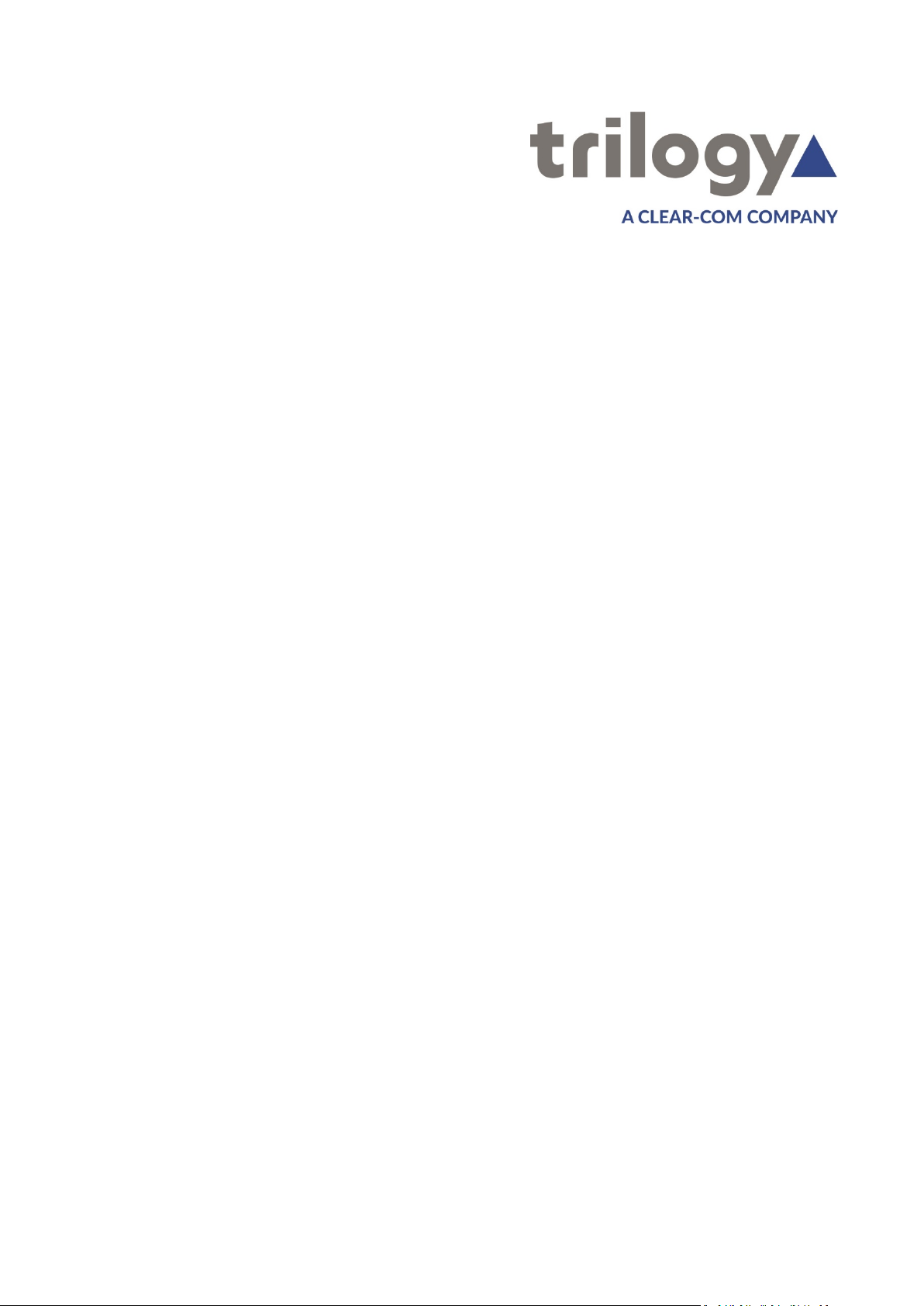
Mercury Core
TRILOGY COMMUNICATIONS LIMITED
User Guide
ISSUE 1.0
2000 Beach Drive
Cambridge Research Park
Cambridge CB25 9TP
United Kingdom
www.trilogycomms.com
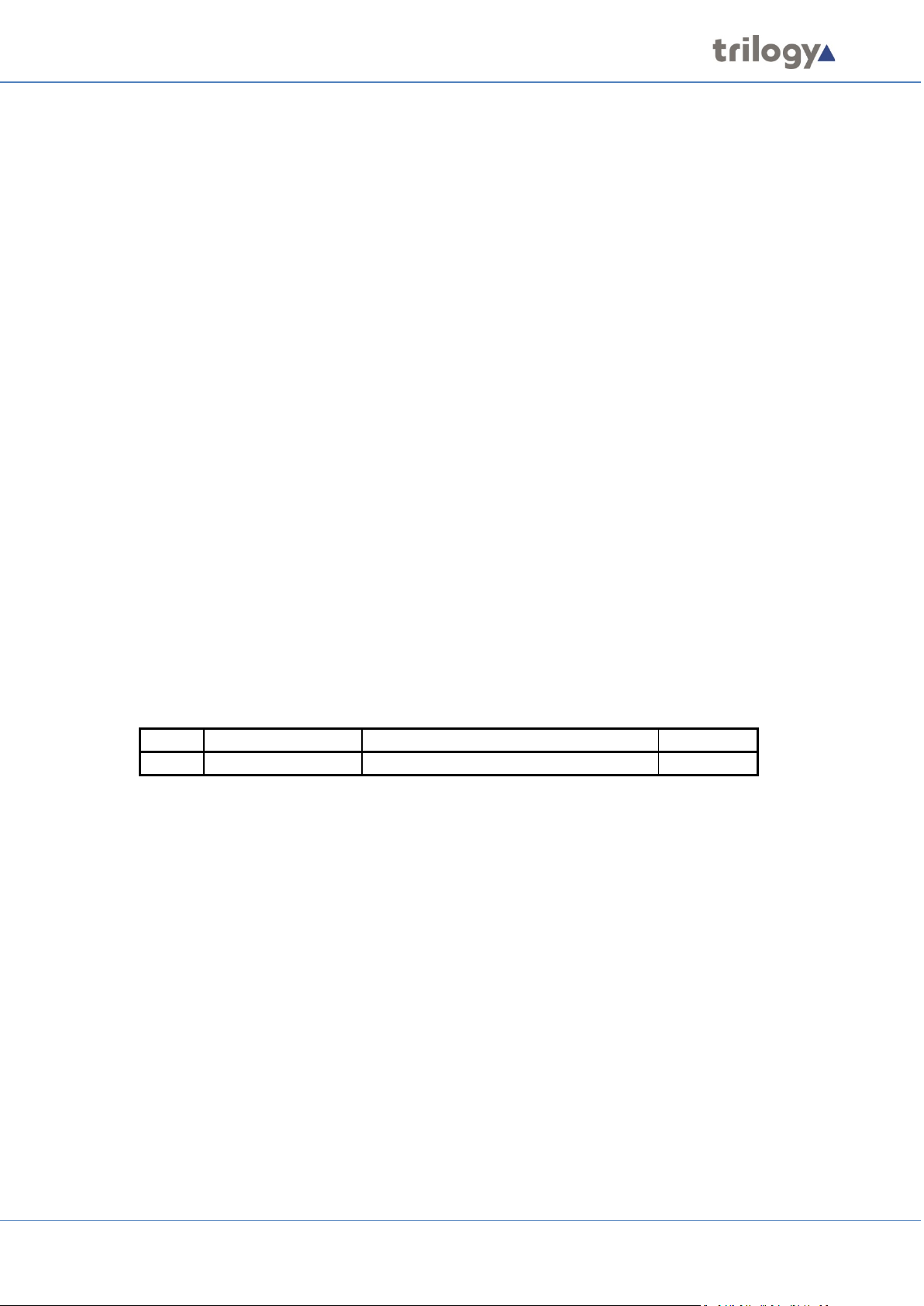
Mercury Core
The Copyright of the information and drawings in this document is
DOCUMENT NUMBER 70090621.docx ISSUE 1.0
Issue
Date
Reason for Change
Approved
1.0
2 September 2020
Release – v5.2.1.38
the property of Trilogy Communications Limited and is neither to be
reproduced in whole or in part, nor disclosed to a third party,
without the prior written consent of Trilogy Communications
Limited.
The information in this document has been carefully compiled and
checked for accuracy. However, Trilogy Communications Limited
accepts no responsibility for inaccuracies which may occur and,
further, reserves the right to make changes to specification or
design without prior notice.
Comments or correspondence concerning this manual should be
addressed to the Publications Manager at the address given on the
front cover of this document.
Page 2 of 338 Trilogy Communications
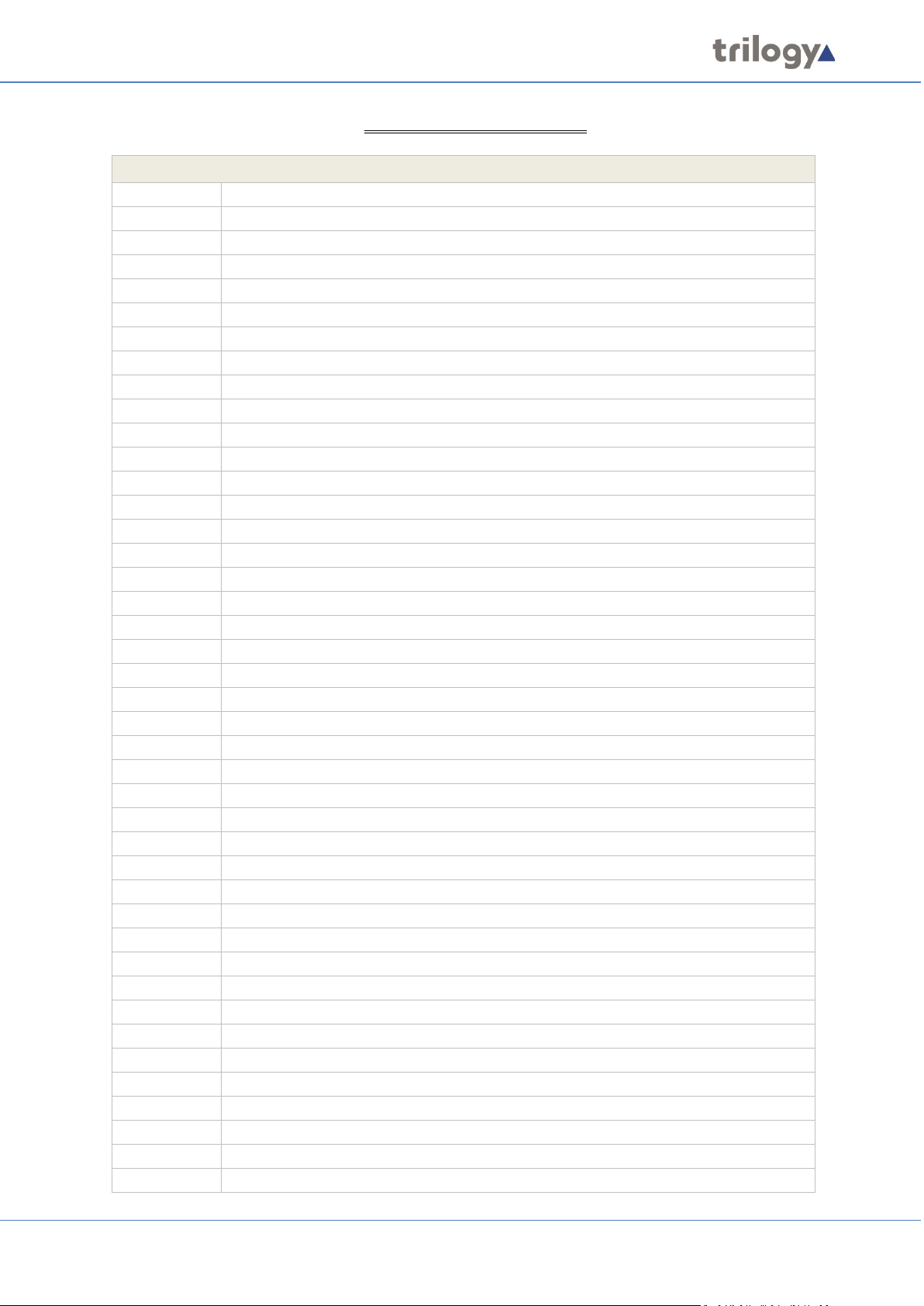
Mercury Core
Acronyms and Abbreviations
AEB
Audio Expansion Board
AGC
Automatic Gain Control
API
Application Programming Interface
AVB
Analogue Voice Bridge
BDM
Background Debug Module
BIOS
Basic Input/Output System or Basic Integrated Operating System
BMP
Windows Bitmap
COR
Carrier Operated Relay
COTS
Commercial Off-the-Shelf
CTCSS
Continuous Tone-Coded Squelch System
DDI
Direct Dial-In
DEP
Data Execution Prevention
DHCP
Dynamic Host Configuration Protocol
DMA
Direct Memory Access
DNS
Domain Name Server
DSCP
Differentiated Services Code Point
DSP
Digital Signal Processor / Digital Signal Processing
DTMF
Dual-Tone Multi-Frequency
E&M
Ear and Mouth
EC
Echo Cancellation
EDHS
Enterprise Domain Host Subscriber
ENCAP
Encapsulation
ENG
Electronic News Gathering
FIFO
First In -- First Out
FPGA
Field Programmable Gate Array
FXO
Foreign Exchange Office
FXS
Foreign Exchange Station
GPI
General Purpose Input
GPIO
General Purpose Input Output
GPO
General Purpose Output
GUI
Graphical User Interface
HJB
Headset Junction Box
HP
Hyper Terminal
HTTP
Hypertext Transfer Protocol
ICO
Icon file
ID
Identity
IEC
International Electrotechnical Commission
IEEE
Institute of Electrical and Electronics Engineers
IFB
Interruptible FoldBacks
IGMP
Internet Group Management Protocol
IP
Internet Protocol
JRE
Java Runtime Environment
Acronyms and Abbreviations
Page 3 of 338 Trilogy Communications
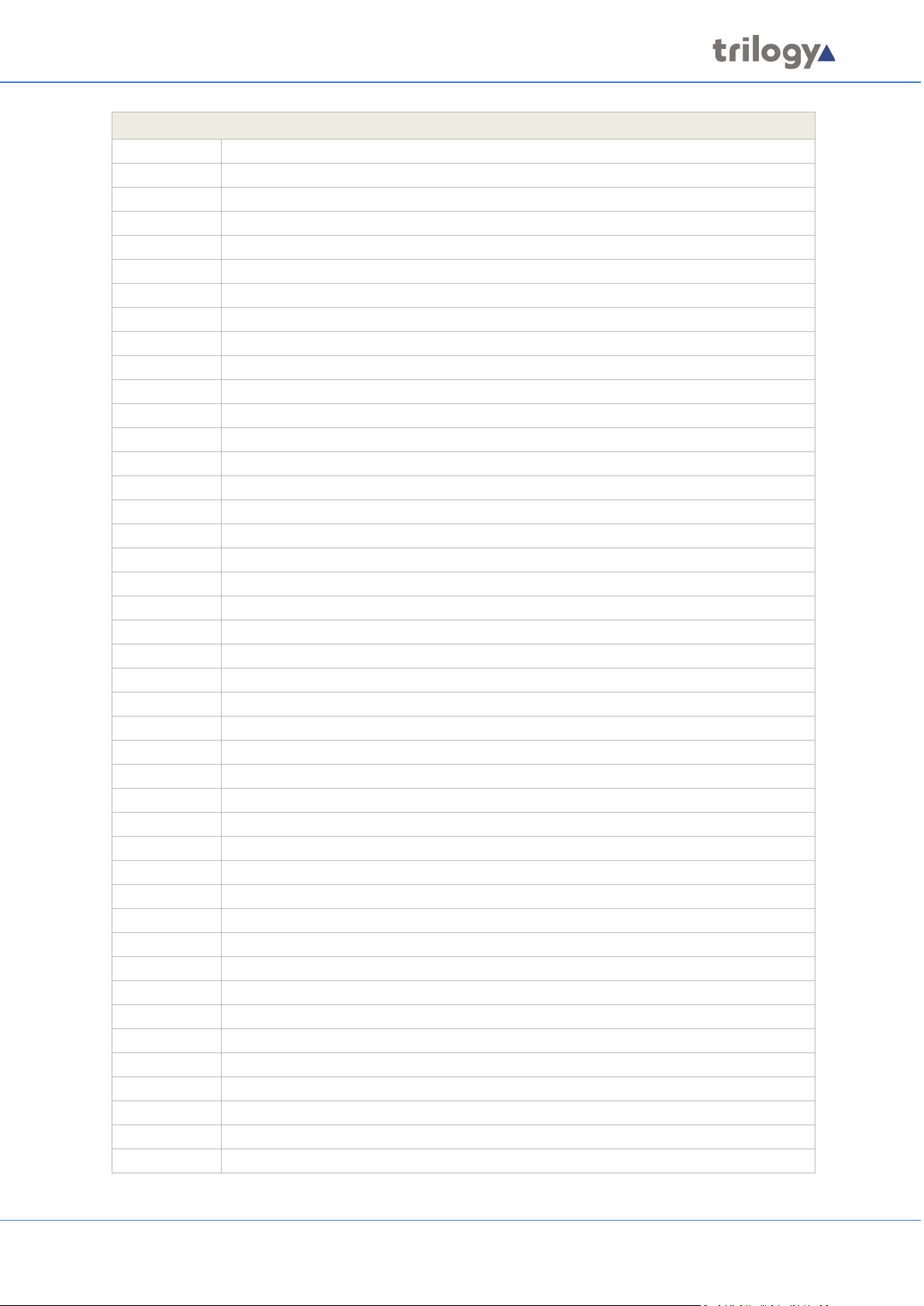
Mercury Core
Acronyms and Abbreviations
LAN
Local Area Network
MAC
Media Access Control
MCF
Mercury Configuration File
MCU
Mercury Communicator Unit
MIDS
Multifunctional Information Distribution System
MIU
Mercury Interface Unit
MMU
Mini Mercury Unit
MTBF
Mean Time Between Failure
NATO
North Atlantic Treaty Organization
NAT/PAT
Network Address Translation /Port Address Translation
NetBIOS
Network Basic Input/Output System
NSA
National Security Agency
OCC
Open Collector
PABX
Private Automatic Branch Exchange
PBX
Private Branch Exchange
PCI
Peripheral Component Interconnect
PHB
Per-Hop Behaviour
POTS
Plain Old Telephone Service
PSTN
Public Switch Telephone Network
PSU
Power Supply Unit
PTT
Push to Talk
QoS
Quality of Service
RAM
Random Access Memory
RH
Relative Humidity
RIB
Radio Interoperability Board
RJ45
Registered Jack 45
RLL
Reliable Link Layer
ROM
Read-Only Memory
RTP
Real-time Transport Protocol
SDK
Software Development Kit
SDRAM
Synchronous Dynamic Random-Access Memory
SIP
Session Initiation Protocol
SNG
Satellite News Gathering
SRAM
Static Random-Access Memory
SVGA
Super Video Graphics Array
TBC
Talkback Controller
TCP
Transmission Control Protocol
TCP/IP
Transmission Control Protocol / Internet Protocol
TEB
Telephone Expansion Board
TFTP
Trivial File Transfer Protocol
TTL
Transistor-Transistor Logic
UAC
User Access Control
UDP
User Datagram Protocol
Page 4 of 338 Trilogy Communications
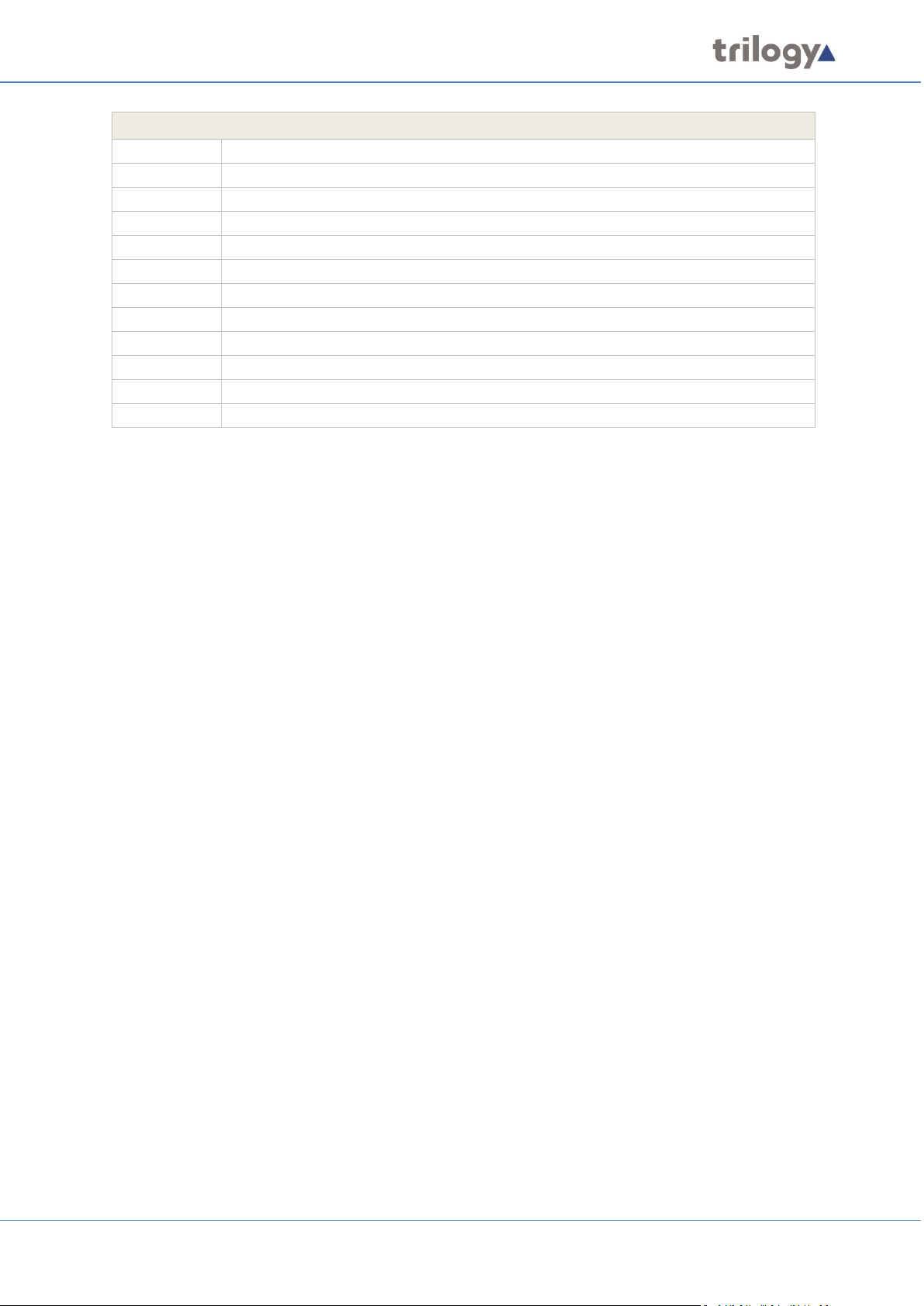
Mercury Core
Acronyms and Abbreviations
UPS
Uninterruptible Power Supply
USB
Universal Serial Bus
VAD
Voice Activity Detector/Detection
VID
VLAN ID
VIF
Voice Information Field
VLAN
Virtual Local Area Network
VoIP
Voice over Internet Protocol
VOX
Voice Operated Transmission
VPAN
Virtual Panel
VPN
Virtual Private Network
WAN
Wide Area Network
WMF
Windows Metafile
Page 5 of 338 Trilogy Communications
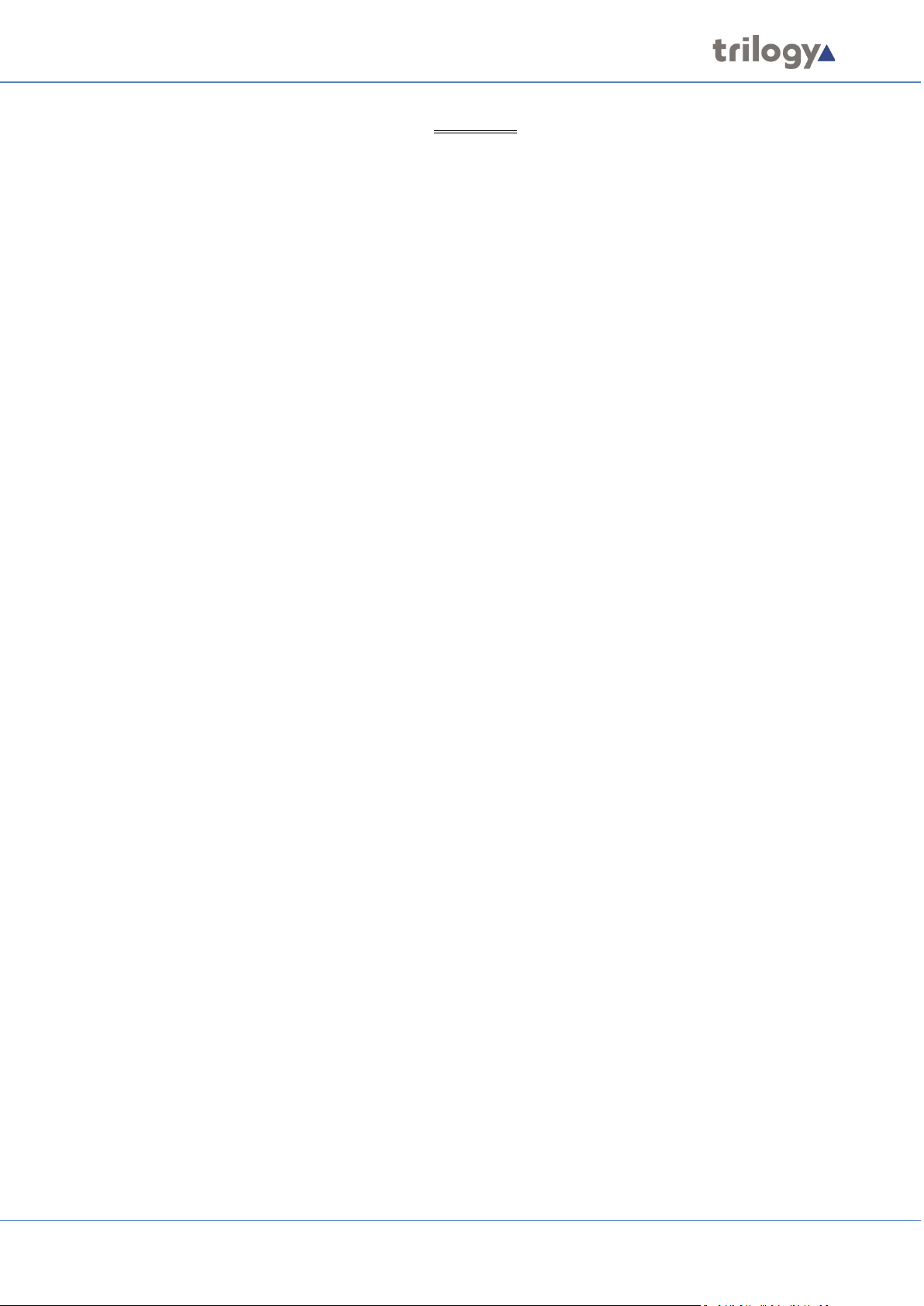
Mercury Core
CONTENTS
1. INTRODUCTION ....................................................................................................... 12
1.1 O
1.2 R
1.3 T
1.4 W
2. SYSTEM INSTALLATION ............................................................................................ 14
2.1 U
2.2 E
2.3 M
2.4 N
2.5 T
2.6 N
3. MERCURY NETWORK HOSTS .................................................................................... 17
3.1 O
3.2 C
4. MERCURY INTERFACE UNIT (MIU) ............................................................................ 18
4.1 O
4.2 MIU
4.3 E
4.4 I
4.5 R
4.6 C
4.7 I
4.8 R
VERVIEW .............................................................................................................................. 12
ELATED DOCUMENTS .............................................................................................................. 12
ECHNICAL SUPPORT ................................................................................................................ 13
ARRANTY ............................................................................................................................. 13
NPACKING ............................................................................................................................ 14
ARTHING REQUIREMENTS ........................................................................................................ 14
AINS CONNECTION AND SAFETY............................................................................................... 14
ETWORK PLAN AND IP ADDRESSES ............................................................................................ 15
RILOGY EDHS ADDRESS .......................................................................................................... 16
EXT STEPS ............................................................................................................................. 16
VERVIEW .............................................................................................................................. 17
HOOSING THE APPROPRIATE HOST ............................................................................................ 17
VERVIEW .............................................................................................................................. 18
VERSIONS........................................................................................................................ 18
XPANSION OPTIONS ................................................................................................................ 19
NSTALLATION PREREQUISITES AND REQUIREMENTS ....................................................................... 19
ACK MOUNTING .................................................................................................................... 20
ONNECTIONS ......................................................................................................................... 20
NTERNAL NETWORK SWITCH ..................................................................................................... 20
EAR PANEL DETAIL ................................................................................................................. 21
5. MERCURY COMMUNICATOR UNIT (MCU) ................................................................ 22
5.1 O
5.2 S
5.3 S
5.4 I
5.5 C
VERVIEW .............................................................................................................................. 22
TANDARD INDICATORS, CONTROL AND CONNECTORS (FRONT) ....................................................... 22
TANDARD INDICATORS, CONTROLS AND CONNECTORS (REAR) ....................................................... 23
NSTALLATION REQUIREMENTS ................................................................................................... 24
ONNECTING THE MCU ............................................................................................................ 24
6. MERCURY SOFTWARE AND INSTALLATION ............................................................... 25
6.1 O
6.2 M
6.3 I
6.4 I
6.5 S
6.6 A
6.7 U
6.8 F
VERVIEW AND CONCEPTS ........................................................................................................ 25
ERCURY SOFTWARE COMPONENTS .......................................................................................... 26
NSTALLATION PROCEDURE: CONFIGURATION EDITOR WITH SERVED DATABASE ................................. 27
NSTALLATION PROCEDURE: MERCURY HOST WITH VIRTUAL PANELS ................................................ 30
OFTWARE UPGRADE ............................................................................................................... 34
DDING ADDITIONAL MERCURY SOFTWARE COMPONENTS ............................................................. 36
NINSTALLATION PROCEDURE .................................................................................................... 37
IREWALL ............................................................................................................................... 37
7. DATABASE AND THE DATABASE SUPERVISOR ........................................................... 38
7.1 O
7.2 M
7.3 D
7.4 D
7.5 M
7.6 M
VERVIEW AND CONCEPTS ........................................................................................................ 38
ERCURY DATABASE ................................................................................................................ 38
ATABASE INSTALLATION .......................................................................................................... 39
ATABASE PC/SERVER – SPECIFICATIONS .................................................................................... 39
ERCURY DB SUPERVISOR ........................................................................................................ 40
ERCURY DB SUPERVISOR FIELD DEFINITIONS ............................................................................. 44
Page 6 of 338 Trilogy Communications
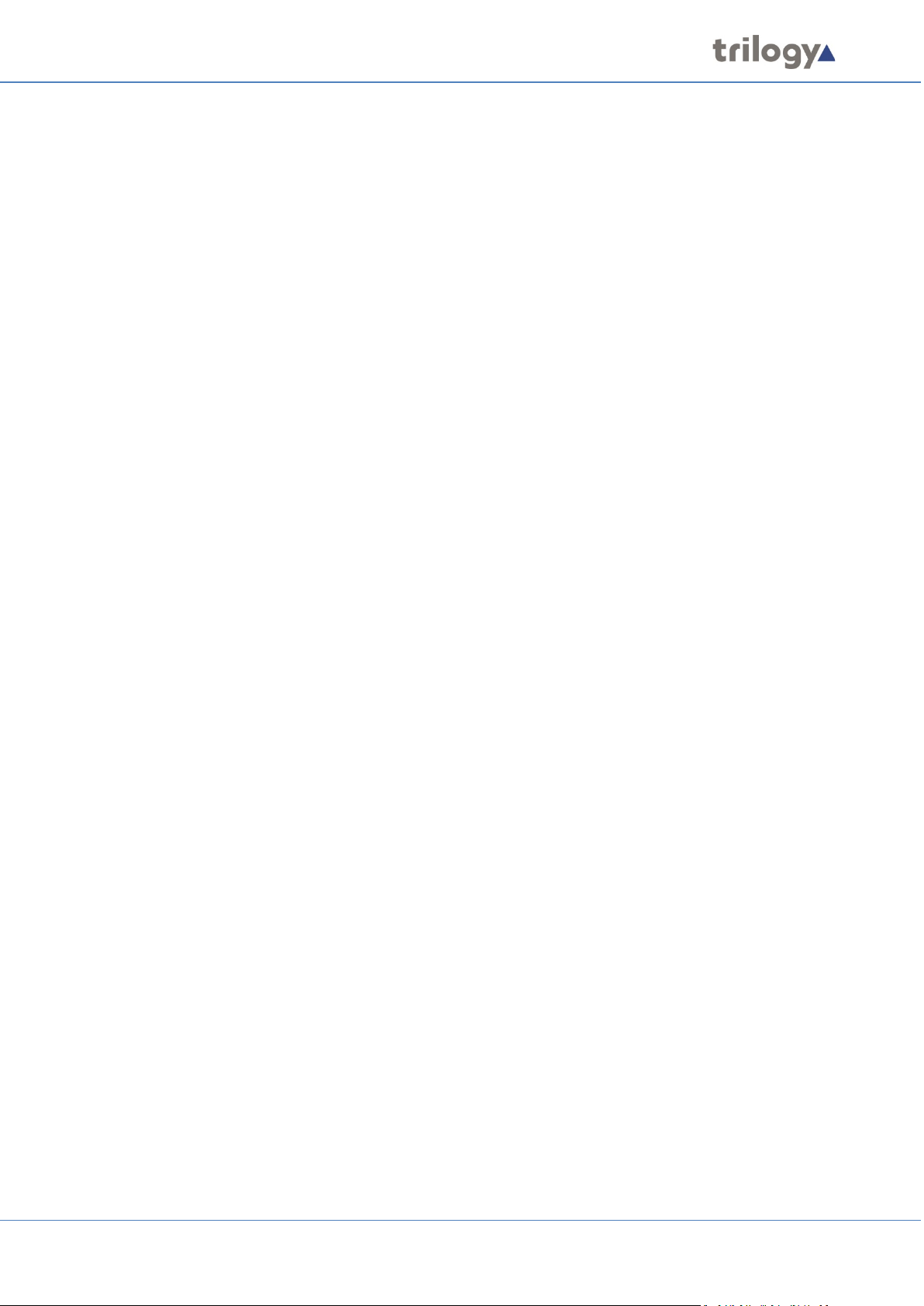
Mercury Core
8. CONFIGURATION EDITOR | BASICS .......................................................................... 47
8.1 O
8.2 B
8.3 I
8.4 C
8.5 U
8.6 C
8.7 D
8.8 A
8.9 A
8.10 E
8.11 G
9. CONFIGURATION EDITOR | ENTERPRISE ................................................................... 67
9.1 O
9.2 U
9.3 E
9.4 E
9.5 E
9.6 E
9.7 E
9.8 E
9.9 E
9.10 E
9.11 E
9.12 E
VERVIEW .............................................................................................................................. 47
EFORE YOU START .................................................................................................................. 48
NSTALLING THE CONFIGURATION EDITOR .................................................................................... 48
REATING A CONFIGURATION .................................................................................................... 48
SING THE CONFIGURATION EDITOR ........................................................................................... 49
ONFIGURATION CREATION AND MANAGEMENT........................................................................... 54
ATABASE SETTINGS AND PREFERENCES ...................................................................................... 58
DMINISTRATOR PASSWORD ..................................................................................................... 61
CTIVE CLIENTS ....................................................................................................................... 62
DITOR BASICS ........................................................................................................................ 63
ATEWAY FIELD DEFINITIONS .................................................................................................... 64
VERVIEW .............................................................................................................................. 67
SING THE ENTERPRISE EDITOR .................................................................................................. 68
NTERPRISE EDITOR - GENERAL .................................................................................................. 69
NTERPRISE EDITOR - DOMAINS ................................................................................................. 70
NTERPRISE EDITOR – GEMINI RINGS .......................................................................................... 72
NTERPRISE EDITOR - GROUPS ................................................................................................... 73
NTERPRISE EDITOR - CONFERENCES ........................................................................................... 74
NTERPRISE EDITOR - SIP CONNECTIONS ..................................................................................... 75
NTERPRISE EDITOR - IFBS ........................................................................................................ 76
NTERPRISE EDITOR – DIMMING LOCATIONS ................................................................................ 76
NTERPRISE EDITOR - TONES ...................................................................................................... 77
NTERPRISE EDITOR - FIELD DEFINITIONS ..................................................................................... 78
10. CONFIGURATION EDITOR | DOMAIN ....................................................................... 82
10.1 O
10.2 U
10.3 D
10.4 D
10.5 D
10.6 D
VERVIEW .............................................................................................................................. 82
SING THE DOMAIN EDITOR ...................................................................................................... 83
OMAIN EDITOR - GENERAL ...................................................................................................... 85
OMAIN EDITOR - SIP PROXY AND REDIRECT ............................................................................... 90
OMAIN EDITOR | CODEC PROFILES .......................................................................................... 91
OMAIN EDITOR - FIELD DEFINITIONS ......................................................................................... 92
11. CONFIGURATION EDITOR | HOST ............................................................................. 95
11.1 O
11.2 U
11.3 H
11.4 H
11.5 H
11.6 H
11.7 H
11.8 H
11.9 H
11.10 H
11.11 H
11.12 H
11.13 H
11.14 H
11.15 DCSP
VERVIEW .............................................................................................................................. 95
SING THE HOST EDITOR .......................................................................................................... 96
OST EDITOR TABS ................................................................................................................... 97
OST EDITOR - GENERAL ........................................................................................................... 98
OST EDITOR - AUDIO ............................................................................................................ 100
OST EDITOR - SUBSCRIBERS ................................................................................................... 102
OST EDITOR – PORTS ............................................................................................................ 105
OST EDITOR - RIB ................................................................................................................ 106
OST EDITOR - VOX............................................................................................................... 107
OST EDITOR - VIRTUAL PORTS ................................................................................................ 108
OST EDITOR - SIP ALIASES ..................................................................................................... 109
OST EDITOR - GPIO ............................................................................................................. 111
OST EDITOR - ALLOW/BLOCK LISTS ......................................................................................... 113
OST EDITOR - FIELD DEFINITIONS ............................................................................................ 115
DETAILS....................................................................................................................... 128
12. CONFIGURATION EDITOR | SUBSCRIBER | INTRODUCTION .................................... 129
Page 7 of 338 Trilogy Communications
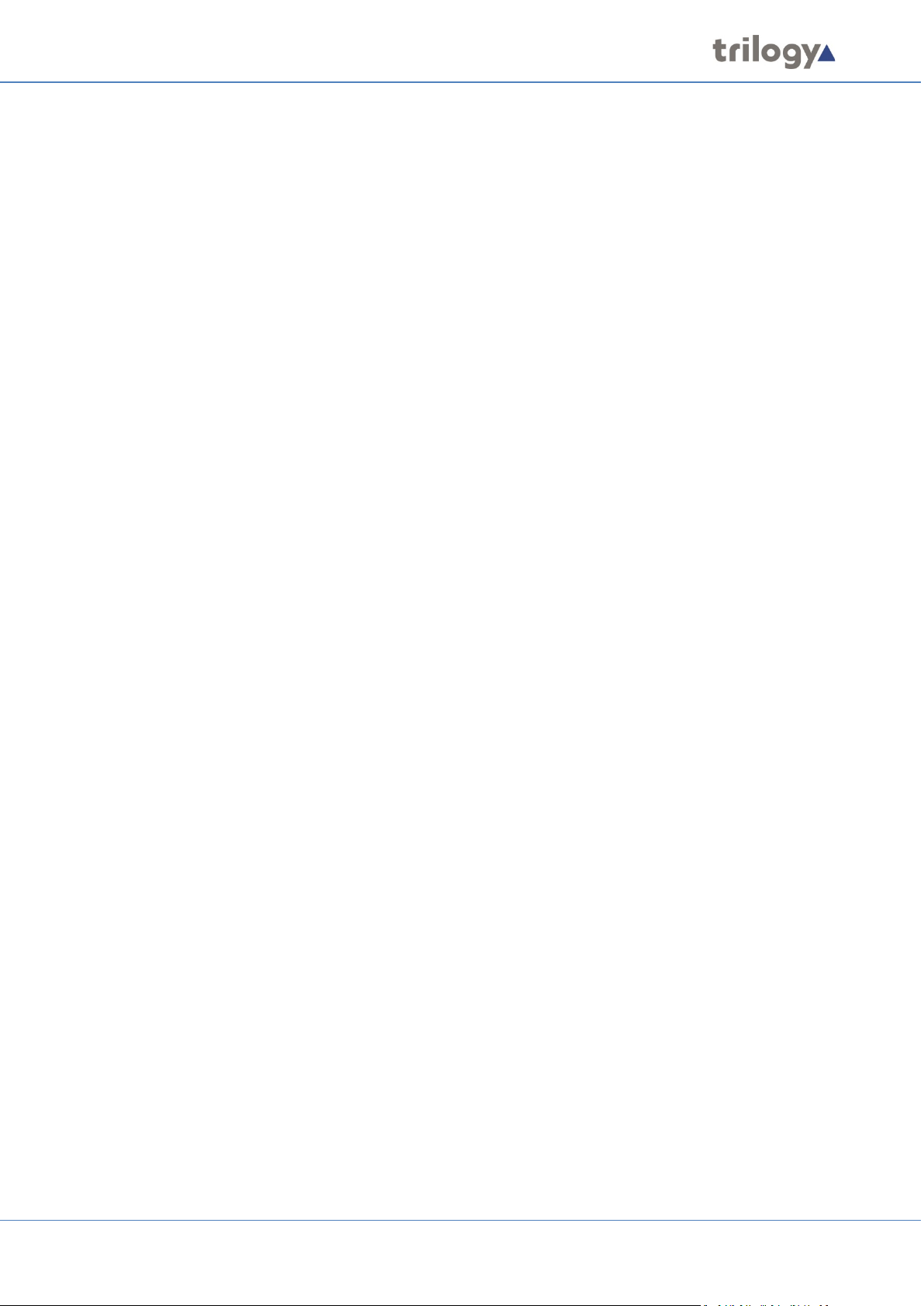
Mercury Core
12.1 OVERVIEW ............................................................................................................................ 129
12.2 U
12.3 C
12.4 K
13. CONFIGURATION EDITOR | SUBSCRIBER | HARDWARE PANEL ............................... 133
13.1 O
13.2 H
13.3 H
13.4 H
13.5 H
13.6 H
13.7 H
13.8 H
13.9 H
13.10 H
13.11 H
14. CONFIGURATION EDITOR | SUBSCRIBER | FOREIGN EXCHANGE OFFICE (FXO) ........ 152
14.1 O
14.2 VIEWING A LIST OF FXO PORTS ................................................................................................ 153
14.3 FXO
14.4 FXO
14.5 FXO
14.6 FXO
14.7 FXO
14.8 FXO
14.9 FXO
SING THE SUBSCRIBER CONFIGURATION EDITOR ........................................................................ 130
ONFIGURING SUBSCRIBERS .................................................................................................... 130
EY MODES .......................................................................................................................... 131
VERVIEW ............................................................................................................................ 133
ARDWARE PANEL EDITOR TABS .............................................................................................. 133
ARDWARE PANEL EDITOR - GENERAL ...................................................................................... 134
ARDWARE PANEL EDITOR - IRIS ............................................................................................. 135
ARDWARE PANEL EDITOR – SOURCES ...................................................................................... 136
ARDWARE PANEL EDITOR – SOURCE LAYOUT ........................................................................... 138
ARDWARE PANEL EDITOR - SPECIAL ........................................................................................ 141
ARDWARE PANEL EDITOR - GPIO ........................................................................................... 142
ARDWARE PANEL EDITOR - PHONE NUMBER LIST ...................................................................... 143
ARDWARE PANEL EDITOR - CONTRIBUTORS .............................................................................. 144
ARDWARE PANEL EDITOR - FIELD DEFINITIONS ......................................................................... 145
VERVIEW ............................................................................................................................ 152
SUBSCRIBER EDITOR TABS ................................................................................................ 153
SUBSCRIBER EDITOR – GENERAL ........................................................................................ 154
SUBSCRIBER EDITOR – SIP OPTIONS .................................................................................. 155
SUBSCRIBER EDITOR – GPIO ............................................................................................ 156
SUBSCRIBER EDITOR - PHONE CTRL. LIST ............................................................................ 157
SUBSCRIBER EDITOR - CONTRIBUTORS ................................................................................ 158
SUBSCRIBER EDITOR - FIELD DEFINITIONS ........................................................................... 159
15. CONFIGURATION EDITOR | SUBSCRIBER | FOREIGN EXCHANGE STATION (FXS) ...... 162
15.1 O
15.2 V
15.3 FXS
15.4 FXS
15.5 FXS
15.6 FXS
15.7 FXS
15.8 FXS
15.9 FXS
VERVIEW ............................................................................................................................ 162
IEWING A LIST OF FXS PORTS ................................................................................................. 163
SUBSCRIBER EDITOR TABS ................................................................................................. 163
SUBSCRIBER EDITOR – GENERAL......................................................................................... 164
SUBSCRIBER EDITOR – SIP OPTIONS ................................................................................... 165
SUBSCRIBER EDITOR – GPIO ............................................................................................. 166
SUBSCRIBER EDITOR - PHONE CTRL. LIST ............................................................................. 167
SUBSCRIBER EDITOR - CONTRIBUTORS ................................................................................. 168
SUBSCRIBER EDITOR - FIELD DEFINITIONS ............................................................................ 169
16. CONFIGURATION EDITOR | SUBSCRIBER | EAR AND MOUTH (E&M) ....................... 172
16.1 O
16.2 V
16.3 E&M
16.4 E&M
16.5 E&M
16.6 E&M
16.7 E&M
16.8 E&M
16.9 E&M
VERVIEW ............................................................................................................................ 172
IEWING A LIST OF E&M PORTS ............................................................................................... 173
SUBSCRIBER EDITOR TABS ............................................................................................... 173
SUBSCRIBER EDITOR – GENERAL ...................................................................................... 174
SUBSCRIBER EDITOR – SIP OPTIONS ................................................................................. 175
SUBSCRIBER EDITOR – GPIO ........................................................................................... 176
SUBSCRIBER EDITOR - PHONE CTRL. LIST ........................................................................... 177
SUBSCRIBER EDITOR - CONTRIBUTORS .............................................................................. 178
SUBSCRIBER EDITOR - FIELD DEFINITIONS .......................................................................... 179
17. CONFIGURATION EDITOR | SUBSCRIBER | 4-WIRE.................................................. 182
17.1 O
17.2 4-
VERVIEW ............................................................................................................................ 182
WIRE - SUBSCRIBER EDITOR - GENERAL ................................................................................... 183
Page 8 of 338 Trilogy Communications
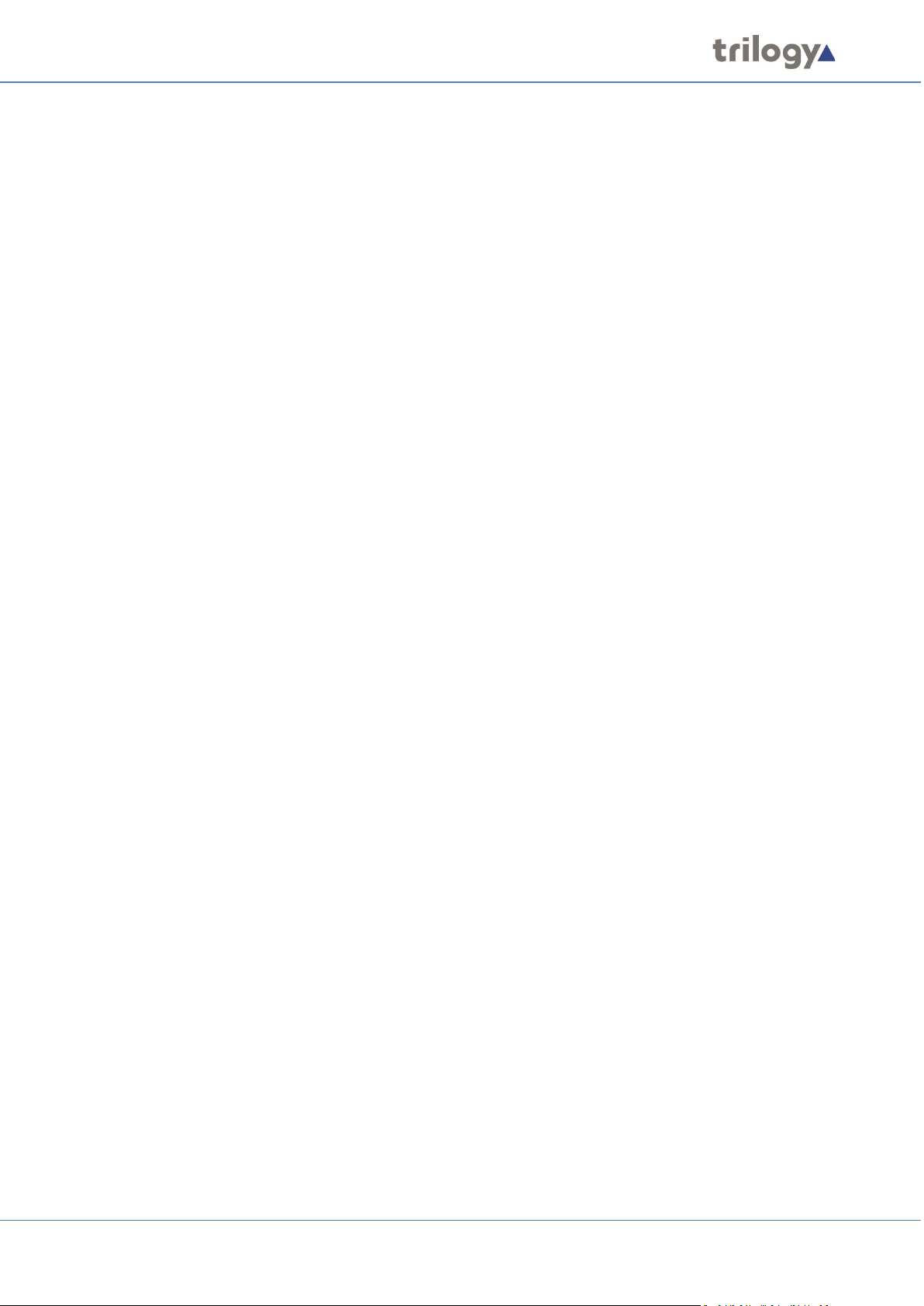
Mercury Core
17.3 4-WIRE - SUBSCRIBER EDITOR - CONTRIBUTORS .......................................................................... 184
17.4 4-
18. CONFIGURATION EDITOR | SUBSCRIBER | RADIO PORT AND RADIO PHONE ........... 186
18.1 O
18.2 R
18.3 R
18.4 R
18.5 R
18.6 R
18.7 R
18.8 R
18.9 R
18.10 R
18.11 R
18.12 R
18.13 R
19. CONFIGURATION EDITOR | VIRTUAL PANEL SUBSCRIBER ....................................... 205
19.1 O
19.2 V
19.3 K
19.4 V
WIRE – SUBSCRIBER EDITOR - FIELD DEFINITIONS ..................................................................... 185
VERVIEW ............................................................................................................................ 186
ADIO PORT EDITOR - GENERAL ............................................................................................... 187
ADIO PORT EDITOR - RIB....................................................................................................... 188
ADIO PORT EDITOR - VOX ..................................................................................................... 188
ADIO PORT EDITOR - CONTRIBUTORS ...................................................................................... 189
ADIO PHONE EDITOR - GENERAL ............................................................................................. 190
ADIO PHONE EDITOR - RIB .................................................................................................... 191
ADIO PHONE EDITOR – SIP OPTIONS ....................................................................................... 191
ADIO PHONE EDITOR - SOURCES ............................................................................................. 192
ADIO PHONE EDITOR - PHONE NUMBER LIST ............................................................................ 194
ADIO PHONE EDITOR - CONTRIBUTORS .................................................................................... 195
ADIO PORT EDITOR - FIELD DEFINITIONS .................................................................................. 196
ADIO PHONE EDITOR - FIELD DEFINITIONS ................................................................................ 200
VERVIEW ............................................................................................................................ 205
IRTUAL PANEL EDITOR TABS................................................................................................... 206
EY SETS .............................................................................................................................. 207
IRTUAL PANEL EDITOR - FIELD DEFINITIONS .............................................................................. 208
20.
CONFIGURATION EDITOR | GROUPS ...................................................................... 213
20.1 O
20.2 U
20.3 G
VERVIEW ............................................................................................................................ 213
SING THE GROUP EDITOR ...................................................................................................... 214
ROUP EDITOR - FIELD DEFINITIONS ......................................................................................... 216
21. CONFIGURATION EDITOR | CONFERENCES ............................................................. 217
21.1 O
21.2 U
21.3 C
21.4 C
21.5 C
21.6 C
21.7 C
21.8 C
VERVIEW ............................................................................................................................ 217
SING THE CONFERENCE EDITOR .............................................................................................. 219
ONFERENCE EDITOR - DETAILS ................................................................................................ 220
ONFERENCE EDITOR - 4-WIRE SOURCES ................................................................................... 221
ONFERENCE EDITOR - ADDITIONAL HOSTS ................................................................................ 222
ONFERENCE EDITOR - PANEL MEMBERS ................................................................................... 223
ONFERENCE EDITOR - PHONE MEMBERS .................................................................................. 223
ONFERENCE EDITOR - FIELD DEFINITIONS ................................................................................. 224
22. CONFIGURATION EDITOR | SIP AND SIP CONNECTIONS .......................................... 226
22.1 O
22.2 U
22.3 SIP
22.4 SIP
22.5 SIP
22.6 SIP
22.7 SIP
VERVIEW ............................................................................................................................ 226
SING THE SIP CONNECTION EDITOR ........................................................................................ 227
EDITOR - DETAILS AREA ..................................................................................................... 228
EDITOR - PANEL MEMBERS AREA ........................................................................................ 229
EDITOR - PHONE CONTROL AREA ........................................................................................ 229
EDITOR - HOST ALIASES AREA ............................................................................................. 230
EDITOR - FIELD DEFINITIONS............................................................................................... 231
23. CONFIGURATION EDITOR | IFB .............................................................................. 233
23.1 IFB
23.2 V
23.3 U
23.4 IFB
23.5 IFB
Page 9 of 338 Trilogy Communications
EDITOR - OVERVIEW ......................................................................................................... 233
IEWING A LIST OF IFBS .......................................................................................................... 234
SING THE IFB EDITOR ........................................................................................................... 235
EDITOR - DETAILS ............................................................................................................. 236
EDITOR - SOURCES ............................................................................................................ 236
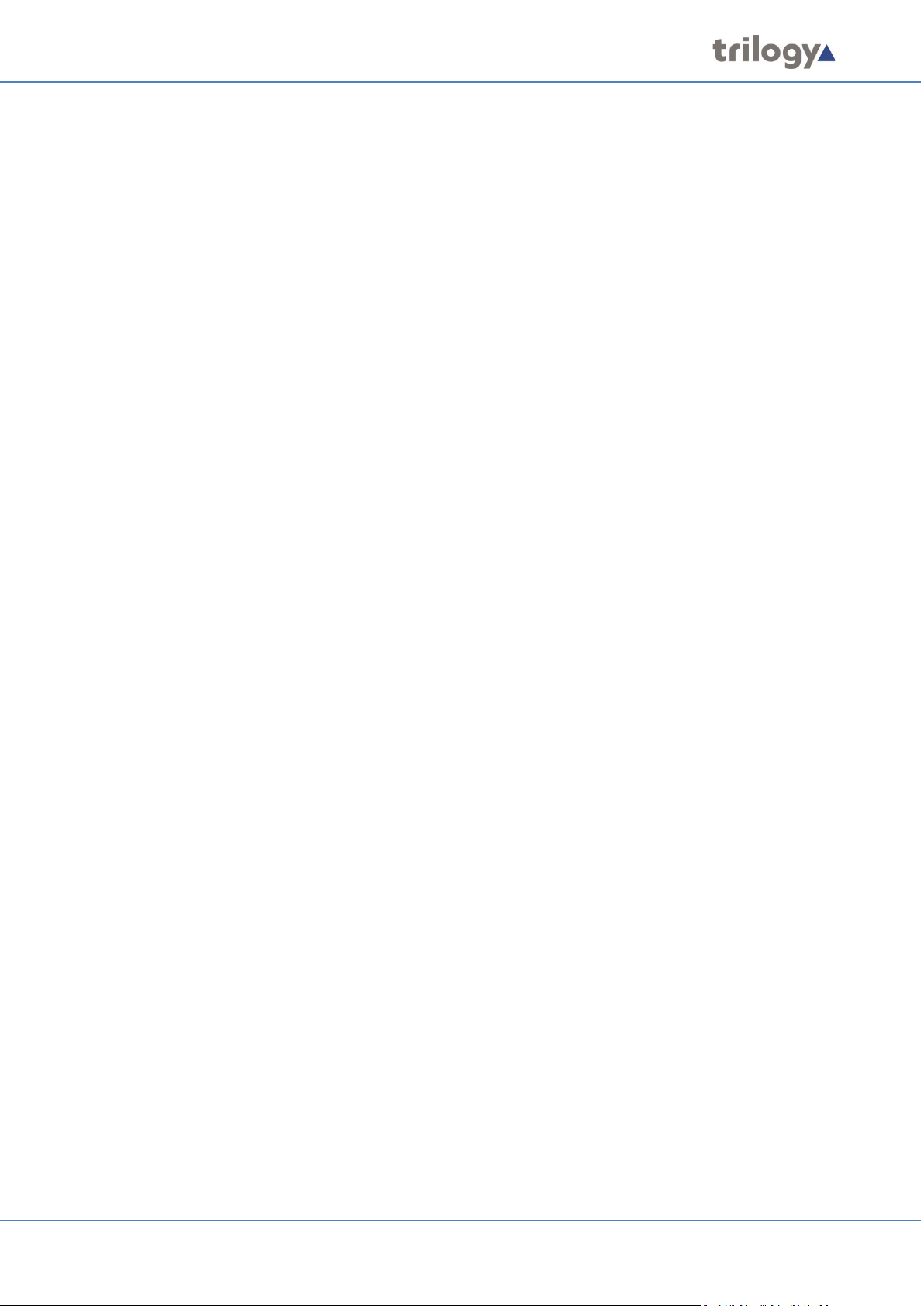
Mercury Core
23.6 IFB EDITOR - DESTINATIONS .................................................................................................... 237
23.7 IFB
23.8 IFB
23.9 IFB
24.
CONFIGURATION EDITOR | ROUTES ....................................................................... 242
24.1 O
24.2 U
24.3 R
25. CONFIGURATION EDITOR | GPIO PROCESSES ......................................................... 246
25.1 O
25.2 U
25.3 GPIO
25.4 GPIO
25.5 GPIO
25.6 GPIO
26. CONFIGURATION EDITOR | PHONE NUMBERS........................................................ 254
26.1 O
26.2 U
26.3 P
26.4 P
26.5 P
26.6 SIP
26.7 P
EDITOR - INTERRUPTS........................................................................................................ 238
EDITOR - KEY INTERRUPTS.................................................................................................. 239
EDITOR - FIELD DEFINITIONS .............................................................................................. 240
VERVIEW ............................................................................................................................ 242
SING THE ROUTES EDITOR ..................................................................................................... 243
OUTES EDITOR - FIELD DEFINITIONS ........................................................................................ 245
VERVIEW ............................................................................................................................ 246
SING THE GPIO PROCESSES EDITOR ........................................................................................ 247
PROCESS EDITOR - GPI > ROUTE AND/OR GPO ................................................................. 248
PROCESS EDITOR - ROUTE > GPO STATEMENTS ................................................................. 250
PROCESS EDITOR - ROUTE > ROUTE STATEMENTS............................................................... 251
PROCESS EDITOR - FIELD DEFINITIONS .............................................................................. 252
VERVIEW ............................................................................................................................ 254
SING THE PHONE NUMBER EDITOR ......................................................................................... 255
HONE NUMBERS .................................................................................................................. 256
HONE SETS .......................................................................................................................... 257
HONE CONTROLS ................................................................................................................. 258
NUMBERS ....................................................................................................................... 259
HONE NUMBER EDITOR - FIELD DEFINITIONS ............................................................................ 260
27. CONFIGURATION EDITOR | PHONE SETS ................................................................ 262
27.1 O
27.2 U
27.3 P
27.4 P
27.5 P
VERVIEW ............................................................................................................................ 262
SING THE PHONE SETS EDITOR ............................................................................................... 263
HONE SET EDITOR - DETAILS .................................................................................................. 263
HONE SET EDITOR - IP PHONE SOURCES .................................................................................. 264
HONE SET EDITOR - FIELD DEFINITIONS .................................................................................... 265
28. CONFIGURATION EDITOR | ACCESS MANAGEMENT ............................................... 266
28.1 I
28.2 L
28.3 C
28.4 C
28.5 A
28.6 U
NTRODUCTION ...................................................................................................................... 266
AUNCHING THE ACCESS MANAGEMENT CONSOLE ...................................................................... 266
REATING ROLES ................................................................................................................... 267
REATING ADMINISTRATORS .................................................................................................... 268
SSOCIATING ROLES AND ADMINISTRATORS ............................................................................... 269
SING ROLES AND ADMINISTRATORS ........................................................................................ 270
29. MERCURY TALKBACK CONTROLLER ........................................................................ 271
29.1 O
29.2 U
29.3 TBC
29.4 TBC
29.5 TBC
29.6 TBC
29.7 TBC
29.8 C
29.9 TBC
VERVIEW ............................................................................................................................ 271
SING THE TBC ..................................................................................................................... 272
– MENU OPTIONS ........................................................................................................... 274
MENU | DATABASE SETTINGS ........................................................................................... 276
MENU | PREFERENCES ..................................................................................................... 277
– DIALOGUE ................................................................................................................... 278
– FIRMWARE .................................................................................................................. 281
OMMAND LINE FILES ............................................................................................................ 282
- FIELD DEFINITIONS ........................................................................................................ 283
30. MERCURY VIRTUAL PANEL WEB SERVER ................................................................ 290
30.1 O
Page 10 of 338 Trilogy Communications
VERVIEW ............................................................................................................................ 290
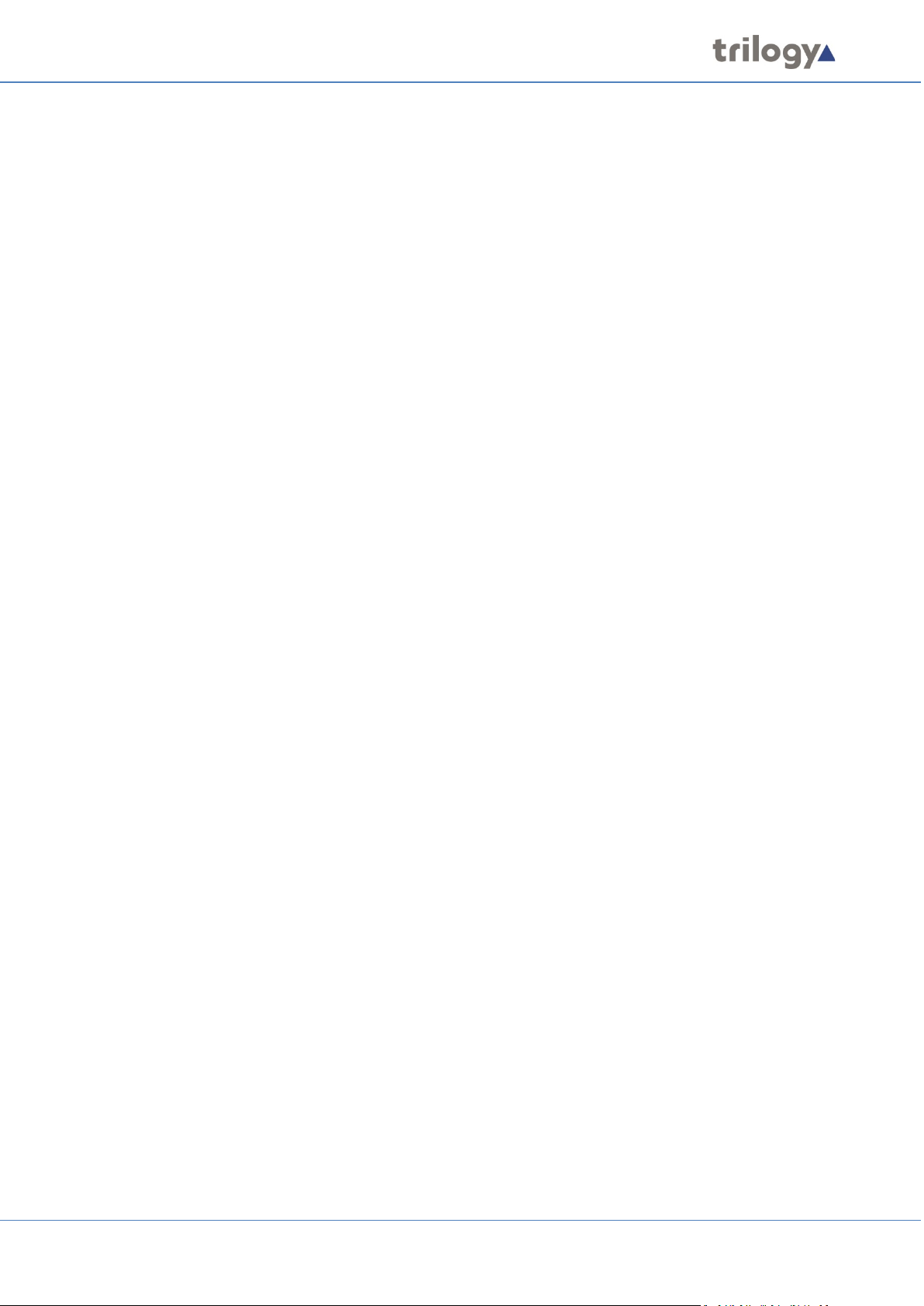
Mercury Core
30.2 USING THE WEB SERVER ......................................................................................................... 291
30.3 W
30.4 M
30.5 P
30.6 W
30.7 W
30.8 W
30.9 W
31. TECHNICAL DATA | MIU | 700-25-06 ...................................................................... 302
31.1 I
31.2 S
31.3 700-25-06
31.4 700-25-06
31.5 700-25-06
32. TECHNICAL DATA | MIU | 700-25-04 ...................................................................... 308
32.1 I
32.2 S
32.3 700-25-04
32.4 700-25-04
32.5 700-25-04
EB SERVER INTERFACE ......................................................................................................... 292
ESSAGE LOGGING ................................................................................................................ 293
REFERENCES AND SUPERVISOR SETTINGS .................................................................................. 294
EB SERVER CLIENT LIST ........................................................................................................ 296
EB SERVER EVENT LOG ........................................................................................................ 297
EB SERVER SOCKET MESSAGES .............................................................................................. 298
EB SERVER - FIELD DEFINITIONS ............................................................................................ 299
NTRODUCTION ...................................................................................................................... 302
PECIFICATION ....................................................................................................................... 302
FRONT PANEL LAYOUT ........................................................................................... 304
REAR PANEL LAYOUT ............................................................................................. 305
- REAR PANEL – CONNECTORS ................................................................................ 306
NTRODUCTION ...................................................................................................................... 308
PECIFICATION ....................................................................................................................... 308
FRONT PANEL LAYOUT ........................................................................................... 310
REAR PANEL LAYOUT ............................................................................................. 311
- REAR PANEL – CONNECTORS ................................................................................ 312
33. TECHNICAL DATA | MIU | OPTIONS ....................................................................... 314
33.1 A
33.2 R
33.3 T
33.4 T
33.5 T
33.6 A
33.7 6
33.8 G
UDIO EXPANSION BOARD – 700-11-01 .................................................................................. 314
ADIO INTERFACE BOARD – 700-16-03 .................................................................................... 316
ELEPHONE EXPANSION BOARD, E&M – 700-15-02 .................................................................. 318
ELEPHONE EXPANSION BOARD, FXO – 700-15-03 ................................................................... 319
ELEPHONE EXPANSION BOARD, FXS – 700-15-04 .................................................................... 320
UXILIARY POWER OUTPUT OPTION - 700-25-112 .................................................................... 320
CHANNEL MIXER / DA OPTION - 700-10-00 .......................................................................... 321
ENERAL PURPOSE INTERFACE CARD 700-12-01 (700-25-04 MIU ONLY) ................................... 322
34. TECHNICAL DATA | MCU | 700-30-00 ..................................................................... 326
34.1 S
34.2 F
34.3 R
PECIFICATIONS ..................................................................................................................... 326
RONT PANEL LAYOUT ............................................................................................................ 327
EAR PANEL LAYOUT .............................................................................................................. 329
35. TECHNICAL DATA | OTHER EQUIPMENT ................................................................. 332
35.1 B
35.2 RT
ELTPACKS ............................................................................................................................ 332
EQUIPMENT ..................................................................................................................... 332
36. MERCURY TERMINOLOGY ...................................................................................... 333
Page 11 of 338 Trilogy Communications
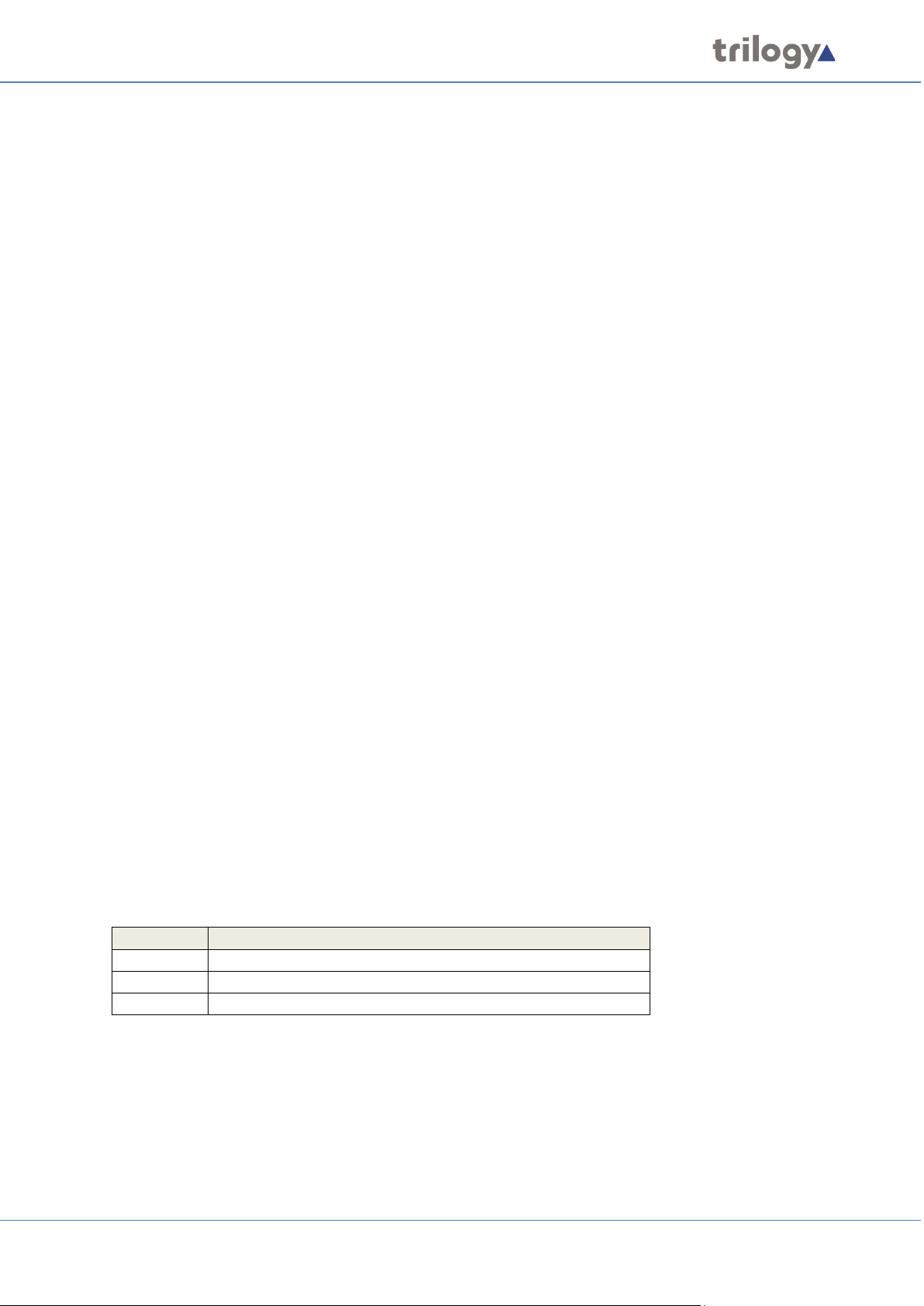
Mercury Core
Document
Description
70090621
Mercury Core User Guide - This Document
70090625
Mercury Core Quick Start Guide
70090628
Intercom Control Panels (Hardware Panels)
1. INTRODUCTION
1.1 OVERVIEW
Mercury is a multichannel voice communications platform that operates on Local Area Networks
(LANs), Wide Area Networks (WANs), over terrestrial or satellite-based Internet Protocol (IP)
networks. Users access the system via control panels which are either hardware or software-based.
Unlike traditional communications technologies, users can participate in multiple communications
simultaneously - including direct, conference, and monitor-only call types. Also, radios, telephones,
and other communications technologies can be linked to the system to provide users with a unified
communications control panel.
Any number of Mercury users can be linked together to create a communications platform with
incomparable flexibility, capacity and efficiency.
All Mercury products are designed to operate with standards-based IT and network technologies; no
special routers, switches or gateways are required. Security and Quality of Service (QoS) are
implemented at the network level and standards-based encryption devices, including Virtual Private
Networks (VPNs), can be used transparently. Administration of the Mercury system takes place from
centralized or decentralized points on the network and administrators are given precise control over
the relevant system and network parameters.
A Mercury system comprises of a Master Database, one or more Mercury Interface Units (MIUs), or
Mercury Communicator Units (MCUs) connected over a standard IP network. These devices, known
as “Mercury hosts”, have varying capacities to suit the different user and operational requirements.
Connected users can participate in, or monitor, multiple voice conversations simultaneously. This
greatly simplifies and speeds up complex communications workflow across the Enterprise.
Hosts are peer-to-peer devices that can be flexibly deployed over a distributed architecture via a
distributed, single common database. Peer-to-peer operation of the Mercury system allows for
centralized and decentralized operation. Each Mercury device is self-contained and has everything
that it needs to operate independently of other devices. If a portion of the network, or its devices,
are unavailable, the rest of the system operates without them. If different segments of the network
are disconnected the devices within each segment of the network continue to operate. This can
extend right down to a single Mercury device that has no network connectivity at all. The device will
still operate normally for any user interfaces or external interfaces that are connected directly to it.
1.2 RELATED DOCUMENTS
Page 12 of 338 Trilogy Communications
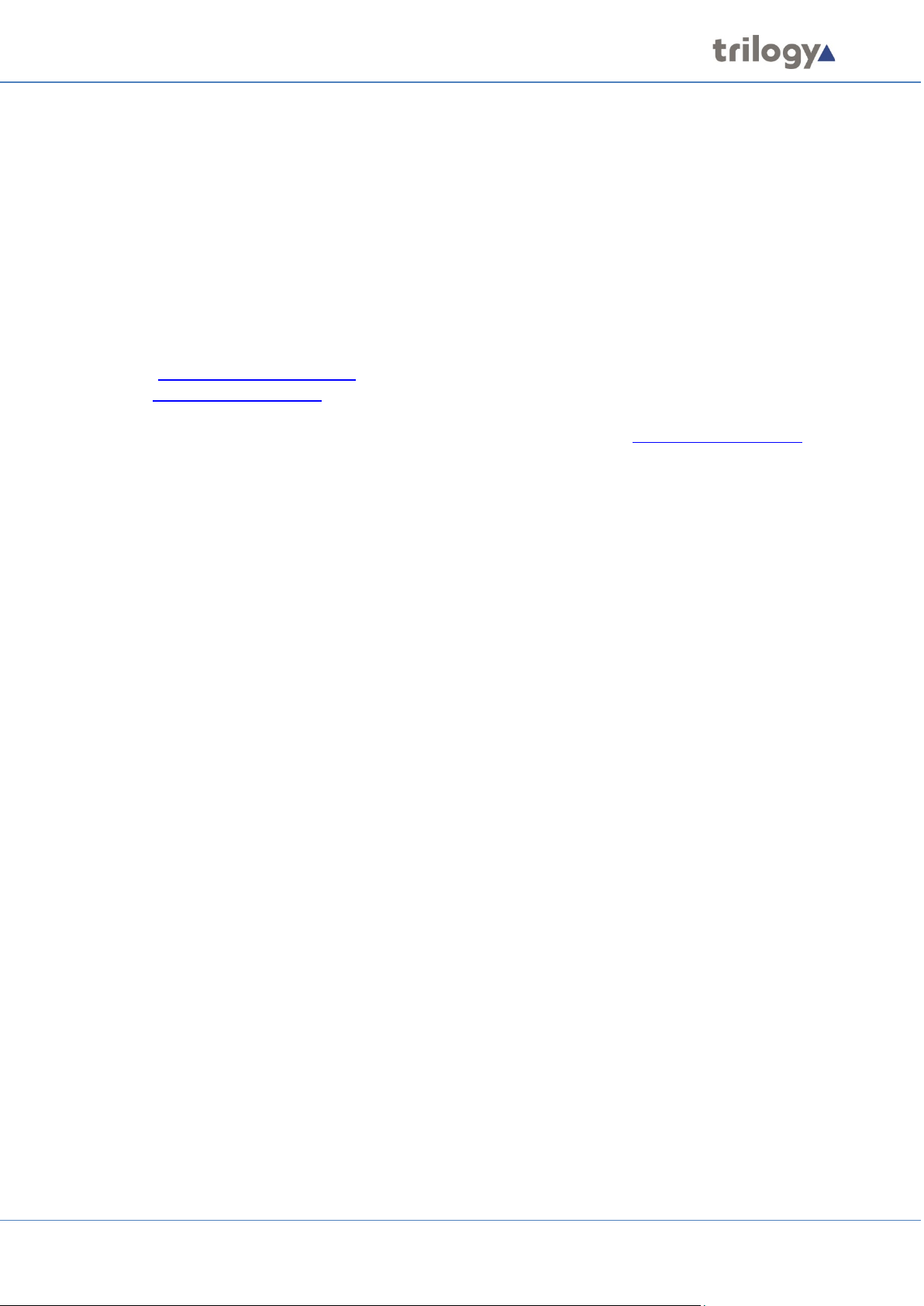
Mercury Core
1.3 TECHNICAL SUPPORT
UK & International
Please contact Trilogy at the UK headquarters.
Trilogy Communications Ltd.
Cambridge Research Park
2000 Beach Drive
Cambridge CB25 9TP
United Kingdom
Tel: +44 (0) 1223 815 000
Email: support@trilogycomms.com
Web: www.trilogycomms.com
Alternatively, please contact your reseller. Contact details may be found at www.trilogycomms.com
1.4 WARRANTY
Conditions of the warranty may vary according to your terms of purchase. Please consult your sales
documentation or if in doubt, contact your original supplier or Trilogy at the offices above, quoting
the date of purchase and unit serial number.
Page 13 of 338 Trilogy Communications
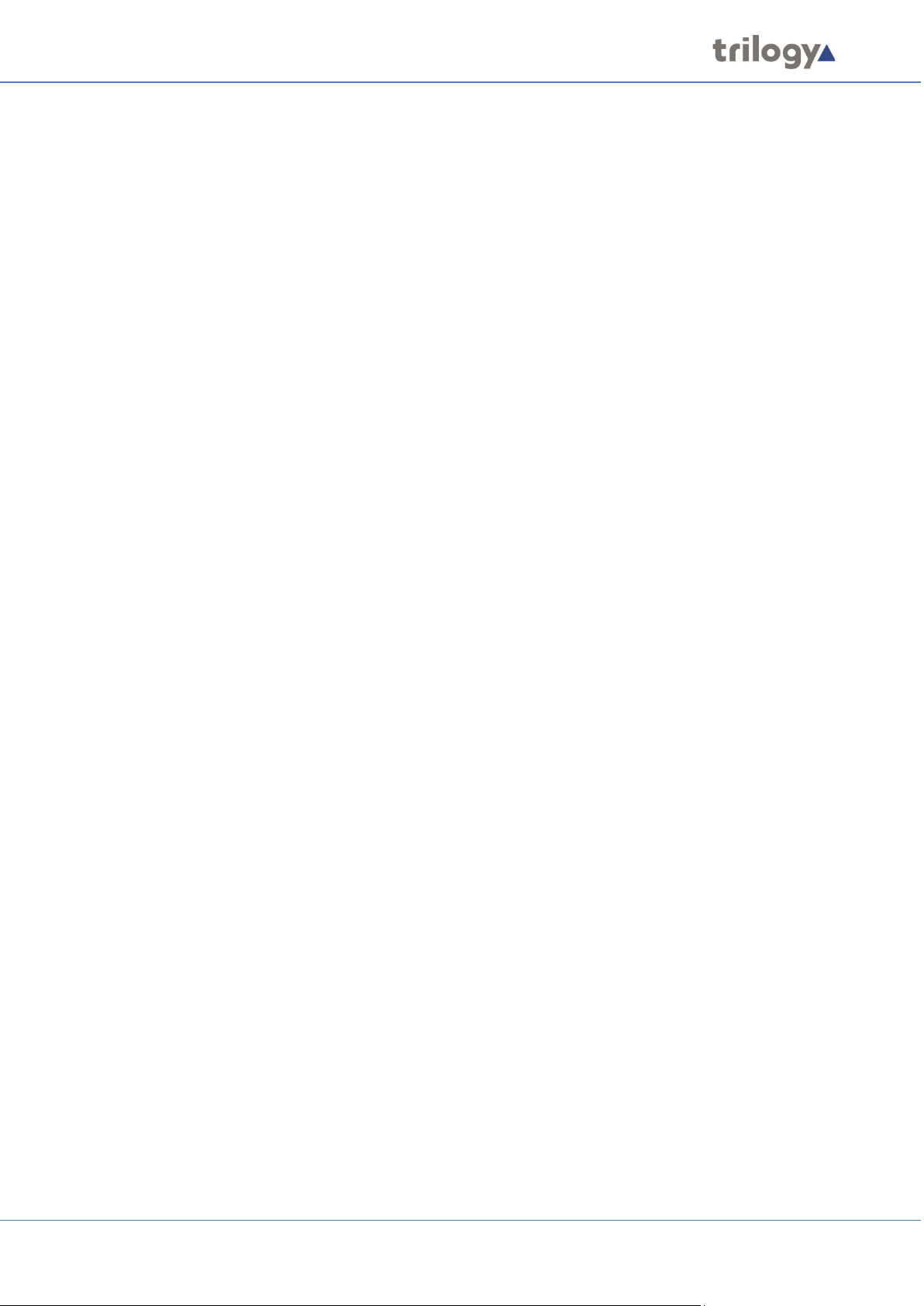
Mercury Core
2. SYSTEM INSTALLATION
2.1 UNPACKING
Carefully unpack the equipment from its transit material and check each item for signs of damage.
Check the contents of the boxes against our despatch note and your original order to ensure that
you have received the correct parts.
If the unit has been damaged or does not match your order, immediately contact Trilogy
Communications at the address given at the front of this guide.
2.2 EARTHING REQUIREMENTS
Each chassis is provided with a single 4mm-earthing stud on the rear panel. Incoming mains earth
from the IEC connector is internally bonded to both the chassis and technical 0V to meet safety
requirements and performance specifications. The stud allows the addition of an earth strap in rack
installations.
2.3 MAINS CONNECTION AND SAFETY
Important
Power Supply Cord Used as Disconnect Means
CAUTION: THE POWER SUPPLY CORD IS USED AS THE MAIN DISCONNECT DEVICE. ENSURE THAT
THE SOCKET-OUTLET IS LOCATED / INSTALLED NEAR THE EQUIPMENT AND IS EASILY ACCESSIBLE.
ATTENTION: LE CORDON D’ALIMENTATION EST UTILISÉ COMME INTERRUPTEUR GÉNÉRAL. LA
PRISE DE COURANT DOIT ÊTRE SITUÉE OU INSTALLÉE À PROXIMITÉ DE L’ÉQUIPMENT ET ÊTRE
FACILE D’ACCÉS.
The power supplies within the unit are a switched-mode design and will cope automatically with a
wide input voltage range (see specification within each section). There are no user-accessible fuses
on the power supply. The power supplies are crowbar protected against short circuits of the
electronics.
Each power supply has its own, dedicated, IEC mains plug. These should be wired according to the
instructions provided with a mating mains socket using a suitable cable. See above for earthing
requirements.
Mains cable conductors are to be three-core (two-wire with ground), wire gauge 18 AWG (crosssectional area 0.75mm²) Jacket to be type SJT.
Covers are only to be removed by trained personnel. Shock hazard exists with covers removed;
therefore, disconnect the mains supply before removal. Interconnection between circuit boards and
panels are all safety extra-low voltage (SELV) as defined by IEC/EN/CSA/UL 60950-1-200X. The
equipment signal connections must only be connected to SELV circuits to prevent hazards from an
improper connection.
Page 14 of 338 Trilogy Communications
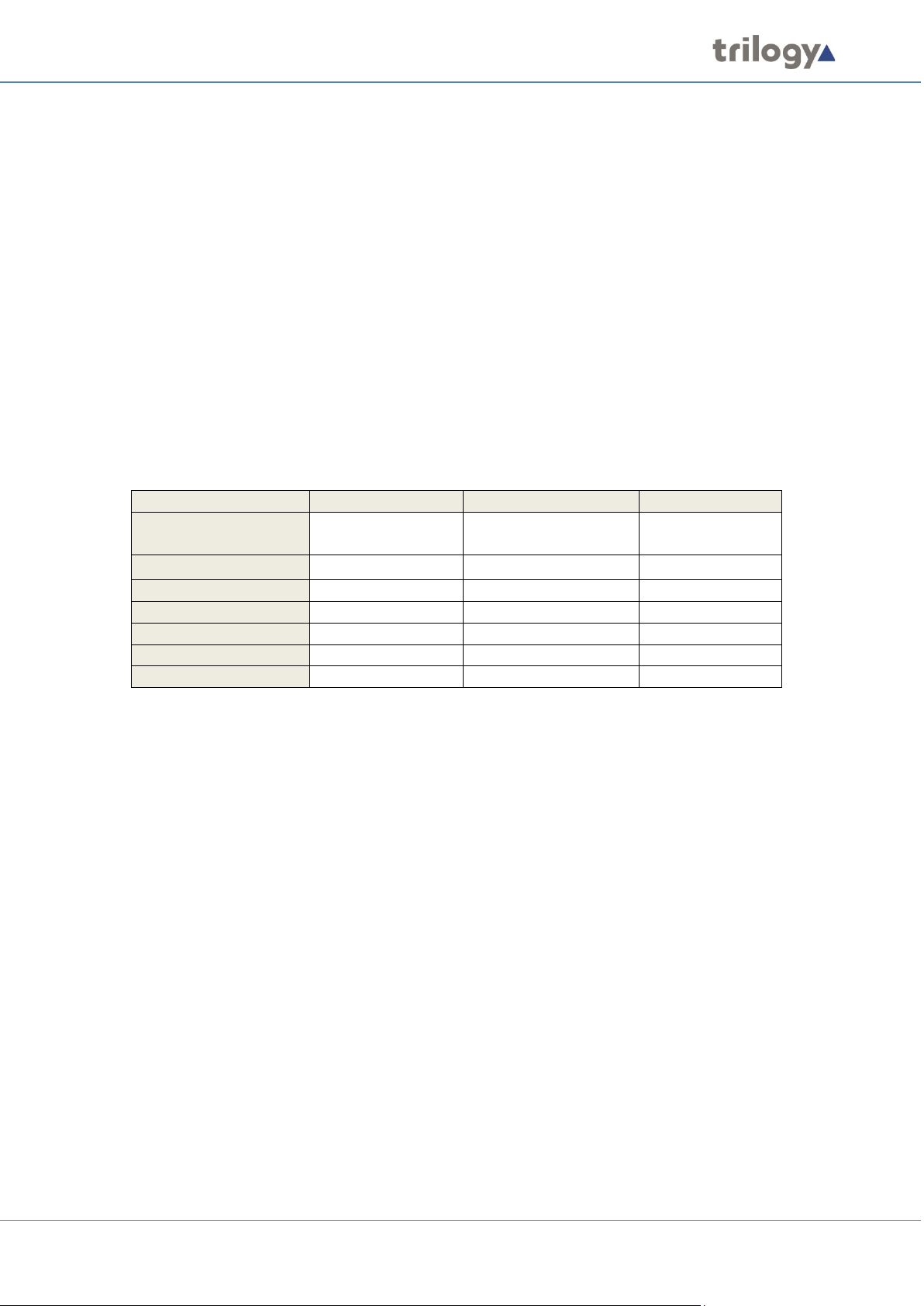
Mercury Core
First Mercury Host
Second Mercury Host
Laptop / PC
Mercury Host Identity
(EDH address)
0.1.1
0.1.2
n/a
Windows Platform
192.168.200.200
192.168.200.204
192.168.200.230
Mercury Host IP Audio
192.168.200.201
192.168.200.205
n/a
DSP Address 1
192.168.200.202
192.168.200.206
n/a
DSP Address 2
192.168.200.203
192.168.200.207
n/a
Subnet Mask
255.255.255.0
255.255.255.0
255.255.255.0
IP gateway address
not set
not set
not set
2.4 NETWORK PLAN AND IP ADDRESSES
The Mercury Hosts will normally be connected to an IP network. This allows them to communicate
with each other and to connect to the PC running Gateway Configuration Editor software. However,
once correctly configured, a single Mercury Host can operate in isolation.
Each Mercury Host requires the following static IP addresses:
• The first is for the Windows platform and is set from Windows Network Settings.
• The second is used by the IP audio card within the Mercury Host and is set by the
configuration data.
• MIU 700-25-06 and MCU hosts require two additional static addresses for the
networked DSP.
Your laptop or PC must use an address in the same subnet (“range”) as the Mercury Host. If it is not
convenient to adjust the address of your PC then the default addresses used by the Mercury Host
must be changed, as described later. Make a note of the values which you plan to use – extend the
table if you have more than one Mercury Host. The table below is an example.
Any mistakes or inconsistencies in these values may lead to unpredictable audio behaviour. For
example, if you declare an IP gateway address on your PC, this must also be declared within your
Mercury Configuration.
There are some important points to note:
1. Unless purchased as “factory pre-configured”, a system comprising multiple Mercury Hosts
will normally all be delivered with identical settings, matching the first Mercury Host shown
above. These are:
• A basic configuration pre-loaded, with static IP settings as noted in the above table.
• The Windows network adaptor settings set to DHCP (dynamic) mode. This is a temporary
step to minimise the risk of network address clashes and is not normally suitable for
deployment. Change this during first power-up using standard Windows techniques.
2. The Mercury Host identity or EDH address is explained fully in section 2.5. Briefly, it is a
unique ID generated by the database, which must then be set on the TBC application,
running on the Mercury host during the first power-up, as described in section 29.9.2.
If your system exceeds a “small system”, typically more than three hosts, you must also choose a
location to install the database. Please see section 7 - Database and the Database Supervisor for
more guidance.
Page 15 of 338 Trilogy Communications
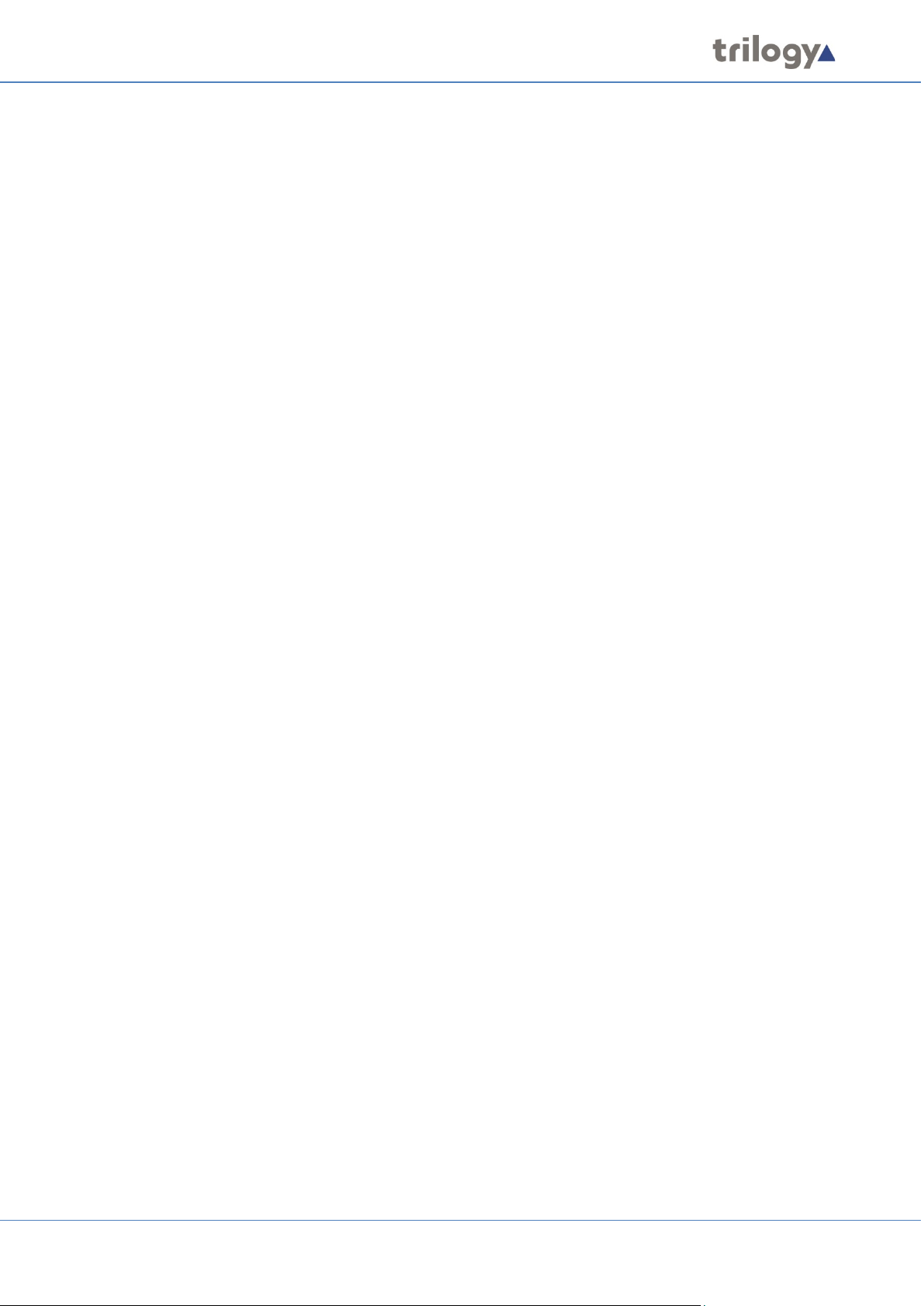
Mercury Core
2.5 TRILOGY EDHS ADDRESS
Every item in the Mercury system is given a unique address using the Trilogy defined EDHS system. It
is a more comprehensive method than an IP address and is used to identify every element within the
communication system. It is a hierarchical scheme standing for Enterprise Domain Host Subscriber
and results in a four-part address with format E.D.H.S.
• Enterprise defines the entire system – the top level. It is currently “reserved” and always
set to 0.
• Domains correspond (roughly) to a networking domain. There must be at least one
domain in an Enterprise, but all domains are held within the Enterprise. If parts of the
overall communication system are connected to different IP networks, then multiple
domains must be created. Domains are also useful as a convenient means of grouping
elements of the system. For example, a system distributed around two adjacent
buildings but sharing a common network.
• Hosts are the MIU or MCU, and they are held within the domain(s).
• Subscribers are attached to MIU ports, so represent an individual user interface, panel,
telephone, radio or audio signal.
Conferences and other software-defined entities such as IFBs and Groups, also have a unique EDHS
address.
2.6 NEXT STEPS
Before starting work on the system configuration, we will look at the MIU (Mercury Interface Unit)
and MCU (Mercury Communicator Unit) hosts.
Page 16 of 338 Trilogy Communications
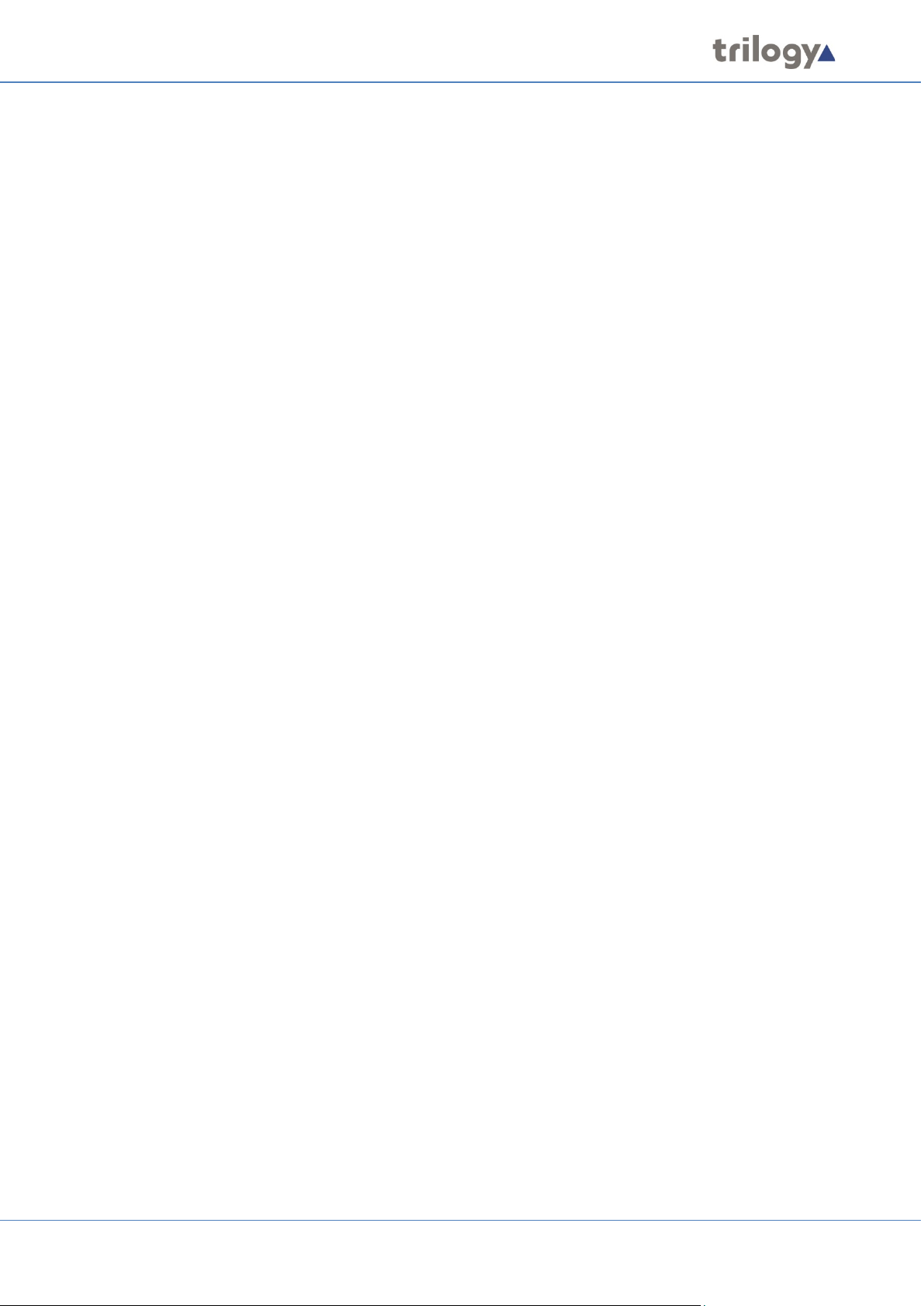
Mercury Core
3. MERCURY NETWORK HOSTS
3.1 OVERVIEW
Mercury uses peer-to-peer architecture to allow flexible network design to optimize functionality,
reliability and security. A Mercury system comprises one or more Mercury Host devices connected
over a standard Internet Protocol (IP) network. Mercury hosts have varying capacities to suit
different operational requirements. Refer to Technical Data, starting at section 31 for detailed
specifications of these host types.
A Mercury system is scalable to support a wide range of subscribers. It can be assembled using a
building block approach using a combination of the different types of Mercury host, depending on
end-user needs.
3.2 CHOOSING THE APPROPRIATE HOST
The choice of host is dependent on the proposed use of the Mercury system as a whole.
Mercury Interface Unit
The Mercury Interface Unit (MIU) has provision for up to four interface cards, each with four or eight
ports, giving a maximum capacity of 32 ports in a single unit. It also allows for radio interoperability
and telephone interoperability.
Mercury Communicator Unit
The Mercury Communicator Unit (MCU) is an attractive free-standing or desk-mounted unit that
deploys state-of-the-art technology to offer a reliable, low-power communications solution.
Page 17 of 338 Trilogy Communications

Mercury Core
4. MERCURY INTERFACE UNIT (MIU)
4.1 OVERVIEW
The MIU offers the highest capacity of the available hosts. It acts as a versatile audio processing unit
and Voice over Internet Protocol (VoIP) gateway which allows a wide range of external devices to be
connected.
These user interfaces and devices include:
• Mercury Virtual Panels
• Mercury Hardware Panels
• External 4-wire or 2-wire audio devices
• Radios
• Telephony equipment
• Recording and logging systems
• Interoperability with Session Initiation Protocol (SIP) and H.323 IP telephony devices
The MIU is a 2RU, 19-inch wide rack-mountable unit containing a power supply, Windows processor
board and Mercury card (the VoIP mixing engine). A second, redundant power supply may be added
if desired. Each MIU can fit up to four expansion boards, each with four or eight ports (dependent on
type) in addition to two built-in ports, giving a maximum capacity of 34 ports in a single unit (when
four audio expansion boards are installed in an MIU). Note that these expansion boards can be
mixed and matched within an MIU, as required.
4.2 MIU VERSIONS
The following two MIU variants are covered in this User Guide:
• 700-25-06 - only available with Windows 10 Operating System.
• 700-25-04 - with Operating System Windows 7 or Windows 10.
The OS of earlier versions of the MIU cannot be upgraded but it may be possible to include such
hardware as part of a communications network. Please contact Trilogy for more information.
Page 18 of 338 Trilogy Communications
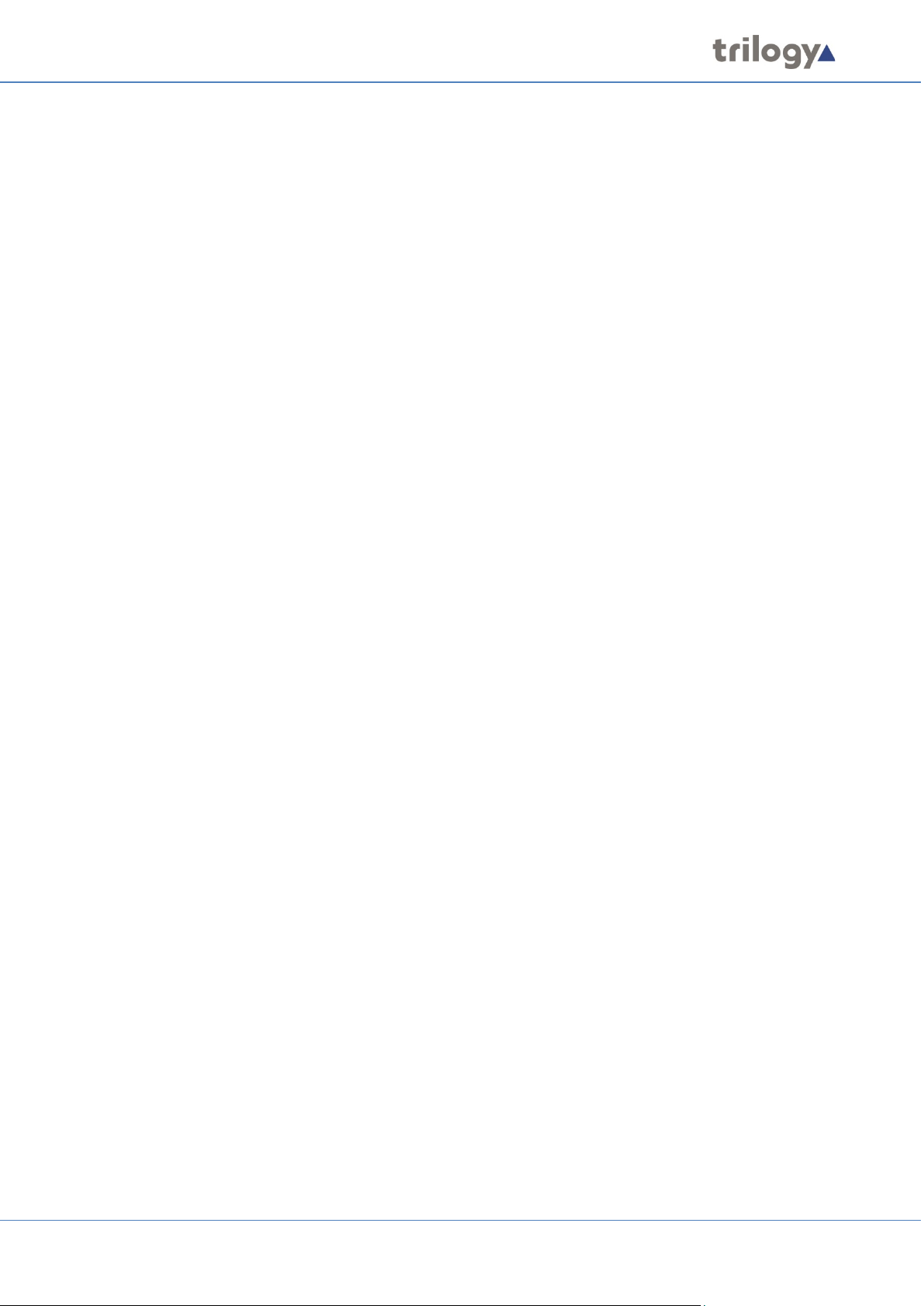
Mercury Core
4.3 EXPANSION OPTIONS
Key options include:
• 8 port Audio Expansion Board (AEB)
• 8 port Radio Interoperability Board (RIB)
• 4 port Telephone Interface Board (TEB) types
• Foreign Exchange Office (FXO)
• Foreign Exchange Station (FXS)
• Ear and Mouth (E&M)
In addition to the four expansion slots, in the 700-25-04 MIU only, there is provision for other cards
to be added, which further enhances the capacity and flexibility of the MIU:
• General Purpose Interface (GPI) Board 700-12-01.
• Digital Signal Processing (DSP) Expansion Module 700-13-03.
The latest MIU, 700-25-06, has built-in GPI and DSP, provided on the internal PCI card so the GPI and
DSP options are not applicable. See sections 31 and 32 for connector pin-outs and specifications.
For the latest information on available options, please contact your supplier.
4.4 INSTALLATION PREREQUISITES AND REQUIREMENTS
The MIU is a 19-inch rack mounting format unit (2RU) which contains a Power Supply Unit (PSU),
processor board and Mercury PCI card. An additional redundant PSU can be fitted if required.
To install an MIU you will need:
• One International Electrotechnical Commission (IEC) mains cable for each PSU in the
MIU (maximum two).
• Keyboard, mouse and monitor if setting up the MIU for the first time. An SVGA monitor
capable of displaying at least 800 x 600 resolution is suggested.
• A single RJ45 network connector for connecting the MIU to its peers and the Database
Supervisor over TCP/IP.
• Any custom cabling for applications, including radio interfacing or audio 4-wire ports.
• Custom GPI cabling for external GPI interfacing if required.
• Telephone handsets for connection to the shared ports on TEBs if fitted.
• Telephone cabling for connecting TEB boards to a local or remote Private Automatic
Branch Exchange (PABX) if fitted.
• Appropriate tools if expansion boards are to be fitted.
Page 19 of 338 Trilogy Communications
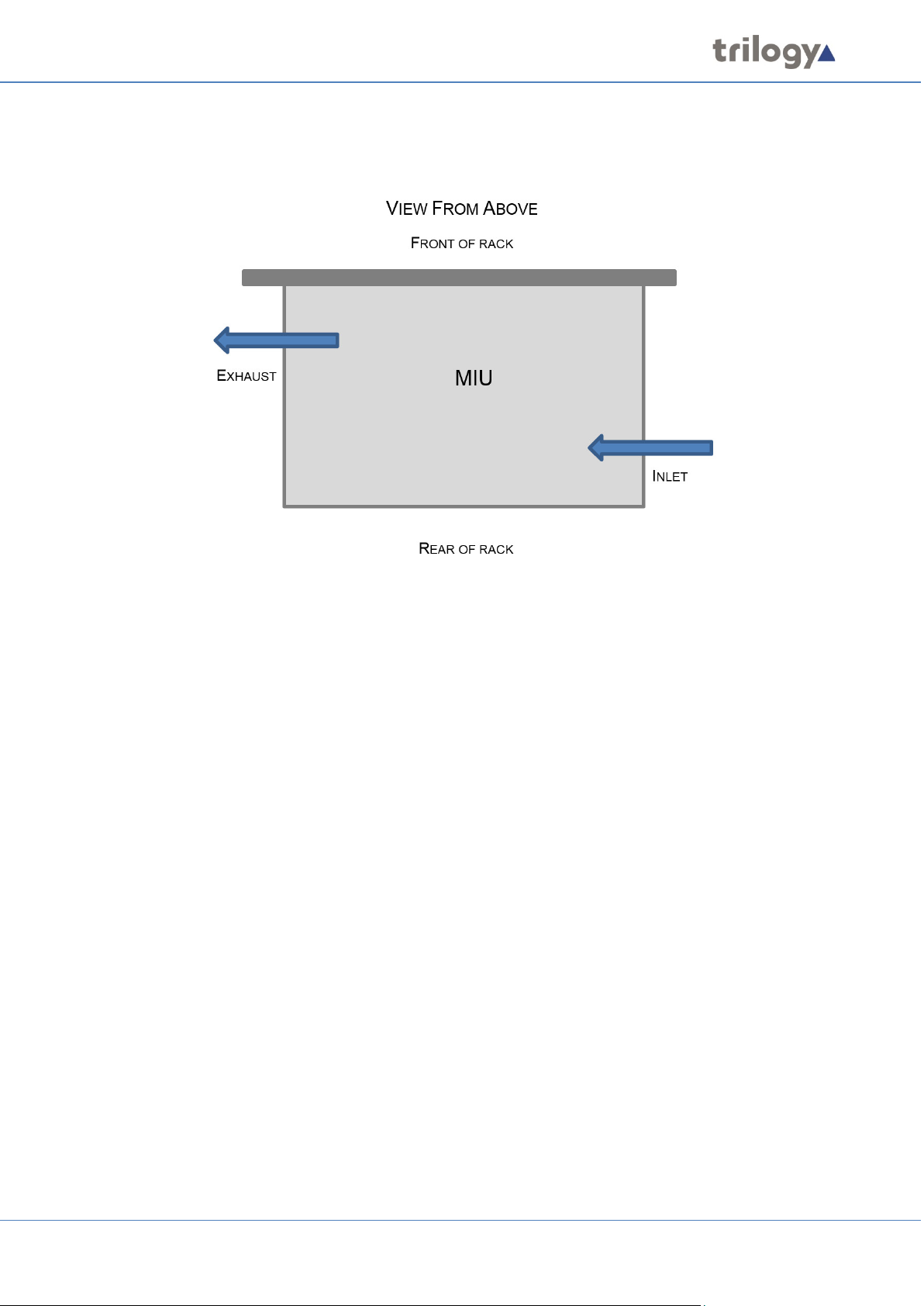
Mercury Core
4.5 RACK MOUNTING
The MIU is 19” rack-mounted and occupies 2U. The depth (excluding mating connectors) is 375 mm.
Care should be taken with cooling and ventilation within the equipment bay. The air inlet is on the
right side of the chassis, towards the rear, as viewed from behind. The air outlet is on the left side,
close to the front. Take care not to obscure the vents. Refer to the image above or contact Trilogy
for further details.
4.6 CONNECTIONS
1. Connect a monitor, mouse and keyboard to the SVGA and PS2 / USB sockets on the MIU.
These are required only for the initial set-up of the MIU.
2. Connect the subscribers to the expansion board ports on the back of the MIU.
3. Insert one or more power cable(s) into the power socket(s) and connect the other end to a
mains supply.
4. The lower RJ45 network socket (“1”) on the back of the MIU is connected to the IP network.
It is important to configure the MIU IP address(es) correctly before making this connection
to avoid any possible network IP address conflicts. See the information below concerning
the internal network switch.
4.7 INTERNAL NETWORK SWITCH
A set of switches on the internal PCI riser board allows the internal network switch to be bypassed.
Default Mode
The MIU provides a single combined network connection via the lower RJ45 connection on the rear
panel (labelled “1”). To enable this mode, the internal switches are all set towards the front panel.
Alternate Mode
If all the internal switches are set towards the rear panel, then two physical network connections are
required.
• The upper connector labelled “2” is to the system motherboard network interface.
• The Mercury card interfaces via the lower connector labelled “1”.
Page 20 of 338 Trilogy Communications
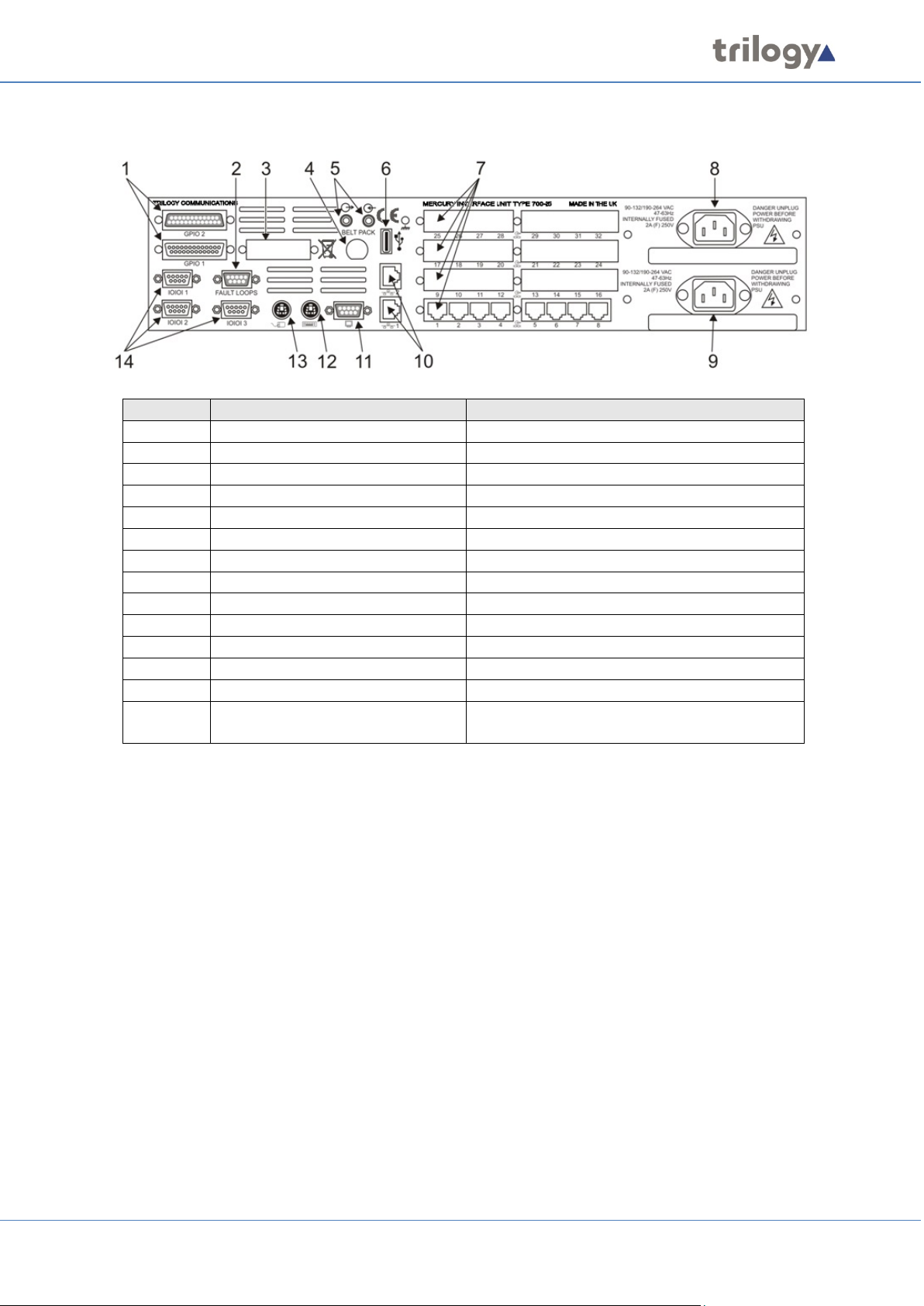
Mercury Core
4.8 REAR PANEL DETAIL
Item
Description
Control/connector type
1
GPIO 2 & GPIO 1
D25
2
Fault Loops
D9 female
3
Camera Mix Board (Optional)
4 Belt Pack (Optional)
5 Sound card audio
3.5 mm Jack socket.
6
USB
Standard USB Series A socket.
7
Expansion Boards
Up to four (4) boards may be fitted.
8
Second Mains Input
IEC 9 First Mains Input
IEC
10
Network 1 and 2
RJ45 8P8C; 10/100Base-TX.
11
Monitor SVGA
D15 high-density female.
12
Keyboard
PS/2.
13
Mouse
PS/2.
14
Serial
Three (3) serial ports; two (2) RS232 and one
(1) RS232/422 on D9 male connectors.
See sections 31 and 32– Technical Data for connector pin-outs and specification.
Page 21 of 338 Trilogy Communications
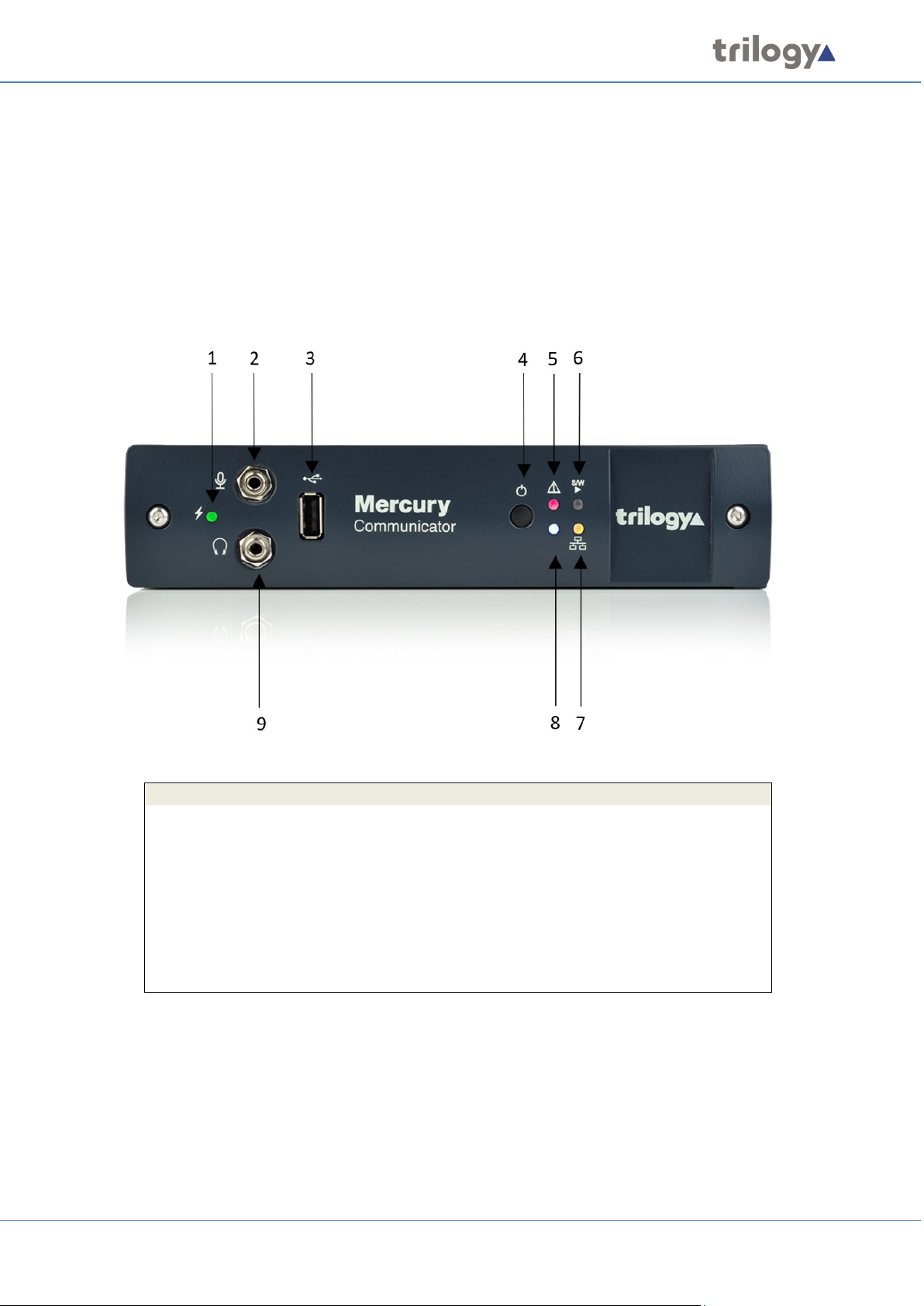
Mercury Core
Item
Description
1
System status LED
2
Audio loudspeaker connector (3.5 mm Jack socket)
3
USB 2.0 (currently disabled)
4
Shutdown / Restart button
5
System operation/Input power status LED (green/red)
6
Software status LED (green/red)
7
Network link status LED (yellow)
8
Indicator: not used
9
Audio headphone connector (3.5 mm Jack socket)
5. MERCURY COMMUNICATOR UNIT (MCU)
5.1 OVERVIEW
The Mercury Communicator Unit (MCU) is a powerful operator station with a peer-to-peer
architecture that enables the device to function independently. It can be either powered locally or
through Power over Ethernet (PoE), and it connects to interfaces including a virtual panel, headsets,
GPIs for PTT and auxiliary line-level stereo inputs.
5.2 STANDARD INDICATORS, CONTROL AND CONNECTORS (FRONT)
Page 22 of 338 Trilogy Communications

Mercury Core
System status LED:
• Flashing - Power button has been pressed and the unit is waiting for Windows to
shutdown OR temperature has exceeded set limit (default 70⁰C) OR firmware upgrade is
in progress
• Red – Initial state (before connection with TBC)
• Off – Connection made with TBC
Audio connectors – Two 3.5 mm stereo jack connectors:
• Secondary microphone input
• Secondary headphone output
USB connector: USB 2.0 Type A female connector used to upload security certification codes.
Pushbutton switch (recessed): Provides system shutdown.
System Operation/Input Power Status LED:
• Green – Normal operation with correct DC input voltage present
• Red – Standby operation with correct DC input voltage present
• Off – No power present
Software status LED:
• Green – Network connection made after Talkback Controller (TBC) configuration load
• Yellow – Connection made with TBC
• Red – Initial state (before connection with TBC)
• Off – Firmware is non-operational
Network link status LED (RJ45 or SFP):
• Yellow – Network link present
• Flashing – Network link present, and actively transmitting or receiving
• Off – No network link present
5.3 STANDARD INDICATORS, CONTROLS AND CONNECTORS (REAR)
Page 23 of 338 Trilogy Communications
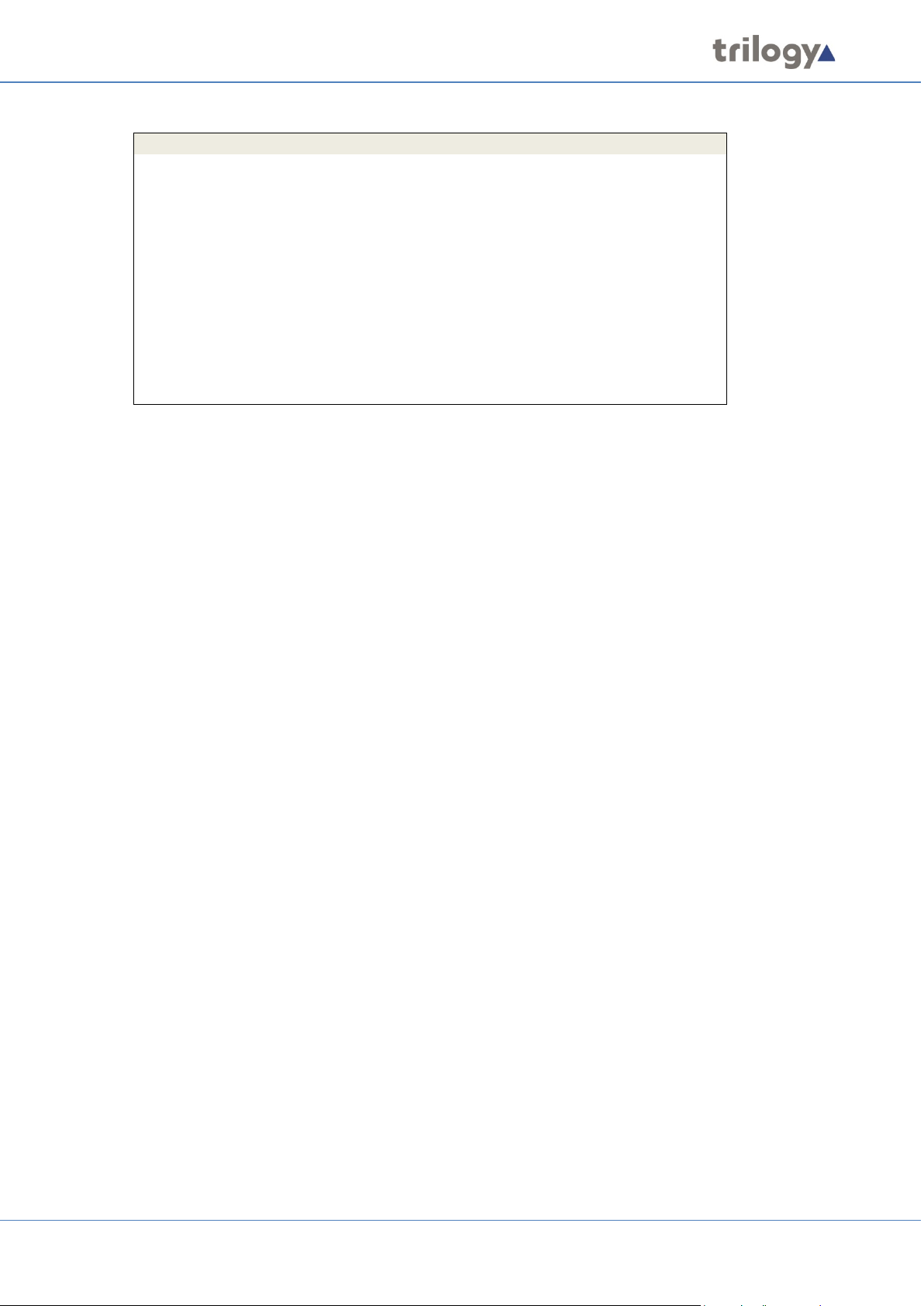
Mercury Core
Item
Description
1
Video output – HDMI Type A
2,3,4
USB Type A
5
Audio input channel 1 - 3.5mm stereo jack connector
6
Auxiliary PTT – Lemo 4-pin connector
7
Customer Interface Adapter (CIA) – Lemo 12-pin connector used to
connect a dynamic headset, PTT and GPIO
8
Factory reset button (recessed): restores the default configuration
9
Audio input channel 2 - 3.5mm stereo jack connector
10
Network connector
11
Gigabit Network
12
Power connector – 2.5 mm DC jack connector
13
SPY Debug USB – USB 2.0 Type B female connector
5.4 INSTALLATION REQUIREMENTS
The MCU contains a Power Supply Unit (PSU), processor board and audio card. The MCU may be
freestanding or installed under a desk. For the latter arrangement, the mounting bracket is fitted to
the underside of the desk using self-tapping screws. The MCU then slides into the bracket from the
front.
To install an MCU you will need:
• One International Electrotechnical Commission (IEC) mains cable.
• USB keyboard and mouse if setting up the MCU for the first time.
• An HDMI monitor capable of displaying at least 800 x 600 resolution.
A single network connector for connecting the MCU to its peers and the Database Supervisor over
TCP/IP.
5.5 CONNECTING THE MCU
1. The MCU can be freestanding or installed under a desk.
2. Connect a monitor, mouse and keyboard to the HDMI and USB sockets on the back of the
MCU. These are required only for the initial set-up of the MCU.
3. Connect the headsets to the connectors on the front of the MCU. Three MCU variants are
available allowing different headsets to be connected.
4. Insert a power cable into the power socket and connect the other end to a mains supply.
5. The RJ45 network socket on the back of the MCU is connected to the IP network. It is
important to configure the MCU IP address(es) correctly before making this connection to
avoid any possible network IP address conflicts.
Full details of connections and specification are in section 34 - Technical Data | MCU | 700-30-00.
Page 24 of 338 Trilogy Communications
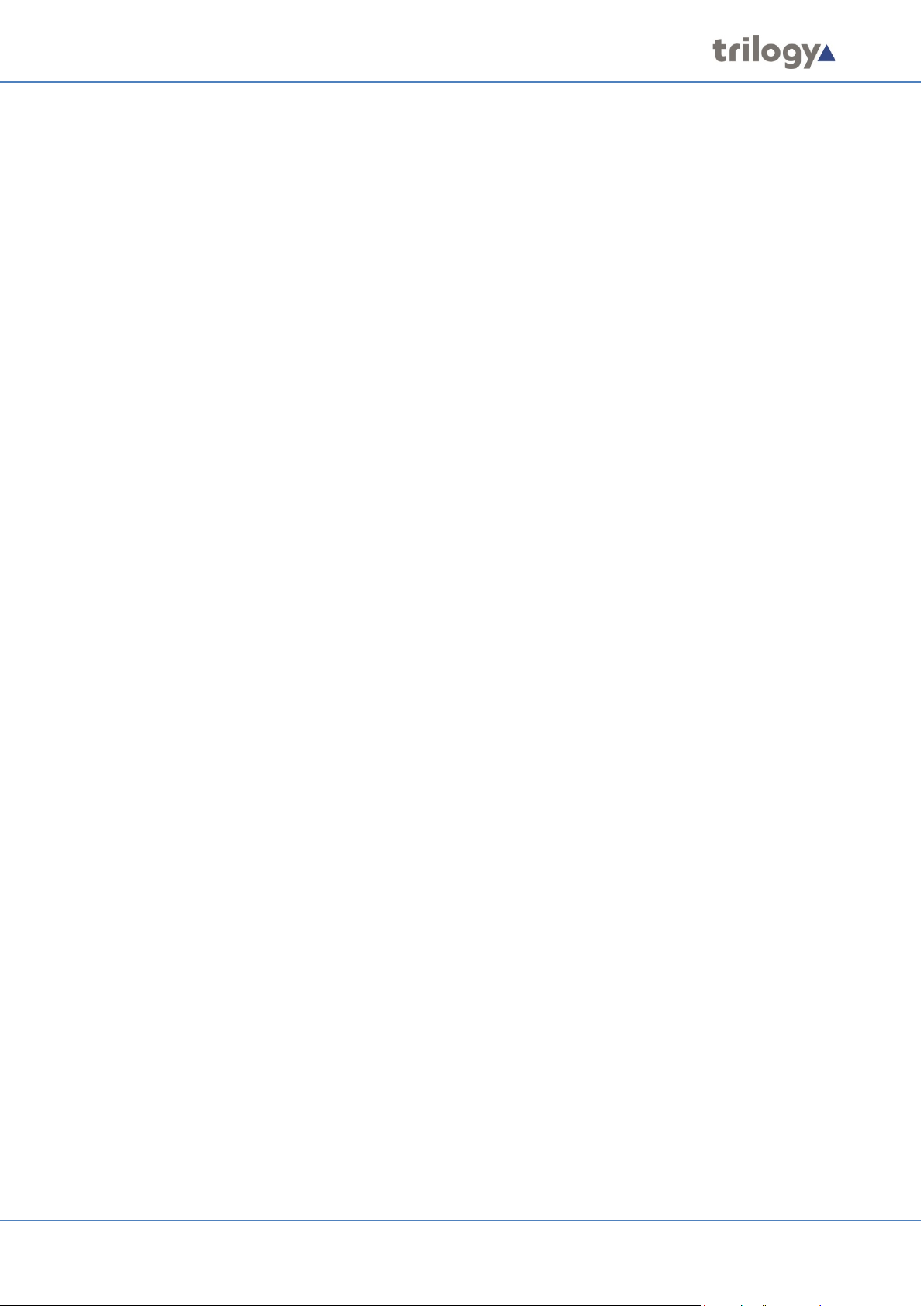
Mercury Core
6. MERCURY SOFTWARE AND INSTALLATION
6.1 OVERVIEW AND CONCEPTS
The Mercury software suite comprises several individual software components which are packaged
and presented in a single software installer. Components required for a particular situation may be
selected either from a preset scenario or by selecting components individually for a custom
installation.
Mercury host hardware is supplied with all software pre-installed but the instructions in this section
may be used to assist should a reinstallation be required.
The key software installation task for an administrator is to set up the database and configurations
editor. Careful consideration should be given to the hardware requirements and settings required to
complete this. Please read section 7 before commencing installation.
The installer is also used to update an existing installation. When the installer runs, it checks for any
existing installed components and advises if more up to date versions are available. The update
process proceeds into steps whereby the existing installation is removed and then a reinstallation is
completed. During this process, you will be presented with the option to either remove or retain
existing settings: for security, the presented default is to remove settings.
The installer may also be used to add additional components to an existing installation, but it cannot
be used to remove components. If for any reason you wish to remove components from an existing
installation, you must first uninstall completely and start again.
NOTE: The Installer requests elevated permissions when it runs, so you can only install as an
administrator; therefore, everything is installed with the correct level of permissions and can be
installed into any directory.
Page 25 of 338 Trilogy Communications
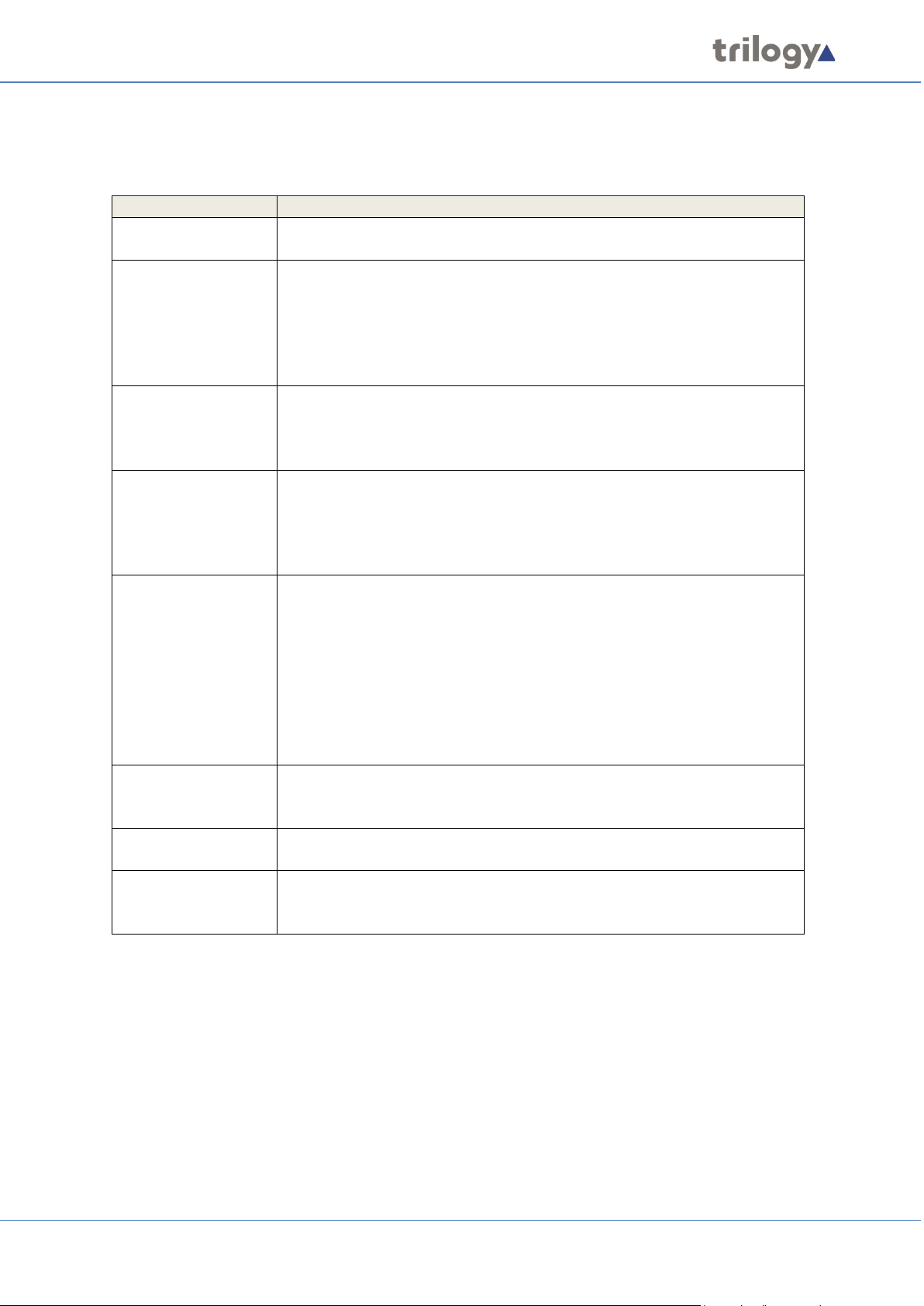
Mercury Core
Component
Description
Gateway
Configuration Editor
The Configuration Editor is used to model and implement the structure of
your Mercury system.
Database Supervisor
The Mercury database holds the Master configuration for all domains
components – Windows service and lightweight GUI.
Virtual Panel Web
The Virtual Panel Web Server is a middleware application used to
and lightweight GUI.
Gemini Software
The current software and firmware for the Gemini host. This may or may
ready for future use.
TBC (Talkback
The TBC application, installed on each Mercury host, manages all the
the “Startup” menu folder.
Virtual Panel
The Virtual Panel provides users with a single control panel from which
across security levels and domains to conduct voice communications.
Panel Software
The current software for IRIS panels. During installation, files are copied
to a location on the PC, ready for future use.
Tools
Tools are intended for use exclusively by System Administrators and are
configuration database.
6.2 MERCURY SOFTWARE COMPONENTS
The table below lists the range of software components included with the Mercury software
installer. There is a brief description of each component.
and hosts on the Mercury system. The database is managed by the
Mercury DB Supervisor application. This is a middleware application that
provides an interface between the database and the Mercury software
running on the hosts. Like the TBC (below) it also comprises two
Server
Controller)
connect the Talkback Controller (TBC) to one or more Virtual Panels. Like
the TBC (below) it also comprises two components – Windows service
not be different from that provided with a previous product build, so
please check version numbers before attempting to carry out an
upgrade. During installation, files are copied to a location on the PC,
audio routes in real-time for Mercury hosts connected over IP. The
application is made up of two parts:
• A Windows service which starts automatically when the host
boots.
• A graphical component (GUI) which allows status monitoring of
the TBC. This is a Windows executable (exe) which starts when a
user is logged on to Windows. This is controlled by a shortcut in
they can communicate with other users in their security enclave or reach
designed to check, validate and repair specific aspects of the
During installation, select components as appropriate. The following sections outline two typical
scenarios:
• Section 6.3 - Installation Procedure: Configuration Editor with Served Database. This would
normally be the administration PC for a Mercury system.
• Section 6.4 - Installation Procedure: Mercury Host with Virtual Panels. This applies to all Host
types but is only required if software re-installation is necessary.
Page 26 of 338 Trilogy Communications
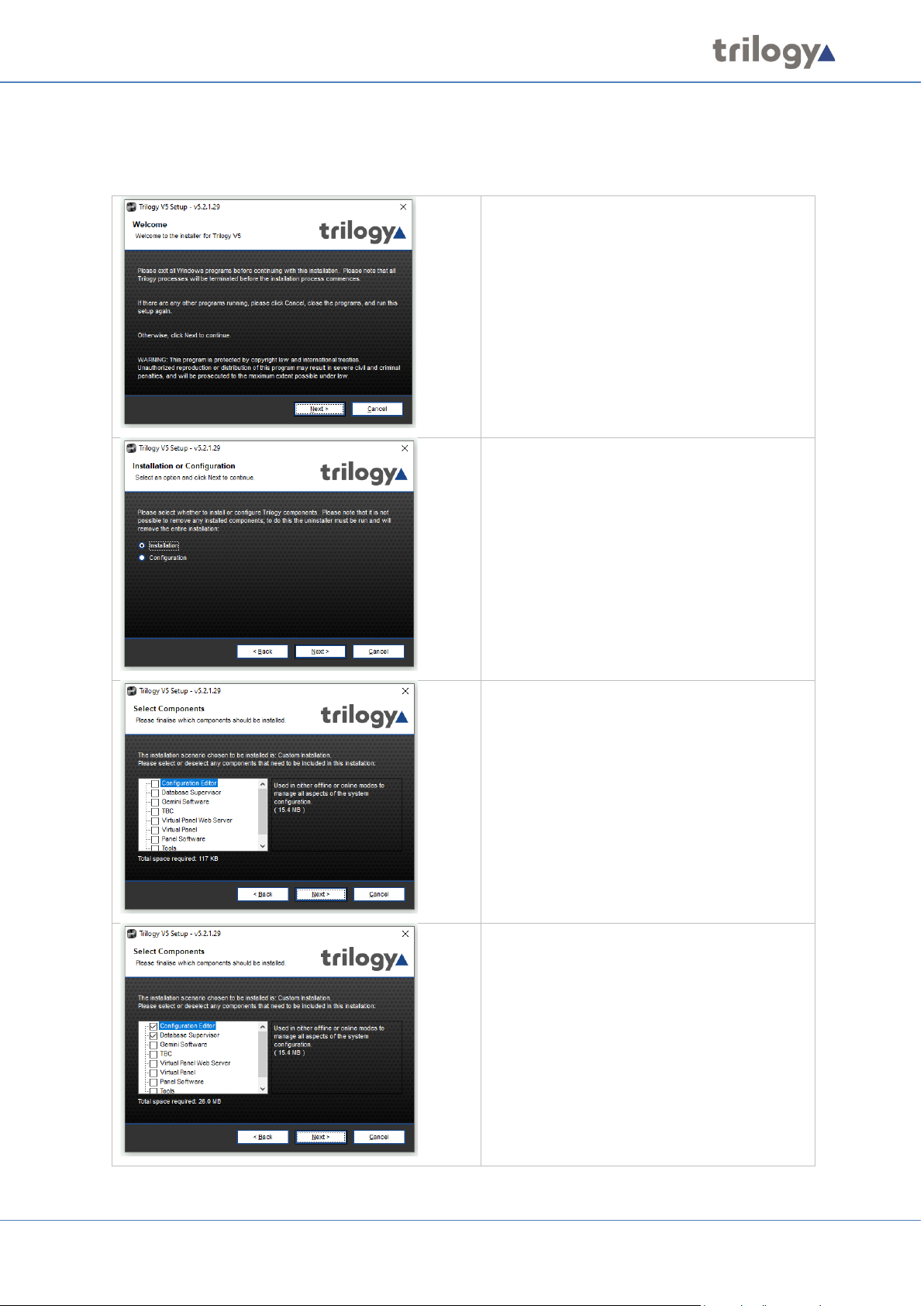
Mercury Core
6.3 INSTALLATION PROCEDURE: CONFIGURATION EDITOR WITH SERVED DATABASE
Run the Mercury Installation Program. The Welcome screen appears:
Press Next to commence.
This screen will only appear if you have
previously installed Mercury components.
Make sure the Installation radio button is
selected.
Press Next to continue.
The Custom Installation screen now shows
all available components. For a new
installation, none are marked.
Press Next to continue.
Two components have been selected:
• Gateway Configuration Editor
• Database Supervisor
Press Next to continue.
Page 27 of 338 Trilogy Communications
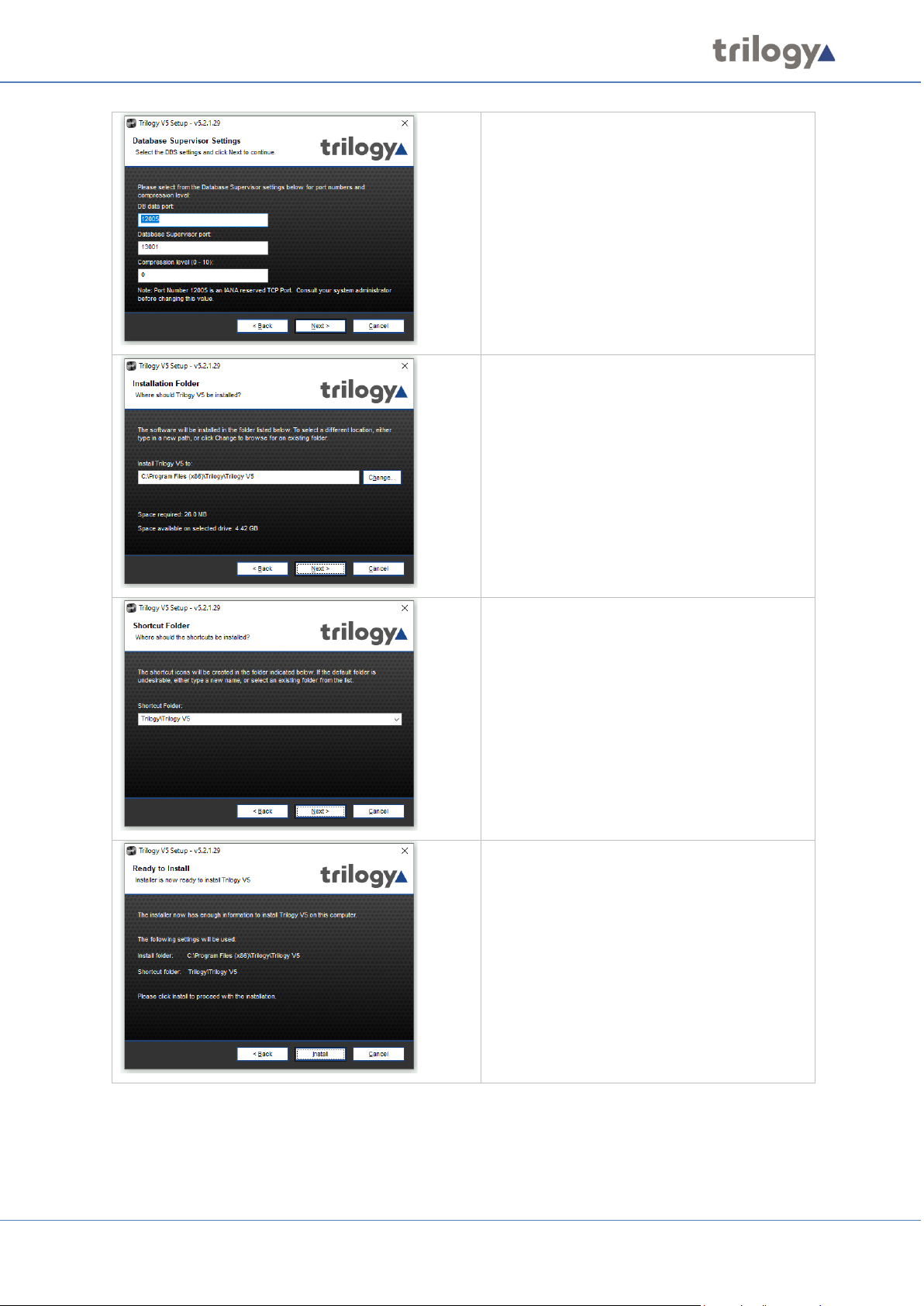
Mercury Core
Change the DB Supervisor Settings, if
required. Consult your System Administrator
before changing these settings.
Press Next to continue.
Select the Installation Folder. This is pre-set
but can be changed if components have not
already been installed.
Press Next to continue.
Select the Shortcut Folder. Again, this folder
is pre-set but can be changed, if required if
components have not already been installed.
Press Next to continue.
Review the settings you have selected, and
then press Install to begin copying files.
Page 28 of 338 Trilogy Communications
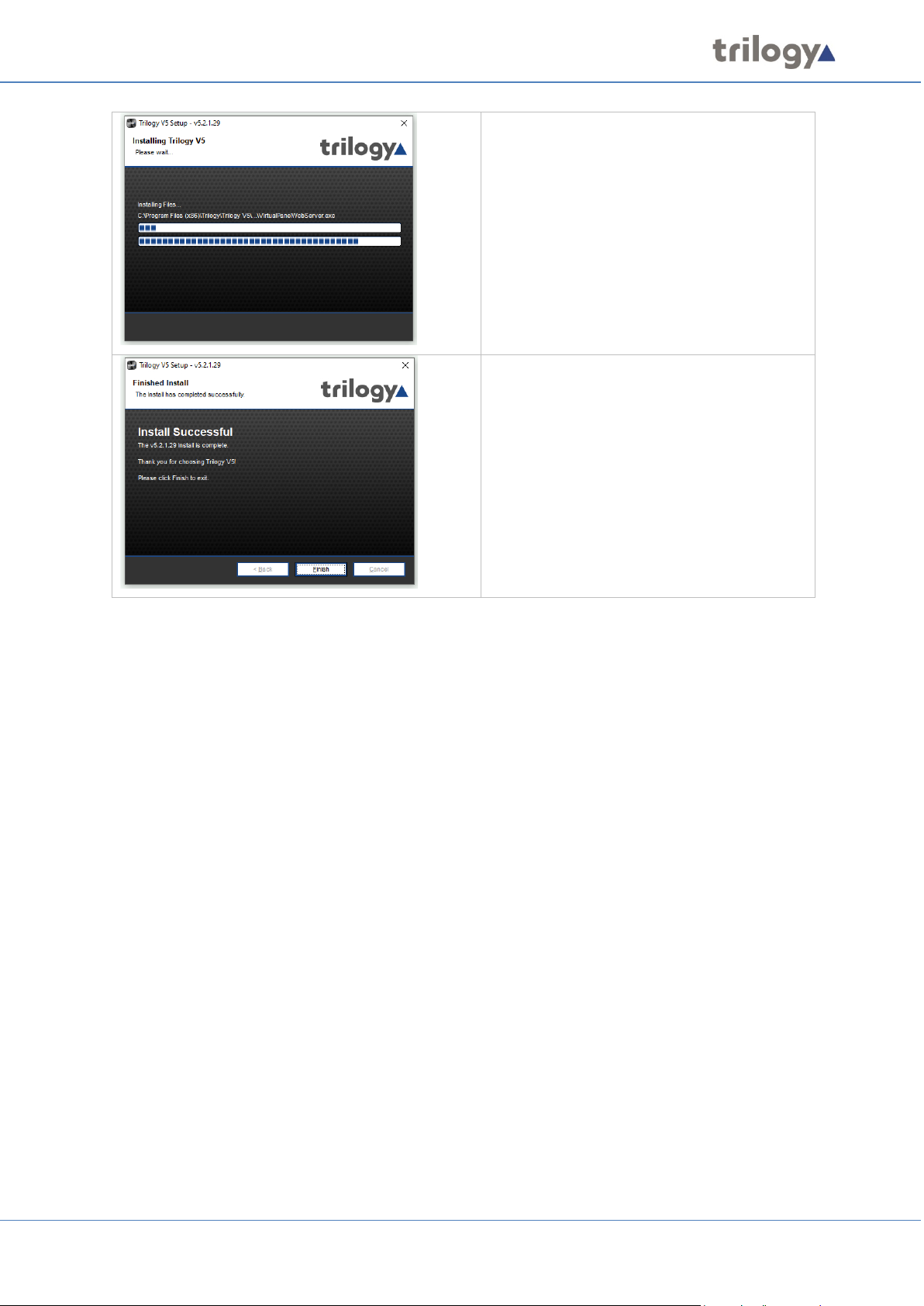
Mercury Core
The progress bars indicate that files are being
copied to destination folders.
Press Finish to close the Mercury Installation.
Page 29 of 338 Trilogy Communications
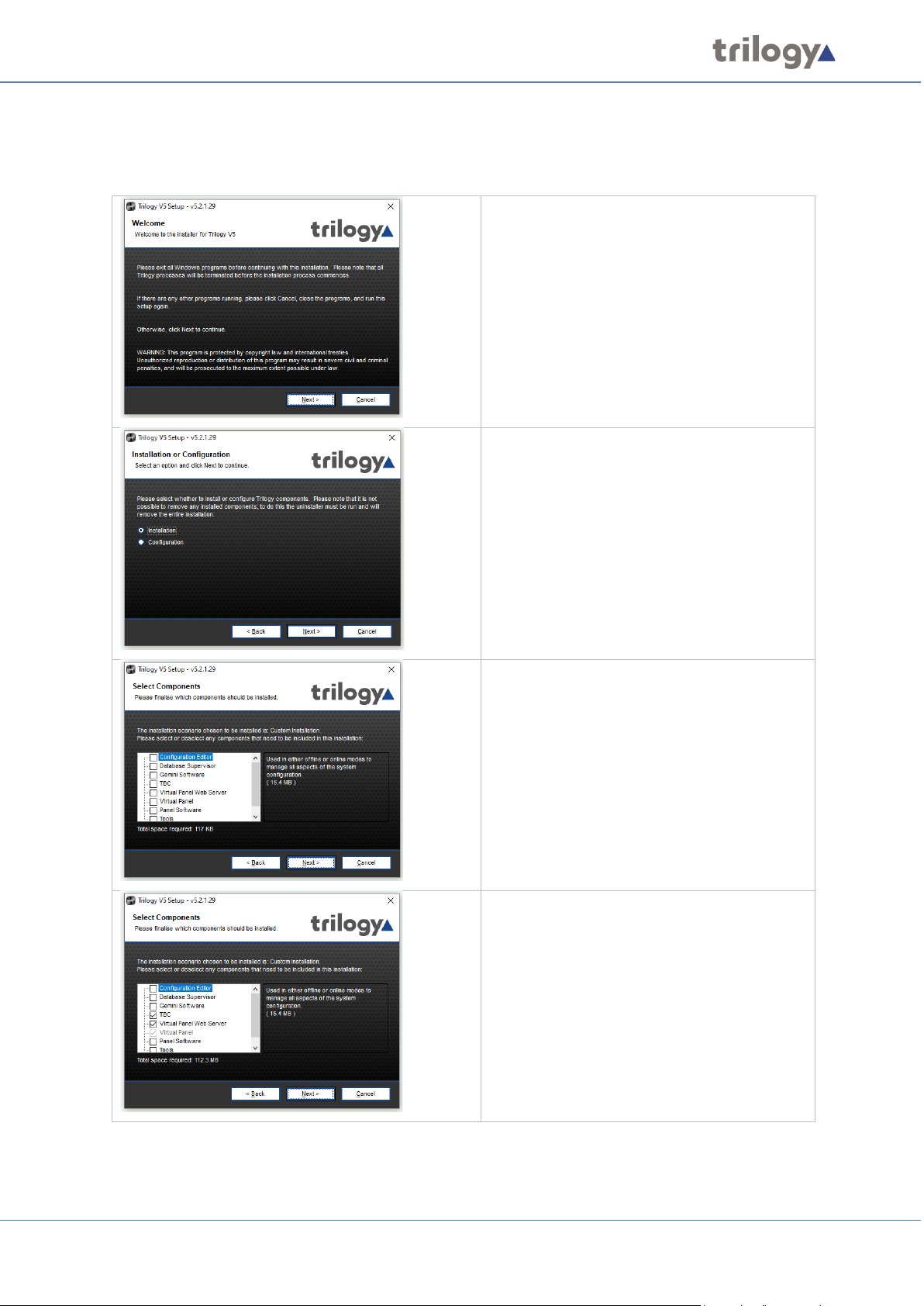
Mercury Core
6.4 INSTALLATION PROCEDURE: MERCURY HOST WITH VIRTUAL PANELS
Run the Mercury Installation Program. The Welcome screen appears:
Press Next to commence.
This screen will only appear if you have
previously installed Mercury components.
Make sure the Installation radio button is
selected.
Press Next to continue.
The Custom Installation screen now shows
all available components. For a new
installation, none are marked.
Press Next to continue.
Two components have been selected:
• TBC
• Virtual Panel Web Server (including
Virtual Panel)
Press Next to continue.
Page 30 of 338 Trilogy Communications
