Page 1
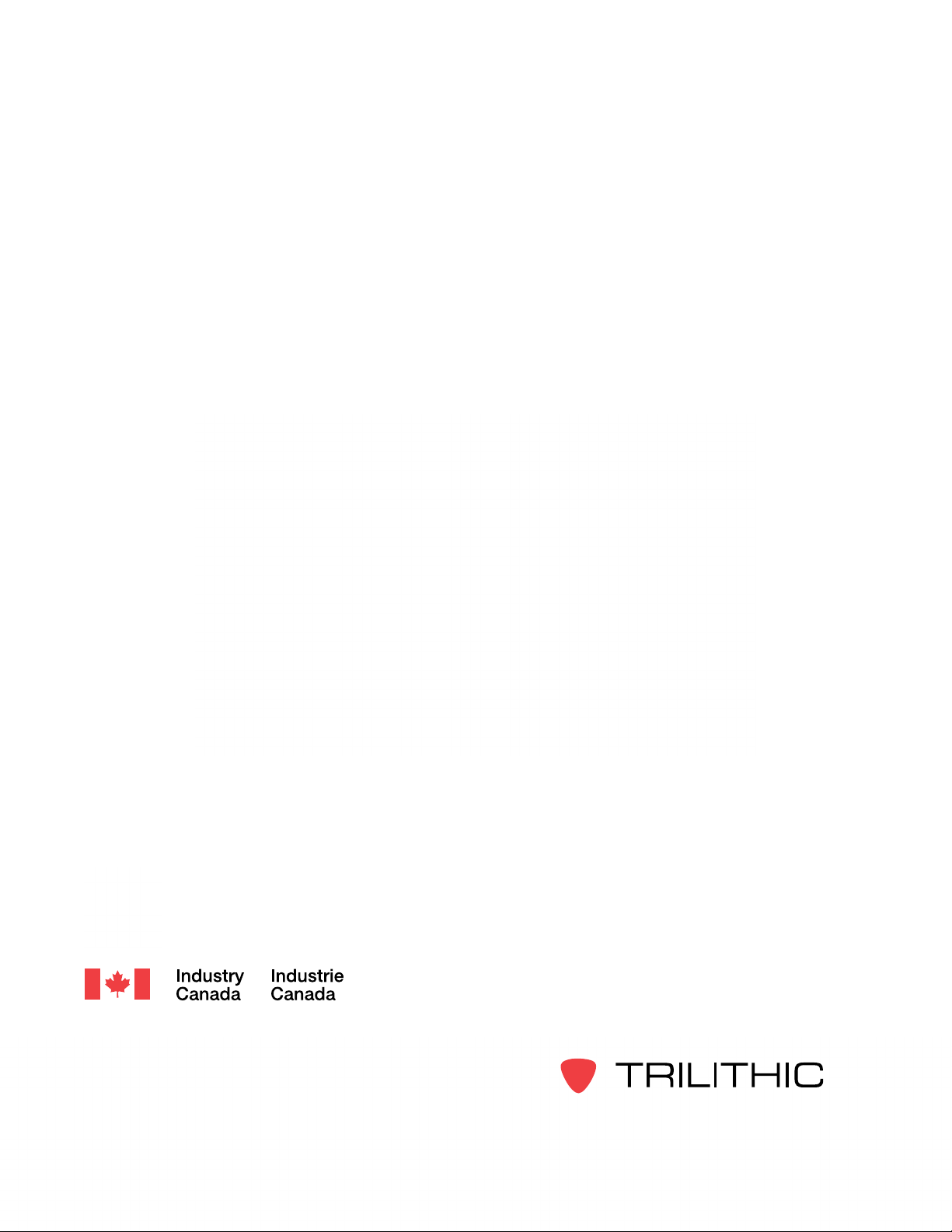
Seeker MCA III
Mobile Communications Adapter
Operation Manual
This equipment has been tested and found to comply with the limits for a Class B digital device,
pursuant to Part 15 of the FCC Rules. See Page 3 for complete details.
This equipment has been tested and found to comply with Industry
Canada Standards. See Page 4 for complete details.
Copyright © 2014 Trilithic, Inc. All Rights Reserved. Specications are subject to change without notice. Please contact your sales representative for further information.
Page 2
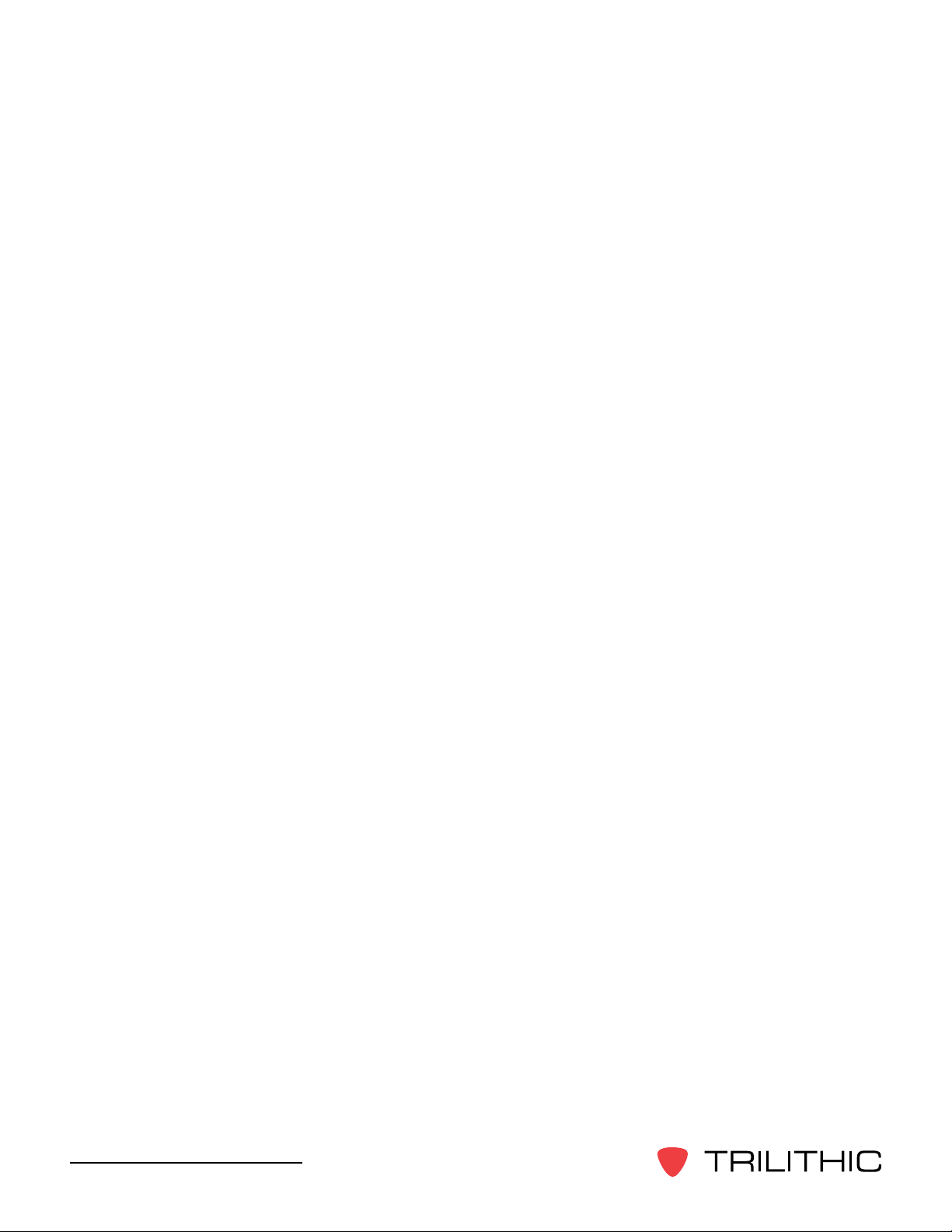
Putting Innovation Within Reach
Product innovation at Trilithic has always been characterized by one thing: it’s practical. It
makes life easier for customers. It’s the natural result of listening to them. That philosophy
has been the driving force behind the company’s growth from its beginnings as a two-man
engineering team in 1986 to its current position as a global manufacturer with more than 130
employees.
A privately held company, Trilithic broadend its original RF and microwave component product
line by acquiring lters manufacturer Cir-Q-Tel and instruments manufacturer Texscan, adding
broadband solutions to the product line. The company also expanded operations to Thailand in
2001, to meet increasing demand for its products in the growing markets of Asia.
As new communications applications continue to emerge, part of Trilithic’s business has
evolved into managing change—helping customers respond quickly to market opportunities
with innovative technology and individualized solutions. But the core value of Trilithic’s
business approach—listening to customers—hasn’t changed. Keep that focus intact will help
provide better products in the long run and ensure continued growth for decades to come.
Trilithic is comprised of three major divisions:
Broadband Instruments
The company is best known for innovations in signal level measurement, leakage detection
and reverse path maintenance—like the use of Digital Signal Processing (DSP) technology,
which lets eld technicians upgrade their signal analyzers by simply downloading rmware.
Emergency Alert Systems
Trilithic’s EAS division is a leading supplier of homeland security government-mandated
emergency alert systems for broadband and other communication system providers. As
the communications industry continues its rapid evolution, Trilithic has begun offering
comprehensive systems and services to address a wide variety of emergency alert system
needs, including the design and architectural layout of complex analog and digital EAS
networks.
XFTP
Trilithic’s XFTP division offers a specialty line of eld technical products for cable operators
and technicians, as well as a line of products for installing electronics in the home of
the future. The division brings together an experienced Trilithic team and a new group
of exclusive distributors to provide popular products and services at an affordable price,
without sacricing quality or support.
Seeker MCA III Operation Manual
2
Page 3
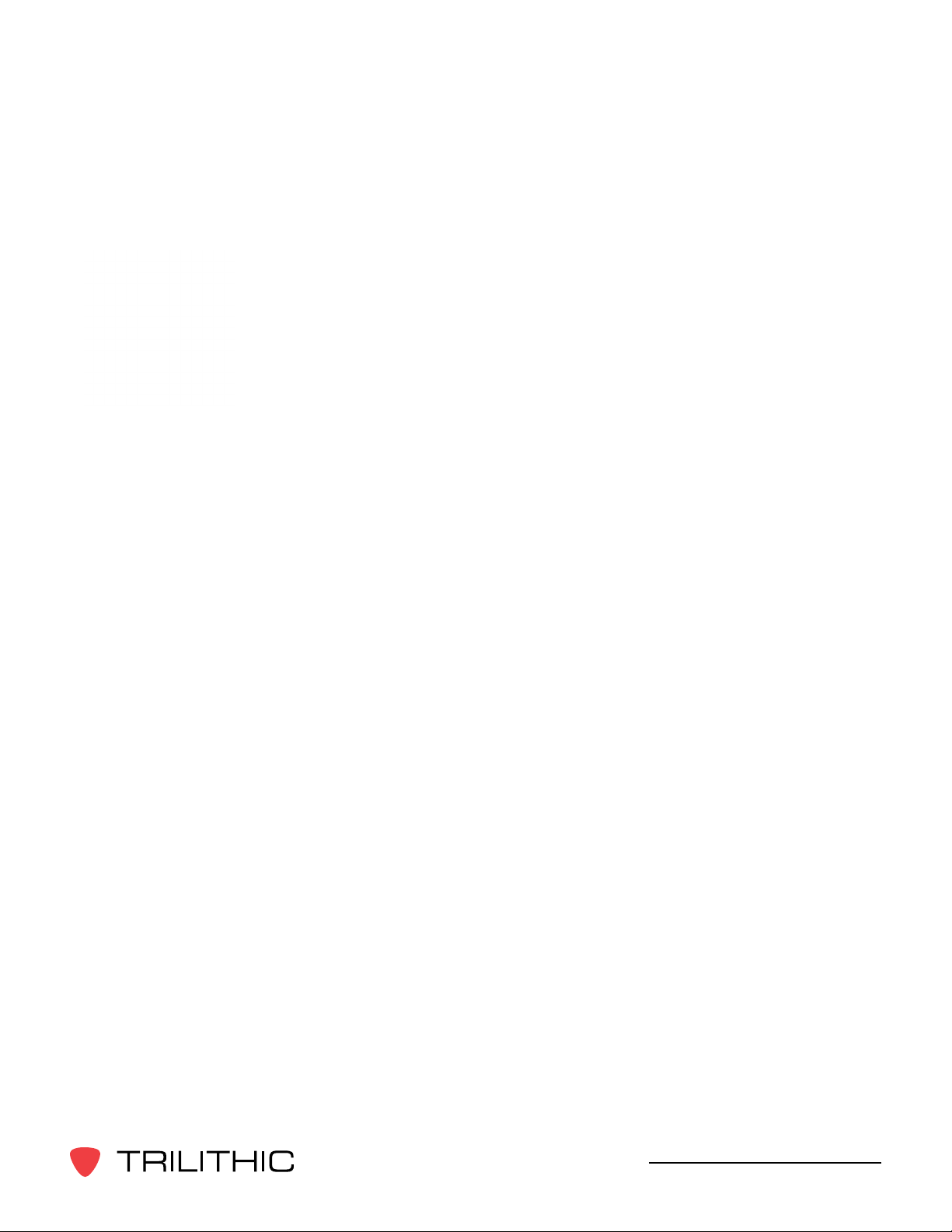
FCC Part 15 Compliance
Note: This equipment has been tested and found to comply with the limits for
a Class B digital device, pursuant to Part 15 of the FCC Rules. These limits
are designed to provide reasonable protection against harmful interference
in a residential installation. This equipment generates, uses, and can radiate
radio frequency energy and, if not installed and used in accordance with
the instructions, may cause harmful interference to radio communications.
However, there is no guarantee that interference will not occur in a particular
installation.
Pursuant to FCC 15.21 of the FCC rules, changes not expressly approved by Trilithic, Inc.
might cause harmful interference and void the FCC authorization to operate this product.
The antennas used for this transmitter must be installed to provide a separation distance of at
least 20 cm from all persons and must not be co-located or operating in conjunction with any
other antenna or transmitter.
If this equipment does cause harmful interference to radio or television reception, which can
be determined by turning the equipment off and on, the user is encouraged to try to correct the
interference by one or more of the following measures:
• Reorient or relocate the receiving antenna
• Increase the separation between the device and receiver
• Connect the device into an output on a circuit different from that to which the receiver is
connected
• Consult the dealer or an experienced radio/TV technician for help
The Seeker MCA III can only be used with the following Trilithic approved Wi-Fi antennas:
• P/N 2071677004 - 2.4 & 5 GHz antenna
Seeker MCA III Operation Manual
3
Page 4
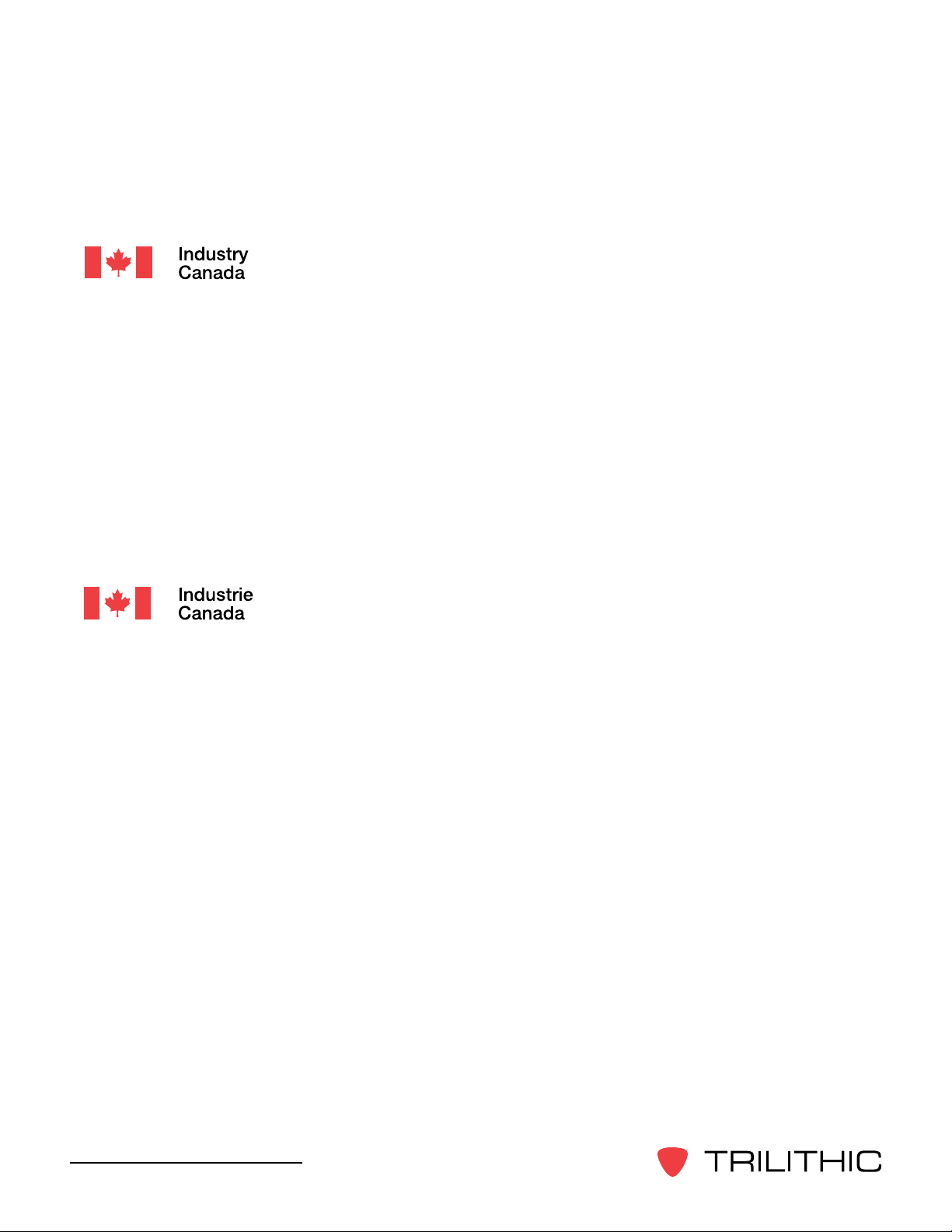
Industry Canada Compliance
This device complies with Industry Canada license-exempt RSS
standard(s). Operation of this device is subject to the following two
conditions; 1) This device may not cause harmful interference and
2) this device must accept any interference received, including
interference that may cause undesired operation.
This Class B digital apparatus complies with Canadian ICES-003.
The Seeker MCA III can only be used with the following Trilithic approved Wi-Fi antennas:
• P/N 2071677004 - 2.4 & 5 GHz antenna
Industrie Canada Conformité
Cet appareil est conforme au Cahier des charges sur les normes
radioélectriques d’Industrie Canada concernant les appareils radio
exempts de licence. Le fonctionnement de cet appareil est soumis
aux deux conditions suivantes : 1) cet appareil ne doit pas produire
de brouillage et 2) cet appareil doit accepter tout brouillage, y compris
celui pouvant causer un mauvais fonctionnement de l’appareil.
Cet appareil numérique de classe B est conforme à la norme
canadienne ICES-003.
Le Seeker MCA III ne peut être utilisé avec le Trilithic approuvé antennes Wi-Fi qui suit:
• P/N 2071677004 - 2.4 et 5 GHz antenne
Seeker MCA III Operation Manual
4
Page 5
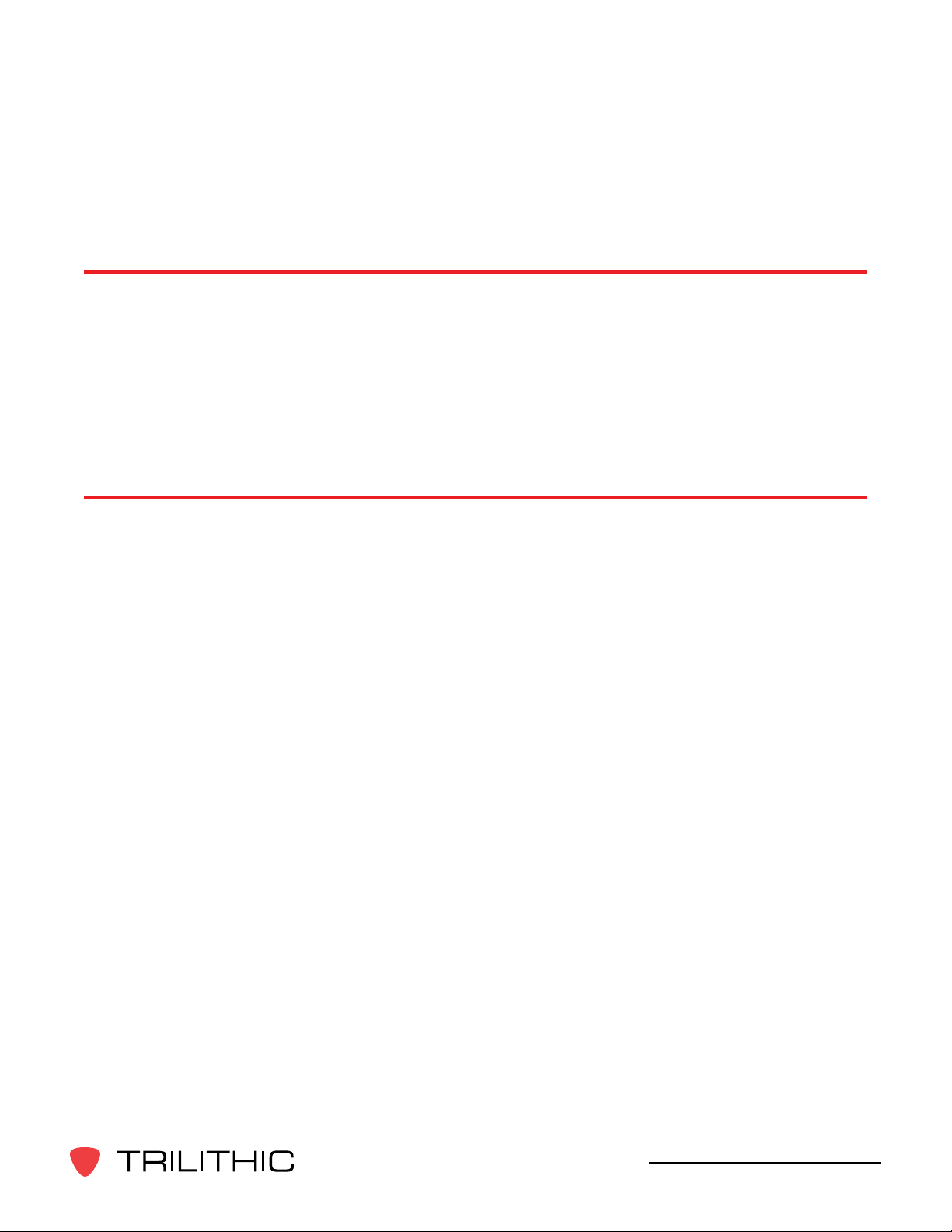
Table of Contents
Chapter 1
General Information ..................................................................................................................7
Helpful Website ......................................................................................................................7
Where to Get Technical Support ............................................................................................7
How this Manual is Organized ...............................................................................................8
Optional Software...................................................................................................................9
Features Not Available During Initial Release ........................................................................9
Conventions Used in this Manual.........................................................................................10
Precautions ..........................................................................................................................10
Chapter 2
Seeker MCA III Introduction ....................................................................................................11
What is Seeker GPS? .......................................................................................................... 11
Equipment Supplied with Your Seeker MCA III ....................................................................11
Accessories for Your Seeker MCA III ...................................................................................11
Device Overview ..................................................................................................................12
Front View .......................................................................................................................12
Left Side View .................................................................................................................12
Rear View .......................................................................................................................13
Assembly of Seeker Mobile Mount & MCA III ......................................................................14
Installation of the Seeker MCA III .........................................................................................15
Display Screen Overview .....................................................................................................18
Startup Screens ..............................................................................................................18
Shutdown Screen ...........................................................................................................18
Display Screen Navigation..............................................................................................19
Using the Select Button .............................................................................................19
Home Screen & MCA Status Screens .......................................................................19
GPS Status Screen ...................................................................................................22
Ethernet Status Screen .............................................................................................23
USB Status Screen ...................................................................................................25
Cellular Status Screen...............................................................................................27
Wi-Fi Status Screen ..................................................................................................29
Wi-Fi Test Screen ......................................................................................................31
Activity & Error Screens ..................................................................................................32
LAW Display Screens .....................................................................................................36
Seeker MCA III Operation Manual
5
Page 6
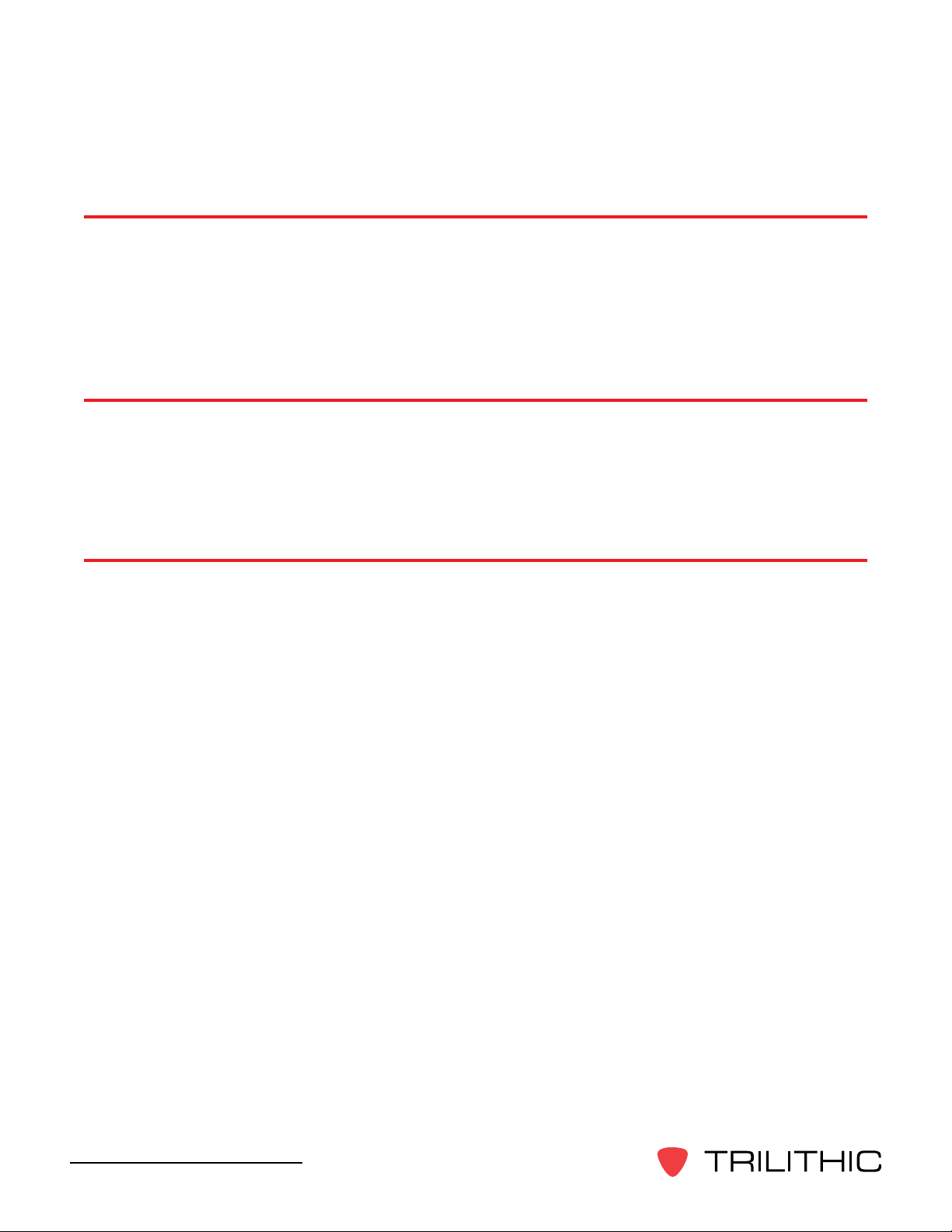
Chapter 3
Seeker MCA III Operation ........................................................................................................37
Congure Settings................................................................................................................37
Seeker & Seeker D Display Modes ......................................................................................37
Seeker MCA III Communication Successful ...................................................................37
GPS Signal Status ..........................................................................................................38
Data Synchronization with Seeker MCA III .....................................................................38
Chapter 4
Data Upload Options ...............................................................................................................41
Leakage Detector via PC with Internet Connection .............................................................41
Wi-Fi Access Point ...............................................................................................................41
Cellular .................................................................................................................................41
Fleet Management System Integration ................................................................................41
Chapter 5
Appendix ..................................................................................................................................43
General Specications .........................................................................................................43
Display Messages & Error Codes ........................................................................................44
Device Errors ..................................................................................................................44
Bootloader Messages .....................................................................................................47
Trilithic Broadband Instruments 2-Year Limited Warranty ....................................................49
Seeker MCA III Operation Manual
6
Page 7
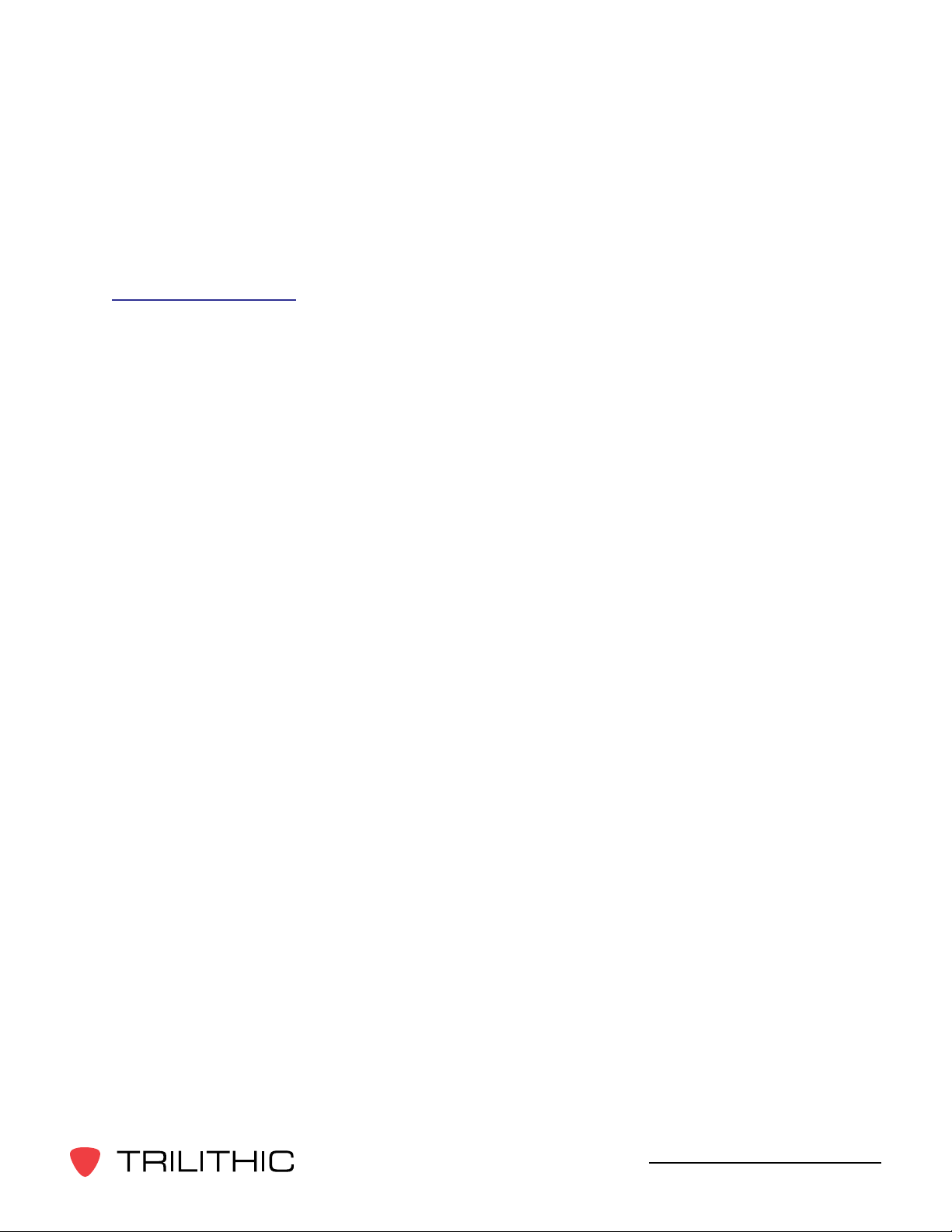
Chapter 1
General Information
Helpful Website
The following website contains general information which may be of interest to you:
http://www.trilithic.com
Trilithic’s website contains product specications and information, tips, release information,
marketing information, frequently asked questions (FAQs), bulletins and other technical
information. You can also check this website for product updates.
Where to Get Technical Support
Trilithic technical support is available Monday through Friday from 8:00AM to 5:00PM EST.
Callers in North America can dial 317-895-3600 or 800-344-2412 (toll free). International
callers should dial 317-895-3600 or fax questions to 317-895-3613. You can also e-mail
technical support at support@trilithic.com.
For quicker support response when calling or sending e-mail, please provide the following
information:
• Your name and your company name
• The technical point of contact (name, phone number, e-mail)
• The rmware & software version numbers for the Seeker, Seeker D, Seeker MCA III
rmware and/or Seeker Setup Software
• The version of Windows you are using (including any Service Packs and patches)
• A detailed description of the problem you are having, including any error or information
messages
Seeker MCA III Operation Manual
7
Page 8
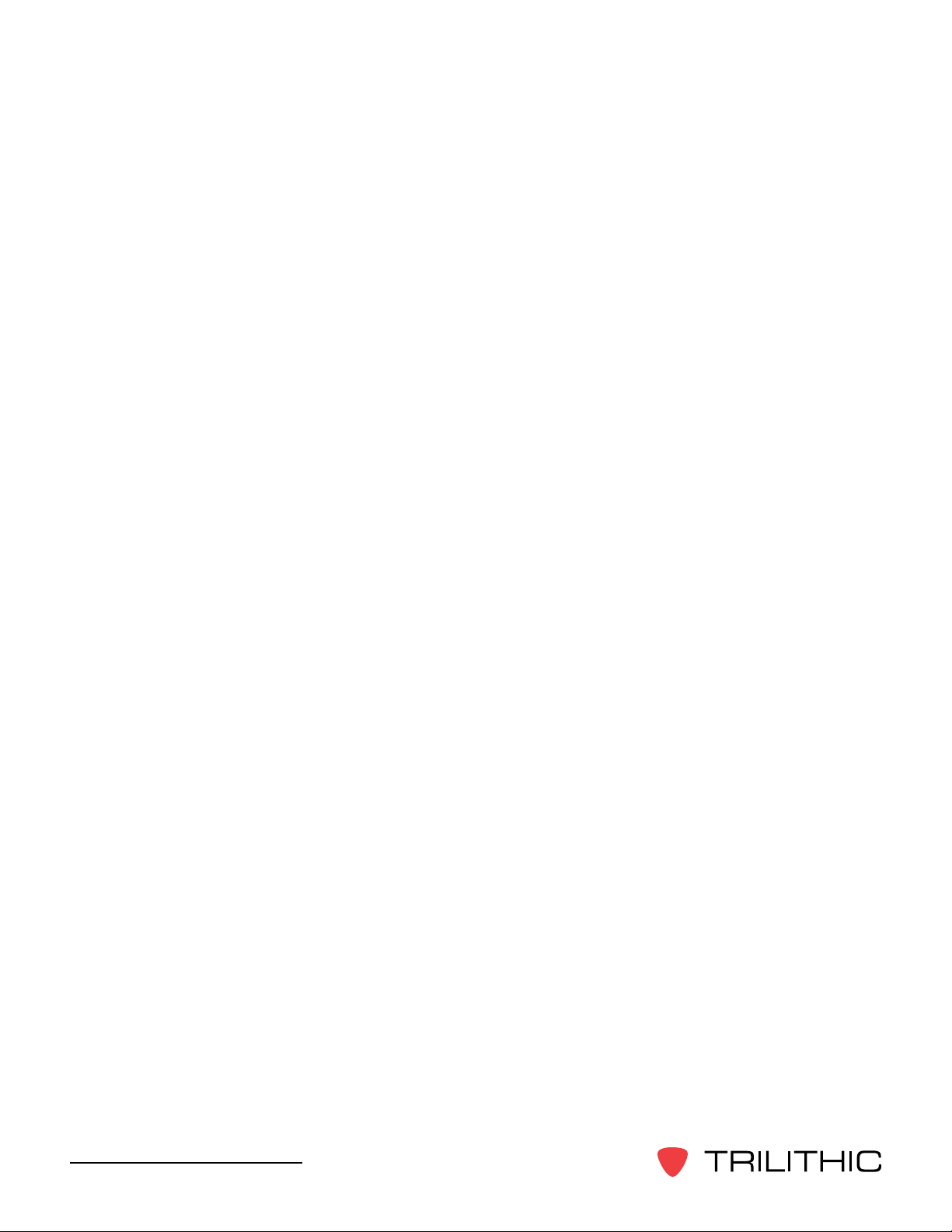
How this Manual is Organized
This manual is divided into the following chapters:
• Chapter 1, “General Information” provides Trilithic contact information and describes
how this operation manual is structured.
• Chapter 2, “Seeker MCA III Introduction” introduces what the Seeker MCA III is and
what it does. This chapter discusses the practical application of the Seeker MCA III.
Finally, this chapter will also explain the connections of the Seeker MCA III.
• Chapter 3, “Seeker MCA III Operation” describes how to use the modes of operation of
the Seeker MCA III.
• Chapter 4, “Data Upload Options” shows the data upload options for the Seeker MCA
III.
• Chapter 5, “Appendix” shows the technical specications of the Seeker MCA III as well
as any error codes that may appear on the display screen of the Seeker MCA III.
Seeker MCA III Operation Manual
8
Page 9

Optional Software
Although the Seeker comes precongured and ready to use from the factory, the following
software is required for advanced conguration of the Seeker MCA III:
• Seeker Setup is used to congure the Seeker MCA III, enabling the operator to
assemble les containing network connection & LAW upload settings. Users can
efciently download congurations to one or more Seeker MCA III units.
The following software is required for leakage data analysis using the Seeker MCA III:
• Leakage Analysis Workshop (LAW) is software that manages the storage and
retrieval of leakage information collected by vehicle mounted Seeker GPS systems.
Installed on a server, it receives leakage data uploads via the Internet/LAN or through
a customer congured Wi-Fi wireless site. Data stored in LAW server may be displayed
on maps or as text, used to generate leakage work orders, or downloaded to other
Trilithic or third-party applications.
Features Not Available During Initial Release
Although the Seeker MCA III includes all necessary hardware for the following features,
they are not available during the initial release of the Seeker MCA III. These features will be
enabled with a future rmware release:
• USB - This port is not used at this time, but will be enabled in the future to allow for
manual leakage data uploads and rmware updates.
• FMI - This port is not used at this time, but will be enabled in the future to allow the use
of GARMIN FMI Enabled Portable Navigation Devices (PND).
Seeker MCA III Operation Manual
9
Page 10
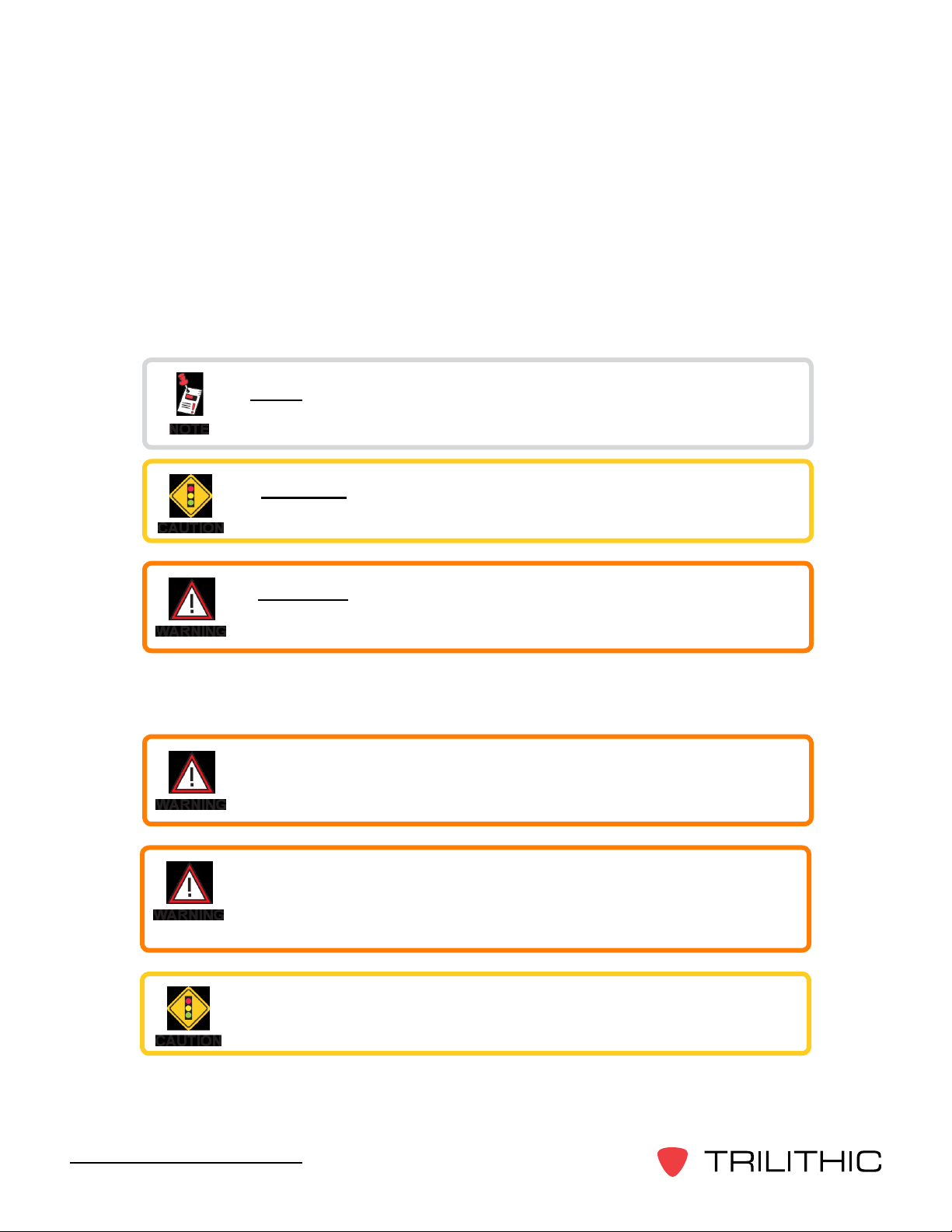
Conventions Used in this Manual
This manual has several standardized conventions for presenting information:
• Connections, menus, menu options, and user-entered text and commands appear in
bold.
• Section names, web, and e-mail addresses appear in italics.
A NOTE is information that will be of assistance to you related
to the current step or procedure.
A CAUTION alerts you to any condition that could cause a
mechanical failure or potential loss of data.
A WARNING alerts you to any condition that could cause
personal injury.
Precautions
Do not use the Seeker MCA III in any manner not
recommended by the manufacturer
The Seeker MCA III can only be used with the Trilithic
approved 2.4 & 5 GHz Wi-Fi Antenna (P/N 2071677004) that is
supplied with the Seeker MCA III.
Use only the Seeker MCA III to Mobile Mount Power and Data
Cable supplied with the Seeker MCA III.
Seeker MCA III Operation Manual
10
Page 11
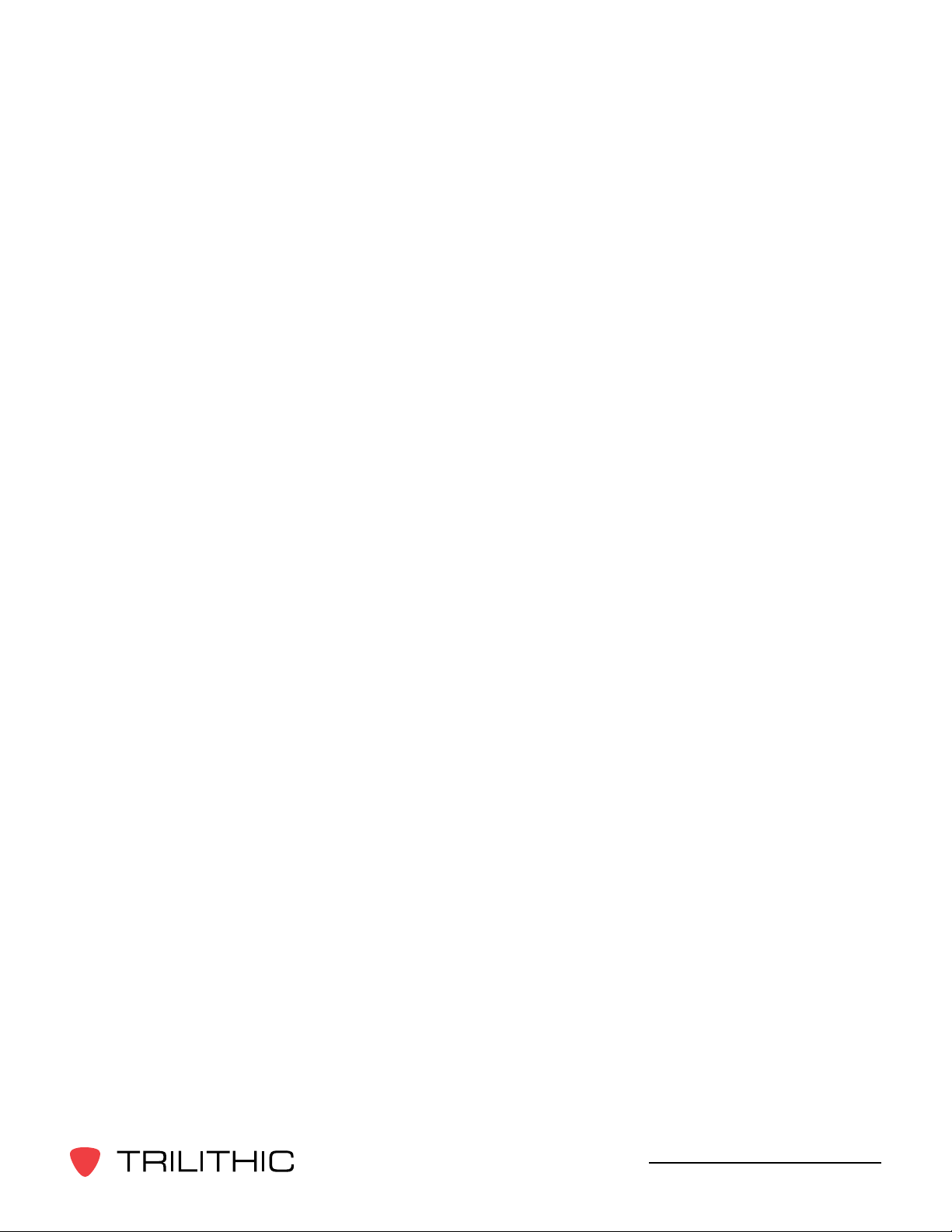
Chapter 2
Seeker MCA III Introduction
This chapter:
• Describes the purpose of the Seeker MCA III
• Lists the equipment supplied with the Seeker MCA III
• Gives a guided tour of the Seeker MCA III
What is Seeker GPS?
The Seeker GPS system provides a cost-effective way to equip each vehicle in a eet with
GPS-based reporting capabilities. The Seeker GPS system consists of the standard Seeker
or Seeker D, a Seeker MCA III, and a GPS receiver. The Seeker MCA III module includes a
standard Wi-Fi communications module for the wireless upload of data to the Leakage Analysis
Workshop (LAW).
Equipment Supplied with Your Seeker MCA III
The Seeker MCA III includes the following:
• P/N 2011690000 – Seeker MCA III with Wi-Fi
• P/N 2071585029 – Seeker MCA III to Mobile Mount Power and Data Cable
• P/N 2071677004 – Remote Wi-Fi Antenna
• P/N 2072213010 – CAT5e Ethernet Patch Cable - 10 Foot (Quad-Shielded)
• P/N 0500994002 – Mounting Screws (x2)
Accessories for Your Seeker MCA III
The following accessories are available for the Seeker MCA III:
• P/N 2071707004 – GPS Receiver for Seeker MCA III
• P/N 2011222000 – Seeker Approved A/B/G/N Wi-Fi Access Point
• P/N 2071585026 – Seeker MCA III Garmin Cable (FMI-15)
• P/N 2071585030 – Seeker MCA III to Wireless Matrix or SageQuest Data Cable
• P/N 2071585006 – Serial Data Cable - 10 Foot
• P/N 2072195002 – Cellular antenna (international penta-band)
Seeker MCA III Operation Manual
11
Page 12
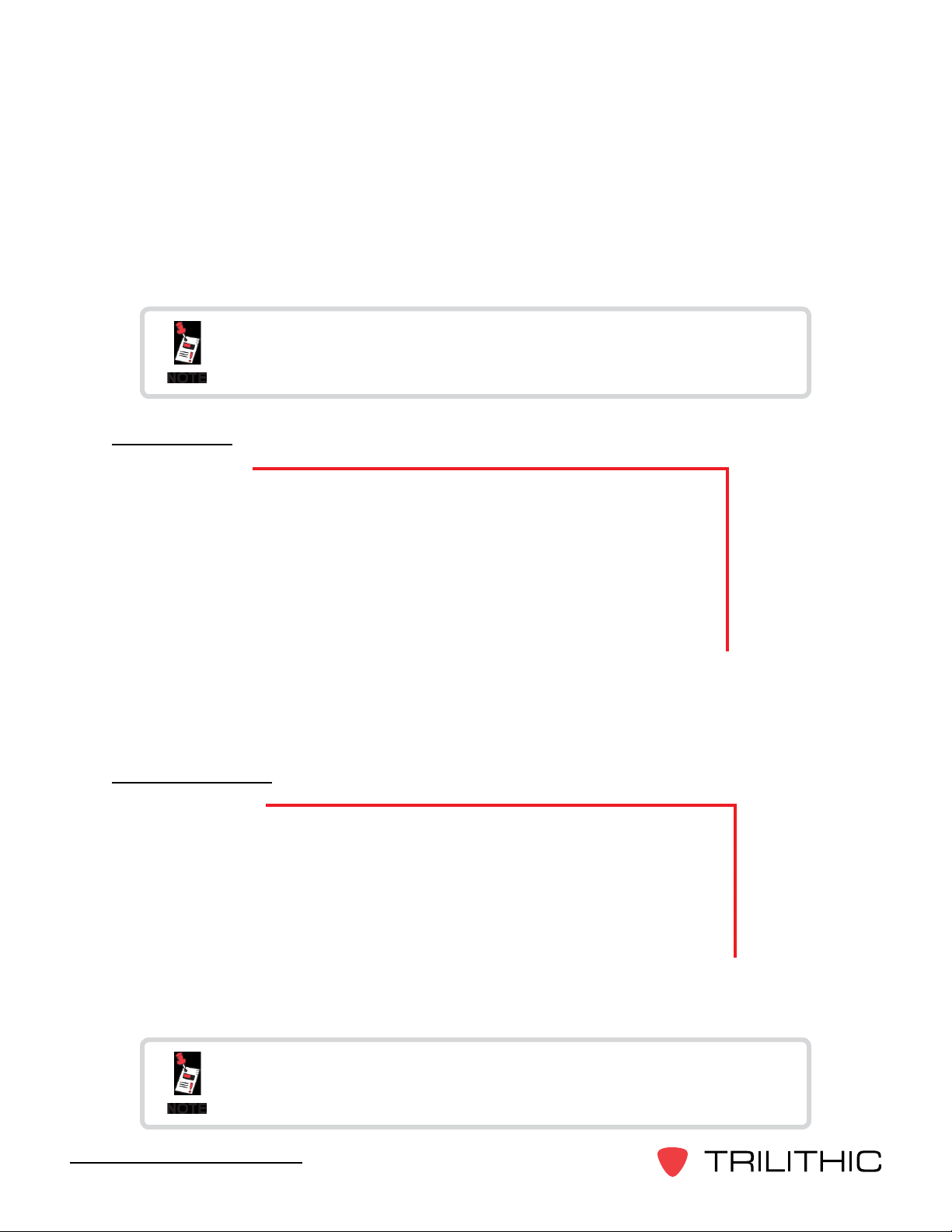
Device Overview
The Seeker MCA III is used to store leakage data collected from the Seeker or Seeker D and
to upload the same leakage data directly to a PC or to the LAW server.
Changes to the devices not expressly approved by Trilithic,
Inc. could void the user’s authority to operate the equipment.
Front View
Display Screen
The LCD is used to display the setup and operation
status of the MCA III. The information displayed on this
screen is for reference only, the settings shown here can
be adjusted using Seeker Setup.
Left Side View
USB Connection
The USB connection is used with a USB ash drive for
manual leakage data uploads and rmware updates
The USB Connection is not enabled at this time, but will be
enabled by a future rmware release.
Seeker MCA III Operation Manual
12
Page 13
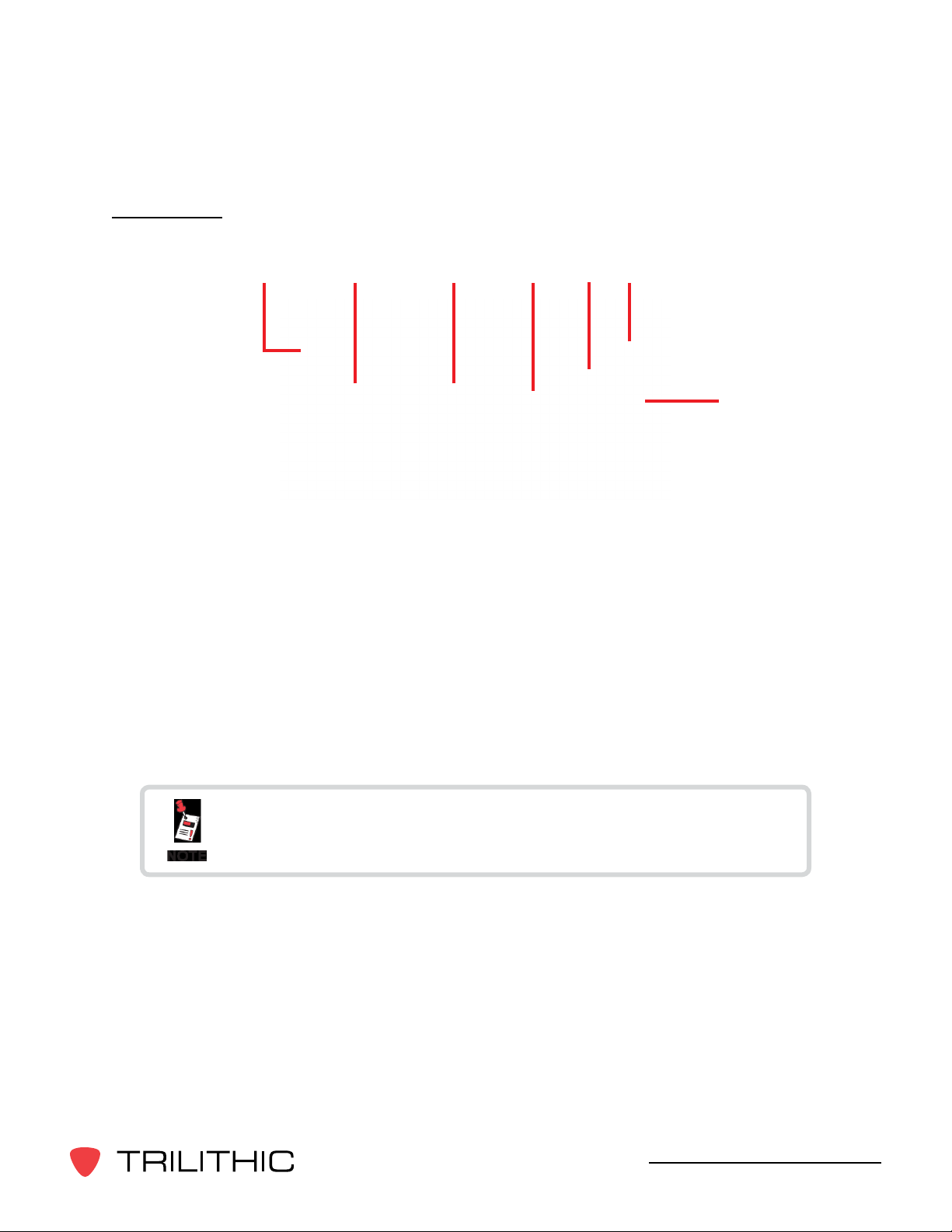
Rear View
21 3 4
1. Cellular Antenna Connection – This connection is used to connect an optional
cellular antenna in order to transmit leakage records to a LAW server.
2. Mobile Mount Serial Data Connection – This connection is used with the MCA III
serial cable to connect the Seeker or Seeker D Mobile Mount to the MCA III. Also,
power is supplied to the MCA III through this connection from the Mobile Mount.
3. GPS Serial Data Connection – This connection is used to connect to a serial (RS-
232) enabled GPS receiver.
5
6
7
4. Fleet Management Interface Connection – This connection is used to interface with
your GARMIN FMI enabled Portable Navigation Device (PND).
The FMI Connection is not enabled at this time, but will be
enabled by a future rmware release.
5. Ethernet Connection – This connection is used to connect to a LAN network in order
to upload leakage records to a LAW server or program the device with the Seeker
Setup application.
6. Wi-Fi Antenna Connection – This connection is used to connect a Wi-Fi antenna in
order to transmit leakage records to a LAW server.
7. Select Button – Single click this button to scroll through the device status menus and
double click this button to enter a specic status menu.
Seeker MCA III Operation Manual
13
Page 14
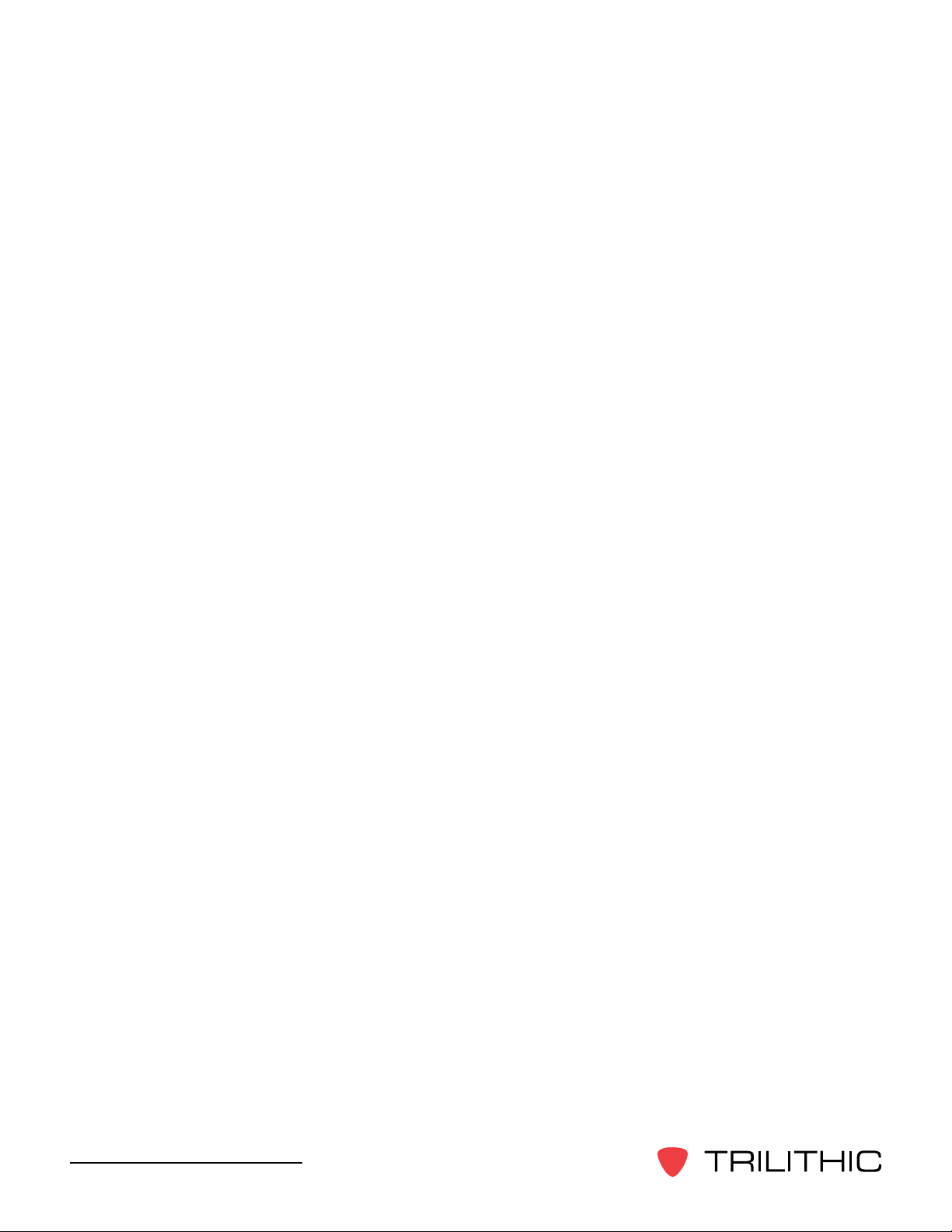
Assembly of Seeker Mobile Mount & MCA III
The following steps provide detailed instructions on how to install the Seeker MCA III onto the
bottom of the Seeker or Seeker D Mobile Mount. Note that the Seeker Mobile mount is shown
for display purposes only, this procedure will also work with the Seeker D Mobile Mount in the
same way.
1. Remove the two 1/4” Screws (1) from the bottom of the Mobile
Mount (2) that are closest to the front mobile mount as shown to the
right. Discard these screws, they are no longer needed.
2. Align the ridges on the top of the Seeker MCA
III (3) with the slots in the bottom of the mobile
mount (2) and then place the bottom of the
Seeker MCA III against the bottom of the mobile
mount as shown to the right.
3. Slide the Seeker MCA III (3) forward until the Alignment
Tab (4) comes into contact with the back side of the
mobile mount (2) as shown to the right.
4. Insert and tighten the two 1-1/4” Screws (included) into the
mounting holes (5) on the bottom of the Seeker MCA III as shown
to the right. To prevent damage to the Seeker MCA III housing,
take care not to over tighten the screws.
Seeker MCA III Operation Manual
14
Page 15
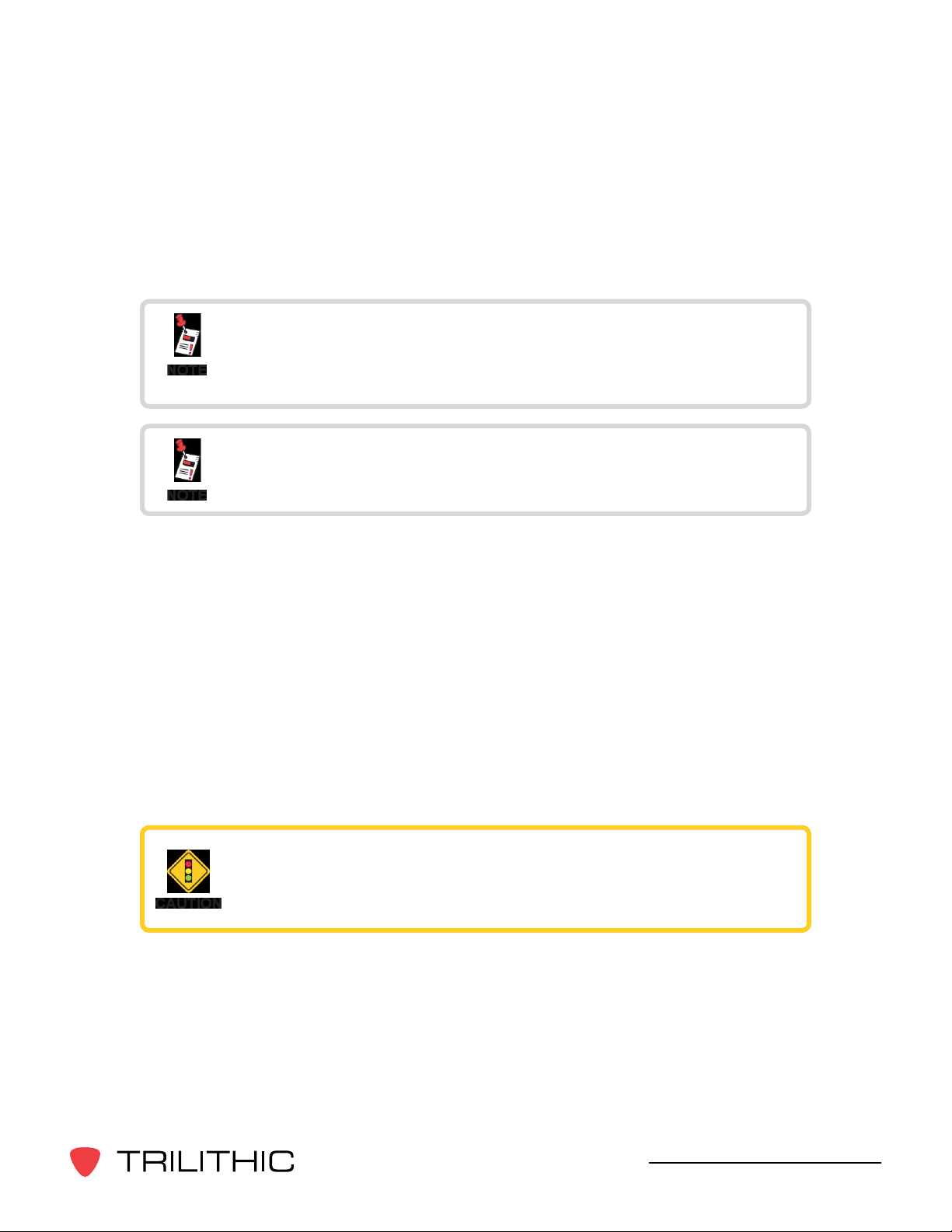
Installation of the Seeker MCA III
The following steps provide detailed instructions on how to install the Seeker MCA III in your
vehicle.
Before installation, install the Seeker or Seeker D Mobile
Mount in the vehicle as shown in the Seeker or Seeker D
Operation Manuals.
Before installation, congure the Seeker or Seeker D and MCA
III as shown in the Seeker Setup Software Operation Manual.
1. Connect the Seeker or Seeker D Mobile Mount to the Seeker MCA III using the serial
data cable.
Seeker Mobile Mount and MCA III
Rear View
When using the MCA III with the Seeker D Mobile Mount, be
sure to connect the serial data cable to the serial port labeled
MCA on the back of the Seeker D Mobile Mount.
Seeker D Mobile Mount and MCA III
Rear View
Seeker MCA III Operation Manual
15
Page 16

Daisy Chaining Mobile Mounts
Long Serial Data Cable
Seeker Mobile Mount
Rear View
If using two Seeker Family meters in the same vehicle with a
single MCA III, the MCA III should be mounted and connected
to the Seeker D Mobile Mount. Then, connect the serial port on
the back of the Seeker Mobile Mount to the serial port labeled
AUX MNT on the back of the Seeker D Mobile Mount using the
optional serial data cable (P/N 2071585006).
Serial Data Cable
Seeker D Mobile Mount & MCA III
Rear View
Seeker MCA III Operation Manual
16
Page 17

2. Connect the GPS Receiver, Ethernet Cable, and FMI Cable to the Seeker MCA III.
• Connect the GPS Receiver, Ethernet Cable, and FMI Cable directly to the Seeker
MCA III.
• The Ethernet & FMI Connections are not required.
• The Ethernet connection can be used for initial conguration and/or automatic
upload of leakage records to LAW via the Ethernet connection of a mobile
network provider.
• The Fleet Management Interface (FMI) connection is compatible with GARMIN
FMI Enabled Portable Navigation Devices (PND).
• Mount the GPS receiver in a location that has a line of sight to the GPS satellites
and will enable a reliable GPS location x.
3. Connect the Wi-Fi antenna to the Seeker MCA III. Mount the antenna in a location that
will enable communication with Wi-Fi access points.
Seeker MCA III Operation Manual
17
Page 18

Display Screen Overview
The display screen of the MCA III is used to display the setup and operation status of the unit.
Startup Screens
Upon initial startup of the Seeker MCA III, the display will
show the Initializing screen as shown in the image to the
right.
If the Wi-Fi module needs updated upon initial startup
of the Seeker MCA III, the display will show the WiFi
Updating Please Wait... screen as shown in the image to
the right.
Once the Seeker or Seeker D is properly seated in the
Mobile Mount and the Seeker MCA III has a x on an
acceptable numbers of GPS satellites, the display will
show the System Ready screen as shown in the image to
the right.
Upon intial startup, if the Seeker or Seeker D are not in or
are not properly seated in the Mobile Mount, the display
will show the No Seeker Found screen as shown in the
image to the right.
Upon intial startup, if the MCA III is not connected to a
GPS antenna or cannot obtain a x on an acceptable
number of GPS satellites, the display will show the No
GPS Fix screen as shown in the image to the right.
Shutdown Screen
Once power to the Seeker MCA III has been turned off
and the vehicle shutdown timer has expired, the display
will show the Shutting Down screen as shown in the
image to the right.
Seeker MCA III Operation Manual
18
Page 19

Display Screen Navigation
The information displayed on this screen is for reference only, the settings shown here can
be adjusted using the Seeker Setup software.
The Seeker MCA III Home Screen shows the device name and system status.
Using the Select Button
To navigate the display screens, perform the following actions using the Select button
on the back of the MCA III:
Single click the Select button to scroll through the device status menus,
indicated by red lines and the symbol shown to the left or dismiss any
popup messages related to device activity and/or errors.
Double click the Select button to enter a specic status menu,
indicated by blue lines and the symbol shown to the left.
Home Screen & MCA Status Screens
TO
GPS STATUS
FROM
WIFI TEST
HOME SCREEN
INACTIVITY
TIMEOUT
THIS SCREEN WILL SHOW ANY DEVICE
ERRORS THAT MAY BE PRESENT FOR
THE MCA III.
DEVICE ERROR SCREEN
TO
DEVICE STATUS
FROM
MANUAL UPLOAD
Seeker MCA III Operation Manual
19
Page 20

FROM
DEVICE ERRORS
THIS SCREEN WILL SHOW THE
DETECTED DEVICE ALONG WITH THE
AMOUNT OF TIME (IF ANY) BEFORE
THE MCA III WILL ATTEMPT TO
COMMUNICATE WITH THE DETECTED
DEVICE FOR THE FIRST TIME.
THE MCA III WILL ATTEMPT TO
COMMUNICATE WITH THE DETECTED
DEVICE AFTER THE TIMER EXPIRES.
THE TIMER IS FACTORY SET TO NINE
(9) SECONDS FOR THE SEEKER D
AND NINETY (90) SECONDS FOR THE
SEEKER.
ONCE THE MCA III SUCCESSFULLY
COMMUNICATES WITH THE DETECTED
DEVICE “CA0” WILL BE DISPLAYED ON
THE SEEKER OR SEEKER D DISPLAY
SCREEN.
DEVICE STATUS SCREEN
Seeker MCA III Operation Manual
20
THIS SCREEN WILL SHOW THE TIME OF
THE LAST UPLOAD IF AVAILABLE.
THE LAST UPLOAD TIME IS NO LONGER
AVAILABLE AFTER A POWER CYCLE
LAST UPLOAD TIME SCREEN
THIS SCREEN WILL SHOW THE
CURRENT PERCENTAGE OF FREE
MEMORY IN THE MCA III.
MEMORY CLEANUP DOES NOT OCCUR
AFTER EACH UPLOAD
MEMORY STATISTICS SCREEN
TO UPLOADS
ENABLED
Page 21

FROM MEMORY
STATS
UPLOADS ENABLED SCREEN
THIS SCREEN WILL SHOW THE THREE
POSSIBLE TYPES OF UPLOADS THAT
CAN BE ENABLED FOR THE MCA III.
ANY COMBINATION OF THESE THREE
TYPES OF UPLOADS CAN BE ENABLED
SIMULTANEOUSLY
IF UPLOADS AREN’T ENABLED,
NOTHING WILL BE SHOWN ON THE
SECOND LINE OF THE DISPLAY.
“T” WILL BE SHOWN WHEN TIMED
REMOTE UPLOADS ARE ENABLED,
“E” WILL BE SHOWN WHEN EARLY
DETECTION NOTIFICATIONS ARE
ENABLED AND “F” WILL BE SHOWN
WHEN FLEET MANAGEMENT
INTERFACE UPDATES ARE ENABLED.
TO
MCA STATUS
THIS SCREEN IS USED TO MANUALLY
PERFORM A REMOTE UPLOAD
USING THE CONNECTION ORDER
PROGRAMMED INTO THE MCA III USING
THE SEEKER SETUP SOFTWARE.
MANUAL UPLOAD SCREEN
Seeker MCA III Operation Manual
21
Page 22

GPS Status Screen
FROM
MCA STATUS
TO ETHERNET
STATUS
THIS SCREEN WILL SHOW THE THREE
POSSIBLE TYPES OF GPS FIXES THAT
CAN BE DISPLAYED FOR THE MCA III.
“ACTIVE” WILL BE SHOWN WHEN
A GPS FIX HAS BEEN OBTAINED,
“VOID” WILL BE SHOWN WHEN AN
ACCEPTABLE NUMBER OF SATELLITES
CANNOT BE FOUND TO OBTAIN A
GPS FIX AND “NOT FOUND” WILL BE
SHOWN WHEN THE MCA III IS NOT
CONNECTED TO A GPS ANTENNA.
GPS FIX STATUS SCREEN
THIS SCREEN WILL SHOW THE
CURRENT NUMBER OF GPS
SATELLITES IN VIEW OF THE MCA III.
NUMBER OF SATELLITES SCREEN
Seeker MCA III Operation Manual
22
THIS SCREEN WILL SHOW THE
CURRENT LATITUDE & LONGITUDE OF
THE MCA III.
LATITUDE & LONGITUDE SCREEN
THIS SCREEN WILL SHOW THE
CURRENT ALTITUDE OF THE MCA III.
ALTITUDE SCREEN
Page 23

Ethernet Status Screen
FROM
GPS STATUS
TO
USB STATUS
THIS SCREEN WILL SHOW THE
CURRENT ETHERNET IP ADDRESS OF
THE MCA III.
IP ADDRESS SCREEN
THIS SCREEN WILL SHOW THE
CURRENT ETHERNET SUBNET
ADDRESS OF THE MCA III.
SUBNET ADDRESS SCREEN
THIS SCREEN WILL SHOW THE
CURRENT ETHERNET GATEWAY
ADDRESS OF THE MCA III.
GATEWAY ADDRESS SCREEN
TO ETHERNET
TYPE
FROM ETHERNET
LOAD DEFAULTS
THIS SCREEN WILL SHOW THE
CURRENT ETHERNET DNS1 ADDRESS
OF THE MCA III.
DNS1 ADDRESS SCREEN
THIS SCREEN WILL SHOW THE
CURRENT ETHERNET DNS2 ADDRESS
OF THE MCA III.
DNS2 ADDRESS SCREEN
Seeker MCA III Operation Manual
23
Page 24

FROM
DNS2 ADDRESS
ETHERNET MAC ADDRESS SCREEN
THIS SCREEN WILL SHOW THE
ETHERNET TYPE PROGRAMMED INTO
THE MCA III USING THE SEEKER SETUP
SOFTWARE.
BY DEFAULT THE ETHERNET TYPE IS
SET TO DHCP.
ETHERNET TYPE SCREEN
THIS SCREEN WILL SHOW THE
ETHERNET MAC ADDRESS OF THE
MCA III.
TO ETHERNET
STATUS
Seeker MCA III Operation Manual
24
THIS SCREEN IS USED TO RESET THE
ETHERNET SETTINGS OF THE MCA III
BACK TO THEIR FACTORY DEFAULT
SETTINGS.
LOAD DEFAULT ETHERNET
SETTINGS SCREEN
Page 25

USB Status Screen
FROM
ETHERNET
STATUS
TO
CELL STATUS
THIS SCREEN WILL SHOW WHEN A USB
DEVICE HAS BEEN INSERTED INTO THE
MCA III AND HAS BEEN RECOGNIZED
BY THE OPERATING SYSTEM OF THE
MCA III.
USB DEVICE STATUS SCREEN
THIS SCREEN WILL SHOW THE
SPEED OF THE USB DEVICE THAT IS
CURRENTLY CONNECTED TO THE
MCA III.
“HIGH SPEED” WILL BE SHOWN FOR
USB 2.0 DEVICES AND UP, “FULL
SPEED” WILL BE SHOWN FOR USB
1.1 DEVICES, “LOW SPEED” WILL BE
SHOWN FOR USB 1.0 DEVICES AND
“UNKNOWN” WILL BE SHOWN FOR
NON-STANDARD USB DEVICES.
THE MCA III IS HARDWARE LIMITED TO
USB 2.0 DEVICE SPEEDS.
USB DEVICE SPEED SCREEN
TO
USB CLASS
FROM USB
DEVICE STATUS
Seeker MCA III Operation Manual
25
Page 26

FROM USB
DEVICE SPEED
THIS SCREEN WILL SHOW THE
CLASS OF THE USB DEVICE THAT IS
CURRENTLY CONNECTED TO THE MCA
III.
“MASS STORAGE” WILL BE SHOWN
FOR USB FLASH DRIVES SUPPORTED
BY THE MCA III.
“HUMAN INTERFACE” & “UNKNOWN’
DEVICES ARE NOT SUPPORTED BY THE
MCA III.
USB DEVICE CLASS SCREEN
THIS SCREEN DISPLAYS THE TOTAL
CAPACITY OF THE CURRENTLY
CONNECTED USB DEVICE.
TO
USB STATUS
USB DISK SIZE SCREEN
THIS SCREEN DISPLAYS THE
PERMISSIONS OF THE CURRENTLY
CONNECTED USB DEVICE.
USB PROTECTION SCREEN
THIS SCREEN DISPLAYS THE
DEVICE STATUS OF THE CURRENTLY
CONNECTED USB DEVICE.
USB DEVICE STATUS SCREEN
Seeker MCA III Operation Manual
26
Page 27

Cellular Status Screen
FROM
USB STATUS
IF CONNECTED VIA YOUR CELLULAR
NETWORK, THIS SCREEN WILL SHOW
“ON HOME NETWORK”.
“OFF NETWORK”, “IS ROAMING” OR
“NOT REGISTERED” IS DISPLAYED
IF THE CELLULAR CONNECTION IS
TURNED ON AND CONNECTED TO A
NETWORK.
“CELL IS OFF” IS DISPLAYED WHEN THE
MCA III IS NOT CURRENTLY CONNECTED
TO A CELLULAR NETWORK.
TO
WI-FI STATUS
CELLULAR STATUS SCREEN
THIS SCREEN WILL SHOW THE SIGNAL
STRENGTH OF THE CELLULAR
NETWORK CURRENTLY CONNECTED TO
THE MCA III.
“UNKNOWN” WILL BE SHOWN WHEN
A SIGNAL STRENGTH CAN NOT BE
DETECTED.
“CELL IS OFF” IS DISPLAYED WHEN THE
MCA III IS NOT CURRENTLY CONNECTED
TO A CELLULAR NETWORK.
CELL SIGNAL STRENGTH SCREEN
TO
CELLULAR IP
FROM
CELLULAR IP
Seeker MCA III Operation Manual
27
Page 28

BACK TO
CELLULAR STATUS
FROM CELL SIGNAL
STRENGTH
IF CONNECTED VIA A CELLULAR
NETWORK, THIS SCREEN WILL SHOW
THE IP ADDRESS ASSIGNED TO THE
MCA III.
“NO IP FOUND” IS DISPLAYED WHEN
NO CELLULAR IP HAS BEEN ASSIGNED.
“CELL IS OFF’ IS DISPLAYED WHEN
THE MCA III IS NOT CURRENTLY
CONNECTED TO A CELLULAR
NETWORK.
CELLULAR IP SCREEN
If the Seeker MCA III does not include the cellular
communications option, the Cellular Status, Cell Connection,
Cell Signal, and Cellular IP screens will not be accessible.
Seeker MCA III Operation Manual
28
Page 29

Wi-Fi Status Screen
FROM
CELL STATUS
TO
WIFI TEST
IF CONNECTED VIA WIFI THIS SCREEN
WILL SHOW THE NETWORK SSID ON
THE SECOND LINE OF THE DISPLAY.
WIFI NETWORK NAME SCREEN
IF CONNECTED VIA WIFI THIS SCREEN
WILL SHOW THE SECURITY TYPE OF
THE CURRENT WIFI CONNECTION.
“UNSECURED” , “WEP-128”, “WPAPSK, TKIP” AND “WPA2-PSK” WILL
BE SHOWN ON THE SECOND LINE OF
THE SCREEN. THE DISPLAYED VALUE
CORRESPONDS TO THE WIFI SETTINGS
OF THE CURRENT NETWORK SSID.
THESE SETTINGS ARE PROGRAMMED
INTO THE MCA III USING THE SEEKER
SETUP SOFTWARE.
“WIFI IS OFF’ IS DISPLAYED WHEN
THE MCA III IS NOT CURRENTLY
CONNECTED TO A WIFI NETWORK. THIS
IS THE DEFAULT STATE OF THE
MCA III WIFI ADAPTER.
WIFI SECURITY TYPE SCREEN
TO WIFI
ASSOCIATION
FROM WIFI
SIGNAL STATUS
Seeker MCA III Operation Manual
29
Page 30

FROM WIFI
SECURITY TYPE
WIFI ASSOCIATION STATUS SCREEN
IF CONNECTED VIA WIFI THIS SCREEN
WILL SHOW THE ASSOCIATION STATUS
OF THE CURRENT WIFI CONNECTION.
“ASSOCIATED” OR “NOT ASSOCIATED”
WILL BE SHOWN ON THE SECOND LINE
OF THE SCREEN.
“WIFI IS OFF’ IS DISPLAYED WHEN
THE MCA III IS NOT CURRENTLY
CONNECTED TO A WIFI NETWORK. THIS
IS THE DEFAULT STATE OF THE
MCA III WIFI ADAPTER.
IF CONNECTED VIA WIFI THIS SCREEN
WILL SHOW THE SIGNAL STRENGTH OF
THE CURRENT WIFI CONNECTION.
“WIFI IS OFF’ IS DISPLAYED WHEN
THE MCA III IS NOT CURRENTLY
CONNECTED TO A WIFI NETWORK. THIS
IS THE DEFAULT STATE OF THE
MCA III WIFI ADAPTER.
BACK TO
WIFI STATUS
Seeker MCA III Operation Manual
30
WIFI SIGNAL STRENGTH SCREEN
Page 31

Wi-Fi Test Screen
FROM
WIFI STATUS
THIS SCREEN IS USED TO TEST
PREPROGRAMMED ACCESS POINTS
SINGLE CLICK TO STEP THROUGH
THE NUMBER AND NAME OF ACCESS
POINTS PROGRAMMED INTO THE
MCA III USING THE SEEKER SETUP
SOFTWARE.
DOUBLE CLICK TO SELECT THE
CURRENTLY DISPLAYED ACCESS
POINT FOR A WIFI TEST.
ACCESS POINT SELECTION SCREEN
TO
MCA STATUS
ONCE THE TEST HAS STARTED THE
NAME OF THE SELECTED ACCESS
POINT AND “CONNECTING...” WILL BE
SHOWN ON THE DISPLAY.
ONCE THE MCA III SUCCESSFULLY
CONNECTS TO AND ASSOCIATES WITH
THE SELECTED ACCESS POINT, THE
WIFI SIGNAL LEVEL WILL BE SHOWN.
“POST ERROR”, “ASSOC FAILED”, ‘IP
FAILURE” AND “WIFI ERROR” CAN BE
DISPLAYED IF THERE WAS AN ERROR
PERFORMING THE WIFI TEST.
WIFI TEST RESULTS SCREEN
Seeker MCA III Operation Manual
31
Page 32

Activity & Error Screens
If a new activity and/or error occurs within the device, the system displays a popup
message to indicate the type of activity and then returns to the previous screen after 10
seconds. If a new activity or error occurs prior to expiration of the 10 seconds, then the new
message will be displayed and the 10 seconds will start again. The only exceptions to this
rule are the Wi-Fi and Ethernet Upload In Progress screens which will remain on the screen
until the upload is complete, an error occurs, or the Select button is single clicked.
Activity Screen Description
Displayed when an error occurs trying to communicate with the cellular
modem in the Seeker MCA III. If the error persists, contact support as
this error may require a firmware update to correct. If the error persists,
return the device to the factory for repair.
Displayed when an error occurs when the cellular modem was trying to
connect to the data providers network and failed to either connect, or
get an IP. If the error persists, contact support as this error may require
a firmware update to correct. If the error persists, contact your cellular
data provider for further support.
Displayed when an error occurs when the cellular modem was trying
to connect to the network socket on the endpoint server. The likely
cause is that the network socket is either not configured correctly (use
the Seeker Setup software to correct this error), or is being blocked by
network firewalls which may require the assistance of IT staff to correct
this error.
Seeker MCA III Operation Manual
32
Displayed when the Seeker MCA III is attempting to upload logged
data to the LAW server via the Cellular connection.
Displayed when the Seeker MCA III successfully completed not only an
exchange of data with LAW, but also removed that data from its own
memory as well.
Displayed when the Seeker MCA III is attempting to send the LAW
server EDN leak information.
Page 33

Activity Screen Description
Displayed when the device could not connect to the specified endpoint
server socket via Ethernet. Verify that the endpoint server is running
and that the network socket is not blocked by any firewall.
Displayed when the Ethernet connection has either been newly
connected or disconnected.
Displayed when the Seeker MCA III is attempting to upload logged
data to the LAW server via the Ethernet connection.
Displayed when an error occurs when attempting to contact the Fleet
Dispatch Server. This can occur in an area that has weak or no signal
available at the time of upload or the connectivity information (IP/DNS
and/or port) is incorrect. Move to a location that has a signal or use the
Seeker Setup software to correct this error.
Displayed when the Seeker MCA III is attempting to communicate with
the Fleet Management Server.
Displayed when the Seeker MCA III receives corrupted data from the
GPS. The likely cause is either a defective GPS module or damaged
GPS cable.
Displayed when the Seeker MCA III receives at least one message
from the GPS indicating that it does not have a valid GPS fix.
Displayed when the Seeker MCA III has not received a GPS message
in the last 5 seconds. The likely cause is either a defective GPS
module or the GPS module is not connected to the Seeker MCA III.
Seeker MCA III Operation Manual
33
Page 34

Activity Screen Description
Displayed when the Seeker MCA III is attempting to erase a portion of
the flash memory. This is typically displayed after a data upload when
memory is running low.
Displayed when the Seeker MCA III is attempting to synchronize with
the Seeker Meter.
Displayed when the unit is attempting to turn off to save power (AKA
going green). This will occur if the ignition is turned off for the duration
of the vehicle timer and/or if the vehicle battery voltage is too low to
continue (approximately 10.5 volts) for at least 10 seconds.
Displayed when an error occurred when attempting to upload the data
to the LAW server. This can occur in an area that has weak or no signal
available at the time of upload or the connectivity information (IP/DNS
and/or port) is incorrect. Move to a location that has a signal or use the
Seeker Setup software to correct this error.
Displayed when the user has successfully issued a “double-click” to
confirm their request of an operation to be performed.
Displayed when the device was not able to establish an association
connection with a wireless access point. Verify that the security settings
match on both the Access Point and the MCA III and that the AP is in
range.
Displayed when the endpoint server DNS name could not be resolved
over the WiFi connection. Verify that the device can reach the specified
DNS server and that the DNS server can resolve the name specified
to the MCA III using Seeker Setup. You may need the assistance of
IT staff to correct this problem, or switch to using a static IP. This can
be the result of a poor or weak cell signal if connecting to a vehicle
hotspot.
Displayed when the internal self test of the WiFi module fails. If the
error persists, return the device to the factory for repair.
Seeker MCA III Operation Manual
34
Page 35

Activity Screen Description
Displayed when the device could not obtain an IP address from the
wireless access point. If the MCA is set to DHCP then verify that the
access point provides a DHCP server or a route to a network DHCP
server. This can be the result of a poor or weak cell signal if connecting
to a vehicle hotspot.
Displayed when there is a problem reading the WiFi signal levels.
This error is not critical, but may indicate a problem with the device if it
persists.
Displayed when the device could not connect to the specified endpoint
server socket via WiFi. Verify that the endpoint server is running and
that the network socket is not blocked by any firewall. This can be the
result of a poor or weak cell signal if connecting to a vehicle hots
Displayed when the Seeker MCA III is attempting to upload logged
data to the LAW server via the Wi-Fi connection.
Seeker MCA III Operation Manual
35
Page 36

LAW Display Screens
These messages appear when the Leakage Analysis Workshop (LAW) server transmits
information to the MCA III.
Activity Screen Description
BLANK TRUCK ID
TRUCK NOT
RECOGNIZED
UNINITIALIZED
TECH
TECH NOT FOUND
JOE
SAVING DATA
FAILED
Displayed when LAW does not have an ID associated with this truck.
Displayed when LAW has associated the truck ID with different
hardware.
Displayed when there is no tech to associate the data with. Generally
caused by a meter with an undefined tech ID.
Displayed when LAW does not have any record of this technician. An
account needs to be set up in LAW for the tech.
Displayed when LAW was not able to save data during upload.
Seeker MCA III Operation Manual
36
Page 37

Chapter 3
Seeker MCA III Operation
This chapter:
• Lists recommended software
• Provides information on Seeker GPS operation and display modes
Congure Settings
You must congure the Mobile Communication Adapter (MCA III) settings using the Seeker
Setup software. The MCA III comes from the factory with default settings, but it is likely they
will need to be customized. Detailed instructions can be found in the Seeker Setup Software
Operation Manual.
For detailed instructions on how to update the MCA III
Firmware, see the Seeker Setup Operation Manual.
Seeker & Seeker D Display Modes
Seeker MCA III Communication Successful
After placing the Seeker or Seeker D in the mobile mount and upon successful
communication with the Seeker MCA III the screen shown below will be displayed.
Seeker
Communication
Successful
Ensure that the Seeker or Seeker D is properly seated in the
Mobile Mount, otherwise the leakage detector will display an
error message and it will not be able to communicate with the
Seeker MCA III.
Seeker D
Communication
Successful
Seeker MCA III Operation Manual
37
Page 38

GPS Signal Status
When the Seeker or Seeker D is placed in the Mobile Mount after the communications have
been established and “CAO” is displayed, the GPS icon is used to display the status of the
GPS Signal as follows:
• When the GPS receiver is receiving a satellite signal, the GPS icon will be displayed
constantly.
• When the GPS receiver is not receiving a satellite signal, the GPS icon will ash.
Seeker D GPS IconSeeker GPS Icon
When the GPS receiver has been off or has not been able
to receive a satellite signal, for more than ve minutes, the
device will beep twice every few seconds until the condition is
corrected.
When the GPS receiver IS NOT receiving a satellite signal, the
MCA III will not record leakage data from the Seeker.
Data Synchronization with Seeker MCA III
If you do not have a network connection for LAW uploads when using the Seeker or Seeker
D with the Seeker MCA III, the data recorded in the Seeker MCA III can be synchronized
with the internal memory of the Seeker or Seeker D for later upload through a PC.
Data synchronization will only work when the Seeker or
Seeker D is in the Mobile Mount. The SNAPSHOT button is
used to record leakage information recorded by the Seeker or
Seeker D when it is not in the Mobile Mount.
Seeker MCA III Operation Manual
38
Page 39

To synchronize the data between the Seeker MCA III and the Seeker or Seeker D, press
and hold the SNAPSHOT button. While the Seeker MCA III is transferring data to the
Seeker or Seeker D, the screen shown in the images below will be displayed.
Seeker
Syncronization Progress
Syncronization Progress
Seeker D
The bar graph will show the progress of the data
synchronization, do not remove the Seeker or Seeker D from
the Mobile Mount until the data synchronization is completed,
otherwise data corruption may occur.
When the Seeker MCA III is done transferring data to the Seeker or Seeker D, the screen
shown in the images below will be displayed. Press any button to return to the RF Signal
Measurement display.
Seeker
Syncronization Done
Seeker D
Syncronization Done
Seeker MCA III Operation Manual
39
Page 40

THIS PAGE LEFT INTENTIONALLY BLANK
Seeker MCA III Operation Manual
40
Page 41

Chapter 4
Data Upload Options
Leakage Detector via PC with Internet Connection
The leakage data can be uploaded via an Internet connection. The user removes the Seeker or
Seeker D from its Mobile Mount and connects it to a PC or laptop computer. The leakage data
is then uploaded to the central server using a website on the internet.
Wi-Fi Access Point
The leakage data can be uploaded via a wireless connection. Whenever the user’s vehicle
is within range of an authorized wireless hotspot, the leakage data is uploaded directly to the
central server.
Cellular
The leakage data can be uploaded via a cellular connection. Whenever the user’s vehicle is
parked for a user-determined duration in a user-determined upload position/zone, the leakage
data is uploaded directly to the central server. The data can also be uploaded via cellular
connection at a user-congured time interval (1 to 8 hours).
Fleet Management System Integration
For eets equipped with GPS-based eet management systems, the real-time leakage
data can be automatically uploaded directly to the central server through the truck’s cellular
connection via the Wi-Fi or ethernet connection of the MCA III.
Seeker MCA III Operation Manual
41
Page 42

THIS PAGE LEFT INTENTIONALLY BLANK
Seeker MCA III Operation Manual
42
Page 43

General Specications
Chapter 5
Appendix
Standard
Communications
Interfaces
Early Detection
Notification (EDN)
10/100 RJ45 connection to fleet management systems
Wi-Fi (802.11 a/b/g/n) to operator-controlled and configured hot-spot
Email notification of threshold exceeding leaks
Seeker MCA III Operation Manual
43
Page 44

Display Messages & Error Codes
Device Errors
The codes shown below are displayed on the Seeker
MCA III display screen as “DEVICE ERRORS” or “MCA
III ERROR” to indicate an error with the MCA III.
## Error Description Solution
3 Factory Calibration is not valid
4 User Parameters are not valid
7 Invalid Flash ID detected
8 Flash memory is Full
9 Flash memory write failed
10 Wi-Fi SPI interface failed
Return the device to the factory for
repair.
Use Seeker Setup to recongure the
device.
Cycle power on the unit, if the error
persists return the device to the factory
for repair.
Use any of the means available to
either erase the data, synchronize to
the meter, or move the data to a valid
LAW connection.
If the error persists, return the device
to the factory for repair.
If the error persists, return the device
to the factory for repair.
11 Wi-Fi module boot failure
Seeker MCA III Operation Manual
44
If the error persists, return the device
to the factory for repair.
Page 45

## Error Description Solution
12 Wi-Fi band selection failure
15 Wi-Fi Post Failure
19
Wi-Fi signal level communications
failed
23 Flash memory erasure error
27
No data erasure command received
from LAW after data upload
Ethernet communications attempt
caused an upload to be postponed.
28
Information only, uploading was
postponed due to a Seeker Setup
connection attempt.
If the error persists, return the device
to the factory for repair.
If the error persists, return the device
to the factory for repair.
If the error persists, contact support
as this error may require a rmware
update to correct.
If the error persists, return the device
to the factory for repair.
If this error persists, contact support to
conrm that your LAW server is set up
correctly.
If the error persists, return the device
to the factory for repair.
29 Wi-Fi Association Failed
30 Wi-Fi DHCP Request Failed
31 Wi-Fi DNS request failed
Check the Wi-Fi information and
ensure that the security keys are
correct and recongure the device
using the correct Wi-Fi settings.
Verify that the Access Point has a
DHCP server enabled or has a route to
a network DCHP server.
Check the IP information and ensure
that the DNS servers are correct
and recongure the device using the
correct Wi-Fi settings.
Seeker MCA III Operation Manual
45
Page 46

## Error Description Solution
Wi-Fi connection could not establish
32
a network socket to the desired end
point
33 Undened Wi-Fi Error
Ethernet connection could not
34
establish a network socket to the
desired end point
36 Ethernet DNS request failed
37 Ethernet connection failure
Check to ensure that your connection
settings are correct and recongure
the device using the correct
information.
Cycle power on the unit, if the error
persists return the device to the factory
for repair.
Check to ensure that your connection
settings are correct and recongure
the device using the correct
information.
Check the IP information and ensure
that the DNS servers are correct
and recongure the device using the
correct Ethernet settings.
If the error persists, contact support
as this error may require a rmware
update to correct.
38 Factory options invalid
39 Unit serial number invalid
Seeker MCA III Operation Manual
46
Cycle power on the unit, if the error
persists return the device to the factory
for repair.
Cycle power on the unit, if the error
persists return the device to the factory
for repair.
Page 47

Bootloader Messages
The screens shown below are displayed on the Seeker MCA III display screen to indicate
an error with the Seeker MCA III bootloader software.
Screen Description
This message is displayed when there is a hardware failure of the flash
memory inside the Seeker MCA III, return the unit to the factory for
repair.
This message is displayed when the Seeker MCA III has failed to load
both the primary and factory backup applications. This message is
displayed when the flash memory inside the Seeker MCA III has been
corrupted or erased, return the unit to the factory for repair.
This message is displayed when the Seeker MCA III is attempting to
load the factory backup application. This message may occur after a
firmware update has failed to properly update the primary application.
Press the Select button on the back of the MCA III to load the factory
default application and then retry the firmware update again to the
clear this message.
This message is displayed when the Seeker MCA III is erasing the
application during a firmware update.
This message is displayed when the Seeker MCA III has failed to erase
the application during a firmware update. Retry the firmware update
again to the clear this message.
This message is displayed when the Seeker MCA III is loading the
application after a firmware update.
This message is displayed when the Seeker MCA III has failed to load
the application after a firmware update. Retry the firmware update
again to the clear this message.
Seeker MCA III Operation Manual
47
Page 48

THIS PAGE LEFT INTENTIONALLY BLANK
Seeker MCA III Operation Manual
48
Page 49

Trilithic Broadband Instruments 2-Year Limited Warranty
Trilithic, Inc. (“Trilithic”) warrants to the buyer that the product will be free from defects in materials and
workmanship, under normal use, operating conditions and service for a period of two (2) years from date of
delivery. Trilithic reserves the right, before having any obligation under this limited warranty, to inspect the
damaged product, and all costs of shipping the product to Trilithic for inspection shall be borne solely by the
buyer. Trilithic’s obligation under this limited warranty shall be limited, at Trilithic’s sole option, to replacing or
repairing the product, or to replacing or repairing any defective part, F.O.B. Indianapolis, Indiana. If neither of the
two options is reasonably available, then Trilithic, in its sole discretion, may provide a prorated refund to the buyer
of the purchase price of the product, as evidenced by the proof of purchase, less any applicable service fees in
accordance with the following schedule: months 0-3 = 100%; months 4-12 = 50%; and months 13–24 = 25%.
Batteries and fans are not included or covered by this limited warranty. Any product or part that is repaired or
replaced under this limited warranty shall be covered only for the remainder of the original warranty period which
applied to the original product or part, or for ninety (90) days, whichever is longer. All products or parts that are
exchanged for replacement shall become the property of Trilithic.
In order to recover under this limited warranty, buyer must make a written claim to Trilithic within sixty (60) days
of the occurrence and must present acceptable proof of original ownership of the product (such as an original
receipt, purchase order or similar documentation). In order for this limited warranty to be effective, the product
must have been handled and used as set forth in the documentation accompanying the product and/or its
packaging. This limited warranty shall not apply to any damage due to accident, misuse, abuse, neglect, re or
other casualty. Further, this limited warranty shall not apply to any product which has been altered or where the
damage was caused by a part not supplied by Trilithic. Trilithic retains the nal decision whether a product is
within warranty conditions.
THE REMEDY SET FORTH HEREIN SHALL BE THE ONLY REMEDY AVAILABLE TO THE BUYER AND
TO THE FULLEST EXTENT PERMITTED BY LAW, IN NO EVENT SHALL TRILITHIC BE LIABLE FOR ANY
SPECIAL, INCIDENTAL, PUNITIVE OR CONSEQUENTIAL DAMAGES, INCLUDING BUT NOT LIMITED
TO, LOST REVENUES, LOST PROFITS, LOSS OF USE OF SOFTWARE, LOSS OR RECOVERY OF DATA,
DOWNTIME, REPLACEMENT EQUIPMENT AND ANY THIRD PARTY CLAIMS ARISING OUT OF ANY THEORY
OF RECOVERY INCLUDING WARRANTY, CONTRACT, STATUTORY OR TORT IN CONNECTION WITH
THE PRODUCT, EVEN IF TRILITHIC HAS BEEN ADVISED OF THE POSSIBILITY OF SUCH DAMAGES.
NOTWITHSTANDING THE FOREGOING, IN THE EVENT THAT THIS LIMITED WARRANTY FAILS OF ITS
ESSENTIAL PURPOSE, IN NO EVENT SHALL TRILITHIC’S ENTIRE LIABILITY TO BUYER EXCEED THE
PURCHASE PRICE OF THE DEFECTIVE PRODUCT.
EXCEPT FOR THE LIMITED WARRANTY PROVIDED HEREIN, TO THE FULLEST EXTENT PERMITTED
BY LAW, TRILITHIC DISCLAIMS ALL WARRANTIES, EXPRESSED OR IMPLIED (INCLUDING WITHOUT
LIMITATION, ANY IMPLIED WARRANTIES OF MERCHANTABILITY OR FITNESS FOR A PARTICULAR
PURPOSE), WITH RESPECT TO THE PRODUCT OR ITS SUITABILITY FOR ANY USE INTENDED FOR IT BY
THE BUYER. TO THE EXTENT ANY IMPLIED WARRANTIES MAY NONETHELESS EXIST BY OPERATION OF
LAW, ANY SUCH WARRANTIES ARE LIMITED TO THE DURATION OF THIS LIMITED WARRANTY.
This limited warranty is non-transferable. This limited warranty does not affect any other legal rights buyer may
have by operation of law. No agent, reseller, distributor or business partner of Trilithic is authorized to modify the
terms of this limited warranty on behalf of Trilithic.
Seeker MCA III Operation Manual
49
Page 50

9710 Park Davis Drive
Indianapolis, IN 46235
(317) 895-3600
www.trilithic.com
P/N 0010359000 11/14 Made in U.S.A.
