
Multichannel IP/SMS receiver RM14
User Manual
UAB TRIKDIS
Draugystės g. 17,
LT-51229 Kaunas
Tel.: +370 37 408040
Fax: + 370 37 760554
E-mail: info@trikdis.lt
www.trikdis.lt
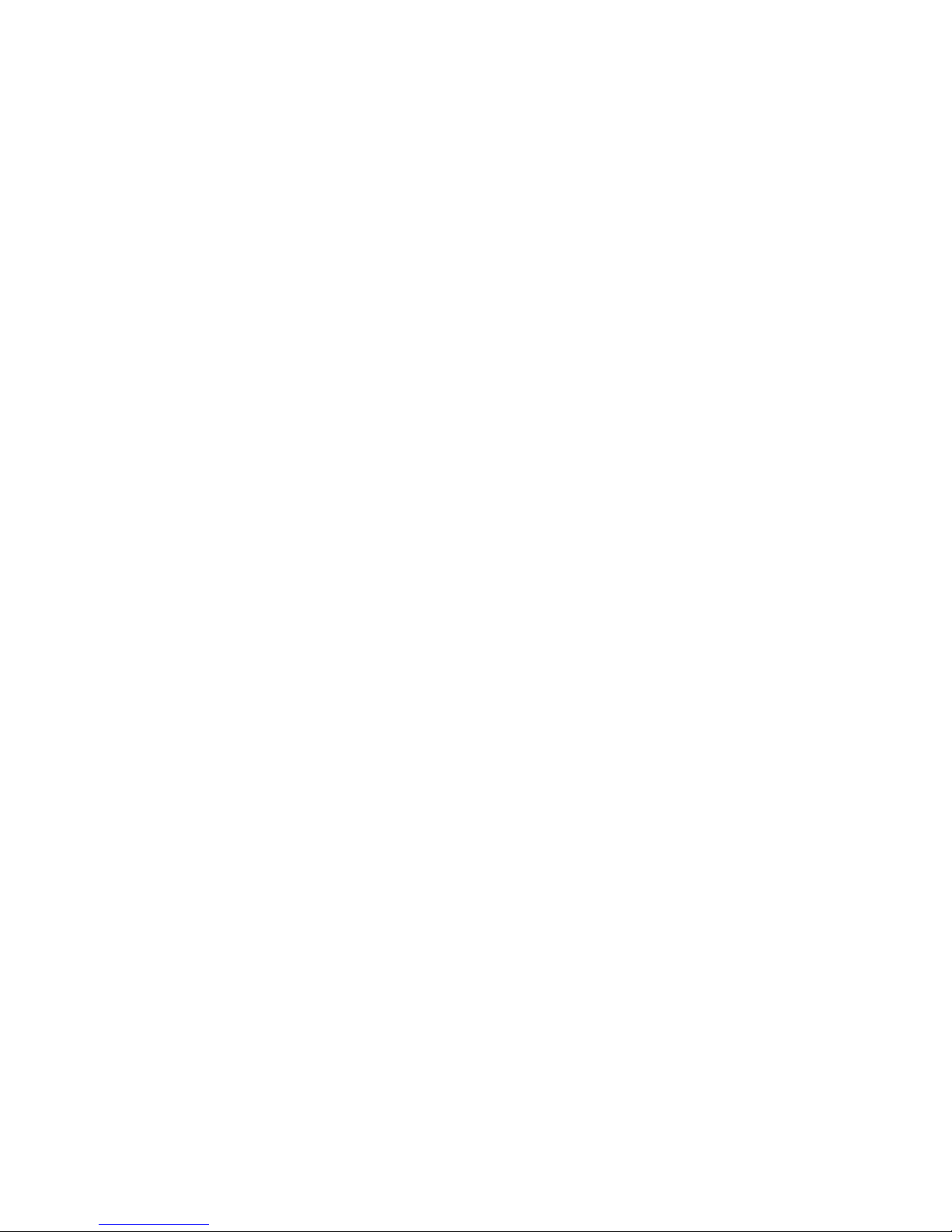
User Manual v151003 Multichannel receiver RM14
2
Contents
I. Safety requirements ................................................................................... Error! Bookmark not defined.
II. About your receiver .................................................................................... Error! Bookmark not defined.
III. Technical parameters ................................................................................. Error! Bookmark not defined.
IV. Equipment .................................................................................................. Error! Bookmark not defined.
V. Receiver elements ..................................................................................................................................... 6
A. Front view and light indication. ............................................................................................................ 6
B. Rear view and rear panel elements. ..................................................................................................... 7
VI. Preparing the receiver for operation.......................................................... Error! Bookmark not defined.
VII. Configuring the receiver ......................................................................... Error! Bookmark not defined.
A. Connecting to a new receiver and setting LAN addresses ..................... Error! Bookmark not defined.
B. Connecting to a receiver operating in LAN ............................................ Error! Bookmark not defined.
C. Configuring remote server IP address for communication channel testing, receiver sound signals
and clock (tab Configure). ............................................................................... Error! Bookmark not defined.
D. List of receiver events. Disabling generation of event messages (tab Events). .................................. 12
E. Controlling communication with GPRS and GSM objects (tab General)............................................. 12
F. Setting operation mode of COM ports (tab COM settings). ............................................................... 13
G. Receiving SMS messages using SMPP protocol (tab SMPP settings). ................................................. 13
H. Adding receivers and setting their parameters (tab Receivers). ......................................................... 14
I. (tab Outputs). ...................................................................................................................................... 14
J. Message filtering (tab Filter). .............................................................................................................. 15
K. User permissions (tab Users). ............................................................................................................. 15
VIII. Resetting default receiver operation parameters. ............................................................................. 17
IX. Receiver event messages ........................................................................... Error! Bookmark not defined.
X. Warranty ..................................................................................................... Error! Bookmark not defined.
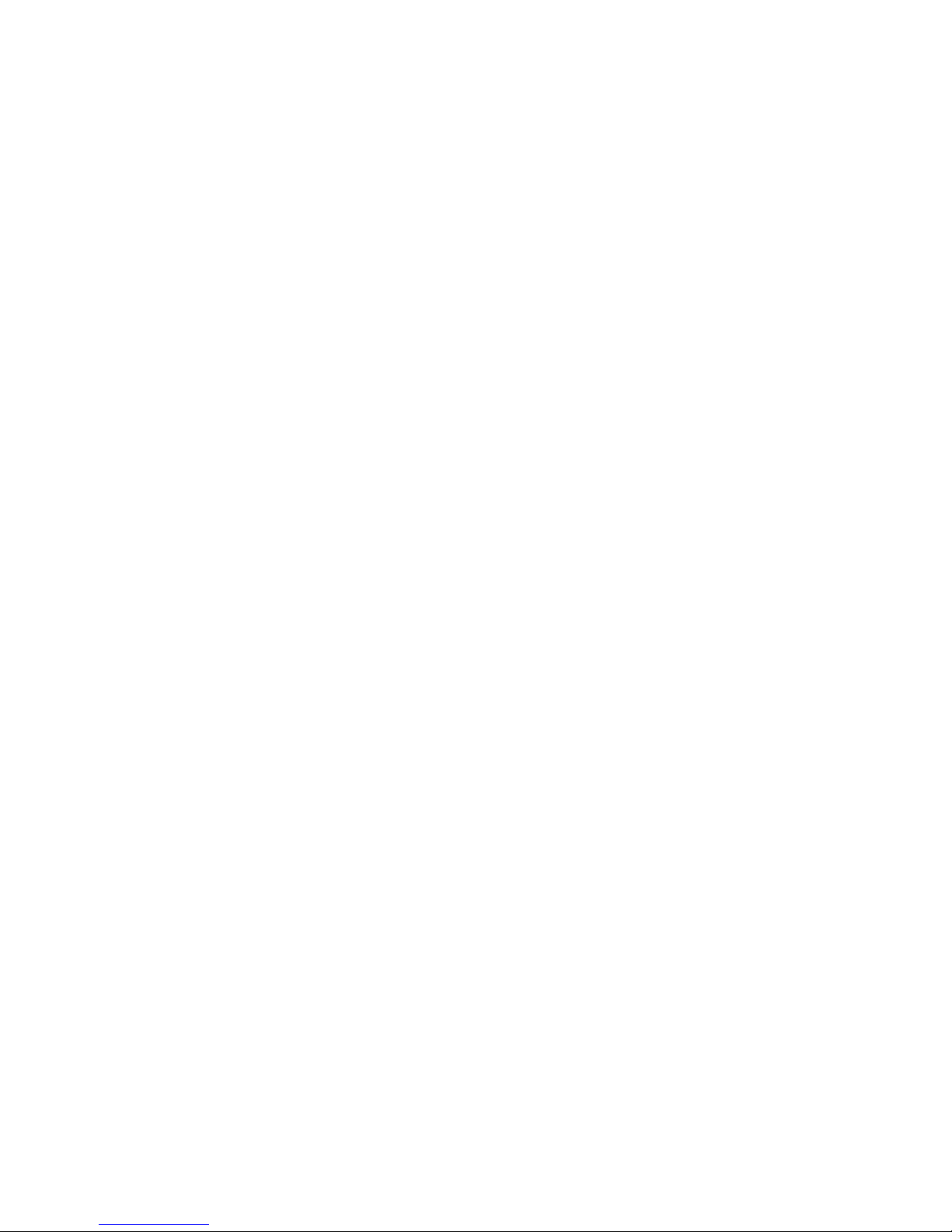
I. Safety requirements
Multichannel receiver RM14 is an electrical device, therefore it may only be installed by qualified
specialists following this manual and regulations for installing electrical equipment.
Multichannel receiver RM14 must be operated following this manual and regulations for safe
operation of electrical equipment.

User Manual v151003 Multichannel receiver RM14
4
II. About receiver
IP/SMS receiver RM14 is purposed for Central Monitoring Stations (CMS). It is designed to receive
messages transmitted through Trikdis transmission modules, which are sent in TCP/UDP protocols or SMS
messages. After processing received messages, it sends the data to the monitoring software through LAN or
RS232 port.
III. Receiver functionality
Receiver has an integrated industrial computer with software IPcom v4 operating in OS Linux
environment. Software Ipcom v4 is designed to process message traffic received via 1) receiver network
adapter card, 2) integrated SMS receiver, 3) receiver lead-in RS232.
Network card receives messages sent in TCP/UDP protocols. SMS receiver receives messages sent in
Contact ID codes. RS232 port receives Contact ID codes in Sugard MRL-DG protocol.
Receiver’s functionality is set in the license, which affect the parameters of IPcomControl v4 software.
Receiver’s parameters are set while configuring IPcomControl v4, which must be installed in MS Windows
OS computer, located in the same network as the receiver.
There are multiple channels set for receiving messages and multiple ports for transferring messages to
the monitoring software. The functionality and physical parameters of these channels and ports are
configured while setting up the receiver.
Receiving messages (without inserted reception cards):
Receives messages using TCP/IP or UDP/IP protocols sent by TRIKDIS GPRS communicators G10, G10C,
G10T, G10D via GPRS and/or SMS channels.
Receives messages using TCP/IP or UDP/IP protocols sent by TRIKDIS Ethernet communicators E10, E10C,
E10T via wired internet networks.
Receives messages using TCP/IP or UDP/IP protocols sent by TRIKDIS GPRS communicators G10F, FireCom
via GPRS and/or SMS channels.
Receives messages using TCP/IP or UDP/IP protocols sent by TRIKDIS control panels CG3 and SP131 via
GPRS and/or SMS channels.
Receives messages using UDP/IP protocols sent by TRIKDIS repeaters RR-GSM and R-IP12.
Receives messages sent by receivers from other manufacturers via lead-in RS232.
Receiving messages via inserted reception cards:
Receiving adapter card-receiver RF11 is
inserted into receiver RM14 in order to
receive messages sent by radio
transmitters T10, T10C, T7, T7P, T7M, etc.
and repeaters RR-VHF, etc.
RF11 – reception module is set to operate in a certain VHF band
(146-174 MHz) radio frequency and is designed to receive
intrusion and fire alarm system messages sent by radio
transmitters. Message encoding: RAS3, RAS-2M, LARS, LARS1,
Milcol-D.
Receiving adapter card-receiver RF11U is
inserted into receiver RM14 in order to
receive messages sent by radio
transmitters T10U, T10UC, T7U, T7UP,
T7UM, etc. and repeaters RR-UHF, etc.
RF11U – reception module is set to operate in a certain UHF
band (410-470 MHz) radio frequency and is designed to receive
intrusion and fire alarm system messages sent by radio
transmitters. Message encoding: RAS3, RAS-2M, LARS, LARS1,
Milcol-D.
Receiving adapter card-receiver RT2 is
inserted into receiver RM14 in order to
receive messages sent by control panel
telephone communicator via fixed
telephone lines.
RT2 – is a telephone receiver designed to receive intrusion
alarm system messages transmitted by control panel telephone
communicators from various manufacturers via fixed telephone
lines. Compatible formats: Contact ID, Ademco Express 4+2, SIA
FSK, 3/1, 4/1, 4/2, etc.

User Manual v151003 Multichannel receiver RM14
5
IV. Technical parameters
Number of IP communicators
Unlimited
Number of reception channels
Initial license allows two channels
Communication protocols
TCP/UPD TRK-3, TRK-6, TRK-7
Physical port of network adapter card
RJ-45 (FastEthernet 10/100)
Modem of integrated SMS receiver
GSM 850/ 900/ 1800/ 1900 MHz
Integrated SMS receiver SIM card type
Standard, not supplied with the receiver
Purpose of RS232 ports
It can configured to work as INPUT or OUTPUT for data
transferring
Number of RS232 ports
3
Data output protocols
Surgard MLR2-DG, Monas3
Physical type of RS232 ports
Male connector DB9
Setting parameters and monitoring the
operation
Computer operating in the same network with MS
Windows 32/64 bit Win7, Win8, Win8.1, Win10 and
software IPcomControl v4
Number of workplaces
Initial license allows adding 2 workplaces
Primary power supply
110 – 240 V (50 / 60 Hz) AC network
Power / Current consumption
Up to 60W / 0.35A
Backup power supply
12 V, capacity of 18Ah or more. Charging current up to
900 mA.
Operating temperature
From 0 °C to +55 °C
Dimensions
19” 2U (450 x 50 x 320 mm)
Weight
3.8 kg
V. Equipment
Multichannel receiver RM14 1 pc.
2.5 m length GSM antenna with a magnetic pad 1 pc.
1.5 m length power supply cable 1 pc.
1.8 m length Null Modem-type COM cable (f/f) 1 pc.
5 m LAN cable 1 pc.
CD with software IPcomControl v4 and user manual 1 pc.
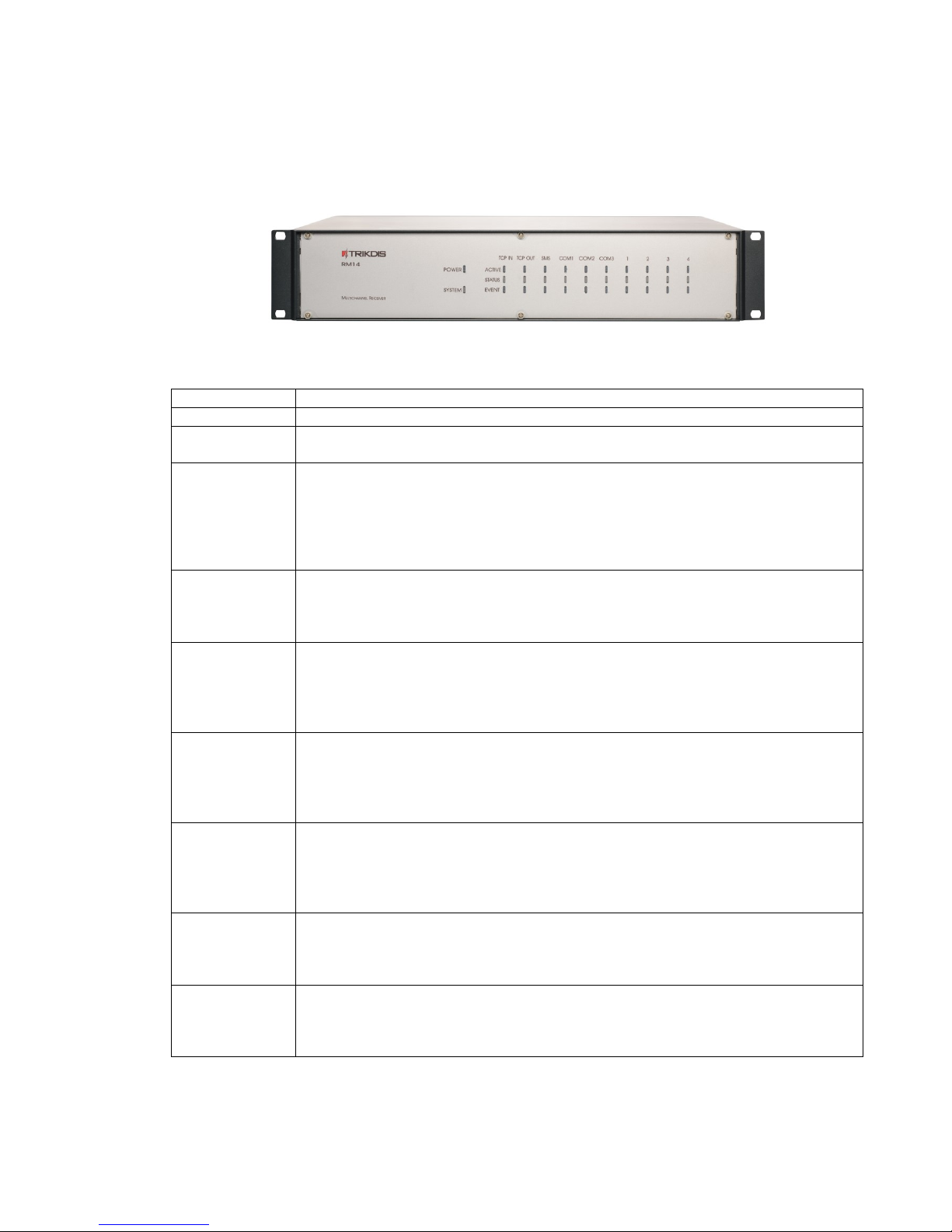
User Manual v151003 Multichannel receiver RM14
6
VI. Receiver elements
A. Front view and light indication.
Front view of receiver RM14
Light indication
Indicator
Description
Power
Blue light when power supply is on.
System
Green light when receiver is operating without problems. Red light when receiver is
experiencing problems.
TCP OUT
Active – blue light when TCP/IP data transmission channel is on.
Status – green light when TCP/IP connection with message monitoring software.
Yellow light when TCP/IP connection with message monitoring software is online via some
LAN ports but has been lost via the rest.
Red light when receiver has lost TCP/IP connection via all LAN ports.
Event – blue light when message is being sent to message monitoring software.
TCP IN
Active - blue light when TCP/IP or UDP/IP reception channel is on.
Status – green light when network cable is connected and receiver may access the internet.
Red light when internet connection is lost.
Event – blue light when a message is being received via port.
SMS
Active – blue light when SMS reception is on.
Status – green light when SMS modem is connected and successfully registered in GSM
network.
Red light when connection with the receiver or GSM network is lost.
Event – blue light when an SMS message is being received.
COM1
Active - blue light when port COM1 is described and active.
Status – green light when RS232 connection with another receiver or messages monitoring
software is online.
Red light when connection is lost.
Event – blue light when a message is being received via port.
COM2
Active – blue light when port COM2 is described and active.
Status - green light when RS232 connection with another receiver or messages monitoring
software is online.
Red light when connection is lost.
Event – blue light when a message is being received via port.
COM3
Active - blue light when port COM3 is described and active.
Status – green light when RS232 connection with another receiver is online.
Red light when connection is lost.
Event – blue light when a message is being received via port.
1-4
Active – blue light when receiving adapted card is inserted and operating.
Status – green light when receiver computer communicates with receiving adapter card.
Red light when connection is lost.
Event – blue light when a message is being received via port.

B. Rear view and rear panel elements.
Rear view of the receiver
Rear panel elements
Element
Description
LAN
Connector RJ45 for network adapter card.
COM1
1st serial port RS232 that is set as data lead-in or output (male connector DB9).
COM2
2nd serial port RS232 that is set as data lead-in or output (male connector DB9).
COM3
3rd serial port RS232 that is set as data lead-in or output (male connector DB9).
Reset
Microswitch that resets default internet addresses of receiver network adapter card when
pressed and held for more than 5 seconds.
Antenna
SMA-type female connector for GSM antenna of SMS modem GM15.
HDMI
HDMI connector for monitor.
Connector for receiver grounding circuit.
- BAT +
Dismountable connector for backup power supply battery (at least 18 Ah 12 V). Battery status
may be controlled if there are no power supply problems. Battery charging current - 900 mA.
100-240VAC
Power supply cable connector and switch O/I.
RF11
Receiving adapter card RF11 is inserted into the 1st slot as an example.
Note: 3 protective covers for receiving network adapter card slots.
VII. Preparing the receiver for operation
Note: Receiver will operate correctly, i.e. it will receive messages sent using TCP/IP, UDP/IP connection
and/or SMS messages without inserted receiving adapter cards.
1. Power supply must be turned off when receiver is being prepared for operation, i.e. 1) receiver
power supply cable must be disconnected from the network and 2) receiver connector BAT to
which backup power supply circuit is connected must be unplugged.
Note: Receiver will fully shut down only 2 minutes after turning off the power supply!
2. Insert an already registered regular size SMS card of the chosen network provider into receiver‘s
SMS card slot in order to receive SMS messages from Trikdis message transmission modules.
3. Position the receiver on a solid clean horizontal surface and remove side and top covers. Insert the
SIM card into a SMS receiver‘s SIM card slot. Put side and top covers back on.
4. Corresponding receiving adapter cards must be inserted into receiver‘s adapter card slots in order
to receive messages transmitted in VHF/UHF range radio frequencies or fixed telephone lines.
5. Unscrew the fixing screws of receiving adapter card slot cover (e.g. the first one) in order to insert
receiving adapter card(s). Insert the adapter card into the slot. Screw the adapter card using fixing
screws.
6. Mount the receiver in a 19” server rack.
7. Screw the necessary antennas.
8. Prepare a LAN according to a principal scheme below:

User Manual v151003 Multichannel receiver RM14
8
9. Install software IPcomControl v4 (see Configuring the receiver) on the computer that will be used to
configure receiver RM14.
10. Change the IP address of the computer that will be used to configure receiver RM14 to that required by
the receiver manufacturer (see Configuring the receiver).
11. Connect receiver RM14 and the computer that will be used to configure the parameters of the receiver
using LAN cable (see Configuring the receiver).
12. Insert the power supply cable connector into the 110-220 V power socket of the receiver and plug the
cable into the mains socket.
13. Turn on the power supply of the receiver, i.e. toggle the power supply switch O/I to I. Power supply is
indicated by the blue light diode Power. A sound signal will indicate that receiver is prepared for
configuration.
14. Configure parameters of receiver RM14 in the following order:
1) Set the parameters of the receiver network adapter card so that receiver may operate in a designated LAN
(see section Connecting to a new receiver);
2) Describe physical receiver ports functionality and their parameters (se e tabs COM settings and Receivers
under section Configuring the receiver)
3) Add and describe ports through which message traffic is directed to the message monitoring software (see
tab Outputs under section Configuring the receiver);
4) Add and describe ports through which message traffic will be receiver (see tabs COM settings and Receivers
under section Configuring the receiver);
5) Add and describe programmable receivers which will direct processed message traffic through ports to
message monitoring software (see tab Receiver under section Configuring the receiver);
6) Add and describe users who will be permitted to log in and perform assigned tasks during operation of the
receiver (see tab Users under section Configuring the receiver).
15. Disconnect the LAN cable from the receiver and the computer (if it does not belong to LAN) once
desired receiver parameters are set.
16. Connect receiver RM14 and the computer with message monitoring software.
1) Use RS232 cable supplied with the equipment to connect the chosen receiver output COM and
computer with message monitoring software if messages will be transmitted to the message
monitoring software using port RS232;
2) Connect the receiver and the local area network with operating server-computer with message
monitoring software via receiver network adapter card connector LAN if messages will be
transmitted to the message monitoring software via LAN.

User Manual v151003 Multichannel receiver RM14
9
VIII. Configuring the receiver
Operation parameters of receiver RM14 are set and edited using software IPcomControl v4 on a
computer with OS MS Windows operating in the same LAN. Software may be found in the supplied CD or
on www.trikdis.lt. Install software IPcomControl v4 on the computer.
A. Connecting to a new receiver and setting LAN addresses.
Default addresses of network adapter card:
IP address
192.168.100.3
Port
55000
Subnet mask
255.255.255.0
Gateway
192.168.100.254
In order to restore default settings refer to chapter IX. Resetting default parameters.
1. Computer and receiver must operate in the same network in order to configure the receiver.
Change the network adapter card addresses of the computer that will be used to configure the
receiver to match those indicated in the tab.
2. Use LAN cable to connect the receiver and the computer that will be used to configure the receiver.
3. Turn on the main power supply and wait a few seconds until a sound signal will indicate that
receiver is on.
4. Run IPcomControl v4. Enter the default IP address of the receiver network adapter card and click
OK.
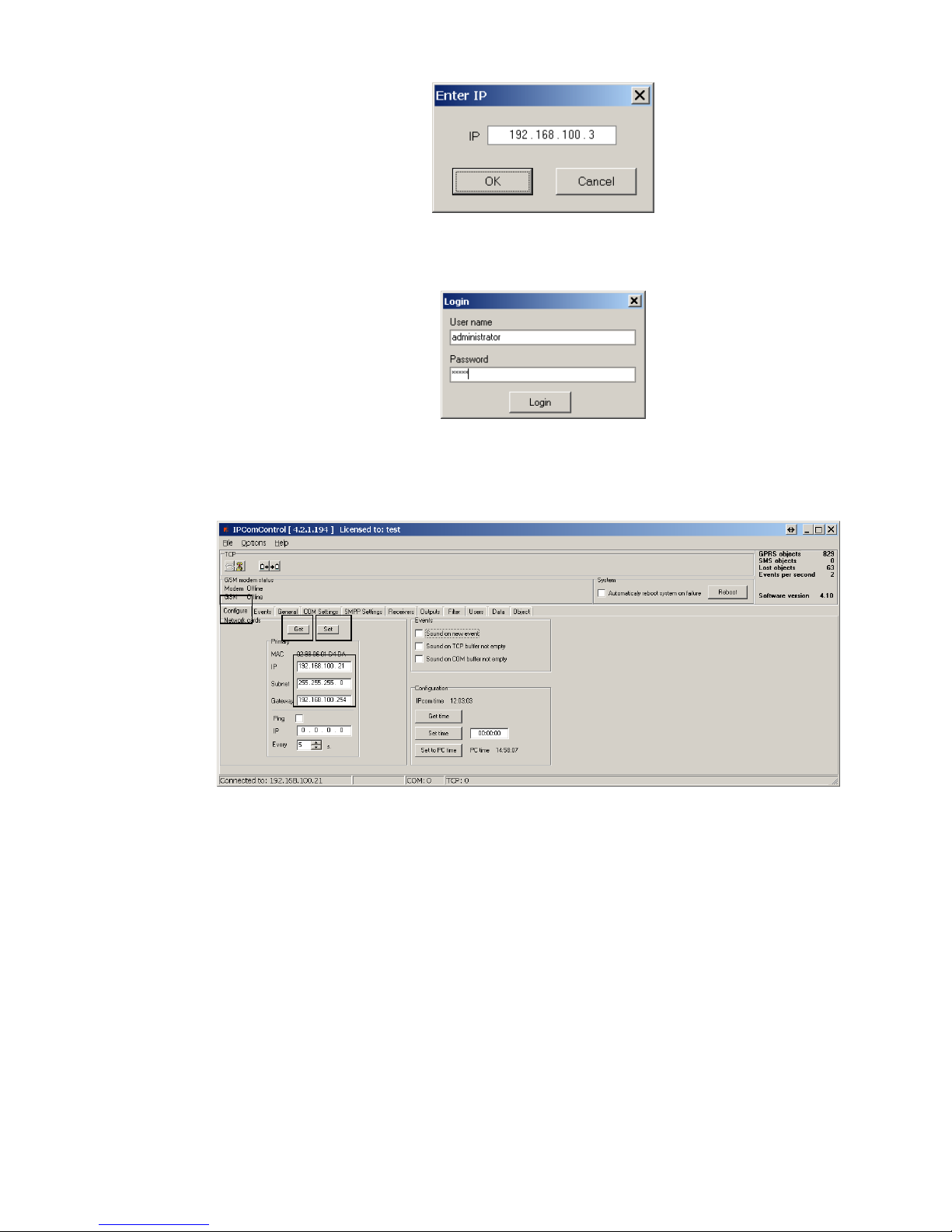
User Manual v151003 Multichannel receiver RM14
10
5. Enter the User name (administrator) and password (admin) when prompted. Click Login.
6. Select IPcomControl v4 tab Configure. Click Get. Enter LAN values into boxes Primary IP, Subnet
and Gateway in order to connect the receiver to the network. Click Set.
7. Receiver should automatically reboot and restart. Software IPcomControl v4 will close
automatically. Receiver is prepared for operation in LAN.
8. Disconnect the LAN configuration cable from the receiver and plug in the cable of local area
network whose addresses were just set in its place.
9. Restore network adapter card addresses of the computer that was used to configure the receiver.
Computer may now operate in previously used networks.
B. Connecting to a receiver operating in LAN.
Receiver operating in LAN is configured using software IPcomControl v4 on a 32/64 bit computer
computer with OS MS Windows Win7/8/8.1/10. Several computers with software IPcomControl v4 may be
connected to the receiver at once. Number of connections is limited by license that may be viewed by
clicking Help in software IPcomControl v4.
1. Run software IPcomControl v4. Enter the IP address of the LAN receiver network adapter card, e.g.,
195.15.184.138, when prompted and click OK.
2
3
1
4
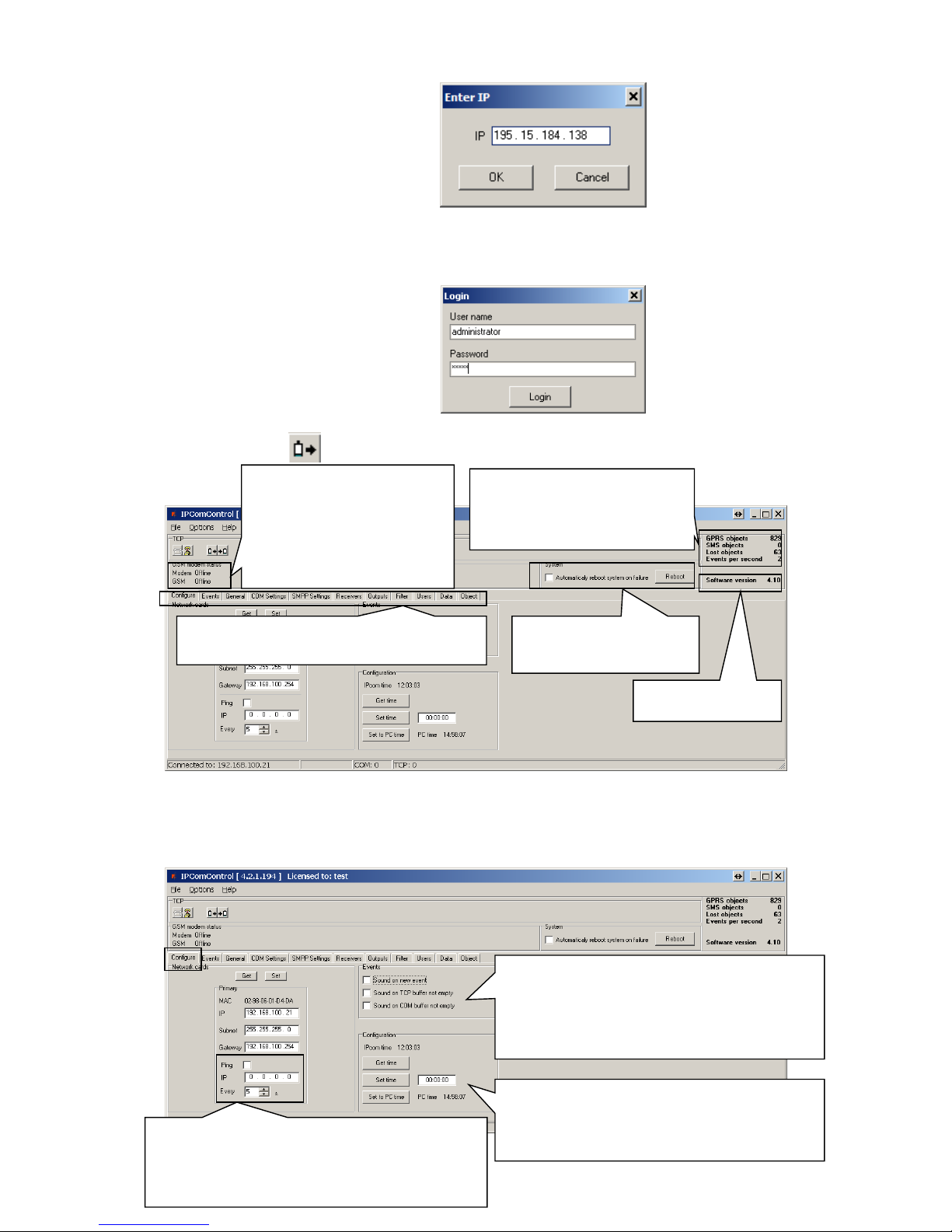
User Manual v151003 Multichannel receiver RM14
11
2. Enter the User name (administrator) and password (admin) when prompted. Click Login.
3. Click Read in an open window of software IPcomControl v4.
C. Configuring remote server IP address for communication channel testing, receiver sound signals
and clock (tab Configure).
Version of receiver
software IPcom.
Automatic and manual reboot
(event R 313).
Number of GPRS objects.
Number of SMS objects.
Number of objects with lost connection.
Message traffic.
Modem – status (offline/online) of the
receiver physical and programmable
connection SMS modem GM15 Offline
(receiver event E/R 753).
GSM – status of the SMS modem GM15
connection to GSM network (receiver
event E/R 751).
Number of software tabs may differ depending on user
permissions granted by the receiver administrator.
Option to test the quality of message reception from GPRS
networks and wide area network (WAN) (receiver event E/R 732).
Testing is activated when box Ping is ticked and IP address of
external network server is entered. Server must be capable to
respond to ping continuously and, e.g. every 2 seconds.
Receiver sound signals.
1. Every received message will be followed by a sound signal.
2. Sound signal will indicate accumulation of messages in TCP/IP
buffer.
3. Sound signal will indicate accumulation of messages in RS232
buffer.
Receiver time view and configuration.
Get time – displays time
Set time – sets time value entered in the field
Set to PC time – sets the receiver time according to PC time
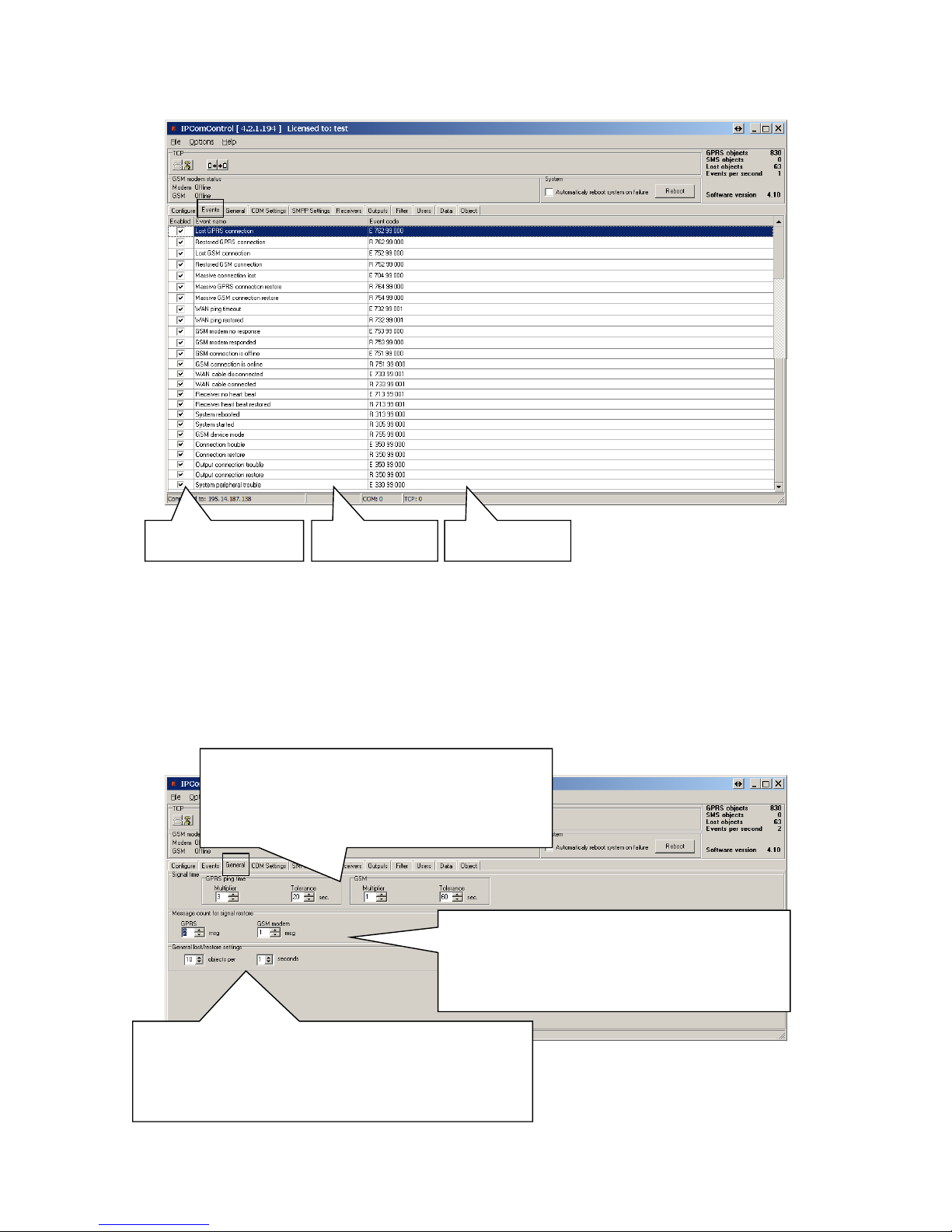
User Manual v151003 Multichannel receiver RM14
12
D. List of receiver events. Disabling generation of event messages (tab Events).
Upon occurance of an event listed in the window above, a message will be formed and sent to the
monitoring software. Reporting of unwanted events can be turned off by ticking off the check box.
Configuration of a receiver allows to change: Event code, Partition’s number and zone. For some of
the messages the output channel identification is set automatically. For detailed list and conditions for
generating an event messages refer to chapter X. Receiver event messages.
E. Controlling communication with GPRS and GSM objects (tab General).
Enable/disable generation
of an event message
Event name
Event code
Receiver event E762 GPRS connection lost will happen if no signal is
received via GPRS įvyks for time T:
T = GPRS PING interval x GPRS Multiplier + Tolerance
Receiver event R752 GSM connection restored will happen if no
signal is received via SMS for time T:
T = SMS PING interval x GSM Multiplier + Tolerance
Receiver event R762 GPRS connection restored will happen if N
signals will be received via GPRS in time T:
T = GPRS PING interval x GPRS Multiplier
Receiver event R752 GSM connection restored will happen if N
signals will be received via SMS in time T:
T = SMS PING interval x GSM Multiplier
Receiver event E704 Massive Communication loss will happen if connection
with N objects will be lost at at the same time, e.g. for 1 second.
Receiver event R764 Massive GPRS communication restore will happen if GPRS
connection with N objects is restored at the same time, e.g. for 1 second.
Receiver event R754 Massive GSM restore will happen if GSM connection with
N objects is restored at the same time, e.g. for 1 second.
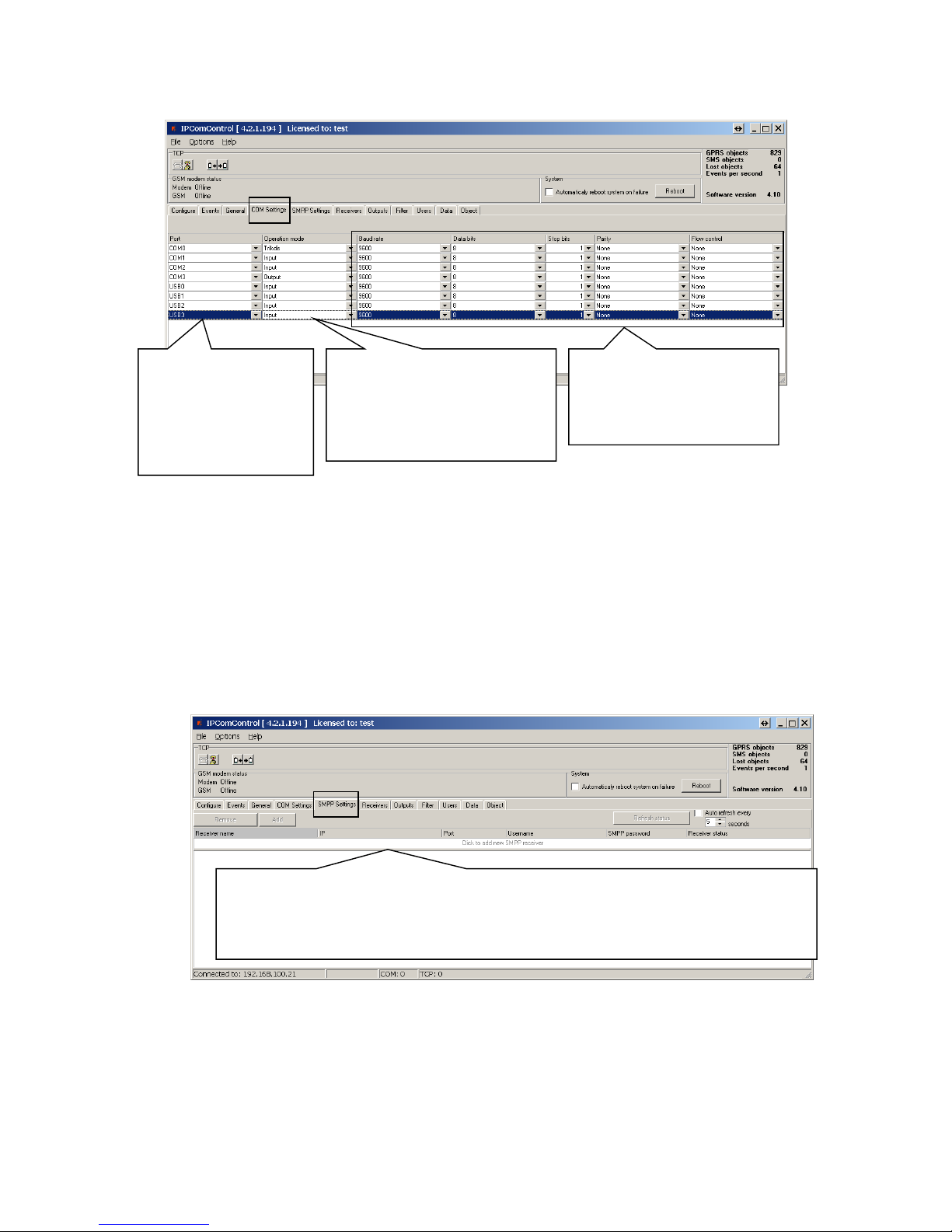
User Manual v151003 Multichannel receiver RM14
13
F. Setting operation mode of COM ports (tab COM settings).
Port name:
COM0 – Integrated SMS receiver data port. Operation mode must be set to “Trikdis”.
COM1…COM3 – Receiver RS232 ports.
Card_1…Card_4 – receiver card sockets.
G. SMS messages using SMPP protocol (tab SMPP settings).
SMPP – protocol for SMS message transmission using TCP/IP communication, i.e. it allows receiving
SMS messages sent by Trikdis message transmission modules via LAN instead of integrated SMS modem.
Operation mode of the port. Receiver
RM14 will operate as a concentrator of
messages received by other receivers, i.e. it
will direct message traffic received through
Input ports to Output if Input is chosen.
Output – RS232 port for directing data to
the message monitoring software..
COM – name of DB9 connector;
USB – name of insertable adapter
card slot.
Programmable receivers of the
traffic that is received through
these ports may be added in tab
Receivers.
Physical port parameters. These
parameters must match the settings of
corresponding ports of other
connected receivers.
Number of receivers that may be added by double-clicking on cell Click to add new SMPP receiver is limited by license.
GSM network provider provides the IP address for connecting the receiver to the SMS centre server, port number, user
name and password.
Note: SMPP receiver identification marks are set in tab Receivers in order for the message monitoring software to
identify that a message was received from SMPP receiver.

User Manual v151003 Multichannel receiver RM14
14
H. Adding receivers and setting their parameters (tab Receivers).
All the events listed in the “Events” tab are received from chosen IPcom channel and redirected to
chosen output port. In order to, receive messages sent from secured object via TCP/UDP protocols a
separate receiving channel must be created. Data stream received from this channel are redirected to
the chosen output port.
Data stream redirection parameters:
Line number – specify line number
Protocol – specify data stream transfer protocol
Port – specify input port
COM input - specify physical input port
SMPP input – specify SMPP server parameters
Encryption password – specify a six digit encryption key for incoming data stream
Output – specify output port for data stream, which parameters are set in “Output” tab
I. Directing messages to the message monitoring software (tab Outputs).
Double-click on cell Click to add new receiver to
assign a name and number to a newly added
receiver. Receiver number is included in messages
transmitted to the message monitoring software.
Number of receivers that may be added is limited
by license.
Double-click on cell Click to add new line to describe message traffic
received by an added receiver: assign a port (Port or COM input), line
number, protocol, encryption password and output. Output
parameters may be set in tab Outputs.
Note: assigned line number will be included in messages transmitted
to message monitoring software.
Double-click on cell Click to add new output
to add and describe message output ports of
message monitoring software.
Number of ports that may be added is
limited by license.
Output type –message monitoring software communication protocol.
IP – IP address of message monitoring software computer.
Port or COM port – message monitoring software port number.
Heartbeat enabled – enables testing of message monitoring software
commnication channel.
Heartbeat interval – time interval for sending testing signals.
Mode – message protocol.
Identificator – communication channel identification number. It allows to
indentify the channel affected by communication loss.
Buffer size – size of message buffer.
Enabled – enables operation of added port if ticked.
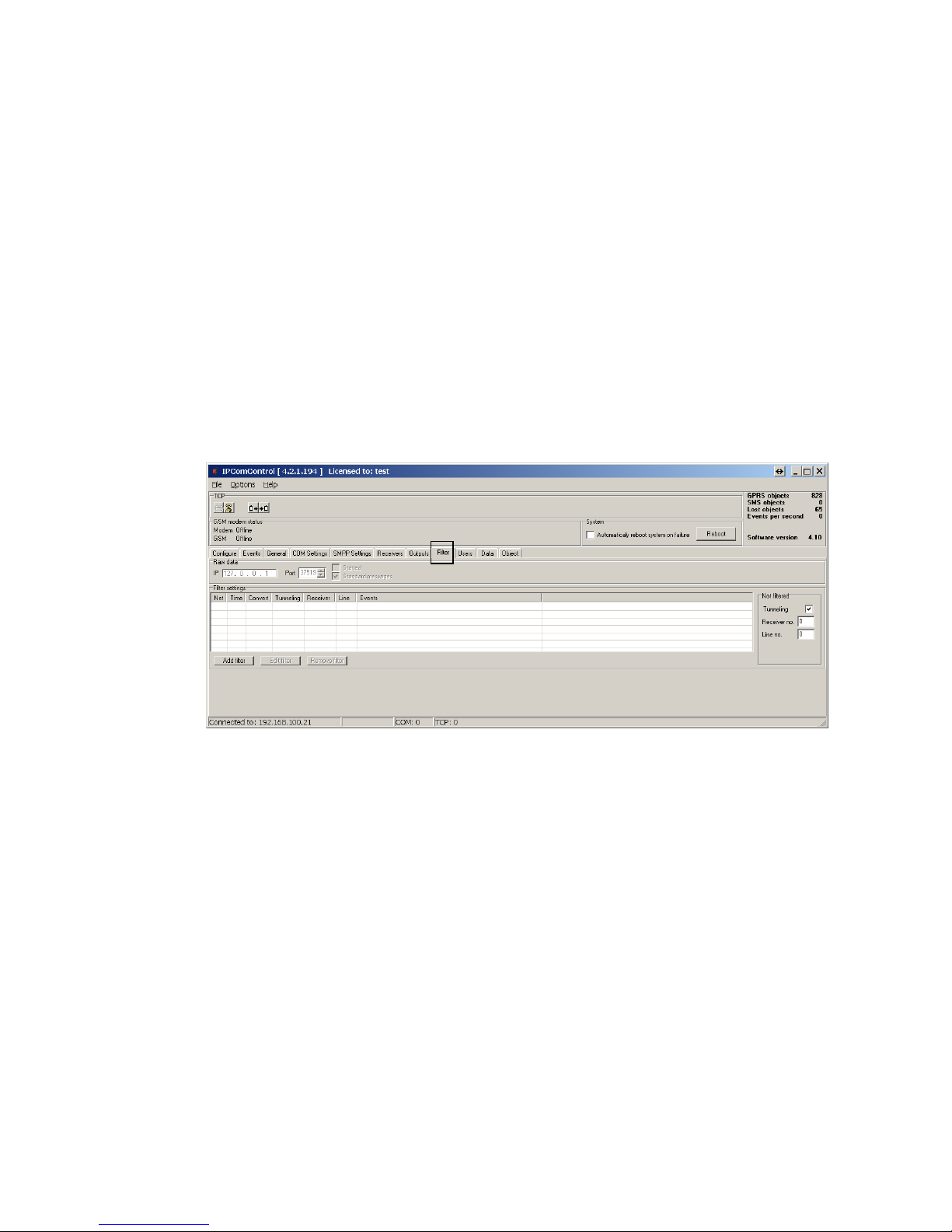
User Manual v151003 Multichannel receiver RM14
15
Output parameters for sending messages to the monitoring software:
Name – specify port name
Output type – specify connection type with the monitoring software: TCP or COM
IP – specify monitoring stations IP address
Port / COM port – specify output port number
Heartbeat enabled – enable polling with the monitoring software
Heartbeat interval – specify the period for polling
Mode – specify the protocol of messages
Identificator – specify the identification number for the channel. It will allow to identify the channel upon losing
the connection with it.
Buffer size – specify the message buffer size
Enable – enables the created channel to function.
J. Message filtering (tab Filter).
IP address to which all received messages are additionally directed may be set in tab Filter.
IP address and port number to which all received messages will be sent are entered in field Raw
data. Messages will be sent to the specified IP address without processing when box [Started] is ticked.
Messages will be changed according to protocol Contact ID if box [Standard messages] is ticked.
Message filtering parameters are set in field Filter settings. Click Add filter to open tab Filter
settings. Specify the rules for message transmission to the message monitoring software:
Enter the network number in box Network. Only those messages with matching receiver number
and network number will be filtered;
Enter tolerance time for the same signal (or repeated tolerance signals) in box Time;
Enter the receiver number displayed in the processed message in box Receiver no;
Enter the receiver line number displayed in the processed message in box Line no;
Check box Convert in order to change the structure of filtered messages;
Check box Tunneling to keep the structure of filtered messages;
Enter special event codes used to ignore messages re-transmitted in RAS-2M system in box Events
one per line;
Click OK to confirm entered values;
Several different filters may be set up and used.
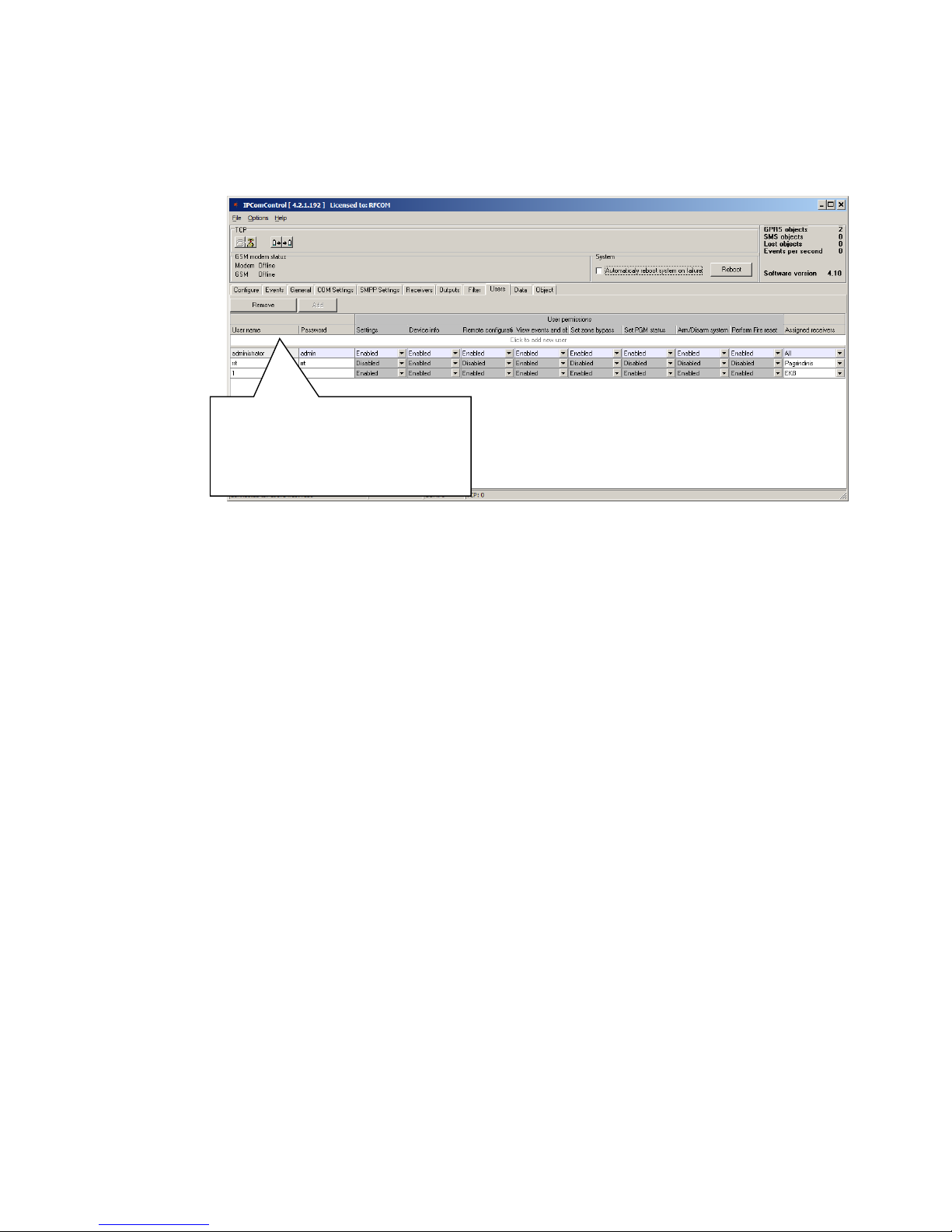
User Manual v151003 Multichannel receiver RM14
16
Messages are transmitted to message monitoring software using receiver and line numbers
indicated in tab General if box Tunneling is checked in field Not filtered. Messages are transmitted with
indicated receiver and line number if box Tunneling is not checked.
K. User permissions (tab Users).
User permissions parameters:
User name – specify the user name
Password – specify the user password
Settings – specify permission to configure receiver software IPcom.
Device info – specify permission to view receiver information about objects.
Remote configuration – specify permission to remotely configure message transmission
module and update its firmware.
View events and objects – specify permission to open software IPcomControl v4 tabs Data
and Objects.
Set zone bypass – specify permission to send control commands to Trikdis control panel
installed in a secured object in order to activate or deactivate Zone bypass mode in a
specific zone.
Set PGM status – specify permission to switch message transmission module PGM output
status remotely.
Arm/Disarm system – specify permission to send control commands to Trikdis control panel
installed in a secured object in order to arm or disarm the alarm system.
Perform Fire reset – specify permission to send control commands to Trikdis control panel
installed in a secured object in order to automatically reset the operation of connected
smoke sensor.
Assigned receivers – specify the receivers for which the user permissions apply
User permission options:
Enable – Permission enabled.
Disable – Permission disabled.
Read only – Permission to only read provided information.
Double-click on cell Click to add new user to add
new users and grant them permissions.
Number of receiver users that may be added is
limited by license.
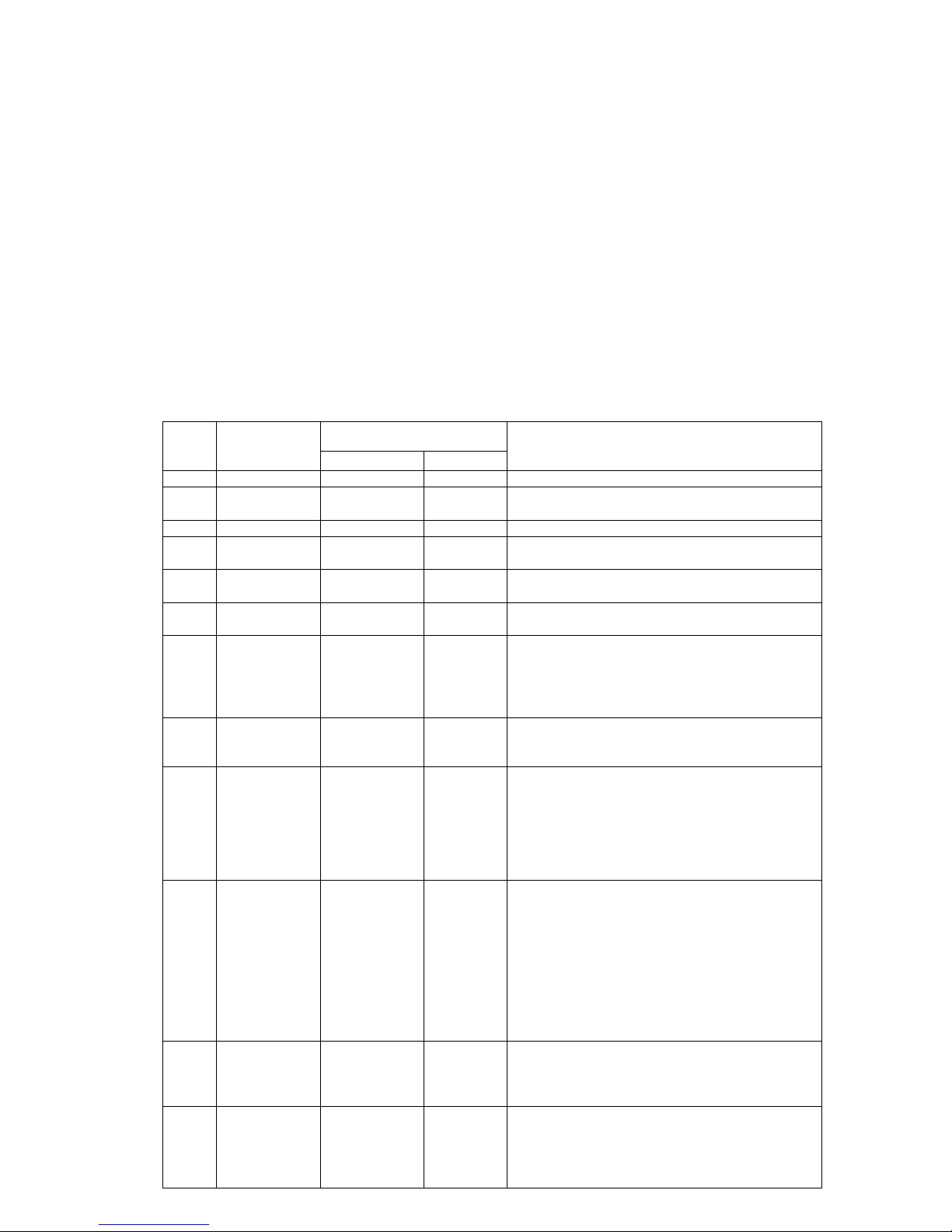
User Manual v151003 Multichannel receiver RM14
17
IX. Resetting default parameters
In order to reset default receiver network adapter card IP addresses, press and hold RESET switch until
a sound signal is heard.
X. Receiver event messages
Receiver generates and sends a message to the monitoring software in case of any of the receiver
events. Messages are sent with set receiver, line numbers and object identification numbers:
1) Received from the device from object, if event is connected with the object.
2) 0000, if event is connected with general function events.
List of receiver RM14 event codes
Event
CID code
Event name
Receiver message values
Conditions for event message generation
Object ID number
Zone number
E301
AC Power loss
0000 Receiver ID
000
Power supply loss for 10 seconds or more
R301
AC Power restore
0000 Receiver ID
000
If power loss (CID E301) was recorded and power
restored for 10 seconds or more.
R305
System started
0000 Receiver ID
000
IPcom software restarts
E308
System shutdown
0000 Receiver ID
000
Power loss from main and back-up battery and passed 1
minute waiting period.
E311
Battery missing
0000 Receiver ID
000
Integrated battery has been disconnected for over 1
minute.
R311
Battery connected
0000 Receiver ID
000
Integrated battery was disconnected (CID E311) and is
reconnected for over 1 minute.
R313
System rebooted
0000 Receiver ID
A command to reboot the system was generated using
IPcomControl. Equipment failure to receive data via COM
port recorded.
Zone number indicates port ID.
E330
System peripheral
trouble
Transmission
module ID
Number of
repeating
modules
a) New module appears on a system having an object ID
of already existent module.
b) A new module’s unique number is not in the system.
E350
Connection
trouble
Transmission
module ID
000
a) Transmission module is working in a GPRS mode, no
messages were received from it within a set time
period.
b) Transmission module is working in GSM mode, no
messages were received from it within a set time
period.
Note: Mass connection lost was not recorded (CID E704)
R350
Connection
restore
Transmission
module ID
000
a) Transmission module is working in a GPRS, connection
trouble (CID E350) was recorded, but Massive GPRS
connection restore (CID R764) was not recorded and a
set amount of messages were received from the
module, stating that connection was restored.
b) Transmission module is working in a GSM, connection
trouble (CID E350) was recorded, but Massive GSM
connection restore (CID R754) was not recorded and a
set amount of messages were received from the
module, stating that connection was restored.
E350
Output
connection
trouble
0000 Receiver ID
Data from a receiver to the monitoring software is
transmitted via TCP protocol and connection with the
software is lost.
Zone number indicates port ID.
R350
Output
connection
restore
0000 Receiver ID
Data from a receiver to the monitoring software is
transmitted via TCP protocol and Output connection
trouble was recorded (CID E350) and receiver connected
back to the software.
Zone number indicates port ID.

User Manual v151003 Multichannel receiver RM14
18
E704
Massive
connection lost
0000 Receiver ID
There was a set number of connection losses with GPRS
or GSM transmission modules.
Zone number indicates port ID.
E712
Receiver i/o error
0000 Receiver ID
An error occurred while reading data from the port.
Zone number indicates port ID.
R712
Receiver i/o
restored
0000 Receiver ID
A Receiver i/o error (CID E712) was recorded and data
was successfully read from the port.
Zone number indicates port ID.
E713
Receiver no heart
beat
0000 Receiver ID
No messages received from COM receiver for a minute.
Zone number indicates port ID.
R713
Receiver heart
beat restored
0000 Receiver ID
No signal from COM receiver recorded (E713).
At least one message received from COM receiver.
Zone number indicates port ID.
E714
Receiver card
unplugged
0000 Receiver ID
Receiver card was unplugged.
Zone number indicates port ID.
R714
Receiver card
plugged in
0000 Receiver ID
Receiver card was plugged in.
Zone number indicates port ID.
E732
WAN ping timeout
0000 Receiver ID
No response from PING destination (e.g. remote server)
for three times in a row.
Zone number indicates port ID.
R732
WAN ping
restored
0000 Receiver ID
Loss of communication with network adapter card
recorded (E732).
Network adapter card received a response from PING
destination (e.g. remote server).
Zone number indicates port ID.
E733
WAN cable
disconnected
0000 Receiver ID
000
Network cable removed from Ethernet connector.
R733
WAN cable
connected
0000 Receiver ID
000
Network cable plugged back into Ethernet connector.
E751
GSM connection is
offline
0000 Receiver ID
000
GSM modem alarmed about lost connection to GSM
network by a service message.
At least one minute passed after system activation.
R751
GSM connection is
online
0000 Receiver ID
000
Connection loss between GSM modem and GSM network
recorded (E751);
GSM modem alarmed about restored connection to GSM
network by a service message;
E752
Lost GSM
connection
N/A
R752
Restored GSM
connection
N/A
E753
GSM modem no
response
0000 Receiver ID
000
No response received from GSM modem for 10 seconds;
R753
GSM modem
responded
0000 Receiver ID
000
No response form GSM modem (E753);
At least one response received from GSM modem;
R754
Massive GSM
connection
restore
0000 Receiver ID
000
In a set time period a set amount of GSM connection
restores occur.
R755
GSM receiver
mode
Transmission
module ID
a) Transmission module is working in GPRS mode, but
any SMS message is received
b) Transmission module is working in GSM mode and
FIRST message is received
c) Connection trouble (E350) was recorded and a set
number of GSM messages were received, stating that
GSM connection is restored.
Zone number indicates port ID.
E762
Lost GPRS
connection
Transmission
module ID
a) Transmission module is working in GPRS mode, the
type of the module is known and within a set time
period no messages were received from the module
Note: Mass connection lost was not recorded (CID
E704)
b) SMS transmission is enabled, and an SMS message is
received.
Zone number indicates port ID.

User Manual v151003 Multichannel receiver RM14
19
R762
Restored GPRS
connection
Transmission
module ID
Transmission module is working in GPRS mode and a set
number of messages were received, stating that
connection is restored.
Zone number indicates port ID.
R764
Massive GPRS
connection
restore
0000 Receiver ID
000
In a set time period a set amount of GPRS connection
restores occur.
XI. License activation
Parameters of the initial license can be changed (upgraded) by installing a new license. Go to Options
→ Activate product browse and select license file, which is in .lic format.
To install new license press the Apply button.
XII. Warranty
According to the user manual of the receiver and general regulations for installing electrical
equipment, the manufacturer provides a 24-month warranty to the installed and operated product.
Warranty coverage starts at the moment of the product sale and purchase agreement, i.e. date of issue of
invoice or fiscal receipt.
