
Motherboard
User’s Guide
LN620

Disclaimer and Copyright Notice
All rights reserved. No part of this publication may be reproduced, stored in a
retrieval system, or transmitted, in any form or by any means, electronic,
mechanical, photocopying, recording, or otherwise, without the prior written
permission of TriGem Computer, Inc. No patent liability is assumed with respect
to the use of information contained herein. While every precaution has been taken
in the preparation of this publication, TriGem Computer, Inc. assumes no
responsibility for errors or omissions. There is no liability assumed for damages
resulting from the use of the information contained herein. Further, this publication
and features described herein are subject to change without notice.
Trademarks
TirGem is a registered trademark of TriGem Computer, Incorporated. Other product
names herein are for identification purposes only and may be trademarks of their
respective owners. TriGem disclaims any and all rights to those marks.
• Intel and Pentium II are registered trademarks of Intel Cor poration, MMX is
a trademark of Intel Corporation.
• PS/2 and VGA are trademarks of International Business Machines Corporation.
• Microsoft, MS-DOS, Microsoft Windows 95, Microsoft Windows NT are
registered trademarks of Microsoft Corporation.
Copyright© 1997 by TriGem Computer, Inc.

Safety Information
Safety Information
Battery Warning Instruction
Caution
If battery is incorrectly replaced there poses a danger of explosion. Replace battery
only with the same or equivalent type recommended by the manufacturer. Discard
used batteries according to the manufacturer’s instructions.
Attention
Il y a danger d’explosion s’il y a remplacement incorrect de la batterie. Remplacer
uniquement avec une batterie du meme type ou d’un type recommande par le
constructeur. Mettre au rebut les batteries usagees conformement aux instructions
du fabricant.
Vorsicht
Explosionsgefahr bei unsachgemaäß em Austausch der Batterie. Ersatz nur durch
denselben oder einen vom Hersteller empfohlenen ähnlichen Typ. Entsorgung
gebraushter Batterien nach Angaben des Herstellers.
Fuse Warning Instruction
Caution
For continued protection against risk of fire, replace only with same type and rating
of fuse. Disconnect input power before servicing. Only connect this equipment to
an earthed socket outlet.
Vorsicht
Vor jeder service-arbeit netzstecker ziehen! Apparatet ma kun tilkobles jordet
stikkontakt.
Attention
Debrancher avant d’ouvrir. Apparaten skall anslutas till jordat nätuttag.
Atencion
Desconecte fuerza electrica antes del servicio. Laite on liitettävä
suojäkosketinistoraasian.

CONTENTS
Chapter 1 Motherboard Description
Features........................................................................................................ 1 -1
Motherboard Overview .............................................................................. 1- 3
Motherboard Connectors ............................................................................ 1-4
Power Supply Connector ..................................................................... 1-5
Front Panel Connectors ........................................................................ 1-5
Rear Panel Connectors ......................................................................... 1-6
Board Expansion Connectors.............................................................. 1-9
FDD Connector ..................................................................................... 1- 9
Primary and Secondary E-IDE Connectors........................................ 1- 9
Chapter 2 Using the BIOS Setup Program
About the Setup Program........................................................................... 2- 1
Entering the Setup Program ....................................................................... 2-2
Exiting the Setup Program ......................................................................... 2-4
Setup Menu .................................................................................................. 2 - 5
Standard Setup Menu ........................................................................... 2-5
Advanced Setup Menu ......................................................................... 2-8
Chipset Setup Menu ............................................................................ 2-11
Power Control Setup Menu................................................................ 2-12
PCI/PnP Setup Menu .......................................................................... 2-14
Peripheral Setup Menu ....................................................................... 2-15
Utility Menu............................................................................................... 2-17
Detect IDE........................................................................................... 2-17
Color Set .............................................................................................. 2-18
Security Menu ........................................................................................... 2-18
Supervisor / User ................................................................................ 2-18
Anti-Virus ............................................................................................ 2-22

Defaults Menu........................................................................................... 2-23
Original................................................................................................ 2-23
Optimal ................................................................................................ 2-23
Chapter 3 Installing and Removing Board Options
Before You Begin ........................................................................................ 3-1
Installing the Pentium II Processor............................................................ 3-2
Installing the Retention Mechanism .................................................... 3 -2
Installing the Pentium II Processor ...................................................... 3-3
Setting the Processor Speed................................................................. 3 -5
Upgrading to a Boxed Pentium II Processor............................................ 3 -5
Removing the Pentium II Processor .................................................... 3-5
Removing the Heatsink Support Base ................................................ 3-7
Upgrading the Processor...................................................................... 3 - 9
Installing and Removing Memory Modules ........................................... 3-10
Installing a Memory Module ............................................................. 3-11
Removing a Memory Module ........................................................... 3-11
Changing DIP Switch Settings................................................................. 3-12
The Things to do in Post-installation ...................................................... 3-13
Appendix A Specifications
Form Factor ................................................................................................ A -1
Processor..................................................................................................... A-1
Main Memory ............................................................................................. A- 1
Intel 440LX AGPset and PCI/IDE Interface ............................................ A-2
I/O features ................................................................................................. A- 2
Five usable expansion slots ...................................................................... A - 2
Other features ............................................................................................. A - 3
Manufacturing Options.............................................................................. A- 3
Power Supply ............................................................................................. A- 4

Appendix B Error and Information Messages
BIOS Error Messages ..................................................................................B - 1
BIOS Beep Codes .......................................................................................B - 3
Appendix C Motherboard Resources
DMA Channels ............................................................................................C - 1
Interrupts ......................................................................................................C - 2
Appendix D Update on Installing Windows 95
Installing the Bus Master IDE Driver....................................................... D-2
Installing the USB Driver.......................................................................... D-3
Installing the USB Driver.................................................................... D-3

1-11-1
1-11-1
1-1
Motherboard Description
Chapter 1
This chapter describes the major features of your motherboard.
Features
The motherboard supports the following features:
Slot 1 connector, 233 MHz, 266 MHz, or 300 MHz Intel Pentium II
processor with MMX technology
Three 168 pin DIMM sockets, support up to 384 MB of synchronous DRAM
(SDRAM) memory and support unbuffered EDO DRAM
512 KB of synchronous Pipeline Burst SRAM external cache on the substrate
in the Single Edge Contact (S.E.C.) cartridge
Two built-in PCI bus Enhanced IDE hard disk drive controllers, each channel
supports up to two hard disk drives or CD-ROM drives
Intel 82443LX PCI/A.G.P. controller
Intel 82371AB PCI/ISA/IDE Xcelerator
ITE 8679F super I/O controller
Two Universal Serial Bus (USB) interfaces
Three 32-bit PCI slots, one 16-bit ISA slot, and one shared PCI/ISA slot
One A.G.P. (Accelerated Graphics Port) connector
Motherboard Description
Motherboard Description

1-21-2
1-21-2
1-2
Motherboard Description
System and video BIOS shadow RAM
Plug-and-Play (PnP) BIOS feature
A built-in PS/2 style keyboard connector and a built-in PS/2 compatible
mouse connector
Two serial ports (one built-in connector and one optional pin header) and one
built-in parallel port
The following are manu facturing options:
Wake up LAN connector
Wake up Ring connector
Management extension hardware
Chassis security connector
System fan controller connector
The Accelerated Graphics Port (A.G.P.) is a high-performance
interconnect for graphic-intensive applications, such as 3D
applications. A.G.P. is independent of the PCI bus and is intended
f or exclusive use with graphical-display devices.
The motherboard has two USB ports; one USB peripheral can be
connected to each port. For more than two USB devices, an external
hub can be connected to either port. The motherboard fully supports
the universal host controller interface (UHCI) and uses
UHCI-compatible software drivers.

1-31-3
1-31-3
1-3
Motherboard Description
Motherboard Overview
Figure 1. Motherboard overview
Back panel I/O connectors
ISA connectors
ROM BIOS
Wake up LAN connector
PCI connectors
ITE 8679F super I/O controller
Intel 82443LX (PAC)
Battery
Serial port (COM2)
connector
Slot 1 connector
DIMM sockets
Chassis security connector
Speaker
Intel 82371AB (PIIX4)
A.G.P. connector
Front panel connector
System fan connector
DIP switch
Fan connector
(active heatsink fan)
Power supply
connector
Secondary E-IDE connector
Primary E-IDE connector
FDD connector
Wake up Ring
connector
IrDA connector
Management
extension hardware
Fan connector

1-41-4
1-41-4
1-4
Motherboard Description
Motherboard Connectors
Figure 2. Motherboard connectors
DIMM sockets
Power supply
connector
ISA connectors
PCI connectors
Serial port (COM2)
connector
Chassis security
connector
A.G.P. connector
Front panel connector
System fan connector
Fan connector
(active heatsink fan)
Secondary E-IDE connector
Primary E-IDE connector
FDD
connector
Wake up ring
connector
DIP switch
IrDA connector
Slot 1 connector
Wake up LAN
connector
Fan connector

1-51-5
1-51-5
1-5
Motherboard Description
Power supply
cable
Power supply
connector
Power Supply Connector
The power supply converts AC power from a wall outlet to the DC voltages
required by motherboard and devices in your system. The power supply has a
large motherboard connector and several internal device (hard disk, CD-ROM,
and floppy disk drive, etc.) connectors.
The power supply should match the physical configuration of the chassis. Before
attaching all components, make sure the proper voltage has been selected. Power
supplies often can run on a wide range of voltages and must be set (usually via a
switch) to the proper range.
You can connect the power supply cable to the power connector on the
motherboard.
Figure 3. Connecting the power supply
Front Panel Connectors
The motherboard has connectors for controls and indicators typically located on
the front panel of the computer.
Figure 4. Front panel connectors
Speaker
HDD LED
Reset
Sleep button
Power button
Power LED
Key lock

1-61-6
1-61-6
1-6
Motherboard Description
Rear Panel Connectors
Figure 5. Rear panel connectors
Keyboard Connector
Your system's PS/2 style keyboard plugs into the keyboard connector.
Figure 6. Connecting the keyboard
Keyboard
connector
Mouse
Serial port
Parallel port
Keyboard
USB ports

1-71-7
1-71-7
1-7
Motherboard Description
Mouse Connector
Your system's PS/2 compatible mouse plugs into the mouse connector.
Figure 7. Connecting the mouse
USB Connectors
You can connect any USB compliant devices to either of the USB connectors.
USB devices include low-speed peripherals such as microphone, digital joystick,
and speaker.
Figure 8. Connecting USB devices
Mouse
connector
USB ports

1-81-8
1-81-8
1-8
Motherboard Description
Serial Ports (COM1)
You can connect a serial device, such as an external modem and printer, to
the serial ports.
Figure 9. Connecting the serial device
Parallel Port (LPT1)
You can connect a parallel device, such as a printer, to the parallel port.
Figure 10. Connecting the parallel device
Serial port
Clips
Parallel port

1-91-9
1-91-9
1-9
Motherboard Description
Board Expansion Connectors
There are three PCI slots, one ISA slot, and one shared slot (for a PCI or
ISA card). The PCI bus supports up to four bus masters through the four
PCI connectors.
Also the motherboard has one Accelerated Graphics Port (A.G.P.) connector.
The Accelerated Graphics Port is a high-perfo rmance interconnect for
graphic-intended for exclusive use with graphical-display devices.
FDD Connector
You can connect your diskette drive(s) to the diskette drive connector on the
motherboard by using the diskette drive ribbon cable. The diskette drive ribbon
cable has two connectors for diskette drives in general. After connecting the one
end of the diskette drive ribbon cable to the motherboard, attach the connector(s)
on the other end to the diskette drive(s).
Primary and Secondary E-IDE Connectors
Your motherboard has two built-in PCI E-IDE interfaces (primary and
secondary). Each interface supports up to two IDE drives (master and slave).
After connecting the one end of the IDE ribbon cable to the primary or
secondary E-IDE connector on the motherboard, connect the connector(s) at the
other end to your IDE drive(s) such as the hard disk drive or CD-ROM drive.
If you install two hard disks by using one IDE ribbon cable, you must configure
the second drive to slave mode by setting its jumper accordingly. See the manual
of your hard disk for the jumper settings.
You may configure two hard disk drives to be both masters by connecting one
ribbon cable (one hard disk drive will be attached to it) to the primary E-IDE
connector and another ribbon cable (the other hard disk drive will be attached to
it) to the secondary IDE connector. When you install one operating system on an
IDE drive and another on the other IDE drive, you can select the boot device
through the Setup program.

1-101-10
1-101-10
1-10
Motherboard Description
The hard disk drive controller on the motherboard supports Ultra DMA/33,
a DMA data transfer protocol for hard disk drives. This allows DMA
commands to transfer data at a maximum burst rate of 33MB/sec. Both
the controller and the hard disk must be capable of supporting Ultra DMA/33
in order to enable this feature.
The BIOS in the motherboard supports boot up from IDE CD-ROM drive,
floptical drive, SCSI drive or network drive. So, you can select a CD-ROM drive
or floptical drive as a boot device by setting the 1
st/2nd/3rd
Boot Device option to
CD-ROM or Floptical in the Advanced Setup menu of the Setup program.

2-12-1
2-12-1
2-1
Using the BIOS Setup Program
Chapter 2
About the Setup Program
This chapter explains how to use the BIOS Setup program. You can use the
Setup program to change the computer's configuration information and boot-up
sequence, etc.
The Setup program is stored in the computer's read only memory (ROM), so you
can run the program at any time when you turn on or reset your computer. You
need not insert a diskette or access the hard disk.
The Setup program lets you verify or change the followings:
On the Setup menu, you can set up and modify some of the basic options of
a system, such as time, date, diskette drives and hard disk drives.
On the Utilities menu, you can perform system functions.
On the Security menu, you can specify password that can be used to limit
access to the system.
On the Default menu, you can select a group of settings for all BIOS Setup
options.
Using the BIOS Setup Program
Using the BIOS Setup Program

2-22-2
2-22-2
2-2
Using the BIOS Setup Program
The configuration you define through the Setup program is stored in a special
area of memory called CMOS RAM. The battery on the main board backs up
this memory, so the memory is not erased when you turn off or reset the
computer. Whenever you reboot the computer, it checks the settings, and if it
discovers a difference between the information in the CMOS RAM and its actual
hardware configuration, it prompts you to run the Setup program. If this
happens, just press F1 to run the Setup program and then correct the setting.
Entering the Setup Program
To enter the Setup program, turn the computer on and press <Del> when you
see the message:
"Hit DEL if you want to run SETUP."
As soon as you see this message, hit the DEL key. If you do not press DEL key
quickly, the computer starts loading the opera ting system and you will not be
able to run the Setup program. If this happens, reset the computer again.
When you enter the Setup program, you will see the Setup menu.
F or reference purposes, you should write down the current Setup settings.
When you make changes to the settings, update this record.

2-32-3
2-32-3
2-3
Using the BIOS Setup Program
The Setup program is composed of four windows that contain several icons.
An information line at the bottom of the menu displays simple explanations
for each option.
You can use your keyboard or mouse to select the options.
The mouse functions are click (change or select both global and current field) or
double click (perfo rm an opera tion in the selected field).
The following list provides an overview of function keys in the Setup program.
Setup Key Description
Tab Moves to the next window or field.
Moves to the next field to the right, left, above, or below.
Enter Selects the current field.
+ Increases a value.
- Decreases a value.
Esc Closes the current operation and return to previous level.
PgUp Returns to the previous page.
PgDn Advances to the next page.
Home Returns to the beginning of the text.
End Advances to the end of the text.
Alt-H Accesses a help window. It describes the keys available in Setup
Alt-Spacebar Exits System Setup
Alphabetic keys A to Z are used in your keyboard
Numeric keys
0 to 9 are used in either the numeric keys along the top of the
keyboard or the numeric keypad.
↓
↓
↓
, , ,
or
↓

2-42-4
2-42-4
2-4
Using the BIOS Setup Program
Exiting the Setup Program
To exit the Setup program, press Alt and Spacebar keys simultaneously.
If you press these keys, you can see the following window.
To save the settings and exit, select Save changes and Exit. The system reboots
with your new settings.
If you want to exit the Setup program without saving your settings, select Do not
save changes and Exit. The system reboots with your original settings.
To return to the Setup menu to make corrections, select Continue.
If you saved your changes or quitted without saving the settings, the Setup
progr am resets the system and the computer performs its power on diagnostic
tests.
If your computer detects a problem in your Setup configuration, you may see an
error message and a prompt to run the Setup program when it is rebooting.
Follow the instructions on the screen to run the Setup program and correct the
problem.

2-52-5
2-52-5
2-5
Using the BIOS Setup Program
Setup Menu
The Setup menu has 6 icons, each of which contains a submenu.
Standard Setup Menu
Standard Setup options are displayed by choosing the Standard icon from the
BIOS Setup menu. All Standard Setup options are described below.
Pri Master/Pri Slave/Sec Master/Sec Slave
Choose these icons to configure the hard disk drive named in the option. When
you click on an icon, the following parameters are listed: Type, LBA/Large
Mode, Block Mode, 32Bit Mode, and PIO Mode.

2-62-6
2-62-6
2-6
Using the BIOS Setup Program
TypeType
TypeType
Type
You can choose the appropriate hard disk and CD-ROM drives type for yours.
Type : T h e number for a drive with certain identification parameters.
Cyl : The number of cylinders in the disk drive.
HD : The number of heads.
WP : The size of a sector gets progressively smaller as the track diameter
diminishes. Yet each sector must still hold 512 bytes. Write precompensation
circuitry on the hard disk compensates for the physical difference in sector
size by boosting the write current for sectors on inner tracks. This parameter
is the track number where write precompensation begins.
Sec : The number of sectors per track. MFM drives have 17 sectors per track.
RLL drives have 26 sectors per track. ESDI drives have 34 sectors per track.
SCSI and IDE drives have more sectors per track.
Size (MB) : The formatted capacity of the drive. (Size = Number of heads x
Number of cylinders x Number of sectors per track x 512 bytes per sector.)
User : If you are configuring a drive with drive parameters that do not match
drive types, you can select the User in the Type field. You must then enter the
drive parameters on the screen that appears.
AUTO : If the hard disk drive to be configured is an IDE drive, select the
appropriate drive icon (Pri Master, Pri Slave, Sec Master, or Sec Slave).
Select the IDE Detect icon to automatically detect all drive parameters.
BIOS automatically detects the IDE drive parameters (including ATAPI CDROM drives) and displays them. Click on the OK button to accept these
parameters Or you can set the parameters manually if you are absolutely
certain that you know the correct IDE drive parameters.
CDROM : Select the app ropriate drive icon (Pri Master, Pri Slave, Sec
Master, or Sec Slave). Choose the Type parameter and select CDROM. You
can boot the computer from a CD-ROM drive. You can also choose Auto and
let BIOS will automatically set the correct drive parameters.
Floptical : If a floptical drive is connected to the IDE connector, select
FLOPTICAL for the drive. You can boot the computer from the floptical
drive.

2-72-7
2-72-7
2-7
Using the BIOS Setup Program
LBA/Large Mode
To use the IDE drives with capacities greater than 528 MB, set this option to On.
The settings are On and Off.
Block Mode
To use the IDE drives that use Block Mode, set this option to On. The settings
are On and Off.
32Bit Mode
Set it to On to support IDE drives that permit 32-bit accesses. The settings are
On and Off.
PIO Mode.
This option selects the IDE Programmed I/O mode. PIO programming also
works with ATAPI CD-ROM drives. The settings are Auto, 0, 1, 2, 3, 4, and 5.
Choose Auto to allow BIOS to automatically find the PIO mode that the IDE
drive being configured uses. If you select 0-5 you must make absolutely certain
that you are selecting the PIO mode supported by the IDE drive being
configured.
Date/Time
Select the Date/Time option to change the date or time. The current date and
time are displayed. Enter new values through the displayed window.

2-82-8
2-82-8
2-8
Using the BIOS Setup Program
Floppy Drive A, B
Choose the Floppy Drive A or B icon to specify the floppy drive type. The
settings are Not Installed, 360 KB 5 1/4, 1.2 MB 5 1/4, 720 KB 3 1/2, 1.44 MB 3
1/2, and 2.88 MB 3 1/2.
Advanced Setup Menu
Advanced Setup options are displayed by choosing the Advanced icon from the
BIOS Setup main menu. All Advanced Setup options are described in this
section.

2-92-9
2-92-9
2-9
Using the BIOS Setup Program
Quick Boot
Set it to Enabled to instruct BIOS to boot quickly when the computer is powered
on. The settings are:
Disabled : BIOS test all system memory. BIOS waits up to 40 seconds for a
READY signal from the IDE hard disk drive. BIOS waits for .5 seconds after
sending a RESET signal to the IDE drive to allow the IDE drive time to get
ready again. BIOS checks for a <Del> key press and runs Setup if the key has
been pressed.
Enabled : BIOS does not test system memory above 1 MB. BIOS does not
wait up to 40 seconds for a READY signal from the IDE hard disk drive. If
a READY signal is not received immediately from the IDE drive, BIOS does
not configure that drive. BIOS does not wait for .5 seconds after sending
a RESET signal to the IDE drive to allow the IDE drive time to get ready
again.
You cannot run Setup at system boot, because there is no delay for the Hit
<Del> to run Setup message.
1st/2nd/3rd Boot Device
Each menu allows you to select the first, second and third devices the computer
checks when it looks for the operating system. The settings available for the
1
st
Boot Device option are Disabled, IDE-0, IDE-1, IDE-2, IDE-3, Floppy,
Floptical, CDROM, SCSI, and Network. The settings available for 2
nd
Boot
Device and 3
rd
Boot Device are Disabled, IDE-0, Floppy, Floptical, and
CDROM.
BootUp Num-Lock
This option determines the beginning state of the Num Lock feature on your
keyboard, when system is turned on or reset. The settings are On and Off.
Floppy Drive Swap
If you are using two diskette drives, you can easily switch between drives A
and B. For example, if you are using a 1.44MB diskette drive as drive A and
a 1.2MB diskette drive as drive B, you can switch the drives vice versa by
enabling the option. When you set the option, you must switch between the
settings for both drives from the Floppy A and Floppy B options in the Standard
Setup menu. The settings are Disabled and Enabled .

2-102-10
2-102-10
2-10
Using the BIOS Setup Program
PS/2 Mouse Support
If you enable this option, you can use a PS/2 mouse. The settings are Disabled
and Enabled.
Primary Display
This option lets you define the type of adapter you are using for your primary
display. The settings are Absent, VGA/EGA, CGA40X25, CGA80X25, and
Mono.
Password Check
This option sets the type of password protection. The settings are Setup and
Always. If you select Setup, every time you run the Setup program, the
computer checks your password. Once you set password, you should enter your
password whenever you run the Setup program.
If you select Always, every time you run the Setup program or turn on or reset
the computer, it checks your password.
Boot To OS/2
If your system has above 64MB of main memory, set the option to Yes to allow
the system to run OS/2 Warp version 3.0 properly. The settings are Yes and No.
External Cache
The option sets the type of caching algorithm for L2 external cache memory.
The settings are Disabled and Enabled.
C000 / C400, 16K Shadow
These options allow you to shadow the contents of video ROM listed on the
screen to the system's RAM. The settings are Disabled and Enabled.
C800 / CC00 / D000 / D400 / D800 / DC00, 16K Shadow
These options allow you to shadow the contents of the adapter ROM listed on
the screen to the system's RAM. The settings are Disabled and Enabled.

2-112-11
2-112-11
2-11
Using the BIOS Setup Program
Fixed Memory Hole
This field enabled a memory hole in DRAM space. Host cycles matching an
enabled hole are passed on to PCI. PCI cycles matching an enabled hole will be
ignored. The settings are Disabled, 512~640KB, and 15MB~16MB.
Floppy Access Control
These two options set read/write access for all attached diskette drives. The
settings are Normal and Read Only. Normal means read/write access for drives.
If you select Read Only for each option, you can read a diskette and copy data
from it, but you cannot store new data on it or delete any files it contains.
Chipset Setup Menu
If you select the Chipset icon from the Setup main menu, the Chipset Setup
menu is displayed.

2-122-12
2-122-12
2-12
Using the BIOS Setup Program
Power Management / APM
Set the option to Enabled to enable the power management and APM (Advanced
Power Management) features. If you set Disabled for the option, you will not see
any options in the Power Control Setup menu. T he settings are Disabled and
Enabled.
Power Button Function
The option allows pressing power button on the computer to enter suspend mode
as well as on/off feature of the power button. It takes effect after finishing
power-on self-test. The settings are Suspend and On/Off.
From power-on until power-on self-test, you should press more than 4 seconds
to turn off your system. However, after finishing power-on self-test, the methods
for turning off the system depend on the setting for the option.
When the option is set to Suspend, you should press the power button for more
than 4 seconds to turn off the system after finishing power-on self-test. When the
option is set to On/Off, normally pressing the power button after power-on selftest makes the system turned off. When the option is set to Suspend and the
system is on, if you press the power button for less than 4 seconds, the computer
will go into suspend mode.
Power Control Setup Menu
If you select the Power Ctrl icon from the Setup main menu, the Power Control
Setup menu is displayed.

2-132-13
2-132-13
2-13
Using the BIOS Setup Program
If the Power Management / APM option is set to Disabled, the Power Button
Function option can be used only as normal On/Off feature.
Suspend Time Out
The option specifies the length of the period of system inactivity for going into
suspend mode. When the specified period expires, the computer enters suspend
mode, beeping twice. If there are activities of devices described below,
the computer exits the suspend mode. The settings are Disabled, 4Min, 8Min,
12Min, 20Min, 40Min, and 60Min.
Parallel port
When the computer is in suspend mode, the option sets whether or not the
computer monitors the activity of devices connected to the parallel port.
The settings are Ignore and Monitor.
Floppy disk
When the computer is in suspend mode, the option sets whether or not the
computer monitors the activity of a diskette. The settings are Ignore and
Monitor.
Primary master IDE, Primary slave IDE, Secondary master IDE, and
Secondary slave IDE
When the computer is in suspend mode, the options set whether or not the
computer monitors the activity of each of the primary master, primary slave,
secondary master, and secondary slave IDE drives. The settings are Ignore and
Monitor.
When you turn off the system in suspend mode, we recommend you turn off
the system after resuming the system.

2-142-14
2-142-14
2-14
Using the BIOS Setup Program
Plug and Play Aware O/S
The option enables the computer to boot with an operating system capable of
managing Plug and Play add-in cards. Set it to Yes if the operating system (such
as Windows 95) installed in the computer follows the Plug and Play
specification. AMIBIOS only detects and enables PnP ISA adapter cards that are
required for system boot. The Windows 95 operating system detects and enables
all other PnP-aware adapter cards. Windows 95 is PnP-aware. Set the option to
No if the operating system (such as DOS, OS/2, Windows 3.X) does not use PnP.
You must set this option correctly, or PnP-aware adapter cards installed in the
computer will not be configured properly. The settings are No and Yes.
PCI Latency Timer (PCI Clocks)
This option sets the length of time (measured in the number of PCI clock cycles)
that a device on the PCI bus can hold the bus when another device has requested
the bus. The clock choices include every 32nd value between 32 and 248 clocks.
The settings are 32, 64, 96, 128, 160, 192, 224, and 248.
PCI VGA Palette Snoop
The option controls the ability of a primary PCI graphics controller to share a
common palette with an ISA add-in video card. The settings are Disabled and
Enabled.
PCI/PnP Setup Menu
If you select the PCI/PnP icon from the Setup main menu, the PCI/PnP Setup
menu is displayed.

2-152-15
2-152-15
2-15
Using the BIOS Setup Program
OnBoard FDC
Set this option to Enabled to enable the built-in diskette drive controller. If you
install another FDC card, disable this option. The settings are Auto, Disabled,
and Enabled.
OnBoard Serial Port 1 and 2
These options specify the base I/O port addresses of built-in serial ports 1 and
2(optional). The settings are Auto, Disabled, 3F8h, 2F8h, 3E8h, and 2E8h.
DMA Channel 0, 1, 3, 5, 6, and 7
These options allow you to reserve DMAs for legacy ISA adapter cards. The
settings are PnP and ISA.
IRQ 3, 4, 5, 7, 9, 10, 11, 14, and 15
These options set the status of the IRQ. If these interrupts are available for use
by a PCI/PnP add-in card, the interrupts are assigned for the computer to use. If
the computer contains an ISA agent that uses one of these interrupts, select ISA
for that interrupt. The settings are PCI/PnP and ISA.
Peripheral Setup Menu
The Peripheral Setup menu is displayed if you select the Peripheral icon from
the Setup main menu.

2-162-16
2-162-16
2-16
Using the BIOS Setup Program
OnBoard Parallel Port
It specifies the base I/O port address of the built-in parallel port. The settings are
Auto, Disabled, 378, 278, and 3BC.
Parallel Port Mode
It specifies the parallel port mode. ECP and EPP are both bi-directional data
transfer schemes that adhere to the IEEE P1284 specifications. The settings are:
Normal : Use this option to operate the parallel port in Standard Parallel Port
(SPP) mode.
EPP : The parallel port can be used with devices that adhere to the Enhanced
Parallel Port (EPP) specification. EPP uses the existing parallel port signals
to provide asymmetric bi-directional data transfer driven by the host device.
ECP : The parallel port can be used with devices that adhere to the Extended
Capabilities Port (ECP) specification. ECP uses the DMA protocol to achieve
transfer rates of approximately 2.5 Mbs. ECP provides symmetric bidirectional communications.
Parallel Port DMA Channel
It is only available if the setting for the Parallel Port Mode option is ECP. The
settings are 0, 1, and 3.
Parallel Port IRQ
It is only available when the On Board Parallel Port option is not set to Auto.
The settings are 5 and 7.
OnBoard IDE
The option allows you to set the built-in IDE controller you want to use. The
settings are Disabled, Primary, Secondary, and Both.

2-172-17
2-172-17
2-17
Using the BIOS Setup Program
Detect IDE
If an IDE-type hard disk drive, a CD-ROM drive, or a floptical drive is
connected to the primary or secondary IDE controller, this option allows fo r
automatic detection of the hard disk drive or CD-ROM drive type. Once SETUP
detects the type of the hard disk or CD-ROM drive installed, it will display the
relative information.
After SETUP detects all IDE drives, the hard disk drive type will be forced to be
User and the CD-ROM drive type will be forced to be CDROM.
Utility Menu
There are 2 icons in the Utility menu.

2-182-18
2-182-18
2-18
Using the BIOS Setup Program
Security Menu
Three icons appear in the Security menu.
Color Set
This option allows you to change the color of the System Setup screen. The
settings are Sky, Army, Pastel, and LCD.
Supervisor / User
These two options make it possible to restrict access to the Setup program and to
restrict who can boot the computer by enabling you to set passwords for two
different access modes: Supervisor mode and User mode.
A Supervisor password and a User password can be set for the Setup program
and for booting the computer.
Supervisor mode has full access to all the Setup options whereas User mode has
limited access to the options. Setting separate Supervisor and User passwords
enables a system supervisor to restrict who can change critical Setup values.
When you run the Setup program by entering your User password, you can
change the three items only: Advanced, User, and Color Set.

2-192-19
2-192-19
2-19
Using the BIOS Setup Program
If you set both the Supervisor and User passwords, you must set the Supervisor
password first. Once both are set, you can enter either the Supervisor password
or the User password to access the Setup or the computer.
The system can be configured so that all users can enter a password every time
you turn on or reset the system, or run the Setup program, using Supervisor
password only or both passwords.
The table shows the effects of setting the Supervisor and User passwords.
Supervisor and User password functions
Password set
Password
during boot
Password to enter
the Setup Program
Supervisor
mode
User mode
Neither None None
Can change
all options
Can change all
options
Supervisor
and User set
Supervisor or
User
Supervisor or User
Can change
all options
Can change a limited
number of options
Supervisor
only
Supervisor Supervisor
Canchange
all options
-
Setting a Password
Follow these steps to set your password:
1 When you see "Enter New Password" in the Supervisor or User window, type
the letter you want to use using the keyboard or click it using the mouse. You
can type up to six characters using the keys listed in the window. The screen
displays an asterisk for each character you type. After typing the password,
press Enter.

2-202-20
2-202-20
2-20
Using the BIOS Setup Program
2 When you see "Confirm New Password", type your password again and press
Enter. If the password you type is different from your password, the screen
displays the message "Enter New Password". As you see the following
message, press Enter.
Supervisor Password Installed
or
User Password Installed
3 When you exit the SETUP program, save your new settings. When you turn
on or reset your computer or run SETUP (depending on the setting in
Password Check of the Advanced Setup menu), you will see the password
prompt.
Be sure to remember the password you enter or write it down. If you cannot
remember it, you will not be able to access the computer the next time you turn
it on or run SETUP. However, if you forgot your password, there is a way to
use your system again. See "Accessing Your Current Password" for more
information.
Deleting or Changing a Password
If you want to delete the current password, display the Supervisor or User
window and then follow these steps:
1 Select the Supervisor or User icon from the Security menu.
2 When you see "Enter Current Password", type the current password and press
Enter. If you select the User icon, the message does not appear.
3 When you see "Enter New Password", just press Enter to delete your current
password.
4 When you see "Confirm New Password", press Enter again.

2-212-21
2-212-21
2-21
Using the BIOS Setup Program
5 When you see the following message, press Enter.
Both Passwords Uninstalled
or
User Password Uninstalled
To change the current password, type your new password before pressing Enter
on steps 3 and 4.
Disabling a Forgotten Password
If you forget your current password and cannot use your computer or run the
Setup, follow these steps:
1 Turn off the computer and disable the password function by setting the DIP
switch 3 to Off.
2 Turn on the computer. You will not see the prompt that asks you to enter your
password when you turn on the computer or run the Setup program.
3 If you want to set a new passwo rd, turn off the computer and enable the
password function by setting the DIP switch 3 to On.
4 Turn on the computer. As soon as the "Hit Del if you want to run SETUP"
message appears on the screen, press the Del key.
If you set a new password, the prompt that asks you to enter the password will
appear on the screen when you turn on or reset the computer or run the Setup
program.
If you did not set a new password, you would immediately use your system.
If you attempt to set a new password after you set the DIP switch 3 to Off to
disable your password, the password will not be saved to CMOS RAM.

2-222-22
2-222-22
2-22
Using the BIOS Setup Program
Anti-Virus
This option allows the user to protect the hard disk driver or diskette's boot
sector from unnecessary writing. The available settings are Enabled and
Disabled.
Setting this option to Disabled makes writing on the boot sector possible.
If you select Enabled for this option, when you use the FORMAT, DISKCOPY,
or SYS command or any program that tries to write on the boot sector, you will
see the following warning message.
Boot Sector Write!!!
Possible VIRUS: Continue (Y/N)? _
At this point if you want to complete the running of the program regardless of
the message above, press Y.
If you see the message above in spite of having not run pr ograms described
above, viruses may try to write on the boot sector. Select N to prevent the virus
from writing on the boot sector.
Notice that if you want to install MS-DOS, Windows 95, Windows NT, or OS/2,
set this option to Disabled.

2-232-23
2-232-23
2-23
Using the BIOS Setup Program
Optimal
You can load the optimal default settings for the Setup by selecting the Optimal
icon. The Optimal default settings are best-case values that should optimize
system performance. If NVRAM is corrupted, the Optimal settings are loaded
automatically.
Defaults Menu
The icons in this section permit you to select a group of settings for all Setup
options. Not only can you use these icons to quickly set system configuration
parameters, you can choose a group of settings that have a better chance of
working when the system is having configuration-related problems.
Original
Choose the Original icon to return to the system configuration values present in
Setup when you first began this Setup session.

3-13-1
3-13-1
3-1
Installing and Removing Board Options
Chapter 3
This Chapter describes how to install and remove optional board options in your
computer. You can use these instructions to install and remove a variety of
devices and board options. Although your board options may look a bit different
from the ones illustrated herein, you can install and remove it the same way.
Before You Begin
Disconnect the computer from its power source and from any
telecommunications links, networks, or modems before perfo rming any of the
procedures described in this chapter. Failure to disconnect power,
telecommunications links, networks, or modems before you open the computer
or perform any procedures can result in personal injury or equipment damage.
Some circuitry on the motherboard can continue to operate even though the front
panel power button is off.
Installing and Removing Board Options
Installing and Removing Board Options
The procedures in this chapter assume familiarity with the general
terminology associated with personal computers and with the safety practices
and regulatory compliance required for using and modifying electronic
equipment.
Electrostatic discharge (ESD) can damage components. Perform the
procedures described in this chapter only at an ESD workstation. If such a
station is not available, you can provide some ESD protection by wearing an
antistatic wrist strap and attaching it to a metal part of the computer chassis.
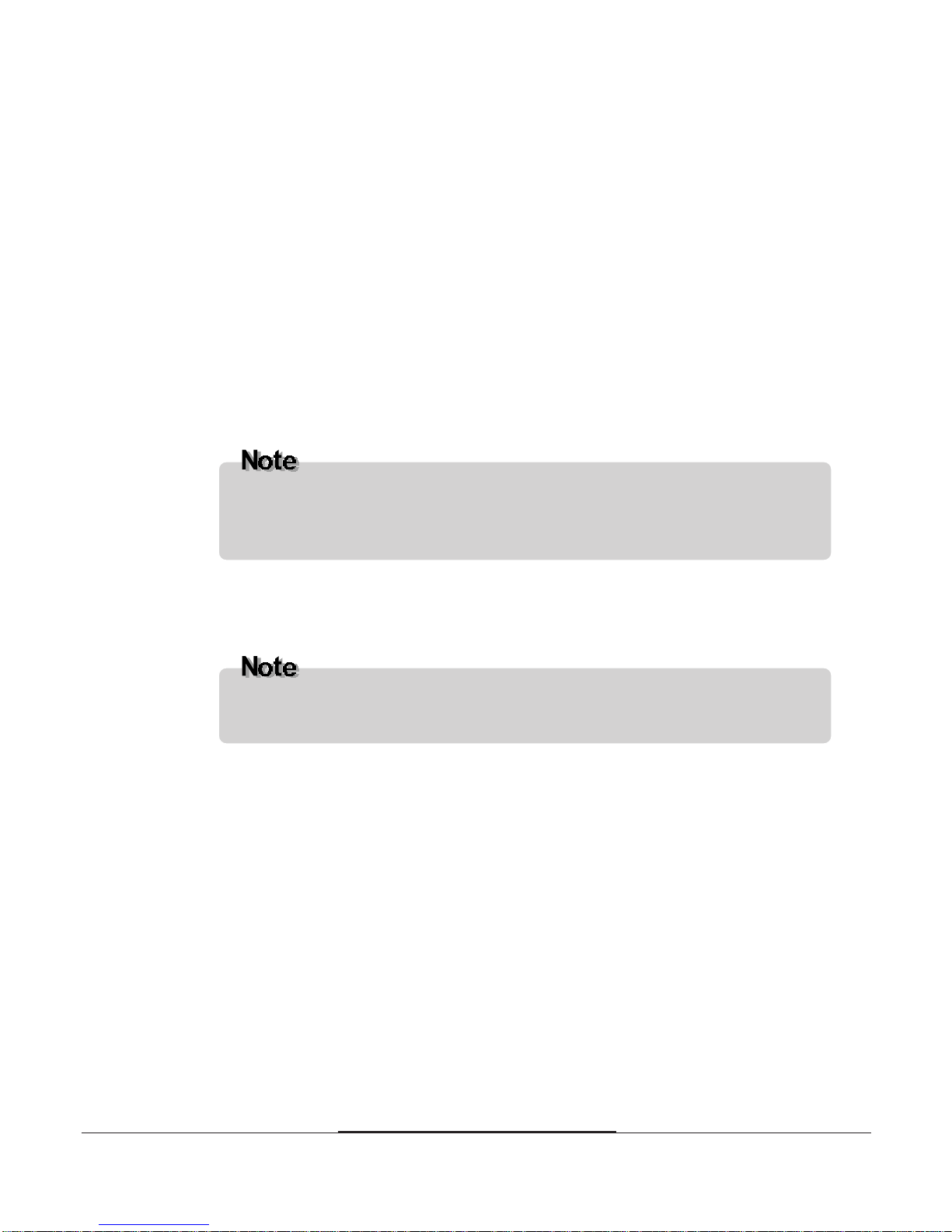
3-23-2
3-23-2
3-2
Installing and Removing Board Options
Installing the Pentium II Processor
You can install a Pentium II processor in a Slot 1 connector in you r
motherboard.
To install a processor, you must:
1 Install the retention mechanism.
2 Install the processor.
3 Set the processor speed.
Detailed instructions for each of these procedures follow.
Installing the Retention Mechanism
To install the retention mechanism, follow these steps:
1 Observe the precautions in "Before You Begin".
2 Locate Slot 1 and the four attachment studs on the motherboard.
T o install the retention mechanism, you need a screwdriver . The screwdriver
also must have a shaft longer than 2 inches.
The Pentium II processor can be different from illustrations described herein.
There are two types, passive heatsink type (described herein) and active
heatsink fan type, of the Pentium II processor , but no functional difference.

3-33-3
3-33-3
3-3
Installing and Removing Board Options
Figure 11. Installing the retention mechanism
3 To position the mechanism, orient it as shown above. The tab on the connector
fits into a notch in the base of the mechanism. When properly seated , the base
of the mechanism is flush with the motherboard.
4 Finger tighten all four captive nuts to make sure they start correctly on the
threads of the attachment studs.
5 To secure the mechanism, tighten the captive nuts with the torque screwdriver.
Installing the Pentium II Processor
To install the new microprocessor, follow these steps:
1 Insert the processor in the retention mechanism as shown below.
2 Press down on the processor until it is firmly seated in the Slot 1 connector
and the latches on the processor lock into place.
Tab
Retention mechanism
Slot 1 connector
Retention mechanism
attachment stud
Overtightening the captive nuts on the retention mechanism can damage
the motherboard.

3-43-4
3-43-4
3-4
Installing and Removing Board Options
Figure 12. Installing the Pentium II processor
3 Slide the top heatsink support bar onto the retaining pins of the support's base
as shown below.
Figure 13. Sliding the heatsink support bar onto the retaining pins
Retaining pin
Heatsink support bar
Latch
Latch

3-53-5
3-53-5
3-5
Installing and Removing Board Options
Setting the Processor Speed
After you install the processor and install the motherboard, set the processor
speed by changing the settings of the DIP switches. Refer to "Changing the DIP
Switch Settings" in this Chapter
Upgrading to a Boxed Pentium II Processor
Use the instructions in this section to prepare the motherboard for a boxed
Pentium II processor upgrade.
To prepare for a boxed Pentium II processor upgrade, you must:
1 Remove the heatsink support top bar and the installed processor.
2 Remove the heatsink support base.
3 Upgrade the processor .
Detailed instructions for each of these procedures follow.
Removing the Pentium II Processor
To remove the installed processor, follow these steps:
1 Observe the precautions in "Before You Begin".
2 Turn off all peripheral devices connected to the computer. Turn off the
computer.
3 Remove the computer cover.
4 Remove the motherboard from the computer chassis.
5 Place the motherboard on a flat work surface and remove any components
that block access to the installed processor.
6 Remove the top bar of the heatsink support from the base as shown in
Figure 14. Press in on the latches to release the top bar.

3-63-6
3-63-6
3-6
Installing and Removing Board Options
Figuer 14. Removing the heatsink support bar fr om the base
7 Remove the processor by pressing in on the latches and pulling the processor
straight up as shown in Figure 15. Place the processor aside.
Latches
Pressing on the motherboard or components during processor rem oval can
cause damage. If necessary, you can safely press on the motherboard's plastic
connectors to gain leverage while removing the processor.

3-73-7
3-73-7
3-7
Installing and Removing Board Options
Figure 15. Removing the processor
Removing the Heatsink Support Base
To remove the heatsink support base follow these steps:
1 With your fingers, remove the two retention pins from the heatsink support
base as shown below.
Latches
To remove the heatsink support base from the motherboard, you need a special
re m oval tool that is available from Dexter Design.

3-83-8
3-83-8
3-8
Installing and Removing Board Options
Figure 16. Removing the retention pins
2 Place the heatsink support removal tool over the two outside posts of the
heatsink support base as shown below. Make sure the tool completely engages
the posts.
Support base
Heatsink support removal tool
Heatsink support base
Retention pin
Retention pin
Figure 17. Inserting the heatsink support

3-93-9
3-93-9
3-9
Installing and Removing Board Options
Figure 18. Removing the heatsink support base
4 Remove the tool and the heatsink support base from the motherboard.
Upgrading the Processor
Refer to the boxed Intel Pentium II processor documentation for installation
instructions.
3 Carefully rock the tool back and forth until the heatsink support base
disengages from the holes in the motherboard. There is an audible click when
the base disengages from the motherboard.

3-103-10
3-103-10
3-10
Installing and Removing Board Options
Installing and Removing Memory Modules
The motherboard has three dual inline memory module (DIMM) sockets.
Minimum memory size is 8 MB; maximum memory size is 384 MB. The BIOS
automatically detects memory type, size, and speed.
Each DIMM socket supports the following memory features:
168-pin 3.3 V DIMMs with gold-plated contacts
66 MHz SDRAM
Unbuffered EDO DRAM
Non-ECC (64-bit) and ECC (72-bit) memory
Single or double sided DIMMs in the following sizes:
DIMM Size Non-ECC Configuration ECC Configuration
8 MB 1 Mbit x 64 1 Mbit x 72
16 MB 2 Mbit x 64 2 Mbit x 72
32 MB 4 Mbit x 64 4 Mbit x 72
64 MB 8 Mbit x 64 8 Mbit x 72
128 MB 16 Mbit x 64 16 Mbit x 72
Memory can be installed in one, two, or three sockets. Memory size and speed
can vary between sockets.
T o function properly, SDRAM DIMMs must meet the Intel 4-clock, 66 MHz,
unbuffered SDRAM specification for either 64-bit or 72-bit SDRAM.

3-113-11
3-113-11
3-11
Installing and Removing Board Options
Installing a Memory Module
Follow these steps to install DIMMs:
1 Make sure the clips at either end of the socket are pushed away from the
socket.
2 Position it by aligning the notches in the DIMM's edge connector with the
crossbars in the socket. Insert the bottom edge of the DIMM into the socket.
3 Press the DIMM straight down until retaining tabs snap into place around the
ends of the DIMM.
Figure 19. Installing a memory module
Removing a Memory Module
To remove memory modules, press down the retaining tabs that secure the
DIMM at each end, using your fingers. Then carefully remove DIMM from the
socket.
Figure 20. Re moving a memory module
Securing clips

3-123-12
3-123-12
3-12
Installing and Removing Board Options
Changing DIP Switch Settings
A DIP (Dual Inline Package) switch is a small switch that controls one of the
functions of your computer. DIP switch settings in your computer are preset at
the factory; however, you can alter the functions by changing the standard
settings:
Specify CPU clock speed
Enable or disable the password function
Clear the CMOS settings
Enable or disable the FDD write protect
DIP switches 5 through 8 allow you to adjust CPU clock speed in according to
the type of your system. The following table lists their settings.
CPU clock Switch 5 Switch 6 Switch 7 Switch 8
233 MHz On Off Off On
266 MHz Off On On On
300 MHz Off On Off On
DIP Switch No. Switch Setting Function
Switch 1
Off Normal Mode
On Enables the FDD write protect
Switch 2
Off Enables the entering Setup program
On Disables the entering Setup program
Switch 3
Off Enables the password function
On Disables the password function
Switch 4
Off Normal Mode
On Enables the CMOS clear
The table below lists settings of DIP switches 1 through 4 and their functions.

3-133-13
3-133-13
3-13
Installing and Removing Board Options
Figure 21. DIP switch
The Things to do in Post-installation
After you install or remove board options, if necessary, be sure to run Setup
program to update the configuration of your system. See Chapter 2 for detail
information.
If you installed a new optional equipment and Windows 95 has installed in your
system, you need to have Windows 95 detects it. See Windows 95 manual and
the manual that came with your optional equipment for detail information.
DIP switch
Do not move the DIP switches with the power on. Always turn off the power
and unplug the power cord from the computer before changing the DIP
switches.
To set the DIP switches, push the DIP switches to the off or on position which
you want to change to, as shown below.

A-1A-1
A-1A-1
A-1
Specifications
Appendix A
Form Factor
ATX form factor of 12 * 7.75 inches
Processor
Single Pentium II processor
66 MHz bus speed
Supports all Pentium II processor speeds (233 MHz, 266 MHz, and 300
MHz), voltages, and bus frequencies
512 KB second-level cache on the substrate in the Single Edge Contact
(S.E.C.) cartridge
Slot 1 connector
Main Memory
Three 168-pin DIMM sockets
Supports up to 384 MB of synchronous DRAM (SDRAM) memory
ECC or non-ECC memory
Unbuff ered EDO DRAM
Specifications
Specifications

A-2A-2
A-2A-2
A-2
Specifications
Intel 440LX AGPset and PCI/IDE Interface
Intel 82443LX PCI/A.G.P. controller (PAC)
- Integrated PCI bus mastering controller
- Integrated Accelerated Graphics Port (A.G.P.) controller
Intel 82371AB PCI/ISA/IDE Xcelerator (PIIX4)
- Supports up to four IDE drives or devices
- Multifunction PCI-to-ISA bridge
- USB and DMA controllers
- Two fast IDE interfaces
- Power management logic
- Real-time clock
I/O features
ITE Super I/O controller
- Integrates standar d I/O functions: floppy-drive interface, one multimode
parallel port, two FIFO serial ports, keyboard and mouse controller, IrDAcompatible interface
Two Universal Serial Bus (USB) interfaces
Five usable expansion slots
One ISA slot
Three PCI slots
One shared PCI/ISA slot

A-3A-3
A-3A-3
A-3
Specifications
Other features
AMI BIOS
Plug and Play compatible
Onboard A.G.P. connector
Advanced Power Management (APM)
Manufacturing Options
Management extension hardware
Wake on LAN header
Wake on Ring header
Chassis security header

A-4A-4
A-4A-4
A-4
Specifications
Power Supply
For typical configurations, the motherboard is designed to operate with at least a
200 W power supply. A higher-wattage power supply should be used for heavilyloaded configurations. The power supply must meet the following requirements:
Rise time for power supply: 2 ms to 20 ms
Minimum delay for reset to Power Good: 100 ms
Minimum Powerdown warning: 1 ms
3.3 V output must reach its minimum regulation level within ±20 ms of the
+5 V output reaching its minimum regulation level
The following table lists the power supply's tolerances for DC voltages:
DC Voltage Acceptable Tolerance
+ 3.3 V 5%
+ 5 V 5%
+ 5 VSB (standby) 5%
-- 5 V 5%
+ 12 V 5%
-- 12 V 5%
±
±
±
±
±
±

B-1B-1
B-1B-1
B-1
Error and Information Messages
Appendix B
BIOS Error Messages
Error and Information Messages
Error and Information Messages
Error Message Explanation
Diskette drive A error or
Diskette drive A error
Drive A: or B: is present but fails the POST diskette tests.
Check that the drive is defined with the proper diskette
type in Setup and that the diskette drive is installed
correctly.
Extended RAM Failed at
offset: nnnn
Extended memory not working or not configur ed
properly at offset nnnn.
Failing Bits: nnnn
The hex number nnnn is a map of the bits at the RAM
address (System, Extended, or Shadow memory) that
failed the memory test. Each 1 in the map indicates a
failed bit.
Fixed Disk 0 Failure or
Fixed Disk 1 Failure or
Fixed Disk Controller Failure
Fixed disk is not working or not configured properly.
Check to see if fixed disk is installed properly. Run Setup
be sure the fixed-disk type is correctly identified.
Incorrect drive A type run SETUP
Type of floppy drive for drive A: not correctly identified
in Setup.
Incorrect drive B type run SETUP
Type of floppy drive for drive B: not correctly identified
in Setup.
Invalid NVRAM media type Problem with NVRAM (CMOS) access
Key board cont ro ller error
The keyboard controller failed test. Try replacing the
keyboard.
Keyboard error Keyboard not working.
Keyboard error nn
BIOS discovered a stuck key and displays the scan
code nn for the stuck key.

B-2B-2
B-2B-2
B-2
Error and Information Messages
Error Message Explanation
Keyboard locked Unlock key switch
Unlock the system to proceed.
Monitor type does not
match CMOS - Run SETUP
Monitor type not correctly identified in Setup.
Operating system not
found
Operating system cannot be located on either drive A:
or drive C:. Enter Setup and see if fixed disk and drive
A: are properly identified.
Parity Check 1
Parity error found in the system bus. BIOS attempts to
locate the address and display it on the screen. If it
cannot locate the address, it displays ????.
Parity Check 2
Parity error found in the I/O bus. BIOS attempts to
locate the address and display it on the screen. If it
cannot locate the address, it displays ????.
Press <F1> to resume, <F2>
to Setup
Displayed after any recoverable error message. Press
<F1> to start the boot process or <F2> to enter Setup
and change any settings.
Real time clock error
Real-time clock fails BIOS test. May require motherboard
repair.
Shadow RAM Failed at offset:
nnnn
Shadow RAM failed at offset nnnn of the 64 KB block at
which the error was detected.
System battery is dead Replace and run SETUP
The CMOS clock battery indicator shows the battery is
dead. Replace the battery and run Setup to
reconfigure the system.
System cache error - Cache
disabled
RAM cache failed the BIOS test. BIOS disabled the
cache.
System CMOS checksum bad
- run SETUP
System CMOS RAM has been corrupted or modified
incorrectly, perhaps by an application program that
changes data stored in CMOS. Run Setup and
reconfigure the system either by getting the default
values and/or making your own selections.
System RAM Failed at offset:
nnnn
System RAM failed at offset nnnn of the 64 KB block at
which the error was detected.
System timer error
The timer test failed. Requires repair of system
motherboard.

B-3B-3
B-3B-3
B-3
Error and Information Messages
BIOS Beep Codes
Beeps codes represent a terminal erro r. If the BIOS detects a terminal error
condition, it outputs an error beep code, halts the POST, and attempts to display
a port 80h code on the POST card's LED display.
Beeps 80h Code Description
1 B4h One shor t bee p b efore bo ot
1-2 98h Search for option ROMs
1-2-2-3 16h BIOS ROM checksum
1-3-1-1 20h Test DRAM refresh
1-3-1-3 22h Test 8742 keyboard controller
1-3-4-1 2Ch RAM failure on address line xxxx*
1-3-4-3 2Eh RAM failure on data bits xxxx* of low byte of memory bus
1-4-1-1 30h RAM failure on data bits xxxx* of high byte of memory bus
2-1-2-3 46h Check ROM copyright notice
2-2-3-1 58h Test for unexpected interrupts

C-1C-1
C-1C-1
C-1
Motherboard Resources
Appendix C
DMA Channels
Motherboard Resources
Motherboard Resources
DMA Channel Number Data Width System Resource
0 8- or 16-bits Open
1 8- or 16-bits Parallel port
2 8- or 16-bits Floppy drive
3 8- or 16-bits Parallel port (for E CP)
4 Reserved - cascade channel
5 16-bits Open
6 16-bits Open
7 16-bits Open

C-2C-2
C-2C-2
C-2
Motherboard Resources
Interrupts
* Default, but can be changed to another IRQ
IRQ System Resource
NMI I/O channel check
0Reserved, interval timer
1 Reserved, keyboard buffer full
2 Reserved, cascade interrupt from slave PIC
3COM2*
4COM1*
5 LPT2 (Plug and Play option) / audio / user available
6 Floppy drive
7LPT1*
8Real time clock
9 User available
10 User available
11 User available
12 Onboard mouse port (if present, else user available)
13 Reserved, math coprocessor
14 Primary IDE (if present, else us er available)
15 Secondary IDE (if present, els e user available)

D-1D-1
D-1D-1
D-1
Update on Installing Windows 95
Appendix D
You must install the BM (Bus Master) IDE driver for Windows 95 immediately
after reinstalling Windows 95. The driver allows Windows 95 to detect and
configure PCI devices controlled by the integrated 82371AB PIIX4 bridge chip
on the motherboard. Intel 82371xB INF Update Installer will update your
system .INF files so that the 82371AB components can be recognized or
configured properly in the system. For more information, see README.TXT in
the Windows 95 BM IDE Driver diskette.
If you reinstalled or upgraded Windows 95 as the operating system, you need to
install the USB driver. The USB driver is included in your Windows 95 CD or is
in the USB install diskette.
Update on Installing Windows 95
Update on Installing Windows 95
To install from your Windows 95 CD, be sure your Windows95 CD is OSR2
with USB support version. (See on the surface of Windows 95 CD title.)
To use the USB device after reinstalling Windows 95, install the Windows 95
BM IDE driver after installing the USB Supplement for Windows 95.

D-2D-2
D-2D-2
D-2
Update on Installing Windows 95
Installing the Bus Master IDE Driver
Follow these steps to install the driver:
1 Click the Start button, and then click Run.
2 Insert the Windows 95 BM IDE Driver diskette into your floppy disk drive.
3 Type A:\SETUP.EXE and press Enter.
4 When the Welcome dialog box is displayed, click on Next. The license
agreement opens in the Notepad application program.
5 View the text file and close the Notepad application program.
6 When the Question dialog box is displayed, click Yes. Then Intel 82371xB INF
Update Installer dialog box is displayed.
7 Click N ext and then OK.
8 Remove the diskette from the diskette drive and click OK to restart the system.
9 The operating system detects new hardware and the Update Device Driver
Wizard screen is displayed during boot-up.
10 Click Next, and then click Finish. When Windows 95 finishes loading, a dialog
box informs you that the system configuration settings have changed and
prompts you to restart your system.
11 Click OK to start the system.
After you install the BM IDE driver, check the DMA option in the Settings tab
of the GENERIC IDE DISK TYPExx Properties for faster hard disk access
speed. To set this option click the Start button, point to Settings, and then click
Control Panel. Then double click the System icon, select the Device Manager
tab, and double click Disk Drive.

D-3D-3
D-3D-3
D-3
Update on Installing Windows 95
Installing the USB Driver
Your motherboard has two USB ports. USB is the next generation of peripheral
interface design. USB allows easy attachment of peripherals to your system.
The USB port driver may be preloaded on your system. However, if you
reinstalled or upgraded Windows 95 as the operating system, you may reinstall
the USB driver. The USB driver is included in your Windows 95 CD or is in the
USB install diskette.
Installing the USB Driver
Follow these steps for USB driver installation.
1 Insert Windows 95 CD-ROM into CD-ROM drive. To install the driver from
the floppy disk drive, insert the USB driver diskette in your floppy disk drive.
After you install the USB driver, install the Bus Master IDE driver to use the
USB device. (If you install the USB driver, after reinstalling Windows 95.)
F or more information about the Bus Master IDE driver installation, see
Chapter 4, "Bus Master IDE Drive r for Windows 95."
To install from your Windows 95 CD, be sure your Windows95 CD is OSR2
with USB support version. (See on the surface of Windows 95 CD title.)

D-4D-4
D-4D-4
D-4
Update on Installing Windows 95
2 Click the Start button, and then click Run.
3 Set the path to "D:\other\usb\usbsupp.exe" and click OK to install the
Microsoft USB Supplement to your system. To install the driver from the
floppy disk drive, type the "A:\usbsupp.exe", then click OK. (To install from
drive B, substitute B: for A:.)

D-5D-5
D-5D-5
D-5
Update on Installing Windows 95
4 Click Yes, and then click Yes to accept the agreement.
5 Setup will scan your system. Click OK to complete setup when the
installation is finished. Setup will restart your system.
6 If an "Update Device Driver Wizard" window appears after Windows95
reboots, follow the instructions on screen. Proceed to step 4, otherwise USB
installation is finished.
7 Click Next to continue.
8 Click the Finish button.
9 Set the path to "C:\windows\system" and click OK.
