Page 1

NTM6900 / WTM7026
6900-xxx / 7026-xxx
No. 87-006903-000 / No. 87-007029-000 Revision C
TECHNICAL REFERENCE
Intel® Xeon® E5500- ies
Extended ATX Motherboards
series / Intel® Xeon® E5600-ser
Quad Core
PROCESSOR-BASED
Page 2

W
ARRANTY
The following is an abbreviated version of Trenton Technology’s warranty policy for Extended ATX
motherboards. For a complete warranty statement, contact Trenton or visit our website at
www.TrentonTechnology.com.
Trenton Extended ATX motherboards products are warranted against material and manufacturing defects
for five years from date of delivery to the original purchaser. Buyer agrees that if this product proves
defective Trenton Technology Inc. is only obligated to repair, replace or refund the purchase price of this
product at Trenton Technology’s discretion. The warranty is void if the product has been subjected to
alteration, neglect, misuse or abuse; if any repairs have been attempted by anyone other than Trenton
Technology Inc.; or if failure is caused by accident, acts of God, or other causes beyond the control of
Trenton Technology Inc. Trenton Technology Inc. reserves the right to make changes or improvements in
any product without incurring any obligation to similarly alter products previously purchased.
In no event shall Trenton Technology Inc. be liable for any defect in hardware or software or loss or
inadequacy of data of any kind, or for any direct, indirect, incidental or consequential damages arising out
of or in connection with the performance or use of the product or information provided. Trenton
Technology Inc.’s liability shall in no event exceed the purchase price of the product purchased hereunder.
The foregoing limitation of liability shall be equally applicable to any service provided by Trenton
Technology Inc.
R
ETURN POLICY
Products returned for repair must be accompanied by a Return Material Authorization (RMA) number,
obtained from Trenton Technology prior to return. Freight on all returned items must be prepaid by the
customer, and the customer is responsible for any loss or damage caused by common carrier in transit.
Items will be returned from Trenton Technology via Ground, unless prior arrangements are made by the
customer for an alternative shipping method
To obtain an RMA number, call us at (800) 875-6031 or (770) 287-3100. We will need the following
information:
Return company address and contact
Model name and model # from the label on the back of the product
Serial number from the label on the back of the product
Description of the failure
An RMA number will be issued. Mark the RMA number clearly on the outside of each box, include a
failure report for each board and return the product(s) to our Utica, NY facility:
TRENTON Technology Inc.
1001 Broad Street
Utica, NY 13501
Attn: Repair Department
Contact Trenton for our complete service and repair policy.
Page 3

TRADEMARKS
IBM, PC/AT, VGA, EGA, OS/2 and PS/2 are trademarks or registered trademarks
of International Business Machines Corp.
AMI and AMIBIOS are trademarks of American Megatrends Inc.
Intel, Xeon, Intel Quick Path Interconnect, Intel Hyper-Threading Technology, Intel Virtualization
Technology and Intel Trusted Execution Technology are trademarks or registered trademarks of Intel
Corporation.
MS-DOS and Microsoft are registered trademarks of Microsoft Corp.
PCI Express is a trademark of the PCI-SIG
All other brand and product names may be trademarks or registered trademarks
of their respective companies.
L
IABILITY DISCLAIMER
This manual is as complete and factual as possible at the time of printing; however, the information in this
manual may have been updated since that time. Trenton Technology Inc. reserves the right to change the
functions, features or specifications of their products at any time, without notice.
Copyright
© 2010 by Trenton Technology Inc. All rights reserved.
E-mail:
Support@TrentonTechnology.com
Web: www.TrentonTechnology.com
TRENTON Technology Inc.
2350 Centennial Drive • Gainesville, Georgia 30504
Sales: (800) 875-6031 • Phone: (770) 287-3100 • Fax: (770) 287-3150
Page 4

This page intentionally left blank
Page 5

Table of Contents
CHAPTER 1 SPECIFICATIONS........................................................................................................... 1-1
Introduction.......................................................................................................................................................1-1
Dual-Processor NTM6900 Models................................................................................................................... 1-1
Dual-Processor WTM7026 Models.................................................................................................................. 1-2
Single-Processor NTM6900 Models................................................................................................................ 1-3
Single-Processor WTM7026 Models...............................................................................................................1-3
Features............................................................................................................................................................. 1-4
NTM6900 (6900-xxx) – Extended ATX Motherboard Block Diagram............................................................ 1-5
WTM7026 (7026-xxx) – Extended ATX Motherboard Block Diagram........................................................... 1-6
WTM7026 (7026-xxx) – Extended ATX Motherboard Layout ........................................................................ 1-7
NTM6900 (6900-xxx) / WTM7026 (7026-xxx) – Rear I/O Plate Dimension Drawing..................................... 1-8
Processor..........................................................................................................................................................1-9
Bus Interface..................................................................................................................................................... 1-9
Data Path...........................................................................................................................................................1-9
Serial Interconnect & Bus Speeds..................................................................................................................1-9
Quick Path Interconnect Speeds..................................................................................................................... 1-9
Memory Interfaces............................................................................................................................................ 1-9
DMA Channels ..................................................................................................................................................1-9
Interrupts........................................................................................................................................................... 1-9
BIOS (Flash)......................................................................................................................................................1-9
Cache Memory..................................................................................................................................................1-9
DDR3 Memory.................................................................................................................................................1-10
PCI Express Option Card Slots..................................................................................................................... 1-11
PCI Option Card Slot......................................................................................................................................1-11
Universal Serial Bus (USB)............................................................................................................................ 1-11
Video Interface................................................................................................................................................ 1-11
Ethernet Interfaces.........................................................................................................................................1-11
Serial ATA/300 Ports ......................................................................................................................................1-11
Audio Interface................................................................................................................................................1-11
Trusted Platform Module (TPM 1.2) .............................................................................................................. 1-12
Battery .............................................................................................................................................................1-12
System BIOS Setup Utility............................................................................................................................. 1-12
Power Requirements...................................................................................................................................... 1-12
Temperature/Environment............................................................................................................................. 1-12
Mechanical ......................................................................................................................................................1-13
UL Recognition...............................................................................................................................................1-13
Configuration Jumpers ..................................................................................................................................1-13
Ethernet LEDs and Ethernet Connectors..................................................................................................... 1-15
Motherboard Status LEDs.............................................................................................................................. 1-15
Motherboard Connectors...............................................................................................................................1-18
CHAPTER 2 PCI EXPRESS® AND PCI OPTION CARD SLOTS........................................................ 2-1
Introduction.......................................................................................................................................................2-1
PCI Express Links ............................................................................................................................................2-1
Motherboard PCIe Card Slot Configurations .................................................................................................2-2
Motherboard PCI Card Slot Configuration .....................................................................................................2-2
CHAPTER 3 MOTHERBOARD INSTALLATION ................................................................................. 3-1
Introduction.......................................................................................................................................................3-1
Recommended Board Handling Precautions ................................................................................................ 3-1
Chassis Mounting.............................................................................................................................................3-1
Memory Installation.......................................................................................................................................... 3-3
Rear I/O Connectors......................................................................................................................................... 3-4
Front I/O Header................................................................................................................................................ 3-4
Connecting Power ............................................................................................................................................3-5
Fan Headers......................................................................................................................................................3-5
SATA II 300 Connectors................................................................................................................................... 3-6
RS-232 Serial Port Headers ............................................................................................................................. 3-6
On-board USB Header......................................................................................................................................3-7
Intruder Alert and Speaker Headers ............................................................................................................... 3-8
Optional IPMI and TPM 1.2 Headers ............................................................................................................... 3-8
Password Clear Jumper................................................................................................................................... 3-9
CMOS Clear Jumper....................................................................................................................................... 3-10
System Fan Speed Control Jumpers............................................................................................................ 3-10
TRENTON Technology Inc. i
Page 6

NTM6900 / WTM7026 Technical Reference
PSON Soft Control Jumper............................................................................................................................ 3-11
Ethernet LAN LEDs.........................................................................................................................................3-12
Processor Power LEDs..................................................................................................................................3-12
Processor Thermal Throttling LEDs .............................................................................................................3-13
CAT LED..........................................................................................................................................................3-13
IOH Thermal Throttling LED .......................................................................................................................... 3-14
PRCHT “Processor Hot” LED........................................................................................................................ 3-14
Port 80 Post Code LEDs................................................................................................................................. 3-15
S3, S4 and S5 Sleep State LEDs ................................................................................................................... 3-15
Power Status LEDs......................................................................................................................................... 3-16
LED Number.................................................................................................................................................... 3-16
CHAPTER 4 SYSTEM BIOS................................................................................................................. 4-1
BIOS Operation................................................................................................................................................. 4-1
Running AMIBIOS Setup.................................................................................................................................. 4-4
BIOS Setup Utility Main Menu ......................................................................................................................... 4-5
Security Setup...................................................................................................................................................4-6
Boot Sector Virus Protection........................................................................................................................... 4-9
Exit Menu......................................................................................................................................................... 4-11
CHAPTER 5 ADVANCED SETUP........................................................................................................ 5-1
Advanced Setup................................................................................................................................................5-1
CPU Configuration Setup................................................................................................................................. 5-5
IDE Configuration.............................................................................................................................................5-9
IDE Device Setup............................................................................................................................................ 5-13
SuperIO Configuration ...................................................................................................................................5-17
USB Configuration.......................................................................................................................................... 5-19
ACPI Configuration......................................................................................................................................... 5-21
Advanced ACPI Configuration......................................................................................................................5-22
Chipset ACPI Configuration .......................................................................................................................... 5-24
AHCI Configuration ........................................................................................................................................5-26
AHCI Port Configuration................................................................................................................................5-28
I/O Virtualization .............................................................................................................................................5-30
Intel TXT(LT) Configuration ...........................................................................................................................5-31
Intel VT-d Configuration.................................................................................................................................5-33
MPS Configuration .........................................................................................................................................5-35
PCI Express Configuration............................................................................................................................5-36
Trusted Computing......................................................................................................................................... 5-39
CHAPTER 6 PLUG AND PLAY SETUP............................................................................................... 6-1
Plug and Play Setup.........................................................................................................................................6-1
CHAPTER 7 BOOT SETUP.................................................................................................................. 7-1
Boot Setup.........................................................................................................................................................7-1
Boot Setting Configuration.............................................................................................................................. 7-3
Boot Device Priority .........................................................................................................................................7-7
Hard Disk Drives............................................................................................................................................... 7-9
Removable Drives...........................................................................................................................................7-11
CD/DVD Drives................................................................................................................................................ 7-13
CHAPTER 8 CHIPSET SETUP................................................................................................................ 1
Chipset Setup....................................................................................................................................................... 1
CPU Bridge Configuration .................................................................................................................................. 4
North Bridge Configuration................................................................................................................................8
South Bridge Configuration.............................................................................................................................. 10
APPENDIX A BIOS MESSAGES...........................................................................................................A-1
BIOS Beep Codes.............................................................................................................................................A-1
BIOS Beep Code Troubleshooting..................................................................................................................A-1
BIOS Error Messages.......................................................................................................................................A-2
Bootblock Initialization Code Checkpoints....................................................................................................A-6
Bootblock Recovery Code Checkpoints ........................................................................................................A-7
POST Code LEDs..............................................................................................................................................A-8
DIM Code Checkpoints...................................................................................................................................A-11
Additional Checkpoints..................................................................................................................................A-12
ii TRENTON Technology Inc.
Page 7
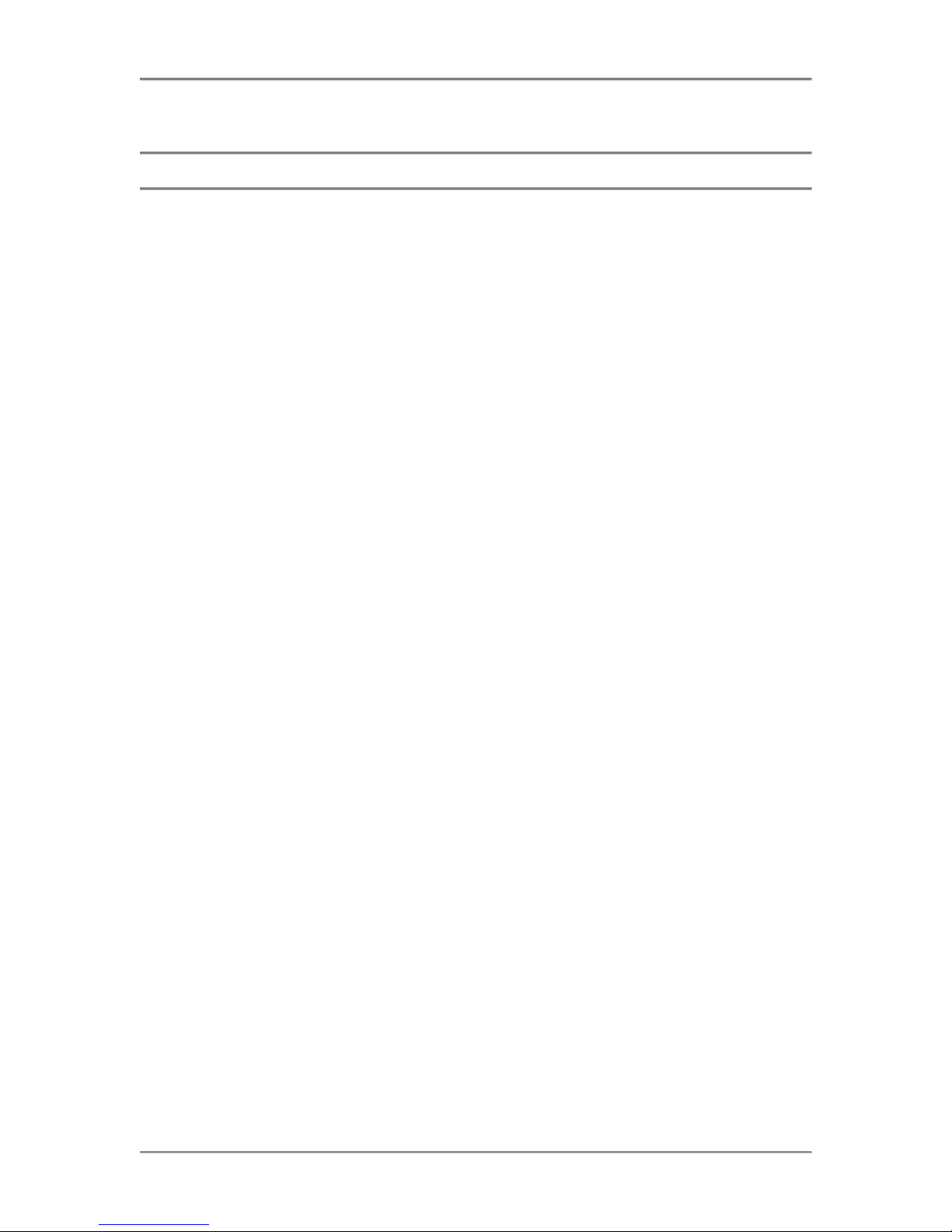
NTM6900 / WTM7026 Technical Reference
HANDLING PRECAUTIONS
WARNING: This product has components that may be damaged by electrostatic discharge.
To protect your motherboard from electrostatic damage, be sure to observe the following precautions when
handling or storing the board:
Keep the motherboard in its static-shielded bag until you are ready to perform your installation.
Handle the motherboard by its edges.
Do not touch the I/O connector pins.
Do not apply pressure or attach labels to the motherboard.
Use a grounded wrist strap at your workstation or ground yourself frequently by touching the
metal chassis of the system before handling any components. The system must be plugged into an
outlet that is connected to an earth ground.
Use antistatic padding on all work surfaces.
Avoid static-inducing carpeted areas.
R
ECOMMENDED BOARD HANDLING PRECAUTIONS
This motherboard has components on both sides of the PCB. Some of these components are extremely
small and subject to damage if the board is not handled properly. It is important for you to observe the
following precautions when handling or storing the board to prevent components from being damaged or
broken off:
Handle the board only by its edges.
Store the board in padded shipping material or in an anti-static board rack.
Do not place an unprotected board on a flat surface.
TRENTON Technology Inc. iii
Page 8

NTM6900 / WTM7026 Technical Reference
Before You Begin
INTRODUCTION
It is important to be aware of the system considerations listed below before installing your NTM6900 (6900-xxx) or
WTM7026 (7026-xxx) embedded motherboard. The NTM6900 motherboard supports the Intel
Nehalem-EP processors, while the WTM7026 features the Intel
performance may be affected by incorrect usage of the features listed below.
® Xeon® 5600 series of Westmere-EP CPUs. System
ECHANICAL LAYOUT AN D CHASSIS INSTALLATION
M
Trenton’s NTM6900 /WTM7026 Extended ATX motherboards comply with the SSI-EEB Enterprise Bay
Specification 2008, Revision 1.0. This specification defines the Extended ATX motherboard form factor
including the board’s mechanical dimensions, mounting hole locations, option card slot locations, I/O
connector placements, maximum component heights and the motherboard’s I/O plate dimensions.
Note: The I/O plate for the motherboard is packed with the motherboard inside its own separate bag. The
I/O plate needs to be installed into the standard chassis opening to cover the gaps between the
motherboard’s I/O connectors and ensure ESD protection.
Chassis that adhere to the SSI-EEB industry standard should be used with the NTM6900 motherboard. See
the NTM6900/WTM7026 dimension diagram in the Chapter 1 - Specifications for more details.
12V AUX P
OWER REQUIREMENTS
Both 12V AUX motherboard connectors (P15 and P16) must be connected to the system power supply to
ensure proper board operation.
DDR3 M
EMORY
The DDR3 memory modules used in the NTM6900 must be ECC registered (72-bit) DDR3 DIMMs and
must be PC3-10600, PC3-8500 or PC3-6400 compliant.
NOTES:
• All memory modules must have gold contacts.
• Low voltage (DDR3L) DIMMs are not supported.
• To maximize memory interface speed, populate each memory channel with DDR3
DIMMs having the same interface speed.
• Populate the memory channels starting with the DIMM socket farthest from the CPU.
Work you way toward the processor populating the DIMM sockets labeled with an “A”
first followed by the “B” labeled sockets.
• If populating a memory channel with a Quad-rank and a Single- or Dual-rank DIMM
place the Quad-rank DIMM farthest from the processor.
The motherboard will support DIMMs with different speeds, but the memory channel interface will operate
at the speed of the slowest DIMM.
SATA RAID O
PERATION
The ICH10R I/O Controller Hub used on the NTM6900 and WTM7026 features Intel® Matrix Storage
Technology, which allows the ICH10R’s SATA controller to be configured as a RAID controller
supporting RAID 0, 1, 5 and 10 implementations. To configure the SATA ports as RAID drives or to use
advanced features of the ICH10R, you must install the Intel® Matrix Storage Manager. A link to the
software is available under the Downloads tab on either the
web pages located on Trenton’s website
.
NTM6900 or the WTM7026 product detail
® Xeon® 5500 series of
iv TRENTON Technology Inc.
Page 9

NTM6900 / WTM7026 Technical Reference
CPU FAN CONNECTION OPTIONS
The motherboard uses a 4-wire fan mounted on each CPU heat sink to ensure proper system operation.
These CPU fans connect to P28 for CPU1 and P31 for CPU2. Like the system fan connectors, these fans
make use of the ACPI soft control lines via jumpers W2 and W4. Jumper W4 is associated with P28 and
W2 works with P31. The factory default settings for W2 and W4 is CLOSED which enables speed control
for the CPU fans. If jumpers W2 and W4 are removed, the speed of the CPU fans will not be accurately
controlled. Today’s processors have internal logic to prevent excessive temperatures from damaging the
CPUs should a failure occur with the system’s ACPI control signals. The Advanced Setup chapter in the
manual contains information on the motherboard’s ACPI BIOS settings. Motherboards that have BIOS
revision TTIRYF27 or later support the speed control functionality for the CPU fans.
S
YSTEM FAN CONNECTION OPTIONS
The four chassis fan connections on the NTM6900 and WTM7026 motherboards are labeled: P25, P26,
P27 and P30. A system fan speed control jumper (W7, W6, W5 and W3) is associated with each system
fan connector and the position of this jumper determines speed control operation. Speed control operation
is a function of the fan type used in the chassis design. Three-wire fans and four-wire fans with a PWM
control line will behave differently depending on the jumper settings. These jumper settings are shown in
the system fan speed control table. The Advanced Setup chapter in the manual contains information on the
motherboard’s ACPI BIOS settings.
System Fan Speed Control Operation P25 –> W7 P26 –> W6 P27 –> W5 P30 –> W3
4-Wire-System Fans
System fan speed controlled via ACPI soft
control commands
* = Factory default W# jumper setting
System fan speed runs at max speed all of
the time
Closed* - No
effect, system
fan speed max.
No
Open –
effect, system
fan speed max
Closed* -
effect, system
fan speed max.
Open – No
effect, system
fan speed max
No
Closed* - System fan
under ACPI control
Open – System fan
speed range limited –
Not Recommended
Closed* - System fan
under ACPI control
Open – System fan
speed range limited –
Not Recommended
3-Wire System Fans
System fan speed controlled via ACPI soft
control commands
* = Factory default W# jumper setting
System fan speed runs at max speed all of
the time
Closed* - No
effect, system
fan speed max.
Open – No
effect, system
fan speed ma
x
Closed* -
effect, system
fan speed max.
Open –
effect, system
fan speed max
No
No
Closed* - System fan
runs at max. speed
Open – System fan has
some limited speed
control
Closed* - System fan
runs at max. speed
System fan has
Open –
some limit
control
ed speed
System fans connected to connectors P25 and P26 will always run at full speed because the W7
and W6 control jumpers have no effect regardless of position. Alternatively, system fans
connected to P27 or P30 may vary in speed based on the temperature sensor readings and the
associated ACPI soft control signal commands. The Advanced Setup chapter in the manual
contains information on the motherboard’s ACPI BIOS settings. Motherboards that have BIOS
revision TTIRYF27 or later support the speed control functionality for the system fans.
XPRESS OPTION CARD SLOT CONFIGURATIONS
PCI E
There are six PCI Express® option card slots supported on Trenton’s Extended ATX motherboards.
these slots (PCIe7, PCIe6, PCIe5, PCIe4 and PCIe2) support either PCI Express 2.0 or 1.1 option cards.
PCIe3 is a PCI Express slot dedicated to supporting PCIe 1.1 option cards. Slots 2, 4 and 6 are x16
mechanical slots driven with x8 PCIe electrical links. Slots 3, 5, and 7 are x8 mechanical slots driven with
x4 PCIe electrical links.
ARD SLOT CONFIGURATION
PCI C
There is an additional PCI slot supported on the motherboard to enable a mix of option card bus
technologies. The PCI card slot is labeled PCI-1 and the slot is configured with a 32-bit/33MHz parallel
PCI bus interface. The motherboard’s PCI slot supports 5V or Universal PCI cards.
Five of
TRENTON Technology Inc. v
Page 10

NTM6900 / WTM7026 Technical Reference
NVIRONMENTAL AND SYSTEM AIRFLOW CONSIDERATIONS
E
Trenton has performed many hours of thermal testing on the motherboard under a variety of simulated
system conditions using different processor options. The system design using the NTM6900 or WTM7026
should provide a chassis airflow of 350LFM over the motherboard. The steady state operating temperature
range specification for the Trenton NTM6900 motherboard is 0° C to 50° C (32° F to 122° F).
Trenton’s thermal testing methodology is engineering driven, verifiable and conservative in order to ensure
long-lasting and reliable system operations under varying environmental conditions. We have validated
proper board operation with typical temperature excursions 10% above the motherboard’s stated maximum
operating temperature. Operating temperature excursions below 0° C have also been verified in Trenton’s
labs. The amount and duration of these extended temperature excursions are application dependent.
Contact Trenton to discuss your specific system’s environmental parameters should you need to exceed our
published operating temperature range specification.
F
OR MORE INFORMATION
For more information on any of these features, refer to the appropriate sections NTM6900 / WTM2026
Technical Reference Manual (#87-006903-000 / #87-007029-000). The latest manual revision may be
found on Trenton’s website -
www.TrentonTechnology.com.
vi TRENTON Technology Inc.
Page 11

NTM6900 / WTM7026 Technical Reference
This page intentionally left blank
TRENTON Technology Inc. vii
Page 12

NTM6900 / WTM7026 Technical Reference Specifications
Chapter 1 Specifications
Introduction
The NTM6900 and WTM7026 are long-life, Extended ATX motherboards that support one or two,
dual/quad-core, Intel
respectively. The series 5500 CPUs used on the NTM6900 are based on the Nehalem-EP micro-architecture
while the series 5600 processors utilized on the WTM7026 use the Westmere-EP micro-architecture. The
Westmere-EP processors feature Intel
feature three dual-channel DDR3 direct memory interfaces into each processor. All twelve (12) DDR3
DIMM slots are available for use in a dual-processor board configuration and can theoretically support up to
144GB of total system memory. However, the market realities for PC3-10600, PC3-8500 or PC3-6400
memory modules limit this maximum capacity to 96GB. The maximum amount of system memory
supported is cut in half with a single processor motherboard configuration. The NTM6900/WTM7026
motherboard architecture is based upon the proven Intel
ICH10R I/O Controller Hub. Trusted Computing applications are supported by the motherboard’s built-in
TPM 1.2 component and the TPM header. A Graphic Processing Unit (GPU) provides an additional 8MB of
dedicated video memory that enables a system to support WUXGA video resolutions (i.e. 1920 x 1200
pixels) at a 64k color depth on the board’s built-in video port. Standard audio ports are available on the
motherboard’s I/O plate along with four 10/100/1000Base-T Ethernet interfaces and eight USB 2.0 ports.
Additional PS/2 mouse and keyboard ports for legacy input devices are also available for use on the I/O plate.
On-board headers support two RS-232 serial ports, two additional USB 2.0 interfaces and six SATA/300
ports. These SATA/300 ports support either independent SATA drives or RAID 0, 1, 5 and 10 drive arrays.
Here is a listing of all the possible Intel
embedded motherboards. The Trenton model number for your motherboard indicates the processors that
were installed on the motherboard at our factory. This information may prove useful for any component
driver support questions that may arise regarding your final system configuration.
Dual-Processor NTM6900 Models
Model # Model Name Speed Intel® CPU Brand Number
Two Intel Xeon 5500 Series Processors – Dual Core, 4.8GT/s, 4MB cache
6900-005 NTM/1.86DM 1.86GHz E5502
6900-007 NTM/2.20DM 2.20GHz E5503
Two Intel Xeon 5500 Series LV Processors – Dual Core + Hyper-Threading, 5.86GT/s, 8MB cache
6900-030 NTM/2.0DLN 2.0GHz L5508 (embedded)
Two Intel Xeon 5500 Series Processors – Quad Core, 4.8GT/s, 4MB cache
6900-106 NTM/2.0QM 2.0GHz E5504 (embedded)
6900-107 NTM/2.13QM 2.13GHz E5506
6900-108 NTM/2.26QM 2.26GHz E5507
Two Intel Xeon 5500 Series Processors – Quad Core + Hyper-Threading, 5.86GT/s, 8MB cache
6900-208 NTM/2.26QN 2.26GHz E5520
6900-210 NTM/2.40QN 2.40GHz E5530
6900-211 NTM/2.53QN 2.53GHz E5540 (embedded)
Two Intel Xeon 5500 Series LV Processors – Quad Core, 4.8GT/s, 4MB cache
6900-307 NTM/2.13QLM 2.13GHz L5506
Two Intel Xeon 5500 Series LV Processors – Quad Core + Hyper-Threading, 5.86GT/s, 8MB cache
6900-407 NTM/2.13QLN 2.13GHz L5518 (embedded)
6900-408 NTM/2.26QLN 2.26GHz L5520
6900-410 NTM/2.40QLN 2.40GHz L5530
® Xeon® 5500 Series and quad/six-core Intel® Xeon® 5600 Series processors
® TXT support and Intel® Hyper-Threading. Both processor types
® 5520 (i.e. Tylersburgh) chipset with the Intel®
® processors supported on Trenton’s NTM6900 and WTM7026
1-1 TRENTON Technology Inc.
Page 13

Specifications NTM6900 Technical Reference
Dual-Processor WTM7026 Models
Model # Model Name Speed Intel® CPU Brand Number
Two Intel Xeon 5600 Series Processors – Six Core, 5.86GT/s, 12MB cache
7026-610 WTM/2.4MN 2.4GHz E5645 (embedded)
Two Intel Xeon 5600 Series LV Processors – Six Core, 5.86GT/s, 12MB cache
7026-631 WTM/2.0MLN 2.0GHz L5638 (embedded)
7026-633 WTM/2.26MLN 2.26GHz L5640
Two Intel Xeon 5600 Series Processors – Quad Core, 5.86GT/s, 12MB cache
7026-710 WTM/2.4QN 2.4GHz E5620 (embedded)
7026-711 WTM/2.53QN 2.53GHz E5630
7026-712 WTM/2.66QN 2.66GHz E5640
Two Intel Xeon 5600 Series Processors – Quad Core, LV, 5.86GT/s, 12MB cache
7026-730 WTM/1.87QLN 1.87GHz L5618 (embedded)
7026-732 WTM/2.13QLN 2.13GHz L5630
NOTE: The term “embedded” in the Intel® CPU Brand Number column indicates a processor speed targeted by Intel® for long-life
availability and support. The length of support ranges from five years to over seven years. Contact Trenton for additional details.
TRENTON Technology Inc.
1-2
Page 14

NTM6900 / WTM7026 Technical Reference Specifications
Single-Processor NTM6900 Models
Model # Model Name Speed Intel® CPU Brand Number
One Intel Xeon 5500 Series Processor – Dual Core, 4.8GT/s, 4MB cache
6900-045 NTMS/1.86DM 1.86GHz E5502
6900-047 NTMS/2.20DM 2.20GHz E5503
One Intel Xeon 5500 Series LV Processor – Dual Core + Hyper-Threading, 5.86GT/s, 8MB cache
6900-070 NTMS/2.0DLN 2.0GHz L5508 (embedded)
One Intel Xeon 5500 Series Processor – Quad Core, 4.8GT/s, 4MB cache
6900-146 NTMS/2.0QM 2.0GHz E5504 (embedded)
6900-147 NTMS/2.13QM 2.13GHz E5506
6900-148 NTMS/2.26QM 2.26GHz E5507
One Intel Xeon 5500 Series Processor – Quad Core + Hyper-Threading, 5.86GT/s, 8MB cache
6900-248 NTMS/2.26QN 2.26GHz E5520
6900-250 NTMS/2.40QN 2.40GHz E5530
6900-251 NTMS/2.53QN 2.53GHz E5540 (embedded)
One Intel Xeon 5500 Series LV Processor – Quad Core, 4.8GT/s, 4MB cache
6900-347 NTMS/2.13QLM 2.13GHz L5506
One Intel Xeon 5500 Series LV Processor – Quad Core + Hyper-Threading, 5.86GT/s, 8MB cache
6900-447 NTMS/2.13QLN 2.13GHz L5518 (embedded)
6900-448 NTMS/2.26QLN 2.26GHz L5520
6900-450 NTMS/2.40QLN 2.40GHz L5530
Single-Processor WTM7026 Models
Model # Model Name Speed Intel® CPU Brand Number
One Intel Xeon 5600 Series Processor – Six Core, 5.86GT/s, 12MB cache
7026-650 WTMS/2.4MN 2.4GHz E5645 (embedded)
One Intel Xeon 5600 Series LV Processor – Six Core, 5.86GT/s, 12MB cache
7026-671 WTMS/2.0MLN 2.0GHz L5638 (embedded)
7026-673 WTMS/2.26MLN 2.26GHz L5640
One Intel Xeon 5600 Series Processor – Quad Core, 5.86GT/s, 12MB cache
7026-750 WTMS/2.4QN 2.4GHz E5620 (embedded)
7026-751 WTMS/2.53QN 2.53GHz E5630
7026-752 WTMS/2.66QN 2.66GHz E5640
One Intel Xeon 5600 Series Processor – Quad Core, LV, 5.86GT/s, 12MB cache
7026-770 WTMS/1.87QLN 1.87GHz L5618 (embedded)
7026-772 WTMS/2.13QLN 2.13GHz L5630
NOTE: The term “embedded” in the Intel® CPU Brand Number column indicates a processor speed targeted by Intel® for long-life
availability and support. The length of support ranges from five years to over seven years. Contact Trenton for additional details.
1-3 TRENTON Technology Inc.
Page 15

Specifications NTM6900 / WTM7026 Technical Reference
Features
Extended ATX motherboard form factor complies with the SSI-EEB Enterprise Electronics Bay
Specification 2008, Revision 1.1
NTM6900 - Two, Intel
• Intel® Virtualization and Intel® VT-D on all CPUs
• Intel® Hyper-Threading available on selected CPUs
WTM7026 - Two, Intel
• Intel® Trusted Execution Technology (Intel® TXT) on all CPUs
• Intel® Virtualization and Intel® VT-D on all CPUs
• Intel® Hyper-Threading available most CPUs
Intel
® 5520 chipset (Tylersburg) with 4.8GT/s, 5.86GT/s or 6.4GT/s Intel® Quick Path Interconnect
(Intel
® QPI) support
• I/O Controller Hub - Intel® ICH10R with built-in SATA/300 RAID support
® Xeon® Series 5500 (Nehalem-EP), Quad Core Processors
® Xeon® Series 5600 (Westmere-EP), Six Core Processors
Six, dual-channel, DDR3-1333 memory interfaces
Twelve, DIMM slots with a maximum capacity of 144GB of Double Data Rate (DDR3) system
memory
Seven option card slots
• Five PCI Express® 2.0 or 1.1 slots
• One PCI Express 1.1 slot
• One 32-bit/33MHz PCI slot
Four, 10/100/1000Base-T Ethernet interfaces
Six, SATA/300 ports support independent SATA storage devices or may be configured to support
RAID 0, 1, 5 or 10 implementations
Trusted Computing support via an on-board TPM 1.2
Ten, Universal Serial Bus (USB 2.0) interfaces
• Eight USB ports are located on the motherboard’s I/O plate
• Two, USB ports are available via an on-board header
Two, RS-232 serial communication ports available via on-board headers
Video port driven with Graphics Processing Unit (GPU) with 8MB of video memory to support
WUXGA resolutions (i.e. 1920 x 1200 pixels) at a 64k color depth
Standard audio ports located on the motherboard’s I/O plate
PS/2 keyboard and mouse ports located on the motherboard’s I/O plate
Four, fan power headers simplify the integration of the system cooling solution
Full PC compatibility
TRENTON Technology Inc.
1-4
Page 16

NTM6900 / WTM7026 Technical Reference Specifications
NTM6900 (6900-xxx) – Extended ATX Moth erboard Block Diagram
1-5 TRENTON Technology Inc.
Page 17

Specifications NTM6900 / WTM7026 Technical Reference
WTM7026 (7026-xxx) – Extended ATX Motherboard Block Diagram
TRENTON Technology Inc.
1-6
Page 18

NTM6900 / WTM7026 Technical Reference Specifications
NTM6900 (6900-xxx) – Extended AT X Moth erboard Layout
WTM7026 (7026-xxx) – Extended ATX Motherboard Layout
1-7 TRENTON Technology Inc.
Page 19

Specifications NTM6900 / WTM7026 Technical Reference
N
p
NTM6900 (6900-xxx) / WTM7026 (7026-xxx) – Extended ATX Motherboard Dimension Drawing
otes:
• All dimensions are inches
• Typical PCIe pin 1 location is 0.049” from
connector center
• Typical PCI pin 1 location is 0.150” from
connector center
• Mounting holes have a nominal 0.156”
diameter
• Italic text indicates the center dimension of a
card slot or I/O connector
• Superscript 1 indicates card slot center
spacing
• Superscript 2 indicated I/O connector center
spacing
• The system power supply must provide +12V
ower to both 12V AUX power connectors
(P15 and P16) for proper motherboard
operation
NTM6900 (6900-xxx) / WTM7026 (7026-xxx) – Rear I/O Plate Dimension Drawing
TRENTON Technology Inc.
1-8
Page 20

NTM6900 / WTM7026 Technical Reference Specifications
Processor
Intel® Xeon® Processor, 5500 Series, Quad or Dual-Core (NTM6900)
Intel® Xeon® Processor, 5600 Series, Six or Quad-Core (WTM7026)
Processor plugs into an LGA1336 socket
Bus Interface
PCI Express® 2.0
compatible and supports a PCI Local Bus
Data Path
DDR3-1333 Memory - 72-bit
PCI Express 2.0 & 1.1, x4 and x8 electrical links
PCI Bus - 32-bit
Serial Interconnect & Bus Speeds
PCI Express 2.0 – 5.0GHz per lane
PCI Express 1.1 – 2.5GHz per lane
PCI – 33MHz
Quick Path Interconnect Speeds
The Intel
between the processors and the motherboard’s IOH. The speed of the Intel
® 5520 chipset supports 4.8GT/s, 5.86GT/s or 6.4GT/s data transfer speeds between processors and
® QPI depends on the type of CPU
installed. The Quick Path Interconnect enables both processor-to-processor resource sharing and fast data
transfers between CPUs and the Intel
® 5520 IOH.
Memory Interfaces
Three, dual-channel, Double Data Rate (DDR3) memory channels support PC3-10600, PC3-8500 or PC36400 DIMMS connected directly to the processors. These memory interfaces may operated at speeds up to
1333MHz depending on the type of DDR3 DIMMs installed.
DMA Channels
The motherboard is fully PC compatible with seven DMA channels, each supporting type F transfers.
Interrupts
The motherboard is fully PC compatible with interrupt steering for PCI plug and play compatibility.
BIOS (Flash)
The BIOS is an AMIBIOS8
management for configuring on-board peripherals and other system parameters. The BIOS resides in the
® AT25128 SPI Serial EEPROM (SPI Flash). The BIOS may be upgraded from a USB thumb drive
Atmel
storage device by pressing <Ctrl> + <Home> immediately after reset or power-up with the USB device
installed in drive A:. Custom BIOSs are available.
Cache Memory
The processors include either a 4MB, 8MB or 12MB last-level cache (LLC) memory capacity that is equally
shared between all of the processor cores on the die. Each individual processor core also has 256k mid-level
cache (MLC), a 32k L1 instruction cache and a 32k L1 data cache.
® with built-in advanced CMOS setup for system parameters, peripheral
1-9 TRENTON Technology Inc.
Page 21
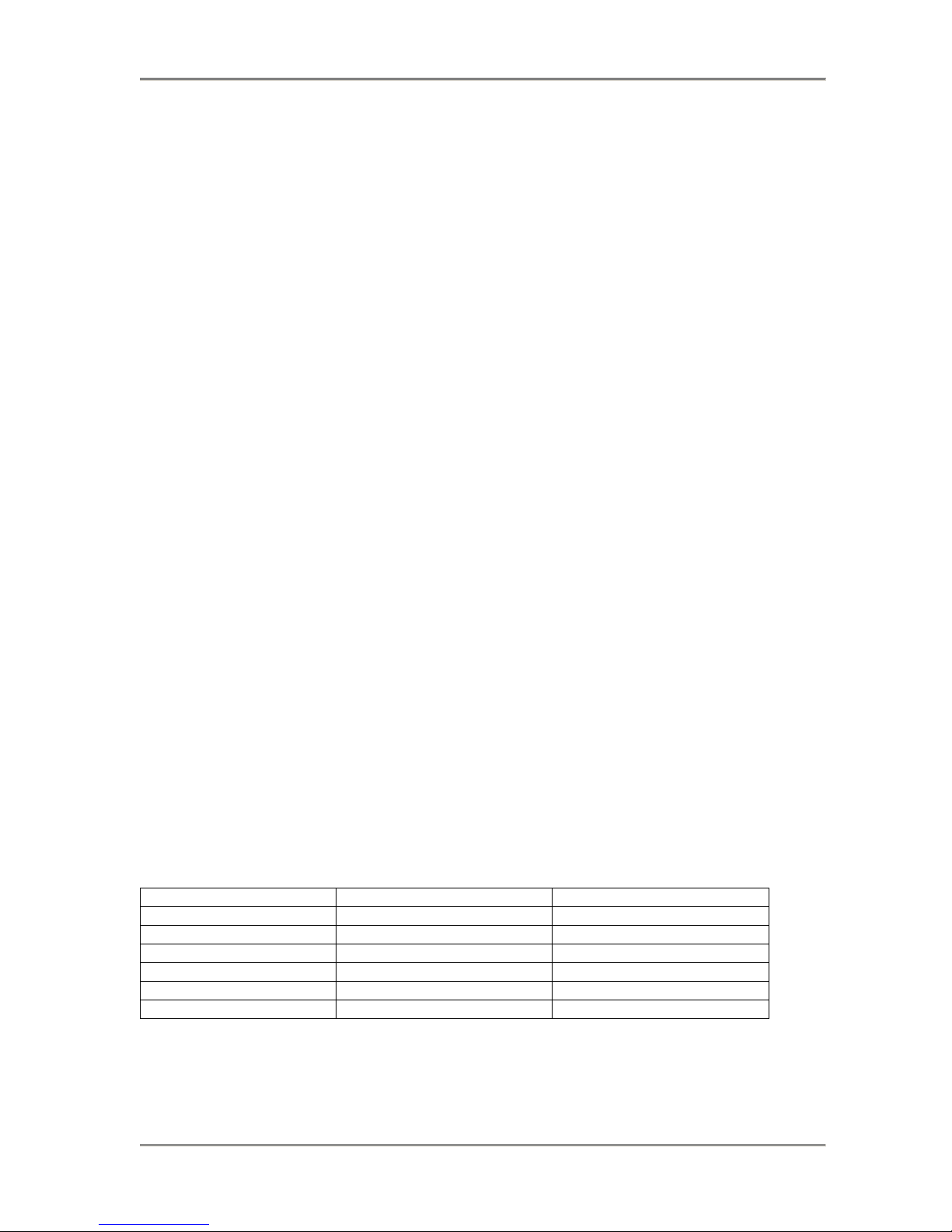
Specifications NTM6900 / WTM7026 Technical Reference
DDR3 Memory
Each processor on the motherboard supports three, dual-channel, DDR3-1333 memory interfaces. There are
twelve DIMM sockets on the board and each one can support up to 12GB DIMMs for a total possible DDR3
system memory capacity of 144GB. DDR3 memory capacities of 2GB, 4GB and 8GB are more common in
today’s market; thereby, making the maximum practical limit of system memory supported 96GB. The
memory channel transfer rates is 1333MHz when using PC3-10600 (i.e. DDR3-1333) DIMMs. Each of the
channels (BK##A and BK##B) terminates with two dual in-line memory module (DIMM) sockets. The
System BIOS automatically detects memory type, size and speed.
The motherboard uses industry standard gold finger memory modules, which must be PC3-10600, PC3-8500
or PC3-6400 compliant and have the following features:
Gold-plated contacts
ECC registered (72-bit) DDR3 memory
240-pin
The following DIMM sizes are supported:
MT/s DIMM Type Rank Component Density
1333 PC3-10600 Single, Dual, Quad 1GB, 2GB, 4GB, 8GB, 12GB
1066 PC3-8500 Single, Dual, Quad 1GB, 2GB, 4GB, 8GB, 12GB
800 PC3-6400 Single, Dual, Quad 256MB, 512MB, 1GB, 2GB
NOTE 1: To maximize memory interface speed, populate each memory channel with DDR3 DIMMs having
the same interface speed. The motherboard will support DIMMs with different speeds, but the memory
channel interface will operate speed of the slowest DIMM.
NOTE 2: Low voltage (DDR3L) DIMMs are not supported.
NOTE 3: PC3-10600 DIMMs (DDR3-1333) are supported when one DIMM per channel is populated. If two
PC3-10600 DIMMs are installed in the same channel then the BIOS will log an error and operate the memory
channel at 1066 MT/s.
NOTE 4: Populating the memory channels with DIMMs having different speeds is supported on the
motherboard; however, the overall memory interface speed will run at the speed of the slowest DIMM.
NOTE 5: If populating a memory channel with a Quad-rank and a Single- or Dual-rank DIMM place the
Quad-rank DIMM farthest from the processor.
NOTE 6: Populate the memory channels starting with the DIMM socket farthest from the CPU and work you
way toward the processor as illustrated in the chart below:
Population order CPU1 CPU2
1 BK02A BK12A
2 BK01A BK11A
3 BK00A BK10A
4 BK02B BK12B
5 BK01B BK11B
6 BK00B BK10B
If populating a memory channel with a Quad-rank and a Single- or Dual-rank DIMM place the Quad-rank
DIMM farthest from the processor.
TRENTON Technology Inc.
1-10
Page 22

NTM6900 / WTM7026 Technical Reference Specifications
PCI Express Option Card Slots
There are six PCI Express® option card slots supported on the motherboard.
Five of these slots (PCIe7,
PCIe6, PCIe5, PCIe4 and PCIe2) support either PCI Express 2.0 or 1.1 option cards. PCIe3 is a PCI Express
slot dedicated to supporting PCIe 1.1 option cards. Slots 2, 4 and 6 are x16 mechanical slots driven with x8
PCIe electrical links. Slots 3, 5, and 7 are x8 mechanical slots driven with x4 PCIe electrical links. PCI
Express 2.0 bas a base frequency per lane of 5.0GHz while PCIe 1.1 runs at half of this speed or 2.5GHz per
lane. The PCI Express auto-negotiation capability built-in to the motherboards’ PCIe interface controllers
enable support for PCI Express option cards with x16, x8, x4 and x1 PCIe 2.0 or 1.1 electrical links. The
PCIe interfaces on the option cards must also support PCI Express auto-negotiation as per the PCI Express
Base Specification. Refer to the PCI Express chapter of this manual for more information.
PCI Option Card Slot
A 32-bit/33MHz option card slot is available on the motherboard to enable system support for an option card
with a parallel bus interface. This card slot accepts either 5V or universal voltage PCI cards
Universal Serial Bus (USB)
The motherboard supports up to ten on-board high-speed USB 2.0 ports. Connectors for eight of the USB
interfaces (0 and 7) are rear panel I/O port, while the remaining two interfaces are available via an on-board
header.
Video Interface
The motherboard supports a standard VGA video connector located at the rear of the motherboard. The video
port is driven with a Graphics Processing Unit (GPU) with 8MB of video memory. This enables video
support for WUXGA resolutions (i.e. 1920 x 1200 pixels) at a 64k color depth.
Ethernet Interfaces
Four 10/100/1000Base-T Ethernet ports are located at the rear of the motherboard. Two Intel
® 82575
Ethernet controllers with dual-channel outputs are driven with PCI Express communication links on the
motherboard. This motherboard design feature ensures that the final system solution supports fastest Ethernet
network communications possible. The Ethernet interfaces are compliant with the IEEE 802.3 Specification.
The main components of the Ethernet interfaces are:
Intel
® 82575 for dual 10/100/1000-Mb/s media access control (MAC) with SYM, a serial ROM port
and a PCIe interface
Serial ROM for storing the Ethernet address and the interface configuration and control data
Integrated RJ-45/Magnetics module connectors on the motherboards require category 5 (CAT5)
unshielded twisted-pair (UTP) 2-pair cables for a 100-Mb/s network connection or category3
(CAT3) or higher UTP 2-pair cables for a 10-Mb/s network connection. Category 5e (CAT5e) or
higher UTP 2-pair cables are recommended for a 1000-Mb/s (Gigabit) network connection.
Link status and activity LEDs on the I/O bracket for status indication (See Ethernet LEDs and
Connectors later in this chapter.)
Software drivers are supplied for most popular operating systems.
Serial ATA/300 Ports
The motherboard’s six Serial ATA 300 (SATA/300) ports comply with the SATA II specification and support
six independent SATA storage devices such as hard disks and CD-RW devices. SATA produces higher
performance interfacing by providing data transfer rates up to 300MB per second on each port. The ICH10R
I/O Controller Hub features Intel
® Matrix Storage Technology, which allows the ICH10R’s SATA controller
to be configured as a RAID controller supporting RAID 0, 1, 5 and 10 implementations.
Audio Interface
Standard audio ports located at the rear of the motherboard support the Line In, Line Out and MIC audio
functions.
1-11 TRENTON Technology Inc.
Page 23

Specifications NTM6900 / WTM7026 Technical Reference
Trusted Platform Module (TPM 1.2)
The motherboard is compliant with version 1.2 of the Trusted Computing Group specification for Trusted
Platform Modules via the us of the Atmel
® ATC97SC3203 TPM.
Battery
A built-in lithium battery is provided, for ten years of data retention for CMOS memory.
CAUTION: There is a danger of explosion if the battery is incorrectly replaced. Replace it only with the
same or equivalent type recommended by the manufacturer. Dispose of used batteries according to the
manufacturer's instructions.
System BIOS Setup Utility
The System BIOS is an AMIBIOS8
® with a ROM-resident setup utility. The BIOS Setup Utility allows you
to select to the following categories of options:
Main Menu
Advanced Setup
PCIPnP Setup
Boot Setup
Security Setup
Chipset Setup
Exit
Each of these options allows you to review and/or change various setup features of your system. Additional
BIOS utility details are provided in the BIOS chapters of this manual.
Power Requirements
The following are typical values:
Processor Type Processor Speed +5V +12V +3.3V
CPU Idle State with 12GB of system memory:
Intel® Xeon® E5645 2.40GHz 4.59A 7.77A 1.98A
Intel® Xeon® L5638 2.00GHz (LV) 4.60A 7.60A 2.06A
Intel® Xeon® E5540 2.53GHz 4.59A 7.87A 1.87A
Intel® Xeon® E5504 2.00GHz 4.41A 8.04A 1.93A
100% CPU Stress State with 12GB of system memory:
Intel® Xeon® E5645 2.40GHz 4.61A 13.70A 2.15A
Intel® Xeon® L5638 2.00GHz (LV) 4.61A 11.21A 2.04A
Intel® Xeon® E5540 2.53GHz 4.60A 12.79A 1.92A
Intel® Xeon® E5504 2.00GHz 4.42A 11.67A 1.91A
Tolerance for all voltages is +/- 5%
CAUTION: Trenton recommends an EPS type of power supply for systems using high-performance
processors. Dual +12V power connectors are provided on the motherboard and must be used when using
dual Intel
® Xeon® Series 5500 processors.
Temperature/Environment
Operating Temperature: 0º C. to 50º C.
Air Flow Requirement: 350LFM continuous airflow
TRENTON Technology Inc.
1-12
Page 24

NTM6900 / WTM7026 Technical Reference Specifications
Storage Temperature: - 40º C. to 70º C.
Humidity: 5% to 90% non-condensing
Mechanical
The Extended ATX form factor of the motherboard complies with the SSI-EEB 2008 – Rev. 1.0 industry
standard for overall board dimensions [12.0” (30.5cm) x 13.0” (33.1cm)] and mounting-hole placements.
The motherboard’s standard height cooling solution is designed for 2U and greater chassis heights.
UL Recognition
This motherboard is designed to meet UL60950 and CAN/CSA C22.22 No. 60950-00.
Configuration Jumpers
The setup of the configuration jumpers on the motherboard is described below. An asterisk (*) indicates the
default value of each jumper.
NOTE: For the three-position jumper, "TOP" is toward the bracket end of the board; "BOTTOM" is toward
the Post Code LEDs.
JU8
Password Clear (two position jumper)
Install for one power-up cycle to reset the password to the default (null password).
Remove for normal operation. *
JU12
CMOS Clear (three position jumper)
Install on the TOP to clear.
Install on the BOTTOM to operate. *
NOTE: To clear the CMOS, power down the system and install the jumper on the TOP. Wait for at least two
seconds, move the jumper back to the BOTTOM and turn the power on. When AMIBIOS displays the "CMOS
Settings Wrong" message, press F1 to go into the BIOS Setup Utility, where you may reenter your desired
W2,
W4
W3,
W5,
W6,
W7
BIOS settings, load optimal defaults or load failsafe defaults.
CPU Fan Speed Control (two position jumper)
Install to run CPU fan at full speed*
Remove to enable ACPI soft control of the CPU cooling fan
Note: W2 jumper is connected to CPU1 fan header P28 and W4 is for CPU2 fan header P31
System Fan Speed Control (two position jumper)
4-Wire-System Fans
W7 – Closed* = No effect, system fan runs at maximum speed
W6 – Closed* = No effect, system fan runs at maximum speed
W5 – Closed* = System fan under ACPI control
W3 – Closed* = System fan under ACPI control
-------------------------------------------------------------------------------W7 – Open = No effect, system fan runs at maximum speed
W6 – Open = No effect, system fan runs at maximum speed
W5 – Open = System fan speed range limited, NOT RECOMMENDED
W3 – Open = System fan speed range limited, NOT RECOMMENDED
3-Wire System Fans
W7 – Closed* = System fan speed runs at max speed all of the time
W6 – Closed* = System fan speed runs at max speed all of the time
W5 – Closed* = System fan speed runs at max speed all of the time
W3 – Closed* = System fan speed runs at max speed all of the time
-------------------------------------------------------------------------------W7 – Open = No effect, system fan runs at maximum speed
W6 – Open = No effect, system fan runs at maximum speed
W5 – Open = System fan has some limited speed control
W3 – Open = System fan has some limited speed control
Note: The following jumpers provide the speed control capability to the system fan headers listed below;
W3 – P30, W5 – P27, W6 – P26 and W7 – P25.
1-13 TRENTON Technology Inc.
Page 25

Specifications NTM6900 / WTM7026 Technical Reference
W8
PSON Soft Control (two position jumper)
Install to enable ACPI soft control of the PSON signal line*
Remove to disable PSON control
TRENTON Technology Inc.
1-14
Page 26

NTM6900 / WTM7026 Technical Reference Specifications
Ethernet LEDs and Ethernet Connectors
P1, P2, P3 and P4 Ethernet LEDs
The I/O bracket houses the four RJ-45 network connectors for Ethernet LAN1, LAN2, LAN3 and LAN2.
Each LAN interface connector has two LEDs that indicate activity status and Ethernet connection speed.
Listed below are the possible LED conditions and status indications for each LAN connector:
LED/Connector Description
Activity LED
This green LED indicates network activity. This is the LED closest to connector P12 on
the LAN connector.
Off No current network transmit or receive activity
On (flashing) Indicates network transmit or receive activity.
Link Speed LED
This green/yellow LED identifies the connection speed. This is the LED farthest from
connector P12 on the LAN connector.
Off Indicates a valid link at 1000-Mb/s
On Indicates a valid link at 100-Mb/s.
The RJ-45 network connector requires a Connectors category 5 (CAT5) unshielded
RJ-45 Network
Connectors
twisted-pair (UTP) 2-pair cable for a 100-Mb/s network connection or a category 3
(CAT3) or higher UTP 2-pair cable for a 10-Mb/s network connection. A category 5e
(CAT5e) or higher UTP 2-pair cable is recommended for a 1000-Mb/s (Gigabit) network
connection.
Motherboard Status LEDs
LED1 and LED2 – Processor Power LEDs
LED1 is located just above the P28 CPU Fan1 connector in the lower right corner of the motherboard. LED2
is located near the center of the board and just above and to the left of memory DIMM socket BK02A. These
red LEDs are off during normal motherboard operations. If the LEDs are on, this indicates that the
processor’s VCC voltage levels are below the required levels to maintain proper CPU operations.
LED3 and LED4 – Processor Thermal Throttling LEDs
The processor throttling LEDs for each CPU are labeled LED3 and LED4, and located to the right on the Intel
ICH10 Southbridge. LED3 indicates the thermal shutdown status of CPU2 and likewise LED4 monitors the
thermal of CPU1 as illustrated below:
LED Status Description
Off Indicates the processor is operating within acceptable thermal levels.
On (flashing)
On (solid
orange)
NOTE: When a thermal shutdown occurs, the LED will stay on in systems using non-ATX/EPS power
Indicates the processor is throttling down to a lower operating speed due to rising CPU
temperature.
Indicates the processor has reached the thermal shutdown threshold limit. The motherboard
is still operating, but a thermal shutdown may soon occur.
supplies. The processor will cease functioning, but power will still be applied to the motherboard. In systems
with ATX/EPS power supplies the LED will turn off when a thermal shutdown occurs because system power
is removed via the ACPI soft control power signal S5. In this case, all motherboard LEDs will turn off;
however, stand-by power will still be on.
1-15 TRENTON Technology Inc.
Page 27

Specifications NTM6900 / WTM7026 Technical Reference
LED5 – CAT
When LED5 is illuminated this indicates that a catastrophic error has occurred in the system and the
motherboard’s processor(s) cannot continue to operate. The processor(s) will turn this LED on for nonrecoverable machine check errors and other internal unrecoverable errors.
LED6 - IOH Thermal Throttling LED
The IOH throttling LED is located to the right on the Intel ICH10 Southbridge. LED6 indicates the thermal
shutdown status of the IOH as illustrated below:
LED Status Description
Off Indicates the IOH is operating within acceptable thermal levels.
On (flashing)
On (solid
orange)
Indicates the IOH is throttling down to a lower operating speed due to rising IOH
temperature.
Indicates the IOH has reached the thermal shutdown threshold limit. The motherboard is
still operating, but a thermal shutdown may soon occur.
NOTE: When a thermal shutdown occurs, the LED will stay on in systems using non- ATX/EPS power
supplies. The IOH will cease functioning, but power will still be applied to the motherboard. In systems with
ATX/EPS power supplies, the LED will turn off when a thermal shutdown occurs because system power is
removed via the ACPI soft control power signal S5. In this case, all motherboard LEDs will turn off;
however, stand-by power will still be present.
LED7 – PRCHT
This is the “Processor Hot” LED and it will turn on when a processor’s temperature monitoring sensor detects
that the CPU has reached its maximum safe operating temperature. This indicates that the processor’s
Thermal Control Circuit has been activated, if enabled.
POST Code LEDs
As the POST (Power On Self Test) routines are performed during boot-up, test codes are displayed on Port 80
POST Code LEDs 16, 9, 10,11,12,13,14 and 15. These LED are located in the lower left corner of the
motherboard to the right of the power status LEDs. The POST Code LEDs and are numbered from top
(position 1 = LED16) to bottom (position 8 – LED15). Refer to the board layout diagram for the exact
location of the POST code LEDs.
These POST codes may be helpful as a diagnostic tool. Specific error codes are listed in Appendix A - BIOS
Messages section of the NTM6900 Technical Reference Manual, along with a chart to interpret the LEDs into
hexadecimal format.
LED41 – S5 State
This is a green LED that when it is it on indicates that the motherboard has entered the S5 or OFF state. In
the S5, state the system is in a complete shutdown mode. The system/motherboard must be rebooted in order
to recover from the S5 state.
LED42 – S3 State
When this green LED is on it indicates that the motherboard has entered the S3 SLEEP state. Any processor
instructions, cache contents or chipset instructions that were pending when the motherboard entered the S3
state are lost. System memory is retained during the S3 sleep state.
LED47 – S4 State
If this green LED is on it indicates that the motherboard has entered the S4 or HIBERNATE state. This sleep
state consumes less power than the S3 state. A small amount of power is used to support writing any pending
data to the system’s hard drive. System memory contents are not retained in the S4 sleep state.
TRENTON Technology Inc.
1-16
Page 28

NTM6900 / WTM7026 Technical Reference Specifications
LED52 – 3.3V Level
LED52 is at the bottom of a group of power status LEDs located in the lower left corner of the motherboard
near USB header connector P33. When this green LED is on the 3.3V level is in the proper range for the
board.
LED53 – 12V Level
LED53 is just above LED52 and this green LED indicates that the 12V level is in the proper range for the
board.
LED54 – 5V Standby
LED54 is just above LED53 and this green LED represents what amounts to a caution indicator. When this
LED is on the 5V stand by voltage is present on the motherboard. Option cards and any other motherboard
components must not be removed or installed when the LED 54 is illuminated.
CAUTION: Never remove or install option cards or any other system components while LED54 is
illuminated.
LED55 – 5V Level
LED55 is just above LED54 and this green LED indicates that the 5V level is in the proper range for the
board.
LED58 – Power Good
Located just below the PCIe1 card slot, when this green LED is turned on it indicates that each system power
level is at the proper operating level required by the motherboard.
1-17 TRENTON Technology Inc.
Page 29

Specifications NTM6900 / WTM7026 Technical Reference
Motherboard Connectors
NOTE:
A connectors square solder pad located on the bottom
side of the PCB indicates pin 1.
P1, P2, P3, P4 - 10/100/1000Base-T Ethernet and
Dual USB Combo Connectors - LAN1 + USB0/USB1,
LAN2 + USB2/USB3, LAN3 + USB4/USB5, LAN4 +
USB6/USB7
RJ-45/Dual USB combo connector,
Pulse #JG0-0006NL
Each individual RJ-45 connector is defined as follows:
PIN SIGNAL
1 MX0+
2 MX0-
3 MX1+
4 MX2+
PIN SIGNAL
5 MX2-
6 MX1-
7 MX3+
8 MX3-
Each individual USB connector is defined as follows:
P14, P24 – RS-232 Serial Port
10 pin vertical connector, Amp #1761602-3
PIN SIGNAL
1 Carrier Detect
2 Data Set Ready
3 Receive Data
4 Request To Send
5 Transmit Data
P15, P16 – +12V AUX Input Power Connector
PIN SIGNAL
6 Clear To Send
7 Data Terminal Ready
8 Ring Indicator
9 Signal Gnd
10 NC
8 pin vertical connector, Molex #39-29-3086
PIN SIGNAL PIN SIGNAL
PIN SIGNAL
1 +5V – USB#
2 USB#-
Notes:
1 – P1 = LAN1 + USB0/USB1, P2 = LAN2 + USB2/USB3,
P3 = LAN3 + USB4/USB5, P4 = LAN4 + USB6/USB7
2 – LAN ports support standard CAT5 Ethernet cables
3 – USB ports support standard USB cables and devices
4 - # indicates USB port number
PIN SIGNAL
3 USB#+
4 GND – USB#
P5, P6, P7, P8, P9, P10 - SATA PORT II 300 Ports
7 pin vertical connector, Molex #67491-0031
PIN SIGNAL
1 Gnd
2 TX+
3 TX-
4 Gnd
Notes:
1 – P5 = SATA0 interface, P6 = SATA1 interface,
P7 = SATA2 interface, P8 = SATA3 interface,
P9 = SATA4 interface, P10 = SATA5 interface,
2 – SATA connectors support standard SATA II interface cables
PIN SIGNAL
5 RX-
6 RX+
7 Gnd
1 Gnd 5 +12V Aux Input
2 Gnd 6 +12V Aux Input
3 Gnd 7 +12V Aux Input
4 Gnd 8 +12V Aux Input
Caution: Both P15 and P16 must be connected to the
system power supply to ensure proper board operation.
P17 – ATX/EPS Power Connector
24 pin vertical dual row, Molex #44206-0007
PIN SIGNAL
1 +3.3V
2 +3.3V
3 Gnd
4 +5V
5 Gnd
6 +5V
7 Gnd
8 PWRGD
9 +5V AUX
10 +12V
11 +12V
12 +3.3V
PIN SIGNAL
13 +5V
14 -12V
15 Gnd
16 PSON
17 Gnd
18 Gnd
19 Gnd
20 -5V
21 +5V
22 +5V
23 +5V
24 Gnd
TRENTON Technology Inc.
1-18
Page 30
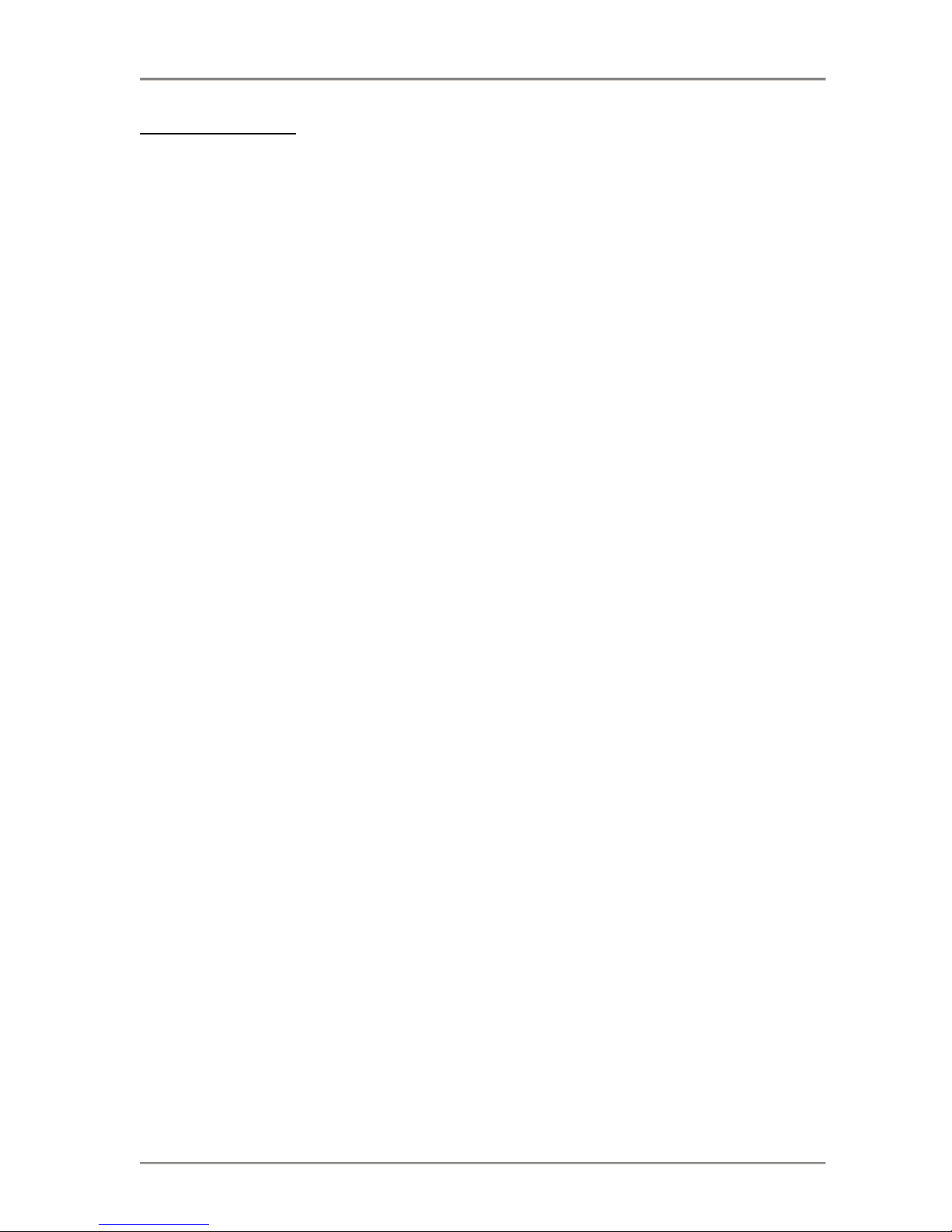
NTM6900 / WTM7026 Technical Reference Specifications
Connectors (continued)
P12 –Video and PS/2 Mouse & Keyboard Connector
VGA/Dual PS/2 combo connector,
NORCOMP #999-H15-PS2L571
15-pin Video connector (blue):
PIN SIGNAL
1 Red
2 Green
3 Blue
4 NC
5 Gnd
6 Gnd
7 Gnd
8 Gnd
PIN SIGNAL
9 +5V
10 Gnd
11 NC
12 EEDI
13 HSYNC
14 VSYNC
15 EECS
PS/2 Keyboard connector (purple):
PIN SIGNAL
1 Kbd Data
2 NC
3 Gnd
PIN SIGNAL
4 5V AUX
5 Kbd CLK
6 NC
PS/2 Mouse connector (green):
PIN SIGNAL
1 Mouse Data
2 NC
3 Gnd
Notes:
1 – Video connector supports standard video cables
2 – PS/2 keyboard connector supports standard PS/2 keyboards
3 – PS/2 mouse connector supports standard PS/2 pointing devices
PIN SIGNAL
4 5V AUX
5 Mouse CLK
6 NC
P25, P26, P27, P28, P30, P31 – System Fan & CPU
Fan Power Connectors
4 pin single row header, FOXCONN #HF2704E-M1
PIN SIGNAL
1 Speed Control Line P28 = CPU1 fan connector
2 +12V P31 = CPU2 fan connector
3 Fan Tach P25, P26, P27, P28 = optional
4 Fan PWM Sys System fan connectors
P13 - TPM GPIO Signal Connector
2 pin single row header, Amp #640456-2
PIN SIGNAL
1 Gnd
P18 – Intruder Alert Connector
PIN SIGNAL
2 Future Use
2 pin single row header, Amp #640456-2
PIN SIGNAL
1 Gnd
P20– Speaker Header
PIN SIGNAL
2 Alert Signal
2 pin single row header, Amp #640456-2
PIN SIGNAL
1 Speaker Out
P23 – IPMI Header
PIN SIGNAL
2 +5V
20 pin dual row header, Molex #10-89-7202
PIN SIGNAL
1 +3.3V SBY
3 +5V
5 SYS RST#
7 CLK_33_TPM
9 LPC_LDRQ1#
11 RST_LPC#
13 Gnd
15 SMBALRT#
17 SMBDATA
19 SMBCLK
PIN SIGNAL
2 LPC_LFRAME#
4 LPC_LAD3
6 LPC_LAD2
8 LPC_LAD1
10 LPC_LAD0
12 SERIRQ
14 Gnd
16 LAN_ SMBALRT#
18 LAN_ SMBDATA
20 LAN_ SMBCLK
1-19 TRENTON Technology Inc.
Page 31

Specifications NTM6900 / WTM7026 Technical Reference
Connectors (continued)
P32 – Front Panel Header Connector
34 pin dual row header, Molex #10-89-7342
PIN SIGNAL
1 +3.3V
3 NC
5 Gnd
7 +3.3V
9 LED HDD Activity
11 PWRBTN
13 Gnd
15 System RESET
17 Gnd
19 NC
21 NC
23 NC
25 NC
27 NC
29 NC
PIN SIGNAL
2 +5V Stand By
4 +5V Stand By
6 NC
8 NC
10 NC
12 L1 ACTV#
14 L1 LINK#
16 SMB DATA
18 SMB CLK
20 ICH Intruder#
22 L2 ACTV#
24 L2 LINK#
26 NC
28 NC
30 NC
J1 – Audio Connector
3 position audio, FOXCONN #JA33331-H119-4F
Socket Color SIGNAL
Light Blue Line In
Lime Line Out
Pink Mic
J1 audio jacks support standard audio cables
P33 – Dual Universal Serial Bus (USB) Connector
10 pin dual row header, Amp #1761610-3
(+5V fused with self-resetting fuse)
PIN P33A SIGNAL
1 +5V-USB10
3 USB10-
5 USB10+
7 Gnd-USB10
9 NC
Note:
1 – P33 odd pins are for USB10 and the even pins are USB11
PIN P33B SIGNAL
2 +5V-USB11
4 USB11-
6 USB11+
8 Gnd-USB11
10 NC
31 L4 ACTV#
33 L4 LINK#
32 L3 ACTV#
34 L3 LINK#
TRENTON Technology Inc.
1-20
Page 32

NTM6900 / WTM7026 Technical Reference Specifications
This page intentionally left blank
1-21 TRENTON Technology Inc.
Page 33

NTM6900 / WTM7026 Technical Reference PCI Express Reference
Chapter 2 PCI Express® and PCI Option Card Slots
Introduction
PCI Express®
with each lane using full-duplex, serial data transfers with high clock frequencies.
The PCI Express architecture is based on the conventional PCI addressing model, but improves upon it by
providing a high-performance physical interface and enhanced capabilities. Whereas the PCI bus
architecture provided parallel communication between a processor board and backplane, the PCI Express
protocol provides high-speed serial data transfer, which allows for higher clock speeds. The same data rate
is available in both directions simultaneously, effectively reducing bottlenecks between the motherboard’s
logic components and PCI Express option card slots.
PCI Express option cards may require updated device drivers. Most operating systems that support legacy
PCI cards will also support PCI Express cards without modification. Because of this interface design, a
single PCI card and multiple PCI Express option cards can co-exist in the same system.
PCI Express serial interface connectors have lower pin counts than PCI parallel bus connectors. The PCIe
connectors are physically different, based on the number of lanes in the connector.
PCI Express Links
Several PCI Express channels (lanes) are bundled together for each PCIe option card slot. A link is a
collection of one or more PCIe lanes. A basic full-duplex link consists of two dedicated lanes for receiving
data and two dedicated lanes for transmitting data. PCI Express supports scalable link widths in 1-, 4-, 8and 16-lane configurations, generally referred to as x1, x4, x8 and x16 slots. A PCI Express x4 slot with a
PCIe 1.1 interface implementation indicates that the slot has four PCIe lanes, which gives the slot a
bandwidth of 250MB/s in each direction per lane. Unlike PCI parallel buses, there are no additional
devices sharing a serial PCI Express interface. Since there are no additional devices competing for
bandwidth; the effective bandwidth is counted in both directions and results in 500MB/s (full-duplex) per
lane or 2GB/s for the x4 PCIe 1.1 card slot. If an option card with a PCI Express 2.0 interface is installed
into the x4 PCIe5 or PCIe7 motherboard slots, then this effective full-duplex bandwidth doubles to 4GB/s.
The link configuration of the motherboard’s PCI Express links is determined by specific interface
specification of the PCI Express option card. In PCI Express Gen 1.1 and Gen 2.0 bandwidths for the PCIe
links are deter-mined by the link width multiplied by 250MB/s and 500MB/s, as follows:
Card Slot
Size
x1 250MB/s 500MB/s 500MB/s 1GB/s
x4 1GB/s 2GB/s 2GB/s 4GB/s
x8 2GB/s 4GB/s 4GB/s 8GB/s
Scalability is a core feature of PCI Express. An option card with a higher number of PCIe lanes will not
function in a mechanical slot set-up with a lower number of lanes available (e.g., a x8 board in a x4
mechanical slot) because the connectors are mechanically incompatible. However, the reverse
configuration will function on the motherboard without any electrical issues. A board with a lower number
of lanes can be placed into a slot with a higher number of lanes (e.g., a x4 board into a x8 slot).
A PCI Express link auto-negotiates between the PCI Express devices to establish communication at the
lowest common interface link between the device and the card slot. The motherboard can reconfigure the
PCIe links for optimum system performance. This allows a x16 PCIe card to operate in a x16 PCIe
mechanical slot even though the slot is driven with a x8 PCI Express electrical link.
For more information, refer to the PCI-SIG’s
is a high-speed, high-bandwidth interface with multiple channels (lanes) bundled together
PCIe 1.1
Bandwidth
PCIe 1.1 Full-Duplex
Bandwidth
PCIe 2.0
Bandwidth
PCIe 2.0 Full-Duplex
Bandwidth
PCI Express® Base Specification 2.0.
2-1 TRENTON Technology Inc.
Page 34

PCI Express Reference NTM6900 / WTM7026 Technical Reference
Motherboard PCIe Card Slot Configurations
The motherboard supports PCI Express option cards with either PCIe revision 1.0 or 2.0 interfaces. The
mechanical slots and their associated PCIe electrical link configurations enable the motherboard to support
PCI Express option cards that implement industry standard x16, x8, x4 and x1 PCIe electrical links. Like
the PCI Express interface implementation on the motherboard, the PCIe option cards must also support the
PCI Express auto-negotiation or link training feature specified in the PCI Express interface specification.
Link training enables a PCIe option card with a x16 electrical link to function in motherboard slot PCIe5.
The interface controller inside the motherboard’s Intel 5520 IOH will auto-negotiate with the option card’s
PCIe controller to establish communications at the lowest common link, which in this example would be
the x8 PCIe electrical link. This same capability exists on all of the motherboard’s PCIe option card slots.
Option cards with PCI Express 2.0 interface implementations should be installed in motherboard slots
PCIe1, PCIe3, PCIe4, PCIe5 or PCIe6 to take full advantage of the speed benefits of the PCIe 2.0 interface.
A PCIe 2.0 card installed in PCIe2 slot will function, but will operate at the PCIe 1.1 interface data rate.
The table below will help explain the motherboard’s PCIe slot configurations:
PCIe Card Slot Mechanical Size Electrical Link PCIe Interface Implementation Supported
PCIe1 x16 x8 PCIe 2.0 or PCIe 1.1
PCIe2 x8 x4 PCIe 1.1
PCIe3 x16 x8 PCIe 2.0 or PCIe 1.1
PCIe4 x8 x4 PCIe 2.0 or PCIe 1.1
PCIe5 x16 x8 PCIe 2.0 or PCIe 1.1
PCIe6 x8 x4 PCIe 2.0 or PCIe 1.1
Motherboard PCI Card Slot Configuration
The slot labeled PCI-1 is a 32-bit/33MHz PCI slot. Unlike PCI Express the PCI slot is driven with a
parallel bus. However, unlike many passive PCI backplane designs there are no additional devices attached
to this particular bus to slow down PCI option card communications to the motherboard’s I/O controller
hub. The PCI-1 slot supports either 5V or universal 32-bit/33MHz PCI option cards.
TRENTON Technology Inc.
2-2
Page 35

NTM6900 / WTM7026 Technical Reference PCI Express Reference
This page intentionally left blank
2-3 TRENTON Technology Inc.
Page 36

NTM6900 / WTM7026 Technical Reference Motherboard Installation
Chapter 3 Motherboard Installation
Introduction
For a successful installation, it is essential that you follow the recommendations for handling static devices.
There are many small and static-sensitive components on the motherboard. Care must be used when
handling the motherboard to ensure that none of the small components are damaged. As you begin the
motherboard installation, review the following board handling cautions that you saw previously in front of
this manual.
Handling Precautions
WARNING: This product has components that may be damaged by electrostatic discharge.
To protect your motherboard from electrostatic damage, be sure to observe the following precautions when
handling or storing the board:
Keep the motherboard in its static-shielded bag until you are ready to perform your installation.
Handle the motherboard by its edges.
Do not touch the I/O connector pins.
Do not apply pressure or attach labels to the motherboard.
Use a grounded wrist strap at your workstation or ground yourself frequently by touching the
metal chassis of the system before handling any components. The system must be plugged into an
outlet that is connected to an earth ground.
Use antistatic padding on all work surfaces.
Avoid static-inducing carpeted areas.
Recommended Board Handling Precautions
This motherboard has components on both sides of the PCB. Some of these components are extremely
small and subject to damage if the board is not handled properly. It is important for you to observe the
following precautions when handling or storing the board to prevent components from being damaged or
broken off:
Handle the board only by its edges.
Store the board in padded shipping material or in an anti-static board rack.
Do not place an unprotected board on a flat surface.
Chassis Mounting
The motherboard uses the standard hole-pattern defined in the
specification. This spec is commonly referred to as the Extended ATX form factor. The chassis you intend
to use for your motherboard needs to support this motherboard form factor and standard Extended ATX
mounting hole pattern. Most standard industrial chassis support multiple mounting-hole patterns.
Computer chassis typically have either plastic or metal mounting standoffs or fasteners. Metal mounting
standoffs are preferable because they provide the necessary chassis ground for the motherboard and
threaded standoffs will provide better motherboard mounting security compared to clip-in fasteners.
Carefully align the motherboard mounting holes up with the chassis mounting standoffs. The motherboard
mounting holes have a nominal diameter of 0.156” or 3.96mm. The thread size and style of the chassis’
SSI-EEB 2008 – Rev. 1.0 industry
3-1 TRENTON Technology Inc.
Page 37

Motherboard Installation NTM6900 / WTM7026 Technical Reference
mounting standoffs will determine the type of the mounting screw hardware necessary to install the
motherboard into the chassis. Typically, #6-32 pan head screws are used to secure a motherboard to the
chassis standoffs, but you must use the mounting hardware recommended by the chassis manufacturer.
CAUTION: Motherboard damage will occur if using mounting screws or fasteners with diameters larger
than 0.150”.
CAUTION: Do not press down on the motherboard when installing the mounting hardware or clicking the
motherboard onto a chassis fastener. Do not exceed a force over 8lbs/square inch when installing a
motherboard mounting screw. Failure to adhere to these two caution messages will result in motherboard
damage.
Secure the motherboard to the chassis using all of the available motherboard mounting holes.
TRENTON Technology Inc. 3-2
Page 38

NTM6900 / WTM7026 Technical Reference Motherboard Installation
Memory Installation
Refer to the DDR3 memory section in Chapter 1 of this manual for detailed information on the proper
memory modules to be used on the motherboard.
There are a number of PC3-10600, PC3-8500 and PC3-6400 DDR3 DIMMs available for use on the
motherboard from a number of different sources. Available memory capacity and module construction
varies, but the same basic DDR3 DIMM characteristics must be present on the modules you select. These
characteristics are:
• ECC-registered (72-bit) DDR3 memory
• Gold-plated DIMM contacts
• 240-pin DDR3 DIMMs
Trenton has validated the performance of a number of different PC3-10600, DDR3 DIMMs for use on the
motherboard:
Trenton Memory
Part Number
504520-000 1GB, DDR3 PC3-10600, 1333MHz,
DDR3 DIMM Description Validated DDR3
DIMM vendor
Transcend TS128MKR72V3U
Vendor’s Part
Number
Buffered, 72-bit, 240 pin-DIMM
504520-001 2GB, DDR3 PC3-10600, 1333MHz,
Transcend TS256MKR72V3U
Buffered, 72-bit, 240 pin-DIMM
504520-002 4GB, DDR3 PC3-10600, 1333MHz,
Transcend TS512MKR72V3U
Buffered, 72-bit, 240 pin-DIMM
The memory market is constantly changing. Check with Trenton to learn the latest in validated memory
availability for the motherboard.
The same basic memory installation procedure listed below should be followed regardless of the memory
type used on the motherboard.
1. Populate the memory channels starting with the DIMM socket farthest from the CPU. Work you
way toward the processor populating the DIMM sockets labeled with an “A” first followed by the
“B” labeled sockets.
2. The chart and diagram below will help guide your memory installation:
Population Order CPU1 CPU2
1 BK02A BK12A
2 BK01A BK11A
3 BK00A BK10A
4 BK02B BK12B
5 BK01B BK11B
6 BK00B BK10B
3. Ensure the DIMM release tabs of the sockets are open before
inserting a memory module.
4. Insert each DIMM into each socket observing that the modules
registration notch is oriented correctly.
5. Press down on the DIMM until the module release tabs snap
into place.
6. Repeat this process for all remaining DIMMs.
7. Pushing open the socket’s release tabs enables a module
to be easily removed from its DIMM socket.
3-3 TRENTON Technology Inc.
Page 39

Motherboard Installation NTM6900 / WTM7026 Technical Reference
Rear I/O Connectors
The I/O plate of the motherboard provides rear chassis I/O connections for a variety of devices and
communication networks. The diagram below illustrates these available connections:
Connectors P1 through P4 provide 10/100/1000Base-T Ethernet connections as well as multiple USB 2.0
ports. Each connector features one Ethernet network connection and two USB 2.0 ports. Refer to the
motherboard connector section in Chapter 1of this manual for detailed pin-out information for all of the
motherboard’s rear I/O connectors.
Front I/O Header
The motherboard connector P32 contains several header pins for connecting various front panel system
elements to the motherboard. These elements are items such as function LEDs and switches. Additional
system control signals and voltages are made available on P32 to support specific system functions that you
may wish to implement in your industrial computer design. The use of these elements depends the chassis
type. The following illustration lists the functions available on this header and detailed signal connection
data for P32 is located in the motherboard connector section of Chapter 1.
TRENTON Technology Inc. 3-4
Page 40

NTM6900 / WTM7026 Technical Reference Motherboard Installation
Connecting Power
There are three system power connections required for the motherboard. Connector P17 accepts a 24-pin
standard ATX/EPS power supply connection, while P15 and P28 are 8-pin, +12V AUX input power
connectors. Single and dual-processor motherboard configurations require both auxiliary power
connections. The figure below illustrates the power connector locations on the motherboard. See Chapter
1 for detailed pin-out information on the power connectors.
Fan Headers
Four fan headers are available for connecting system fans. These four-pin headers support a fan speed
control line. Four-pin fans feature the speed control line; however, the motherboard’s fan header design
also accommodates 3-pin fans without speed control. The figure below shows the system fan header
locations on the motherboard. See the Motherboard Connectors section in Chapter 1 for detailed fan header
pin-out information.
3-5 TRENTON Technology Inc.
Page 41

Motherboard Installation NTM6900 / WTM7026 Technical Reference
SATA II 300 Connectors
There are six, locking SATA connectors on the motherboard to ensure secure hard drive connections in a
variety of system mounting locations. The system’s SATA HDDs may operate as independent storage
drives or as part of a RAID 0, 1, 5 or 10 drive array using the internal RAID controller of the Intel
®
ICH10R. The SATA connectors are labeled P5 through P10 with the logical addressing for use with the
system software listed below:
Motherboard Connector Logical SATA Interface Motherboard Connector Logical SATA Interface
P5 SATA0 P6 SATA1
P7 SATA2 P8 SATA3
P9 SATA4 P10 SATA5
The figure below shows the locations of the motherboard’s SATA connectors. See the Motherboard
Connectors section in Chapter 1 for detailed pin-out information.
RS-232 Serial Port Headers
Two serial port headers are available for RS-232 communications to and from the motherboard. Typically,
headers P14 and P24 would be wired over to DB9 serial port connectors located on the chassis. The
drawing below shows the location of the P14 and P24 headers and detailed header pin-out information can
be found in the Motherboard Connectors section of Chapter 1.
TRENTON Technology Inc. 3-6
Page 42

NTM6900 / WTM7026 Technical Reference Motherboard Installation
On-board USB Header
P33 is a ten-pin header that supplies two additional USB interfaces for use on the front or rear panel of the
system chassis. The header provides logical USB interfaces 10 and 11 and is shown in the drawing below.
See the Motherboard Connectors section of Chapter 1 for additional information.
3-7 TRENTON Technology Inc.
Page 43

Motherboard Installation NTM6900 / WTM7026 Technical Reference
Intruder Alert and Speaker Headers
Both of the 2-pin headers illustrated below carry signals that are made available to the system designer to
help with integrating system security. For example, the intruder alert signal on P18 can be routed to the
user-supplied system monitoring software via an internal chassis cover switch. If the cover is removed, the
switch opens and the user-supplied monitoring software registers a change in state of the intruder alert
signal. The monitoring software can send a signal to header P20 to sound the internal speaker alarm. See
Chapter 1 for the P18 and P20 pin-out details.
Optional IPMI and TPM 1.2 Headers
P23 is a 20-pin header that provides various IPMI signal connections for optional IPMI system
implementations. The hardware hooks to support IPMI are available on the motherboard; however, usersupplied application software and an operating system that is IPMI aware must be available.
Header P13 is a two-pin header that will provide access to a future-use TPM General Purpose I/O (GPIO)
signal. Contact Trenton if your system requires this optional GPIO signal for your trusted computing
application.
The illustration below shows the location of headers P23 and P13. See Chapter 1 for the pin-out details of
P23 and P13.
TRENTON Technology Inc. 3-8
Page 44

NTM6900 / WTM7026 Technical Reference Motherboard Installation
Password Clear Jumper
The password clear jumper (JU8) is a two-position jumper as shown in the figure below. The jumper is
disconnected for normal system operation. To reset the password to default, i.e. the null password, connect
the two pins by installing the password clear jumper for one power-up cycle. The BIOS will read the new
jumper position upon system power-up and reset the password to NULL.
3-9 TRENTON Technology Inc.
Page 45

Motherboard Installation NTM6900 / WTM7026 Technical Reference
CMOS Clear Jumper
The CMOS clear jumper (JU12) is the three-position shown in the figure below.
CMOS, power down the system and install the jumper on the TOP.
NOTE: If your system has an ATX power supply, you may need to remove the incoming AC power cord to ensure
that the system shuts down completely. All power must be removed from the motherboard in order to allow JU12 to
clear the CMOS.
The TOP of the motherboard is toward the rear I/O connectors and the BOTTOM of the board is toward the Post Code
LEDs. Wait for at least two seconds, move the jumper back to the BOTTOM and turn the power on. When AMIBIOS
displays the "CMOS Settings Wrong" message, press F1 to go into the BIOS Setup Utility, where you may reenter your
desired BIOS settings, load optimal defaults or load failsafe defaults.
To clear the motherboard’s
System Fan Speed Control Jumpers
There are four system fan connectors available for use on the motherboard. The system fan speed control
jumpers allow the speed of each fan to be controlled by ACPI soft control signals. The factory default
jumper settings are in the open positions thereby allowing the system fans to run at maximum speed.
NOTE: Jumper W3 connects to system fan connector P30 to control the speed of a fan equipped with a
speed control line that is plugged into P30. Likewise, jumpers W5, W6 and W7 are associated with system
fan connectors P27, P26 and P25 respectively.
The following illustration shows the locations of the system fan speed control jumpers.
TRENTON Technology Inc. 3-10
Page 46

NTM6900 / WTM7026 Technical Reference Motherboard Installation
PSON Soft Control Jumper
Installing the PSON soft control jumper (W8) enables the motherboard to take advantage of the ACPI soft
control signal lines common on ATX and EPS system power supplies. The factory default setting for this
jumper is in the installed position. See the figure below for the location of the PSON jumper.
3-11 TRENTON Technology Inc.
Page 47

Motherboard Installation NTM6900 / WTM7026 Technical Reference
d
Ethernet LAN LEDs
There are four rear LAN ports on the motherboard and each LAN port supports a LAN Activity and Link
Speed LED as shown in the diagram below.
LAN Activity
LED
LINK Spee
LED
LED/Connector Description
Activity LED
This green LED indicates network activity. This is the LED closest to connector P12 on
the LAN connector.
Off No current network transmit or receive activity
On (flashing) Indicates network transmit or receive activity.
Link Speed LED
This green/yellow LED identifies the connection speed. This is the LED farthest from
connector P12 on the LAN connector.
Off Indicates a valid link at 1000-Mb/s
On Indicates a valid link at 100-Mb/s.
Processor Power LEDs
When LED1 or LED2 turn on, this indicates that the processor’s Vcore voltage level has fallen below the
required level to maintain proper CPU operations. The LED locations are illustrated below.
TRENTON Technology Inc. 3-12
Page 48

NTM6900 / WTM7026 Technical Reference Motherboard Installation
Processor Thermal Throttling LEDs
When LED3 and LED4 are off, both processors are functioning within the proper thermal conditions. If
either LED is flashing, this indicates that the associated processor is operating at a lower operating speed
because the CPU core has reached a temperature above the processor’s thermal throttling level. A solid
orange LED condition indicates that the processor has reached a CPU threshold limit. Processor thermal
shutdown may occur if the condition causing the elevated temperature state is not corrected. Refer to the
motherboard status LED section of chapter 1 for more detail. The locations of LED3 and LED 4 are shown
in the diagram below.
CAT LED
LED5 is the catastrophic (CAT) LED located on the motherboard as shown below. This LED comes on of
the processor’s cannot continue to operate due to non-recoverable machine check or other internal
unrecoverable errors.
3-13 TRENTON Technology Inc.
Page 49

Motherboard Installation NTM6900 / WTM7026 Technical Reference
IOH Thermal Throttling LED
Like the CPUs, the motherboard’s Input/Output Hub or IOH is equipped with an internal temperature
sensor for thermal throttling purposes. The IOH thermal throttling LED (LED6) will begin flashing if the
IOH senses a temperature above the throttling limit but below the thermal shutdown threshold. The IOH
continues to operate whileLED6 is flashing, but the device operates at a reduced speed. At the threshold
limit the LED will become solid orange, which indicates that a thermal shutdown condition may soon
occur. The location of LED6 is illustrated in the diagram below.
PRCHT “Processor Hot” LED
This LED is labeled LED7 on the motherboard as shown below. If this LED is on, a processor has reached
its maximum safe operating temperature. Refer to the motherboard status LED section of chapter 1 for
more detail.
TRENTON Technology Inc. 3-14
Page 50

NTM6900 / WTM7026 Technical Reference Motherboard Installation
Port 80 Post Code LEDs
The Power On Self Test or POST Code LEDs are shown in the diagram below. These diagnostic LEDs
monitor the results of the various routines performed by the BIOS during the motherboard’s boot-up
process. If the motherboard fails a particular boot-up routine during POST, the resultant LEDs that remain
on are associated with the hexadecimal number for the specific error code. These specific error codes and
their associated hexadecimal values are listed in Appendix A – BIOS Messages.
S3, S4 and S5 Sleep State LEDs
LEDs 41, 42 and 47, indicate the three sleep states supported on the motherboard. When LED41 is on the
motherboard has entered the S5 sleep state, LED42 indicated S3 and LED47 turns on for the S4 sleep state.
In the S5 sleep state, the system shuts down complete and must be re-booted in order to recover. In S3, any
pending processor or chipset instructions as well as cache contents are lost, but system memory is retained.
The S4 state consumes less power than the S3 state to support writing any pending data to the system’s
hard drive. However, system memory contents are not retained in the S4 sleep state. Refer to the drawing
below for locations of the sleep state LEDs.
3-15 TRENTON Technology Inc.
Page 51

Motherboard Installation NTM6900 / WTM7026 Technical Reference
Power Status LEDs
The five power status LEDs on the motherboard indicate that the proper voltage levels are being delivered
to the motherboard. The conditions of the LEDS must be observed before installing or removing option
cards and system components.
These devices should never be installed or removed while LED54 is
illuminated. LED54 indicated that the 5V Standby voltage is present on the motherboard. Pulling the
incoming AC power to the system power supply is usually required to turn off the 5V Standby voltage.
The table and drawing below indicated the function and location of each power status LED.
LED Number LED Function
LED52
3.3V Level – When turned ON this LED indicates that +3.3V is in the proper range for
the motherboard.
LED53
12V Level - When turned ON this LED indicates that +12V is in the proper range for
the motherboard.
LED54
5V Standby - When turned ON this LED indicates that the 5V stand by voltage is
present on the motherboard. Removing or installing system cards and device while
LED 54 is illuminated may result in damage to the motherboard and/or the system
device.
LED55
5V Level - When turned ON this LED indicates that +5V is in the proper range for the
motherboard.
LED58
Power Good - When turned ON this LED indicates that each system power level is
within the proper operating range for the motherboard.
TRENTON Technology Inc. 3-16
Page 52

NTM6900 / WTM7026 Technical Reference Motherboard Installation
This page intentionally left blank
3-17 TRENTON Technology Inc.
Page 53

NTM6900 / WTM7026 Technical Reference Motherboard Installation
Chapter 4 System BIOS
BIOS Operation
Chapters 3 through 8 of this manual describe the operation of the American Megatrends AMIBIOS and the
BIOS Setup Utility. Refer to Running AMIBIOS Setup later in this chapter for standard Setup screens,
options and defaults. The available Setup screens, options and defaults may vary if you have a custom
BIOS.
When the system is powered on, AMIBIOS performs the Power-On Self Test (POST) routines. These
routines are divided into two phases:
1) System Test and Initialization. Test and initialize system boards for normal operations.
2) System Configuration Verification. Compare defined configuration with hardware actually
installed.
If an error is encountered during the diagnostic tests, the error is reported in one of two different ways. If
the error occurs before the display device is initialized, a series of beeps is transmitted. If the error occurs
after the display device is initialized, the error message is displayed on the screen. See BIOS Errors later in
this section for more information on error handling.
The following are some of the Power-On Self Tests (POSTs) which are performed when the system is
powered on:
CMOS Checksum Calculation
Keyboard Controller Test
CMOS Shutdown Register Test
8254 Timer Test
Memory Refresh Test
Display Memory Read/Write Test
Display Type Verification
Entering Protected Mode
Memory Size Calculation
Conventional and Extended Memory Test
DMA Controller Tests
Keyboard Test
System Configuration Verification and Setup
AMIBIOS checks system memory and reports it on both the initial AMIBIOS screen and the AMIBIOS
System Configuration screen which appears after POST is completed. AMIBIOS attempts to initialize the
peripheral devices and if it detects a fault, the screen displays the error condition(s) which has/have been
detected. If no errors are detected, AMIBIOS attempts to load the system from a bootable device, such as a
hard disk. Boot order may be specified by the Boot Device Priority option on the Boot Setup Menu as
described in the Boot Setup chapter later in this manual.
4-1 TRENTON Technology Inc.
Page 54

Motherboard Installation NTM6900 / WTM7026 Technical Reference
Normally, the only POST routine visible on the screen is the memory test. The following screen displays
when the system is powered on:
AMIBIOS (C)2009 American Megatrends, Inc.
TRENTON Technology Inc.
<Processor & memory check information>
Press DEL to run Setup
Initial Power-On Screen
You have two options:
Press <Del> to access the BIOS Setup Utility.
This option allows you to change various system parameters such as date and time, disk drives,
etc. The Running AMIBIOS Setup section of this manual describes the options available.
You may be requested to enter a password before gaining access to the BIOS Setup Utility. (See
Password Entry later in this section.)
If you enter the correct password or no password is required, the BIOS Setup Utility Main Menu
displays. (See Running AMIBIOS Setup later in this section.)
Allow the bootup process to continue without invoking the BIOS Setup Utility.
In this case, after AMIBIOS loads the system, you may be requested to enter a password. (See
Password Entry later in this section.)
Once the POST routines complete successfully, a screen displays showing the current configuration of your
system, including processor type, base and extended memory amounts, hard drive types, display type and
peripheral ports.
Password Entry
The system may be configured so that the user is required to enter a password each time the system boots
or whenever an attempt is made to enter the BIOS Setup Utility. The password function may also be
disabled so that the password prompt does not appear under any circumstances.
The Password Check option in the Security Menu allows you to specify when the password prompt
displays: Always or only when Setup is attempted. This option is available only if the supervisor and/or
user password(s) have been established. The supervisor and user passwords may be changed using the
Change Supervisor Password and Change User Password options on the Security Menu. If the
passwords are null, the password prompt does not display at any time. See the Security Setup section of this
chapter for details on setting up passwords.
TRENTON Technology Inc. 8-4-2
Page 55

NTM6900 / WTM7026 Technical Reference Motherboard Installation
When password checking is enabled, the following password prompt displays:
Enter CURRENT Password:
Type the password and press <Enter>.
NOTE: The null password is the system default and is in effect if a password has not been assigned or if
the CMOS has been corrupted. In this case, the password prompt does not display. To set up passwords,
you may use the Change Supervisor Password and Change User Password options on the Security
Menu of the BIOS Setup Utility. (See the Security Setup section later in this chapter.)
If an incorrect password is entered, the following screen displays:
Enter CURRENT Password: X
Enter CURRENT Password
You may try again to enter the correct password. If you enter the password incorrectly three times, the
system responds in one of two different ways, depending on the value specified in the Password Check
option on the Security Menu:
1) If the Password Check option is set to Setup, the system does not let you enter Setup, but does
continue the booting process. You must reboot the system manually to retry entering the
password.
2) If the Password Check option is set to Always, the system locks and you must reboot.
After rebooting, you will be requested to enter the password. Once the password has been entered correctly,
you are allowed to continue.
4-3 TRENTON Technology Inc.
Page 56

Motherboard Installation NTM6900 / WTM7026 Technical Reference
BIOS ERRORS
If an error is encountered during the diagnostic checks performed when the system is powered on, the error
is reported in one of two different ways:
1) If the error occurs before the display device is initialized, a series of beeps is transmitted.
2) If the error occurs after the display device is initialized, the screen displays the error message. In
the case of a non-fatal error, a prompt to press the <F1> key may also appear on the screen.
Explanations of the beep codes and BIOS error messages may be found in Appendix A - BIOS Messages.
As the POST routines are performed, test codes are presented on Port 80H. These codes may be helpful as a
diagnostic tool and are listed in Appendix A - BIOS Messages.
If certain non-fatal error conditions occur, you are requested to run the BIOS Setup Utility. The error
messages are followed by this screen:
AMIBIOS (C)2009 American Megatrends, Inc.
TRENTON Technology Inc.
Press F1 to Run SETUP
Press F2 to load default values and continue
Running AMIBIOS Setup
AMIBIOS Setup keeps a record of system parameters, such as date and time, disk drives and other userdefined parameters. The Setup parameters reside in the Read Only Memory Basic Input/Output System
(ROM BIOS) so that they are available each time the system is turned on. The BIOS Setup Utility stores
the information in the complementary metal oxide semiconductor (CMOS) memory. When the system is
turned off, a backup battery retains system parameters in the CMOS memory.
Each time the system is powered on, it is configured with these values, unless the CMOS has been
corrupted or is faulty. The BIOS Setup Utility is resident in the ROM BIOS so that it is available each time
the computer is turned on. If, for some reason, the CMOS becomes corrupted, the system is configured with
the default values stored in this ROM file.
As soon as the system is turned on, the power-on diagnostic routines check memory, attempt to prepare
peripheral devices for action, and offer you the option of pressing <Del> to run the BIOS Setup Utility.
If certain non-fatal errors occur during the Power-On Self Test (POST) routines which are run when the
system is turned on, you may be prompted to run the BIOS Setup Utility by pressing <F1>.
TRENTON Technology Inc. 8-4-4
Page 57

NTM6900 / WTM7026 Technical Reference Motherboard Installation
_
BIOS Setup Utility Main Menu
When you press <F1> in response to an error message received during the POST routines or when you
press the <Del> key to enter the BIOS Setup Utility, the following screen displays:
BIOS SETUP UTILITY
Main Advanced PCIPnP Boot Security Chipset Exit
System Overview
________________________________________________
AMIBIOS Version: 08.00.xx
BIOS Build Date: 05/06/10
BIOS ID : TTIRYF027
Processor
Type : Intel(R) Xeon(R) 4 CPU E5540 2.53GHz
Speed : 2530MHz
Count : 2
System Memory
Size : 2040MB
System Time [00:00:00]
System Date [Fri 05/07/2010]
Use [ENTER], {TAB]
or [SHIFT-TAB] to
select a field.
Use [+] or [-] to
configure System
Time.
←→ Select Screen
↑↓ Select Item
+- Change Field
Tab Select Field
F1 General Help
F10 Save and Exit
ESC Exit
V02.67 (C)Copyright 1985-2009, American Megatrends, Inc.
BIOS Setup Utility Main Menu
When you display the BIOS Setup Utility Main Menu, the format is similar to the sample shown above.
The data displayed on the top portion of the screen details parameters detected by AMIBIOS for your
processor board and may not be modified. The system time and date displayed on the bottom portion of the
screen may be modified.
BIOS S
ETUP UTILITY MAIN MENU OPTIONS
The descriptions for the system options listed below show the values as they appear if you have not
changed them yet. Once values have been defined, they display each time the BIOS Setup Utility is run.
System Time/System Date
These options allow you to set the correct system time and date. If you do not set these parameters the first
time you enter the BIOS Setup Utility, you will receive a "Run SETUP" error message when you boot the
system until you set the correct parameters.
The Setup screen displays the system options:
System Time [00:00:00]
System Date [Mon 01/01/2001]
There are three fields for entering the time or date. Use the <Tab> key or the <Enter> key to move from
one field to another and type in the correct value for the field.
4-5 TRENTON Technology Inc.
Page 58

Motherboard Installation NTM6900 / WTM7026 Technical Reference
If you enter an invalid value in any field, the screen will revert to the previous value when you move to the
next field. When you change the value for the month, day or year field, the day of the week changes
automatically when you move to the next field.
BIOS S
ETUP UTILITY OPTIONS
The BIOS Setup Utility allows you to change system parameters to tailor your system to your requirements.
Various options which may be changed are listed below. Further explanations of these options and
available values may be found in later chapters of this manual, as noted below.
NOTE: Do not change the values for any option unless you understand the impact on system operation.
Depending on your system configuration, selection of other values may cause unreliable system operation.
NOTE: Menu items listed below in italics are only available when and IOB module is installed.
Use the Right Arrow key to display the desired menu. The following menus are available:
• Select Advanced to make changes to Advanced Setup parameters as described in the Advanced
Setup chapter of this manual. The following options may be modified:
• CPU Configuration
• Hardware Prefetcher
• Adjacent Cache Line Prefetch
• MPS and ACPI MADT Ordering
• Max CPUID Value Limit
• Intel (R) Virtualization Tech
• Execute-Disable Bit Capability
• Intel (R) HT Technology
• Active Processor Cores
• A2OM
• Intel (R) SpeedStep(tm) Tech
• Intel (R) C-State Tech
• ACPI T State
• IDE Configuration
• SATA#1 Configuration
• Configure SATA#1 as
• SATA#2 Configuration
• Primary IDE Master/Primary IDE Slave
• Secondary IDE Master/Secondary IDE Slave
• Third IDE Master
• Fourth IDE Master
• LBA/Large Mode
• Block (Multi-Sector Transfer)
• PIO Mode
TRENTON Technology Inc. 8-4-6
Page 59

NTM6900 / WTM7026 Technical Reference Motherboard Installation
• DMA Mode
• S.M.A.R.T.
• 32Bit Data Transfer
• Hard Disk Write Protect
• IDE Detect Time Out (Sec)
• ATA(PI) 80Pin Cable Detection
• SuperIO Configuration
• Serial Port1 Address/Serial Port2 Address
• Serial Port2 Mode
• USB Configuration
• Legacy USB Support
• USB 2.0 Controller Mode
• BIOS EHCI Hand-Off
• Legacy USB1.1 HC Support
• Hot Plug USB FDD Support
• ACPI Configuration
• Advanced ACPI Configuration
• ACPI Version Features
• ACPI APIC Support
• AMI OEMB Table
• Headless Mode
• Chipset ACPI Configuration
• Energy Lake Feature
• APIC ACPI SCI IRQ
• USB Device Wakeup From S3/S4
• High Precision Event Timer
• HPET Memory Address
• AHCI Configuration
• AHCI BIOS Support
• AHCI Port 0
• AHCI Port 1
• AHCI Port 2
• AHCI Port 3
• AHCI Port 4
• AHCI Port 5
• SATA Port(x)
• S.M.A.R.T.
• I/O Virtualization
• SR-IOV Supported
4-7 TRENTON Technology Inc.
Page 60

Motherboard Installation NTM6900 / WTM7026 Technical Reference
• Intel TXT Initialization (Valid with Intel Xeon E5600-series processors only)
• BIOS AC [SCLEAN]
• BIOS AC [SCHECK]
• Lock DPR
• Reset TPM Establishment Flag
• Intel (R) VT-d Configuration
• Intel VT-d
• Coherency Support
• MPS Configuration
• MPS Revision
• PCI Express Configuration
• Relaxed Ordering
• Auto/Enabled/Disabled
• Maximum Payload Size
• 128/256/512/1024/2048/4096 Bytes
• Extended Tag Field
• No Snoop
• Maximum Read Request Size
• Active State Power Management
• Extended Synch
• Trusted Computing
• TCG/TPM Support
• No/Yes
• Select PCIPnP to make changes to PCI Plug and Play Setup parameters as described in the PCI
Plug and Play Setup chapter of this manual. The following options may be modified:
• Clear NVRAM
• Plug & Play O/S
• PCI Latency Timer
• Allocate IRQ to PCI VGA
• Palette Snooping
• PCI IDE BusMaster
• OffBoard PCI/ISA IDE Card
• IRQs 3, 4, 5, 7, 9, 10, 11, 14 and 15
• DMA Channels 0, 1, 3 5, 6 and 7
• Reserved Memory Size
TRENTON Technology Inc. 8-4-2
Page 61

NTM6900 / WTM7026 Technical Reference Motherboard Installation
• Select Boot to make changes to Boot Setup parameters as described in the Boot Setup chapter of
this manual. The following options may be modified:
• Boot Settings Configuration
• Quick Boot
• Quiet Boot
• AddOn ROM Display Mode
• Bootup Num-Lock
• PS/2 Mouse Support
• Wait For ‘F1’ If Error
• Hit ‘DEL’ Message Display
• Interrupt 19 Capture
• Boots Graphic Adapter Priority
• Boot Device Priority
• Hard Disk Drives
• Removable Drives
• CD/DVD Drives
• Select Security to establish or change the supervisor or user password or to enable boot sector
virus protection. These functions are described later in this chapter. The following options may be
modified:
• Change Supervisor Password
• User Access Level
• Password Check
• Change User Password
• Password Check
• Clear User Password
• Boot Sector Virus Protection
• Select Chipset to make changes to Chipset Setup parameters as described in the Chipset Setup
chapter of this manual. The following options may be modified:
• CPU Bridge Configuration
• QPI Links
• Slow Speed/Full Speed
• QPI Frequency
• Auto/4.800GT/5.866GT/6.400GT
• QPI L0s and L1
• Enabled/Disabled
• Memory Frequency
• Auto/Force DDR-800/Force DDR-1066/Force DDR-1333
• Memory Mode
• Independent/Channel Mirroring/Lockstep
• Demand Scrubbing
• Patrol Scrubbing
4-3 TRENTON Technology Inc.
Page 62

Motherboard Installation NTM6900 / WTM7026 Technical Reference
• Throttling – Closed Loop
• Hyster Temp
• Disabled/1.5° C/3.0° C/ 6.0° C
• Guardband Temp
• Inlet Temp
• Temp Rise
• Airflow
• Altitude
• Sea Level or Below/1-300/301-600/601-900/901-1200/1201-
1500/1501-1800/1801-2100/2101-2400/2401-2700/2701-3000
• DIMM Pitch
• Throttling – Open Loop
• North Bridge Chipset Configuration
• Crystal Beach / DMA
• Crystal Beach / DCA
• Coarse-Grained Clock Gating
• South Bridge Configuration
• USB Functions
• Disabled/2 USB Ports/4 USB Ports/6 USB Ports/8 USB Ports/10 USB
Ports/12 USB Ports
• USB Port Configure
• 6x6 USB Ports/8x4 USB Ports
• USB 2.0 Controller
• HDA Controller
• SMBUS Controller
• SLP_S4# Min Assertion Width (4 to 5/3 to 4/2 to 3/1 to 2 seconds)
• Restore on AC Power Loss
• Power Off/Power On/Last State
• SMA Master Break Event
• PCI Express Ports Configuration
• PCIe Port 0
• Auto/Enabled/Disabled
• PCIe Port 1
• PCIe Port 2
• PCIe Port 3
• PCIe Port 4
• PCIe Port 5
• PCIe High Priority Port
• Disabled/Port 0/Port 1/Port 2/Port 3/Port 4/Port 5
• PCIe Port 0 IOxAPIC Enable
• Disabled/Enabled
• PCIe Port 1 IOxAPIC Enable
• PCIe Port 2 IOxAPIC Enable
TRENTON Technology Inc. 8-4-4
Page 63

NTM6900 / WTM7026 Technical Reference Motherboard Installation
• PCIe Port 3 IOxAPIC Enable
• PCIe Port 4 IOxAPIC Enable
• PCIe Port 5 IOxAPIC Enable
• Select Exit to save or discard changes you have made to AMIBIOS parameters or to load the
Optimal or Failsafe default settings. These functions are described later in this chapter. The
following options are available:
• Save Changes and Exit
• Discard Changes and Exit
• Discard Changes
• Load Optimal Defaults
• Load Failsafe Defaults
4-5 TRENTON Technology Inc.
Page 64

Motherboard Installation NTM6900 / WTM7026 Technical Reference
_
p
Security Setup
When you select Security from the BIOS Setup Utility Main Menu, the following Setup screen displays:
BIOS SETUP UTILITY
Main Advanced PCIPnP Boot | Security | Chipset Exit
Security Settings
________________________________________________
Supervisor Password : Not Installed
User Password : Not Installed
Change Supervisor Password
Change User Password
Boot Sector Virus Protection [Disabled]
Install or Change the
assword
←→ Select Screen
↑↓ Select Item
Enter Change
F1 General Help
F10 Save and Exit
ESC Exit
V02.67 (C)Copyright 1985-2009, American Megatrends, Inc.
Security Setup Screen
When you display the Security Setup screen, the format is similar to the sample shown above. Highlight the
option you wish to change and press <Enter>.
NOTE: The values on this screen do not necessarily reflect the values appropriate for your SHB. Refer to
the explanations below for specific instructions about entering correct information.
S
ECURITY SETUP OPTIONS
The Security Setup options allow you to establish, change or clear the supervisor or user password and to
enable boot sector virus protection.
The descriptions for the system options listed below show the values as they appear if you have not
changed them yet. Once values have been defined, they display each time the BIOS Setup Utility is run.
C
HANGE SUPERVISOR PASSWORD
This option allows you to establish a supervisor password, change the current password or disable the
password prompt by entering a null password. The password is stored in CMOS RAM.
If you have signed on under the user password, this option is not available.
TRENTON Technology Inc. 8-4-6
Page 65

NTM6900 / WTM7026 Technical Reference Motherboard Installation
The Change Supervisor Password feature can be configured so that a password must be entered each time
the system boots or just when a user attempts to enter the BIOS Setup Utility.
NOTE: The null password is the system default and is in effect if a password has not been assigned or if
the CMOS has been corrupted. In this case, the "Enter CURRENT Password" prompt is bypassed when you
boot the system, and you must establish a new password.
If you select the Change Supervisor Password option, the following window displays:
Enter New Password
This is the message which displays before you have established a password, or if the last password entered
was the null password. If a password has already been established, you are asked to enter the current
password before being prompted to enter the new password.
Type the new password and press <Enter>. The password cannot exceed six (6) characters in length. The
screen displays an asterisk (*) for each character you type.
After you have entered the new password, the following window displays:
Confirm New Password
Re-key the new password as described above.
If the password confirmation is miskeyed, AMIBIOS Setup displays the following message:
Passwords do not match!
[ OK ]
No retries are permitted; you must restart the procedure.
If the password confirmation is entered correctly, the following message displays:
4-7 TRENTON Technology Inc.
Password Installed.
[ OK ]
Page 66

Motherboard Installation NTM6900 / WTM7026 Technical Reference
Press the <Enter> key to return to the Security screen. Installed displays on the screen next to the
Supervisor Password option, indicating the password has been accepted. This setting will remain in effect
until the supervisor password is either disabled or discarded upon exiting the BIOS Setup Utility. If you
have created a new password, be sure to select Exit, then Save Changes and Exit to save the password.
The password is then stored in CMOS RAM. The next time the system boots, you are prompted for the
password.
NOTE: Be sure to keep a record of the new password each time it is changed. If you forget it, use the
Password Clear jumper to reset it to the default (null password). See the Specifications chapter of this
manual for details.
If a password has been established, the following options and their default values are added to the screen:
User Access Level: [Full Access]
Password Check: [Setup]
User Access Level
This option allows you to define the level of access the user will have to the system.
The Setup screen displays the system option:
User Access Level [Full Access]
Four options are available:
• Select No Access to prevent user access to the BIOS Setup Utility.
• Select View Only to allow access to the BIOS Setup Utility for viewing, but to prevent the user
from changing any of the fields.
• Select Limited to allow the user to change only a limited number of options, such as Date and
Time.
• Select Full Access to allow the user full access to change any option in the BIOS Setup Utility.
Password Check
This option determines when a password is required for access to the system.
The Setup screen displays the system option:
Password Check [Setup]
TRENTON Technology Inc. 8-4-8
Page 67

NTM6900 / WTM7026 Technical Reference Motherboard Installation
Two options are available:
• Select Setup to have the password prompt appear only when an attempt is made to enter the BIOS
Setup Utility program.
• Select Always to have the password prompt appear each time the system is powered on.
ISABLING THE SUPERVISOR PASSWORD
D
To disable password checking so that the password prompt does not appear, you may create a null
password by selecting the Change Supervisor Password function and pressing <Enter> without typing in
a new password. You will be asked to enter the current password before being allowed to enter the null
password. After you press <Enter> at the Enter New Password prompt, the following message displays:
Password uninstalled.
[ OK ]
C
HANGE USER PASSWORD
The Change User Password option is similar in functionality to the Change Supervisor Password and
displays the same messages. If you have signed on under the user password, the Change Supervisor
Password function is not available for modification.
If a user password has been established, the Password Check option and its default value is added to the
screen. This option determines when a user password is required for access to the system. For details, refer
to the description for Password Check under the Change Supervisor Password heading earlier in this
section.
C
LEAR USER PASSWORD
This option allows you to clear the user password. It disables the user password by entering a null
password.
If you select the Clear User Password option, the following window displays:
Clear user password?
[ OK ] [Cancel]
You have two options:
• Select Ok to clear the user password.
• Select Cancel to leave the current user password in effect.
Boot Sector Virus Protection
This option allows you to request AMIBIOS to issue a warning when any program or virus issues a Disk
Format command or attempts to write to the boot sector of the hard disk drive.
The Setup screen displays the system option:
4-9 TRENTON Technology Inc.
Page 68

Motherboard Installation NTM6900 / WTM7026 Technical Reference
Boot Sector Virus Protection [Disabled]
Available options are:
Disabled
Enabled
NOTE: You should not enable boot sector virus protection when formatting a hard drive.
TRENTON Technology Inc. 8-4-10
Page 69

NTM6900 / WTM7026 Technical Reference Motherboard Installation
_
Exit Menu
When you select Exit from the BIOS Setup Utility Main Menu, the following screen displays:
BIOS SETUP UTILITY
Main Advanced PCIPnP Boot Security Chipset | Exit |
Exit Options
________________________________________________
Save Changes and Exit
Discard Changes and Exit
Discard Changes
Load Optimal Defaults
Load Failsafe Defaults
Exit system setup after
saving the changes.
F10 key can be used for
this operation.
←→ Select Screen
↑↓ Select Item
Enter Go to Sub Screen
F1 General Help
F10 Save and Exit
ESC Exit
V02.67 (C)Copyright 1985-2009, American Megatrends, Inc.
Exit Menu Screen
When you display the Exit Menu screen, the format is similar to the sample shown above. Highlight the
option you wish to select and press <Enter>.
EXIT MENU OPTIONS
When you are running the BIOS Setup Utility program, you may either save or discard changes you have
made to AMIBIOS parameters, or you may load the Optimal or Failsafe default settings.
Save Changes and Exit
The features selected and configured in the Setup screens are stored in the CMOS when this option is
selected. The CMOS checksum is calculated and written to the CMOS. Control is then passed back to the
AMIBIOS and the booting process continues, using the new CMOS values.
If you select the Save Changes and Exit option, the following window displays:
Save con figuration changes and exit setup?
4-11 TRENTON Technology Inc.
[ OK] [ Cancel ]
Page 70

Motherboard Installation NTM6900 / WTM7026 Technical Reference
You have two options:
• Select Ok to save the system parameters and continue with the booting process.
• Select Cancel to return to the BIOS Setup Utility screen.
Discard Changes and Exit
When the Discard Changes and Exit option is selected, the BIOS Setup Utility exits without saving the
changes in the CMOS. Control is then passed back to AMIBIOS and the booting process continues, using
the previous CMOS values.
If you select the Discard Changes and Exit option, the following window displays:
Discard Changes and exit setup?
[ OK] [ Cancel ]
You have two options:
• Select Ok to continue the booting process without writing any changes to the CMOS.
• Select Cancel to return to the BIOS Setup Utility screen.
Discard Changes
When the Discard Changes option is selected, the BIOS Setup Utility resets any parameters you have
changed back to the values at which they were set when you entered the Setup Utility. Control is then
passed back to the BIOS Setup Utility screen.
If you select the Discard Changes option, the following window displays:
Discard Changes?
[ OK] [ Cancel ]
You have two options:
• Select Ok to reset any parameters you have changed back to the values at which they were set
when you entered the BIOS Setup Utility. This option then returns you to the BIOS Setup Utility
screen.
• Select Cancel to return to the BIOS Setup Utility screen without discarding any changes you have
made.
TRENTON Technology Inc. 8-4-12
Page 71

NTM6900 / WTM7026 Technical Reference Motherboard Installation
Load Optimal or Failsafe Defaults
Each AMIBIOS Setup option has two default settings (Optimal and Failsafe). These settings can be applied
to all AMIBIOS Setup options when you select the appropriate configuration option from the BIOS Setup
Utility Main Menu.
You can use these configuration options to quickly set the system configuration parameters which should
provide the best performance characteristics, or you can select a group of settings which have a better
chance of working when the system is having configuration-related problems.
Load Optimal Defaults
This option allows you to load the Optimal default settings. These settings are best-case values which
should provide the best performance characteristics. If CMOS RAM is corrupted, the Optimal settings are
loaded automatically.
If you select the Load Optimal Defaults option, the following window displays:
Load Optimal Defaults?
[ OK] [ Cancel ]
You have two options:
• Select Ok to load the Optimal default settings.
• Select Cancel to leave the current values in effect.
Load Failsafe Defaults This option allows you to load the Failsafe default settings when you cannot boot
your computer successfully. These settings are more likely to configure a workable computer. They may
not provide optimal performance, but are the most stable settings. You may use this option as a diagnostic
aid if your system is behaving erratically. Select the Failsafe settings and then try to diagnose the problem
after the computer boots.
If you select the Load Failsafe Defaults option, the following window displays:
Load Failsafe Defaults?
[ OK] [ Cancel ]
You have two options:
• Select Ok to load the Failsafe default settings.
• Select Cancel to leave the current values in effect.
4-13 TRENTON Technology Inc.
Page 72

Motherboard Installation NTM6900 / WTM7026 Technical Reference
This page intentionally left blank
TRENTON Technology Inc. 8-4-14
Page 73

NTM6900 / WTM7026 Technical Reference Advanced Setup
_
Chapter 5 Advanced Setup
Advanced Setup
When you select Advanced from the BIOS Setup Utility Main Menu, the following Setup screen displays:
Main | Advanced | PCIPnP Boot Security Chipset Exit
Advanced Settings
________________________________________________
WARNING: Setting wrong values in below sections may cause system
to malfunction.
> CPU Configuration
> IDE Configuration
> SuperIO Configuration
> USB Configuration
> ACPI Configuration
> AHCI Configuration
> I/O Virtualization
> Intel TXT (LT) Configuration
> Intel VT-d Configuration
> MPS Configuration
> PCI Express Configuration
> Trusted Computing
V02.67 (C)Copyright 1985-2009, American Megatrends, Inc.
When you display the Advanced Setup screen, the format is similar to the sample shown above, allowing
you to continue to subscreens designed to change parameters for each of the Advanced Setup options.
Highlight the option you wish to change and press <Enter> to proceed to the appropriate subscreen.
DVANCED SETUP OPTIONS
A
NOTE: Do not change the values for any Advanced Setup option unless you understand the impact on
system operation. Depending on your system configuration, selection of other values may cause unreliable
system operation.
BIOS SETUP UTILITY
Advanced Setup Screen
Configure CPU
←→ Select Screen
↑↓ Select Item
Enter Go to Sub Screen
F1 General Help
F10 Save and Exit
ESC Exit
5-1 TRENTON Technology Inc.
Page 74

Advanced Setup NTM6900 / WTM7026 Technical Reference
CPU Configuration
The CPU Configuration subscreen provides you with information about the processor in your system. The
following options may be modified:
• CPU Configuration
• Hardware Prefetcher
• Adjacent Cache Line Prefetch
• MPS and ACPI MADT Ordering
• Max CPUID Value Limit
• Intel (R) Virtualization Tech
• Execute-Disable Bit Capability
• Intel (R) HT Technology
• Active Processor Cores
• A2OM
• Intel (R) SpeedStep(tm) Tech
• Intel (R) C-State Tech
• ACPI T State
IDE Configuration
The options on the IDE Configuration subscreens allow you to set up or modify parameters for your IDE
controller and hard disk drive(s). The following options may be modified:
• IDE Configuration
• SATA#1 Configuration
• Configure SATA#1 as
• Max Ports on SATA#1
• SATA#2 Configuration
• Primary IDE Master/Primary IDE Slave
• Secondary IDE Master/Secondary IDE Slave
• Third IDE Master
• Fourth IDE Master
• Type
• LBA/Large Mode
• Block (Multi-Sector Transfer)
• PIO Mode
• DMA Mode
• S.M.A.R.T.
• 32Bit Data Transfer
• Hard Disk Write Protect
• IDE Detect Time Out (Sec)
• ATA(PI) 80Pin Cable Detection
TRENTON Technology Inc. 8-5-2
Page 75

NTM6900 / WTM7026 Technical Reference Advanced Setup
SuperIO Configuration
The options on the SuperIO Configuration subscreen allow you to set up or modify parameters for your
on-board peripherals. The following options may be modified:
• Serial Port1 Address/Serial Port2 Address
USB Configuration
The options on the USB Configuration subscreen allow you to set up or modify parameters for your on-
board USB ports. The following options may be modified:
• Legacy USB Support
• USB 2.0 Controller Mode
• BIOS EHCI Hand-Off
• Legacy USB1.1 HC Support
• Hotplug USB FDD Support
ACPI Configuration
The ACPI Configuration subscreen allows you to set up or modify the following options:
• ACPI Configuration
• Advanced ACPI Configuration
• ACPI Version Features
• ACPI APIC Support
• AMI OEMB Table
• Headless Mode
• Chipset ACPI Configuration
• Energy Lake Feature
• APIC ACPI SCI IRQ
• USB Device Wakeup From S3/S4
• High Precision Event Timer
• HPET Memory Address
AHCI Configuration
The ACPI Configuration subscreen allows you to set up or modify the following options:
• AHCI
• AHCI BIOS Support
• AHCI Port 0
AHCI Port 1
AHCI Port 2
AHCI Port 3
AHCI Port 4
AHCI Port 5
5-3 TRENTON Technology Inc.
Page 76

Advanced Setup NTM6900 / WTM7026 Technical Reference
• SATA Port(x)
• S.M.A.R.T.
I/O Virtualization
The I/O Configuration subscreen allows you to modify the following option:
• SR-IOV Supported
Intel TXT Configuration
When using Intel® Xeon® Series 5600 CPUs (i.e. Westmere-EP) on the Trenton WTM7026 motherboard
the Intel TXT Configuration subscreen allows you to modify the following option:
• Intel TXT Initialization
Intel VT-d Configuration
The Intel VT-d Configuration subscreen allows you to modify the following options:
• Intel VT-d Initialization
• Coherency Support
MPS Configuration
The MPS Configuration subscreen allows you to modify the following option:
• MPS Revision
PCI Express Configuration
The options on the PCI Express Configuration subscreen allow you to set up or modify parameters for
configuring the motherboard’s PCI Express interface parameters. The following options may be modified:
• Relaxed Ordering
• Maximum Payload Size
• Extended Tag Field
• No Snoop
• Maximum Read Request Size
• Active State Power Management
• Extended Synch
Trusted Computing
The Trusted Computing subscreen allows you to modify the following option:
• TCG/TPM Support
Saving and Exiting
When you have made all desired changes to Advanced Setup, you may make changes to other Setup
options by using the right and left arrow keys to access other menus. When you have made all of your
changes, you may save them by selecting the Exit menu, or you may press <Esc> at any time to exit the
BIOS Setup Utility without saving the changes.
TRENTON Technology Inc. 8-5-4
Page 77

NTM6900 / WTM7026 Technical Reference Advanced Setup
[
]
CPU Configuration Setup
When you select CPU Configuration from the Advanced Setup Screen, the following Setup screen
displays:
BIOS SETUP UTILITY
Main | Advanced | PCIPnP Boot Security Chipset Exit
Configure advanced CPU settings
Module Version:01.0A
Manufacturer: Intel
Intel(R) Xeon(R) CPU E5645 @ 2.40GHz
Frequency :2.40GHz
BCLK Speed :133MHz
Cache L1 :384 KB
Cache L2 :1536 KB
Cache L3 :12288 KB
Ratio Status :Unlocked (Min:12, Max:18)
Ratio Actual Value:18
Hardware Prefetcher: [Enabled]
Adjacent Cache Line Prefetch: [Enabled]
MPS and ACPI MADT Ordering: [Modern ordering]
Max CPUID Value Limit: [Disabled]
Intel(R) Virtualization Tech [Enabled]
Execute-Disable Bit Capability: [Enabled]
Intel(R) HT Technology [Enabled]
Active Processor Cores [All]
A20M [Disabled]
Intel(R) SpeedstepTM Tech [Enabled]
Intel(R) TurboMode Tech [Enabled]
Intel(R) C-STATE Tech [Enabled]
C3 State [ACPI C2]
C6 State [Enabled]
C State Package Limit Setting [Auto]
C1 Auto Demotion [Enabled]
C3 Auto Demotion [Enabled]
ACPI T State
Enabled
For UP platforms, leave it
enabled. For DP/MP
servers, it may be used to
tune performance to the
specific application.
←→ Select Screen
↑↓ Select Item
+- Change Field
F1 General Help
F10 Save and Exit
ESC Exit
V02.67 (C)Copyright 1985-2009, American Megatrends, Inc.
CPU Configuration Screen
When you display the CPU Configuration screen, the format is similar to the sample shown above.
Highlight the option you wish to change and press <Enter> to display the available settings. Select the
appropriate setting and press <Enter> again to accept the highlighted value.
CPU C
ONFIGURATION SETUP OPTIONS
The descriptions for the system options listed below show the values as they appear if you have not yet run
Advanced Setup. Once you change the settings, the new settings display each time Advanced Setup is run.
5-5 TRENTON Technology Inc.
Page 78

Advanced Setup NTM6900 / WTM7026 Technical Reference
Hardware Prefetcher
The Setup screen displays the system option:
Hardware Prefetcher: [Enabled]
Available options are:
Disabled
Enabled
Adjacent Cache Line Prefetch
The Setup screen displays the system option:
Adjacent Cache Line Prefetch: [Enabled]
Available options are:
Disabled
Enabled
MPS and ACPI MADT Ordering
The Setup screen displays the system option:
MPS and ACPI MADT ordering: [Modern ordering]
Available options are:
Modern ordering
Legacy ordering
Max CPUID Value Limit
The Setup screen displays the system option:
Max CPUID Value Limit: [Disabled]
Available options are:
Disabled
Enabled
Intel(R) Virtualization Tech
The Setup screen displays the system option:
Intel(R) Virtualization Tech: [Enabled]
Available options are:
Disabled
Enabled
TRENTON Technology Inc. 8-5-6
Page 79

NTM6900 / WTM7026 Technical Reference Advanced Setup
Execute-Disable Bit Capability
The Setup screen displays the system option:
Execute-Disable Bit Capability [Enabled]
Available options are:
Disabled
Enabled
Intel(R) HT Technology
HT means Hyper-Threading and the Setup screen displays the system option:
Intel
(R) HT Technology [Enabled]
Available options are:
Enabled
Disabled
Active Processor Cores
The Setup screen displays the system option:
Active Processor Cores [ALL]
Available options are:
All
1, 2, 3, 4 or 5
A20M
The Setup screen displays the system option:
A20M [Disabled]
Available options are:
Disabled
Enabled
Intel(R) SpeedStep ™ Tech
The Setup screen displays the system option:
Intel
(R) SpeedStep™ Tech [Disabled]
Available options are:
Disabled
Enabled
5-7 TRENTON Technology Inc.
Page 80

Advanced Setup NTM6900 / WTM7026 Technical Reference
Intel(R) C-STATE Tech
The Setup screen displays the system option:
Intel
(R) C-STATE Tech [Disabled]
Available options are:
Disabled
Enabled
ACPI T Technology
The Setup screen displays the system option:
ACPI T State [Enabled]
Available options are:
Disabled
Enabled
TRENTON Technology Inc. 8-5-8
Page 81

NTM6900 / WTM7026 Technical Reference Advanced Setup
IDE Configuration
When you select IDE Configuration from the Advanced Setup Menu, a Setup screen similar to the
following displays:
BIOS SETUP UTILITY
Main | Advanced | PCIPnP Boot Security Chipset Exit
IDE Configuration
SATA#1 Configuration [Compatible]
Configure SATA#1 as [IDE]
SATA#2 Configuration [Enhanced]
> Primary IDE Master [Not Detected]
> Primary IDE Slave [Not Detected]
> Secondary IDE Master [Hard Disk]
> Secondary IDE Slave [Not Detected]
> Third IDE Master [Not Detected]
> Fourth IDE Master [Not Detected]
Hard Disk Write Protect [Disabled]
IDE Detect Time Out (Sec) [35]
ATA(PI) 80Pin Cable Detection [Host & Device]
Options
Disabled
Compatible
Enhance
←→ Select Screen
↑↓ Select Item
+- Change Field
F1 General Help
F10 Save and Exit
ESC Exit
V02.67 (C)Copyright 1985-2009, American Megatrends, Inc.
IDE Configuration Screen
When you display the IDE Configuration screen, the format is similar to the sample shown above.
Highlight the option you wish to change and press <Enter> to display the available settings. Select the
appropriate setting and press <Enter> again to accept the highlighted value.
Some of the options on this screen allow you to continue to subscreens designed to change parameters for
that particular option. Highlight the option you wish to change and press <Enter> to proceed to the
appropriate subscreen.
ONFIGURATION OPTIONS
IDE C
The descriptions for the system options listed below show the values as they appear if you have not run the
BIOS Setup Utility program yet. Once values have been defined, they display each time the BIOS Setup
Utility is run.
SATA#1 Configuration
The Setup screen displays the system option:
SATA#1 Configuration [Compatible]
5-9 TRENTON Technology Inc.
Page 82

Advanced Setup NTM6900 / WTM7026 Technical Reference
Three options are available:
• Select Disabled to disable all ports. No drives are displayed on the screen.
• Select Compatible to allow up to four serial devices.
• Select Enhanced to allow up to six serial devices.
Configure SATA As
This option allows you specify how to configure the available SATA devices. It is only available
if the SATA#1 Configuration option is set to Compatible or Enhanced.
The Setup screen displays the system option:
Configure SATA as [IDE]
Three options are available:
• Select IDE to enable the SATA devices as IDE devices.
• Select RAID to enable the SATA devices as a RAID device. When RAID is selected:
• The SATA#2 Configuration screens disappear.
• The Configure SATA#1 Device ID line appears with a default value of 2822
with an optional device ID setting of 3A25 available.
• The Hot Plug Menu Displays below the Fourth IDE Master displays with a
default value of Disabled.
• Select AHCI to enable Native Command Queuing (NCQ) and SATA hot plug capability.
When AHCI is selected:
• The SATA#1 Configuration and SATA#2 Configuration screens disappear.
• The Hot Plug Menu Displays below the Fourth IDE Master displays with a
default value of Disabled.
SATA#2 Configuration
The Setup screen displays the system option:
SATA#2 Configuration [Enhanced]
Two options are available:
• Select Disabled to disable all ports.
• Select Enhanced to allow up to the maximum available drives.
Primary IDE Master/Primary IDE Slave
Secondary IDE Master/Secondary IDE Slave
Third IDE Master
Fourth IDE Master
The line items displayed are determined by the SATA settings described previously. The values
for the line items depend on the devices detected by AMIBIOS.
TRENTON Technology Inc. 8-5-10
Page 83

NTM6900 / WTM7026 Technical Reference Advanced Setup
The Setup screen displays the system options:
Primary IDE Master : [Not Detected]
Primary IDE Slave : [Not Detected]
Secondary IDE Master : [Hard Disk]
Secondary IDE Slave : [Not Detected]
Third IDE Master : [Not Detected]
Fourth IDE Master : [Not Detected]
This is an example of the screen. To view and/or change parameters for any of the devices, press
<Enter> to proceed to the IDE Device Setup screen, which is described later in this section.
Hard Disk Write Protect
This option allows you to disable or enable device write protection. Write protection will be
effective only if the device is accessed through the BIOS.
The Setup screen displays the system option:
Hard Disk Write Protect [Disabled]
Available options are:
Disabled
Enabled
IDE Detect Time Out (Sec)
This option allows you to select the time-out value (in seconds) for detecting an ATA/ ATAPI
device.
The Setup screen displays the system option:
IDE Detect Time Out (Sec) [35]
Available options are:
0
5
10
15
20
25
30
35
5-11 TRENTON Technology Inc.
Page 84

Advanced Setup NTM6900 / WTM7026 Technical Reference
ATA(PI) 80Pin Cable Detection
This option allows you to select the mechanism for detecting an 80-pin ATA(PI) cable.
The Setup screen displays the system option:
ATA(PI) 80Pin Cable Detection [Host & Device]
Available options are:
Host & Device
Host
Device
TRENTON Technology Inc. 8-5-12
Page 85

NTM6900 / WTM7026 Technical Reference Advanced Setup
V
A
IDE Device Setup
When you select one of the IDE devices from the IDE Configuration screen, a Setup screen similar to the
following displays:
BIOS SETUP UTILITY
Main | Advanced | PCIPnP Boot Security Chipset Exit
Secondary IDE Master
Device : Hard Disk
endor : Hitachi HDS721680PLA380
Size : 80.0GB
LBA Mode : Supported
Block Mode: 16Sectors
PIO Mode : 4
sync DMA : MultiWord DMA-2
Ultra DMA : Ultra DMA-5
S.M.A.R.T.: Supported
Type [Auto}
LBA/Large Mode [Auto]
Block (Multi-Sector Transfer) [Auto]
PIO Mode [Auto]
DMA Mode [Auto]
S.M.A.R.T. [Auto]
32Bit Data Transfer [Disabled]
Select the type of
device connected to
the system.
←→ Select Screen
↑↓ Select Item
+- Change Field
F1 General Help
F10 Save and Exit
ESC Exit
V02.67 (C)Copyright 1985-2009, American Megatrends, Inc.
IDE Device Screen
When you display the IDE Device subscreen, the format is similar to the sample shown above. The data
displayed on the top portion of the screen details the parameters detected by AMIBIOS for the specified
device and may not be modified. The data displayed on the bottom portion of the screen may be modified.
The drive information; which displays the first time the BIOS Setup Utility is run, indicates the drive(s) on
your system which AMIBIOS detected upon initial bootup.
EVICE SETUP OPTIONS
IDE D
The following options are available for each of the IDE devices on the primary and secondary IDE
controllers:
Type
This option allows you to specify what type of device is on the IDE controller.
The Setup screen displays the system option:
Type [Auto]
5-13 TRENTON Technology Inc.
Page 86

Advanced Setup NTM6900 / WTM7026 Technical Reference
Available options are:
Not Installed
Auto
CD/DVD
ARMD
If Not Installed is selected, the other options on the bottom portion of this screen do not display.
LBA/Large Mode
This option allows you to enable IDE LBA (Logical Block Addressing) Mode for the specified
IDE drive. Data is accessed by block addresses rather than by the traditional cylinder-head-sector
format. This allows you to use drives larger than 528MB.
The Setup screen displays the system option:
LBA/Large Mode [Auto]
Two options are available:
• Select Disabled to have AMIBIOS use the physical parameters of the hard disk and do
no translation to logical parameters. The operating system which uses the parameter table
will then see only 528MB of hard disk space even if the drive contains more than
528MB.
• Select Auto to enable LBA mode and translate the physical parameters of the drive to
logical parameters. LBA Mode must be supported by the drive and the drive must have
been formatted with LBA Mode enabled.
Block (Multi-Sector Transfer) Mode
This option supports transfer of multiple sectors to and from the specified IDE drive. Block mode
boosts IDE drive performance by increasing the amount of data transferred during an interrupt.
If Block Mode is set to Disabled, data transfers to and from the device occur one sector at a time.
The Setup screen displays the system option:
Block (Multi-Sector Transfer) [Auto]
Available options are:
Disabled
Auto
TRENTON Technology Inc. 8-5-14
Page 87

NTM6900 / WTM7026 Technical Reference Advanced Setup
PIO Mode
IDE Programmed I/O (PIO) Mode programs timing cycles between the IDE drive and the
programmable IDE controller. As the PIO mode increases, the cycle time decreases.
Set the PIO Mode option to Auto to have AMIBIOS select the PIO mode used by the IDE drive
being configured. If you select a specific value for the PIO mode, you must make absolutely
certain that you are selecting the PIO mode supported by the IDE drive being configured.
The Setup screen displays the system option:
PIO Mode [Auto]
Available options are:
Auto
0
1
2
3
4
DMA Mode
This option allows you to select DMA Mode for the device.
The Setup screen displays the system option:
DMA Mode [Auto]
Available options are:
Auto
SWDMA0 (SingleWord DMA 0 - 2)
SWDMA1
SWDMA2
MWDMA0 (MultiWord DMA 0 - 2)
MWDMA1
MWDMA2
UDMA0 (UltraDMA 0 - 6)
UDMA1
UDMA2
UDMA3
UDMA4
UDMA5
UDMA6
S.M.A.R.T.
This option allows AMIBIOS to use the SMART (Self-Monitoring Analysis and Reporting
Technology) protocol for reporting server system information over a network.
5-15 TRENTON Technology Inc.
Page 88

Advanced Setup NTM6900 / WTM7026 Technical Reference
The Setup screen displays the system option:
S.M.A.R.T. [Auto]
Available options are:
Auto
Disabled
Enabled
32Bit Data Transfer
If the 32Bit Data Transfer parameter is set to Enabled, AMIBIOS enables 32-bit data transfers.
If the host controller does not support 32-bit transfer, this feature must be set to Disabled.
The Setup screen displays the system option:
32Bit Data Transfer [Disabled]
Available options are:
Disabled
Enabled
TRENTON Technology Inc. 8-5-16
Page 89

NTM6900 / WTM7026 Technical Reference Advanced Setup
SuperIO Configuration
When you select SuperIO Configuration from the Advanced Setup Menu, the following Setup screen
displays. This menu is only available if an IOB module is installed.
Main | Advanced | PCIPnP Boot Security Chipset Exit
BIOS SETUP UTILITY
Configure Smc27X Super IO Chipset
Serial Port1 Address [3F8/IRQ4]
Serial Port2 Address [2F8/IRQ3]
Serial Port2 Mode [Normal]
Allows BIOS to Select
Serial Port1 Base
Addresses
←→ Select Screen
↑↓ Select Item
+- Change Field
F1 General Help
F10 Save and Exit
ESC Exit
V02.67 (C)Copyright 1985-2009, American Megatrends, Inc.
SuperIO Configuration Screen
When you display the SuperIO Configuration screen, the format is similar to the sample shown above.
Highlight the option you wish to change and press <Enter> to display the available settings. Select the
appropriate setting and press <Enter> again to accept the highlighted value.
UPERIO CONFIGURATION OPTIONS
S
The descriptions for the system options listed below show the values as they appear if you have not run the
BIOS Setup Utility program yet. Once values have been defined, they display each time the BIOS Setup
Utility is run.
Serial Port1 Address/Serial Port2 Address
Each of these options enables the specified serial port on the motherboard and establishes the base
I/O address and the number of the interrupt request for the port.
The Setup screen displays the system option:
Serial Port1 Address [3F8/IRQ4]
Serial Port2 Address [2F8/IRQ3]
Serial Port2 Mode [Normal]
Available options are:
5-17 TRENTON Technology Inc.
Page 90

Advanced Setup NTM6900 / WTM7026 Technical Reference
Disabled
3F8/IRQ4
3E8/IRQ4
2F8/IRQ3
2E8/IRQ3
NOTE: The values available for each on-board serial port may vary, depending on the setting
previously selected for the other on-board serial port and any off-board serial ports. If an I/O
address is assigned to another serial port, AMIBIOS automatically omits that address from the
values available.
If the system has off-board serial ports which are configured to specific starting I/O ports via
jumper settings, AMIBIOS configures the on-board serial ports to avoid conflicts.
When AMIBIOS checks serial ports, any off-board serial ports found are left at their assigned
addresses. Serial Port1, the first on-board serial port, is configured with the first available address
and Serial Port2, the second on-board serial port, is configured with the next available address.
The default address assignment order is 3F8H, 2F8H, 3E8H, 2E8H. Note that this same
assignment order is used by AMIBIOS to place the active serial port addresses in lower memory
(BIOS data area) for configuration as logical COM devices.
For example, if there is one off-board serial port and its address is set to 2F8H, Serial Port1 is
assigned address 3F8H and Serial Port2 is assigned address 3E8H. Configuration is then as
follows:
COM1 - Serial Port1 (at 3F8H)
COM2 - off-board serial port (at 2F8H)
COM3 - Serial Port2 (at 3E8H)
Serial Port2 Mode
This option allows the BIOS to select the mode for Serial Port2.
The Setup screen displays the system option:
Serial Port2 Mode [Normal]
Four options are available:
• Select Normal to use normal serial port mode.
• Select IrDA to communicate to an infrared data device connected to serial port 2.
• Select ASK IR to communicate to an infrared data device using the Sharp ASK protocol
connected to serial port 2.
TRENTON Technology Inc. 8-5-18
Page 91

NTM6900 / WTM7026 Technical Reference Advanced Setup
USB Configuration
When you select USB Configuration from the Advanced Setup Menu, the following Setup screen
displays:
BIOS SETUP UTILITY
Main | Advanced | PCIPnP Boot Security Chipset Exit
USB Configuration
Module Version - 2.24.5-5-13.4
USB Devices Enabled:
None
Legacy USB Support [Enabled]
USB 2.0 Controller Mode [Full Speed]
BIOS EHCI Hand-Off [Enabled]
Legacy USB1.1 HC Support [Enabled]
Hotplug USB FDD Support [Auto]
Enables support for
legacy USB. AUTO
option disables legacy
support if no USB devices
are connected.
←→ Select Screen
↑↓ Select Item
+- Change Field
F1 General Help
F10 Save and Exit
ESC Exit
V02.67 (C)Copyright 1985-2009, American Megatrends, Inc
USB Configuration Screen
When you display the USB Configuration screen, the format is similar to the sample shown above.
Highlight the option you wish to change and press <Enter> to display the available settings. Select the
appropriate setting and press <Enter> again to accept the highlighted value.
USB C
ONFIGURATION OPTIONS
The descriptions for the system options listed below show the values as they appear if you have not run the
BIOS Setup Utility program yet. Once values have been defined, they display each time the BIOS Setup
Utility is run.
Legacy USB Support
This option allows you to enable support for older USB devices. The Auto option disables legacy
support if no USB devices are connected. If this option is set to Disabled, the remaining three
options are not available.
The Setup screen displays the system option:
Legacy USB Support [Enabled]
Available options are:
Disabled
Enabled
Auto
5-19 TRENTON Technology Inc.
Page 92

Advanced Setup NTM6900 / WTM7026 Technical Reference
USB 2.0 Controller Mode
This option configures the USB 2.0 controller to high-speed (480Mbps) or full-speed (12Mbps)
mode. If the Legacy USB Support option is set to Disabled, this option is not available.
The Setup screen displays the system option:
USB 2.0 Controller Mode [FullSpeed]
Available options are:
FullSpeed
HiSpeed
BIOS EHCI Hand-Off
This option is a work-around for operating systems without EHCI hand-off support. If the Legacy
USB Support option is set to Disabled, this option is not available.
The Setup screen displays the system option:
BIOS EHCI Hand-Off [Enabled]
Available options are:
Disabled
Enabled
Legacy USB1.1 HC Support
This option allows you to alert the motherboard’s USB hardware controller that there may be older
USB 1.1 devices used in the system. Some of these legacy devices may have issues functioning
on a faster USB 2.0 interface.
The Setup screen displays the system option:
Legacy USB1.1 HC Support [Enabled]
Available options are:
Disabled
Enabled
Hotplug USB FDD Support
Some older USB floppy disk drives may create issues when they are installed or removed from a
system under power. When this option is set to Auto the BIOS creates a dummy FDD device that
will be associated with any hotplug USB floppy drive that may be used later by the system. The
Auto option will only perform this dummy device creation when there is no USB FDD present.
The Setup screen displays the system option:
Hotplug USB FDD Support [Auto]
Available options are:
Disabled
Enabled
Auto
TRENTON Technology Inc. 8-5-20
Page 93

NTM6900 / WTM7026 Technical Reference Advanced Setup
ACPI Configuration
When you select ACPI Configuration from the Advanced Setup Menu, the following Setup screen
displays:
Main | Advanced | PCIPnP Boot Security Chipset Exit
BIOS SETUP UTILITY
ACPI Settings
> Advanced ACPI Configuration
> Chipset ACPI Configuration
Advanced ACPI
Configuration Settings.
Use this section to
configure additional ACPI
options.
←→ Select Screen
↑↓ Select Item
+- Change Field
F1 General Help
F10 Save and Exit
ESC Exit
V02.67 (C)Copyright 1985-2009, American Megatrends, Inc.
ACPI Configuration Screen
The Advanced Configuration and Power Interface or ACPI is and open communication standard that
among other things enables a unified approach for the motherboard’s BIOS to discover hardware elements,
establish device configuration and set-up power management and monitoring. When you display the ACPI
Configuration screen, the format is similar to the sample shown above, allowing you to continue to
subscreens designed to change parameters for each of the ACPI Configuration options. Highlight the option
you wish to change and press <Enter> to proceed to the appropriate subscreen.
The subscreens allow you to set up or modify the following options:
• Advanced ACPI Configuration
• ACPI Version Features
• ACPI APIC Support
• AMI OEMB Table
• Headless Mode
• Chipset ACPI Configuration
• Energy Lake Feature
• APIC ACPI SCI IRQ
• USB Device Wakeup From S3/S4
• High Precision Event Timer
• HPET Memory Address
5-21 TRENTON Technology Inc.
Page 94

Advanced Setup NTM6900 / WTM7026 Technical Reference
N
Advanced ACPI Configuration
When you select Advanced ACPI Configuration from the ACPI Configuration Menu, the following
Setup screen displays:
BIOS SETUP UTILITY
Main | Advanced | PCIPnP Boot Security Chipset Exit
Advanced ACPI Configuration
ACPI Version Features [ACPI v1.0]
ACPI APIC Support [Enabled]
AMI OEMB Table [Enabled]
Headless Mode [Disabled]
UMA Support [N/A]
Enable RSDP pointers to
64-bit Fixed System
Description Tables.
←→ Select Screen
↑↓ Select Item
+- Change Field
F1 General Help
F10 Save and Exit
ESC Exit
V02.67 (C)Copyright 1985-2009, American Megatrends, Inc.
Advanced ACPI Configuration Screen
When you display the Advanced ACPI Configuration screen, the format is similar to the sample shown
above. Highlight the option you wish to change and press <Enter> to display the available settings. Select
the appropriate setting and press <Enter> again to accept the highlighted value.
DVANCED ACPI CONFIGURATION OPTIONS
A
The descriptions for the system options listed below show the values as they appear if you have not run the
BIOS Setup Utility program yet. Once values have been defined, they display each time the BIOS Setup
Utility is run.
ACPI Version Features
The Setup screen displays the system option:
ACPI Version Features [ACPI v1.0]
Available options are:
ACPI v1.0
ACPI v2.0
ACPI v3.0
TRENTON Technology Inc. 8-5-22
Page 95

NTM6900 / WTM7026 Technical Reference Advanced Setup
ACPI APIC Support
The Setup screen displays the system option:
ACPI APIC Support [Enabled]
Available options are:
Disabled
Enabled
AMI OEMB Table
The Setup screen displays the system option:
AMI OEMB Table [Enabled]
Available options are:
Disabled
Enabled
Headless Mode
The Setup screen displays the system option:
Headless Mode [Disabled]
Available options are:
Disabled
Enabled
NUMA Support
This is a fixed BIOS setting and not available (N/A) for user configuration.
5-23 TRENTON Technology Inc.
Page 96

Advanced Setup NTM6900 / WTM7026 Technical Reference
Chipset ACPI Configuration
When you select Chipset ACPI Configuration from the ACPI Configuration Menu, the following Setup
screen displays:
BIOS SETUP UTILITY
Main | Advanced | PCIPnP Boot Security Chipset Exit
South Bridge ACPI Configuration
Energy Lake Feature [Disabled]
APIC ACPI SCI IRQ [Disabled]
USB Device Wakeup From S3/S4 [Disabled]
High Precision Event Timer [Enabled]
HPET Memory Address [FED00000h]
Enabled
Disabled
←→ Select Screen
↑↓ Select Item
+- Change Field
F1 General Help
F10 Save and Exit
ESC Exit
V02.67 (C)Copyright 1985-2009, American Megatrends, Inc.
Chipset ACPI Configuration Screen
When you display the Chipset ACPI Configuration screen, the format is similar to the sample shown above.
Highlight the option you wish to change and press <Enter> to display the available settings. Select the
appropriate setting and press <Enter> again to accept the highlighted value.
HIPSET ACPI CONFIGURATION OPTIONS
C
The descriptions for the system options listed below show the values as they appear if you have not run the
BIOS Setup Utility program yet. Once values have been defined, they display each time the BIOS Setup
Utility is run.
Energy Lake Feature
Energy Lake is an Intel processor technology that enables system support for consumer electronics
or (CE)-like device power behavior. Energy Lake is also a key CPU technology for maintaining
system state and data integrity during power loss events. The Setup screen displays the system
option:
Energy Lake Feature [Disabled]
Available options are:
Enabled
Disabled
TRENTON Technology Inc. 8-5-24
Page 97

NTM6900 / WTM7026 Technical Reference Advanced Setup
APIC ACPI SCI IRQ
The Setup screen displays the system option:
APIC ACPI SCI IRQ [Disabled]
Available options are:
Disabled
Enabled
USB Device Wakeup From S3/S4
The Setup screen displays the system option:
USB Device Wakeup From S3/S4 [Disabled]
Available options are:
Disabled
Enabled
High Precision Event Timer
The Setup screen displays the system option:
High Precision Event Timer [Enabled]
Available options are:
Disabled
Enabled
HPET
(High Precision Event Timer) Memory Address
The Setup screen displays the system option:
HPET Memory Address [FED000 00h]
Available options are:
FED00000h
FED01000h
FED02000h
FED03000h
5-25 TRENTON Technology Inc.
Page 98

Advanced Setup NTM6900 / WTM7026 Technical Reference
AHCI Configuration
When you select AHCI Configuration from the Advanced Setup Menu, the following Setup screen
displays:
Main | Advanced | PCIPnP Boot Security Chipset Exit
BIOS SETUP UTILITY
AHCI Settings
AHCI BIOS Support [Enabled]
> AHCI Port0 [Not Detected]
> AHCI Port1 [Not Detected]
> AHCI Port2 [Not Detected]
> AHCI Port3 [Not Detected]
> AHCI Port4 [Not Detected]
> AHCI Port5 [Not Detected]
Enables for supporting
←→ Select Screen
↑↓ Select Item
+- Change Field
F1 General Help
F10 Save and Exit
ESC Exit
V02.61 (C)Copyright 1985-2008, American Megatrends, Inc.
AHCI Configuration Screen
When you display the AHCI Configuration screen, the format is similar to the sample shown above. You
may highlight the option you wish to change, press enter to display the available options and then press
<Enter> again to accept the highlighted value you chose.
Other options on this screen allow you to continue to subscreens designed to change parameters for that
particular option. Highlight the option you wish to change and press <Enter> to proceed to the appropriate
subscreen.
AHCI C
ONFIGURATION OPTIONS
The Advanced Host Controller Interface or AHCI defines the operation of the motherboard’s SATA host
bus adapters. ACHI is an industry standard that enables the motherboard’s BIOS to set-up communications
to the system’s SATA drives regardless of the specific system implementation. The descriptions for the
system options listed below show the values as they appear if you have not run the BIOS Setup Utility
program yet. Once values have been defined, they display each time the BIOS Setup Utility is run.
AHCI BIOS Support
The Setup screen displays the system option:
AHCI BIOS Support [Enabled]
TRENTON Technology Inc. 8-5-26
Page 99

NTM6900 / WTM7026 Technical Reference Advanced Setup
Available Options are:
Enabled
Disabled
AHCI P
ORT 0, 1, 2, 3, 4, 5, 6
The Setup screen displays the system options:
AHCI Port 0 [Not Detected]
AHCI Port 1 [Not Detected]
AHCI Port 2 [Not Detected]
AHCI Port 3 [Not Detected]
AHCI Port 4 [Not Detected]
AHCI Port 5 [Not Detected]
This is an example of the screen. To view and/or change parameters for any of the devices, press
<E
NTER> to proceed to the IDE Device Setup screen.
5-27 TRENTON Technology Inc.
Page 100

Advanced Setup NTM6900 / WTM7026 Technical Reference
AHCI Port Configuration
When you select an AHCI Port x option from the AHCI Configuration Menu, the following Setup screen
will display for each AHCI Port x option:
BIOS SETUP UTILITY
Main | Advanced | PCIPnP Boot Security Chipset Exit
AHCI Port 0
Device :Not Detected
SATA Port0 [Auto]
S.M.A.R.T. [Enabled]
Select the type
of device connected
to the system.
←→ Select Screen
↑↓ Select Item
+- Change Field
F1 General Help
F10 Save and Exit
ESC Exit
V02.67 (C)Copyright 1985-2009, American Megatrends, Inc.
AHCI Port Configuration Screen
When you display the AHCI Port Configuration screen for any of the 6 AHCI Ports listed on the AHCI
Configuration screen, the format is similar to the sample shown above. Highlight the option you wish to
change and press <Enter> to display the available settings. Select the appropriate setting and press
<Enter> again to accept the highlighted value.
AHCI P
ORT CONFIGURATION OPTIONS
The descriptions for the system options listed below show the values as they appear if you have not run the
BIOS Setup Utility program yet. Once values have been defined, they display each time the BIOS Setup
Utility is run. The AHCI Port screen is the same for all 6 AHCI Ports listed on the AHCI Configuration
screen.
SATA Port0
The Setup screen displays the system option:
SATA Port0 [Disabled]
Available options are:
Auto
Not Installed
TRENTON Technology Inc. 8-5-28
