Page 1

Guide d'installation rapide
TU2-NU4
1.01
Page 2
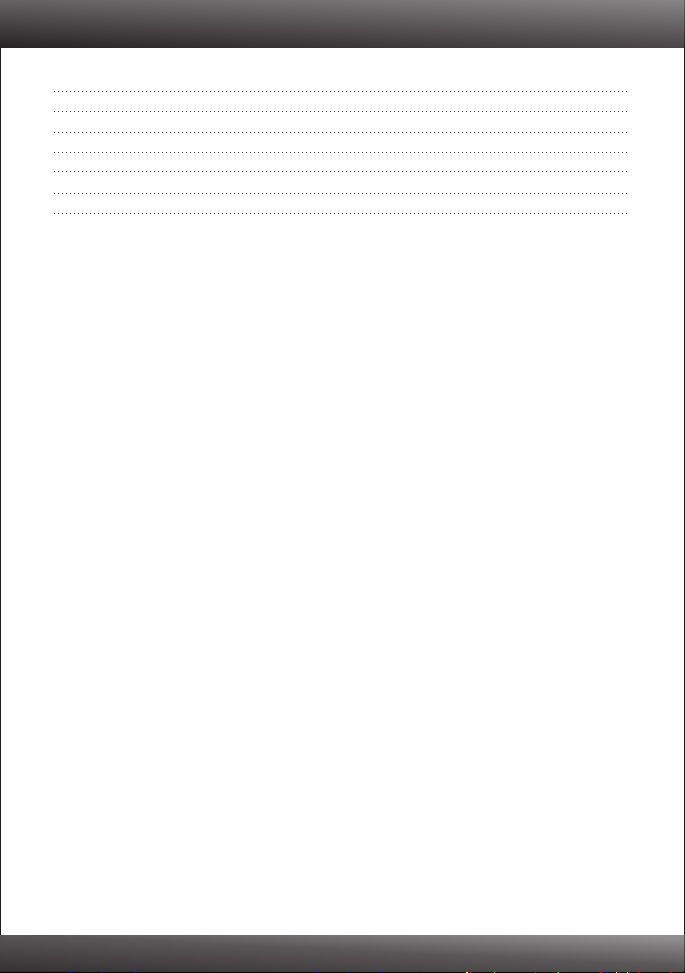
Table of Contents
Français
Avant de commencer
1.
Procéder à l'installation
2. 2
Configuration de la TU2-NU4
3. 3
Utilisation du TU2-NU4
4. 5
1
Troubleshooting 6
1
Version 01.22.2010
Page 3
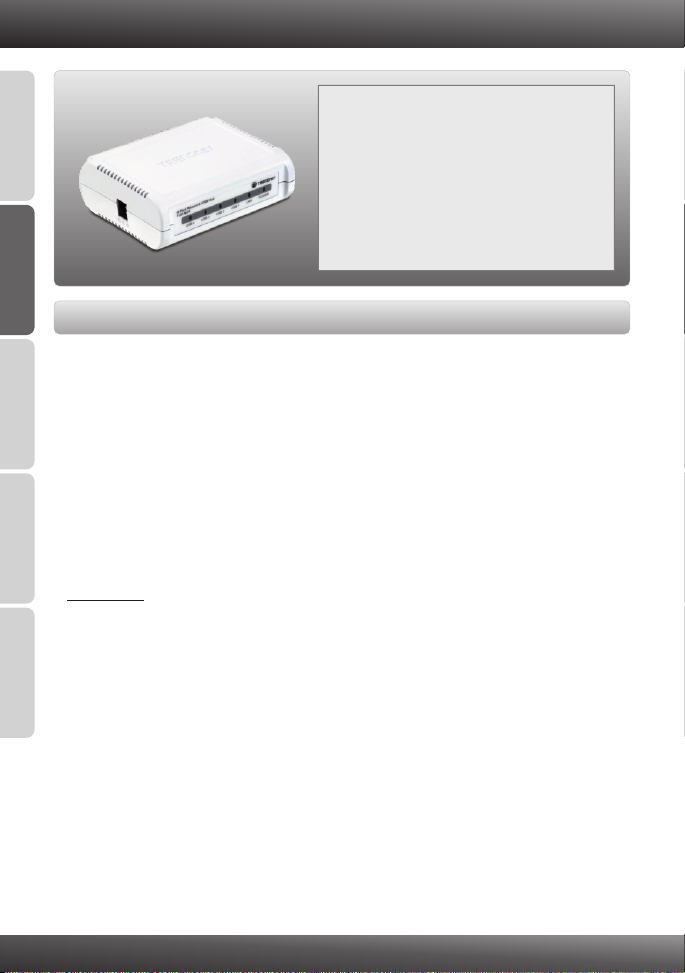
1. Avant de commencer
Contenu de l'emballage
TU2-NU4
?
ENGLISHFRANÇAISDEUTSCHESPAÑOL
?CD-ROM (guide de l´utilisateur et utilitaire)
?Guide d'installation rapide en plusieurs
langues
?Adaptateur secteur (5V DC, 3A)
?Câble Ethernet de catégorie 5 (1.5m/5ft.)
Configuration du système
?D'un lecteur de CD-ROM
?Microprocesseur: 300 MHz ou supérieur / 800MHz (Windows Vista) /
1GHz (Windows 7)
ou supérieur
?Mémoire: 256MB RAM ou supérieur / 512MB RAM ou supérieur (Windows Vista)
/ 1GB RAM (Windows 7)
Windows 7 (32-bit/64-bit)
? / XP(32-bit/64-bit) / Vista(32-bit/64-bit)
?Routeur
?Un serveur DHCP disponible-les routeurs disposent normalement d'un
ou supérieur
serveur DHCP intégré
Remarque:
1. Vérifier que le programme nécessaire au fonctionnement de votre appareil
USB est bien installé avant d'installer le TU2-NU4
2. N'installez pas le TU2-NU4 et ne branchez aucun appareil USB avant d'en
РУССКИЙ
recevoir l'instruction
3. Le TU2-NU4 doit être installé sur chaque ordinateur afin d'utiliser un appareil
USB connecté au hub du réseau
4. Le TU2-NU4 ne supporte pas les hubs USB
1
Page 4

2. Procéder à l'installation
1. Installez tous les logiciels nécessaires au
fonctionnement de votre appareil USB.
Remarque : Veuillez consulter le manuel de votre appareil USB pour l'installation de
celui-ci.
2. Branchez l'adaptateur secteur au TU2-NU4 et
à une prise de courant.
3. Branchez un câble réseau RJ-45 entre le
Routeur et le port LAN duTU2-NU4.
ENGLISHFRANÇAISDEUTSCHESPAÑOL
РУССКИЙ
4. Vérifiez que les voyants Power et LAN sont
allumés sur le TU2-NU4.
2
Page 5

3. Configuration du la TU2-NU4
1. Insérez le CD-ROM avec l'utilitaire dans le
lecteur de CD-ROM de votre ordinateur.
ENGLISHFRANÇAISDEUTSCHESPAÑOL
2. Cliquez sur Run autorun.exe (Windows Vista
uniquement).
3. Cliquez sur Install Utility (Installer l'utilitaire).
4. Suivez les instructions de l'assistant
d'installation. Cliquez sur Finish (Terminer).
РУССКИЙ
5. Cliquez sur Yes, I want to restart my
computer now (Oui, je désire redémarrer mon
ordinateur maintenant) et sur Finish
(Terminer).
6. Double-cliquez sur l'icône.
3
Page 6

Remarque : Par default le paramétrage IP du est sur DHCP. Si vous désirez
TU2-NU4
donnez une adresse IP statique au TU2-NU4 poursuivez par l'étape 7.
7. Cliquez sur le TU2-NU4 et ensuit sur
Configure Server (Configurer le serveur).
8. Décochez DHCP
9. Configurez l'adresse IP afin qu'elle soit sur la
même subdivision que votre réseau.
10. Apply.Cliquez sur
11. OKCliquez sur .
L'installation est maintenant complète.
Si vous désirez des informations détaillées sur la configuration et les paramètres avancés du
TU2-NU4, veuillez consulter la rubrique Dépannage, le guide de l'utilisateur sur CD-ROM ou
le site Internet de TRENDnet sur http://www.trendnet.com.
Enregistrez votre produit
Afin d’être sûr de recevoir le meilleur niveau de service clientèle et le meilleur support
possibles, veuillez prendre le temps d’enregistrer votre produit en ligne sur:
www.trendnet.com/register Nous vous remercions d’avoir choisi net.
TREND
ENGLISHFRANÇAISDEUTSCHESPAÑOL
РУССКИЙ
4
Page 7

4. Utilisation du TU2-NU4
1. Branchez votre appareil USB à l'un des 4 ports
USB du TU2-NU4.
ENGLISHFRANÇAISDEUTSCHESPAÑOL
2. Vérifiez que le voyant du port USB est allumé.
3. Dans l'utilitaire, sélectionnez votre appareil
USB et cliquez sur Connect (Connecter).
4. Votre appareil USB est à présent prêt à
l'emploi.
5. Lorsque vous avez terminé d'utiliser votre
appareil USB, cliquez sur Disconnect
РУССКИЙ
(Déconnecter).
5
Page 8

Troubleshooting
1. I inserted the Utility CD-ROM into my computer's CD-ROM Drive but the installation menu
does not appear automatically. What should I do?
1.
For Windows XP, if the window does not appear automatically, click Start, click Run and
type D:\autorun.exe where “D” in “D:\autorun.exe” is the letter assigned to your CD-ROM
Drive, and then press the ENTER key on your keyboard.
2. For Windows 7/ Vista, if the installation menu does not appear automatically, click on
the Windows Icon on the bottom left hand corner of the screen, click on the “Start Search”
box, and type D:\autorun.exe, where “D” in “D:\autorun.exe” is the letter assigned to your
CD-ROM Driver, and then press the ENTER key on your keyboard.
2. The utility does not detect the TU2-NU4. What should I do?
1.
Double check your hardware connections; make sure that the TU2-NU4 is powered ON
and properly connected. Make sure the RJ-45 network cable is securely connected to the
TU2-NU4 and Switch/Router.
2. Disable any software firewall programs such as ZoneAlarm or Norton Internet Security. If
your computer is running Windows XP or Vista, disable the built-in firewall.
3. Click Search to refresh the utility.
4. Power cycle the TU2-NU4. Unplug the power to the TU2-NU4, wait 15 seconds, then plug
the TU2-NU4 back in.
3. The utility does not detect my USB device. What should I do?
1. Make sure the USB device is properly connected to the TU2-NU4.
2. Plug your USB device into another USB port.
3. There may be something wrong with the USB device. Verify that the USB device is
working properly by plugging it into a USB port on your computer.
4. The USB device is incompatible with the TU2-NU4. Please Note: The TU2-NU4 does not
support USB hubs.
4. I am unable to connect to my USB device. What should I do?
1. Another user may be connected to the device. Left click on the USB device and click
request to disconnect. If the request is denied, wait 3 minute and repeat this step.
2. If the user is idled, please wait 3 minutes minutes. The user will be automatically
disconnected.
3. Unplug the power to the TU2-NU4 and plug the power back in. This should disconnect the
user who was previously using the USB device.
5. When I try to configure the TU2-NU4, the message “Warning: Devices are currently busy.
Configuring this server while devices are busy is prohibited” appears. What should I do?
1. Wait until all USB devices have been disconnected.
2. Power cycle the TU2-NU4 to force all USB devices to be disconnected.
If you still encounter problems or have any questions regarding the TU2-NU4, please refer to the
User's Guide included on the Utility CD-ROM or contact TRENDnet's Technical Support
Department.
6
Page 9

Certifications
This equipment has been tested and found to comply with FCC and CE Rules.
Operation is subject to the following two conditions:
(1) This device may not cause harmful interference.
(2) This device must accept any interference received. Including interference that may
cause undesired operation.
Waste electrical and electronic products must not
be disposed of with household waste. Please
recycle where facilities exist. Check with you Local
Authority or Retailer for recycling advice.
NOTE: THE MANUFACTURER IS NOT RESPONSIBLE FOR ANY RADIO OR TV
INTERFERENCE CAUSED BY UNAUTHORIZED MODIFICATIONS TO THIS
EQUIPMENT. SUCH MODIFICATIONS COULD VOID THE USER’S AUTHORITY TO
OPERATE THE EQUIPMENT.
ADVERTENCIA
En todos nuestros equipos se mencionan claramente las caracteristicas del adaptador de
alimentacón necesario para su funcionamiento. El uso de un adaptador distinto al
mencionado puede producir daños fisicos y/o daños al equipo conectado. El adaptador
de alimentación debe operar con voltaje y frecuencia de la energia electrica domiciliaria
existente en el pais o zona de instalación.
Page 10

Product Warranty Registration
Please take a moment to register your product online.
Go to TRENDnet’s website at http://www.trendnet.com/register
Copyright ©2010. All Rights Reserved. TRENDnet.
