Page 1
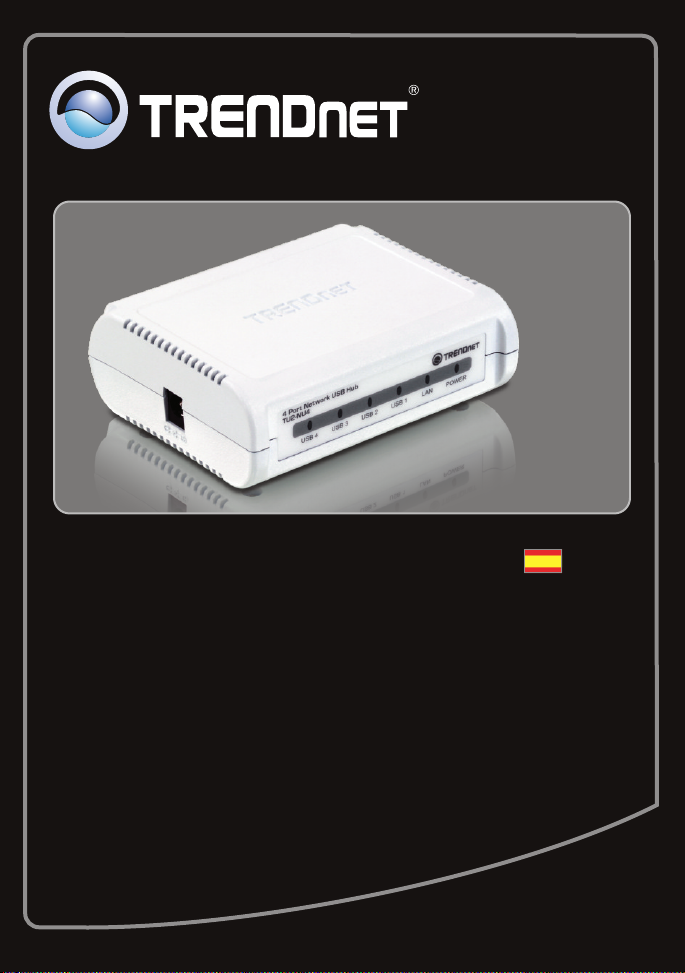
Guía de instalación rápida
TU2-NU4
1.01
Page 2

Table of Contents
Español
Antes de iniciar
1.
Cómo se instala
2. 2
Configuración de la TU2-NU4
3. 3
Cómo utilizar el TU2-NU4
4. 5
1
Troubleshooting 6
1
Version 01.22.2010
Page 3
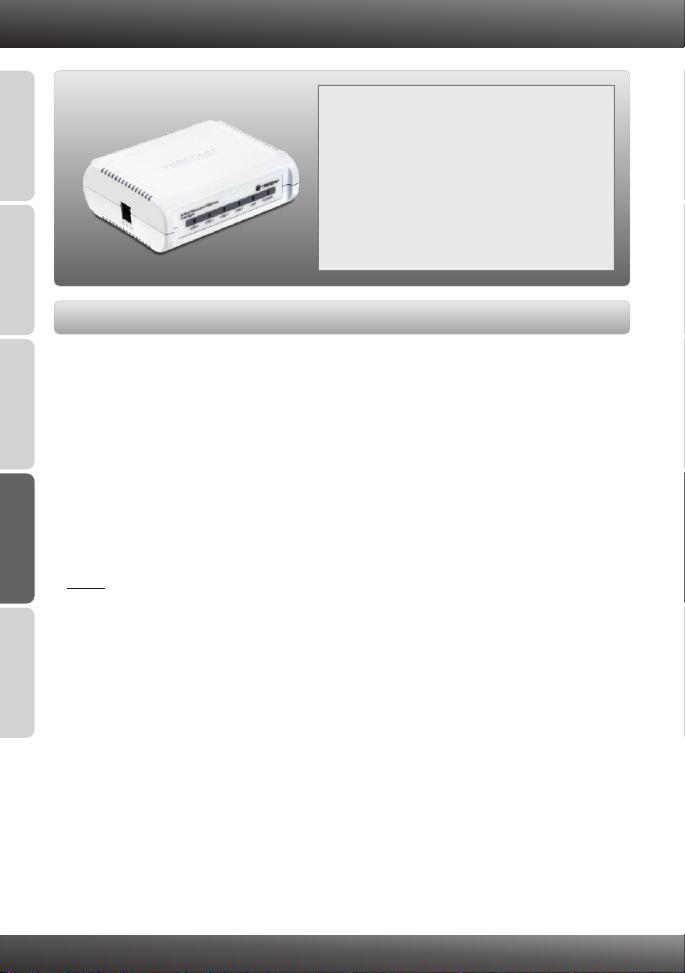
1. Antes de iniciar
Contenidos del paquete
TU2-NU4
?
ENGLISHFRANÇAISDEUTSCHESPAÑOL
Requisitos del sistema
?Una unidad de CD-ROM
CPU: 350MHz o superior / 800MHz (Windows Vista) /
?
1GHz o superior (Windows 7)
?Memoria: 256MB RAM o superior / 512MB RAM o superior (Windows Vista) /
1GB RAM o superior (Windows 7)
?Windows 7 (32-bit/64-bit) / XP (32-bit/64-bit) / Vista (32-bit/64-bit)
?Enrutador
?Un servidor DHCP disponible, los enrutadores inalámbricos tienen por lo general
un servidor DHCP integrado
Nota:
1. Compruebe que cualquier software requerido para el funcionamiento de su
dispositivo USB esté instalado antes de proceder a la instalación del TU2-NU4
2. No instale la aplicación TU2-NU4 ni proceda a conectar cualquier dispositivo
USB al TU2-NU4 hasta que no se le indique
3. Debe instalar la aplicación TU2-NU4 en cada PC para poder usar cualquier
РУССКИЙ
dispositivo USB conectado al hub de la red
4. El TU2-NU4 no admite hubs USB
?CD-ROM (herramienta y guía del usuario)
?Guía de instalación rápida multilingüe
?Adaptador de alimentación (5V DC, 3A)
?Cable ethernet Cat. 5 (1.5m/5pi.)
1
Page 4

2. Cómo se instala
1. Instale cualquier software requerido para
operar su dispositivo USB.
Nota: Por favor consulte el manual de su dispositivo USB para las instrucciones de
instalación.
2. Conecte el adaptador de alimentación AC al
TU2-NU4 y luego a una toma de corriente.
3. Conecte el cable de red RJ-45 del enrutador
al puerto LAN del TU2-NU4.
ENGLISHFRANÇAISDEUTSCHESPAÑOL
РУССКИЙ
4. Compruebe la alimentación y que los LED LAN
del TU2-NU4 estén encendidos.
2
Page 5

3. Configuración del la TU2-NU4
1. Introduzca el CD-ROM del de la herramienta
en la unidad de CD-ROM de su PC.
ENGLISHFRANÇAISDEUTSCHESPAÑOL
2. Haga clic en Run autorun.exe (sólo para
Windows Vista).
3. Haga clic Install Utility (Instalar herramienta).
4. Siga las instrucciones del InstallShield Wizard
(Asistente de Instalación). Haga clic en Finish
(Finalizar).
РУССКИЙ
5. Seleccione, “Yes, I want to restart my
computer now” (Sí, deseo reiniciar mi PC
ahora), y luego haga clic en “Finish” (Finalizar).
6. Haga doble clic en el icono.
3
Page 6

Nota: TU2-NU4
Por defecto, la configuración IP del es la definida por el DHCP. Si
desea otorgar al TU2-NU4 una dirección IP estática, continúe con el paso 7.
7. Haga clic en TU2-NU4 y luego en Configure
Server (Configurar servidor).
8. Desmarque DHCP.
9. Configure la dirección IP para que esté en la
misma subred que su red.
10. Apply.Haga clic en
11. OKHaga clic en .
La instalación ha sido completada
Para obtener información más detallada sobre la configuración y las opciones de
configuración avanzadas de la , por favor consulte la sección de resolución de
problemas en el CD-ROM de la Guía del Usuario, o el sitio Web de net en
http://www.trendnet.com.
TU2-NU4
TREND
Registre su producto
Para asegurar los más altos niveles de servicio y apoyo al cliente, registre su producto
en línea en: www.trendnet.com/register Gracias por elegir TRENDnet.
ENGLISHFRANÇAISDEUTSCHESPAÑOL
РУССКИЙ
4
Page 7

4. Cómo utilizar el TU2-NU4
1. Conecte su dispositivo USB a uno de los 4
puertos USB del TU2-NU4.
ENGLISHFRANÇAISDEUTSCHESPAÑOL
2. Compruebe que el LED del puerto USB está
encendido.
3. En la aplicación, seleccione su dispositivo USB
y luego haga clic en conectar.
4. Su dispositivo USB ya está listo para usar.
5. Tan pronto termine de usar su dispositivo USB,
haga clic en desconectar.
РУССКИЙ
5
Page 8

Troubleshooting
1. I inserted the Utility CD-ROM into my computer's CD-ROM Drive but the installation menu
does not appear automatically. What should I do?
1.
For Windows XP, if the window does not appear automatically, click Start, click Run and
type D:\autorun.exe where “D” in “D:\autorun.exe” is the letter assigned to your CD-ROM
Drive, and then press the ENTER key on your keyboard.
2. For Windows 7/ Vista, if the installation menu does not appear automatically, click on
the Windows Icon on the bottom left hand corner of the screen, click on the “Start Search”
box, and type D:\autorun.exe, where “D” in “D:\autorun.exe” is the letter assigned to your
CD-ROM Driver, and then press the ENTER key on your keyboard.
2. The utility does not detect the TU2-NU4. What should I do?
1.
Double check your hardware connections; make sure that the TU2-NU4 is powered ON
and properly connected. Make sure the RJ-45 network cable is securely connected to the
TU2-NU4 and Switch/Router.
2. Disable any software firewall programs such as ZoneAlarm or Norton Internet Security. If
your computer is running Windows XP or Vista, disable the built-in firewall.
3. Click Search to refresh the utility.
4. Power cycle the TU2-NU4. Unplug the power to the TU2-NU4, wait 15 seconds, then plug
the TU2-NU4 back in.
3. The utility does not detect my USB device. What should I do?
1. Make sure the USB device is properly connected to the TU2-NU4.
2. Plug your USB device into another USB port.
3. There may be something wrong with the USB device. Verify that the USB device is
working properly by plugging it into a USB port on your computer.
4. The USB device is incompatible with the TU2-NU4. Please Note: The TU2-NU4 does not
support USB hubs.
4. I am unable to connect to my USB device. What should I do?
1. Another user may be connected to the device. Left click on the USB device and click
request to disconnect. If the request is denied, wait 3 minute and repeat this step.
2. If the user is idled, please wait 3 minutes minutes. The user will be automatically
disconnected.
3. Unplug the power to the TU2-NU4 and plug the power back in. This should disconnect the
user who was previously using the USB device.
5. When I try to configure the TU2-NU4, the message “Warning: Devices are currently busy.
Configuring this server while devices are busy is prohibited” appears. What should I do?
1. Wait until all USB devices have been disconnected.
2. Power cycle the TU2-NU4 to force all USB devices to be disconnected.
If you still encounter problems or have any questions regarding the TU2-NU4, please refer to the
User's Guide included on the Utility CD-ROM or contact TRENDnet's Technical Support
Department.
6
Page 9

Certifications
This equipment has been tested and found to comply with FCC and CE Rules.
Operation is subject to the following two conditions:
(1) This device may not cause harmful interference.
(2) This device must accept any interference received. Including interference that may
cause undesired operation.
Waste electrical and electronic products must not
be disposed of with household waste. Please
recycle where facilities exist. Check with you Local
Authority or Retailer for recycling advice.
NOTE: THE MANUFACTURER IS NOT RESPONSIBLE FOR ANY RADIO OR TV
INTERFERENCE CAUSED BY UNAUTHORIZED MODIFICATIONS TO THIS
EQUIPMENT. SUCH MODIFICATIONS COULD VOID THE USER’S AUTHORITY TO
OPERATE THE EQUIPMENT.
ADVERTENCIA
En todos nuestros equipos se mencionan claramente las caracteristicas del adaptador de
alimentacón necesario para su funcionamiento. El uso de un adaptador distinto al
mencionado puede producir daños fisicos y/o daños al equipo conectado. El adaptador
de alimentación debe operar con voltaje y frecuencia de la energia electrica domiciliaria
existente en el pais o zona de instalación.
Page 10

Product Warranty Registration
Please take a moment to register your product online.
Go to TRENDnet’s website at http://www.trendnet.com/register
Copyright ©2010. All Rights Reserved. TRENDnet.
