Page 1
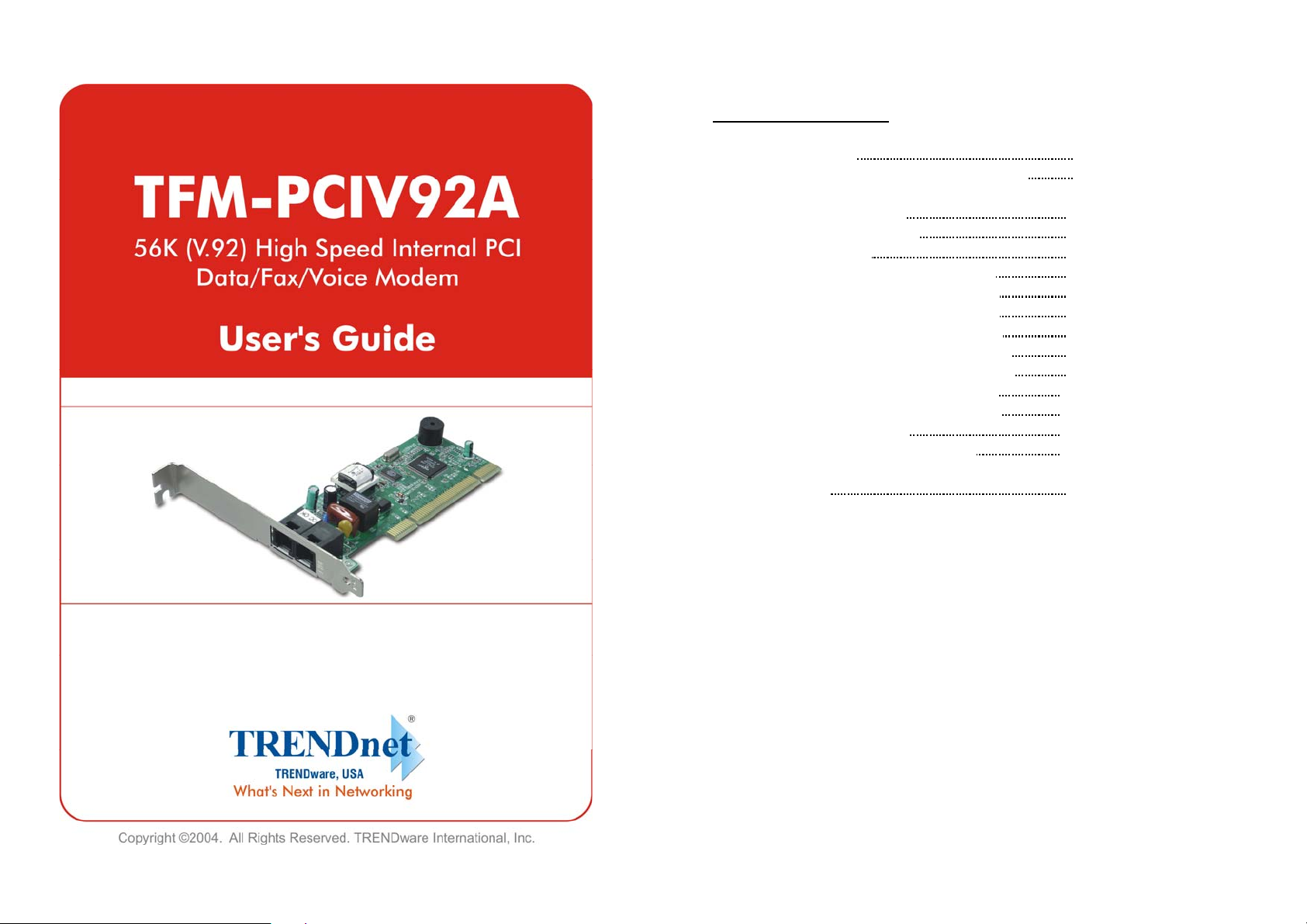
TABLE OF CONTENT
1. Contents of Package 1
2. Comprehensive Modem Installation Instructions
2.1 Modem Installation
2.2 Hardware Installation
2.3 System Setup
2.3.1 Setup Instructions for Windows 98
2.3.2 Uninstall Modem from Windows 98
2.3.3 Setup Instructions for Windows Me
2.3.4 Uninstall Modem from Windows Me
2.3.5 Setup Instructions for Windows 2000
2.3.6 Uninstall Modem from Window s 2000
2.3.7 Setup Instructions for Windows XP
2.3.8 Uninstall Mo dem from Windows XP
2.4 Testing your modem
2.5 Install Communication Software
3. Troubleshooting
Appendix 1: Modem Specifications..…..............…....... 16
Appendix 2: AT Command Set ………...............……....17
Appendix 3: S-Register Summary ……..............….......22
Appendix 4: Result Codes Summary..…..............….....25
Appendix 5: Government Compliance...............…….... 27
1
1
1
3
3
4
5
6
7
9
10
12
13
13
14
Page 2
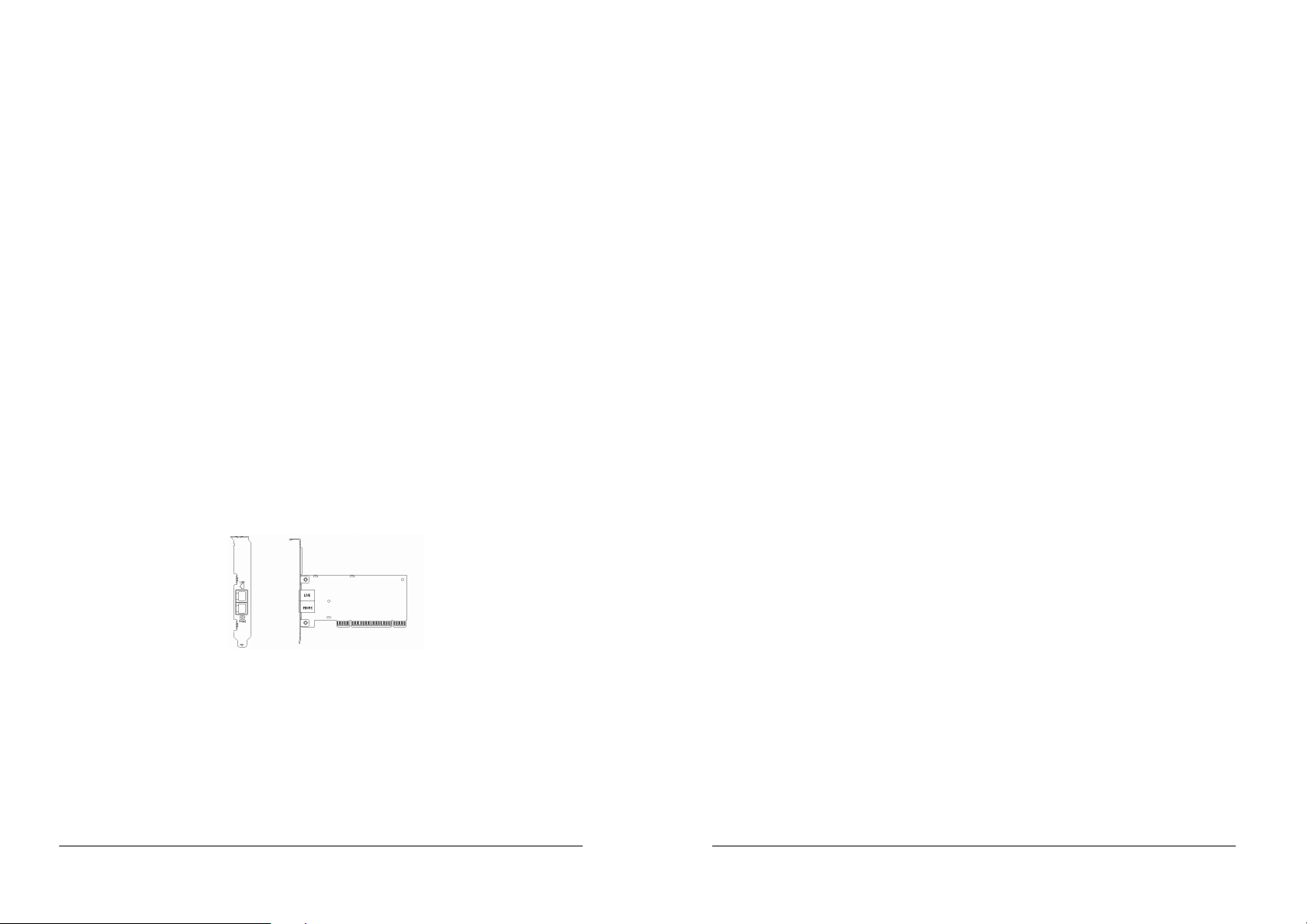
TFM-PCIV92A User’s Guide
_________________________________________________________________________________________________________________________
TFM-PCIV92A User’s Guide
_________________________________________________________________________________________________________________________
Section 1 Contents of Package
z One V.92/V.90 PCI bus window modem
z One telephone cable
z One CD-ROM disk comprises Communication software, Modem Driver & User's Manual
z Quick installation guide
Please contact the place of purchase if any of the above listed items are missing.
Section 2 Comprehensive Modem Installation Instructions
Section 2.1 Modem Installation
This section will provide instructions for the installation of your modem. There are hardware installation and
system setup two parts for the modem. The modem hardware must be installed into t he computer correctly
before you start the system setup.
Section 2.2 Hardware Installation
Please refer to Fig. 2 - 1 and proceed to following steps for how to insert your modem into the computer and
connect telephone wire and audio accessories.
Figure 2-1 Internal modem figure
1. Turn off and unplug your computer from the AC outlet.
2. Unplug any peripheral devices (keyboard, monitor, etc.) from your computer to avoid the
ri s k o f electric shock.
3. Take the cover off your computer, review computer's manual if you need further instructions.
4. Find an empty PCI slot.
5. Unscrew the PCI slot bracket and save the screw, then remove the bracket.
6. Plug the modem into the PCI slot carefully until the modem is properl y se ated.
- 1 - Rev.1.00.2.1.34
7. Fasten the modem bracket firmly with the screw saved in step 5.
8. Reassemble your computer cover and re-plug cables for peripheral.
9. Plug one end of telephone cord into the "LINE" jack at the modem's bracket. P lug another end of the
telephone cord into the telephone wall jack
10. Some models may comprise a phone jack for an opti onal teleph one. If you wish to use a phone throu gh
the same telephone wall jack when the mod em is not in use, plug the tele phone cord of the phone int o
"PHONE" jack at the modem's bracket now. Lift the handset and listen for a dial tone to check for a
properly connection.
11. Plug the power cord into the computer and turn the computer on.
12. Up to now, the hardware installation has been finished. If you have not encountered an y problems, you
can go to Section 2.3 System Setup. If you are having problems, see Section 3 Troubleshooting.
NOTE : The telephone wall jack you use must be for an ANALOG pho ne line (the type foun d in most homes).
Many offices are equipped with digital phone lines. Please be sure you know which type of line you have. The
modem will be damaged if you use a digital phone line.
- 2 - Rev.1.00.2.1.34
Page 3
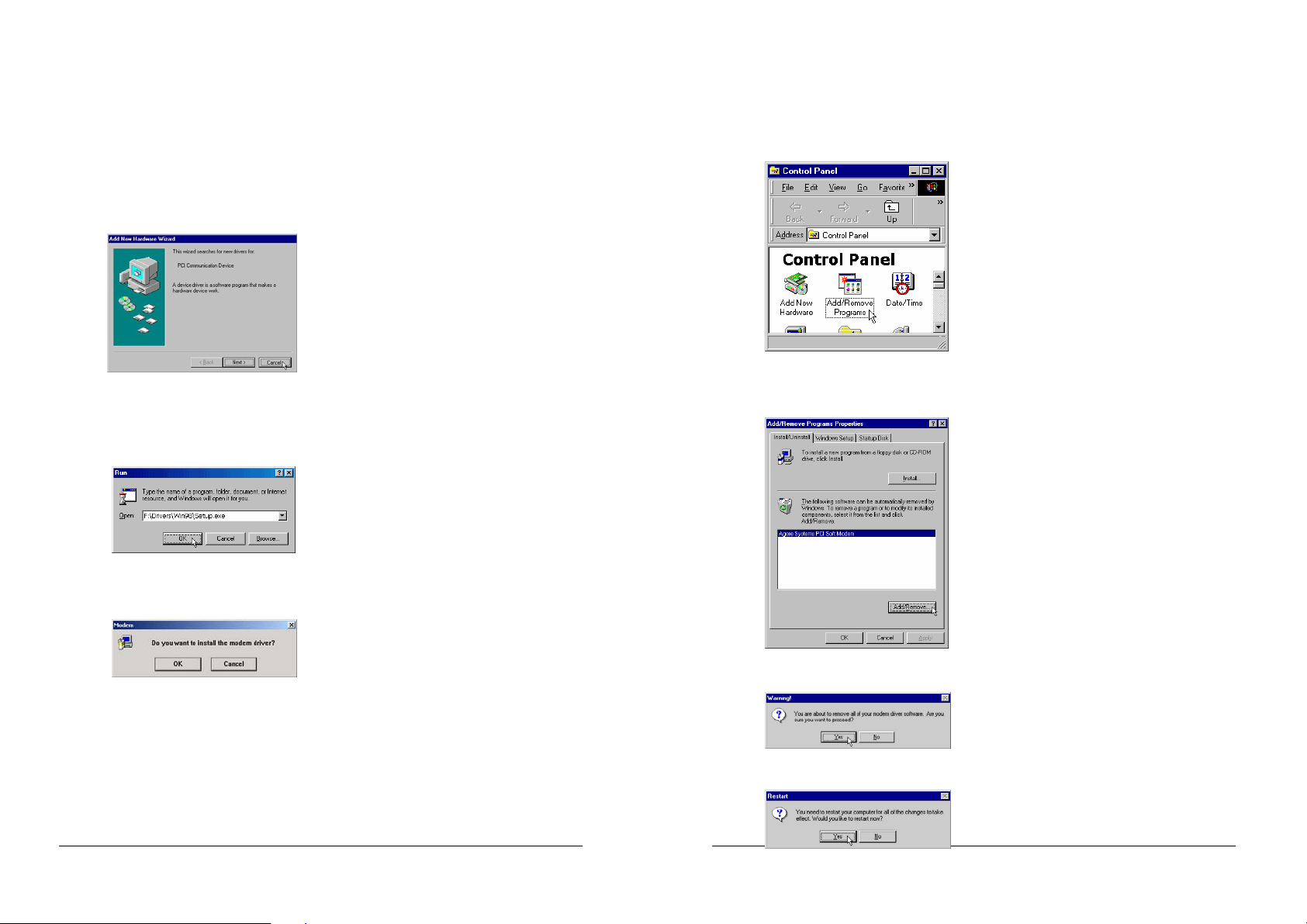
TFM-PCIV92A User’s Guide
_________________________________________________________________________________________________________________________
TFM-PCIV92A User’s Guide
_________________________________________________________________________________________________________________________
Section 2.3 System Setup
Section 2.3.1 Setup instructions for Wind ows 98
STEP 1. After you complete the modem hardware installation and turn on your PC, Windows system will
automatically detect your new added devices. Windows system will prompt you with an Add New
Hardware Wizard.
STEP 2. Insert the Modem Driver CD-ROM disk attached with your modem into the CD-ROM drive device,
Then click on Cancel.
Then run <CD-ROM letter>:\drivers\Win98\Setup.exe as shown in figure.
Section 2.3.2 Uninstall Modem f rom Wind ow s 98
STEP 1. Open Control Panel window, then click Add/Remove Programs icon.
STEP 2. Choose Agere Systems PCI Soft Modem device in stall/Uninstall tab,
Add/Remove… .
then click on
Then click on OK
STEP 3. And then, a prompt screen will ask you to ensure to install the modem driver.
Then click OK.
The setup utility will copy the needed files into windows system.
STEP 4. If there is no error message while the system is installing, your modem has been set up properly
and functionally.
- 3 - Rev.1.00.2.1.34
STEP 3. Click Yes to ensure to remove Agere Systems PCI Soft Modem device and its drivers.
STEP 4. Click Yes to restart your computer for all of the changes to take effect.
- 4 - Rev.1.00.2.1.34
Page 4
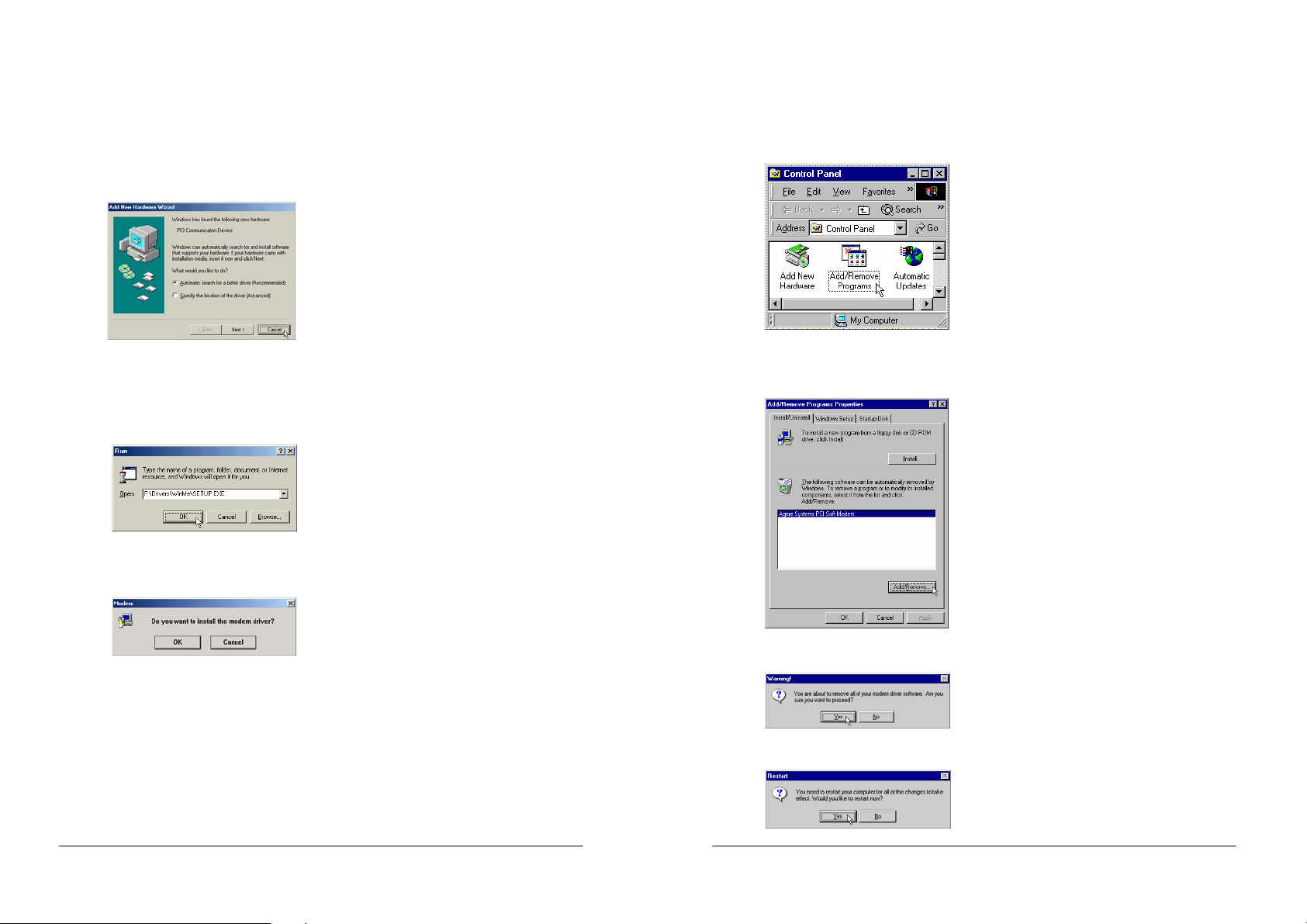
TFM-PCIV92A User’s Guide
_________________________________________________________________________________________________________________________
TFM-PCIV92A User’s Guide
_________________________________________________________________________________________________________________________
Section 2.3.3 Setup instructions for Wind ows Me
STEP 1. After you complete the modem hardware installation and turn on your PC, Windows system will
automatically detect and install your new added devices. Windows system will prompt you with an
Add New Hardware Wizard.
Click on Cancel.
STEP 2. Insert the Modem Driver CD-ROM disk attached with your modem into the CD-ROM drive device,
then run <CD-ROM letter>:\drivers\WinMe\SETUP.EXE to upgrade the modem driver as shown
in figure.
STEP 3. And then, a prompt screen will ask you to ensure to install the modem driver.
Then click on OK.
Section 2.3.4 Uninstall Modem f rom Wind ow s Me
STEP 1. Open Control Panel window, then click on Add/Remove Programs icon.
STEP 2. Choose Agere Systems PCI Soft Modem device in Install/Uninstall tab, then click on
Add/Remove...
Then click OK.
The setup utility will copy the needed files into windows system.
STEP 4. If there is no error message while the system is installing, your modem has been set up properly
and functionally.
- 5 - Rev.1.00.2.1.34
STEP 3. Click Yes to ensure to remove Agere Systems PCI Soft Modem device and its drivers.
STEP 4. Click Yes to restart your computer for all of the changes to take effect.
- 6 - Rev.1.00.2.1.34
Page 5
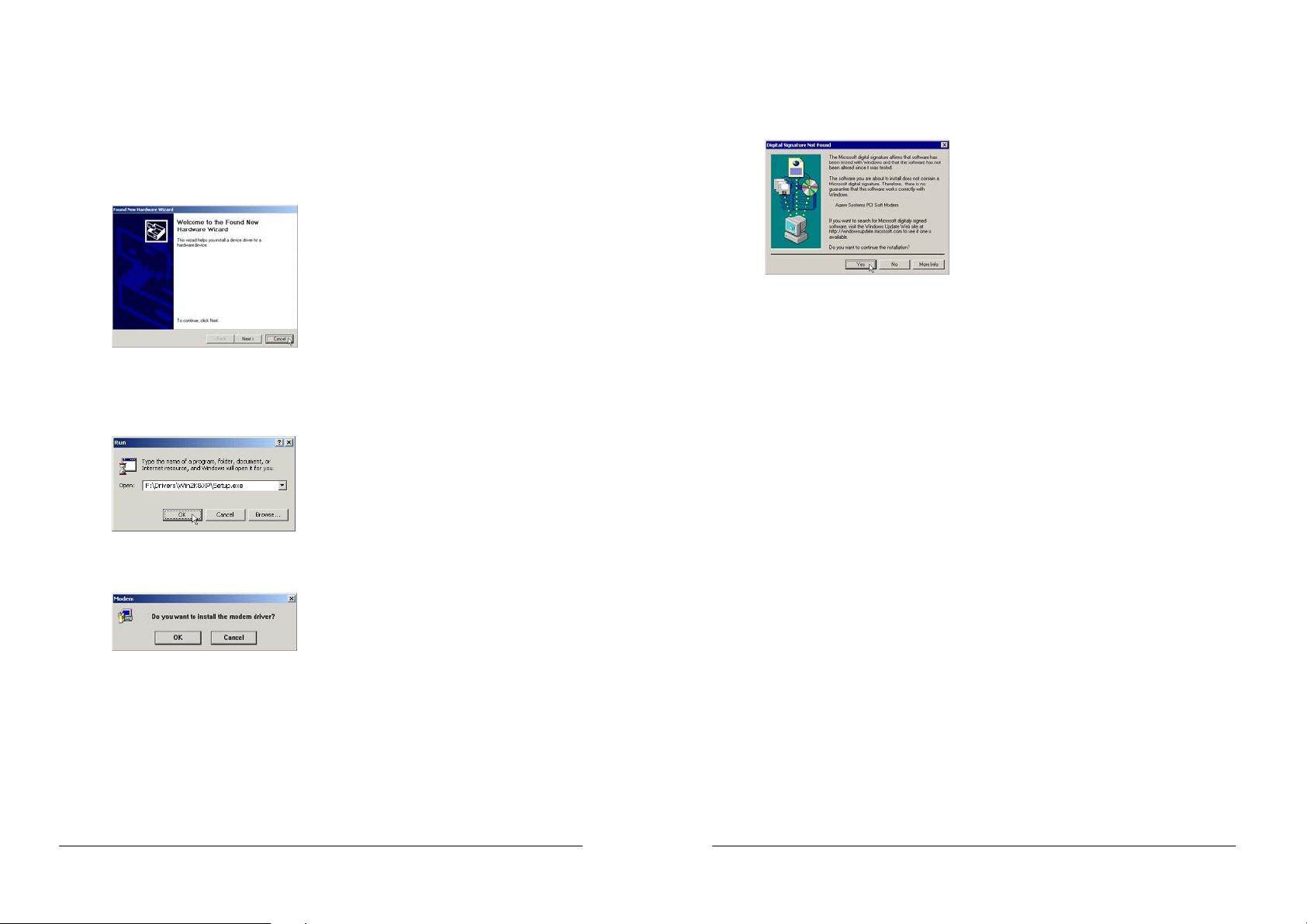
TFM-PCIV92A User’s Guide
_________________________________________________________________________________________________________________________
TFM-PCIV92A User’s Guide
_________________________________________________________________________________________________________________________
Section 2.3.5 Setup instructions for Windows 2000
STEP 1. After you complete the modem hardware installation and turn on your PC, Windows system will
automatically detect your new added devices. Windows system will prompt you with an Add New
Hardware Wizard.
Click on Cancel.
STEP 2. Insert the Modem Driver CD-ROM disk attached with your modem into the CD-ROM drive device,
then run <CD-ROM letter>:\drivers\Win2K&XP\Setup.exe as shown in figure.
Then click on OK.
STEP 3. And then, a prompt screen will ask you to ensure to install the modem driver.
Then click on OK.
The setup utility will copy the needed files into windows system.
- 7 - Rev.1.00.2.1.34
STEP 4. The prompt screens will be warning you that the digital signature of programs have not found as
shown in figure.
Please always click on Yes.
STEP 5. If there is no error message while the system is installing, your modem has been set up properly
and functionally.
- 8 - Rev.1.00.2.1.34
Page 6
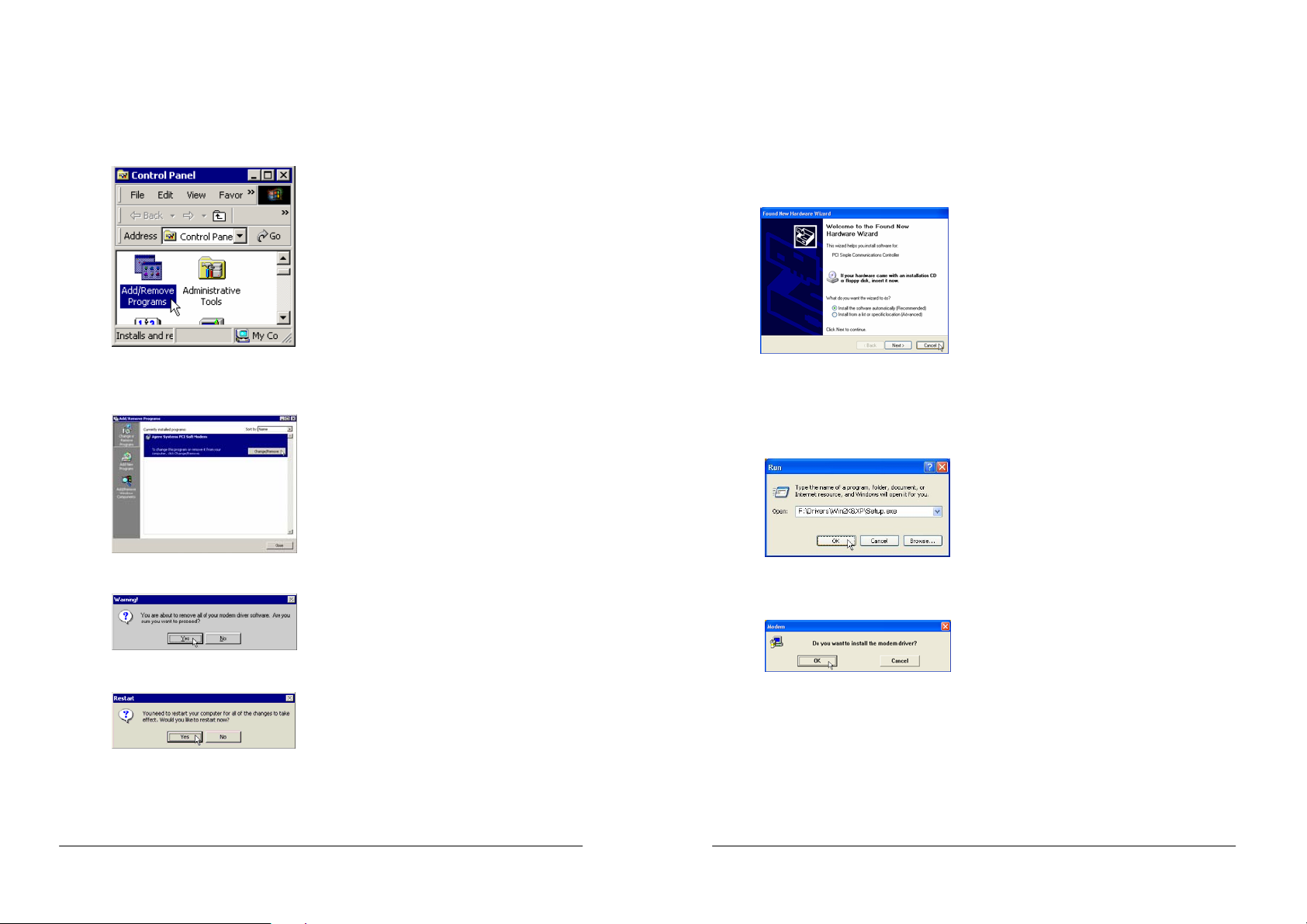
TFM-PCIV92A User’s Guide
_________________________________________________________________________________________________________________________
TFM-PCIV92A User’s Guide
_________________________________________________________________________________________________________________________
Section 2.3.6 Uninstall Modem from Windows 2000
STEP 1. Open Control Panel window and choose Add/Remove Programs icon.
STEP 2. Select Agere Systems PCI Soft Modem device in Change or Remove Programs tab, then click
on Change/Remove.
Section 2.3.7 Setup instructions for Windows XP
STEP 1. After you complete the mod em hardware installation and turn on your PC, Windows system will
automatically detect and install your new added devices. Windows system will prompt you with an
Add New Hardware Wizard.
Click on Cancel.
STEP 2. Insert the Modem Driver CD-ROM disk attached with your modem into the CD-ROM drive device,
Then run <CD-ROM letter>:\Drivers\Win2K&XP\SETUP.EXE to upgrade the modem driver as
shown in figure.
STEP 3. Click Yes to ensure to remove Agere Systems PCI Soft Modem device and its drivers.
STEP 4. Click Yes to restart your computer for all of the changes to take effect.
- 9 - Rev.1.00.2.1.34
Then click on OK.
STEP 3. And then, a prompt screen will ask you to ensure to install the modem driver.
Then click OK.
The setup utility will copy the needed files into windows system.
- 10 - Rev.1.00.2.1.34
Page 7

TFM-PCIV92A User’s Guide
_________________________________________________________________________________________________________________________
TFM-PCIV92A User’s Guide
_________________________________________________________________________________________________________________________
STEP 4. The prompt screens will be warning you that the digital signature of programs have not found as
shown in figure.
Please always click on Yes.
STEP 5. If there is no error message while the system is installing, your modem has been set up properly
and functionally.
- 11 - Rev.1.00.2.1.34
Section 2.3.8 Uninstall Modem from Windows XP
STEP 1. Open Control Panel window, then click on Add or Remove Programs icon.
STEP 2. Choose Agere Systems PCI Soft Modem device in Change or Remove Programs tab, then
click on Change/Remove.
STEP 3. Click Yes to ensure to remove Agere Systems PCI Soft Modem device and its drivers.
STEP 4. Click Yes to restart your computer for all of the changes to take effect.
- 12 - Rev.1.00.2.1.34
Page 8

TFM-PCIV92A User’s Guide
_________________________________________________________________________________________________________________________
TFM-PCIV92A User’s Guide
_________________________________________________________________________________________________________________________
Section 2.4 Testin g You r Modem
Before you set up your software, start with a quick test to check that your modem is working. Once you have
determined that your modem is setup properly, go on to Section 2.5 Install Communication Software to
install your communications software. If you are having problems, see Section 3 Troubleshooting.
Click on Start and point to Setting. Then click on Control Panel. When the Control Panel window opens.
Scroll down to the Modem icon and double click on it. Click on the Diagnostics tab and highlight the COM
port for your modem. Then click on More Info, your computer will automat ically communicat e with your new
modem using AT commands and receiving responses from your modem. A list of response means the modem
is setup properly.
Section 2.5 Install Communication Software
You can install the communication soft ware from the CD-ROM disc attached with your ne w modem. Please
consult the software manual in the CD-ROM disc for the detail of software installation.
You do not have to use the communication software attached with your new modem. The modem was
designed for and tested using a wide range of communications software packages. Many communication
applications identify the modem auto matically and configure themselves for the correct operating s ettings.
Some of the communication applications will ask you to select the type of modem you are using. Select a
Generic Fax class 1 modem will let you use basic communication and fax functions.
- 13 - Rev.1.00.2.1.34
Section 3 Troubleshooting
Your modem is designed to provide reliable and trouble-free functionality, however, should you experience
any difficulty, the information contained in this section will assist you in determining and resolving the source
of the problem.
Problem: Modem does not respond to AT commands
Possible solutions:
1. Make sure the modem is not configured with a conflicting COM port and IRQ setting. Make sure the
communication software is configured with the correct COM and IRQ settings (the same COM port and
IRQ as the modem). Your communications software will not be able to send or receive any data if it is
not configured to match the COM port and IRQ settings for the modem.
DOS based communication program is not wo rkin g with th is modem ne ithe r c an you op erate t he modem
in MS-DOS prompt screen.
2. Make sure the modem is properly initialized using the driver software. The software may improperly
Initialize your modem because you have selected an incorrect modem type. You may also be prompted
to enter an initialization string by the software. Use AT&F as your initialization string.
Problem: Modem dials but does not connect
Possible solutions:
1. Be sure the IRQ setting is identical on the modem and the software.
2. Make sure that the phone line is working properly. A noisy line will prevent proper modem operation.
Problem: Modem makes a connection but no data appears on screen
Possible solutions:
1. Make sure all communication parameters (baud rate, data, stop, and parity bits) are properly configured
and are identical on both sides. Be certain hardware flow control (RTS/CTS - default ) is enabled in both
the modem and the communication software.
2. Press the ENTER key several times. The remote system may be waiting to receive your data before it
begins.
3. Make sure the correct terminal emulation mode is being used in the software (refer to software manual).
Problem: Modem displays errors while on-line with a remote modem
Possible solutions:
1. Make sure Call Waiting is turned off.
2. Make sure RTS/CTS hardware flow control is enabled (do not use XON/XOFF software flow control
when transferring binary files).
- 14 - Rev.1.00.2.1.34
Page 9

TFM-PCIV92A User’s Guide
_________________________________________________________________________________________________________________________
TFM-PCIV92A User’s Guide
_________________________________________________________________________________________________________________________
3. Make sure the data speed is not faster than your computer capability. Operating too many applications
at the same time may cause communication problem. Close unnecessary application in your system.
Problem: Modem exhibits poor voice recording or playback
Possible solutions:
1. Make sure the correct modem type is selected in the Voice/FAX software. Volume adjustment is
available in control panel.
2. Make sure your computer is fast enough to handle voice operations (38.4 Kbps). Voice operations are
CPU intensive and require a better CPU sharing when running under Windows.
Problem: No dial tone
Possible solutions:
1. Ensure that the telephone cord it securely connected at both modem and wall outlet.
2. Unplug the telephone cord from the computer and connect it directly to a telephone from the wall outlet.
Check for a dial tone. If there is none, the problem is in the telephone cord or system. Call your
telephone service provider.
3. Double-check your country setting. Different country setting will cause different modem performance.
Please select the correct country as you located.
4. Check modem performance with a direct line from your tel ephon e company. Some PBXs may cause the
telephone line condition change and affect modem performance.
Problem: The modem does not answer incoming calls
Possible solutions:
1. Ensure that the automatic answer parameter is set to one of the enabled options, using the ATS0
command (ATS0=1 to answer after one ring, and so on).
2. Ensure that no other devices, such as fax or answering machines, are answering calls before the
modem does.
If you cannot resolve your situation after reading this section, contact your dealer or vendor for assistance.
- 15 - Rev.1.00.2.1.34
Appendix 1 Modem Specifications
Modulation standards : V.92, V.90, V.34, V.32bis, V.32, V.29, V.27ter, V.22bis, V.23,V.22, V.21,V.17,
Bell212/103
Compression : V.44, V.42bis, MNP Class 5
Error Correction : V.42, MNP Class 2-4
Host Interface : PCI bus
FAX Group : Group III
FAX Command : EIA/TIA 578 class 1
- 16 - Rev.1.00.2.1.34
Page 10

TFM-PCIV92A User’s Guide
_________________________________________________________________________________________________________________________
TFM-PCIV92A User’s Guide
_________________________________________________________________________________________________________________________
Appendix 2 AT command set
Executing commands
Your modem is in Command Mode upon power-on and is ready to receive and execute AT commands. The
modem remains in Command Mode until it makes a connection with a remote modem. Commands may be
sent to the modem from an attached terminal or a PC running a communication program. This modem is
designed to operate at common DTE speeds ranging from 115.2 Kbps to 300 bps. All commands and data
must be issued to the modem using one of the valid DTE speeds.
AT commands and format
All commands must begin with the AT prefix, followed by the command letter and ended with the ENTER key.
All default settings are printed in bold text. Spaces are allowed in the command string to increase command
line readability but are ignored by the modem during command execution. All commands may be typed in
either upper or lower case, but not mixed. A command issued without any parameters is considered as
specifying the same command with a parameter of "0".
Example: A TL [ENTER]
This command causes your modem to lower its speaker volume.
AT Command Summary
AT Command prefix
A/ Repeat last command
A Answer
B0 Select V.22/V.21
B1 Select B212A/B103
B15 Select V.21 when the modem is at 300 BPS
B16 Select Bell 103J when the modem is at 300 BPS
D Dial
0 - 9 Dialing digits
ABCD*# Tone dial characters
L Redial last number
P Pulse dial
T Tone dial
V The modem switches to speakerphone mode and dials the number
R The modem goes into answer mode directly after finish dialing
S=n Dial stored telephone number n
W Wait for dial tone
- 17 - Rev.1.00.2.1.34
AT Command prefix
, Pause the time specified in S-register S8
! Flash hook
@ Wait for quiet answer
^ Disable data calling tone transmission
$ Bong tone detection
; Return to command mode
E0 Disables echo
E1 Enables echo
H0 Hang up the telephone line
H1 Pick up the telephone line
I0 Reports modem identify string and driver version number
I1 Calculate ROM checksum and report it to DTE
I2 Verifies ROM checksum and report OK or ERROR
I3 Report modem ident i fy string and driver version number
I4 Report firmware version for datapump
I5 Report the board/firmware ID, country ID and subsystem vendor ID
I9 Report country ID
I11 Report connection information
L0 Lo w speaker volume
L1 Lo w speaker volume
L2 Medium speaker volume
L3 High speaker volume
M0 Speaker always off
M1 Speaker on until carrier present
M2 Speaker always on
M3 Speaker off during dialing; speaker on until carrier present
N0 Handshake only at the communication standard specified by S37 and
ATB command
N1 Begin the handshake at the communication standard specified by s37 and ATB,
and fallback to lower speed may occur
O0 Return to data mode
O1 Retrain and return to data mode
O3 Rate re-negotiation and return to data mode
P Select pulse dialing
Q0 Enables result code
Q1 Disables result code
Sn Select S-register n; refer to S-r egister summary for the details
- 18 - Rev.1.00.2.1.34
Page 11

TFM-PCIV92A User’s Guide
_________________________________________________________________________________________________________________________
TFM-PCIV92A User’s Guide
_________________________________________________________________________________________________________________________
AT Command prefix
Sn=x Write x to S-register n; refer to S-register summary for the details
Sn? Read from S-register n; refer to S-register summary for the details
T Select tone dialing
V0 Choose numeric form result code
V1 Choose verbose form result code
W0 Reports DTE connect speed result code, disable protocol result codes
W1 Reports DTE connect speed result code, enable protocol result codes
W2 Reports DCE connect speed result code, enable protocol result codes
X0 Enables result code 0-4; disables dial tone and busy tone detection
X1 Enables result code 0-5,10 and above; disables dial tone and busy tone detection
X2 Enables result code 0-6, 10 and above; enables dial tone detection and disables busy
tone detection
X3 Enables result code 0-5,7,10 and above; disables dial tone detection and enables busy
tone detection
X4 Enables result code 0-7, 10 and above; e nables dial tone and busy tone detection
Z Reset modem and recalls user profile
&C0 Ignores carrier status; CD always ON
&C1 CD set according to carrier status
&D0 Ignores DTR
&D1 Modem switches from data mode to command mode when an ON-t o-OFF transition of
DTR occurs
&D2 When DTR switches OFF , the modem goes on-hook and disables
auto-answer
&D3 Reset modem and recall user profile when DTR switches OFF
&F Load factory defaults
&G0 Disables guard tone
&G1 Enables 550 Hz guard tone
&G2 Enables 1800 Hz guard tone
&K0 Disables flow control
&K3 Enables CTS/RTS hardware flow control
&K4 Enables XON/XOFF software flow control
&M0 Select asyncronous buffer mode
&P0 Select 10 pps pulse dial with 39%/61% make/break ratio
&P1 Select 10 pps pulse dial with 33%/67% make/break ratio
&P2 Select 20 pps pulse dial with 33%/67% make/break ratio
&Q0 Select asynchronous buffer mode
&Q5 Select Error control mode
- 19 - Rev.1.00.2.1.34
AT Command prefix
&Q6 Same as &Q0
&Q8 Select MNP error control mode. If fail to connect, the modem will fallback according to
current setting in S36
&Q9 Select V42 or MNP error control mode. If fails to establish, the modem will fallback
according to current setting in S36
&S0 DSR always ON
&S1 DSR ON only during handshaking and when carrier is lost
&T0 Terminates test in progress
&T1 Initiates local analog loopback(LAL)
&T3 Initiates local digital loopback
&T6 Initiates remote digital loopback(RDL)
&V View active profile, stored user profile and stored telephone number
&W Stores active profile into user profile
&Zn=x Stores telephone number x(up to 40 digits) to location n(0-3).I301 V.90
%B View number in blacklist
%C0 Disables data compression
%C1 Enables data compression
%E0 Disables fallback and fall forward
%E1 Enables fallback, disables fall forward
%E2 Enables fallback and fall forward
-C0 Disables calling tone
-C1 Enables 1300 Hz calling tone
-V90=n Control V.90 downstream speed
n = 0 V.90 disabled
n = 1 Auto rate
n = 2 28000 BPS
n = 3 29333 BPS
n = 4 30666 BPS
n = 5 32000 BPS
n = 6 33333 BPS
n = 7 34666 BPS
n = 8 36000 BPS
n = 9 37333 BPS
n = 10 38666 BPS
n = 11 40000 BPS
n = 12 41333 BPS
n = 13 42666 BPS
- 20 - Rev.1.00.2.1.34
Page 12

TFM-PCIV92A User’s Guide
_________________________________________________________________________________________________________________________
TFM-PCIV92A User’s Guide
_________________________________________________________________________________________________________________________
AT Command prefix
Notes:
The default setting of command s is in bold Italic text format.
- 21 - Rev.1.00.2.1.34
n = 14 44000 BPS
n = 15 45333 BPS
n = 16 46666 BPS
n = 17 48000 BPS
n = 18 49333 BPS
n = 19 50666 BPS
n = 20 52000 BPS
n = 21 53333 BPS
-V90? Reports current V.90 setting
\A0 Set maximum MNP block size to 64 characters
\A1 Set maximum MNP block size to 128 characters
\A2 Set maximum MNP block size to 192 characters
\A3 Set maximum MNP block size to 256 characters
\Bn Transmit break in n*100ms (n = 0-9)
\G0 Disables XON/XOFF flow control between local and remote modems
\G1 Enables XON/XOFF flow control between local and remote modems
\J0 Disables DTE speed adjust
\J1 Enables DTE speed adjust
\Kn Set break control (n=0-5, default is 5).
\N0 Select normal mode
\N1 Select normal mode
\N2 Select MNP reliable mode
\N3 Select V.42 auto-reliable mode
\N4 Select V.42 reliable mode
\Q0 Disables flow control
\Q1 Enables XON/XOFF software flow control
\Q2 Enables CTS hardware flow control
\Q3 Enables CTS/RTS hardware flow control
\Tn Set inactivity timer in minutes(n=0-255, default is 0)
\V0 Disables protocol result code appended to DCE speed
\V1 Enables protocol result code appended to DCE speed
\X0 Process XON/XO FF character as flow control character only
\X1 Process XON/XOFF character as flow control character and pass through to local DTE
or remote modem
Appendix 3 S-Regist er Summary
Register Function Default Range Units
S0* No. of rings to start auto-answer 0 0-255 ring
S1* Ring count 0 0-255 ring
S2* Escape character 43 0-255 ASCII
S3 Carriage return character 13 0-127 ASCII
S4 Line feed character 10 0-127 ASCII
S5 Backspace character 8 0-32,127 ASCII
S6* Wait before dialing 2 2-65 second
S7* Wait for carrier 50 1-255 second
S8* Pause time for dial modifier , 2 0-65 second
S10* Lost carrier hang up delay 20 1-254 0.1second
S11* DTMF dialing speed 95 50-150 msec
S12* Escape guard time 50 0-255 20 msec
S14* Bit-mapped register - 0-255 -
Bit 0,1,2 Reserved
Bit 3 = 0 V0 is selected
= 1 V1 is selected
Bit 4,5 Reserved
Bit 6 = 0 10 PPS pulse dialing(&P0, &P1)
= 1 20 PPS pulse dialing(&P2)
Bit 7 Reserved
S21* Bit-mapped register - 0-255 -
Bit0,1,2 Reserved
Bit 4-3 = 00 &D0 is selected
= 01 &D1 is selected
= 10 &D2 is selected
= 11 &D3 is selected
Bit 5 = 0 &C0 is selected
= 1 &C1 is selected
Bit 6,7 Reserved
S22* Bit-mapped register - 0-255 -
Bit 0,1,2,3 Reserved
Bit 6-4 = 000 X0 is selected
= 001 Reserved
= 010 Reserved
= 011 Reserved
= 100 X1 is selected
- 22 - Rev.1.00.2.1.34
Page 13

TFM-PCIV92A User’s Guide
_________________________________________________________________________________________________________________________
TFM-PCIV92A User’s Guide
_________________________________________________________________________________________________________________________
Register Function Default Range Units
Bit 7 = 0 33/67 M/B r ati o is selected(&P 1 , &P2)
S28* Control V.34 modulation 1 0-1 -
S30* Inactivity timer 0 0-255 minute
S32* Synthetic ring volume 10 0-255 S33* Synthetic ring frequency 0 0-5 S35* Data calling tone 0 0-1
S37* Maximum line speed attempted 0 0-19 -
S38* K56flex downstream rate 1 0-14 -
- 23 - Rev.1.00.2.1.34
= 101 X2 is selected
= 110 X3 is selected
= 111 X4 is selected
= 1 39/61 M/B ratio is selected(&P0)
= 0 Disables V.34 modulation
= 1 Enables V.34 modulation
= 0 Disables data calling
= 1 Enables data calling
= 0 Auto rate
= 1 Reserved
= 2 1200/75 bps
= 3 300 BPS
= 4 Reserved
= 5 1200 BPS
= 6 2400 BPS
= 7 4800 BPS
= 8 7200 BPS
= 9 9600 BPS
= 10 12000 BPS
= 11 14400 BPS
= 12 16800 BPS
= 13 19200 BPS
= 14 21600 BPS
= 15 24000 BPS
= 16 26400 BPS
= 17 28800 BPS
= 18 31200 BPS
= 19 33600 BPS
= 0 Disables K56flex
Register Function Default Range Units
S48* Error control feature 7 7,128 -
S89* Sleep mode timer 10 0,5-65 second
S108 * Network codec type 7 7,22,33 -
Notes : The value of the S-registers marked with (*) were saved in NVRAM
- 24 - Rev.1.00.2.1.34
= 1 Auto rate
= 2 32K BPS
= 3 34K BPS
= 4 36K BPS
= 5 38K BPS
= 6 40K BPS
= 7 42K BPS
= 8 44K BPS
= 9 46K BPS
= 10 48K BPS
= 11 50K BPS
= 12 52K BPS
= 13 54K BPS
= 14 56K BPS
= 7 Negotiation enabled
= 128 Negotiation disabled
= 7 Specified by central site mode
= 22 u-law
= 33 A-law
Page 14
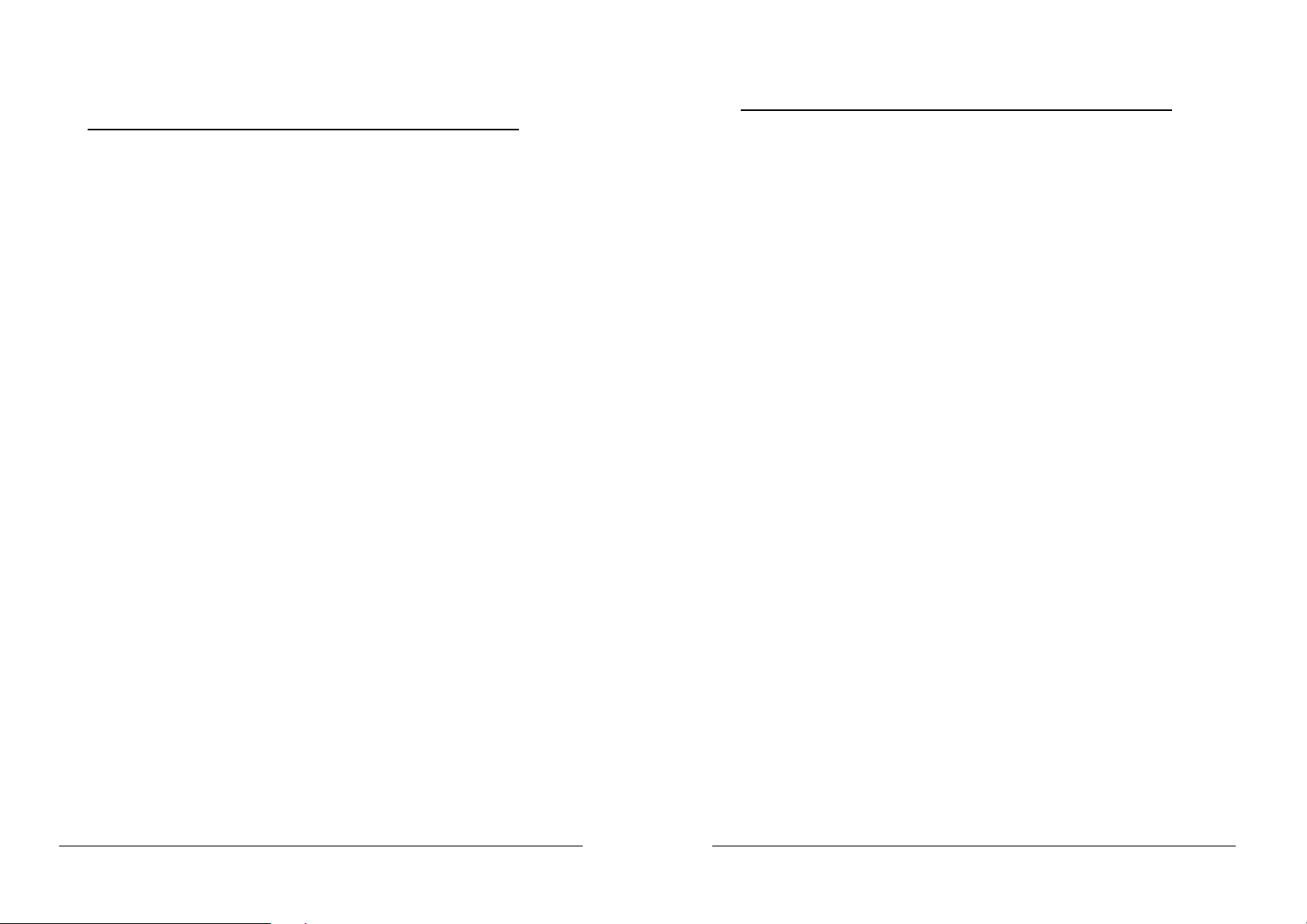
TFM-PCIV92A User’s Guide
_________________________________________________________________________________________________________________________
TFM-PCIV92A User’s Guide
_________________________________________________________________________________________________________________________
Appendix 4 Result Codes Summary
Verbose Code Numeric Code
OK 0
CONNECT 1
RING 2
NO CARRIER 3
ERROR 4
CONNECT 1200 EC* 5
NO DIAL TONE 6
BUSY 7
NO ANSWER 8
DELAYED 88
BLACKLISTED 89
BLACKLIST FULL 90
CONNECT 300 EC* 40
CONNECT 2400 EC* 10
CONNECT 4800 EC* 11
CONNECT 7200 EC* 24
CONNECT 9600 EC* 12
CONNECT 12000 EC* 25
CONNECT 14400 EC* 13
CONNECT 16800 EC* 86
CONNECT 19200 EC* 14
CONNECT 21600 EC* 55
CONNECT 24000 EC* 56
CONNECT 26400 EC* 57
CONNECT 28000 EC* 100
CONNECT 28800 EC* 58
CONNECT 29333 EC* 101
CONNECT 30666 EC* 102
CONNECT 31200 EC* 59
CONNECT 32000 EC* 70
CONNECT 33333 EC* 103
CONNECT 33600 EC* 60
CONNECT 34000 EC* 71
CONNECT 34666 EC* 104
CONNECT 36000 EC* 72
CONNECT 37333 EC* 105
- 25 - Rev.1.00.2.1.34
Verbose Code Numeric Code
CONNECT 38000 EC* 73
CONNECT 38400 EC* 28
CONNECT 38666 EC* 106
CONNECT 40000 EC* 74
CONNECT 41333 EC* 107
CONNECT 42000 EC* 75
CONNECT 42666 EC* 108
CONNECT 44000 EC* 76
CONNECT 45333 EC* 109
CONNECT 46000 EC* 77
CONNECT 46666 EC* 110
CONNECT 48000 EC* 78
CONNECT 49333 EC* 111
CONNECT 50000 EC* 79
CONNECT 50666 EC* 112
CONNECT 52000 EC* 80
CONNECT 53333 EC* 113
CONNECT 54000 EC* 81
CONNECT 54666 EC* 114
CONNECT 56000 EC* 82
CONNECT 57600 EC* 18
CONNECT 115200 EC* 87
Note:
* EC only appear when the extended result codes configuration option is enabled. EC is
replaced by one of the following symbols, depending upon the error control method used:
V.42bis - V.42 error control and V.42bis data compression.
V.42 - V.42 error control only.
MNP5 - MNP class 4 error control and MNP class 5 data compression.
MNP4 - MNP class 4 error control only.
NoEC - No error control protocol.
- 26 - Rev.1.00.2.1.34
Page 15

TFM-PCIV92A User’s Guide
_________________________________________________________________________________________________________________________
TFM-PCIV92A User’s Guide
_________________________________________________________________________________________________________________________
Appendix 5 Government compliance notices
FCC compliance
This equipment complies with Part 68 of the FCC Rules. On this equipment is a label that contains, among
other information, the FCC registration number and Ringer Equivalence Number (REN) for this equipment.
You must, upon request, provide this information to your telephone company.
If your telephone equipment cause s ha rm to t he t ele ph on e ne tw ork, the Telephone Company may discontinue
your service temporarily. If possible, they will notify in advance. But, if advance notice isn’t practical, you will
be notified as soon as possible. You will be informed of your right to file a complaint with the FCC.
Your telephone company may make changes in its facilities, equipment, operations, or procedures that could
affect proper operation of your equipment. If they do, you will be notified in advance to give you an opportunity
to maintain uninterrupted telephone service.
The FCC prohibits this equipment to be conn ected to party lines or coin-telephone service.
In the event that this equipment should fail to operate properly, disconnect the equipment from the phone line
to determine if it is causing the problem. If the pr oblem is with the equipment, discontinue use and co ntact
your dealer or vendor.
FCC Class B statement
This equipment has been tested and found to comply with the limits for a Class B digital device, pursuant to
Part 15 of the FCC Rules. These limits are designed to provide reasonable protection against harmful
interference in a residential installation. This equipment generates, uses and can radiate radio frequency
energy, and if not installed and used in accordance with the instructions, may cause harmful interference to
radio communications. However, there is no guarantee that interference will not occur in a particular
installation. If this equipm ent does cause harmful inte rference to radio or te levision reception, which can b e
determined by turning the equipment off and on , the user is encouraged to t ry to correct the interferen ce by
one or more of the following measures:
Reorient or relocate the rece iving ant enna .
Increase the separation between the equipment and the receiver.
Connect the equipment into an outlet on a circuit different from that to which the receiver is connected.
Consult the dealer or an experienced radio/TV technician for help.
Notice: 1) Shielded cables, if any, must be used in order to comply with the emission limits.
2) Any change or modification not expressly approved by the Grantee of the equipment
authorization could void the user
- 27 - Rev.1.00.2.1.34
ٛ
s authority to operate the equi pment.
DOC compliance information
NOTICE: The Canadian Department of Communications label identifies certified equipment. This certification
means that the equipment meets certain telecommunications network protective, operational and safety
requirements. The Department does not guarantee the equipment will operate to the user’s satisfaction.
Before installing this equipment, users ensure that it is permissible to be connected to the facilities of the local
Telecommunications Company. The equipment must also be installed using an acceptable method of
connection. The customer should be aware that compliance with the above conditions might not prevent
degradation of service in some situations.
Repairs to certified equipment should be made by an authorized Canadian maintenance facility designated by
the supplier. Any repairs or alterations made by the user to this equipment, or equipment malfunctions, may
give the telecommunications company cause to request the user to disconnect the equipment.
Users should ensure for their own protection that the electrical ground connections of the power utility,
telephone lines and internal metallic wat er pipe system, if present, are connected together. This precaution
may be particularly important in rural areas.
CAUTION: Users should not attempt to make such connections themselves, but should contact the
appropriate electric inspection authority, or electrician, as appropriate.
NOTICE: The Load Number (LN) a ssi gne d t o ea ch t ermin a l de vi ce de n ot es t he pe rcenta ge of th e tota l loa d to
be connected to a telephone loop which is used by the device, to prevent overloading. The termination on a
loop may consist of any combination of devices subject only to the requirement that the sum of the Load
Numbers of all the devices does not exceed 100.
European CTR 21 compliance
The equipment has been approved in accordance with Council Decision 98/482/EC for pan-European single
terminal connection to the public switched telephone network (PSTN). However, due to differences between
the individual PSTNs provided in different countries, the approval does not, of itself, give an unconditional
assurance of successful operation on every PSTN network termination point. In the event of problem, you
should contact your equipment supplier in the first instance.
Note: The manufacturer should ensure th at the vendor and user of the equipment is cle arly informed of the
above information by means of package and /or user manuals of the forms of use r instructions.
- 28 - Rev.1.00.2.1.34
Page 16

Limited Warranty
TRENDware warrants its products against defects in material and work m anship, under
normal use and service, for the follo win g le n gths of time from the date of purchas e.
TFM-PCIV92A – 3 Years Warranty
If a product does not operat e as warranted above during the applicable warranty period,
TRENDware shall, at its option and expense, repair the defective product or part, deliver to
customer an equivalent product or part to replace the defective item, or refund to cus tom er
the purchase price paid for the defective product. All products that are replaced will
become the property of TRENDware. Replacement products may be new or
reconditioned.
TRENDware shall not be responsible for any software, firmware, information, or memory
data of customer contained in, stored on, or integrated with any products returned to
TRENDware pursuant to any warranty.
There are no user serviceable parts inside the product. Do not remove or attempt to
service the product by any unauthorized service center. This warranty is voided if (i) the
product has been modified or repaired b y any unauthorized service center, (ii) the product
was subject to accident, abuse, or improper use (iii) the product was subject to conditions
more severe than those specified in the manual.
Warranty service may be obtained by contacting TRENDware office within the applicable
warranty period for a Return Material Authorization (RMA) number, accompanied by a copy
of the dated proof of the purchase. Products returned to TRENDware must be
pre-authorized by TRENDware with RMA number marked on the outside of t he pack ag e,
and sent prepaid, insured and packaged appropriately for safe shipment.
WARRANTIES EXCLUSIVE: IF THE TRENDWARE PRODUCT DOES NOT OPERATE AS
WARRANTED ABOVE, THE CUSTOMER’S SOLE REMEDY SHALL BE, AT
TRENDWARE’S OPTION, REPAIR OR REPLACEMENT. THE FOREGOING
WARRANTIES AND REMEDIES ARE EXCLUSIVE AND ARE IN LIEU OF ALL OTHER
WARRANTIES, EXPRESSED OR IMPLIED, EITHER IN FACT OR BY OPERATION OF
LAW, STATUTORY OR OTHERWISE, INCLUDING WARRANTIES OF
MERCHANTABILITY AND FITNESS FOR A PARTICULAR PURPOSE. TRENDWARE
NEITHER ASSUMES NOR AUTHORIZES ANY OTHER PERSON TO ASSUME FOR IT
ANY OTHER LIABILITY IN CONNECTION WITH THE SALE, INSTALLATION
MAINTENANCE OR USE OF TRENDWARE’S PRODUCTS.
TRENDWARE SHALL NOT BE LIABLE UNDER THIS WARRANTY IF ITS TESTING AND
EXAMINA TION DISCLOSE THA T THE ALLEGED DEFECT IN THE PRODUCT DOES
NOT EXIST OR WAS CAUSED BY CUSTOMER’S OR ANY THIRD PERSON’S MISUSE,
NEGLECT, IMPROPER INSTALLATION OR TESTING, UNAUTHORIZED ATTEMPTS TO
REPA IR OR MODIFY, OR ANY OTHER CAUSE BEYOND THE RANGE OF THE
INTENDED USE, OR BY ACCIDENT, FIRE, LIGHTNING, OR OTHER HAZARD.
LIMITATION OF LIABILITY: T O THE FULL EXTENT ALLOWED BY LAW TRENDWARE
ALSO EXCLUDES FOR ITSELF AND ITS SUPPLIERS ANY LIABILITY, WHETHER
BASED IN CONTRACT OR TORT (INCLUDING NEGLIGENCE), FOR INCIDENTAL,
CONSEQUENTIAL, INDIRECT, SPECIAL, OR PUNITIVE DAMAGES OF ANY KIND, OR
FOR LOSS OF REVENUE OR PROFITS, LOSS OF BUSINESS, LOSS OF
INFORMATION OR DATE, OR OTHER FINANCIAL LOSS ARISING OUT OF OR IN
CONNECTION WITH THE SALE, INSTALLATION, MAINTENANCE, USE,
PERFORMANCE, FAILURE, OR INTERRUPTION OF THE POSSIBILITY OF SUCH
DAMAGES, AND LIMITS ITS LIABILITY TO REPAIR, REPLACEMENT, OR REFUND OF
THE PURCHASE PRICE PAID, AT TRENDWARE’S OPTION. THIS DISCLAIMER OF
LIABILITY FOR DAMAGES WILL NOT BE AFFECTED IF ANY REMEDY PROVIDED
HEREIN SHALL FAIL OF ITS ESSENTIAL PURPOSE.
Governing Law: This Limited Warranty shall be governed by the laws of the state of
California.
T echnical Support
You can find the most recent driver/firmware/software and user documentations on the
TRENDware website. TRENDware provides FREE technical support for all
customers for the duration of the warranty period on this product.
TRENDware Technical Support
Tel: +1-310-891-1100
Fax: +1-310-8911111
E-mail: support@trendware.com
www.TRENDnet.com
Page 17

