Page 1

Quick Installation Guide
TFM-PCIV92
Page 2
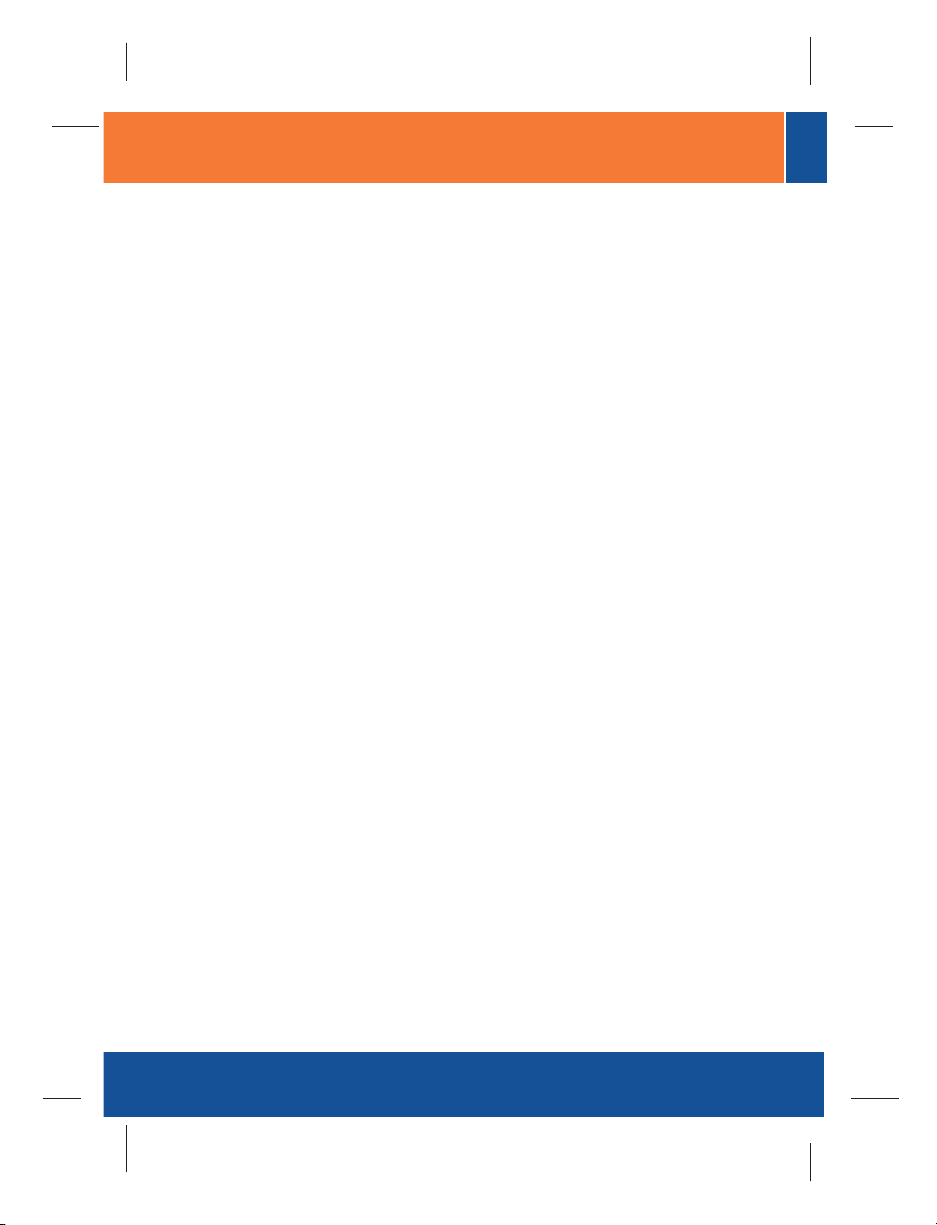
Table of Contents
Table of Contents
English ......................................................................................................
1. Before You Start
2. How to Install .....................................................................................
3. Verify Installation ...............................................................................
Русский .....................................................................................................
1. ?то нужно сделать в самом начале ...............................................
2. Порядок установки ..........................................................................
3. Проверка результатов установки ...................................................
Troubleshooting ........................................................................................
................................................................................
1
1
2
5
6
6
7
10
11
Version 02.21.2006
Page 3
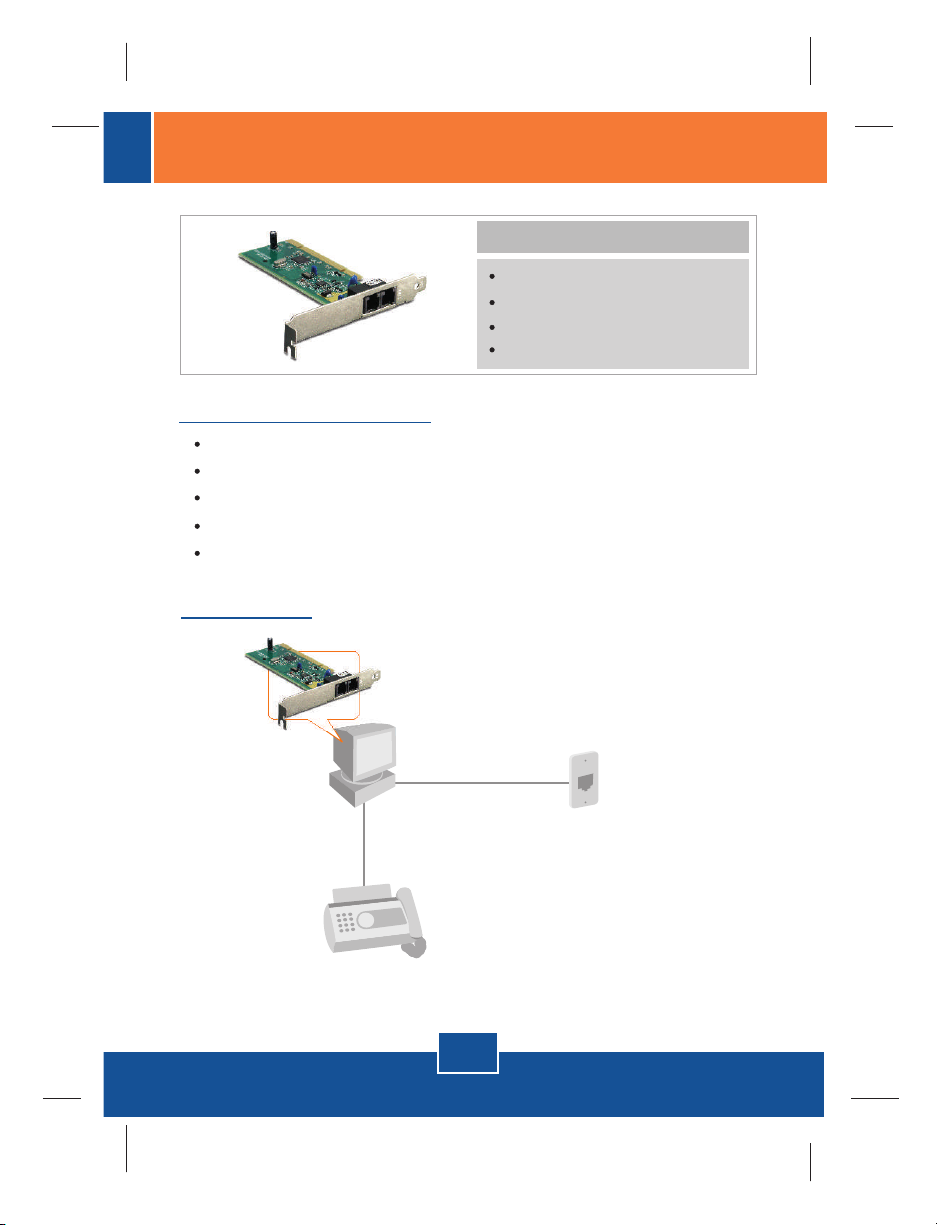
1. Before You Start
System Requirements
Computer with an available PCI slot Version 2.2
CPU: Intel Pentium III Processor 260Mhz or above
Memory: 32MB or above
Hard Drive Space: 4MB or above
Windows 2003 server/XP/2000/ME/98(SE)
Application
Workstation with 56K High Speed
Internal PCI Data/Fax/Voice Modem
Package Content
TFM-PCIV92
Driver CD-ROM
Quick Installation Guide
1 x RJ-11 Cable
(TFM-PCIV92)
Telephone or
Fax Machine
1
English
Phone Jack
Page 4
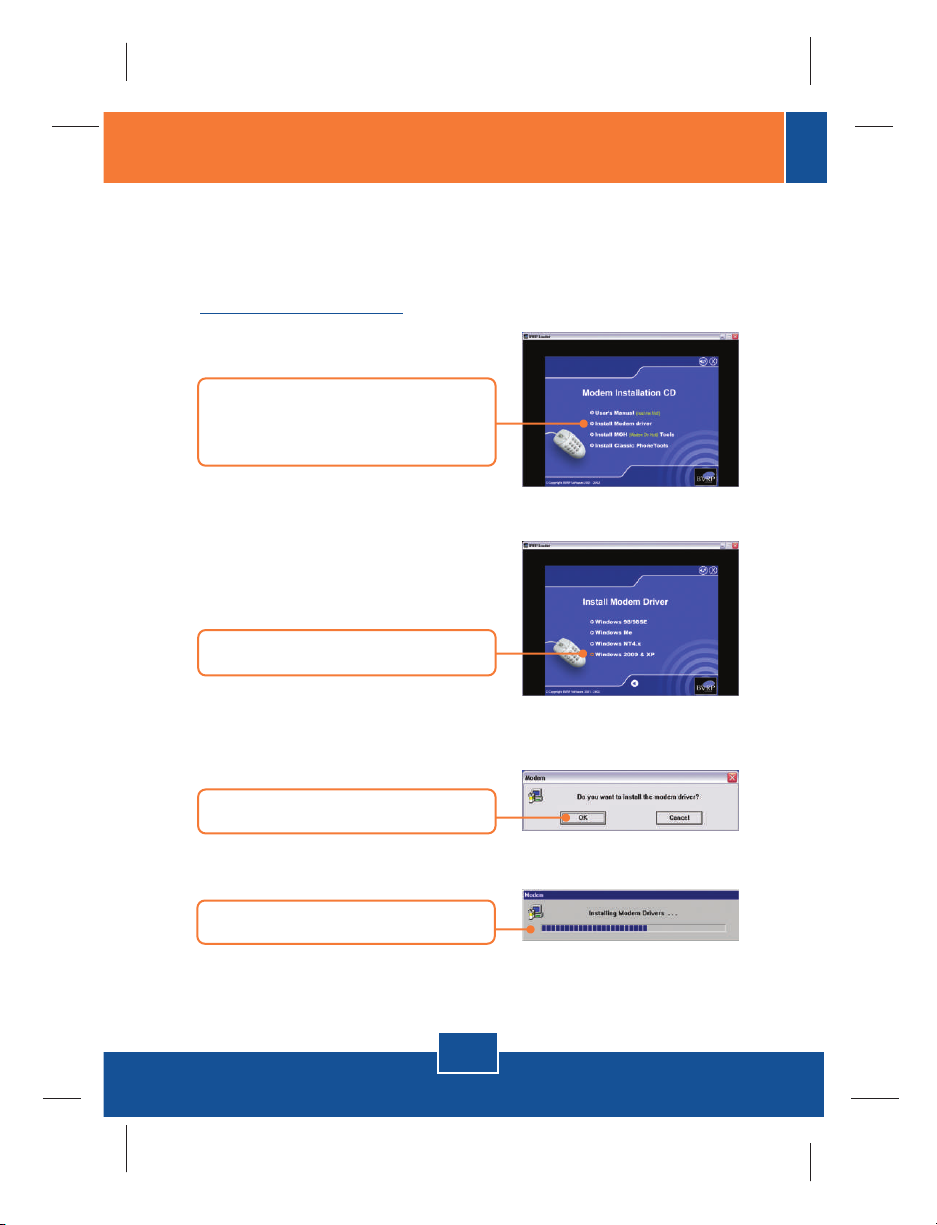
2. How to Install
Important! DO NOT install the TFM-PCIV92 in the computer until instructed to
do so.
Windows 2000/XP
1. After inserting the Driver CD-ROM,
the installation menu appears.
Click Install Modem driver.
2. Click Windows 2000 & XP.
3. Click OK.
4. The progress window appears.
2
English
Page 5
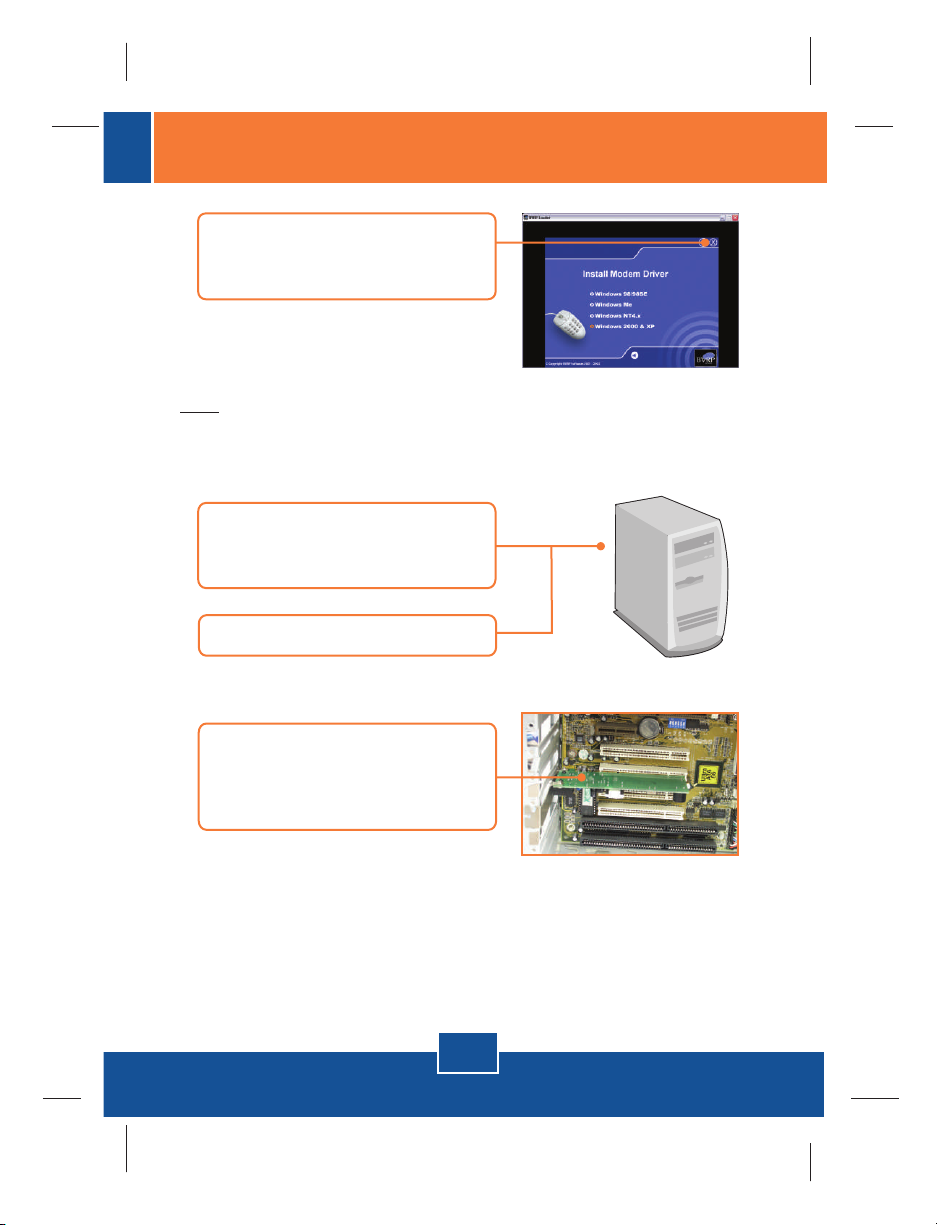
5. After the progress window
disappears, close the installation
menu. Click X.
Note: You must leave the Driver CD-ROM in your computer's CD-ROM Drive
before following the instructions below. Please refer to your computer's user
manual regarding hardware installation.
6. Turn OFF computer and
peripherals, and then disconnect
all cables.
7. Open your computer's case.
8. Insert PCI Card firmly into free PCI
Card slot of desktop PC, replace
the computer's case, and then
reconnect your computer's cables.
3
English
Page 6

9. Connect a telephone wire from the
modem's LINE port to a phone
jack.
10. Turn ON your computer and wait
until the Windows desktop
appears.
The Installation for TFM-PCIV92 is Now complete.
For detailed information regarding the TFM-PCIV92 configuration and
advanced settings, please refer to the User's Guide CD-ROM or TRENDnet's
website at www.trendnet.com.
4
English
Page 7

3. Verify Installation
Windows 2000/XP
1. Right-click My Computer and click
Properties. Under the Hardware
tab, click Device Manager.
2. Expand the “Modems” heading to
verify that the Agere Systems PCI
Soft Modem has been installed
and that no question marks or
exclamation points are visible.
5
English
Page 8

1. Что нужно сделать в самом начале
Содержимое упаковки
TFM-PCIV92
???????? CD-ROM ? ??????????
Руководство ?? ?? ????? ?????????
1 кабель RJ-11
?????? ?? ? ??????????
Компьютер с PCI-гнездом версии 2.2
ЦП: Процессор Intel Pentium III с частотой 260 МГц или более
Память: 32 МБ или более
Место на накопителе на жестких дисках: 4 МБ или более
Windows 2003 server/XP/2000/ME/98(SE)
Применение
Workstation with 56K High Speed
Internal PCI Data/Fax/Voice Modem
(TFM-PCIV92)
Telephone or
Fax Machine
6
Русский
Phone Jack
Page 9

2. Порядок установки
Это важно! НЕ получив необходимого указания, НЕ устанавливайте в
компьютере устройство TFM-PCIV92.
Windows 2000/XP
1.
После того, как вы вставите диск
CD-ROM с драйверами,
появится меню установки.
Щелкните по кнопке Install
Modem driver.
2. Выберите Windows 2000 & XP.
3. Щелкните по кнопке Далее.
4. Отобразится ход выполнения
операции.
Русский
7
Page 10

5. После исчезновения окна с
отображаемым ходом
выполнения операции закройте
окно установки. Щелкните по
значку X.
Примечание: Необходимо оставить CD-ROM-диск с драйверами в
дисководе CD-ROM компьютера перед тем, как выполнять
нижеследующие указания. Ознакомьтесь с порядком установки
оборудования в руководстве пользователя своего компьютера.
6. Выключите компьютер
периферийные устройства,
затем отсоедините кабели.
7. Откройте корпус компьютера.
Плотно задвиньте PCI-карту в
8.
свободное PCI-гнездо
настольного ПК, закройте
системный блок и вновь
подключите компьютерные
кабели.
8
Русский
Page 11

9. Присоедините телефонный
провод от порта LINE модема к
телефонному гнезду.
10. Включите компьютер и
дождитесь полной загрузки
Windows.
Установка устройства TFM-PCIV92 завершена.
? ???????? ? ???? ???????????? ?????????? ?
?????????????? ?????????? ????? ?????? ? ??????? «? ???? ? ??????????
??????????????» ??????????? ???????????? ?? CD-ROM-????? ??? ??
???-????? Trendnet ?? ?????? http://www.trendnet.com.
Русский
TFM-PCIV92
9
Page 12

3. Проверка результатов установки
Windows 2000/XP
1. Правой кнопкой мыши выберите
Мой компьютер и далее
Свойства. Выбрав закладку
Оборудование, щелкните по
кнопке Диспетчер устройств.
2.
Разверните строку “Modems” и
убедитесь в установке модема
Agere Systems PCI Soft Modem
и отсутствии вопросительного
или восклицательного знака.
10
Русский
Page 13

Troubleshooting
I installed the modem into my computer's PCI Card slot and my computer does not
Q1:
detect the modem. What should I do?
Q2:
Q3:
not get a dial tone. What should I do?
If you still encounter problems or have any questions regarding the TFM-PCIV92, please refer to
the User's Guide included on the Driver CD-ROM or contact Trendnet's Technical Support
Department.
Certifications
This equipment has been tested and found to comply with FCC and CE Rules.
Operation is subject to the following two conditions:
(1) This device may not cause harmful interference.
(2) This device must accept any interference received. Including interference that may cause
undesired operation.
Make sure the computer meets the minimum system requirements and that the modem
A1:
is properly inserted in the PCI slot. You may also try installing the modem into a different PCI
slot.
Does the modem connect to the computer's sound card via an internal cable?
The TFM-PCIV92 does not require an internal audio/microphone cable.
A2:
After successful installation of the TFM-PCIV92, I tried to connect to the Internet but I do
Unplug the telephone wire from the computer, and check for a dial tone by connecting
A3.1:
the telephone wire directly from the wall outlet to a telephone. If there is no dial tone, then
the problem is in your telephone wire or telephone system. Call your telephone service
provider for assistance. If there is a dial tone, reconnect the cables to the modem and verify
that the telephone cord is securely connected at the modem and phone jack.
The TFM-PCIV92 does not have an internal speaker. Make sure that your sound card
A3.2:
is properly installed and that your speakers are turned on. Also check that your sound card is
not set to mute.
If a PBX or other phone system is installed, check modem performance with a direct
A3.3:
line from your telephone company. Some PBX may cause the telephone line condition
change and effect modem performance.
Waste electrical and electronic products must not
be disposed of with household waste. Please
recycle where facilities exist. Check with you Local
Authority or Retailer for recycling advice.
NOTE: THE MANUFACTURER IS NOT RESPONSIBLE FOR ANY RADIO OR TV
INTERFERENCE CAUSED BY UNAUTHORIZED MODIFICATIONS TO THIS
EQUIPMENT. SUCH MODIFICATIONS COULD VOID THE USER’S AUTHORITY TO
OPERATE THE EQUIPMENT.
11
Page 14

TRENDnet Technical Support
US/Canada Support Center European Support Center
Contact
Telephone: 1(866) 845-3673
Email: support@trendnet.com
Tech Support Hours
24/7 Toll Free Tech Support
Contact
Telephone:
Deutsch : +49 (0) 6331 / 268-460
Français : +49 (0) 6331 / 268-461
Español : +49 (0) 6331 / 268-462
English : +49 (0) 6331 / 268-463
Italiano : +49 (0) 6331 / 268-464
Dutch : +49 (0) 6331 / 268-465
Fax: +49 (0) 6331 / 268-466
0800-90-71-61 (numéro vert)
Tech Support Hours
8:00am - 6:00pm
Middle European Time
Monday - Friday
Product Warranty Registration
Please take a moment to register your product online.
Go to TRENDnet’s website at http://www.trendnet.com
3135 Kashiwa Street
Torrance, CA 90505
USA
Copyright ©2006. All Rights Reserved. TRENDnet.
