Page 1
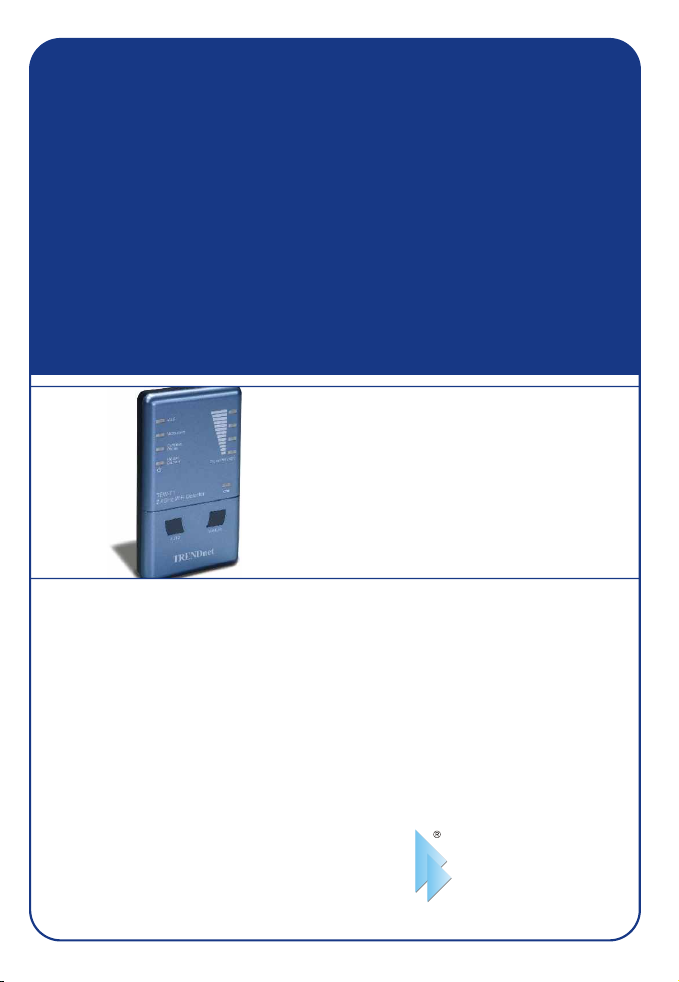
TEW-T1
2.4 GHz Wi-Fi Detector
User’s Guide
Guide de l'utilisateur
détecteur Wi-Fi 2.4 Ghz
2,4 GHz WiFi-Detektor
Diese Benutzeranleitung
Esta guía del usuari
Detector 2.4 GHz Wi-Fi
Version 11.30.04
TRENDnet
TRENDware, USA
What's Next in Networking
Copyright ©2004. All Rights Reserved. TRENDware International, Inc.
Page 2
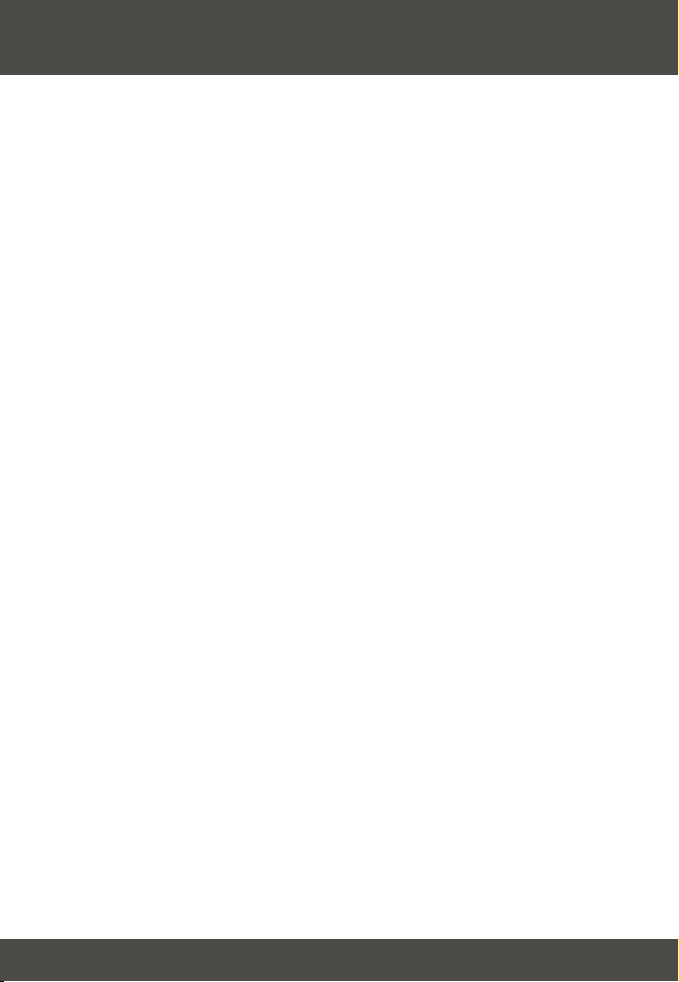
Table of Contents
Español .....................................................................................................
1. Preparación para la instalación .........................................................
2. Detalles del producto ........................................................................
3. Instalación del hardware ...................................................................
4. Cómo utilizar el TEW-T1 ...................................................................
Troubleshooting ........................................................................................
1
1
2
3
4
6
Page 3
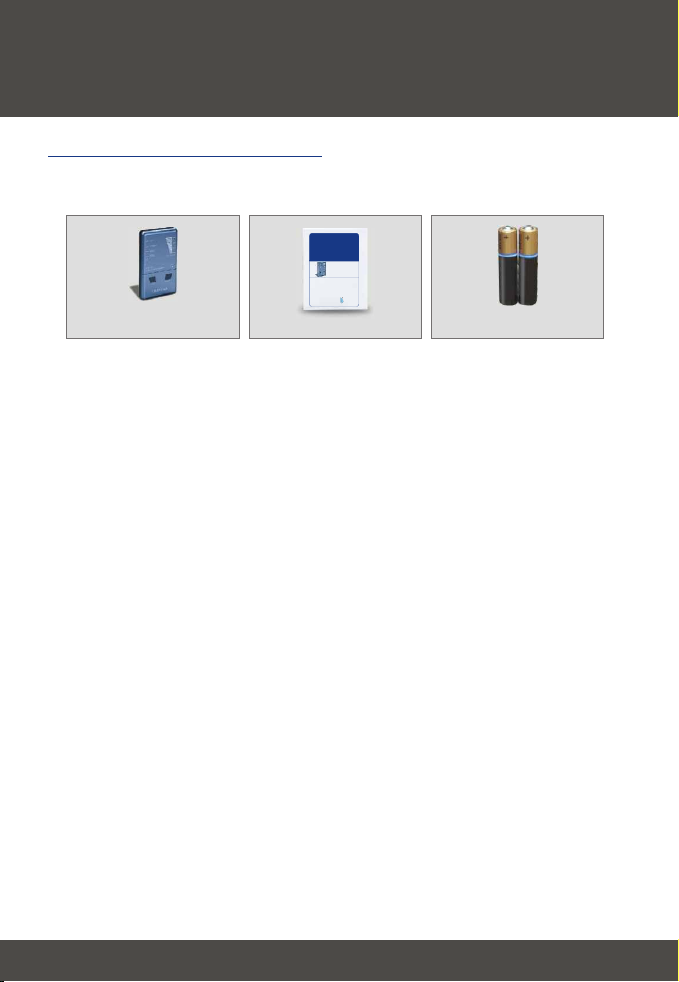
Español UG
1. Preparación para la instalación
Contenidos del paquete
Verifique que su caja contiene todo lo que incluimos en ella:
TEW-T1
2.4 GHz Wi-Fi Detector
User’s Guide
Guide de l'utilisateur
détecteur Wi-Fi 2.4 Ghz
2,4 GHz WiFi-Detektor
Diese Benutzeranleitung
Esta guía del usuari
Detector 2.4 GHz Wi-Fi
Version 11.30.04
TRENDnet
TRENDware, USA
What's Next in Networking
Copyright ©2004. All Rights Reserved. TRENDware International, Inc.
TEW-T1
Esta guía del usuari
2 baterías AAA
1
Español
Page 4

2. Detalles del producto
El detector 2.4 GHz Wi-Fi tiene botones para activar la detección de señal y
LEDs para indicar la potencia y tipo de señal.
LEDs para
dipositivos
LEDs para señal
LED para la potencia
de la batería
Botones para la
detección de señal
2
Español
Page 5

3. Instalación del hardware
1. Deslice la tapa de la batería hacia la dirección de la flecha
2. Introduzca las 2 baterías AAA dentro del alojamiento de la batería,
presionando el polo negativo contra el resorte.
Positivo
Negativo
3. Deslice la tapa posterior dentro del alojamiento de la batería.
En este momento, la instalación del hardware ya ha finalizado.
3
Español
Page 6

4. Cómo utilizar el TEW-T1
1. Sujete el comprobador
Agarre el comprobador por ambos lados y coloque la parte posterior del
comprobador en la dirección que desea explorar. Cuando agarre el
comprobador, asegúrese de no bloquear la antena.
2. Cómo encontrar las señales Wi-Fi
Presione el botón Automático o Manual para detectar la señal Wi-Fi. Los
LEDs desplegarán la señal Wi-Fi y la potencia. Muévase en la dirección de
la señal más fuerte para determinar el recurso de señal o mejores hotspots
Wi-Fi.
3. Exploración automática
En el modo automático, el comprobador realizará una exploración
continuada durante 30 minutos. Cualquier señal detectada provocará que
los LEDs parpadeen. Se escuchará una alerta de audio en el momento en
que se detecte una señal Wi-Fi.
(1) Pulse Automático para empezar. Los LEDs se encenderán en
secuencia desde la parte inferior a la superior. Después del beep de
comprobación, el detector Wi-Fi comenzará con la exploración. La luz de
potencia entonces parpadeará de manera regular durante la prueba.
Después de 30 minutos, el detector Wi-Fi se apagará automáticamente.
(2) Pulse Automático otra vez para trabajar en modo silencioso (sin alertas
audio).
(3) Presione y sujete el Automático para apagarlo.
NOTA: En modo automático, se escucharán las alertas de audio
únicamente para las señales Wi-Fi, y no para microondas, teléfono
inalámbrico o señales de cámara escondida.
4
Español
Page 7

4. Exploración Manual
(1). Presione y sujete Manual para empezar. Los LEDs se encenderán en
secuencia desde la parte inferior a la superior. Después del beep de
comprobación, el detector Wi-Fi comenzará con la exploración. La luz de
potencia entonces parpadeará de manera regular durante la prueba. El
detector Wi-Fi realizará una exploración continuada para que la señal Wi-Fi
permanezca mientras sostenga el botón de “manual”. (Las señales recibidas
serán desplegadas en la LED sin alerta de audio).
(2). Suelte el botón de “manual” para apagarlo y detener la exploración.
5
Español
Page 8

Troubleshooting
I have inserted 2 AAA batteries in the TEW-T1, but nothing comes on when I press any of the
Q1:
buttons. What do I do?
Be sure that you have inserted the batteries properly (See 3. Hardware Installation). If
A1:
you have inserted the batteries properly, remove the batteries and insert new batteries.
Can rechargeable AAA batteries be used for Wi-Fi detector?
Q2:
No. The Wi-Fi detector can only be used by non-rechargeable batteries. The output voltage of
A2:
rechargeable batteries are too low for the Wi-Fi detector.
I turn on the TEW-T1, but I cannot detect a Wi-Fi signal. What should I do?
Q3:
Make sure that you are not blocking the antenna of the Wi-Fi tester (See 4. Using TEW-T1),
A3:
and continue to scan the area, pointing the back of the TEW-T1 in any direction.
What do I do if my signal source alternates between signal types such as Wi-Fi and
Q4:
Microwave?
There is a nearby device that is causing interference. Continue to move in the direction of the
A4:
detected source until you get better signal strength.
If I place the TEW-T1 in my pocket with my keys or any metal object, will the TEW-T1 function
Q5:
properly?
No, it will not function properly. Any metal objects confuse the antenna.
A5:
What does it mean when the signal source changes continuously on the TEW-T1?
Q6:
It means that the TEW-T1 cannot identify the signal source. The signal may be too weak or it
A6:
might be caused by unwanted interference.
Why won't my notebook detect an access point after the TEW-T1 found a strong, Wi-Fi signal?
Q7:
2.4 Ghz devices such as baby monitors, garage door openers, Blue tooth devices and
A7:
others can display a false positive for Wi-Fi signals. Move to a different location and begin
scanning for other Wi-Fi networks.
If you have any questions regarding the TEW-T1 Wi-Fi Detector, please contact Trendware Technical
Support Department.
Contact Technical Support
Telephone: +1-310-626-6252
Fax: +1-310-626-6267
Website: www.TRENDNET.com
E-mail: support@trendware.com
Technical Support Hours
7:00AM ~ 6:00PM, Monday through Friday
Pacific Standard Time (except holidays)
Certifications
This equipment has been tested and found to comply with CE Rules. Operation is subject to the
following two conditions:
(1) This device may not cause harmful interference.
(2) This device must accept any interference received.
Including interference that may cause undesired operation.
6
Page 9

TRENDnet
TRENDware, USA
What's Next in Networking
Product Warranty Registration
Please take a moment to register your product online.
Go to TRENDware’s website at http://www.TRENDNET.com
@
TRENDware International, Inc.
3135 Kashiwa Street
Torrance, CA 90505
http://www.TRENDNET.com
Copyright ©2004. All Rights Reserved. TRENDware International, Inc.
