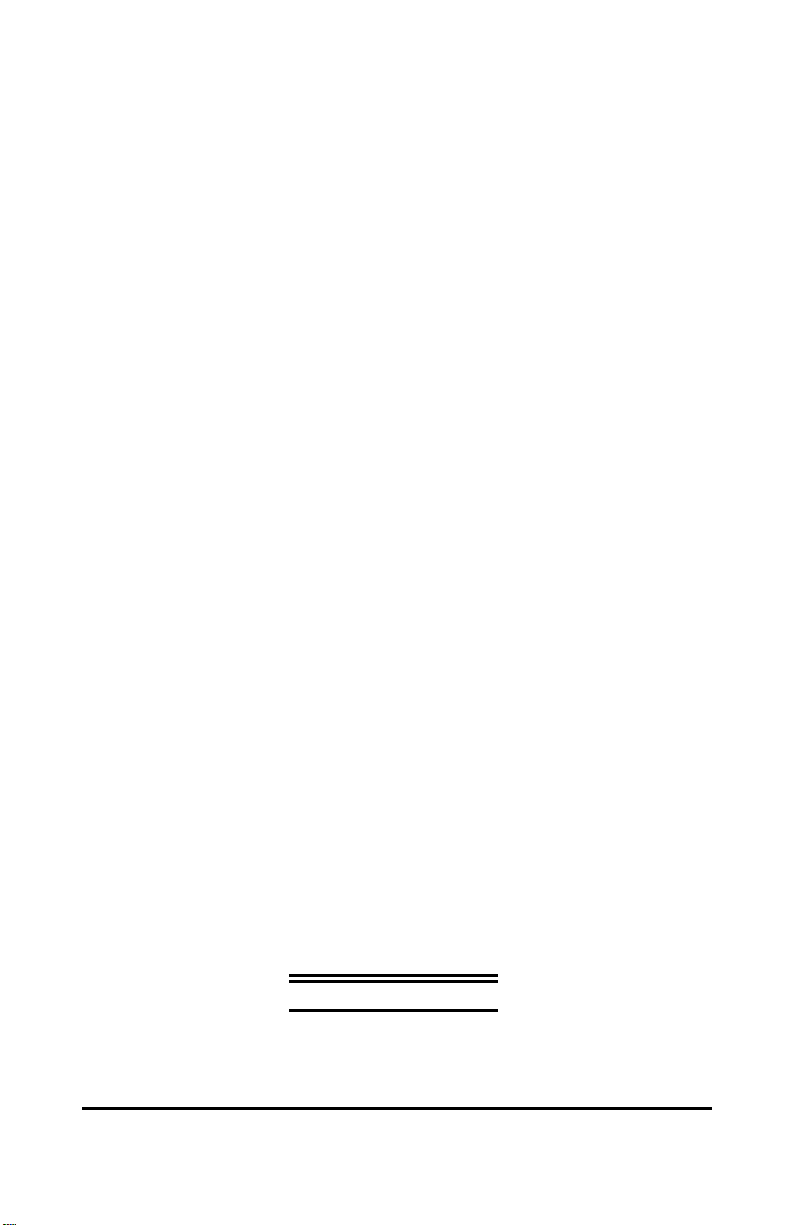
3 Port Wireless
Multiprotocol
Print Server
Hardware User’s Guide
Rev. 02 (August, 2001)
About This Guide i
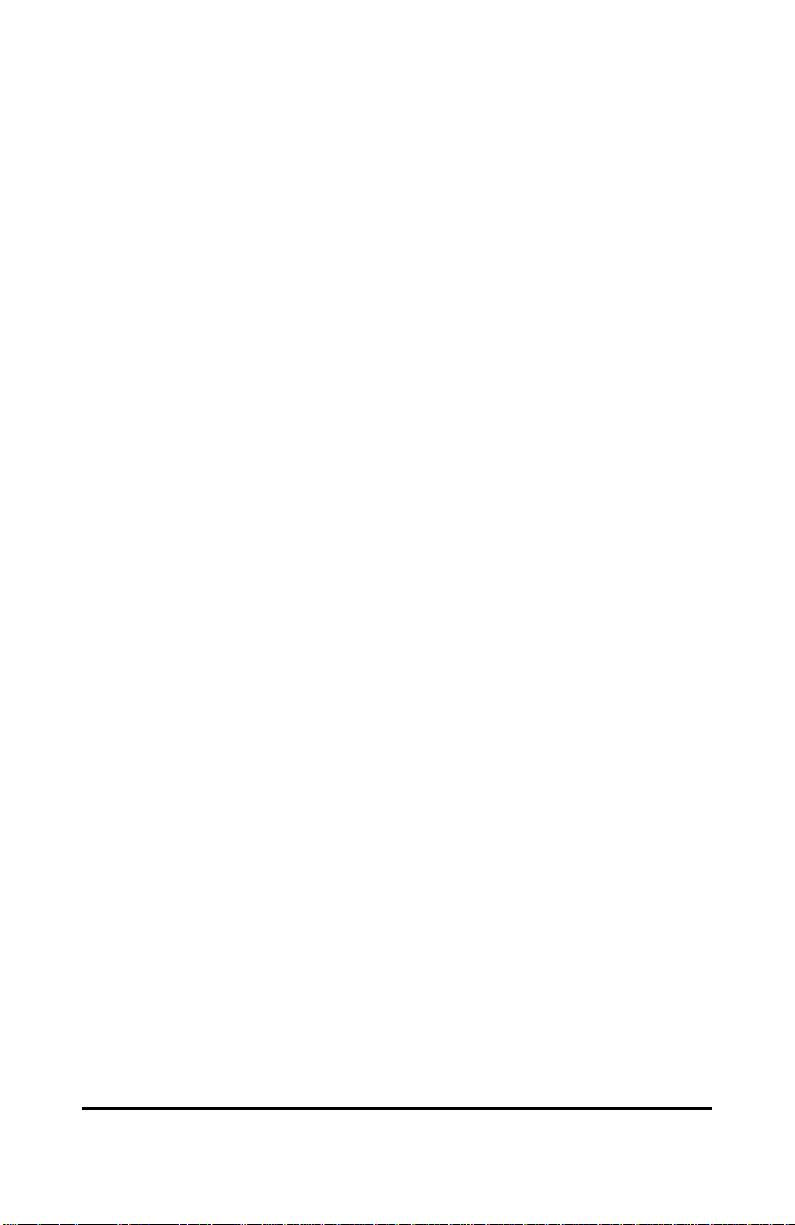
Wichtige Sicherheitshinweise
1. Bitte lesen Sie sich diese Hinweise sorgfältig durch.
2. Heben Sie diese Anleitung für den spätern Gebrauch auf.
3. Vor jedem Reinigen ist das Gerät vom Stromnetz zu trennen. Vervenden Sie keine Flüssigoder Aerosolreiniger. Am besten dient ein angefeuchtetes Tuch zur Reinigung.
4. Um eine Beschädigung des Gerätes zu vermeiden sollten Sie nur Zubehörteile verwenden,
die vom Hersteller zugelassen sind.
5. Das Gerät is vor Feuchtigkeit zu schützen.
6. Bei der Aufstellung des Gerätes ist auf sichern Stand zu achten. Ein Kippen oder Fallen
könnte Verletzungen hervorrufen. Verwenden Sie nur sichere Standorte und beachten Sie
die Aufstellhinweise des Herstellers.
7. Die Belüftungsöffnungen dienen zur Luftzirkulation die das Gerät vor Überhitzung schützt.
Sorgen Sie dafür, daß diese Öffnungen nicht abgedeckt werden.
8. Beachten Sie beim Anschluß an das Stromnetz die Anschlußwerte.
9. Die Netzanschlußsteckdose muß aus Gründen der elektrischen Sicherheit einen
Schutzleiterkontakt haben.
10. Verlegen Sie die Netzanschlußleitung so, daß niemand darüber fallen kann. Es sollete auch
nichts auf der Leitung abgestellt werden.
11. Alle Hinweise und Warnungen die sich am Geräten befinden sind zu beachten.
12. Wird das Gerät über einen längeren Zeitraum nicht benutzt, sollten Sie es vom Stromnetz
trennen. Somit wird im Falle einer Überspannung eine Beschädigung vermieden.
13. Durch die Lüftungsöffnungen dürfen niemals Gegenstände oder Flüssigkeiten in das Gerät
gelangen. Dies könnte einen Brand bzw. Elektrischen Schlag auslösen.
14. Öffnen Sie niemals das Gerät. Das Gerät darf aus Gründen der elektrischen Sicherheit nur
von authorisiertem Servicepersonal geöffnet werden.
15. Wenn folgende Situationen auftreten ist das Gerät vom Stromnetz zu trennen und von einer
qualifizierten Servicestelle zu überprüfen:
a– Netzkabel oder Netzstecker sint beschädigt.
b– Flüssigkeit ist in das Gerät eingedrungen.
c– Das Gerät war Feuchtigkeit ausgesetzt.
d– Wenn das Gerät nicht der Bedienungsanleitung ensprechend funktioniert oder Sie mit
Hilfe dieser Anleitung keine Verbesserung erzielen.
e– Das Gerät ist gefallen und/oder das Gehäuse ist beschädigt.
f– Wenn das Gerät deutliche Anzeichen eines Defektes aufweist.
16. Bei Reparaturen dürfen nur Orginalersatzteile bzw. den Orginalteilen entsprechende Teile
verwendet werden. Der Einsatz von ungeeigneten Ersatzteilen kann eine weitere
Beschädigung hervorrufen.
17. Wenden Sie sich mit allen Fragen die Service und Repartur betreffen an Ihren
Servicepartner. Somit stellen Sie die Betriebssicherheit des Gerätes sicher.
18.Zum Netzanschluß dieses Gerätes ist eine geprüfte Leitung zu verwenden, Für einen
Nennstrom bis 6A und einem Gerätegewicht grßer 3kg ist eine Leitung nicht leichter als
H05VV-F, 3G, 0.75mm2 einzusetzen.
ii About This Guide
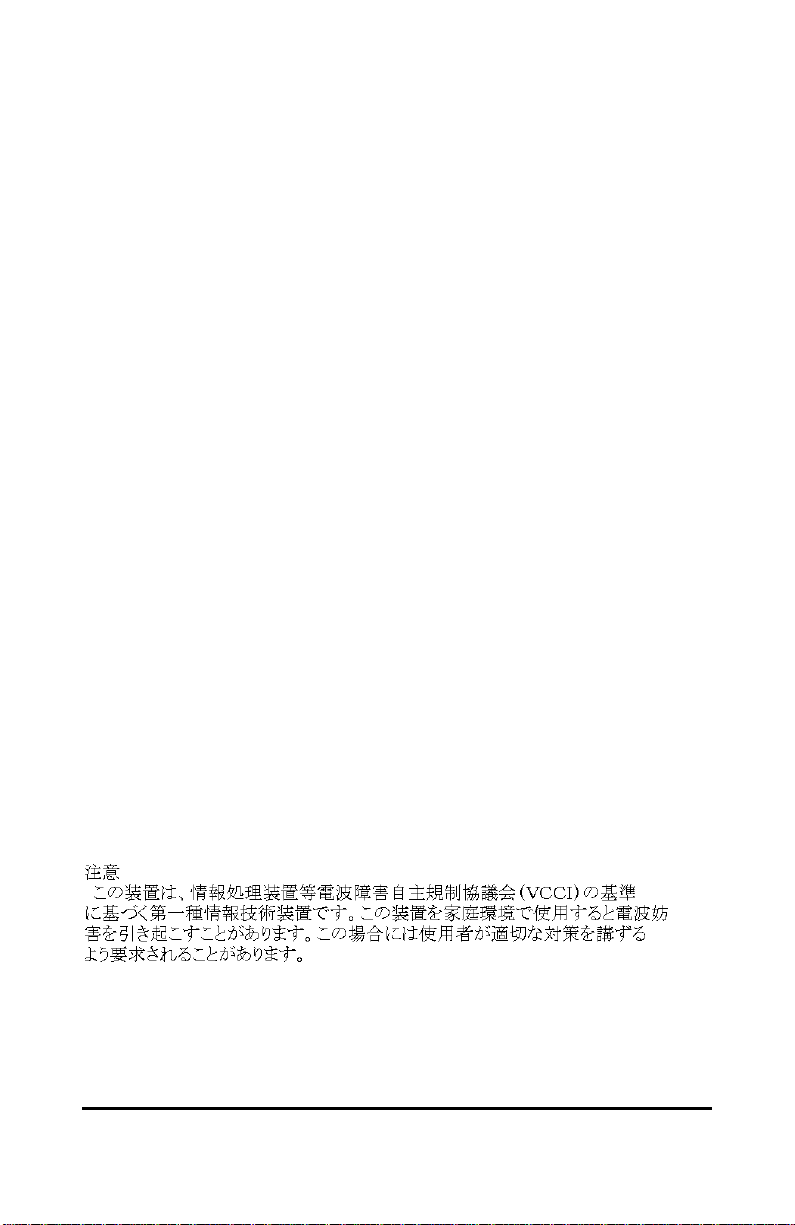
Trademarks
Copyright 2000
Contents subject to change without prior notice.
All trademarks belong to their respective proprietors.
Copyright Statement
No part of this publication may be reproduced in any form or by
any means or used to make any derivative such as translation,
transformation, or adaptation without permission, as stipulated by
the United States Copyright Act of 1976.
FCC Warning
This equipment has been tested and found to comply with the
limits for a Class A digital device, pursuant to Part 15 of the FCC
Rules. These limits are designed to provide reasonable protection
against harmful interference when the equipment is operated in a
commercial environment. This equipment generates, uses, and can
radiate radio frequency energy and, if not installed and used in
accordance with this user’s guide, may cause harmful interference
to radio communications. Operation of this equipment in a
residential area is likely to cause harmful interference in which
case the user will be required to correct the interference at his own
expense.
CE Mark Warning
This is a Class A product. In a domestic environment, this product
may cause radio interference in which case the user may be
required to take adequate measures.
About This Guide iii
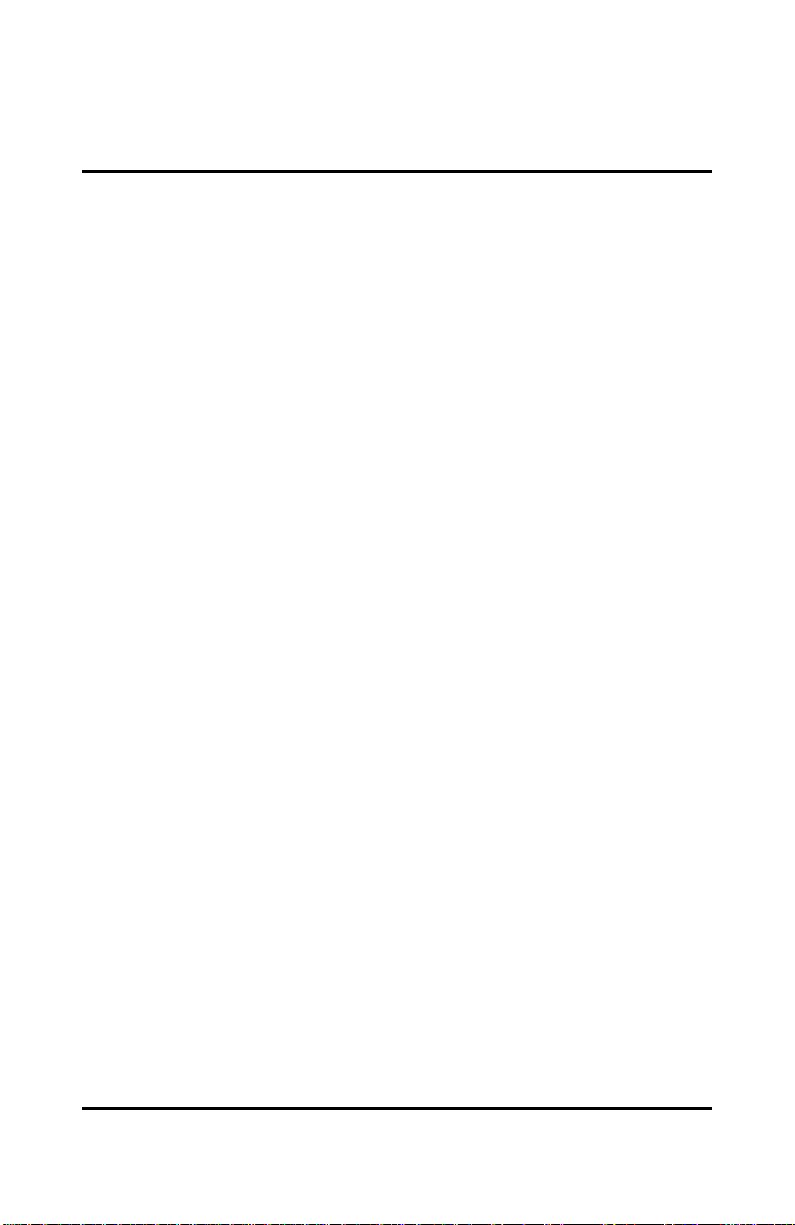
TABLE OF CONTENTS
0 ABOUT THIS GUIDE...........................................................V
1 INTRODUCTION..................................................................1
Print Server Features..................................................................... 1
External Features........................................................................... 3
Port Connectors......................................................................................3
Wireless DIP Switch..............................................................................3
Reset Button........................................................................................ 4
DC Power Connector..............................................................................4
LED Indicators.......................................................................................5
2 UNPACKING AND INSTALLATION.........................................7
Unpacking and Inspecting the Print Server................................. 7
Installing the Print Server............................................................. 8
Power On Self-Test....................................................................... 11
Testing Your Print Server............................................................ 12
3 PRODUCT SPECIFICATIONS..............................................13
Printer Connection....................................................................... 13
Wireless Network Connection...................................................... 13
Network Protocols........................................................................ 14
Management and Diagnostics..................................................... 14
Environmental and Physical....................................................... 14
4 PORT PINOUTS ...............................................................16
Parallel Ports ............................................................................... 16
iv About This Guide
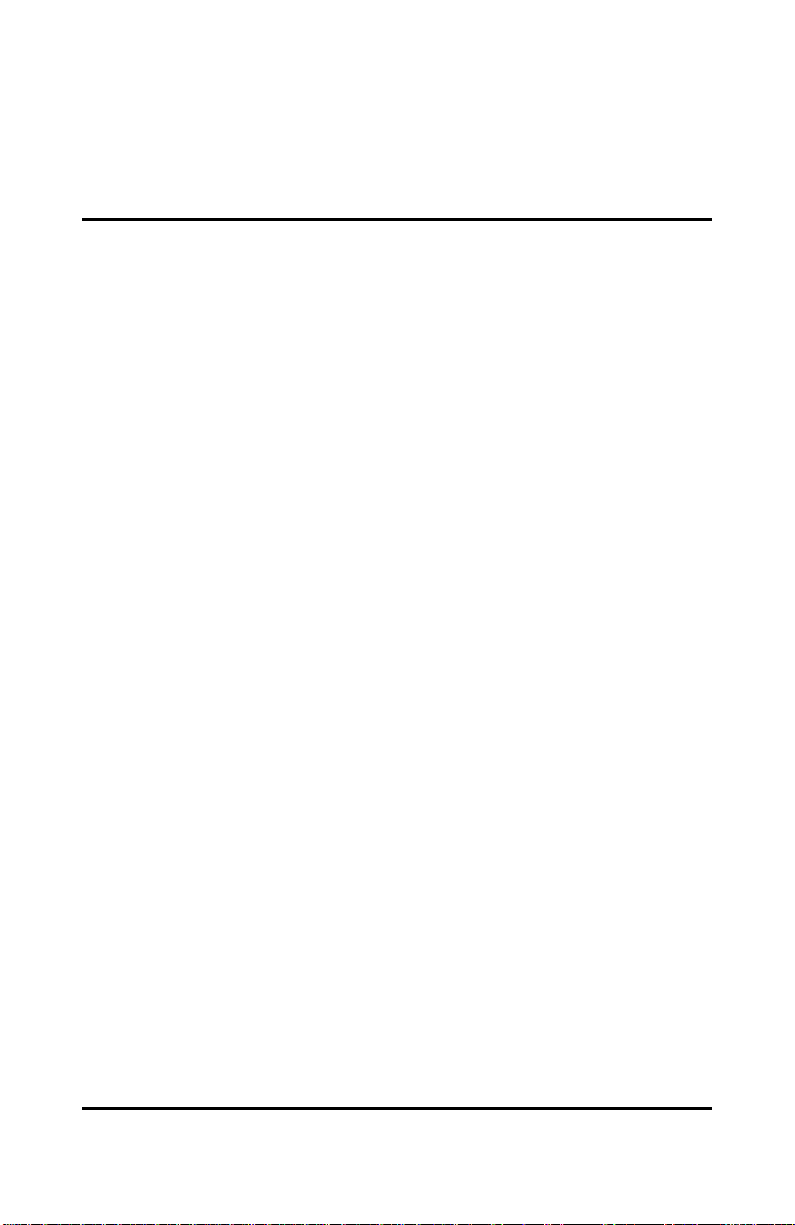
0 ABOUT THIS GUIDE
This manual describes the 3 Parallel Port Multiprotocol Wireless
Print Server, including a description of the print server’s features,
as well as the print server installation procedures and
troubleshooting self-test results.
For information about software configuration of the Print Server to
allow it to be used with your network, consult the PS Admin
User’s Guide included with your Print Server.
About This Guide v
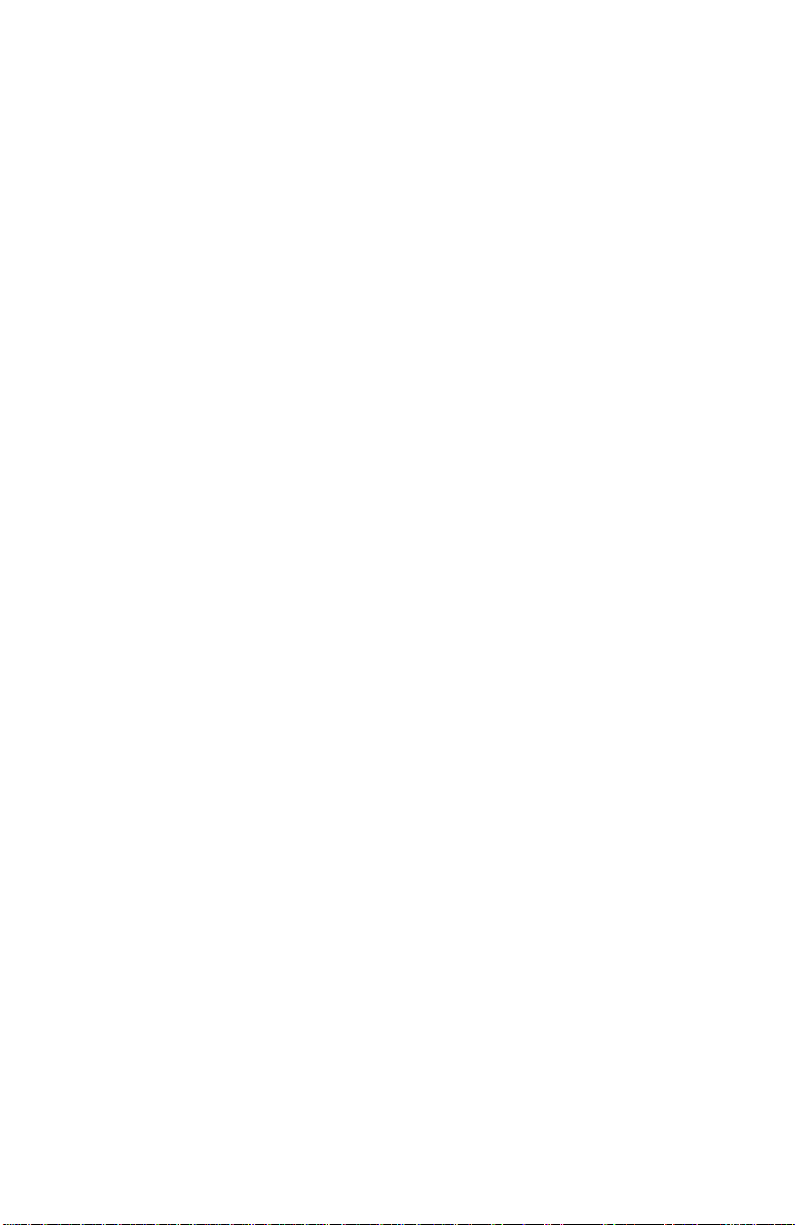
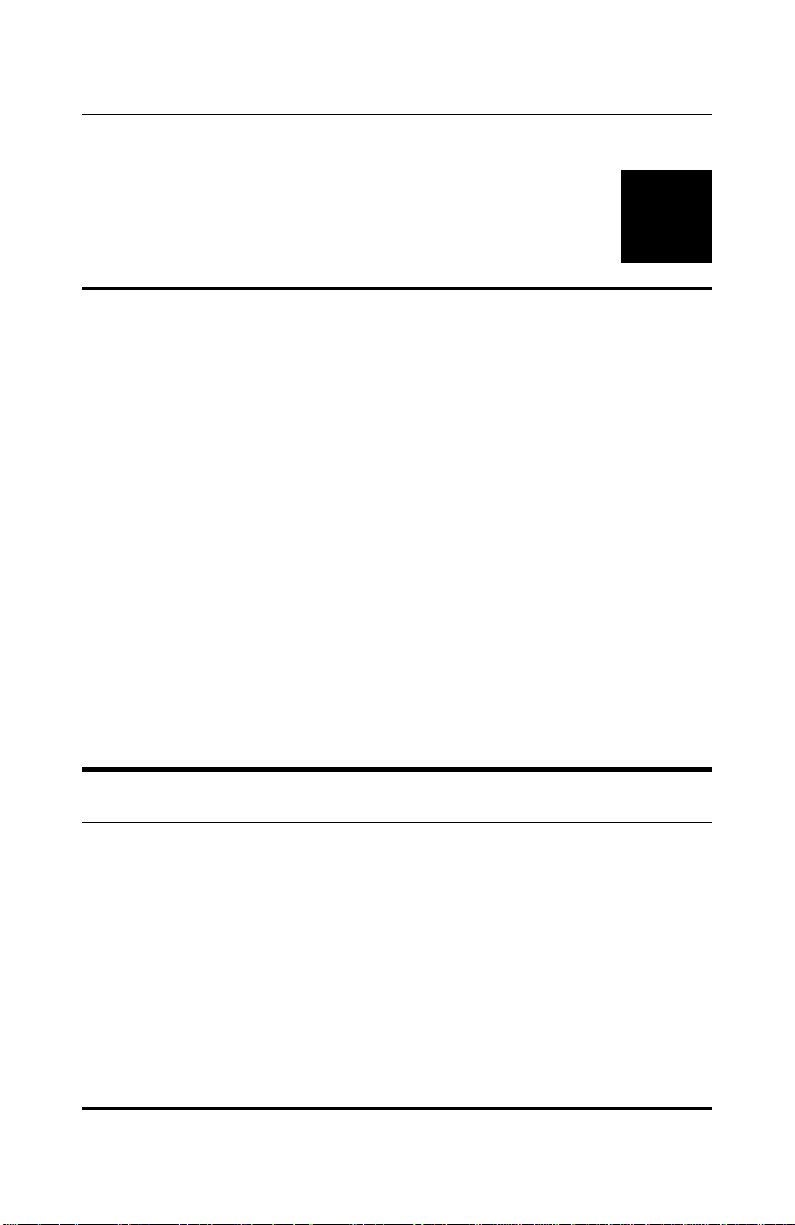
3 Parallel Port Multiprotocol Wireless Print Server User’s Guide
1
1 INTRODUCTION
The Print Server is a compact wireless print server which connects
to your network through an access point under the infrastructure
mode or can be used in ad-hoc mode for direct communication
between PC/Notebook and print server anywhere you wish to
locate wireless printer services. It manages the flow of print files
from your workstations or file servers to its connected printers,
delivering print jobs to high-performance printers much faster
than a file server or a PC acting as a print server can.
Print Server Features
The Print Server improve network printing services in three ways:
♦ The Print Server picks up the workload of managing print file
traffic to its connected printers. This provides workload relief to
your file servers, and allows the file servers' full capacity to be
used for file access or other direct services to network users. On
peer-to-peer networks, workstations can print directly to the
Print Server without increasing the load of another workstation
or server.
Introduction 1
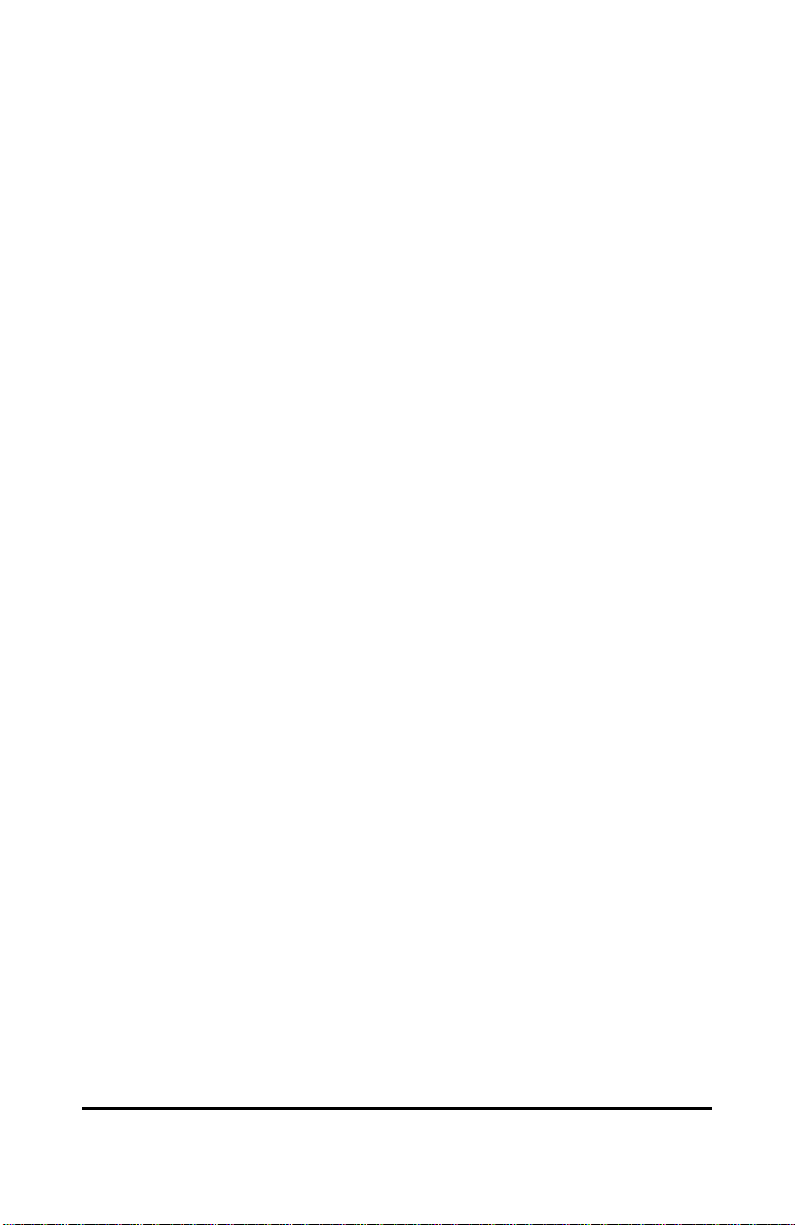
♦ The Print Server's parallel printer ports are IEEE 1284
compliant high-speed b-directional ports, which can transmit to
high-speed laser printers much faster than a PC's parallel
printer port. High-speed laser printers connected to the Print
Server's parallel ports can be operated at their full capacity.
♦ Because the Print Server is very portable and inexpensive
compared to a PC-based print server, and because the Print
Server connects to your file servers through the network,
printers can be deployed to locations of maximum convenience
to users.
The Print Server offers extraordinary flexibility, operating with all
major network operating systems and protocols:
♦ IPX/SPX
Novell NetWare 3.x, 4.x, 5.x (Using either bindery emulation or
native NDS)
♦ TCP/IP
UNIX lpr/lpd (HP-UX, SunOS, Solaris, SCO, UnixWare, IBM
AIX)
Windows NT, Windows 2000/98/95/Me
♦ NetBEUI
Windows NT, Windows 2000/98/95/Me, Windows for
Workgroups, Microsoft LAN Manager, IBM LAN Server
♦ AppleTalk
MacOS EtherTalk
Windows-based setup and administration software, PS Admin, is
supplied with the Print Server, making configuration and
management quick and easy. The Print Server also supports
2 Introduction

3 Parallel Port Multiprotocol Wireless Print Server User’s Guide
configuration and management via the telnet protocol for
networks without Windows-compatible machines.
External Features
This section describes the externally visible features of the Print
Server.
Port Connectors
The Print Server’s three printer ports are located on its rear panel.
Three identical parallel ports are labeled LPT1, LPT2 and LPT3.
These printer ports are independently configurable using the PS
Admin program or the print server’s telnet interface. (See the PS
Admin User’s Guide for information about configuring the print
server’s ports.)
DC 5V 2.4A
LPT3 LPT2 LPT1
802.11 Ad hoc
Cfg ESS-ID
ProPrietary
Any ESS-ID
Reset
Infra
Rear Panel
Wireless DIP Switch
The Print Server’s rear panel features a DIP switch allowing two
different modes of ad-hoc and infrastructure. In ad-hoc mode there
are 2 types of settings, 802.11 ad-hoc mode and Proprietary ad-hoc
mode where there is direct communication between PC/Notebook and
print server.
Introduction 3

Under infrastructure mode there are 2 types of settings, Cfg ESS-ID
mode and Any ESS-ID mode where communication between
PC/Notebook and print server is through the Access Point acting as a
bridge between wired and wireless network.
Cfg ESS-ID (Configured ESS-ID)
• Connect to Access Point with ESS-ID
• Default ESS-ID is ‘default’
Any ESS-ID
• Connect to Access Point with any ESS-ID close to the unit
Reset Button
Reset will be initiated when the reset button is pressed once and
the LPT1, LPT2 & LPT3 begins to flash.
Factory Reset will be initiated when the reset button is pressed for
three seconds or when the LPT1, LPT2 & LPT3 begins to light up.
Release the reset button and LPT1, LPT2 & LPT3 will begin to
flash indicating the print server is changing to factory reset. When
factory reset is completed the print server will be set to default on
channel 11 and EES-ID is set as ‘default’.
DC Power Connector
The DC power input connector is located on the Print Server’s rear
panel and is labeled DC 5V/2.4A.
4 Introduction

3 Parallel Port Multiprotocol Wireless Print Server User’s Guide
LED Indicators
The front panel of the Print Server features several LED indicators:
Front Panel LED Indicators
♦ Power
◊ Steady green confirms that the Print Server is powered
on.
♦ Link/Act
◊ In infrastructure mode steady or flashing green confirms the
Print Server has a good connection to the Access Point.
◊ In ad-hoc mode steady or flashing green confirms connection
to other PC/Notebook.
◊ The indicator blinks off briefly to indicate that the Print
Server is receiving/transceiving from/to the wireless network.
♦ Wireless Quality
◊ These LED indicators light is to show that the Print Server
has wireless quality connections to the network in either adhoc or infrastructure mode.
◊ The first indicator lights up only shows poor wireless quality
connection.
◊ The first & second indicator lights up simultaneously shows
moderate wireless quality connection.
Introduction 5

◊ All three indicator lights up simultaneously shows high
wireless quality connection.
♦ LPT1, LPT2, LPT3
◊ These LED indicators light to show that the Print Server is
transferring print data through the appropriate parallel port.
These three indicators are also used by the print server’s
power-on self test (POST) to indicate any hardware failures.
6 Introduction

3 Parallel Port Multiprotocol Wireless Print Server User’s Guide
2
2 UNPACKING AND
INSTALLATION
This chapter explains how to install your Print Server and connect
it to the network. It also describes the print server self test
indications.
Unpacking and Inspecting the Print
Server
Carefully remove all items from the package. In addition to this
Hardware User’s Guide, be certain that you have:
♦ One 3 Parallel Port wireless print server
♦ One AC power adapter suitable for your country’s electric
power
♦ One Wireless Print Server Installation CD-ROM
♦ One Quick Installation Guide
Unpacking and Installation 7

If any item is missing, or if you find any damage or mismatch,
promptly contact your dealer for assistance.
Installing the Print Server
WARNING: Configuration problems may result if the Print
Server is powered up without first establishing
its network connection. Follow this procedure
to avoid complications at the configuration
stage.
1. Confirm proper operation of each of the printers to be
connected to the Print Server.
2. When you have confirmed proper operation of each printer,
switch its power off.
3. Confirm that your wireless network is operating normally.
4. (a) Ad-Hoc Mode
u Before initiating set-up procedure for the print server make sure
your wireless PCMCIA card on your PC/Notebook is set to
channel 11 with ESS-ID set as ‘default’ in ad-hoc mode.
u Make sure the DIP switch on the print server is positioned in the
ad-hoc mode.
u Press the Reset button on the print server for three seconds until
the LPT begins to light up initiating the factory reset.
u When factory reset is completed the print server will be set to
default on channel 11 and ESS-ID is set as ‘default’.
Note 1:
8 Unpacking and Installation

3 Parallel Port Multiprotocol Wireless Print Server User’s Guide
When changes are made on the print server’s wireless channel and ESS-ID it
must correspond to the PC/Notebook channel and ESS-ID for direct wireless
communication.
Note 2:
The print server’s ad-hoc mode supports two modes (802.11 ad-hoc mode
and proprietary ad-hoc mode). You can position the DIP switch on the print
server to the mode you want to operate. Which option of the ad-hoc mode is
required depends on the operation of your print server. It depends on which
ad-hoc mode is supported by your wireless card driver on the PC/Notebook.
Some driver supports both modes, however, some driver support only one of
the modes. The names of each ad-hoc mode may not be consistent between
each wireless card vendor therefore you may need to try each of the ad-hoc
mode (80.211 mode and proprietary mode) and select the mode that can
communicate with each other.
4. (b) Infrastructure Mode
u Before initiating set-up procedure for the print server make sure
your wireless PCMCIA card on your PC/Notebook is set to
channel 11 with ESS-ID set as ‘default’ in ad-hoc mode.
u Make sure the DIP switch on the print server is positioned in the
ad-hoc mode.
u Press the Reset button on the print server for three seconds until
the LPT begins to light up initiating the factory reset.
u When factory reset is completed the print server will be set to
default on channel 11 and ESS-ID is set as ‘default’.
u Start-up PS Admin to modify the print server’s ESS-ID to match
with the Access Point’s ESS-ID and this will link the print server
to the Access Point. The ESS-ID uses “default” as the factory
setting.
u From the DIP switch on the print server alter to infrastructure
mode and the print server will reset.
Unpacking and Installation 9

Note 1:
Please make sure to change your PC/Notebook to infrastructure mode. The
ESS-ID on PC/Notebook and print server must match with the Access Point’s
ESS-ID.
Note 2:
The print server supports two infrastructure operations (‘Cfg ESS-ID mode
and ‘Any ESS-ID’ mode).
‘Cfg ESS-ID’ mode: The print server will connect to the access point that
have the same ESS-ID with the print server’s configured ESS-ID.
‘Any ESS-ID’ mode: The print server will connect to any access point that
print server finds first, however, the ESS-ID may not be the same with each
other. This is an easier way to connect to the access point if you only have
one access point, but be careful, it may connect to your neighbor’s access
point.
5. While each printer is powered off, install a printer cable to
connect its parallel port to the printer port of the Print
Server.
6. Switch on each connected printer.
7. Plug the AC power adapter’s DC output plug into the DC 5V
power socket on the rear panel of the Print Server.
8. Plug the power adapter into an electric service outlet. This
will supply power to the Print Server, as it has no external
power switch. The Power LED on the Print Server’s front
panel should light steady green, and the Print Server’s selftest will proceed.
10 Unpacking and Installation

3 Parallel Port Multiprotocol Wireless Print Server User’s Guide
Power On Self-Test
When the Print Server is powered on, it automatically performs a
self-test on each of its major components. The final result of the
self-test is signaled by the state of the LPT1, LPT2, and LPT3 LED
indicators following the self-test. Preliminary to the actual
component tests, the three LED indicators are tested to confirm
their steady and flashing operation.
Immediately after power-up, all of the LED’s should show steady
green for several seconds. Then the LPT1, LPT2, and LPT3 LEDs
should flash on simultaneously three times. Irregularity of any of
the three LEDs during these LED tests may mean there is a
problem with the LEDs themselves. Contact your dealer for
correction of any LED problems before proceeding.
The actual component tests immediately follow the LED tests. A
normal (no fault) result is signaled by a series of three cycles of
sequential flashing of the three LEDs, followed by a quiescent state
with all three LEDs dark.
If the self-test routine traps any component error, then following
the LED tests the self-test will halt and the LED’s will
continuously signal the error according to the following table. In
the event of any such error signal, contact your dealer for
correction of the faulty unit.
Unpacking and Installation 11

LED Name
LPT1 LPT2 LPT3
off off on/steady LPT3 error
off off Flashing Parallel-3 Controller error
off on/steady Off LPT2 error
off flashing Off
off flashing Flashing Flash Protected
on/steady off Off LPT1 error
on/steady off on/steady Timer INT error
on/steady on/steady Off RAM error
flashing off Off Parallel-1 Controller error
flashing flashing Off Flash erase/program error
flashing flashing Flashing Need to reload firmware
Component
Parallel-2 Controller error
Faulty
Testing Your Print Server
The PS Admin software includes a Print Test function for
confirmation of printer cable connections and functions. That
operational test can be completed after you have installed the PS
Admin software, and have configured your Print Server and its
ports. See the Testing Your Print Server section of the PS Admin
User’s Guide.
12 Unpacking and Installation

3 Parallel Port Multiprotocol Wireless Print Server User’s Guide
3 PRODUCT
SPECIFICATIONS
Printer Connection
Standards: IEEE 1284 bi-directional parallel interface
Ports: Bi-directional 25-pin parallel ports × 3
A
Parallel Port Bi-directional Communication: HewlettPackard PJL (Printer Job Language) supported
Wireless Network Connection
Network Standards: Wireless LAN standard IEEE 802.11b
Network Data Transfer Rate: 11Mbps with fallback to 5.5Mbps,
2Mbps and 1Mbps.
Network Mode: Through either ad-hoc or infrastructure mode.
Product Specifications 13

Network Protocols
Transport Protocols: IPX/SPX, TCP/IP, NetBEUI,
AppleTalk/EtherTalk
TCP/IP Protocols Supported: BOOTP, SNMP, Telnet, TFTP,
FTP, lpd, RARP, DHCP
Management and Diagnostics
Standard: SNMP
MIBs: MIB-II (RFC 1213)
Diagnostic LED Indicators: Power, Link/Act, Wireless Quality
LPT1, LPT2, LPT3
Environmental and Physical
Power Supply: External power supply providing 5VDC/2.4A
input
Dimensions: 223.3mm × 131.7mm × 35mm
Weight: approx. 460g
Operating Temperature: 0 to 50°C
Storage Temperature: -25 to 55°C
Humidity: 5% to 95% non-condensing
14 Product Specifications

3 Parallel Port Multiprotocol Wireless Print Server User’s Guide
Emissions: FCC Class A, CISPR 22 Class A, VCCI Class 1,
Safety: UL (UL 1950), CSA (CSA950), TUV/GS (EN60950)
Product Specifications 15

B
4 PORT PINOUTS
This appendix shows the pinouts of the Print Server parallel port
connector.
Parallel Ports
The following table lists the pinouts of the print server’s 25-pin
parallel port connector (identical to the connector used on most
personal computers), as well as the 36-pin Centronics connector
used on most printers.
Signal names beginning with n are active-low signals.
25-pin Centronics Signal Source
1 1 Nstrobe Host
2 2 Data 1 Bi-directional
3 3 Data 2 Bi-directional
4 4 Data 3 Bi-directional
5 5 Data 4 Bi-directional
6 6 Data 5 Bi-directional
7 7 Data 6 Bi-directional
8 8 Data 7 Bi-directional
9 9 Data 8 Bi-directional
10 10 Nack Printer
11 11 Busy Printer
16 Port Pinouts

3 Parallel Port Multiprotocol Wireless Print Server User’s Guide
25-pin Centronics Signal Source
12 12 Perror Printer
13 13 Select Printer
14 14 NautoFd Host
15 32 nFault Printer
16 31 Ninit Host
17 36 nSelectIn Host
18-25 16, 17, 19-30 Ground
Port Pinouts 17


