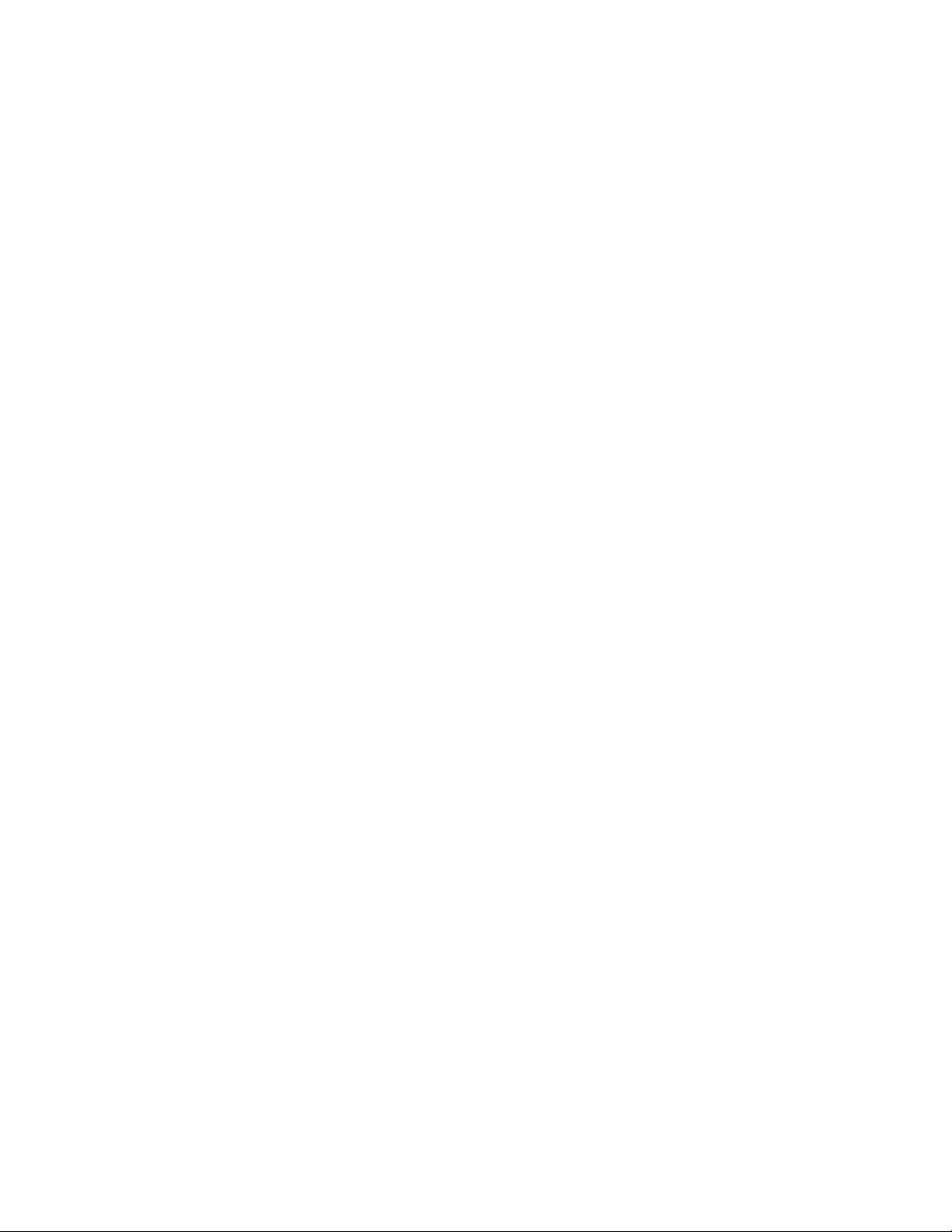
PCI Wireless Network
Adapter
User’s Manual
Rev 1.0
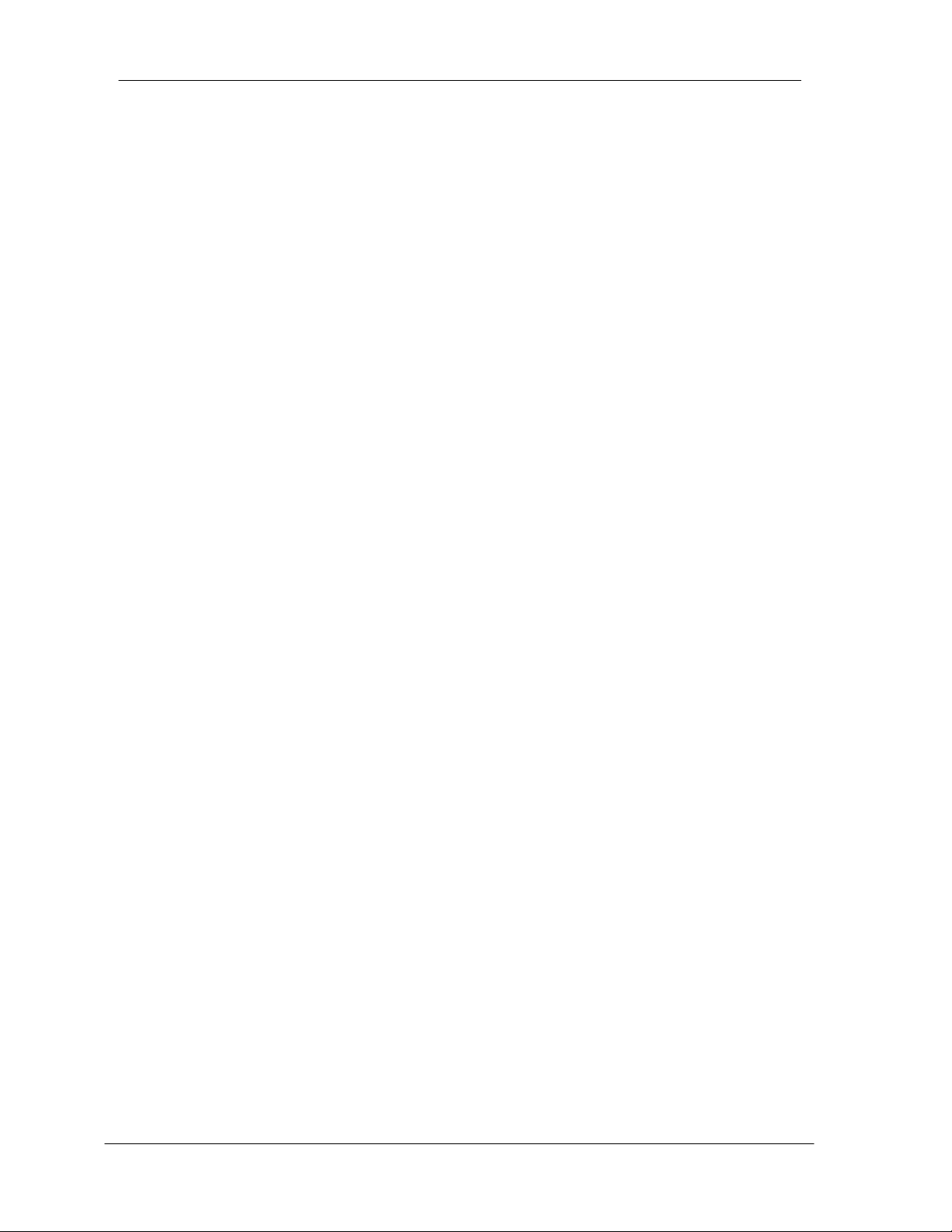
PCI Wireless Network Adapter User ’s Manual
2
Regulatory compliance
FCC Warning
This equipment has been tested and found to comply with the limits for a Class B
digital device, pursuant to part 15 of the FCC Rules. These limits are designed to
provide reasonable protection against harmful interference in a residential installation.
This equipment generates, uses and can radiate radio frequency energy and, if not
installed and used in accordance with the instructions, may cause harmful interference
to radio communications. However, there is no guarantee that interference will not
occur in a particular installation. If this equipment does cause harmful interference to
radio or television reception, which can be determined by turning the equipment off
and on, the user is encouraged to try to correct the interference by one or more of the
following measures:
?? Reorient or relocate the receiving antenna.
?? Increase the separation between the equipment and receiver.
?? Connect the equipment into an outlet on a circuit different from that to which the
receiver is connected.
?? Consult the dealer or an experienced radio/TV technician for help.
You are cautioned that changes or modifications not expressly approved by the party
responsible for compliance could void your authority to operate the equipment.
FCC Radiation Exposure Statement
This equipment complies with FCC radiation exposure limits set forth for an
uncontrolled environment.
This equipment should be installed and operated with minimum dis tance 20cm
between the radiator & your body.
CE Mark Warning
This is a Class B product. In a domestic environment, this product may cause radio
interference, in which case the user may be required to take adequate measures.
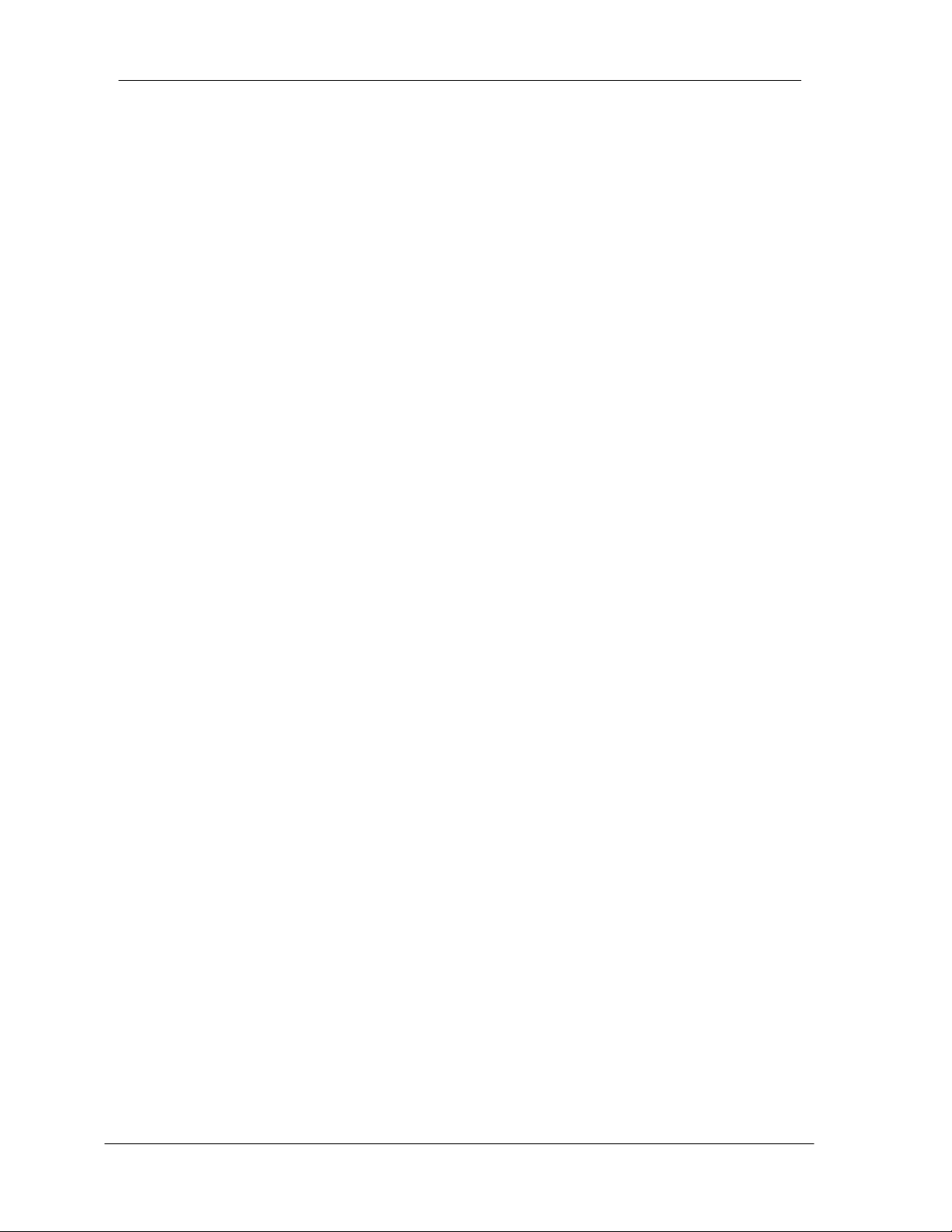
PCI Wireless Network Adapter User ’s Manual
3
About this manual
This User’s Manual describes how to install and operate your PCI Wireless
Network adapter. Please read this manual before you install the product.
This manual includes the following topics:
??Product description and features.
??Software installation procedure.
??Hardware installation procedure.
??FAQ
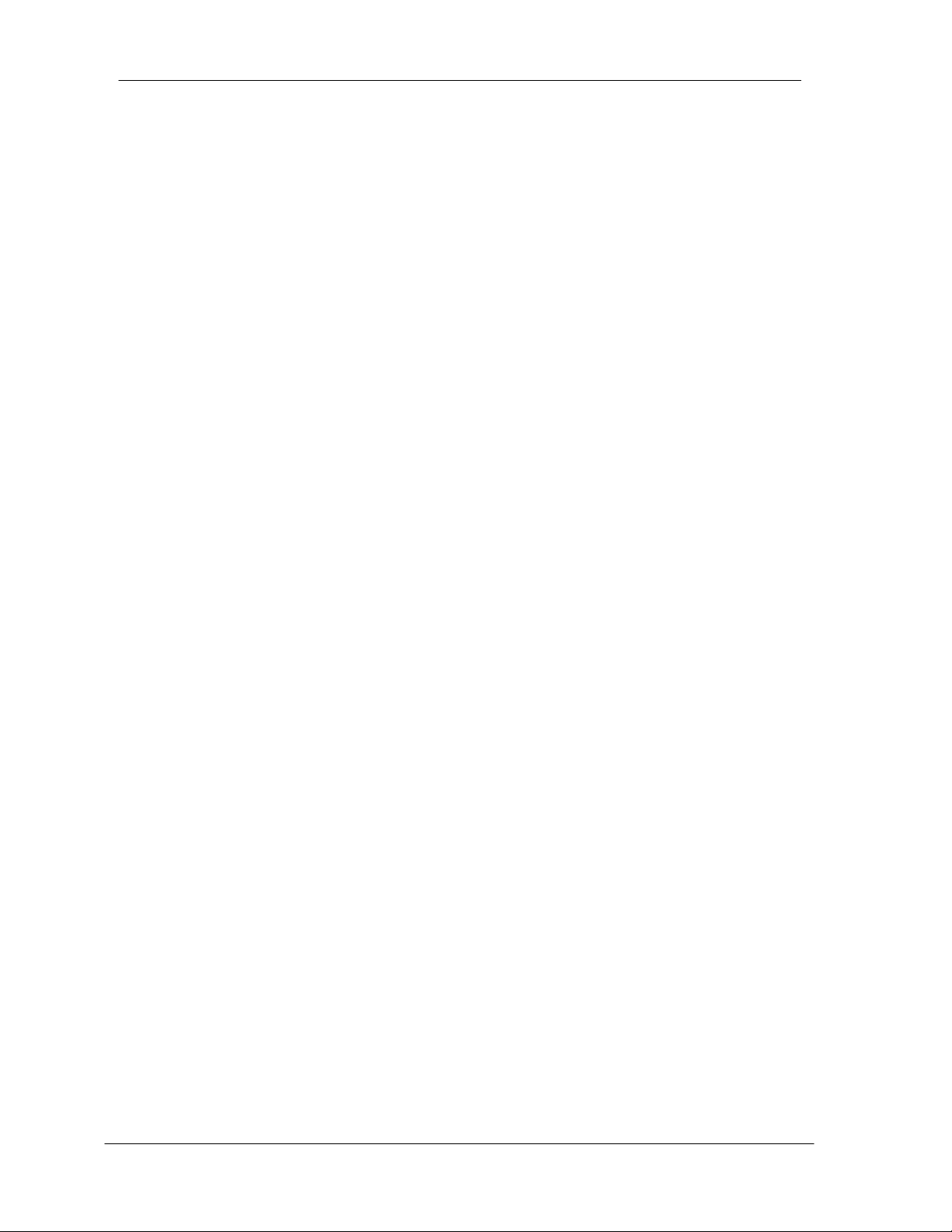
PCI Wireless Network Adapter User ’s Manual
4
Table of Contents
Regulatory compliance
About this manual
Chapter 1- Introduction 5
Features 5
What is Wireless LAN? 6
Wireless LAN Modes 6
Notes on Wireless LAN Configuration 7
Chapter 2 - Hardware Installation 8
Package Contents 8
System Requirements for the Adapter 8
Install the PCI Adapter 8
LEDs Indicators 9
Connecting External Antenna to the Adapter 10
Chapter 3 – Driver Installation for Windows 11
Driver installation for Windows 98 11
Driver installation for Windows 2000 14
Driver installation for Windows ME 17
Driver installation for Windows NT4.0 19
Chapter 4 – Using the Wireless Utility 24
Installation in Windows 24
Configuring the PCI Wireless Network Adapter 28
Chapter 5 –Installing Network Protocols 33
Installing the Network Protocols for Windows 98 and Millennium 33
Appendix A – FAQ 36
Appendix B – Specifications 37
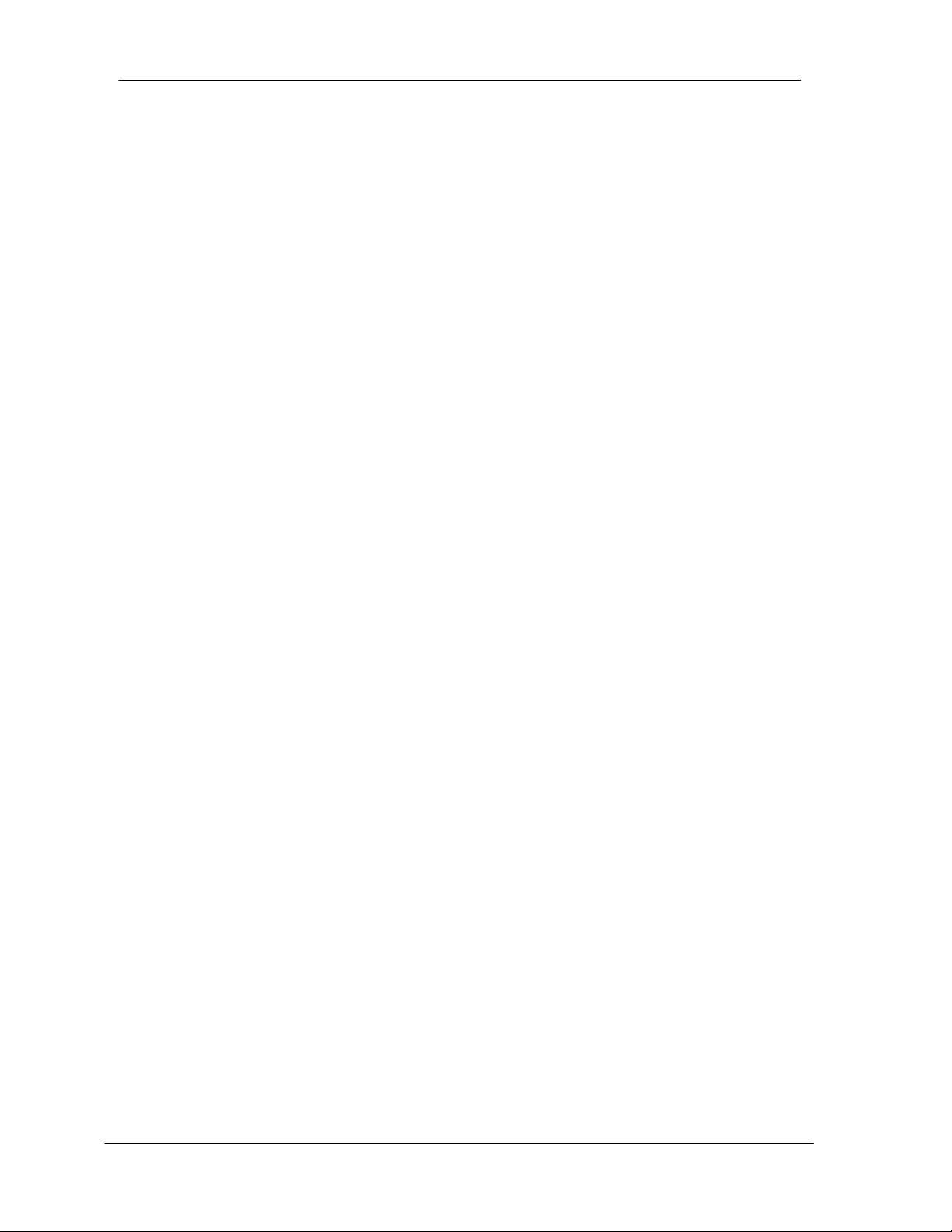
PCI Wireless Network Adapter User ’s Manual
5
Chapter 1 - Introduction
Thank you for purchasing the PCI Wireless Network Adapter. This high -speed PCI
Wireless Network Adapter provides you with an innovative wireless net working
solution. The Adapter is easy to set up and use. With this innovative wireless
technology, you can share files and printers on the network—without inconvenient
wires!
The Adapter is a network Adapter with a rate of 1, 2, 5.5, and 11 Mbps operating
in the ISM band using Direct Sequence Spread Spectrum (DSSS) transmission
implementing the IEEE 802.11b standard. This Adapter provides Device Drivers
for Windows 98, Windows 2000, Windows ME, and Windows NT4.0. It also
provides tools for the configuration of the Adapter. The tool, as well as the
installation steps of the plug-and-play procedure for the Microsoft Windows 98,
Windows ME, Windows 2000, and Windows NT4.0 operating systems, is
described in this document.
Features
The PCI Wireless Network Adapter offers compliance with t he IEEE 802.11b
specification. This feature allows them to communicate with other wireless
devices that support the standard. Features of the Adapter are:
?? Uses 2.4GHz frequency band, which complies with worldwide
requirement
?? Wireless interface following the IEEE 802.11b standard
?? Using PCI interface
?? Enciphering/deciphering of wireless data by the implementation of the
WEP algorithm
?? Wire-free access to networked resources from anywhere beyond the
desktop
?? Allows users move between Access Points without resetting their
connection reconfiguration
?? Delivers data rate up to 11 Mbps
?? Supports 11, 5.5, 2, and 1 Mbps rates
?? Provide PCI Wireless Network Adapter Configuration utility
??
The Adapter uses external Antenna with LEDs indicating Power and Link
?? Supports most popular operating systems: Window 98/2000/ME/NT4.0
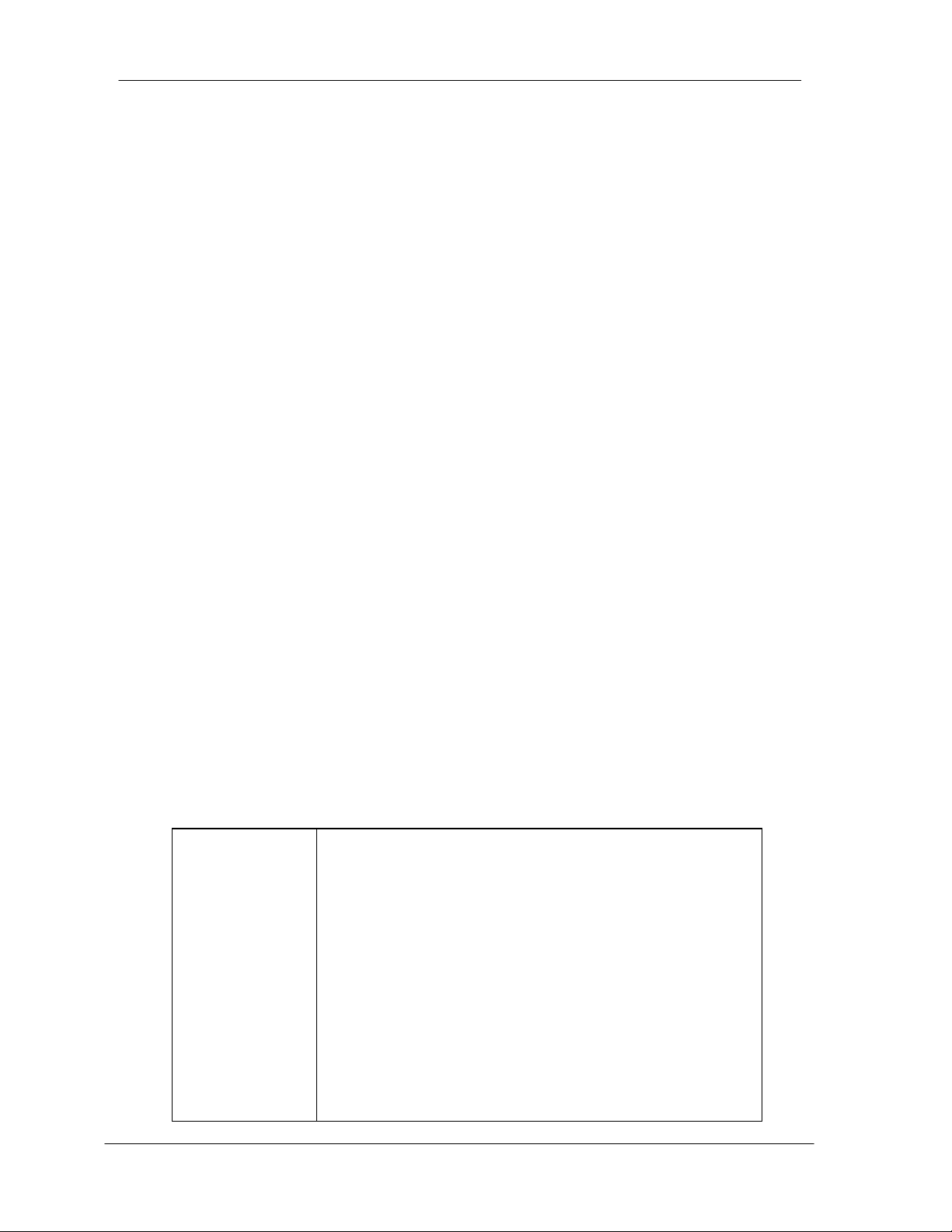
PCI Wireless Network Adapter User ’s Manual
6
What is Wireless LAN?
Wireless Local Area Network (WLAN) systems offer a great number of
advantages over traditional wired systems. WLAN is flexible and easy to setup
and manage. They are also more economical than wired LAN systems.
Using radio frequency (RF) technology, WLAN transmit and receive data through
the air. WLAN combine data connectivity with user mobility. For example, users
can roam from a conference room to their office without being discon nected from
the LAN.
Using WLAN, users can conveniently access -shared information, and network
administrators can configure and augment networks without installing or moving
network cables.
WLAN technology provides users with many convenient and cost saving features:
?? Mobility: WLAN provide LAN users with access to real-time information
anywhere in their organization, providing service opportunities that are
impossible with wired ne tworks.
?? Ease of Installation: Installing is easy for novice and expert users alike,
eliminating the need to install network cables in walls and ceilings.
?? Scalability: WLAN can be configured in a variety of topologies to adapt to
specific applications and installations. Configurations are easily changed
and range from peer-to-peer networks suitable for a small number of users
to full infrastructure networks of thousands of users roaming over a broad
area.
Wireless LAN Modes
Wireless LANs can be configured in one of two ways:
Ad-hoc
Networking
Infrastructure
Networking
Also known as a peer-to-peer network, an ad-hoc
network is one that allows all workstations and
computers in the network to act as servers to all other
users on the network. Users on the network can share
files, print to a shared printer, and access the Internet
with a shared modem. However, with ad-hoc
networking, users can only communicate with other
wireless LAN computers that are in the wireless LAN
workgroup, and are within range.
Infrastructure networking differs from ad -hoc
networking in that it includes an access point. Unlike
the ad-hoc structure where users on the LAN contend
the shared bandwidth, on an infrastructure network the
access point can manage the bandwidth to maximize
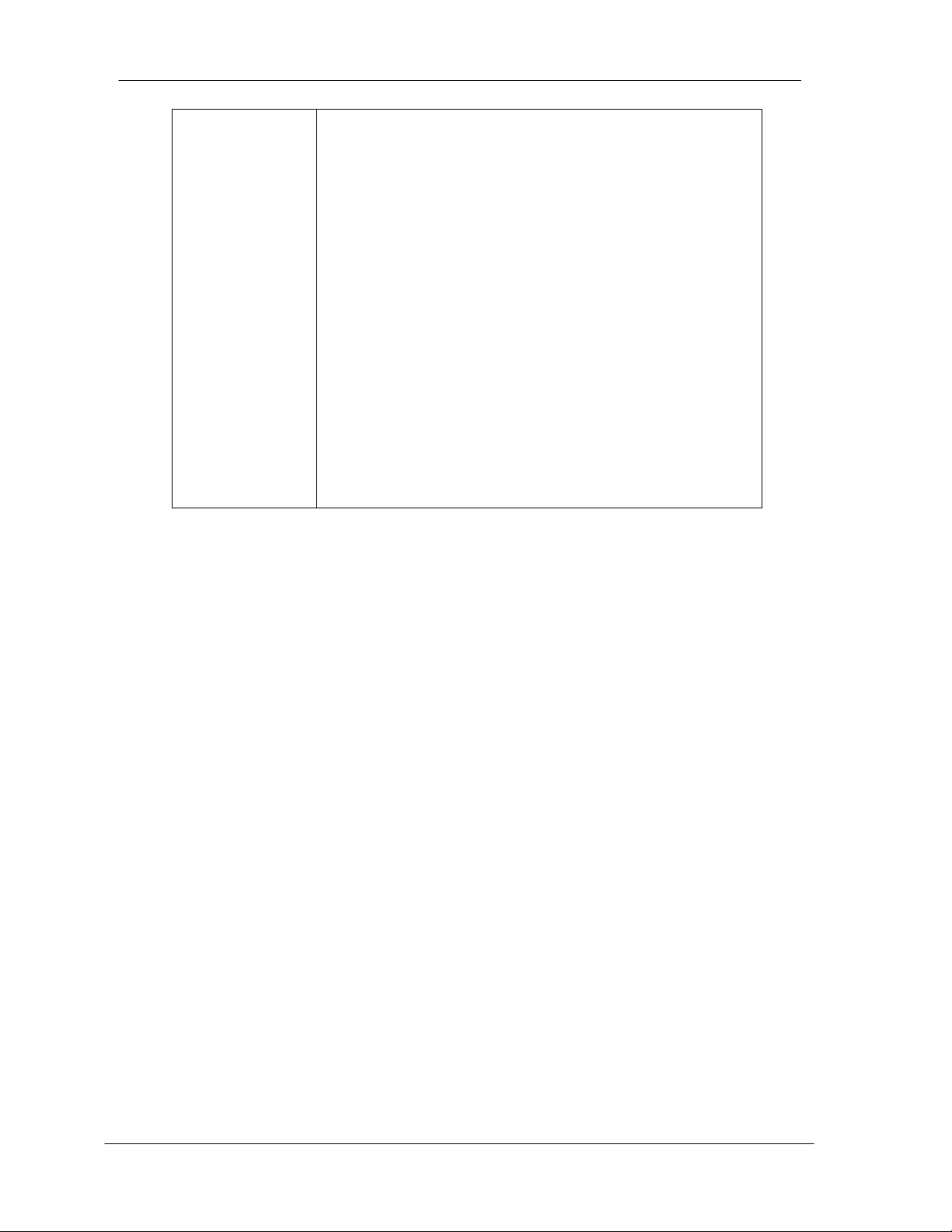
PCI Wireless Network Adapter User ’s Manual
7
bandwidth utilization.
Additionally, the access point enables users on a
w ireless LAN to access an existing wired network,
allowing wireless users to take advantage of the wired
networks resources, such as Internet, email, file
transfer, and printer sharing.
Infrastructure networking has the following advantages
over ad -hoc networking:
?? Extended range: each wireless LAN computer
within the range of the access point can
communicate with other wireless LAN computers
within range of the access point.
?? Roaming: the access point enables a wireless
LAN computer to move through a building and still
be connected to the LAN.
?? Wired to wireless LAN connectivity: the access
point bridges the gap between wireless LANs and
their wired counterparts.
Notes on Wireless LAN Configuration
When configuring a wireless LAN (WLAN), be sure to note the following points:
?? Optimize the performance of the WLAN by ensuring that the distance
between access points is not too far. In most buildings, WLAN Adapters
operate within a range of 100 ~ 300 feet, depending on the thickness and
structure of the walls.
Radio waves can pass through walls and glass but not metal. If there is
??
interference in transmitting through a wall, it may be that the wall has
reinforcing metal in its structure. Install another access point to circumvent
this problem.
?? Floors usually have metal girders and metal reinforcing struts that interfere
with WLAN transmission.
This concludes the first chapter. The next chapter deals with the hardware
installation of the Adapter.
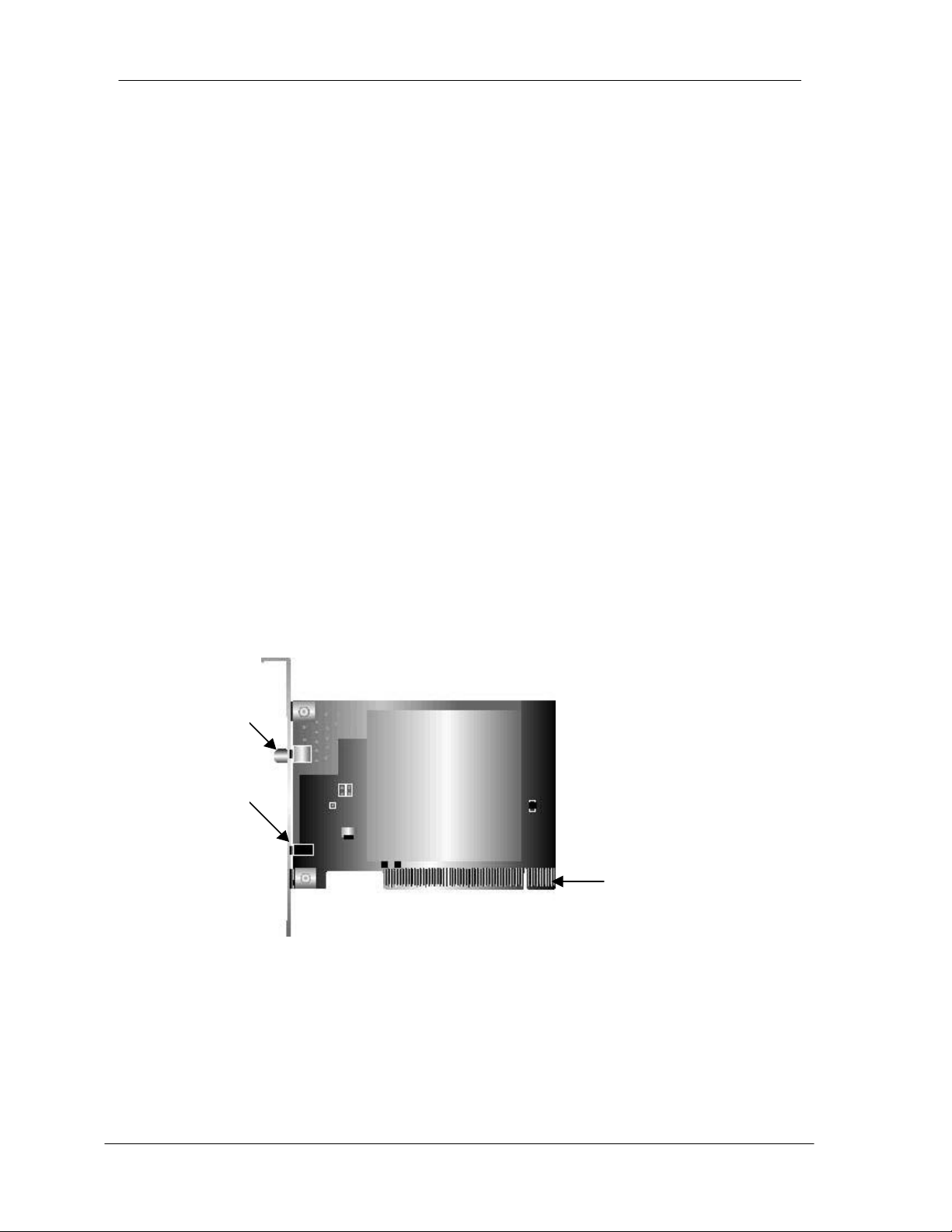
PCI Wireless Network Adapter User ’s Manual
8
Chapter 2 - Hardware Installation
This chapter covers connecting your PCI Wireless Network Adapter to PCI slot of
desktop PC.
Package Contents
Please make sure that items below are included on package.
??One PCI Wireless Network Adapter
??One Driver / Utility CD-ROM (this use ’s manual included)
??One Quick Installation Guide
??Antenna
System Requirements for the Adapter
?? Operating System: Microsoft Windows 95/98/ ME/2000/NT4.0/XP
?? Desktop PC with CD-ROM drive
??
One free PCI slot
?? Pentium-Class 90MHz or higher
Install the PCI Adapter
NOTE: These instructions apply to mo st Personal Computers. For detailed
information on inserting PCI Adapter into your computer, please consult the
C omputer’s User’s Manual.
SMA Connector
LEDs
The PCI wireless Network Adapter
PCI Interface
golden fingers
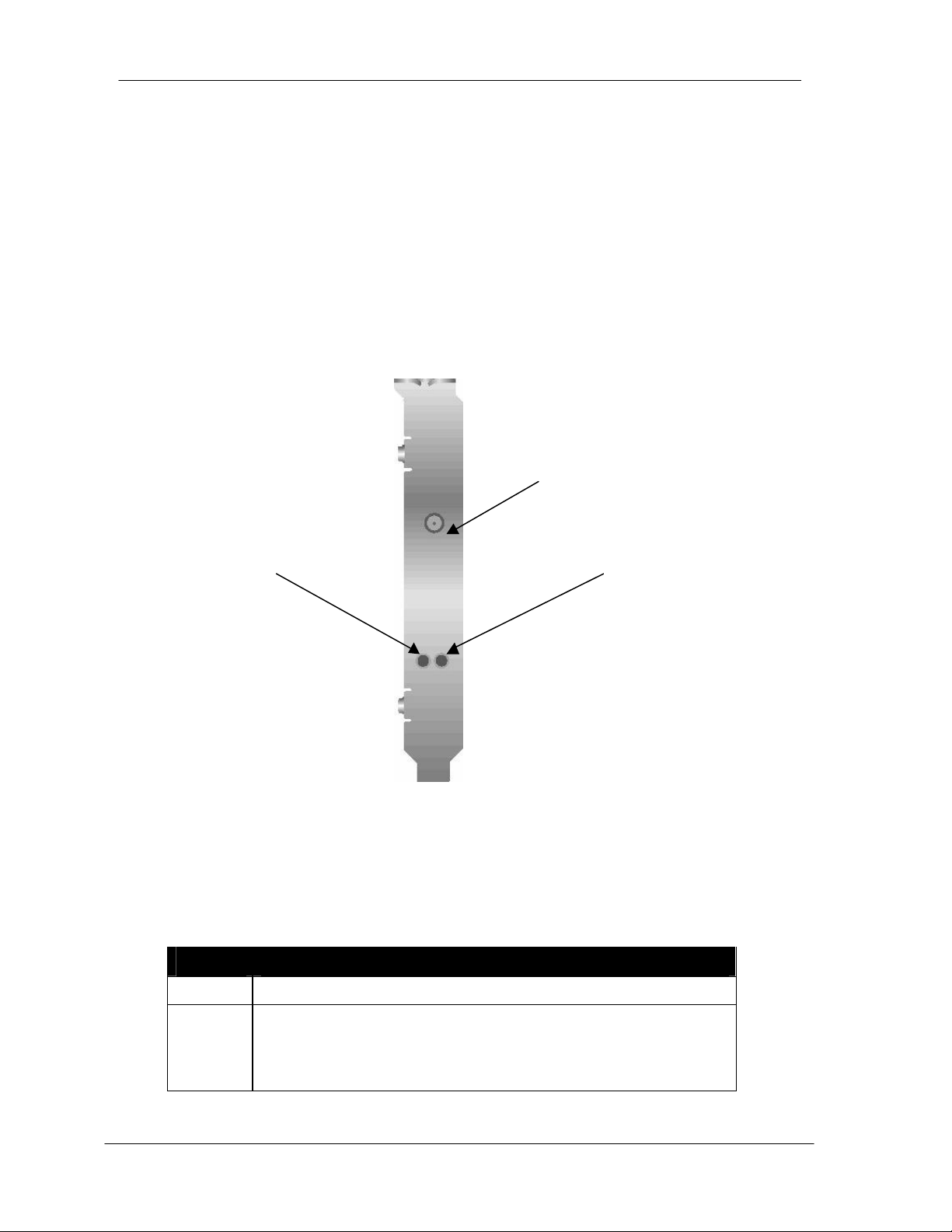
PCI Wireless Network Adapter User ’s Manual
9
1. Turn off the computer‚ unplug the power cord and remove the comput er’s
cover.
2. Pick a free PCI expansion slot and remover the protective bracket.
3. Insert the Adapter into the slot until it is fully seated.
4. Secure the adapter bracket with the screw from step 2.
5. Replace the computer’s cover.
6. Reconnect the power cord and turn on the computer.
LED Indicators
SMA Connector
LINK
Side view of the PCI Adapter
The following table describes the meaning of LED indicators:
LED MEANING
POW ER Indicates that the Adapter is powered on (solid green).
LINK
Indicates link status. The LED lights up (solid green) while
the wireless connection is made. If the LED is blinking
green, the adapter is searching for possible wireless
connection.
POWER

PCI Wireless Network Adapter User ’s Manual
10
Connecting External Antenna to the Adapter
After installing the Adapter on computer, connect external Antenna to the Adapter from the
SMA connector. Hold the antenna in the desired orientation and then turn the lock nut
clockwise until snug (do not over tighten the nut). To adjust the antenna direction, turn the
nut counter clockwise one full turn, adjust the antenna and then tighten the nut.
Lock Nut
SMA Connector
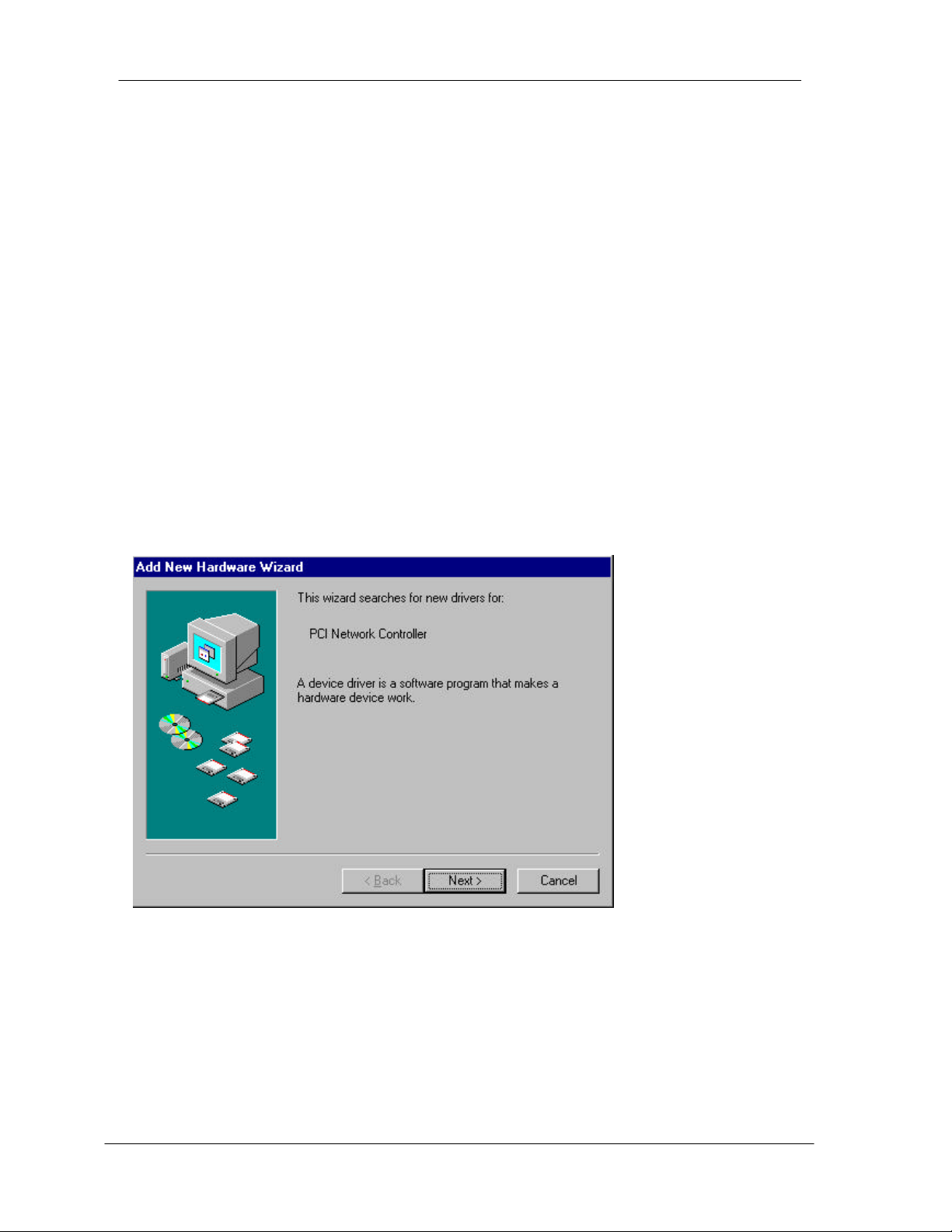
PCI Wireless Network Adapter User ’s Manual
11
Chapter 3 – Driver Installation for Windows
The following sections cover PCI Wireless Network Adapter driver installation in the
Windows 2000/ME/98//NT operating sys tems.
Note: You have to install your hardware first before you begin to install the drivers.
Driver installation for Windows 95/98
Follow the steps below to install the PCI Wireless Network Adapter drivers for
Windows 95/98.
1. Insert the PCI Wireless Network Adapter to PCI slot of desktop PC. ( Refer to
Page8 – Hardware installation. )
2. After Windows 95/98 detects the PCI Wireless Network Adapter, the Add New
Hardware Wizard window appears. Click Next to continue the installation.
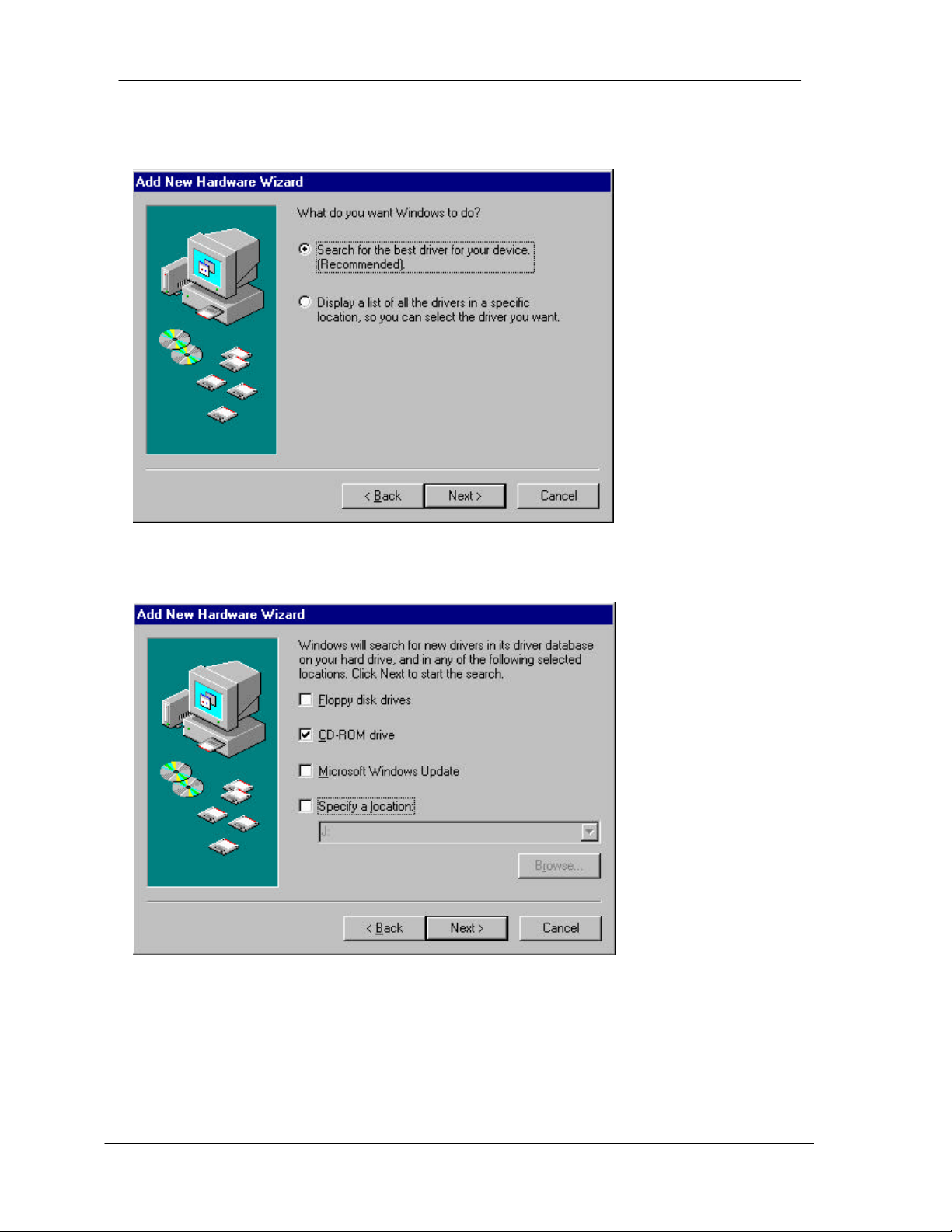
PCI Wireless Network Adapter User ’s Manual
12
3. A screen appears prompting you to select an installation method. Select Search for
the best driver for your device. (Recommended) and click Next to continue.
4. Ensure that the CD-ROM drive is selected. Insert the driver CD -ROM into your
CD-ROM drive and click Next to continue.

PCI Wireless Network Adapter User ’s Manual
13
5. The following screen appears showing the driver search result. Click Next to
continue the installation.
6. Windows 98 copies files to your hard disk. The following screen will appear to
inform you when the software installation has finished. Click Finish to finish the
installation.

PCI Wireless Network Adapter User ’s Manual
14
7. The following screen will ask you to restart your computer to finish the hardware
setting up. Click Yes to restart your computer to make the hardware setting
available.
P.S. : In most cases, Windows will automatically copy all of the files needed for
networking. If Windows ask you for the files and prompt you to input the path to the
files, follow the instructions on your screen, and then click OK to continue.
Driver installation for Windows 2000
Follow the steps below to install the PCI Wireless Network Adapter drivers for
Windows 2000.
1. Insert the PCI Wireless Network Adapter to PCI slot of desktop PC. ( Refer to
Page8 – Hardware installation. )
2. After Windows 2000 detects the PCI Wireless Network Adapter, the Found New
Hardware Wizard window appears. Click Next to start the installation.
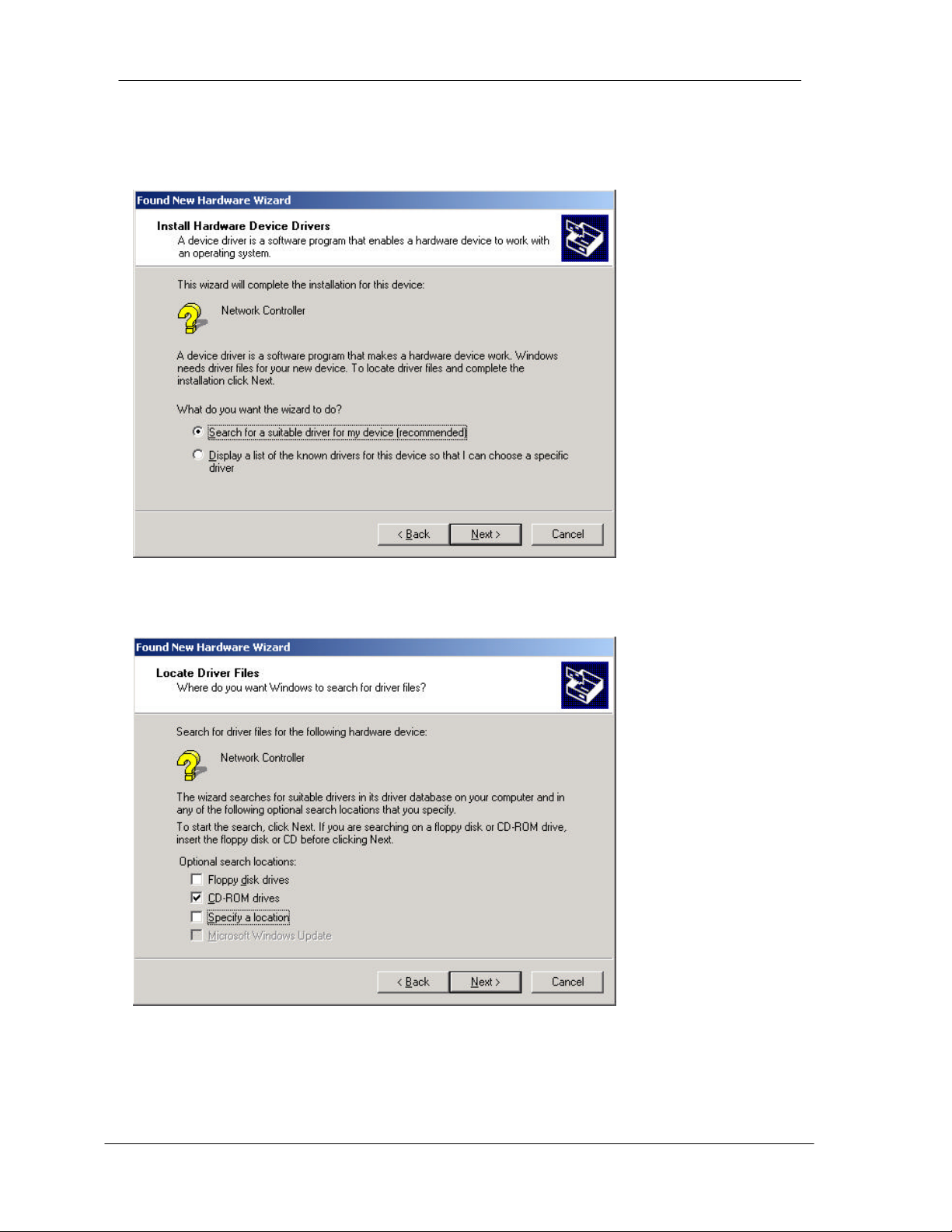
PCI Wireless Network Adapter User ’s Manual
15
3. A screen appears prompting you to select an installation method. Select Search
for a suitable driver for my device (recommended) and click Next to continue.
4. Ensure that the CD-ROM driver is selected and insert the driver CD-ROM into
your CD-ROM drive and click Next to continue.

PCI Wireless Network Adapter User ’s Manual
16
5. The following screen appears showing the driver search result. Click Next to
continue the installation.
6. The following screen appears. Click Yes t o continue

PCI Wireless Network Adapter User ’s Manual
17
7. The Windows has finished installing software for the device. Click Finish to finish
the installation.
Driver installation for Windows ME
Follow the steps below to install the PCI Wireless Network Adapter drivers for
Windows ME.
1. Insert the PCI Wireless Network Adapter to PCI slot of desktop PC. ( Refer to
Page8 – Hardware installation. )
2. After Windows ME detects the PCI Wireless Network Adapter, the Add New
Hardware Wizard window appears. Select Automatic search for a better driver
(Recommended) and insert the driver CD-ROM into CD-ROM drive and click Next
to continue.
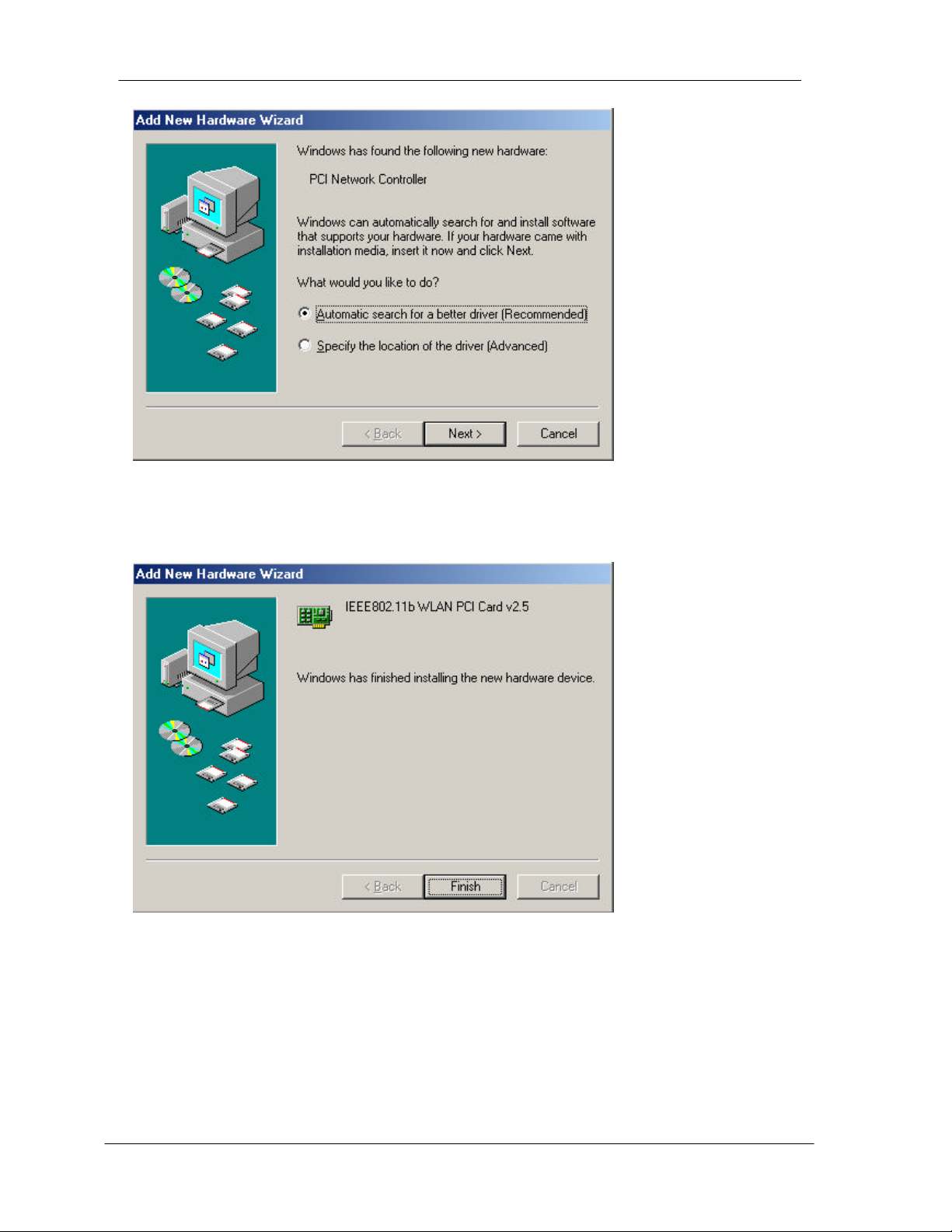
PCI Wireless Network Adapter User ’s Manual
18
3. The system will find the setup files and follow the instruction to copy files to your
hard disk. The following screen will appear when the software installation has
finished. Click Finish to finish the installation.

PCI Wireless Network Adapter User ’s Manual
19
4. The following screen will ask you to restart your computer to finish the hardware
setting up. Click Yes to restart your computer to make the hardware setting up
available.
P.S. : In most cases, Windows will automatically copy all of the files needed for
networking. If Windows ask you for the files and prompt you to i nput the path to the
files. Follow the instructions on your screen, and then click OK to continue.
Driver installation for Windows NT4.0
This installation procedure assumes that you have installed the network component on
your computer.
To check whether the network component has been installed, double click the
Network icon in the Control Panel . If it has not been installed, refer to the Windows
NT 4.0 installation guide for instructions on installing the component.
Follow the steps below to install the driver.
1. Insert the PCI Wireless Network Adapter to PCI slot of desktop PC. ( Refer to
Page8 – Hardware installation. )
2. Log in to NT 4.0 as Administrator.
3. Double click the Network icon in the Control Panel, and select the Adapters tab
as shown in the following screen. Then click Add to add a new adapter to
continue.

PCI Wireless Network Adapter User ’s Manual
20
4. The following screen appears. Then click Have Disk to continue.
5. The following screen appears. Type K:\ WinNT40 where K is your CD-ROM drive
letter. Insert the driver disk, and click OK to continue.
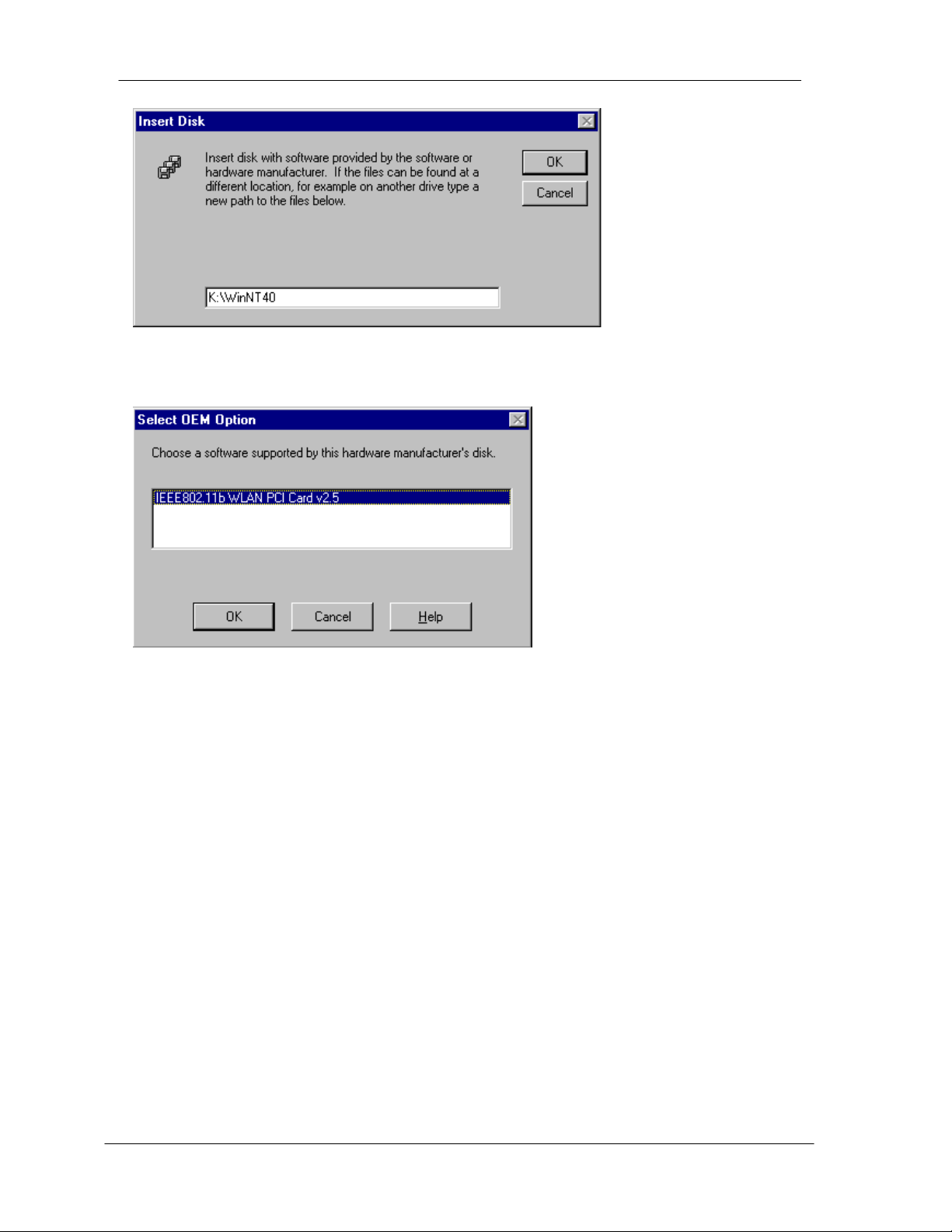
PCI Wireless Network Adapter User ’s Manual
21
6. After finding the installation file, the Select OEM Option window is displayed as
follows. Select IEEE802.11b WLAN PCI Card v2.5 and click OK to continue.
7. You are returned to the Network wi ndow. Click Close to exit the Network window.

PCI Wireless Network Adapter User ’s Manual
22
8. The Microsoft TCP/IP properties window appears. Please specify an IP address or
select to obtain an IP address from DHCP Server and then click OK to continue.

PCI Wireless Network Adapter User ’s Manual
23
9. The following window appears. Please read the description and click Yes to
continue if there is no questions.
10. The following window appears. Click Yes to restart your computer to make the new
setting available.

PCI Wireless Network Adapter User ’s Manual
24
Chapter 4 – Using the Wireless Utility
The following sections cover the PCI Wireless Network Adapter utility installation and
configuration.
Installation in Windows
After you have instal led the PCI Wireless Network Adapter driver and have rebooted
the computer. Please follow the steps below.
1. double click Setup.exe under the Utility folder in the CD-ROM.
2. Once you see the following screen, click Next to continue.

PCI Wireless Network Adapter User ’s Manual
25
3. The screen will show you the default destination chosen by the utility. Click Next to
continue or click the Browse button to select an alternate destination.
4. The following screen shows the current sett ings, click Next to continue or click
Back to change the Destination Folder in step 3.
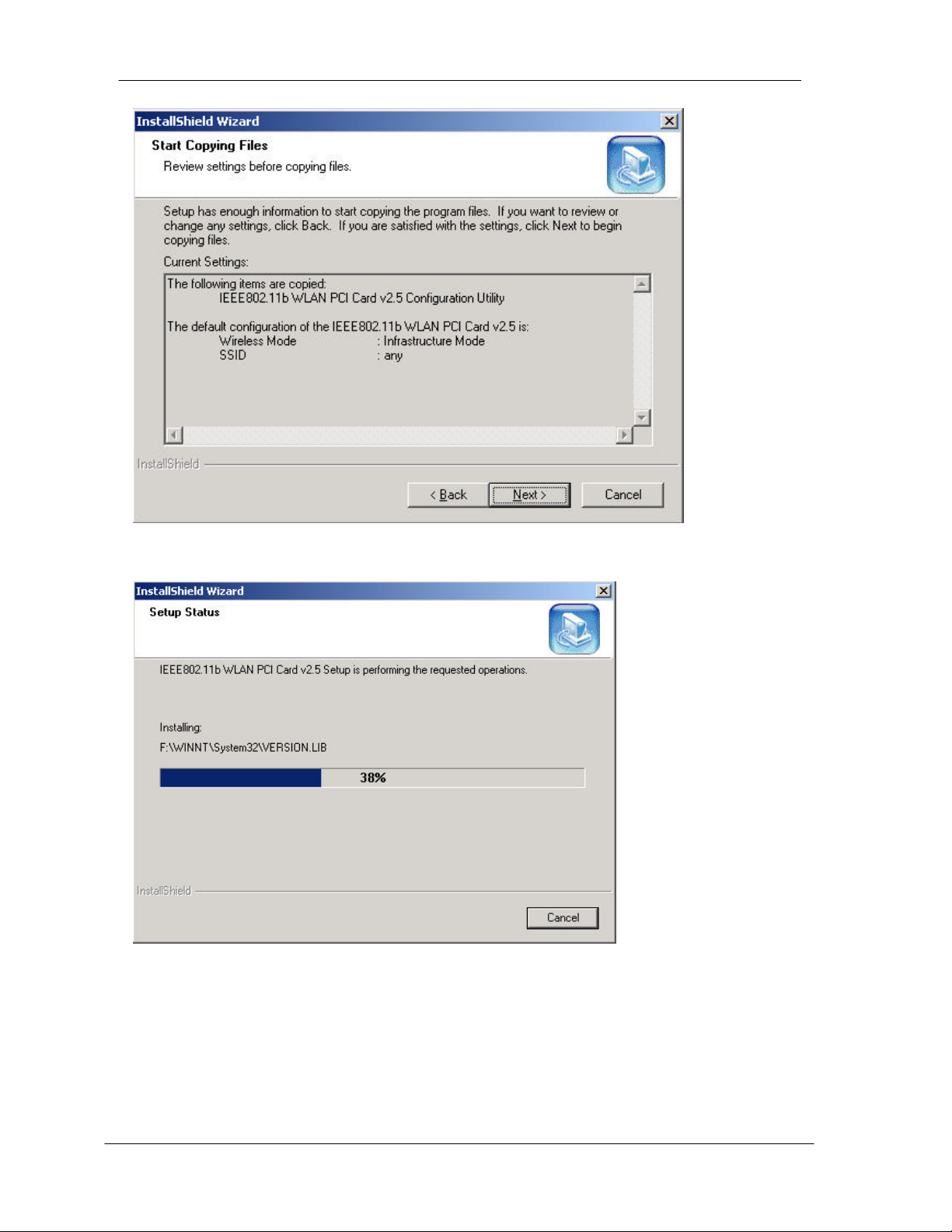
PCI Wireless Network Adapter User ’s Manual
26
5. The following screen shows you the Setup status by percentage.
6. Once the configuration Utility has been successfull y installed, the Wizard will ask
you to restart your computer. Select Yes, I want to restart my computer now.,
then click Finish to restart your computer and complete set up.

PCI Wireless Network Adapter User ’s Manual
27
After you have installed the utility and restarted the computer, you will see the wireless
utility icon in the Windows taskbar:
Wireless Utility icon
Icon Meaning
Green: indicates a connection is active.
Yellow: indicates poor connection or the wireless
LAN card is looking for an available access point.
Red: indicates very poor connection or no
connection.
Double-click the icon to open the configuration utility.

PCI Wireless Network Adapter User ’s Manual
28
Link Quality
% and
Signal
Configuring the PCI Wireless Network Adapter
1. This screen shows you the status of your current conne ction. Click Re-Search to
search for wireless connection (the adapter will search for the connection
automatically when it is activated).
Strength % available in
Infrastructure mode only
2. Select the “Configuration” tab. The Profile allows you to save configuration s in
different profiles for different environments. The default profile will have the
settings that you are going to set in the Configuration. You can type in a new
profile name, finish the settings in Configuration below, and then click Create
button to create a new profile. To use an existing Profile, just click on the profile
drop box, select the desired profile name and then click Activate. You can remove
a profile name by clicking on the profile drop box, select the desired profile name
and then click Remove. You can also modify the profile, by activating the profile
name, make changes, and then click on Apply Changes.
In Configuration, under the Wireless Mode drop-box, you may choose either
Infrastructure or Ad-Hoc. The Infrastructure mode allows a wireless adapter to
communicate with a wired network via an Access Point, while the Ad-Hoc mode
allows wireless -to-wireless, peer -to-peer communication. If you choose
Infrastructure, the SSID should have the same name as the Access Point’s SSID.
If you choose Ad-Hoc, all clients in the same wireless network should share the
same SSID name and same Channel number. You may also select which
Transfer Rate you wish to use: 1, 2, 5.5, 11Mbps or Auto Rate (recommended).
Under Power Saving Mode, select Disabled for uninterrupted data
communication, or Enabled to allow your Wireless Network Adapter to enter

PCI Wireless Network Adapter User ’s Manual
29
“sleep” mode. Click Apply to save the settings.
3. Select the “Site Survey” tab. The list on the adjacent screen shows you available
Access Points and their status. Click Search to search for available Access Points.
Click on the desired Access Point and click Connect to connect to the selected
Access Point. Click OK when you are finished.

PCI Wireless Network Adapter User ’s Manual
30
4. Click on the “Encryption” tab. Under the drop-box, you can choose to have WEP
encryption Disabled, 64 -Bit, or 128-Bit. Wired Equivalent Privacy (WEP) is an
encryption scheme used to protect wireless data communication. The Disabled
setting prevents the sharing of data with other computers on the WEP network. For
data sharing to be enabled, select the level of encryption desired, either 64 or
128-bit.
After selecting the level of encryption, you can enter up to 4 sets of WEP Keys
(Key 1~4). WEP uses Hex decimal key, you can enter any combination of numbers
from 0 to 9 and alphabets from A to F as the encryption key. A 64-bit key has 10
characters (i.e. 01234abcde) and the 128 -bit key has 26 characters (i.e.
01234567890123456789abcdef). After entering the keys, at Default TX Key,
select the key number that you would like to use and click on Apply Changes .
When the WEP is enabled, the wireless card can only connect to wireless devices
with same level of encryption and same set of WEP key.

PCI Wireless Network Adapter User ’s Manual
31
5. Select the “Advanced” tab. You can choose the fragmentation threshold (bytes)
to define the maximum data frame size your adapter will transmit. When the packet
error rate is high, you may set the threshold value to transmit shorter frames. You
may select RTS/CTS threshold (bytes) to define when your adapter send out
RTS/CTS frames to reserve bandwidth for transmission. By using the RTS/CTS
function, you may request bandwidth from AP to allow you to have better chance
to send out your data. For the Security, it’s only applicable while WEP is enabled.
You can choose the Deny Unencrypted Data Frames to deny unencrypted data
frames to prevent unknown intruders from probing your wireless station. For the
Authentication Type, the current supported algorithms are Open System, and
Shared Key. The algorithm will be invoked when associated to an Access Point. To
associate to the desired Access Point you must set the algorithm the same as the
desired Access Point. Preamble Type is for framing synchronization. The possible
settings are Long and Short. The setting must be the same as the setting of the
Access Point you are connecting to.
Note: Please note that the default values for Fragmentation Threshold and
RTS/CTS Threshold are recommended. However, you can adjust the settings
(one at a time) to find the settings with the best performance for your
wireless connection. To do this, you will need Network Benchmark software.
Use the software to compare the default setting performance with the
adjusted setting performance.

PCI Wireless Network Adapter User ’s Manual
32
6. The “About” tab shows you copyright and version information about the driver, the
configuration utility, and the firmware. Click OK to complete the configuration.

PCI Wireless Network Adapter User ’s Manual
33
Chapter 5 – Installing Network Protocol s
Protocols are necessary for computers to be recognized on your network. Windows
2000 users need to check their Windows User Guides for protocol installation.
Installing the Network Protocols for Windows 95/98
and Millennium
1. From the Start Menu, select Settings and bring up the Control Panel. From the
Control Panel, double-click on the Network icon.
Note: Before adding any network protocols, verify that the protocol is not
already installed. Never install duplicate protocols.
2. Select IEEE802.11bWLAN PCI Card v2.5 from the list and click the Add button.

PCI Wireless Network Adapter User ’s Manual
34
3. Highlight Protocol and click the Add button.
4. Select Microsoft from the list of “Manufacturers” and TCP/IP from the list of
“Network” Protocols” and click the OK button to finish the installation.

PCI Wireless Network Adapter User ’s Manual
35

PCI Wireless Network Adapter User ’s Manual
36
Appendix A – FAQ
For Technical Support, please send e-mail to: techsupport@trendware.com
1. What is IEEE 802.11 standard?
?? The IEEE 802.11 is a wireless LAN industry standard, and the objective
of IEEE 802.11 is to make sure that different manufactures’ wireless
LAN devices can communicate to each other.
2. What is WEP?
?? As described in the IEEE 802.11 standard, WEP (Wired Equivalent
Privacy) is a data privacy mechanism based on a 40 bit shared key
algorithm.
3. My desktop PC cannot recognize the PCI Wireless Network Adapter.
??
Please make sure that the Adapter is inserted into the PCI slot of your
desktop PC properly (check this when the PC is powered off).
?? And also make sure that the PCI controller is enabled in the BIOS of
your desktop PC.
?? Try installing the card in a different PCI slot.
4. In Infrastructure mode, my desktop PC cannot communicate with the
others PCs on the network.
?? Make sure that the SSID is same as the Access Point and other PC.
?? Check if the WEP is enabled on the Access Point, if it is, set y our
Adapter’s WEP the same as the Access Point.
?? Also check the Access Point’s Authentication Type and Preamble Type
and match those se ttings.
5. In ad-hoc mode, my desktop PC cannot communicate with the others
PCs on the network.
?? Make sure the SSID and the Channel number are the same as other
wireless stations.
?? Check if WEP settings are the same in all wireless stations.
?? Check the Network Properties, make sure proper protocol is installed
and File and Printer Sharing is enabled.

PCI Wireless Network Adapter User ’s Manual
37
Appendix B – Specifications
Standards: IEEE 802.11b
PCI Local Bus 2.1 Compliance
Channels: 11 Channels (US, Canada)
13 Channels (Europe)
14 Channels (Japan)
Antenna: Dipole Antenna with revised SMA Connector (108 mm)
Frequency: 2.4 to 2.4835GHz (Industrial Scientific Medical Band)
Data Rate: up to 11Mbps
Operating Ranges: Indoor (varies depends on the environment):
Up to 50M @ 11Mbps
Up to 80M @ 5.5Mbps
Outdoor (varies depends on the environment) :
Up to 150M @ 11Mbps
Up to 300M @ 5.5Mbps
Dimensions: 135 x 22 x 121 mm (without the antenna)
Temperature: Operating: 0° ~ 55° C
Storage: -25° ~ 70° C
Humidity: 10% to 90% (non-condensing)
Certifications: FCC, CE
Contact Information:
TRENDware International, Inc.
3135 Kashiwa Street
Torrance, CA 90505
Tel: 310-891-1100
Fax: 310-891-1111
E-mail:
sales@trendware.com
techsupport@trendware.com
www.trendware.com
