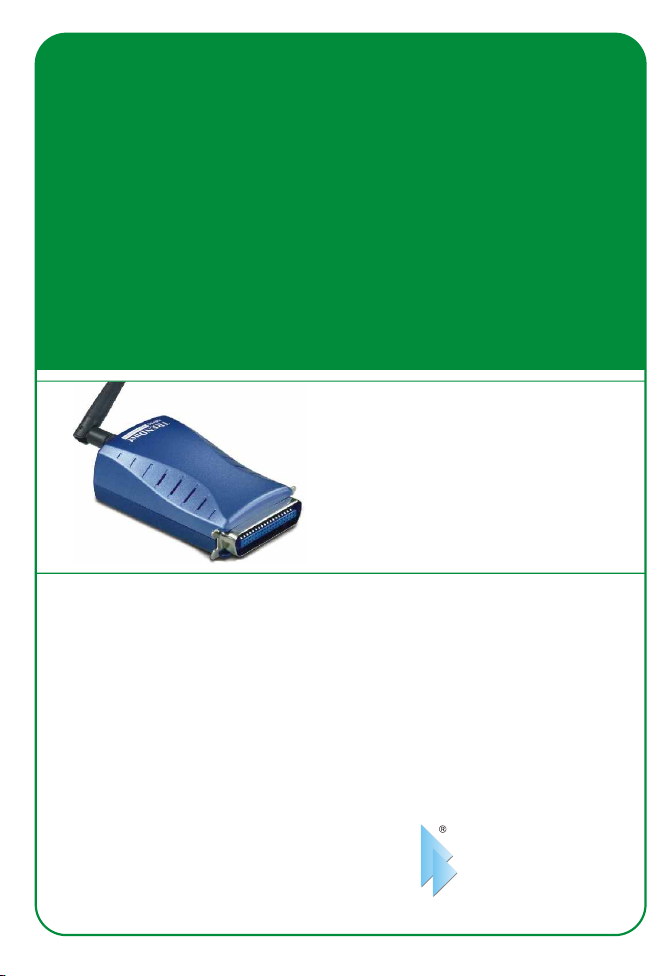
TEW-P1PG
1 port Parallel Wireless G Print Server
Quick Installation Guide
serveur d'impression G sans fil à 1 port parallèle
servidor de impresora inalámbrico G con un puerto paralelo
Guide d'installation rapide du
Wireless-G-Druckserver mit 1 Parallelport
Kurzanleitung zur Installation
Guía de instalación rápida del
Version 12.14.04
TRENDnet
TRENDware, USA
What's Next in Networking
Copyright ©2004. All Rights Reserved. TRENDware International, Inc.
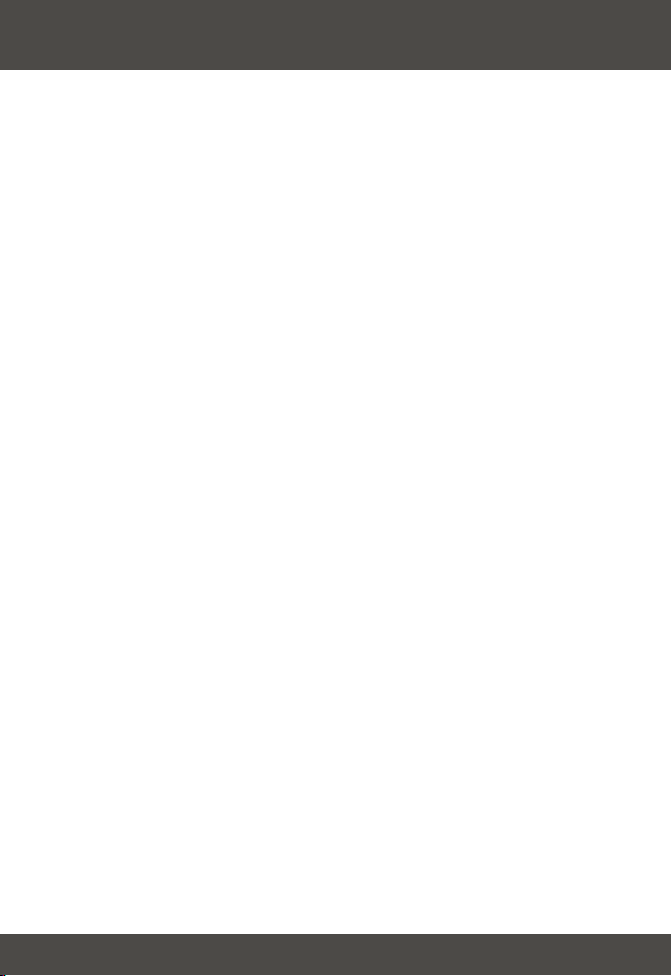
Table of Contents
Français .....................................................................................................
1. Préparation de l'installation ...............................................................
2. Détails du produit ..............................................................................
3. Installation du matériel ......................................................................
4. Configuration du serveur d'impression ..............................................
5. Ajout de l'imprimante réseau sur votre PC .......................................
6. Configuration du branchement sans fil du serveur d'impression .......
Troubleshooting ........................................................................................
1
1
2
3
4
8
12
13
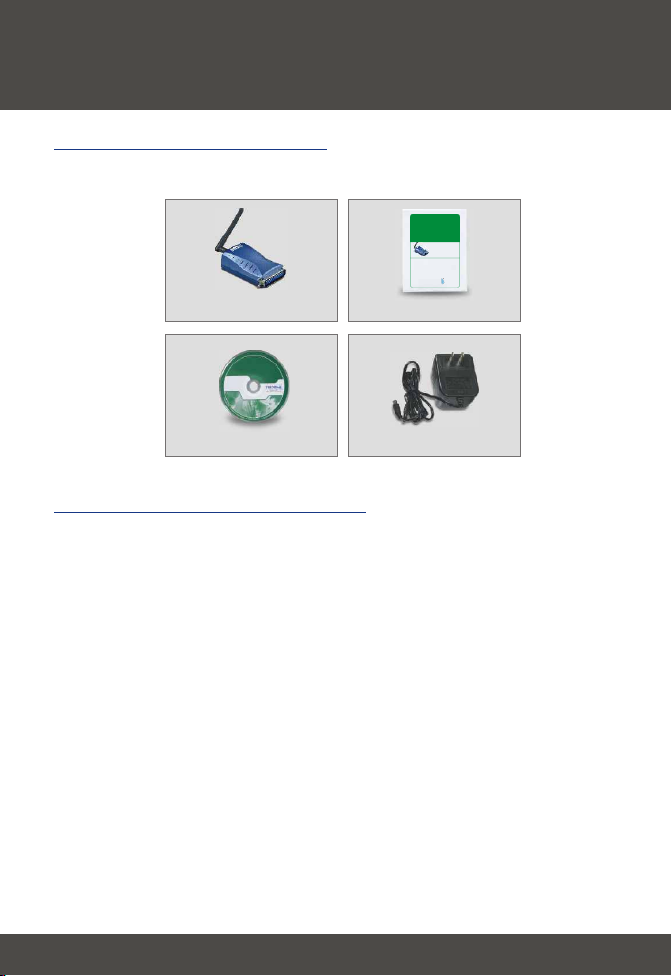
Français QIG
1. Préparation de l'installation
Contenu de l'emballage
Veuillez vérifier la présence des éléments suivant dans la boîte:
TEW-P1PG
1 port Parallel Wireless G Print Server
Quick Installation Guide
Guide d'installation rapide du
serveur d'impression G sans fil à 1 port parallèle
Wireless-G-Druckserver mit 1 Parallelport
Kurzanleitung zur Installation
Guía de instalación rápida del
servidor de impresora inalámbrico G con un puerto paralelo
Version 12.14.04
TRENDnet
TRENDware, USA
What's Next in Networking
Copyright ©2004. All Rights Reserved. TRENDware International, Inc.
TEW-P21
Guide d'installation rapide
Pilote su CD-ROM
Adaptateur secteur (5 V, 2,5A)
Configuration PC minimale
1. Processeur Pentium 100Mhz ou plus rapide
2. 8 MB de RAM ou davantage
3. Systèmes d'exploitation Windows 95/98/NT/ME/2000/XP/2003, HP-UX Unix,
Sun O.S, Solaris, SCO Unix, AIX, Unixware, Linux, Mac O.S.
1
Français

2. Détails du produit
Le serveur d'impression G sans fil est muni d'une prise RJ-45 et d'un port
parallèle. Il est également pourvu de trois voyants lumineux indiquant
l'alimentation, l'activité réseau et l'activité d'impression.
Prise de l'adaptateur
secteur
Prise RJ-45
Port Parallèle
2
Français

3. Installation du matériel
1. Eteignez le serveur d'impression et les imprimantes.
2. Branchez les imprimantes au port du serveur d'impression.
3. Branchez le câble RJ45 au port LAN et sur le hub ou le commutateur de
votre réseau.
4. Branchez l'adaptateur secteur dans la prise d'alimentation située au dos du
serveur d'impression.
5. Allumez l'imprimante.
4
3
2
Votre installation est à présent terminée.
3
Français
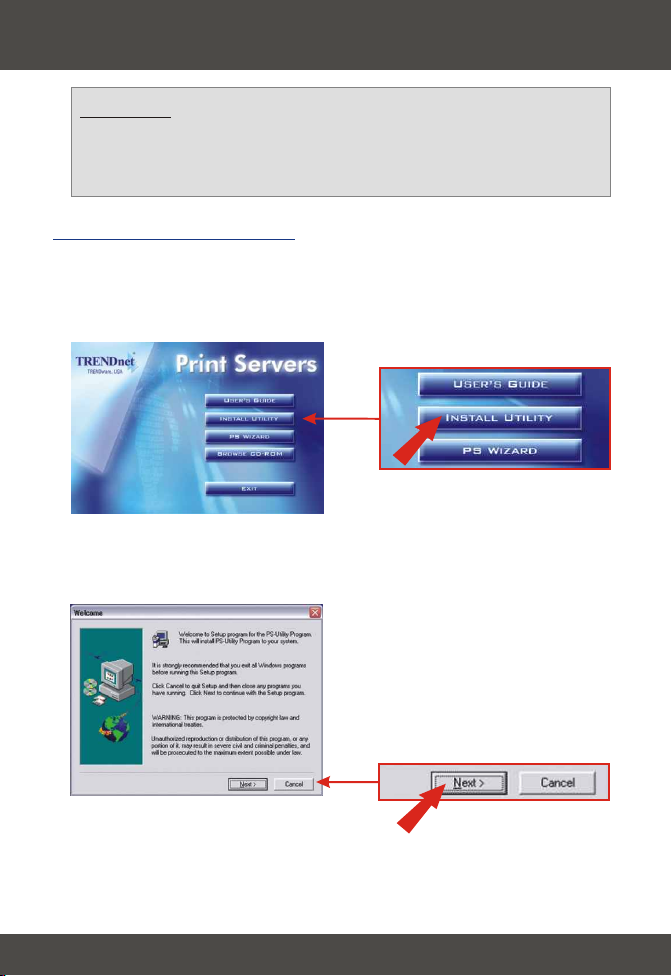
4. Configuration du serveur d'impression
Remarque : Les utilisateurs MAC doivent modifier m'adresse IP de
leurs ordinateurs et introduire 192.168.0.X (X étant un chiffre disponible
entre 1 et 253), et 192.168.0.1 dans leur navigateur Internet afin
d'accéder à l'utilitaire du serveur d'impression sur Internet.
Utilisateurs Windows
1. Insérez le CD-ROM du TEW-P1PG dans le lecteur de CD-ROM de votre
ordinateur.
2. Cliquez sur Install Utility (Installer l'utilitaire).
3. Cliquez sur Next (Suivant).
15
4
Français

4. Cliquez sur Next (Suivant).
5. Cliquez sur Yes (Oui).
6. Cliquez sur Finish (Terminer).
5
Français

7. Double-cliquez sur l'icône PS-Utility.
8. Cliquez sur Change IP Address (Changer l'adresse IP).
9. Encodez l'adresse IP correspondant à votre LAN. Encodez la Passerelle par
défaut (l'adresse IP locale de votre routeur).
6
Français

10. Cliquez sur OK.
11. Cliquez sur Show Web Setup (Montrer les paramètres Internet).
12. Inscrivez le Nom du serveur et le Nom de l'imprimante.
La configuration du serveur d'impression sans fil est à présent terminée. Pour
plus d'informations, veuillez consulter le Guide de l'utilisateur repris sur le CDROM.
7
Français

5. Ajout de l'imprimante réseau sur votre PC
Pour Windows 95/98/ME/2000/XP
Remarque : Si vous utilisez Windows 95/98/ME, assurez-vous que
NETBEUI est installé avant de suivre les instructions ci-dessous. Si
vous utilisez Windows 2000/XP, vous pouvez alors simplement ajouter
votre imprimante en suivant les instruction ci-dessous. En ce qui
concerne les instructions d'impression TCP/IP, veuillez consulter le
Guide de l'utilisateur repris sur le CD-ROM pour plus d'informations.
1. Pour Windows 2000/XP, cliquez sur Start (Démarrer) Control Panel
(Panneau de configuration).
Pour Windows 95/98/ME, cliquez sur Start (Démarrer) Settings
(Paramètres) Control Panel (Panneau de configuration).
2. Double-cliquez sur l'icône Printers and Fax (Imprimantes et fax).
3. Cliquez ou double-cliquez sur Add Printer (Ajouter une imprimante).
4. Cliquez sur Next (Suivant).
8
Français

5. Sélectionnez l'option Network Printer (Imprimante réseau) et cliquez sur
Next (Suivant).
6. Cliquez sur l'option vous permettant d'encoder le nom de l'imprimante.
Tapez le nom du serveur et de l'imprimante en respectant le format suivant :
\\nom du serveur\nom de l'imprimante. Par exemple, si vous branchez
une imprimante USB sur le port USB1, vous indiquerez \\PS-4B702E\PS4B702E-P1 SANS ESPACE entre les caractères. Cliquez sur Next
(Suivant).
9
Français

7. Cliquez sur OK.
8. Sélectionnez le pilote adéquat pour votre imprimante.
9. Cliquez sur Yes (Oui). Cliquez sur Next (Suivant).
10
Français

10. Cliquez sur Finish (Terminer).
Vous avez terminé l'ajout de l'imprimante à votre PC.
11
Français

6. Configuration du branchement sans
fil du serveur d'impression
1. Ouvrez l'utilitaire web et cliquez sur Configuration. Cliquez sur Wireless
(sans fil), et utilisez le menu déroulant pour sélectionner le SSID ou un Point
d'accès ou un routeur sans fil branché sur votre réseau.
2. Faites défiler l'utilitaire. Cliquez sur Save (Enregistrer).
Votre configuration sans fil est terminée.
12
Français

Troubleshooting
I cannot add a network printer after I typed the server name and printer name.
Q1:
Please double check your hardware connections. Make sure that your printer is connected properly to the
A1:
print server and your power adapter is connected properly to a power outlet. (See 3. Hardware Installation)
I verified that the hardware installation is correct and typed the correct printer name, but I still cannot find
Q2:
the network printer.
Make sure that the server name and printer name is entered correctly. There should be no spaces, and the
A2:
back slashes that separate the server name and printer name should be this, \\, instead of this, //. (See 5. Add
Network Printer).
I typed in the server name and printer name correctly and successfully installed the network printer. But I
Q3:
can't print a test page.
Make sure that the printer is online by turning the printer on. Make sure the power adapter of your printer is
A3:
properly connected to a power outlet.
I successfully added a network printer to my computer, and my printer is receiving power. I can also print a
Q4:
test page, but I cannot print anything from Microsoft Word or other applications.
Make sure to set the newly installed network printer to your default printer.
A4:
I configured my print server to automatically receive an IP Address from a DHCP server, and now I cannot go
Q5:
into the print server's web utility.
Open PS-Utility v2.00 (See 4. Configure the Print Server) to locate your Print Server's IP address. For
A5:
MAC users, press the Reset button at the back of the TEW-P1PG, hold the button for 15 seconds, release the
button, and enter http://192.168.0.1 in a web browser to access the web utility feature.
I pressed the reset button and held it for 15 seconds. I also typed in http://192.168.0.1 in a web browser, but I
Q6:
still cannot access my print server.
Make sure to change your IP Address to 192.168.0.xxx where xxx is an available number between 2 to 253.
A6:
(See 4. Configure TCP/IP Settings)
I configured my Wireless Print Server to have the same SSID as my Access Point, but I still cannot print from
Q7:
my Wireless Print Server.
Your Access Point or Wireless Router may have enabled its wireless security. You can either disable the
A7:
wireless security or configure the Print Server's wireless security feature. Make sure that the encryption method
and password for your Wireless Printer is the SAME as your Access Point or Wireless Router. Also make sure
that the format (HEX or ASCII) and the bit encryption (64-bit, 128bit, etc.) is the same.
If you have any questions regarding the TEW-P1PG 1 port Parallel Wireless Print Server, please contact Trendware
Technical Support Department.
Certifications
This equipment has been tested and found to comply with FCC and CE Rules. Operation is subject to the following two
conditions:
(1) This device may not cause harmful interference.
(2) This device must accept any interference received including interference that may cause undesired operation.
13

@
TRENDnet
TRENDware, USA
What's Next in Networking
Product Warranty Registration
Please take a moment to register your product online.
Go to TRENDware’s website at http://www.TRENDNET.com
TRENDnet Technical Support
US/Canada Support Center European Support Center
Contact
Telephone:
Fax:
Email:
Tech Support Hours
7:30am - 6:00pm Pacific Standard Time
Monday - Friday
1(310) 626-6252
1(310) 626-6267
support@trendnet.com
TRENDware International, Inc.
3135 Kashiwa Street. Torrance, CA 90505
Contact
Telephone
Deutsch : +49 (0) 6331 / 268-460
Français : +49 (0) 6331 / 268-461
Español : +49 (0) 6331 / 268-462
English : +49 (0) 6331 / 268-463
Italiano : +49 (0) 6331 / 268-464
Dutch : +49 (0) 6331 / 268-465
+49 (0) 6331 / 268-466
Fax:
Tech Support Hours
8:00am - 6:00pm Middle European Time
Monday - Friday
http://www.TRENDNET.com
Copyright ©2004. All Rights Reserved. TRENDware International, Inc.
