Page 1
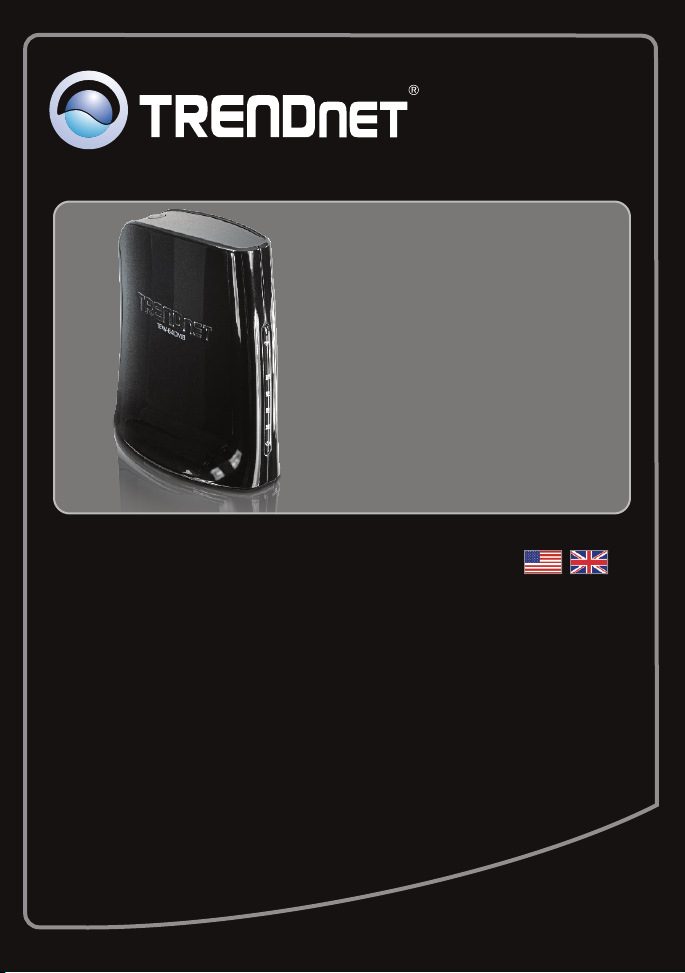
Quick Installation Guide
TEW-640MB
1.01
Page 2
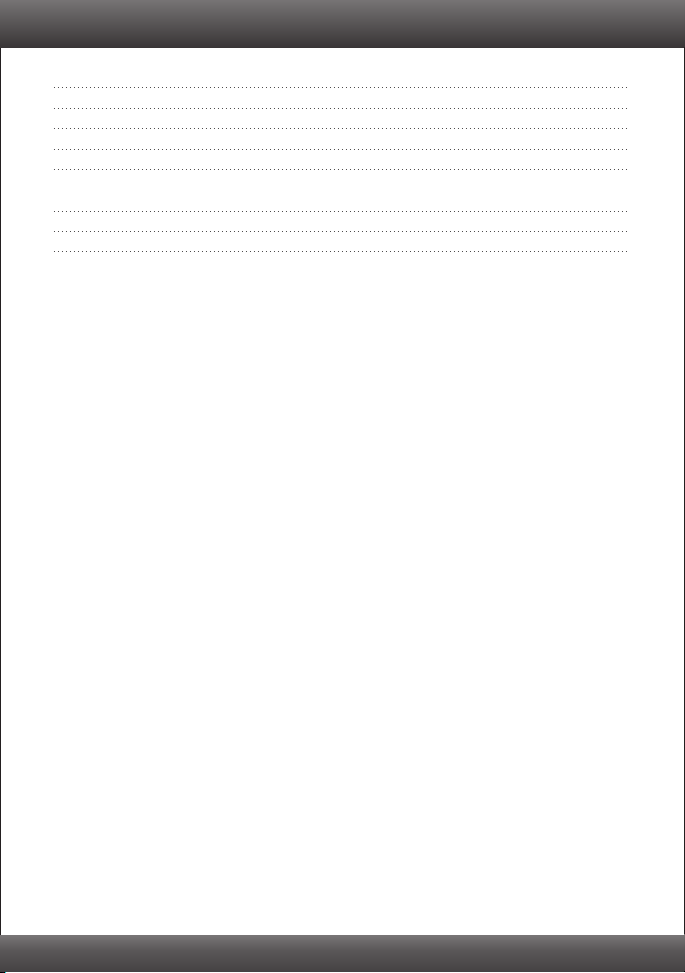
Table of Contents
English 1
1. Before You Start
2. Hardware Installation 2
3. Configure the TEW-640MB 3
4. Wi-Fi Protected Setup (WPS) Push Button Setup 7
Troubleshooting 9
Wireless Tips 12
1
Version 11.23.2010
Page 3
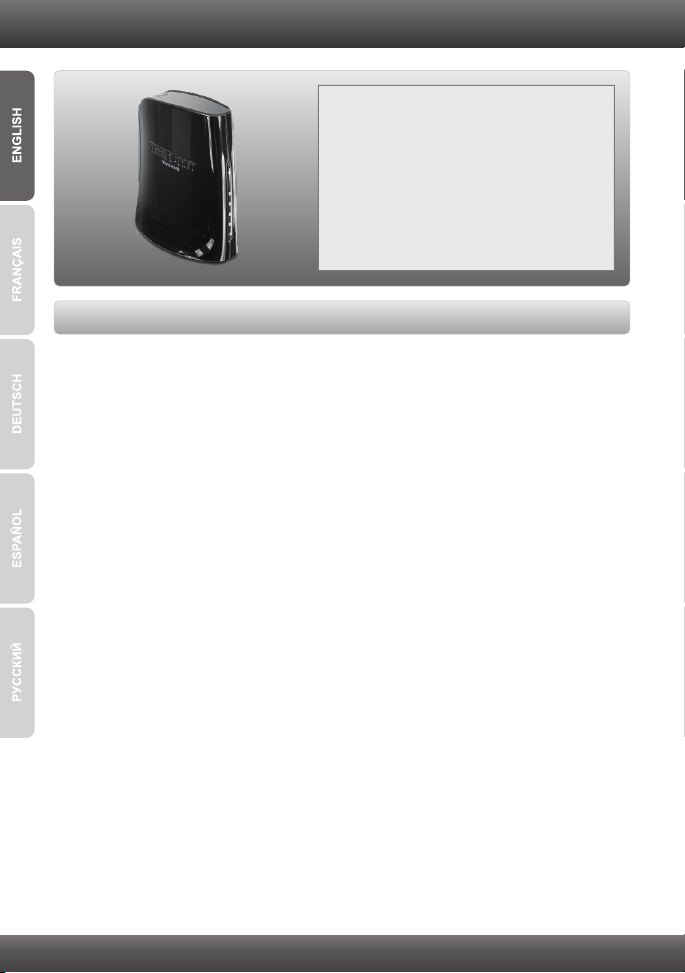
1. Before You Start
Package Contents
TEW-640MB
Ÿ
ŸCD-ROM (User's Guide)
ŸMulti-Language Quick Installation Guide
ŸPower Adapter (12V DC, 0.5A)
ŸNetwork Cable (0.6m/2ft.)
System Requirements
A computer with network adapter installed
Ÿ
ŸWireless router (e.g. TEW-639GR) or access point (e.g TEW-690AP)
ŸAn available DHCP Server –wireless routers usually have a built-in DHCP server
ŸA media device (e.g. Game Console, Blu-ray player, Internet Ready TV, etc.) with
an Ethernet port
ŸWeb Browser: Internet Explorer (6.0 or higher)
1
Page 4
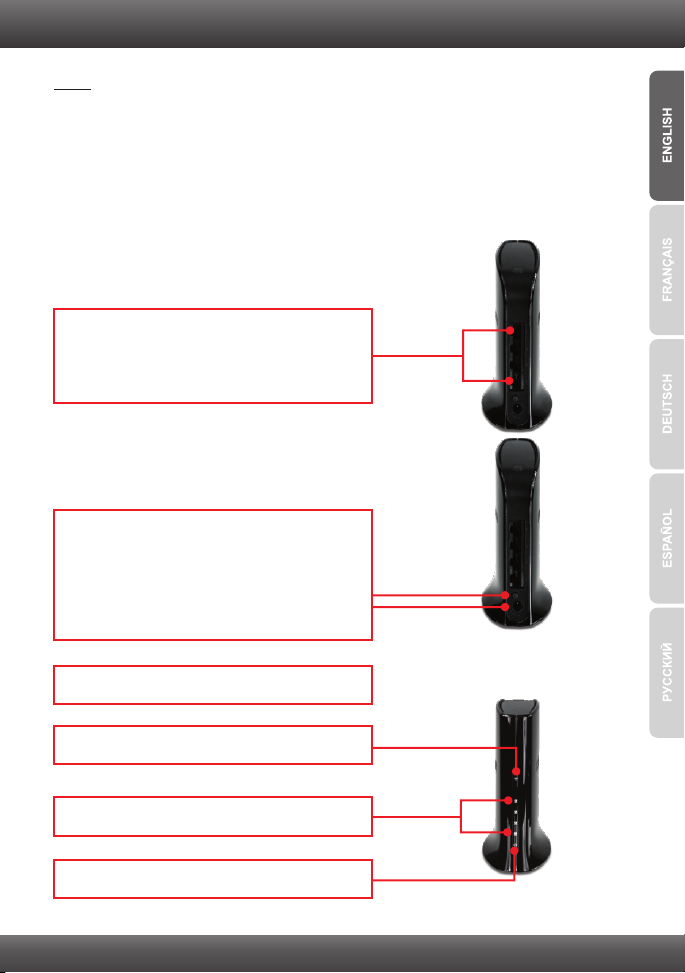
2. Hardware Installation
Note:
1: Wi-Fi Protected Setup (WPS) allows you to quickly connect to your wireless router or
access point. If you would like to use WPS push button setup, please go directly to
section 4. Wi-Fi Protected Setup (WPS) Push Button Setup. If your wireless router
or access point does not support WPS, continue on to section 2 in the Hardware
Installation.
2: Do not connect/install the TEW-640MB to your network until instructed to do so.
1. Connect one end of the provided RJ-45
network cable to one of the TEW-640MB's LAN
ports. Connect the other end of the cable to
your computer's network port.
2. Connect the Power Adapter to the TEW-640MB
and then to a power outlet. EU Versions will
have a power button on the back. Push the
power button to the “On” position (EU Version).
Wait 30 seconds for the TEW-640MB to boot
up.
3. Verify that the following panel lights are on:
Wireless (Blue/Blinking)
Network Port (1-4) (Blue/Blinking)
Power (Blue/Solid)
2
Page 5
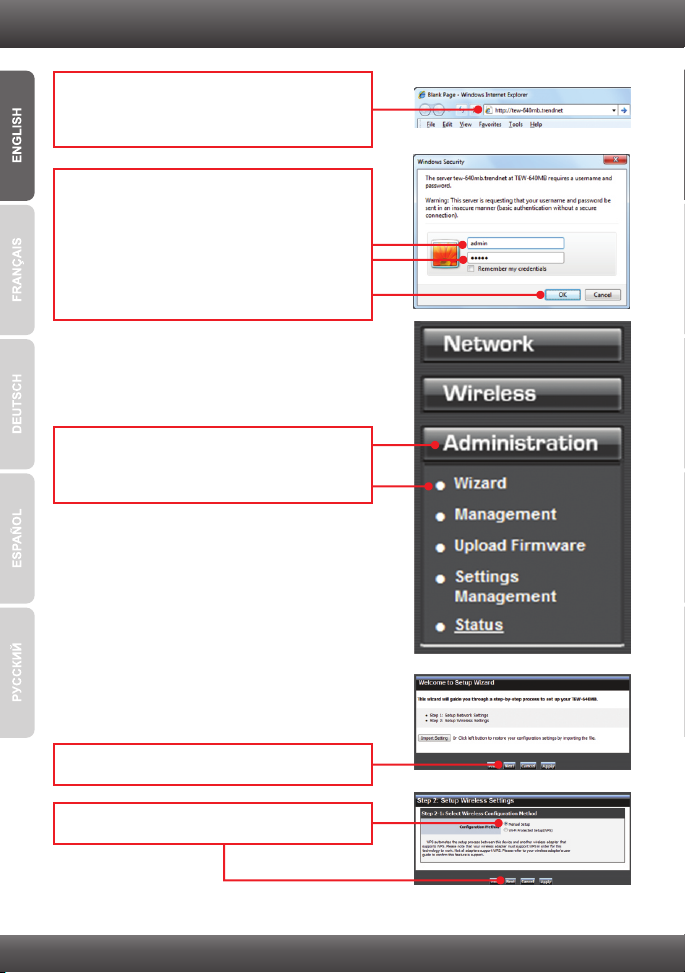
3. Configure the TEW-640MB
1. Open your web browser, type
http://tew-640mb.trendnet in the Address bar,
and then press Enter.
Enter the User Name and password and then
2.
click OK. Default Settings:
User name: admin
Password:
Note: User name and Password are case
sensitive.
3. The Wizard will automatically appear. Click
Administration Ž Wizard if the Wizard does
not automatically appear.
admin
4. Click Next.
5. Select Manual Setup and then click Next.
3
Page 6
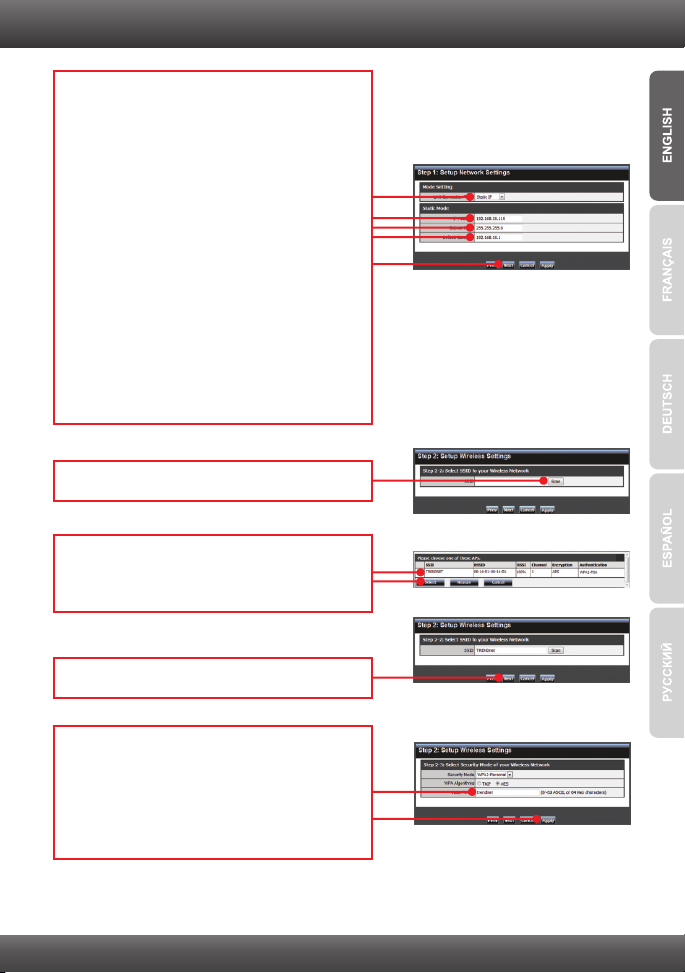
Select DHCP to have the TEW-640MB
6.
automatically obtain an IP address from your
DHCP server (router). If Static IP address is
selected you would need to configure the
following:
IP address: The assigned IP address should be
similar to your network. This IP address should
not be used by any other network device on
your network.
Subnet Mask: In most cases, the default
Subnet Mask (255.255.255.0) should be fine.
Default Gateway: Enter the IP address of your
router for the Default Gateway.
Then click Next.
7. Click Scan.
8. Select a SSID and then click Select. The SSID
is the wireless network name of your wireless
network (e.g. wireless router or access point).
9. Click Next.
10. If Encryption is enabled on your wireless
network (e.g. access point or wireless router)
the correct Security Mode and Algorithm will
be automatically selected. Enter the Pass
Phrase (wireless network password) and then
click Apply.
4
Page 7

11. Verify that your settings are correct and then
click Apply.
12. Click OK.
13. Wait while your settings are being applied.
14. Click Export Setting (optional). This saves
your configuration settings in a file, which can
be reloaded when needed.
15. Click Save (optional).
16. Give the file a name, then click Save.
5
Page 8

17. Click Exit Wizard.
18. Unplug the power adapter and disconnect the
TEW-640MB from your computer. Place the
TEW-640MB in your desired location. Please
refer to the Wireless Tips section for optimal
placement of the TEW-640MB.
19. Plug the power adapter of the TEW-640MB
and connect one end of a network cable to
one of the TEW-640MB's LAN ports. Connect
the other end of the cable to your media
device's (e.g. Game Console, Blu-ray player,
Internet Ready TV, etc.) network port. Verify
that the following panel lights are on: Power
(Blue/Blinking), Network Port (1-4)
(Blue/Blinking), and Wireless (Blue/Blinking)
20. Verify that your network media device is
connected to your network. If the network
setting on your media device is set to obtain
an IP address automatically (dynamic IP) an
IP address will be assigned automatically.
Please refer to the manual or contact your
media device's technical support for
instructions.
Configuration is complete
For detailed information regarding the TEW-640MB’s configuration and advanced settings,
please refer to the Troubleshooting section, User's Guide on the Utility CD-ROM, or
TRENDnet's website at http://www.trendnet.com.
Register Your Product
To ensure the highest level of customer service and support, please take a moment to
register your product Online at: www.trendnet.com/register
Thank you for choosing TRENDnet
6
Page 9

4. Wi-Fi Protected Setup (WPS) Push Button Setup
Note:
1: Wi-Fi Protected Setup (WPS) allows you to quickly connect to your wireless router or
access point.
2: Do not connect/install the TEW-640MB to your network until instructed to do so.
Make sure your network adapter settings are set to obtain an IP address
automatically (see troubleshooting section).
1. Find a location where you would like to place
the TEW-640MB. The location must be within
the wireless coverage of your router or access
point. Please refer to the wireless tips sections
for additional information.
2. Connect the Power Adapter to the TEW-640MB
and then to a power outlet. EU Versions will
have a power button on the back. Push the
power button to the “On” position (EU Version).
Wait 30 seconds for the TEW-640MB to boot
up.
3. Press and hold the WPS button on your
wireless router or access point for 2 seconds.
The example shows a TEW-690AP access
point.
4. Within 60 seconds press and hold the WPS
button on the TEW-640MB for 2 seconds. The
WPS button will start to blink.
5. Once the WPS button becomes steady blue
(approximately within 120 seconds), the
TEW-640MB has been successfully configured.
7
Page 10

6. Connect one end of a network cable to one of
the TEW-640MB's LAN ports. Connect the
other end of the network cable to your media
device's (e.g. Game Console, Blu-ray player,
Internet Ready TV, etc.) network port. Verify
that the panel lights are on: Power
(Blue/Blinking), Network Port (1-4)
(Blue/Blinking), and Wireless (Blue/Blinking)
7. Verify that your network media device is
connected to your network. If the network
setting on your media device is set to obtain an
IP address automatically (dynamic IP) an IP
address will be assigned automatically. Please
refer to the manual or contact your media
device's technical support for instructions.
Configuration is now complete.
8
Page 11

Troubleshooting
1. I typed http://tew-640mb.trendnet in my Internet Browser's Address Bar, but an error
message says “The page cannot be displayed.” How can I get into the TEW-640MB's web
configuration page?
1. Check your hardware settings again by following the instructions in section 2.
2. Make sure the Network Port and Wireless lights are lit.
3. Enter http://192.168.10.110 into the browser instead. This is the default IP address of the
TEW-640MB. Make sure your network adapter’s TCP/IP settings are set to Obtain an IP
address automatically (see the steps below).
4. Reset the TEW-640MB. Take a pin or paperclip and press the RESET button for 15
seconds, then let go. Wait 30 seconds, then type http://tew-640mb.trendnet or
http://192.168.10.110 into your browser.
Windows 7
1. Go into the Control Panel, click Network and Internet,
click Network and Sharing Center, click Change
Adapter Settings and then right-click the Local Area
Connection icon and then click Properties.
2. Click Internet Protocol Version 4(TCP/IPv4)
and then click Properties. Then click on
Obtain an IP address automatically.
Windows Vista
1. Go into the Control Panel, click Network and Internet,
click Network and Sharing Center, click Manage
Network Connections and then right-click the Local
Area Connection icon and then click Properties.
2. Click Internet Protocol Version 4(TCP/IPv4)
and then click Properties. Then click on Obtain
an IP address automatically.
9
Page 12

Windows XP/2000
1. Go into the Control Panel, double-click the Network
Connections icon and then right-click the Local Area
Connection icon and then click Properties.
2. Click Internet Protocol (TCP/IP) and then click
Properties. Then click on Obtain an IP address
automatically.
2. My Nintendo does not have an Ethernet port. Can I use this with my Wii?
You will need to install a USB to Ethernet adapter on your Wii. The TRENDnet
TU2-ET100 version 3.0R is compatible with the Wii. Please go to www.trendnet.com for
more information regarding the TU2-ET100.
3. I completed all the steps in the quick installation guide, but the TEW-640MB is not
connecting to my wireless network (e.g. wireless router or access point). What should I do?
1. Verify that the SSID (Wireless Network Name) matches your wireless router or access
point's SSID (Wireless Network Name).
2. Check with your network administrator for security key in order to access a secured
wireless access point or router. Please refer to the User's Guide for more information
regarding wireless network security.
3. Please refer to the Wireless tips section if you continue to have wireless connectivity
problems.
4. I connect the TEW-640MB to my game console, but I am unable to play games online.
What should I do?
1. Verify that a computer can get online through the router wirelessly.
2. Verify that the network setting on your game console is set to obtain an IP address
automatically (dynamic IP). Please refer to the manual or contact your game console's
technical support for instructions.
3. Power cycle the TEW-640MB and your wireless router or wireless access point.
Unplug the power to the TEW-640MB and your wireless router or wireless access
point. Wait 15 seconds, then plug the power to your wireless router or access point
back in. Wait 15 seconds, then plug the power to your TEW-640MB back in.
4. Factory reset the TEW-640MB and reconfigure your settings. To reset the
TEW- 640MB, take a pin or paper clip and press the reset button for 15 seconds, then
let go. The reset button is located on the bottom of the TEW-640MB. Then type
http://tew-640mb.trendnet or http://192.168.10.110 into your browser and re-connect
to your wireless network following section 3 or connect using WPS by following
section 4.
10
Page 13

5. I followed the Quick Installation Guide and setup a new password. When I log in to the
browser configuration an access error message appears. What should I do?
The default user name and password are both “admin”. When you log in to the browser
configuration for the first time, make sure to enter admin for user name. Do not leave
the user name field blank. If the password was changed and you don't remember it,
you need to reset the TEW-640MB. To reset the TEW-640MB, take a pin or paper clip
and press the reset button for 15 seconds, then let go. The reset button is located on
the bottom of the TEW-640MB. Please note that performing a reset on the
TEW-640MB will erase all settings applied and will revert back to default settings. You
will need to reconfigure the TEW-640MB, type http://tew-640mb.trendnet or
http://192.168.10.110 into your browser and re-connect to your wireless network
following section 3 or connect using WPS by following section 4.
6. Do I need a gaming console in order to use this device?
The TEW-640MB is compatible with any Ethernet-enabled device.
If you still encounter problems or have any questions regarding the TEW-640MB, please contact
TRENDnet's Technical Support Department.
11
Page 14

Wireless Tips
The following are some general wireless tips to help minimize the impact of interference within an
environment.
Assign your network a unique SSID
Do not use anything that would be identifying like “Smith Family Network”. Choose
something that you would easily identify when searching for available wireless networks.
Do not turn off the SSID broadcast
The SSID broadcast is intended to be on and turning it off can cause connectivity issues.
The preferred method of securing a wireless network is to choose a strong form of encryption
with a strong and varied encryption key.
Note: after setting up the SSID, encryption type and encryption key/passphrase, please
make a note of them for future reference. You will need this information to connect your
wireless computers to the wireless router/access point.
Change the channel
Most wireless access points and routers are defaulted to channel 6. If you have a site survey
tool that will display the channels you can plan your channel selection around neighboring
access points to minimize interference from them. If your site survey tool does not display
the channel try using channels 1 or 11.
Change the channel bandwidth
If you are using 802.11n you should be securing the network with WPA2 security.
Note: Due to Wi-Fi certification considerations if you choose WEP, WPA or WPA2-TKIP
encryption this device may operate in legacy wireless mode (802.11b/g). You may not get
802.11n performance as these forms of encryption are not supported by the 802.11n
specification.
Avoid stacking hardware on top of each other to prevent overheating issues
Maintain enough free space around the hardware for good ventilation and airflow. There
should also be plenty of free space around the antennas to allow the wireless signal to
propagate. Please also make sure that the wireless hardware is not placed in any type of
shelving or enclosures.
There are a number of other environmental factors that can impact the range of wireless
devices.
1. Adjust your wireless devices so that the signal is traveling in a straight path, rather than at
an angle. The more material the signal has to pass through the more signal you will lose.
2. Keep the number of obstructions to a minimum. Each obstruction can reduce the range of
a wireless device. Position the wireless devices in a manner that will minimize the amount
of obstructions between them.
12
Page 15

3. Building materials can have a large impact on your wireless signal. In an indoor
environment, try to position the wireless devices so that the signal passes through less
dense material such as dry wall. Dense materials like metal, solid wood, glass or even
furniture may block or degrade the signal.
4. Antenna orientation can also have a large impact on your wireless signal. Use the wireless
adapter's site survey tool to determine the best antenna orientation for your wireless
devices.
5. Interference from devices that produce RF (radio frequency) noise can also impact your
signal. Position your wireless devices away from anything that generates RF noise, such
as microwaves, HAM radios, Walkie-Talkies and baby monitors.
6. Any device operating on the 2.4GHz frequency will cause interference. Devices such as
2.4GHz cordless phones or other wireless remotes operating on the 2.4GHz frequency
can potentially drop the wireless signal. Although the phone may not be in use, the base
can still transmit wireless signals. Move the phone's base station as far away as possible
from your wireless devices.
If you are still experiencing low or no signal consider repositioning the wireless devices or installing
additional access points. The use of higher gain antennas may also provide the necessary
coverage depending on the environment.
13
Page 16

Page 17

Page 18

Page 19

Page 20

Copyright ©2010, All Rights Reserved. TRENDnet.
