Page 1

Quick Installation Guide
TEW-636APB
H/W: V1.0R
Page 2
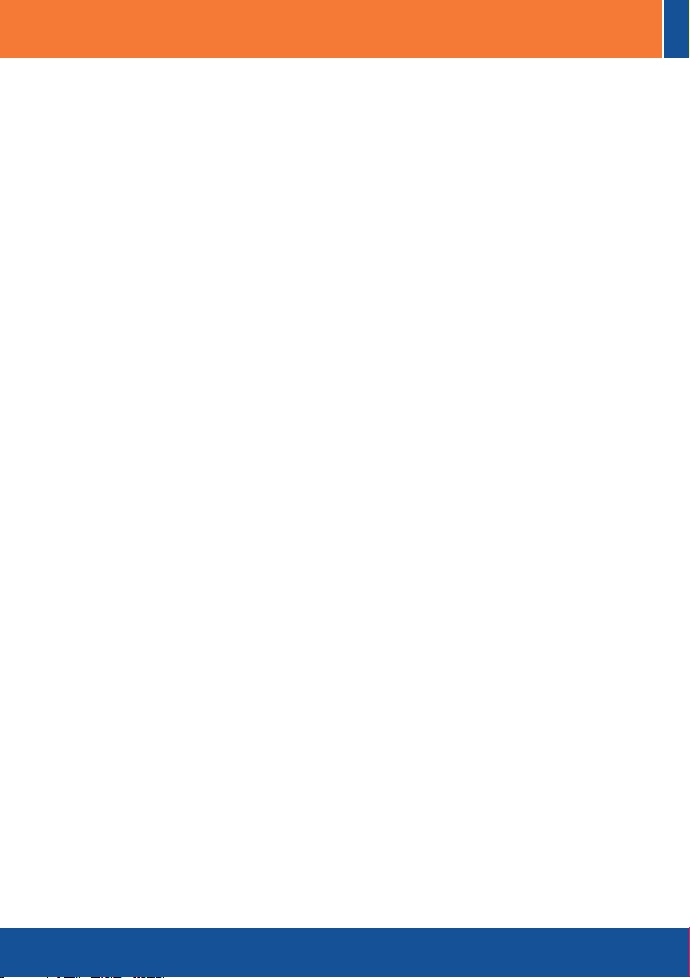
Table of Contents
Table of Contents
English ......................................................................................................
1. Before You Start
2. Hardware Installation ..........................................................................
3. Configure the Access Point ...............................................................
Troubleshooting ........................................................................................
.................................................................................
1
1
2
3
6
Version 03.24.2008
Page 3
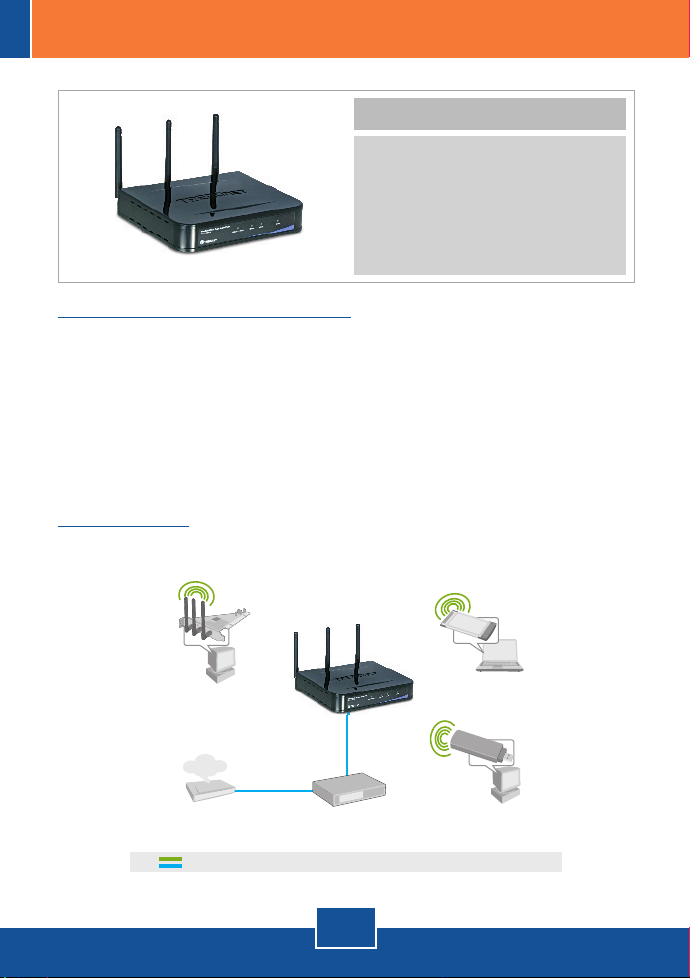
1. Before You Start
Package Contents
TEW-636APB
?
User's Guide CD-ROM
?
?Quick Installation Guide
AC Power Adapter (12V DC, 1A)
?
1 RJ-45 cable
?
Installation Requirements
Web Browser: Internet Explorer (5.5 or higher)
?
?A computer with a network adapter or wireless adapter properly installed
?A network Switch or Hub with an available network LAN port
?A RJ-45 network cable
?TEW-621PC version 2 or TEW-623PI version 2 (Optional)
Application
300Mbps Wireless N
HotSpot Access Point
(TEW-636APB)
Workstation with 300Mbps
Wireless N PCI Adapter
(TEW-623PI)
Internet
Cable/DSL
Modem
300Mbps
10/100Mbps
4-Port Gigabit Firewall Router
(TWG-BRF114)
1
English
Notebook with 300Mbps
Wireless N PC Card
(TEW-621PC)
Workstation with 300Mbps
Wireless N USB Adapter
(TEW-624UB)
Page 4

2. Hardware Installation
Note: Locate an optimum location for the Access Point. The best place for the
Access Point is usually at the center of your wireless network. Please connect
the computer configuring the TEW-636APB to the same switch/hub.
1. Connect a RJ-45 cable from the
Switch/Hub to the LAN port of the
Access Point.
2. Connect the AC Power Adapter to
the Access Point and then to a
power outlet.
3. Verify that the following panel lights
are on: Power and WLAN.
2
English
Page 5

3. Configure the Access Point
Note: It is recommended that you configure the Access Point from a wired
computer.
1. Open your web browser, type
http://SCXXXXXX, in the Address
bar, and then press Enter.
XXXXXX represents the last 6
digits of the Mac Address. You can
find the Mac Address on the bottom
of the router.
2. Enter the User name and
Password, and then click OK.
User Name: admin
Password: password
3. Click System and then click Basic
Settings. Select your country or
domain from the drop down menu,
click Fixed IP Address, and type in
an IP address, Subnet Mask,
Gateway, and DNS to match your
current network settings. Click
Save.
3
English
Page 6

4. Click Wireless and then click
Basic Settings. Select the desired
Wireless Mode, select Access
Point for Operating mode and then
click Save.
5. Click Virtual APs. Select a Virtual
AP, click Enable and then click
Configure.
Note: The example below is for WPA-PSK security. If your wireless adapters
do not support WPA-PSK, then select WEP.
6. Enter a SSID, select the desired
Security System, enter the
Network Key, click Save and then
click Back.
7. Repeat step 5 and 6 for each
subsequent Virtual AP.
8. Click Management and then click
Admin Login.
English
4
Page 7

9. If desired, enter a new user name,
check Change Admin Password,
enter a new password, retype the
new password and then click Save.
By default:
User Name: admin
Password: password
10. Click Apply and then click
Reboot.
Note: If you skip this step, any
settings that you changed will
NOT be saved.
Your installation is now complete.
For detailed information regarding the TEW-636APB’s configuration and
advanced settings, please refer to the User's Guide included on the Driver CDROM or TRENDnet's website at www.trendnet.com
To ensure the highest level of customer service and support, please take a moment to
register your product Online at: www.trendnet.com/register
Thank you for choosing TRENDnet
5
English
Register Your Product
Page 8

Troubleshooting
I typed http://SCXXXXXX in my Internet Browser's Address Bar, but an error
Q1:
message says “The page cannot be displayed.” How can I get into the TEW636APB's web configuration page?
First, check your hardware settings again by following the instructions in
A1:
section 2. Second, make sure the LAN and WLAN lights are lit. Third, verify the
Mac Address of the access point. Look at the bottom of the access point. Copy
the last six digits of the Mac Address. Then open up your browser and type in
http://SCXXXXXX (XXXXXX represents the last six digits of the Mac Address) and
then Enter. Fourth, perform a factory reset. Take a pin or paperclip, press on the
reset button for 15 seconds, and then let go.
Q2
: All the settings are correct, but I can not make a wireless connection to the
Access Point.
First, double check that the WLAN light on the Access Point is lit. Second,
A2:
power cycle the Access Point. Unplug the power to the Access Point. Wait 15
seconds, then plug the power back in. Third, contact the manufacturer of your
wireless network adapter. Make sure the wireless network adapter is configured
with the proper SSID. The default SSID of the Access Point is wireless 0. If you
have enabled any encryption on the Access Point, make sure to configure the
wireless network adapter with the same Pre-shared key. If you do not remember
the encryption key, log on to the access point configuration page from a wired
computer. Click Wireless -> Virtual AP. Click on the desired Virtual AP and then
click Configure.
If you still encounter problems or have any questions regarding the TEW-636APB,
please contact TRENDnet's Technical Support Department.
6
Page 9

Certifications
This equipment has been tested and found to comply with FCC and CE Rules.
Operation is subject to the following two conditions:
(1) This device may not cause harmful interference.
(2) This device must accept any interference received. Including interference that may
cause undesired operation.
Waste electrical and electronic products must not
be disposed of with household waste. Please
recycle where facilities exist. Check with you Local
Authority or Retailer for recycling advice.
NOTE: THE MANUFACTURER IS NOT RESPONSIBLE FOR ANY RADIO OR TV
INTERFERENCE CAUSED BY UNAUTHORIZED MODIFICATIONS TO THIS
EQUIPMENT. SUCH MODIFICATIONS COULD VOID THE USER’S AUTHORITY TO
OPERATE THE EQUIPMENT.
ADVERTENCIA
En todos nuestros equipos se mencionan claramente las caracteristicas del adaptador de
alimentacón necesario para su funcionamiento. El uso de un adaptador distinto al
mencionado puede producir daños fisicos y/o daños al equipo conectado. El adaptador
de alimentación debe operar con voltaje y frecuencia de la energia electrica domiciliaria
existente en el pais o zona de instalación.
Page 10

Customer Support
Visit www.trendnet.com/support
Email:
support@trendnet.com
Europe (Germany France Italy Spain Switzerland UK)
Toll Free Telephone: +00800 60 76 76 67
English/Espanol - 24/7
. . . . .
Worldwide
Telephone: +(31) (0) 20 504 05 35
English/Espanol - 24/7
Product Warranty Registration
Please take a moment to register your product online.
Go to TRENDnet’s website at http://www.trendnet.com/register
20675 Manhattan Place
Torrance, CA 90501
USA
Copyright ©2008. All Rights Reserved. TRENDnet.
