
Quick Installation Guide
TEW-634GRU
1.01
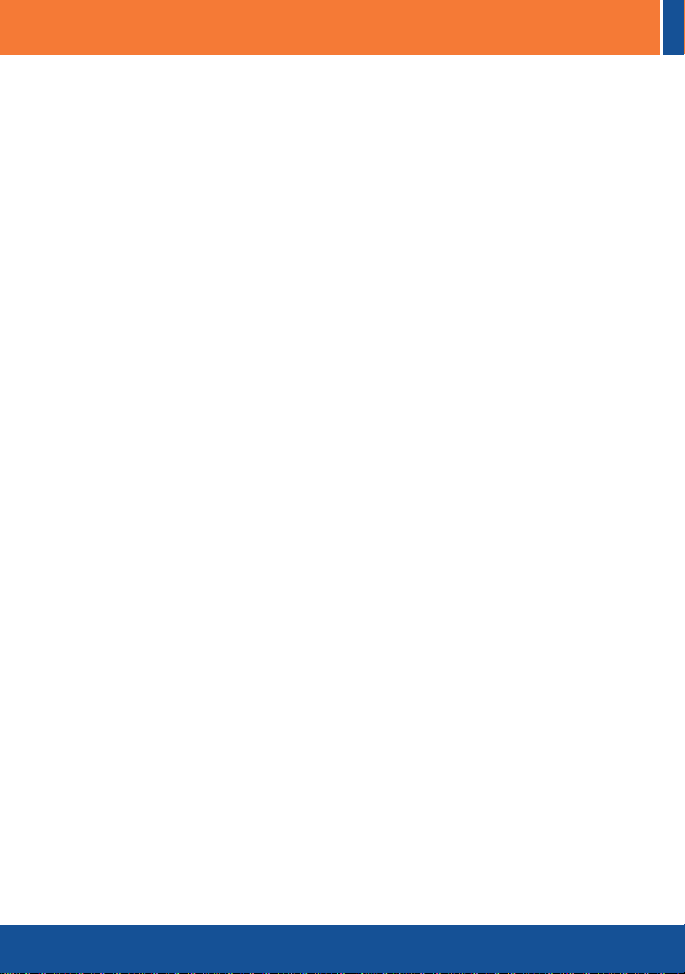
Table of Contents
Español .......................................................................................................
1. Antes de iniciar ...................................................................................
2. Instalación del Hardware ....................................................................
3. .................Configuración del
4. Uso del puerto USB ............................................................................
Troubleshooting ..........................................................................................
enrutador inalámbrico ..........................
1
1
3
5
9
15
Version 06.19.2009
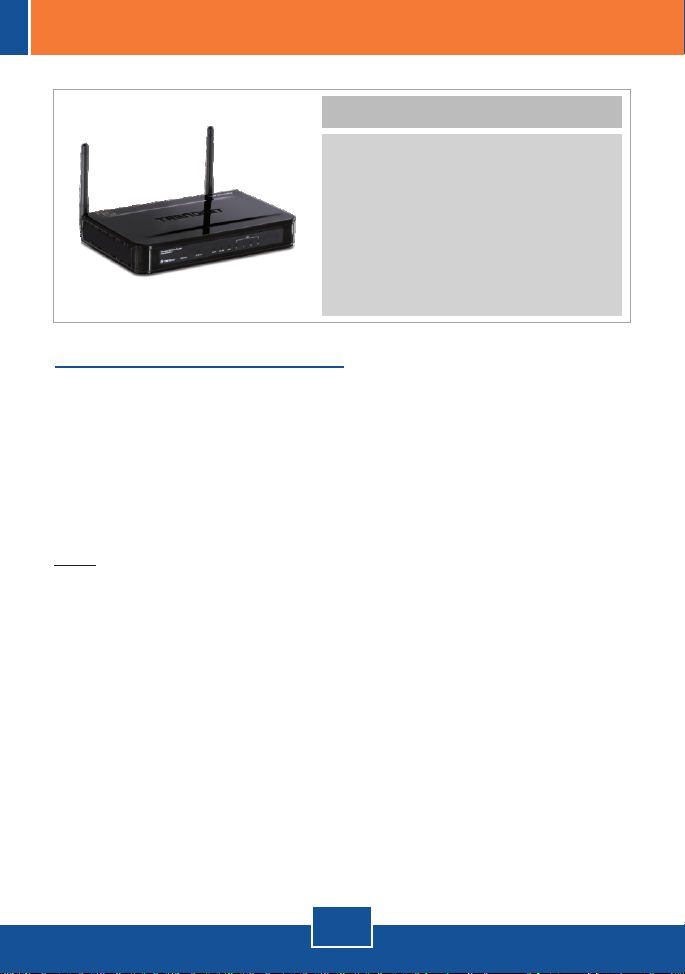
1. Antes de iniciar
Contenidos del paquete
TEW-634GRU
?
?CD-ROM para guía del usuario
Guía de instalación rápida
?
multilingüe
Cable Ethernet Cat.5 (1.5mts / 5pies)
?
AC Adaptador de alimentación
?
(12V, 2A)
Requisitos de instalación
Un PC con adaptador de red alámbrico o inalámbrico instalado de
?
manera correcta
Navegador Web: Internet Explorer (5.0 ó superior)
?
Internet de banda ancha
?
Cable Módem o DSL instalado
?
Nota:
1. No instale el Centro de control USB ni conecte la impresora al
TEW-634GRU ni el PC al enrutador hasta que no se le indique.
2. El Centro de control USB debe instalarse en cada PC para poder usar la
impresora multifunción o dispositivo de almacenamiento USB.
1
Español
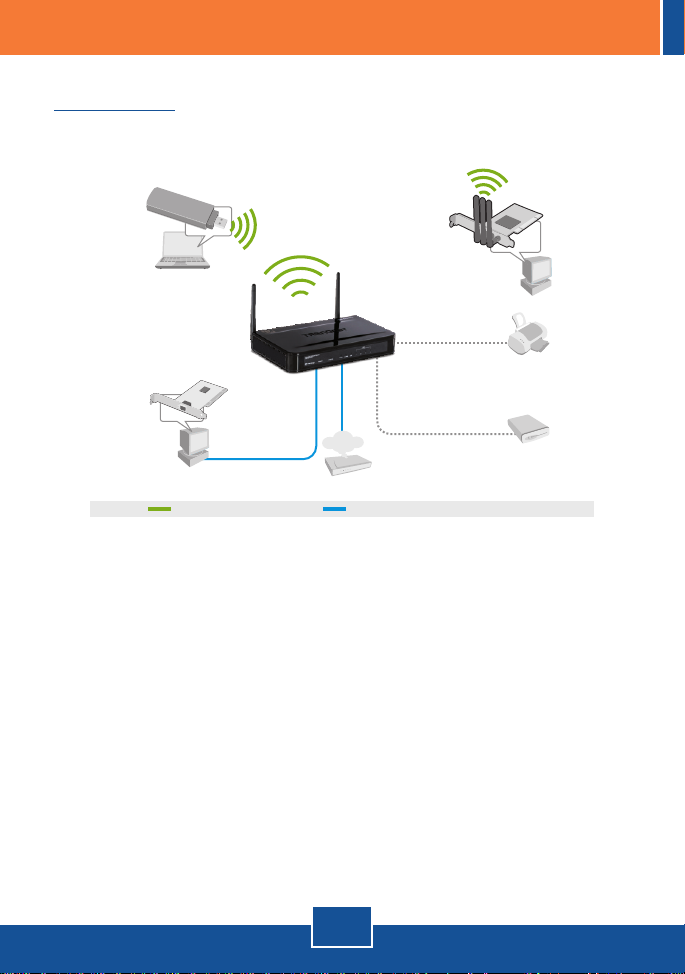
Aplicación
300Mbps Wireless N
Gigabit Router with USB Port
(TEW-634GRU)
Notebook with 300Mbps
Wireless N USB Adapter
(TEW-624UB)
Workstation with Gigabit PCI Adapter
(TEG-PCITXR)
300Mbps wireless multimedia sharing
Internet
Cable/DSL
Modem
Gigabit
Workstation with 300Mbps
Wireless N PCI Adapter
(TEW-623PI)
OR
USB Hard Drive
USB Printer
2
Español
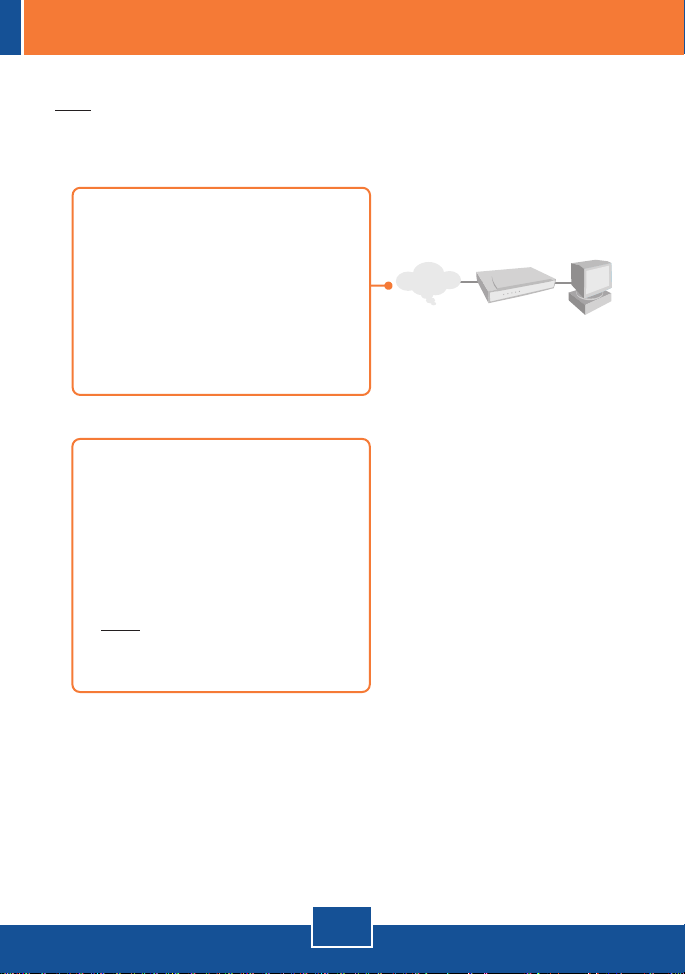
2. Instalación del Hardware
Nota: Reúna toda la información relacionada con su conexión a Internet antes
de empezar. Si es necesario, póngase en contacto con su proveedor de
servicios de Internet (ISP).
1. Compruebe que usted tiene una
conexión a Internet cuando
conecte su PC directamente al
cable o módem DSL. Abra su web
browser, (e.g. Internet Explorer) y
mecanografíe adentro un URL (e.g.
http://www.trendnet.com) en la
barra de la dirección.
2. Si planea conectar una impresora
multifunción al puerto USB del
TEW-634GRU, instale los
controladores de la impresora en
su PC. Luego apague la impresora
y desconéctela de su PC.
Internet
Cable/DSL Modem
Nota: Por favor consulte el manual
de su impresora para las
instrucciones de instalación.
3
Español
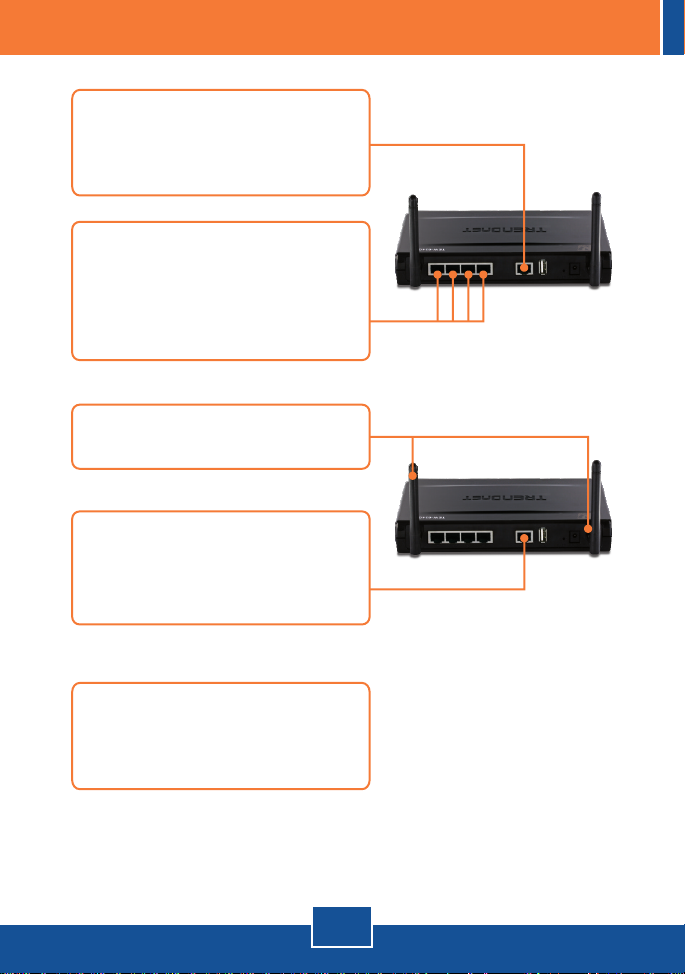
3. Conecte un extremo del cable
RJ-45 al puerto WAN del
TEW-634GRU. Conecte el otro
extremo del cable a su módem.
4. Conecte la punta del cable RJ-45
amarillo a uno de los puertos LAN
del TEW-634GRU. Conecte la otra
punta del cable al puerto Etnernet
del PC.
5. Conecte la antena desmontable
de 2dBi al TEW-634GRU.
6. Conecte el adaptador de
alimentación AC al enrutador
inalámbrico y luego a una toma de
corriente.
7. Compruebe que las siguientes
luces del panel están encendidas:
Power (Encendido), LAN, WAN,
WLAN y USB.
4
Español
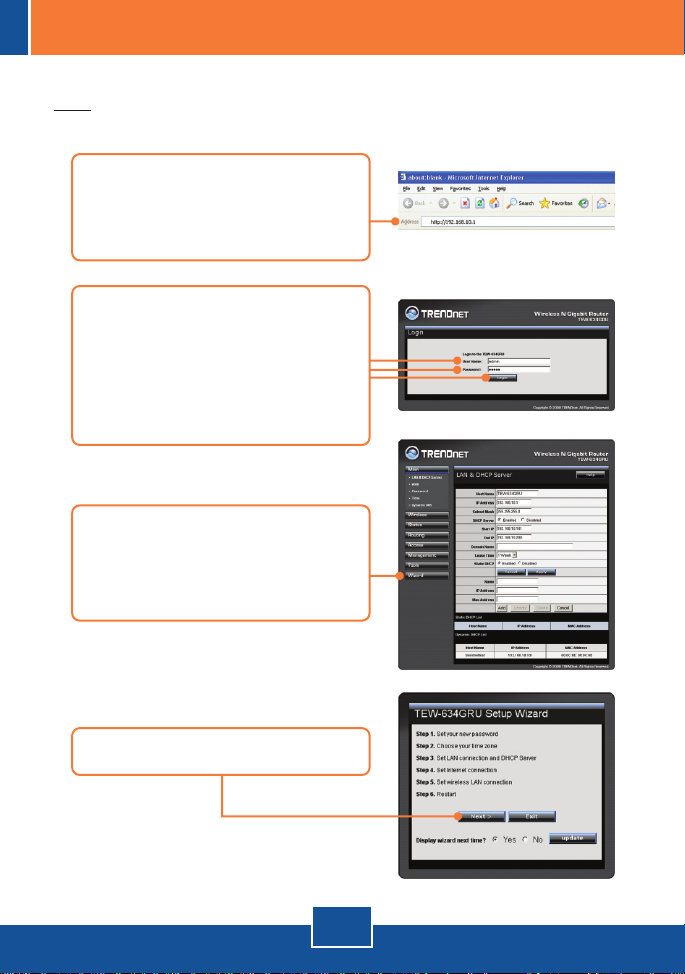
3. Configuración del enrutador inalámbrico
Nota: Es recomendable configurar el enrutador inalámbrico desde un PC por
cableado.
1. Abra el navegador Web, introduzca
http://192.168.10.1 en la barra de
direcciones, luego pulse la tecla
Enter (Intro).
2. Introduzca el User name (Nombre
de Usuario) y Password
(contraseña), y después pulse
Log In (Conectarse).
User Name: admin
Password: admin.
3. El asistente le aparecerá
automáticamente. Haga clic en
Wizard (Asistente) si el asistente
no aparece de manera automática.
4. Haga clic en Next (siguiente).
5
Español

5. Introduzca un Password
(contraseña), confirme el
Password (contraseña), y luego
haga clic en Next (Siguiente). La
contraseña predeterminada es
admin.
6. Seleccione su Time Zone (Zona
horaria) y después haga clic en
Next (siguiente).
7. Haga clic en Next (Siguiente).
Nota: No modifique las
configuraciones por defecto a
menos que haya un conflicto con
su hardware.
8. Establezca las opciones de
configuración tomando como base
la información suministrada por su
ISP. Siga las instrucciones del
asistente para completar la
configuración.
Nota: Cada tipo de conexión a
Internet podría tener diferentes
opciones.
Español
6

9. Introduzca el SSID deseado. Haga
en Next (siguiente). Por defecto,
El SSID predeterminado es
TRENDnet634.
Nota: Es recomendable activar la encriptación del enrutador inalámbrico. Para
más información sobre como configurar la encriptación del enrutador
inalámbrico por favor consulte la Guía de Usuario que se incluye en el
CD-ROM de Guía Usuario.
10. Haga clic en Restart (Reiniciar).
11. Haga clic en Close (Cerrar).
7
Español

12. Abra su navegador y escriba un
URL (Ej. www.trendnet.com) para
comprobar que tiene conexión a
Internet.
La configuración ha sido completada
Para obtener información más detallada sobre la configuración así como de las
configuraciones avanzadas del , por favor consulte la sección de
resolución de problemas, el CD-ROM de la Guía del Usuario, o el sitio Web de
TRENDnet en http://www.trendnet.com.
TEW-634GRU
Para asegurar los más altos niveles de servicio y apoyo al cliente, registre su producto
Registre su producto
en línea en: www.trendnet.com/register
Gracias por elegir TRENDnet
8
Español

4. Uso del puerto USB
Instalación de la herramienta
Nota: Antes de instalar la herramienta, instale los controladores de su
impresora en su PC. Luego apague la impresora y desconéctela de su PC.
Consulte el manual de la impresora para los pasos de instalación.
1. Introduzca el CD-ROM del de la
herramienta en la unidad de
CD-ROM de su PC.
2. Haga clic en Run Autorun.exe
(sólo para Windows Vista).
3. Haga clic en Install Utility
(Instalar herramienta).
4. Haga clic en Next (Siguiente).
9
Español

5. Siga las instrucciones del
InstallSheild Wizard (Asistente de
Instalación). Haga clic en Finish
(Finalizar).
6. Conecte la impresora USB o
dispositivo de almacenamiento
USB al puerto USB del
TEW-634GRU.
Impresión
Nota: Sólo un usuario puede imprimir a la vez en modo conexión automática.
Una vez que el usuario ha finalizado la impresión, otro usuario puede imprimir
o escanear en la impresora.
1. Haga doble clic en el icono del
Centro de control USB de
TRENDnet
2. Elegir la impresora. Haga clic en
Auto-Connect Printer
(Autoconectar impresora) y luego
en Set Auto-Connect Printer
(Configurar la autoconexión de la
impresora).
10
Español

3. Seleccione la impresora deseados
y luego haga clic en Apply
(Aplicar).
4. Haga clic en OK.
5. El Centro de control del dispositivo
USB le mostrará ahora la
impresora como una Impresora
Autoconectada.
6. El usuario puede empezar a
imprimir.
7. Seleccione la impresora. Después
haga clic en Disconnect
(Desconectar) (opcional).
Nota: Para la impresión de conexión automática, un usuario no tiene que
esperar a que el titular actual haga clic en desconectar Siga el paso I para
tener dominio sobre el servidor de impresión.
11
Español

Escanear
Nota: Solamente un usuario puede escanear a la vez en el modo Escaneo de
la Red (Network Scanner mode). Cuando un usuario termine de escanear,
entonces otro usuario podrá escanear el documento.
1. Seleccione la impresora. Haga clic
en Network Scanner (escáner de
red).
2. Seleccione el formato TWAIN o
WIA y después haga clic en OK.
3. Coloque el documento sobre la
cama del escáner de la impresora
multifuncional.
4. Escriba un nombre, seleccione el
tipo de imagen y elija la vía
deseada. Después haga clic en
Scan (Escanear).
Español
12

5. Le aparecerá entonces el software
del escáner de la impresora
multifuncional. Siga las
instrucciones del software del
escáner.
6. Repita los pasos 3, 4 y 5 para
escanear documentos adicionales.
De lo contrario, haga clic en Close
(Cerrar).
Almacenamiento
Nota: Sólo un usuario puede conectarse al dispositivo de almacenamiento
USB a la vez.
1. Haga doble clic en el icono del
Centro de control USB de
TRENDnet.
13
Español

2. Haga clic en Connect (Conectar).
3. Seleccione Open folder to view
files (Abrir carpeta para ver
archivos) y luego haga clic en OK.
4. Haga clic en Disconnect
(Desconectar) para desconectar el
dispositivo de almacenamiento.
14
Español

Troubleshooting
Q1:
I typed http://192.168.10.1 in my Internet Browser's Address Bar, but an error
message says “The page cannot be displayed.” How can I get into the TEW634GRU's web configuration page?
First, check your hardware settings again by following the instructions in
A1:
Section 2. Second, make sure the LAN and WLAN lights are lit. Third, make sure
your TCP/IP settings are set to Obtain an IP address automatically (see the
steps below).
Windows Vista
1. Go into the Control Panel, click Network and
Internet, click Network and Sharing Center,
click Manage Network Connections and then
right-click the Local Area Connection icon and
then click Properties.
2. Click Internet Protocol Version
4(TCP/IPv4) and then click Properties.
Then click on Obtain an IP address
automatically.
1. Go into the Control Panel, double-click the
Network Connections icon and then right-click
the Local Area Connection icon and then click
Properties.
2. Click Internet Protocol (TCP/IP) and
then click Properties. Then click on
Obtain an IP address automatically.
15

Fourth, press on the factory reset button for 15 seconds.
Q2:
I am not sure what type of Internet Account Type I have for my Cable/DSL
connection. How do I find out?
A2:
Contact your Internet Service Provider's (ISP) support service for the correct
information.
Q3:
The Wizard does not appear. What should I do?
A3:
First, click on Wizard on the left hand side. Second, near the top of the
browser, “Pop-up blocked” message appear. Right click on the message and
select Always Allow Pop-ups from This Site. The next time to login to the TEW-
634GRU, this window will appear. Third, disable your browser's pop up blocker.
Q4:
I went through the Wizard, but I can not get onto the Internet. What should I
do?
A4:
First, verify that you can get onto the Internet with a direct connection into your
modem. Second, contact your ISP and verify all the information that you have in
regards to your Internet connection settings is correct. Third, power cycle your
modem and router. Unplug the power to the modem and router. Wait 30
seconds, and then reconnect the power to the modem. Wait for the modem to fully
boot up, and then reconnect the power to the router.
Q5:
I can not make a wireless connection to the Router. What should I do?
A5:
First, make sure that the antennas are connected to the TEW-634GRU.
Second, double check that the WLAN light on the Router is lit. Third, login to your
router. Enter http://192.168.10.1 into the address bar of your router. The default
user name and password is admin. Click Wireless and then click Basic. Make
sure Enabled is selected for Wireless and then click Apply. Fourth, power cycle
the TEW-634GRU. Unplug the power to the TEW-634GRU. Wait 15 seconds,
then plug the power back in to the TEW-634GRU. Fivth, contact the manufacturer
of your wireless network adapter and make sure the wireless network adapter is
configured with the proper SSID. The preset SSID is TRENDnet634.
16

The TRENDnet USB Control Center does not detect the TEW-634GRU. What
Q6:
should I do?
First, double check your hardware connections; make sure that the TEW-
A6:
634GRU is powered ON and is properly connected. Second, disable any
software firewall programs such as ZoneAlarm or Norton Internet Security. If your
computer is running Windows XP or Vista, disable the built-in firewall. Third, go
to System -> Exit in the USB Control Center to close the program. Then double
click on the TRENDnet USB Control Center icon to open up the program. Fifth,
power cycle the TEW-634GRU. Unplug the power to the TEW-634GRU, wait 15
seconds, then plug the TEW-634GRU back in.
No window appears after I connect my computer to my storage device. What
Q7:
should I do?
On Windows 2000/XP, double click on My Computer. A list of drives appears.
A7:
Double click on the drive for your storage device. On Windows Vista, click the
windows icon on the bottom right hand corner and click Computer. A list of drives
appears. Double click on the drive for your storage device.
A connect device failed error message appears when I try to connect to my
Q8:
USB storage device. What should I do?
This message appears when another computer current has access to the
A8:
USB storage device. Press Request to Connect in the USB Control Center utility
and wait for the other user to accept your request. You may also get access to the
USB storage device by unplugging the power to the router and plugging the power
to the router back in. In the USB Control Center utility, click Connect. The error
message will no longer appear.
I cannot set my printer as an auto-connect printer. What should I
Q9:
do?
Verify that no other computer is using the printer. In the utility, if there is a
A9:
computer name next to the printer name, another computer is using the printer.
Once the user has finished printing or scanning, you will be able to print or scan.
If you still encounter problems or have any questions regarding the TEW-634GRU,
please contact TRENDnet's Technical Support Department.
17

GPL/LGPL General Information
This TRENDnet product includes free software written by third party developers. These codes are subject to the GNU
General Public License ("GPL") or GNU Lesser General Public License ("LGPL"). These codes are distributed WITHOUT
WARRANTY and are subject to the copyrights of the developers. TRENDnet does not provide technical support for these
codes. The details of the GNU GPL and LGPL are included in the product CD-ROM.
Please also go to (http://www.gnu.org/licenses/gpl.txt) or (http://www.gnu.org/licenses/lgpl.txt) for specific terms of each
license.
The source codes are available for download from TRENDnet's web site (http://trendnet.com/downloads/list_gpl.asp) for at
least three years from the product shipping date.
You could also request the source codes by contacting TRENDnet.
20675 Manhattan Place, Torrance, CA 90501, USA. Tel: +1-310-961-5500 Fax: +1-310-961-5511
Informations générales GPL/LGPL
Ce produit TRENDnet comprend un logiciel libre écrit par des programmeurs tiers. Ces codes sont sujet à la GNU General
Public License ("GPL" Licence publique générale GNU) ou à la GNU Lesser General Public License ("LGPL" Licence
publique générale limitée GNU). Ces codes sont distribués SANS GARANTIE et sont sujets aux droits d'auteurs des
programmeurs. TRENDnet ne fournit pas d'assistance technique pour ces codes. Les détails concernant les GPL et LGPL
GNU sont repris sur le CD-ROM du produit.
Veuillez également vous rendre en (http://www.gnu.org/licenses/gpl.txt) ou en (http://www.gnu.org/licenses/lgpl.txt) pour les
conditions spécifiques de chaque licence.
Les codes source sont disponibles au téléchargement sur le site Internet de TRENDnet web site
(http://trendnet.com/downloads/list_gpl.asp) durant au moins 3 ans à partir de la date d'expédition du produit.
Vous pouvez également demander les codes source en contactant TRENDnet.
20675 Manhattan Place, Torrance, CA 90501, USA. Tel: +1-310-961-5500 Fax: +1-310-961-5511
Allgemeine Informationen zu GPL/LGPL
Dieses Produkt enthält die freie Software "netfilter/iptables" (© 2000-2004 netfilter project http://www.netfilter.org) und die
freie Software „Linux „mtd“ (Memory Technology Devices) Implementation (© 2000 David Woodhouse), erstmals integriert in
Linux Version 2.4.0-test 3 v. 10.07.2000 (http://www.kernel.org/pub/linux/kernel/v2.4/old-test-kernels/linux-2.4.0-test3.tar.bz2),
sowie weitere freie Software. Sie haben durch den Erwerb dieses Produktes keinerlei Gewährleistungsansprüche gegen die
Berechtigten an der oben genannten Software erworben; weil diese die Software kostenfrei lizenzieren gewähren sie keine
Haftung gemäß unten abgedruckten Lizenzbedingungen. Die Software darf von jedermann im Quell-und Objektcode unter
Beachtung der Lizenzbedingungen der GNU General Public License Version 2, und GNU Lesser General Public License
(LGPL) vervielfältigt, verbreitet und verarbeitet werden. Die Lizenz ist unten im englischsprachigen Originalwortlaut
wiedergegeben. Eine nichtoffizielle Übersetzung in die deutsche Sprache finden Sie im Internet unter
(http://www.gnu.de/documents/gpl-2.0.de.html). Eine allgemeine öffentliche GNU Lizenz befindet sich auch auf der
mitgelieferten CD-ROM.
Sie können Quell-und Objektcode der Software für mindestens drei Jahre auf unserer Homepage www.trendnet.com im
Downloadbereich (http://trendnet.com/langen/downloads/list_gpl.asp) downloadend. Sofern Sie nicht über die Möglichkeit
des Downloads verfügen können Sie bei TRENDnet.
20675 Manhattan Place, Torrance, CA 90501 -U.S.A -, Tel.: +1-310-961-5500, Fax: +1-310-961-5511 die Software anfordern.
Información general sobre la GPL/LGPL
Este producto de TRENDnet incluye un programa gratuito desarrollado por terceros. Estos códigos están sujetos a la
Licencia pública general de GNU (“GPL”) o la Licencia pública general limitada de GNU (“LGPL”). Estos códigos son
distribuidos SIN GARANTÍA y están sujetos a las leyes de propiedad intelectual de sus desarrolladores. TRENDnet no ofrece
servicio técnico para estos códigos. Los detalles sobre las licencias GPL y LGPL de GNU se incluyen en el CD-ROM del
producto.
Consulte también el (http://www.gnu.org/licenses/gpl.txt) ó el (http://www.gnu.org/licenses/lgpl.txt) para ver las cláusulas
específicas de cada licencia.
Los códigos fuentes están disponibles para ser descargados del sitio Web de TRENDnet
(http://trendnet.com/downloads/list_gpl.asp) durante por lo menos tres años a partir de la fecha de envío del producto.
También puede solicitar el código fuente llamando a TRENDnet.
20675 Manhattan Place, Torrance, CA 90501, USA. Tel: +1-310-961-5500 Fax: +1-310-961-5511
Общая информация о лицензиях GPL/LGPL
В состав данного продукта TRENDnet входит бесплатное программное обеспечение, написанное сторонними
разработчиками. Это ПО распространяется на условиях лицензий GNU General Public License ("GPL") или GNU
Lesser General Public License ("LGPL"). Программы распространяются БЕЗ ГАРАНТИИ и охраняются авторскими
правами разработчиков. TRENDnet не оказывает техническую поддержку этого программного обеспечения.
Подробное описание лицензий GNU GPL и LGPL можно найти на компакт-диске, прилагаемом к продукту.
В пунктах (http://www.gnu.org/licenses/gpl.txt) и (http://www.gnu.org/licenses/lgpl.txt) изложены конкретные условия
каждой из лицензий.
Исходный код программ доступен для загрузки с веб-сайта TRENDnet (http://trendnet.com/downloads/list_gpl.asp) в
течение, как минимум, трех лет со дня поставки продукта.
Кроме того, исходный код можно запросить по адресу TRENDnet.
20675 Manhattan Place, Torrance, CA 90501, USA. Tel: +1-310-961-5500 Fax: +1-310-961-5511

GPL/LGPL informações Gerais
Este produto TRENDnet inclui software gratuito desenvolvido por terceiros. Estes códigos estão sujeitos ao GPL (GNU
General Public License) ou ao LGPL (GNU Lesser General Public License). Estes códigos são distribuídos SEM GARANTIA
e estão sujeitos aos direitos autorais dos desenvolvedores. TRENDnet não presta suporte técnico a estes códigos. Os
detalhes do GNU GPL e do LGPL estão no CD-ROM do produto.
Favor acessar http://www.gnu.org/licenses/gpl.txt ou http://www.gnu.org/licenses/lgpl.txt para os termos específicos de cada
licença.
Os códigos fonte estão disponíveis para download no site da TRENDnet (http://trendnet.com/langen/downloads/list_gpl.asp)
por pelo menos três anos da data de embarque do produto.
Você também pode solicitar os códigos fonte contactando TRENDnet, 20675 Manhattan Place, Torrance, CA 90501,
USA.Tel: +1-310-961-5500, Fax: +1-310-961-5511.
GPL/LGPL üldinformatsioon
See TRENDneti toode sisaldab vaba tarkvara, mis on kirjutatud kolmanda osapoole poolt. Koodid on allutatud GNU (General
Public License) Üldise Avaliku Litsentsi (GPL) või GNU (Lesser General Public License) ("LGPL") Vähem Üldine Avalik
Litsentsiga. Koode vahendatakse ILMA GARANTIITA ja need on allutatud arendajate poolt. TRENDnet ei anna koodidele
tehnilist tuge. Detailsemat infot GNU GPL ja LGPL kohta leiate toote CD-ROMil. Infot mõlema litsentsi spetsiifiliste terminite
kohta leiate (http://www.gnu.org/licenses/gpl.txt) või (http://www.gnu.org/licenses/lgpl.txt).
Infot mõlema litsentsi spetsiifiliste terminite kohta leiate (http://www.gnu.org/licenses/gpl.txt) või
(http://www.gnu.org/licenses/lgpl.txt). Lähtekoodi on võimalik alla laadida TRENDneti kodulehelt
(http://trendnet.com/langen/downloads/list_gpl.asp) kolme aasta jooksul alates toote kättesaamise kuupäevast.
Samuti võite lähtekoodi paluda TRENDneti'lt, 20675 Manhattan Place, Torrance, CA 90501, USA. Tel: +1-310-961-5500,
Fax: +1-310-961-5511.
Certifications
This equipment has been tested and found to comply with FCC and CE Rules.
Operation is subject to the following two conditions:
(1) This device may not cause harmful interference.
(2) This device must accept any interference received. Including interference that may
cause undesired operation.
Waste electrical and electronic products must not
be disposed of with household waste. Please
recycle where facilities exist. Check with you Local
Authority or Retailer for recycling advice.
NOTE: THE MANUFACTURER IS NOT RESPONSIBLE FOR ANY RADIO OR TV
INTERFERENCE CAUSED BY UNAUTHORIZED MODIFICATIONS TO THIS
EQUIPMENT. SUCH MODIFICATIONS COULD VOID THE USER’S AUTHORITY TO
OPERATE THE EQUIPMENT.
ADVERTENCIA
En todos nuestros equipos se mencionan claramente las caracteristicas del adaptador de alimentacón
necesario para su funcionamiento. El uso de un adaptador distinto al mencionado puede producir
daños fisicos y/o daños al equipo conectado. El adaptador de alimentación debe operar con voltaje y
frecuencia de la energia electrica domiciliaria existente en el pais o zona de instalación.

Product Warranty Registration
Please take a moment to register your product online.
Go to TRENDnet’s website at http://www.trendnet.com/register
20675 Manhattan Place
Torrance, CA 90501
USA
Copyright ©2009. All Rights Reserved. TRENDnet.
