Page 1

Quick Installation Guide
TEW-630APB
Page 2

Table of Contents
Table of Contents
English ......................................................................................................
1. Before You Start
2. Install Hardware .................................................................................
3. Configure the Access Point ................................................................
Troubleshooting ........................................................................................
.................................................................................
1
1
2
3
6
Version 04.13.2007
Page 3
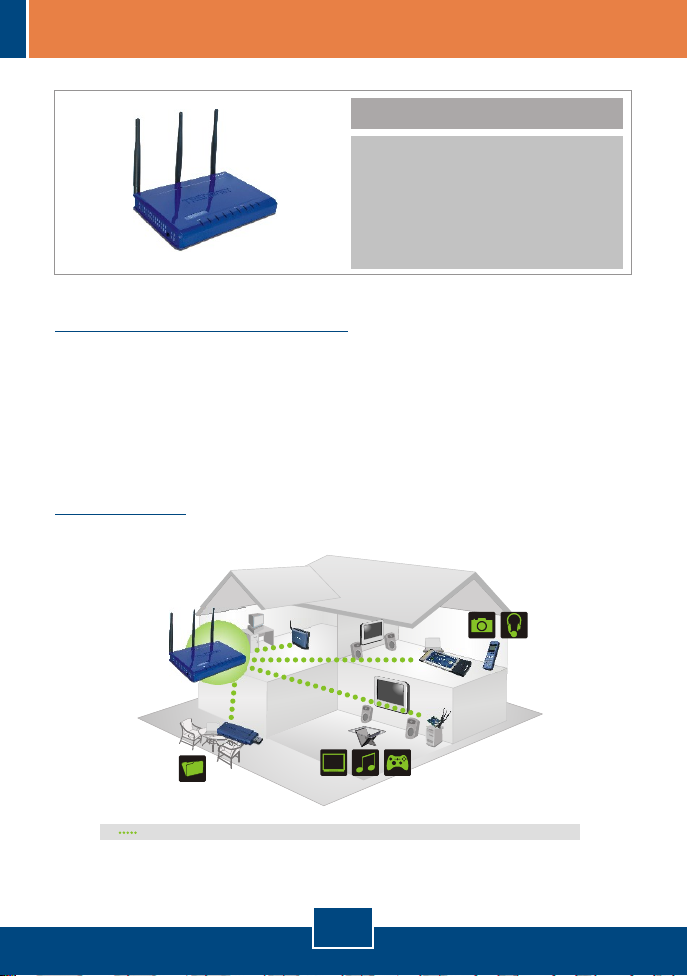
1. Before You Start
TEW-630APB
?
?Quick Installation Guide
?
User's Guide CD-ROM
? AC Power Adapter (12V DC, 1A)
? 1 x RJ-45 Ethernet
Installation Requirements
A web browser such as Internet Explorer (5.5 or higher)
?
?A computer with a network adapter properly installed
?A network Switch or Hub with an available network LAN port
A RJ-45 network cable
?
Application
300Mbps Wireless N
Access Point
(TEW-630APB)
Package Contents
DATA
300Mbps, share multimedia throughout the house
HD
1
English
Page 4
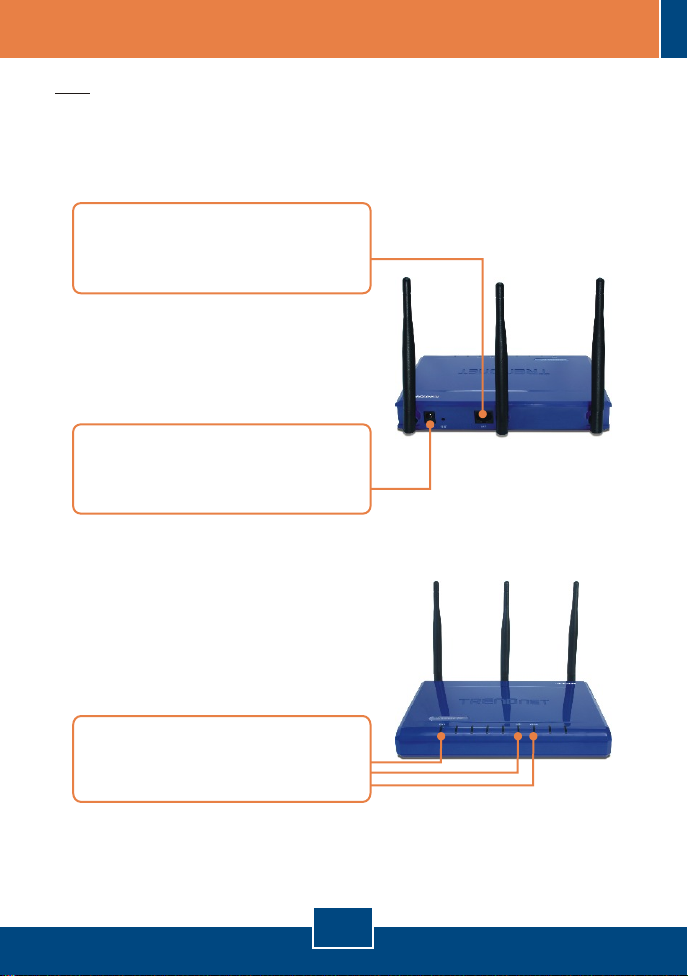
2. Install Hardware
Note: Locate an optimum location for the Access Point. The best place for the
Access Point is usually at the center of your wireless network. Please connect
the computer configuring the TEW-630APB to the same switch/hub.
1. Connect a RJ-45 cable from the
Switch/Hub to the LAN port of the
Access Point.
2. Connect the AC Power Adapter to
the Access Point and then to a
power outlet.
3. Verify that the following front panel
lights are on: Power, LAN and
WLAN.
2
English
Page 5

3. Configure the Access Point
Note: It is recommended that you configure the Access Point from a wired
computer. Before the Access Point can be configured, a Static IP address
must be assigned to your computer's network adapter in the subnet of
192.168.1.x. Since the Access Point's default IP address is 192.168.1.100,
make sure no other network devices are assigned an IP address of
192.168.1.1. (Refer to the Troubleshooting section on how to configure TCP/IP
settings on your PC)
1. Open your web browser, type
http://192.168.1.100 in the
Address bar, and press Enter.
2. Enter User name and Password,
and then click Log in.
User name: admin
By default, there is no password.
3. Click Launch Wireless Setup
Wizard.
4. Click Next.
English
3
Page 6

5. Click Next.
Note: The example below is for WPA security. If you select Best (WPA2) or
Better (WPA), make sure your wireless adapters support WPA2 or WPA. If
your wireless adapters do not support WPA2 or WPA, then select Good (WEP).
6. Select the desired level of security
and then click Next.
7. If you have enabled security, type
in any password and then click
Next.
4
English
Page 7

8. Take note of the Pre-Shared Key
and then click Save.
9. Click Continue.
Note: If you enabled any level of security (Best, Better, Good), you need to
make sure to enter the Pre-Shared key in your wireless adapter's configuration.
Your installation is now complete.
For detailed information regarding the TEW-630APB's configuration and
advanced settings, please refer to the Troubleshooting section, User's Guide
CD-ROM, or Trendnet's website at http://www.trendnet.com.
To ensure the highest level of customer service and support, please take a moment to
register your product Online at: www.TRENDnet.com/register
Thank you for choosing TRENDnet
5
English
Register Your Product
Page 8

Troubleshooting
Q1: How do I configure TCP/IP settings on my computer?
1. Go into the Control Panel and doubleclick the Network Connections icon,
right-click the Local Area Connection
icon and then click Properties.
2. Click Internet Protocol (TCP/IP) and
then click Properties. Then click on
Use the following IP address, and
make sure you assign your network
adapter an IP address in the subnet of
192.168.1.x.
Q2:
I typed http://192.168.1.100 in my Internet Browser's Address Bar, but an
error message says "The page cannot be displayed". How can I get into the
TEW-630APB's web configuration page?
First, check your hardware settings again by following the instructions in
A2:
section 2. Second, make sure the LAN and WLAN lights are lit. Third, make sure
the TCP/IP settings are configured properly (see Q1). Fourth, since the Access
Point's default IP address is 192.168.1.1, make sure that no other network
devices are assigned an IP address of 192.168.1.1.
If my network's IP is different than the Access Point's range, what should I
Q3:
do?
You should still configure the Access Point first. After all the settings are
A3:
applied, go to the Access Point's configuration page, click Basic -> Network
Settings, change the IP address of the Access Point to match your network's IP
and save the settings.
6
Page 9

Q4:
After I successfully configured the Access Point to meet my network settings,
I can not connect to my network using wireless computers.
A4:
If you have a DHCP server in your network, you need to go into TCP/IP
settings again and re-select "Obtain an IP address automatically" to allow the PC
to regain an IP address from your DHCP server.
Q5:
All the settings are correct, but I can not make a wireless connection to the
Access Point.
A5:
First, double check that the WLAN light on the Access Point is lit. Second,
power cycle the Access Point. Unplug the power to the Access Point. Wait 15
seconds, then plug the power back in. Third, contact the manufacturer of your
wireless network adapter. Make sure the wireless network adapter is configured
with the proper SSID. The default SSID of the Access Point is TRENDnet. If you
have enabled any encryption on the Access Point, make sure to configure the
wireless network adapter with the same Pre-shared key.
If you still encounter problems or have any questions regarding the TEW-630APB,
please contact TRENDnet's Technical Support Department.
7
Page 10

Certifications
This equipment has been tested and found to comply with FCC and CE Rules.
Operation is subject to the following two conditions:
(1) This device may not cause harmful interference.
(2) This device must accept any interference received. Including interference that may
cause undesired operation.
Waste electrical and electronic products must not
be disposed of with household waste. Please
recycle where facilities exist. Check with you Local
Authority or Retailer for recycling advice.
NOTE: THE MANUFACTURER IS NOT RESPONSIBLE FOR ANY RADIO OR TV
INTERFERENCE CAUSED BY UNAUTHORIZED MODIFICATIONS TO THIS
EQUIPMENT. SUCH MODIFICATIONS COULD VOID THE USER’S AUTHORITY TO
OPERATE THE EQUIPMENT.
ADVERTENCIA
En todos nuestros equipos se mencionan claramente las caracteristicas del adaptador de
alimentacón necesario para su funcionamiento. El uso de un adaptador distinto al
mencionado puede producir daños fisicos y/o daños al equipo conectado. El adaptador
de alimentación debe operar con voltaje y frecuencia de la energia electrica domiciliaria
existente en el pais o zona de instalación.
Page 11

TRENDnet Technical Support
.
US Canada
Toll Free Telephone: 1(866) 845-3673
24/7 Tech Support
Europe (Germany France Italy Spain Switzerland UK)
Toll Free Telephone: +00800 60 76 76 67
English/Espanol - 24/7
Francais/Deutsch - 11am-8pm, Monday - Friday MET
. . . . .
Worldwide
Telephone: +(31) (0) 20 504 05 35
English/Espanol - 24/7
Francais/Deutsch - 11am-8pm, Monday - Friday MET
Product Warranty Registration
Please take a moment to register your product online.
Go to TRENDnet’s website at http://www.trendnet.com
20675 Manhattan Place
Torrance, CA 90501
USA
Copyright ©2007. All Rights Reserved. TRENDnet.
