Page 1
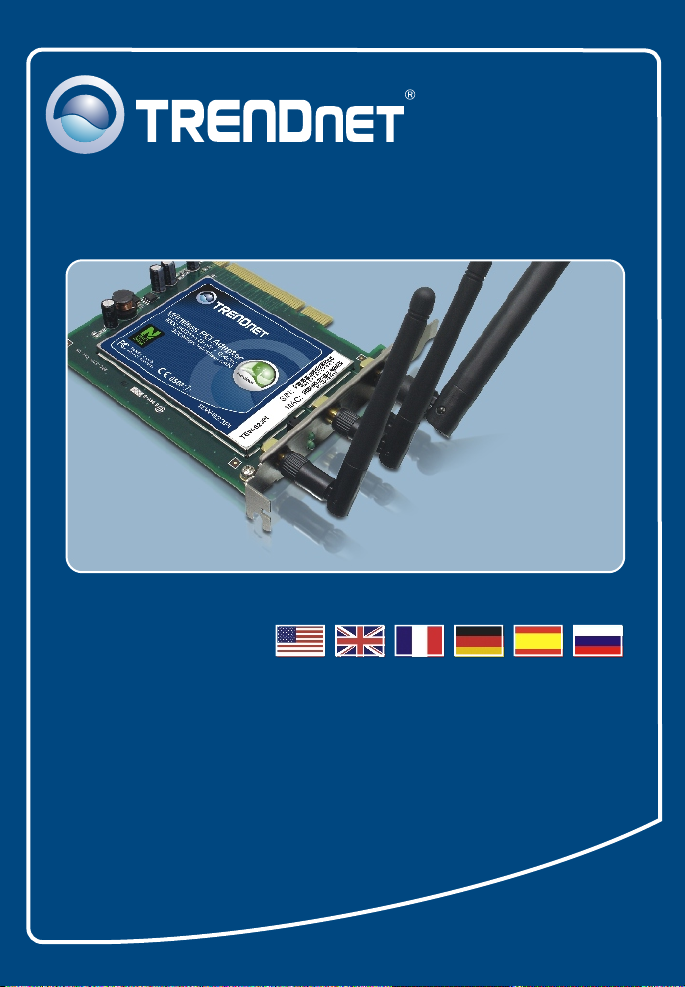
Quick Installation Guide
TEW-623PI
Page 2
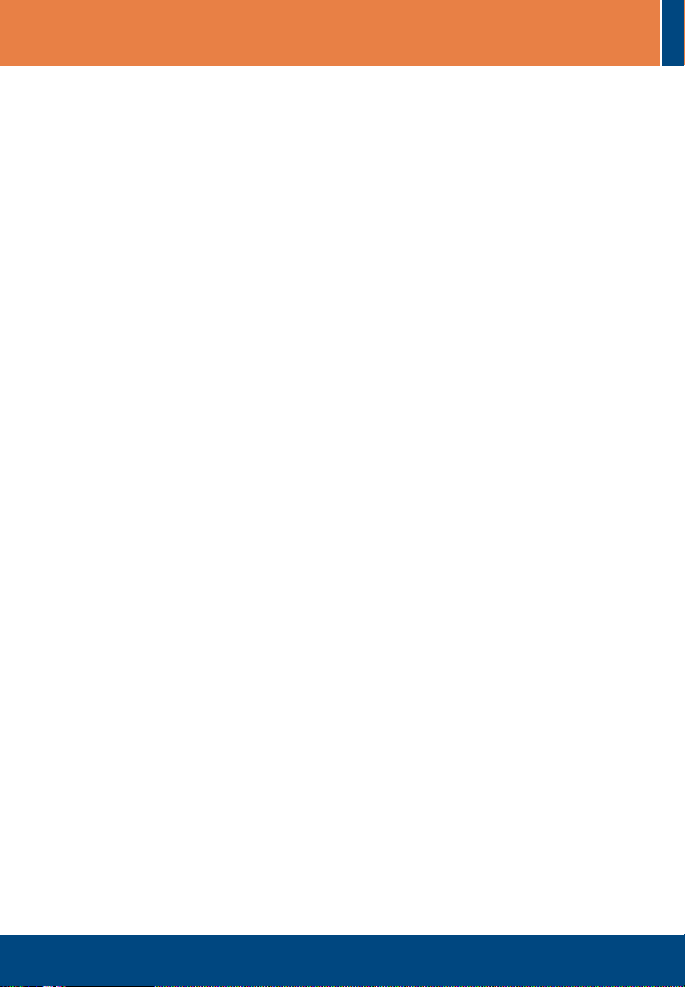
Table of Contents
Table of Contents
English .....................................................................................................
1. Before You Start
2. .....................................................................................
How to Install
3. Using the Wireless Adapter ..............................................................
Troubleshooting ........................................................................................
................................................................................
1
1
2
5
6
Version 07.21.2006
Page 3
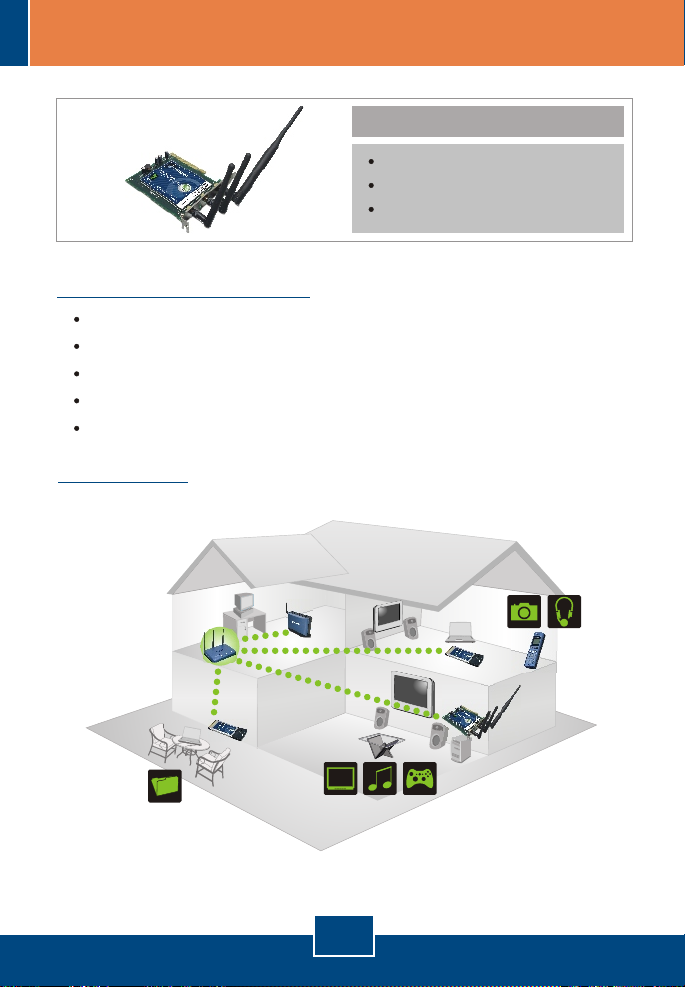
1. Before You Start
System Requirements
32-bit PCI 2.2 slot
CD-ROM Drive
CPU: Intel Pentium 300MHz or above
Memory: 256 MB RAM or above
Windows XP/2000
Application
Package Contents
TEW-623PI
Utility & Driver CD-ROM
Quick Installation Guide
DATA
HD
1
English
Page 4

2. How to Install
Important! DO NOT install the PC Adapter in the computer until instructed to
do so.
1. Insert the Utility & Driver CD-
ROM into your computer's CD-
ROM Drive and then click Install
Driver & Utility.
2. Follow the InstallShield Wizard
instructions.
Windows XP
3. Click Continue
Anyway.
4. Click Finish.
Windows 2000
3. Click Yes.
2
English
Page 5

Note: Please refer to your computer's user manual regarding hardware
installation.
5. Shutdown your computer.
6. Open your computer's case.
7. Insert PCI Card firmly into an
available PCI Card slot of the
desktop PC, attach the included
antenna, and then turn ON the
computer and wait until the
Windows desktop appears.
Note: For Windows 2000, drivers will automatically install.
Windows XP
8. The Found New Hardware
Wizard appears. Select No, not
this time and then click Next.
9. Click Install the software
automatically (Recommended)
and then click Next.
3
English
Page 6

Windows XP
Windows 2000
10. Click Continue
Anyway.
11. Click Finish.
10. Click Yes.
Your installation is now complete.
For detailed information regarding the TEW-623PI configuration and advanced
settings, please refer to the User's Guide included on the Utility & Driver
CD-ROM or TRENDnet's website at www.trendnet.com
4
English
Page 7

3. Using the Wireless Adapter
1. Double-click the Wireless icon in
your system tray.
2. Click Site Survey.
3. Click the SSID that matches your
wireless access point and then
click Connect.
Wireless configuration is now complete.
For detailed information regarding the TEW-623PI configuration and advanced
settings, please refer to the User's Guide included on the Utility & Driver CDROM or TRENDnet's website at www.trendnet.com
5
English
Page 8

Troubleshooting
I inserted the TEW-623PI CD-ROM into my computer's CD-ROM Drive and the
Q1:
installation menu does not appear automatically. What should I do?
Q2:
connecting to my access point. What should I do?
Q3:
Q4:
If you still encounter problems or have any questions regarding the TEW-623PI, please refer to the
User's Guide included on the Utility & Driver CD-ROM or contact Trendnet's Technical Support
Department.
If the installation menu does not appear automatically, click Start, click Run, and type
A1:
D:\Autorun.exe where "D" in "D:\Autorun.exe" is the letter assigned to your computer's CDROM Drive. And then click OK to start the installation.
I completed all the steps in the quick installation guide, but my card is not
You should first verify that the Network Name (SSID) matches your wireless router or
A2:
access point's SSID. If they already match, you should check your TCP/IP properties to
ensure that Obtain an IP Address Automatically is selected. Refer to your Windows User's
Manual if you are unable to locate your TCP/IP properties.
Windows is unable to recognize my hardware. What should I do?
Make sure your computer meets the minimum requirements as specified in Section 1 of
A3:
this quick installation guide. Also, you must install the wireless configuration utility BEFORE
you physically install your network card. Lastly, you may consider moving the card to a
different PC Card Slot.
I cannot open the wireless configuration utility. What should I do?
Access your device manager to make sure the adapter is installed properly. If you
A4:
see a networking device with a yellow question mark or exclamation point, you will
need to reinstall the device and/or the drivers. To access your device manager, rightclick My Computer, click Properties, click the Hardware tab, and then click Device
Manager.
Certifications
This equipment has been tested and found to comply with FCC and CE Rules.
Operation is subject to the following two conditions:
(1) This device may not cause harmful interference.
(2) This device must accept any interference received. Including interference that may cause
undesired operation.
Waste electrical and electronic products must not
be disposed of with household waste. Please
recycle where facilities exist. Check with you Local
Authority or Retailer for recycling advice.
NOTE: THE MANUFACTURER IS NOT RESPONSIBLE FOR ANY RADIO OR TV INTERFERENCE
CAUSED BY UNAUTHORIZED MODIFICATIONS TO THIS EQUIPMENT. SUCH MODIFICATIONS
COULD VOID THE USER’S AUTHORITY TO OPERATE THE EQUIPMENT.
6
Page 9

TRENDnet Technical Support
.
US Canada
Toll Free Telephone: 1(866) 845-3673
24/7 Tech Support
Europe (Germany France Italy Spain Switzerland UK)
Toll Free Telephone: +00800 60 76 76 67
English/Espanol - 24/7
Francais/Deutsch - 11am-8pm, Monday - Friday MET
. . . . .
Worldwide
Telephone: +(31) (0) 20 504 05 35
English/Espanol - 24/7
Francais/Deutsch - 11am-8pm, Monday - Friday MET
Product Warranty Registration
Please take a moment to register your product online.
Go to TRENDnet’s website at http://www.trendnet.com
3135 Kashiwa Street
Torrance, CA 90505
USA
Copyright ©2006. All Rights Reserved. TRENDnet.
