Page 1
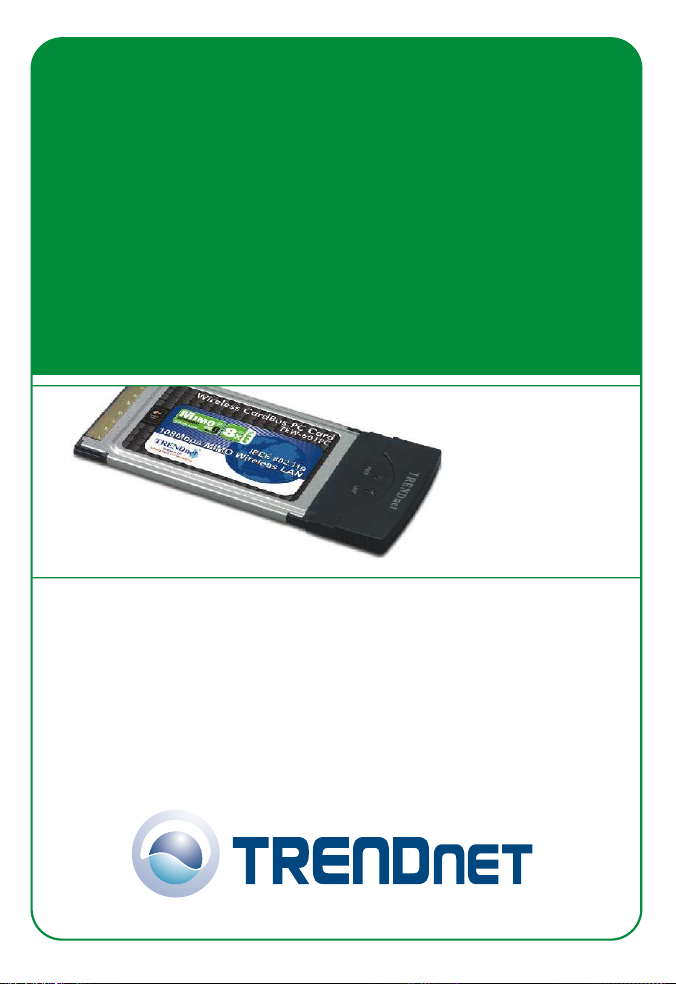
TEW-601PC
Quick Installation Guide
Version 08.05.2005
Copyright ©2005. All Rights Reserved. TRENDnet.
Page 2
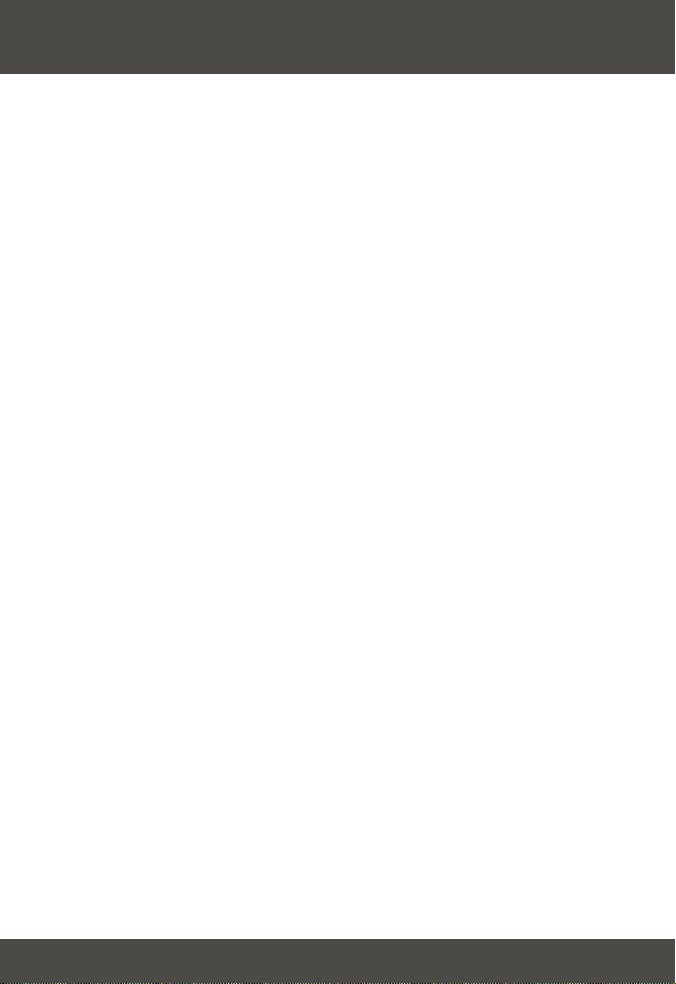
Table of Contents
English .................................................................................
1. Prepare for Installation ..................................................
2. Install Wireless Configuration Utility .............................
3. Install Hardware ............................................................
4. Install Drivers ................................................................
5. Wireless Configuration ..................................................
Româna ...............................................................................
Pregatiti-va de instalare
1. ................................................
Instalarea programului Wireless Configuration Utilit
2. y ...
Instalare fizica
3. ...............................................................
Instalare drivere
4. ............................................................
Configurarea Wireless
5. ..................................................
Troubleshooting......................................................................
1
1
2
5
6
8
9
9
10
13
14
16
17
Page 3

English
1. Prepare for Installation
Thank you for purchasing the TEW-601PC. Your new wireless network adapter
will allow you to share the Internet, files, or other resources by connecting you
to an 802.11g or 802.11b wireless network. This guide will help you setup and
configure your wireless card. Following the installation instructions should be
quick and easy. If you run into problems, please refer to the Troubleshooting
section or the more detailed installation procedures on the User's Guide CDROM. If you need further technical support, please visit www.TRENDNET.com
or call by phone.
Verify Package Contents
Please make sure you have everything in the box:
TEW-601PC
Quick Installation Guide
Version 08.05.2005
Copyright ©2005. All Rights Reserved. TRENDnet.
TEW-601PC
User’s Guide CD-ROM
Verify Equipment
Before installing this PC Card, you should have a:
1. Computer with an available 32-bit 3.3V CardBus
2. 300 MHz processor and 32 MB of memory (Recommended)
3. CD-ROM drive
4. Properly-installed CardBus Controller
5. 802.11g/802.11b Access Point (for Infrastructure Mode) or another
802.11g/802.11b wireless adapter (for Ad-Hoc/Peer-to-Peer networking
mode).
Quick Installation Guide
Important! DO NOT install the PC Card in the computer until instructed to do
so. Please follow the instructions in Section 2 before installing the adapter into
your computer.
1
English
Page 4
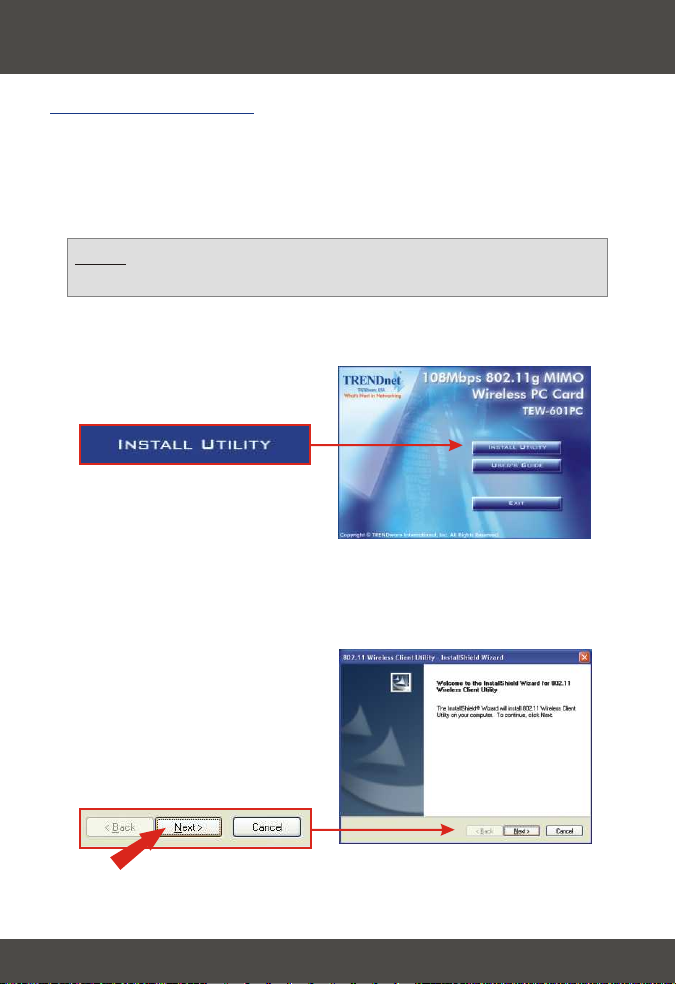
2. Install Wireless Configuration Utility
Windows 2000/XP
1. Insert the TEW-601PC CD-ROM into your computer's CD-ROM
drive; the installation menu will appear automatically. If the window does not
appear automatically, click Start, click Run, and type E:\Autorun.exe in the
text-field. Click OK to start the installation.
NOTE: Replace “E” in “E:\Autorun.exe” with whichever letter is assigned
to your CD-ROM drive.
2. On the Installation Menu, click Install Utility.
3. Click Next.
2
English
Page 5
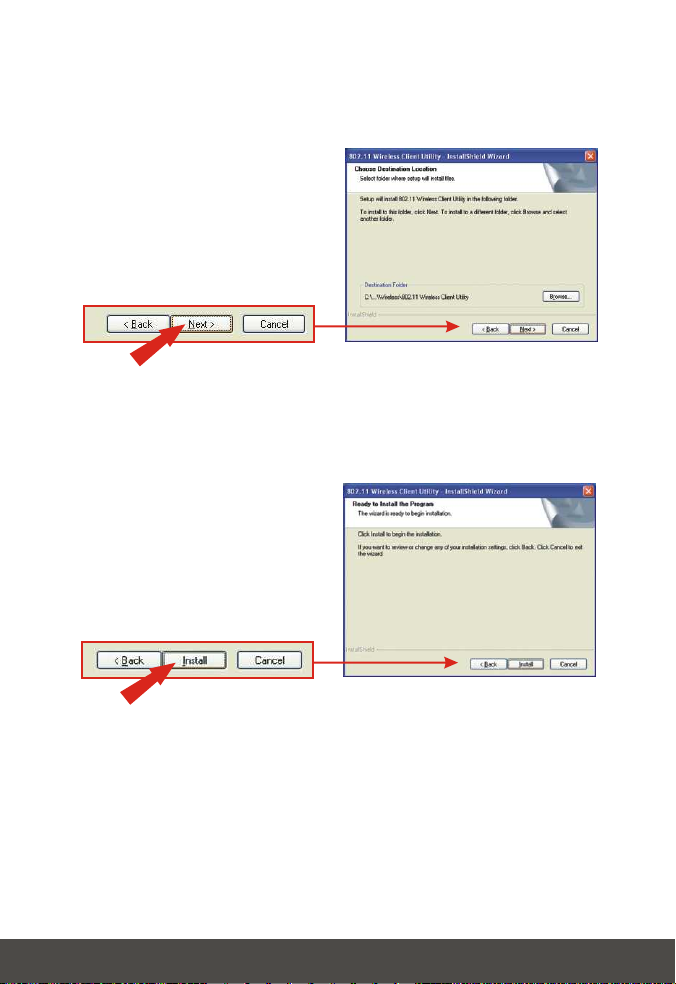
4. Click Next.
5. Click Install.
3
English
Page 6
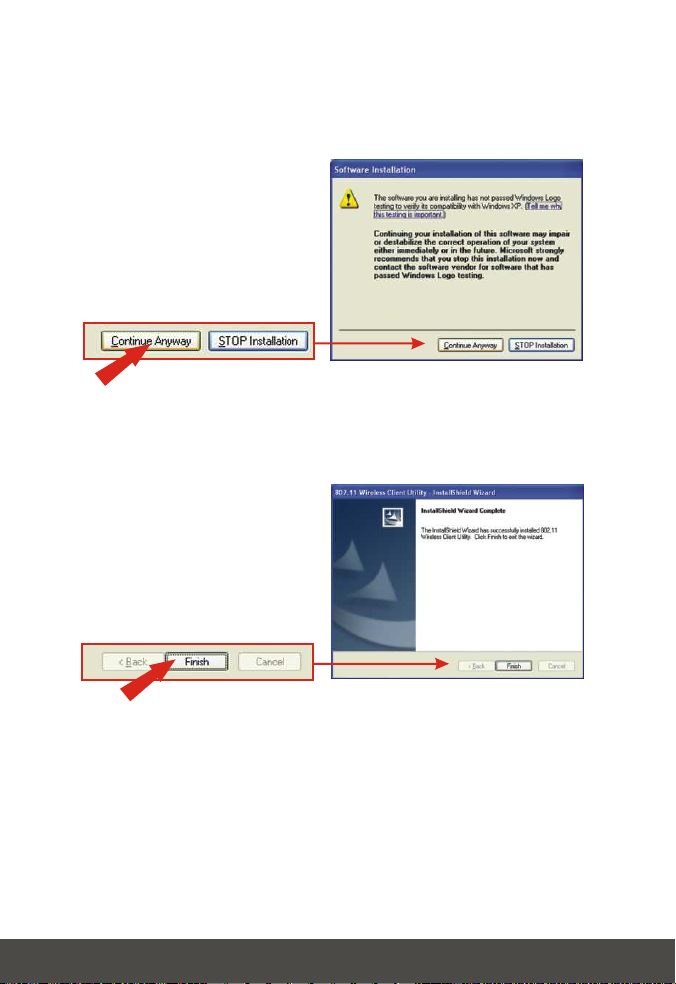
6. A warning message will tell you that the device you're installing has not yet
been certified for Windows XP compatibility. Click Continue Anyway. For
Windows 2000, click Yes.
7. Click Finish.
4
English
Page 7

3. Install Hardware
If you are installing the TEW-601PC Wireless PC Card:
Proceed only if you have already completed the steps in Section 2
1. Shut down your computer.
2. Insert the PC Card firmly into your notebook PC's open PC Card slot. Only
the plastic end-piece should protrude from the slot.
3. Reboot your computer.
5
English
Page 8

4. Install Drivers
Windows 2000
1. After rebooting your computer, a message will tell you that the driver you are
about to install “does not contain a digital signature” and will ask you if you
want to continue the installation. Click Yes.
2. Continue to Section 5 of this Quick Installation Guide to continue configuring
your wireless card.
Windows XP
1. After your computer reboots, the “Found New Hardware Wizard” will appear.
Select Install the software automatically and click Next.
6
English
Page 9

2. A warning message will tell you that the device you're installing has not yet
been certified for Windows XP compatibility. Click Continue Anyway.
3. Click Finish.
Continue to Section 5 of this Quick Installation Guide to continue configuring
your wireless card.
7
English
Page 10

5. Wireless Configuration
1. Double-click the wireless icon in your system tray (next to the clock in the
bottom right corner of your screen).
2. Click Site Survey, click Refresh, and select the desired access point. Click
Connect.
3. Click OK.
4. Please verify your connection status.
Congratulations! Installation is now complete.
8
English
Page 11

Româna
1. Pregatiti-va de instalare
Verificati continutul pachetului
Va rugam sa va asigurati ca aveti totul in cutie:
TEW-601PC
Quick Installation Guide
Version 08.05.2005
Copyright ©2005. All Rights Reserved. TRENDnet.
TEW-601PC
CD-ROM Ghid de utilizare
Verificati echipamentul
Inaintea instalarii placii PC, ar trebui sa aveti urmatoarele:
1. Computer cu un CardBus 32-bit 3.3V liber (TEW-601PC)
2. Procesor 300 MHz si 32 MB de memorie (Recomandat)
3. Unitate CD-ROM
4. Controller CardBus corect instalat (doar TEW-601PC)
5. 802.11g/802.11b Access Point (pentru modul Infrastructure) sau alt adaptor
wireless 802.11g/802.11b (pentru modul Ad-Hoc/Peer-to-Peer).
Important! NU instalati placa PC in computer pana cand nu vi se da
instructiunea de a face acest lucru. Va rugam sa urmati instructiunile din
Sectiunea 2 inaintea instalarii adaptorului in computerul dumneavoastra.
Ghid rapid de instalare
9
Româna
Page 12

2. Instalarea programului Wireless
Configuration Utility
Windows 2000/XP
1. Introduceti CD-ul TEW-601PC in unitatea CD-ROM din computer; meniul de
instalare va apare automat. Daca fereastra nu apare automat, click pe Start,
click pe Run si scrieti E:\Autorun.exe in campul de text. Click pe OK pentru
a porni instalarea.
Nota: Inlocuiti “E” din “E:\Autorun.exe” cu litera care desemneaza
unitatea dumneavoastra de CD-ROM.
2. La meniul de instalare, click pe Install Utility.
3. Click pe Next.
10
Româna
Page 13

4. Click pe Next.
5. Click pe Install.
11
Româna
Page 14

6. Un mesaj de avertizare va va spune ca dispozitivul pe care il instalati nu a
fost inca certificat pentru compatibilitate cu Windows XP. Click pe Continue
Anyway. Pentru Windows 2000, click pe Yes.
7. Click pe Finish.
12
Româna
Page 15

3. Instalare fizica
Daca instalati placa PC 601PC Wireless:
Continuati doar daca ati completat deja pasii din Sectiunea 2
1. Inchideti computerul.
2. Introduceti placa PC ferm in slotul de placa PC deschis al laptopului
dumneavoastra. Doar capatul de plastic ar trebui sa ramana in afara slotului.
3. Reporniti computerul.
13
Româna
Page 16

4. Instalare drivere
Windows 2000
1. Dupa repornirea computerului, un mesaj va va spune ca driver-ul care
sunteti pe cale de a il instala “does not contain a digital signature” (nu
contine o semnatura digitala) si va va intreba daca vreti sa continuati
instalarea. Click pe Yes.
2. Continuati la Sectiunea 5 a acestui Ghid rapid de instalare pentru a continua
configurarea placii wireless.
Windows XP
1. Dupa repornirea computerului, “Found New Hardware Wizard” va apare.
Selectati Install the software automatically si dati click pe Next.
14
Româna
Page 17

2. Un mesaj de avertizare va va spune ca dispozitivul pe care il instalati nu a
fost inca certificat pentru compatibilitate cu Windows XP. Click pe Continue
Anyway.
3. Click pe Finish.
4. Continuati la Sectiunea 5 a acestui Ghid rapid de instalare pentru a continua
configurarea placii wireless.
15
Româna
Page 18

5. Configurarea Wireless
1. Dublu-click pe iconita wireless din system tray (langa ceas in coltul dreapta
jos al ecranului).
2. Click pe Site Survey, click pe Refresh si selectati access point-ul dorit.
Click pe Connect.
3. Click pe OK.
4. Va rugam sa verificati starea conexiunii.
Felicitari! Instalarea este acum completa.
16
Româna
Page 19

Troubleshooting
I completed all the steps in the quick installation guide, but my card isn't
Q1:
connecting to my access point. What should I do?
You should first verify that the Network card’s SSID matches your wireless
A1:
router or access point's SSID. If they already match, you should check your TCP/IP
properties to ensure that Obtain an IP address automatically is selected. Refer to
your Windows User's Manual if you are unable to locate your TCP/IP properties.
Windows is unable to recognize my hardware. What should I do?
Q2:
Make sure your computer meets the minimum requirements as specified in
A2:
Section 1 of this quick installation guide. Also, you must install the wireless
configuration utility (as described in Section 2) BEFORE you physically install your
network card. Lastly, you may consider moving the card to a different PC Card
Slot.
I cannot open the wireless configuration utility. What should I do?
Q3:
Go to your device manager (control panel > system) to make sure the adapter
A3:
is installed properly. If you see a networking device with a yellow question mark or
exclamation point, you will need to reinstall the device and/or the drivers.
If you still encounter problems, please refer to the User's Guide CD-ROM or contact
technical support.
Certifications
This equipment has been tested and found to comply with FCC and CE Rules.
Operation is subject to the following two conditions:
(1) This device may not cause harmful interference.
(2) This device must accept any interference received.
Including interference that may cause undesired operation.
Waste electrical and electronic products
must not be disposed of with household
waste. Please recycle where facilities
exist. Check with you Local Authority or
Retailer for recycling advice.
NOTE: THE MANUFACTURER IS NOT RESPONSIBLE FOR ANY RADIO OR TV
INTERFERENCE CAUSED BY UNAUTHORIZED MODIFICATIONS TO THIS
EQUIPMENT. SUCH MODIFICATIONS COULD VOID THE USER’S AUTHORITY TO
OPERATE THE EQUIPMENT.
17
Page 20

@
Product Warranty Registration
Please take a moment to register your product online.
Go to TRENDnet’s website at http://www.TRENDNET.com
TRENDnet Technical Support
US/Canada Support Center European Support Center
Contact Contact
Telephone:
Fax:
Email:
Tech Support Hours
7:30am - 6:00pm Pacific Standard Time
Monday - Friday
1(888) 777-1550
1(310) 626-6267
support@trendnet.com
TRENDnet
3135 Kashiwa Street. Torrance, CA 90505
Telephone
Deutsch : +49 (0) 6331 / 268-460
Français : +49 (0) 6331 / 268-461
Español : +49 (0) 6331 / 268-462
English : +49 (0) 6331 / 268-463
Italiano : +49 (0) 6331 / 268-464
Dutch : +49 (0) 6331 / 268-465
Eesti : +372-6593613 (9.00AM to 5:00PM)
+49 (0) 6331 / 268-466
Fax:
Tech Support Hours
8:00am - 6:00pm Middle European Time
Monday - Friday
http://www.TRENDNET.com
Copyright ©2005. All Rights Reserved. TRENDnet.
0800-907-161 (numéro vert)
