Page 1
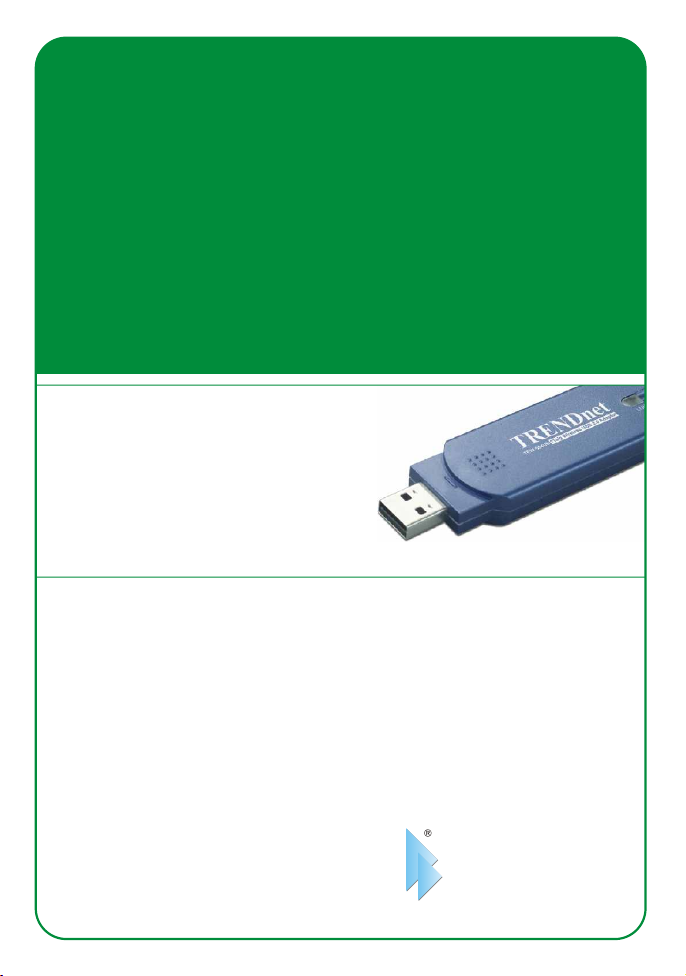
TEW-504UB
108Mbps 802.11a/g Wireless USB 2.0 Adapter
Adaptateur USB 2.0 sans fil 108Mbps 802.11a/g
Drahtloser 108 MBit/s 802.11a/g USB-2.0-Adapter
Adaptador USB 2.0 inalámbrico 802.11a/g a 108Mbps
Адаптер 108 Мбит/сек 802.11a/g USB 2.0 для беспроводных соединений
Quick Installation Guide
Guide d'installation rapide
Kurzanleitung zur Installation
Guía de instalación rápida
Руководство по быстрой установке
Version 06.20.2005
TRENDnet
TRENDware, USA
What's Next in Networking
Copyright ©2005. All Rights Reserved. TRENDware International, Inc.
Page 2
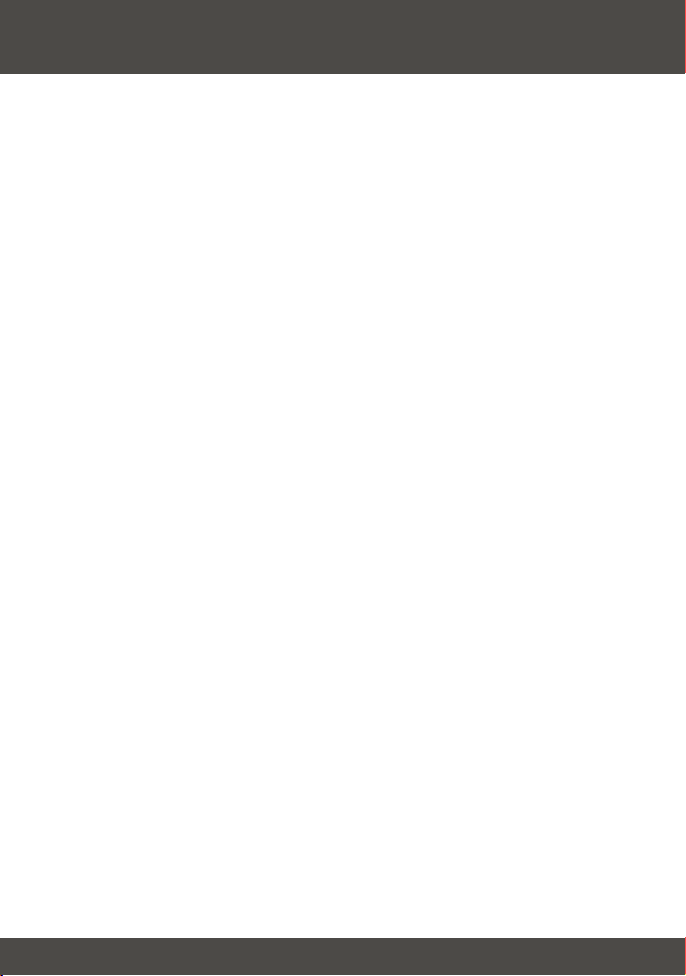
Table of Contents
Français .................................................................................................................
1. Préparation de l'installation ...........................................................................
2. Installation du matériel ..................................................................................
3. Installation de l'utilitaire de configuration sans fil ...........................................
4. Installation des pilotes ...................................................................................
5. Configuration sans fil .....................................................................................
Troubleshooting .....................................................................................................
1
1
2
3
6
7
8
Page 3
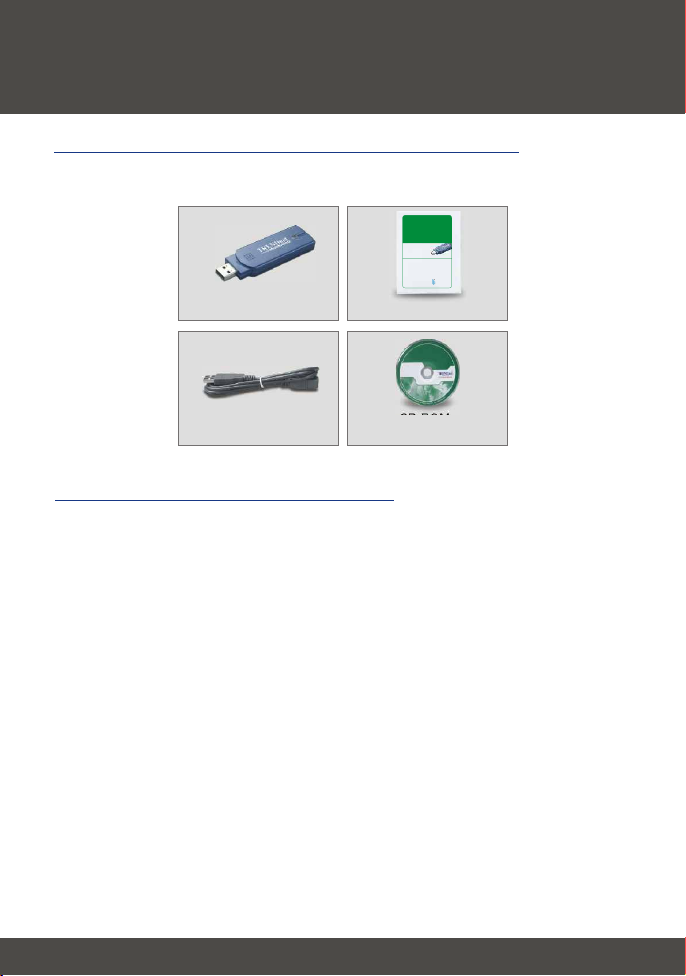
Français QIG
1. Préparation de l'installation
Vérification du contenu de l'emballage
Veuillez vérifier la présence des éléments suivants dans la boîte :
TEW-504UB
108Mbps 802.11a/g Wireless USB 2.0 Adapter
Quick Installation Guide
Adaptateur USB 2.0 sans fil 108Mbps 802.11a/g
Guide d'installation rapide
Drahtloser 108 MBit/s 802.11a/g USB-2.0-Adapter
Kurzanleitung zur Installation
Adaptador USB 2.0 inalámbrico 802.11a/g a 108Mbps
Guía de instalación rápida
Адаптер 108 Мбит/сек 802.11a/g USB 2.0 для беспроводных соединений
Руководство по быстрой установке
Version 06.20.2005
TRENDnet
TRENDware, USA
What's Next in Networking
Copyright ©2005. All Rights Reserved. TRENDware International, Inc.
TEW-504UB
Rallonge USB
Vérification de l'équipement
Avant d'installer cet adaptateur USB sans fil 802.11a/g, vous devez disposer
1. D'un ordinateur compatible USB
2. D'un processeur de 300 MHz et de 32 MB de mémoire (recommandé)
3. D'un lecteur de CD-ROM
4. D'un point d'accès 802.11a, 802.11b ou 802.11g (pour le mode
infrastructure) ou d'un autre adaptateur 802.11b sans fil (pour le mode
réseau Ad-Hoc/Peer-to-Peer)
5. Windows 98SE/ME/2000/XP
Guide d'installation rapide
UN CD-ROM avec
le pilote et les utilitaires
1
Français
Page 4
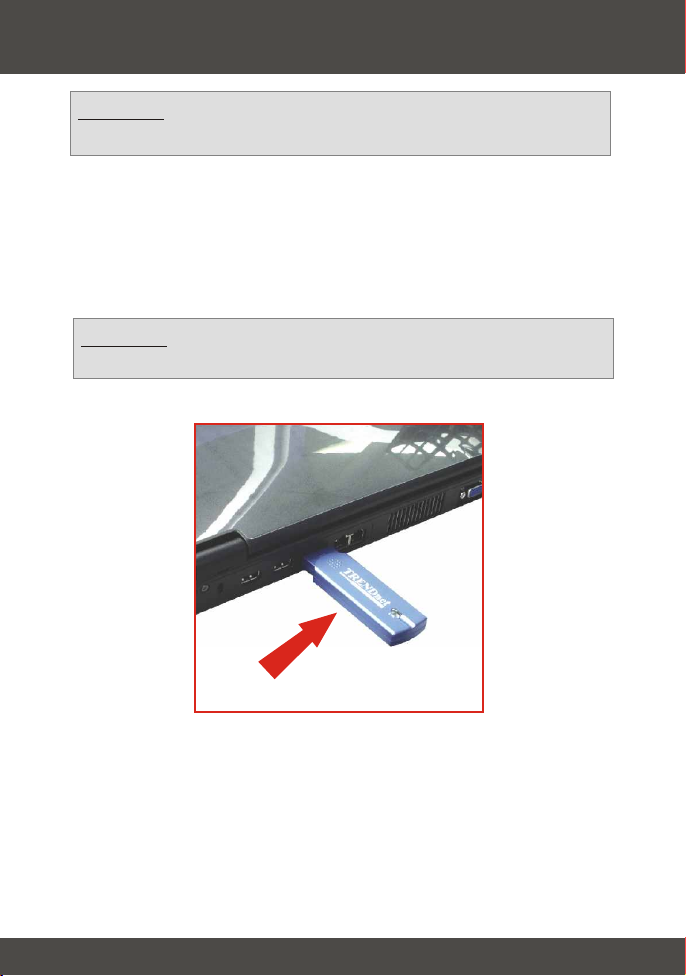
2. Installation du matériel
Remarque: Ne branchez pas l'adaptateur USB sans fil à votre
ordinateur avant d'avoir installé cet utilitaire.
Le TEW-504UB est connectable à chaud, vous pouvez donc le brancher ou le
débrancher alors que l'ordinateur est allumé.
1. Branchez l'adaptateur USB sans fil TEW-504UB au port USB de votre
ordinateur.
Remarque: vous pouvez utiliser la rallonge USB fournie afin de
rallonger le câble de connexion entre votre ordinateur et le TEW-504UB.
2
Français
Page 5
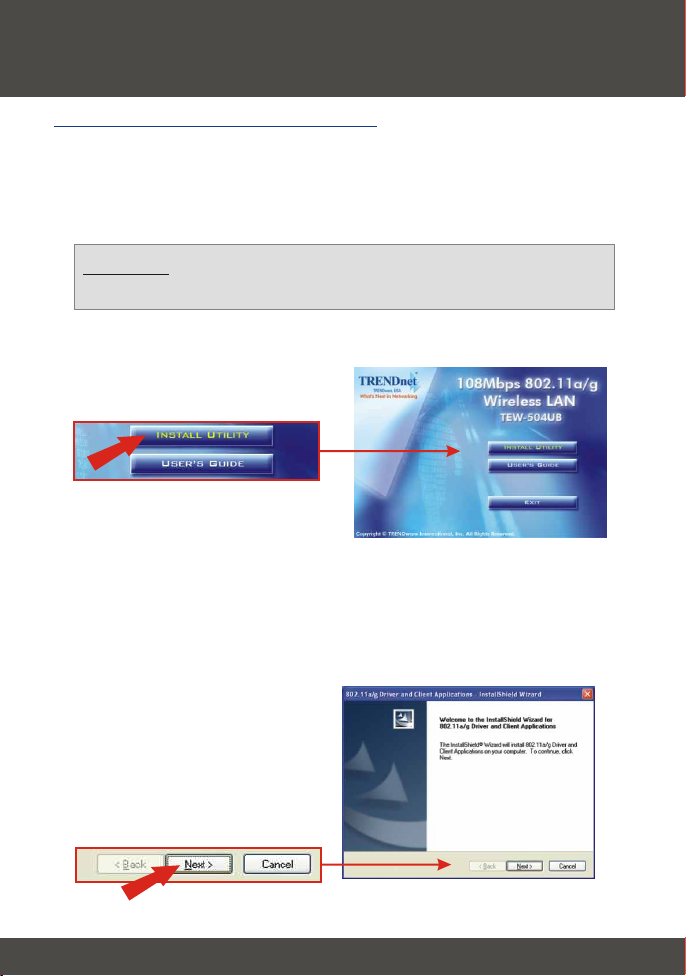
3. Installation de l'utilitaire de
configuration sans fil
Windows 98SE/ME/2000/XP
1. Insérez le CD-ROM du TEW-504UB dans le lecteur de CD-ROM, la fenêtre
du menu d'installation s'affichera automatiquement. Si la fenêtre ne s'affiche
pas automatiquement, cliquez sur Start (Démarrer), sur Run (Exécuter) et
tapez E:\Autorun.exe dans le champ de texte. Cliquez sur OK.
Remarque: Remplacez « E » dans « E:\Autorun.exe » par la lettre
correspondant à votre lecteur de CD-ROM)
2. Dans le menu d'installation, cliquez sur Install Utility (Installer l'utilitaire).
3. Suivez les instructions de l'assistant d'installation pour installer l'utilitaire de
configuration.
4. Cliquez sur Next (Suivant).
3
Français
Page 6
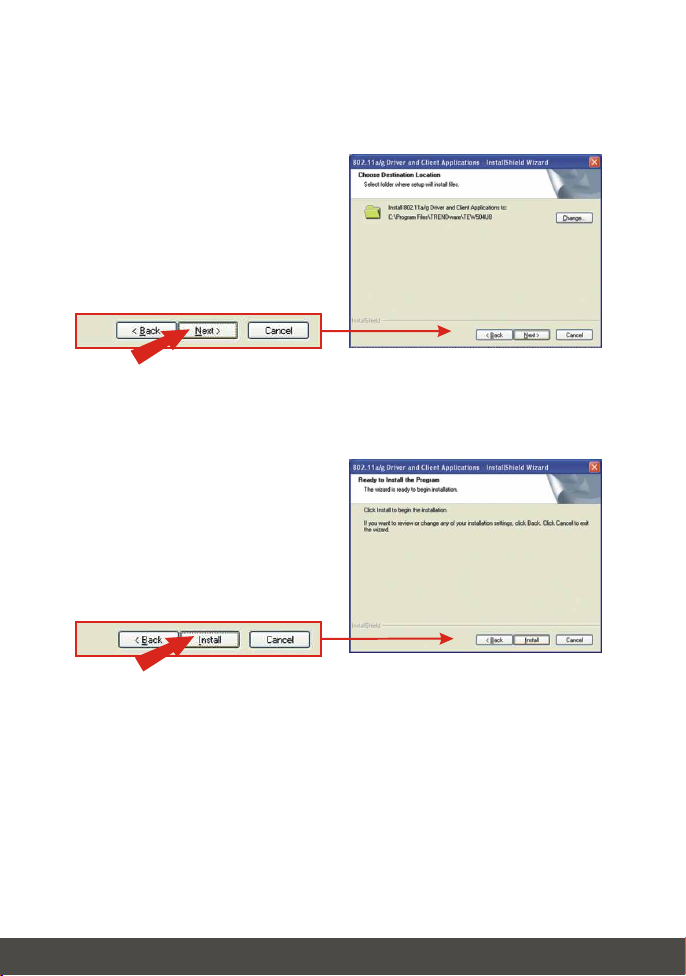
5. Cliquez sur Next (Suivant).
6. Cliquez sur Install (Installer).
4
Français
Page 7
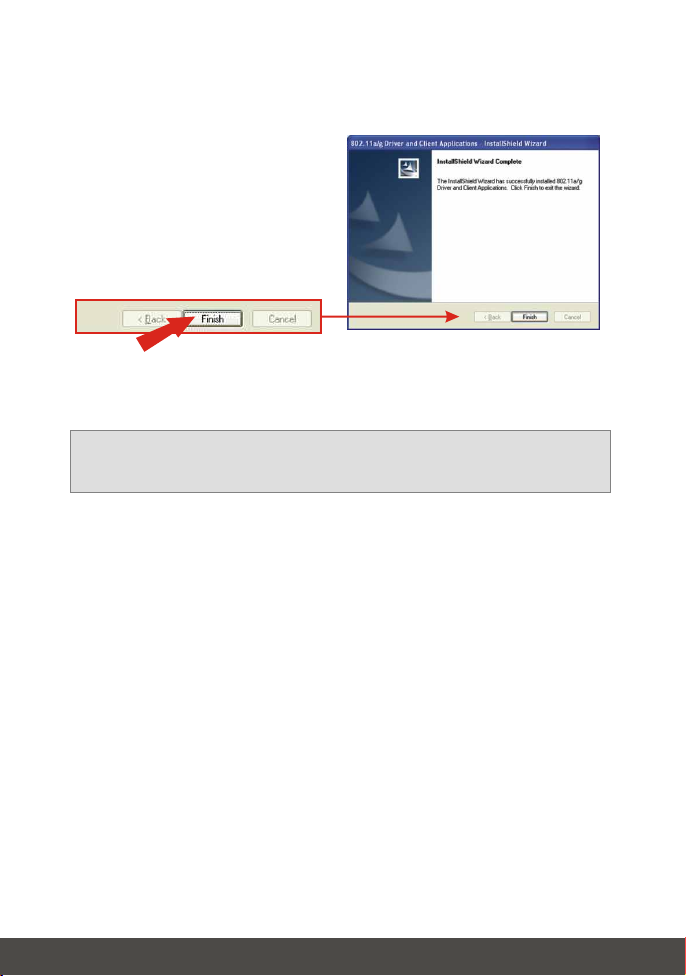
7. Cliquez sur Finish (Terminer).
8. Dans le menu d'installation, cliquez sur Exit (quitter).
Remarque: Sur Windows 98/ME, vous devez redémarrer votre
ordinateur manuellement.
5
Français
Page 8
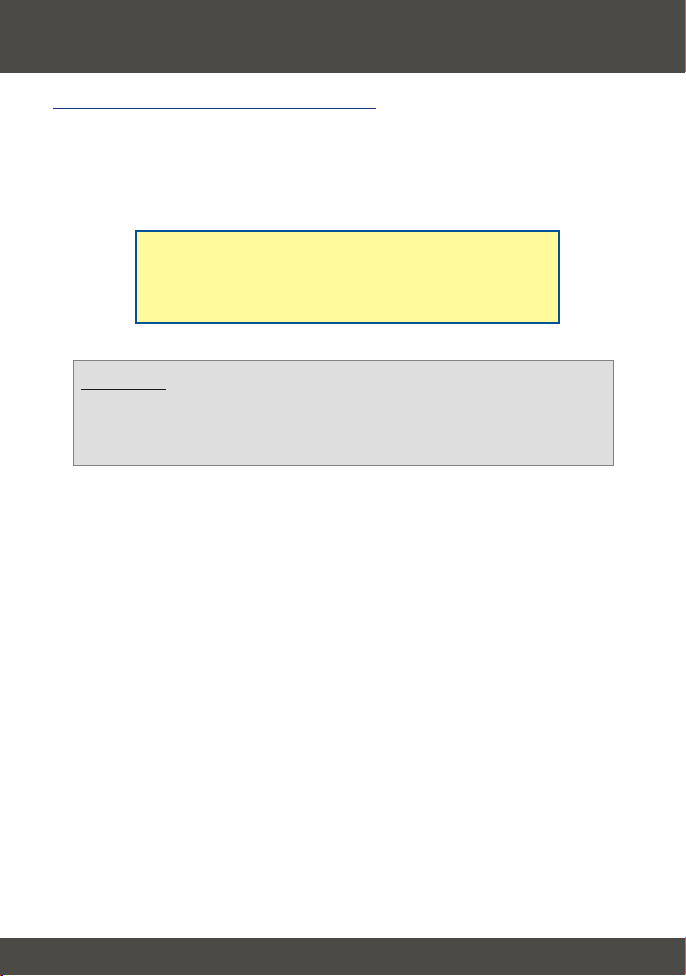
4. Installation des pilotes
Windows 98SE/ME/2000/XP
1. Après avoir installé le logiciel d'installation, branchez l'adaptateur USB sans
fil au port USB de votre ordinateur. Windows détectera le nouveau
périphérique et installera le pilote automatiquement.
Félicitations!
L'installation est maintenant complète.
Remarque: Une fois l'installation du pilote terminée, l'icône sans fil
apparaîtra dans la barre d'état système située à côté de l'horloge (dans
le coin inférieur droit de votre écran). Si elle n'apparaît pas, relancez
votre ordinateur. Passez à la partie 5 Configuration sans fil.
6
Français
Page 9

5. Configuration sans fil
1. Double-cliquez sur l'icône Connexion réseau sans fil de votre bureau.
2. Cliquez sur Profile Management (Gestion du profil) et cliquez sur Scan
(Recherche).
3. Sélectionnez le SSID de votre réseau sans fil et cliquez sur Activate
(Activer).
4. Tapez un nom de profil pour le Point d'accès que vous avez sélectionné et
cliquez sur OK.
7
Français
Page 10

Troubleshooting
I completed all the steps in the quick installation guide, but my wireless USB
Q1:
Adapter isn't connecting to my access point. What should I do?
First, you should verify that the Network SSID matches your wireless
A1:
router or access point's SSID. Second, you should check your TCP/IP properties
to ensure that Obtain an IP address automatically is selected. Third, you can
click on the Site Survey link to check and see if there are any available wireless
networks listed.
Windows is unable to recognize my hardware. What should I do?
Q2:
Make sure your computer meets the minimum requirements as specified in
A2:
Section 1 of this quick installation guide. Also, you must install the wireless c
onfiguration utility (as described in Section 3) before connecting the wireless USB
Adapter.
I cannot open the wireless configuration utility. What should I do?
Q3:
Go to your device manager (control panel system) to make sure the
A3:
adapter is installed properly. If you see a networking device with a yellow question
mark or exclamation point, you will need to reinstall the device and/or the drivers.
If you still encounter problems, please refer to the User's Guide CD-ROM or contact
technical support.
Certifications
This equipment has been tested and found to comply with FCC and CE Rules.
Operation is subject to the following two conditions:
(1) This device may not cause harmful interference.
(2) This device must accept any interference received.
Including interference that may cause undesired operation.
8
Page 11
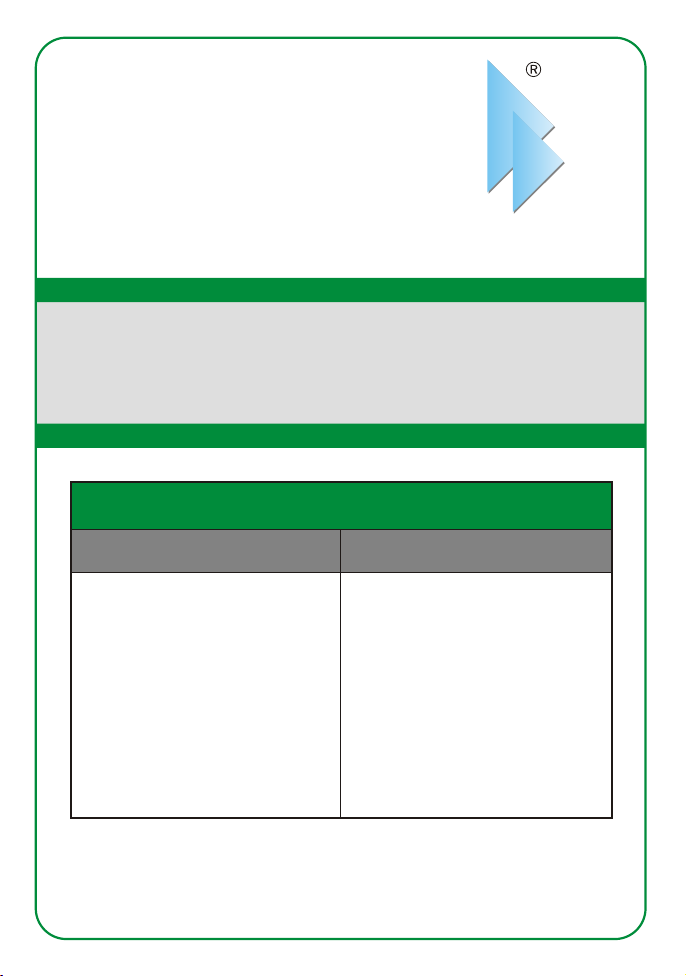
@
TRENDnet
TRENDware, USA
What's Next in Networking
Product Warranty Registration
Please take a moment to register your product online.
Go to TRENDware’s website at http://www.TRENDNET.com
TRENDnet Technical Support
US/Canada Support Center European Support Center
Contact
Telephone:
Fax:
Email:
Tech Support Hours
7:30am - 6:00pm Pacific Standard Time
Monday - Friday
1(310) 626-6252
1(310) 626-6267
support@trendnet.com
TRENDware International, Inc.
3135 Kashiwa Street. Torrance, CA 90505
Contact
Telephone
Deutsch : +49 (0) 6331 / 268-460
Français : +49 (0) 6331 / 268-461
Español : +49 (0) 6331 / 268-462
English : +49 (0) 6331 / 268-463
Italiano : +49 (0) 6331 / 268-464
Dutch : +49 (0) 6331 / 268-465
+49 (0) 6331 / 268-466
Fax:
Tech Support Hours
8:00am - 6:00pm Middle European Time
Monday - Friday
http://www.TRENDNET.com
Copyright ©2005. All Rights Reserved. TRENDware International, Inc.
