Page 1
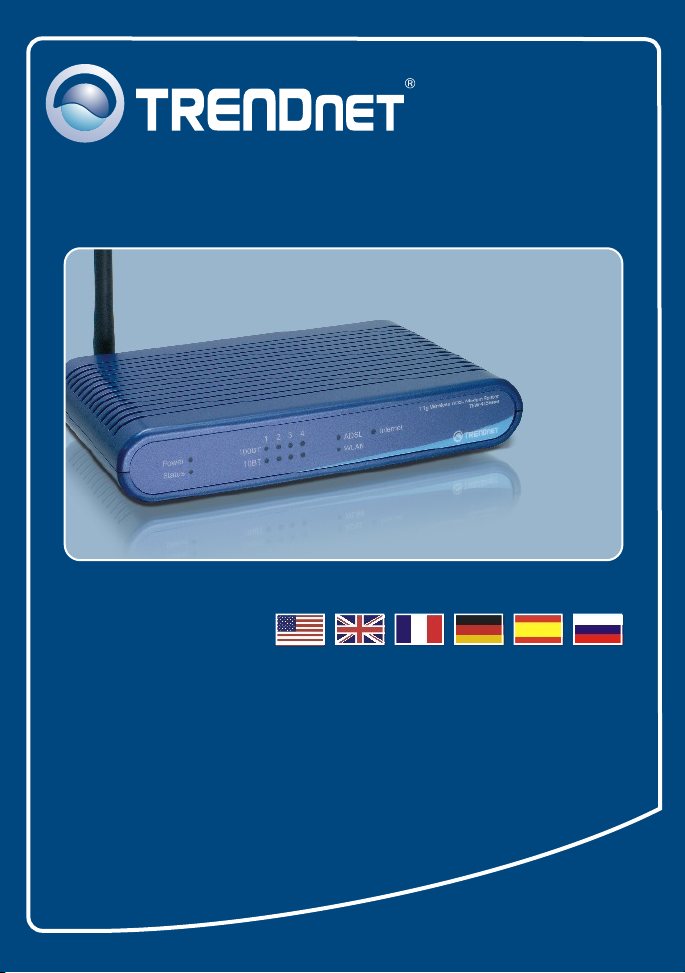
Quick Installation Guide
TEW-435BRM
Page 2
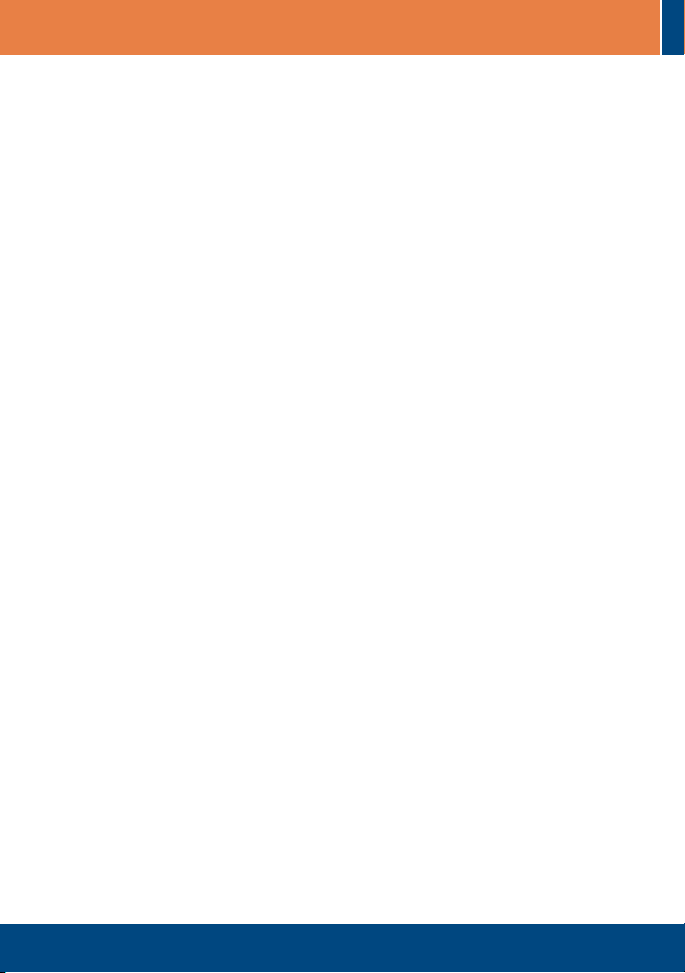
Table of Contents
Table of Contents
English ......................................................................................................
1. Before You Start
2. Install Hardware .................................................................................
3. .................................................................
Configuration The Modem
Troubleshooting ........................................................................................
.................................................................................
1
1
3
4
7
Version 06.19.2006
Page 3
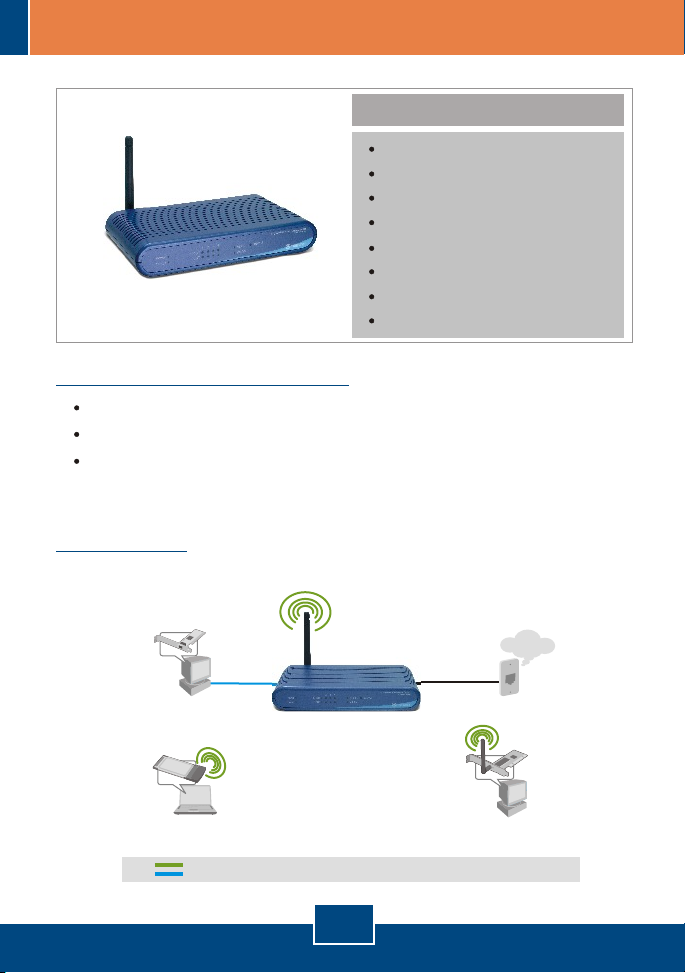
1. Before You Start
Installation Requirements
A working DSL Internet Connection
A computer with a wired or wireless network adapter properly installed.
Web Browser: Internet Explorer (5.0 or higher) or Netscape Navigator
(4.7 or higher)
Application
Workstation with
PCI Adapter
(TE100-PCIWN)
Package Content
TEW-435BRM
Quick Installation Guide
User's Guide CD-ROM
1 x 2dBi Detachable Antenna
1 x RJ-45 Ethernet Cable (Yellow)
1 x RJ-11 Telephone Cable (Gray)
Mounting Stand
Power Adapter
54Mbps 802.11g ADSL
Modem Router
(TEW-435BRM)
ADSL Account
Ready Line
Phone Jack
Internet
Notebook with
Wireless PC Card
(TEW-421PC)
54Mbps
10/100Mbps
1
English
Workstation with
Wireless PCI Adapter
(TEW-423PI)
Page 4
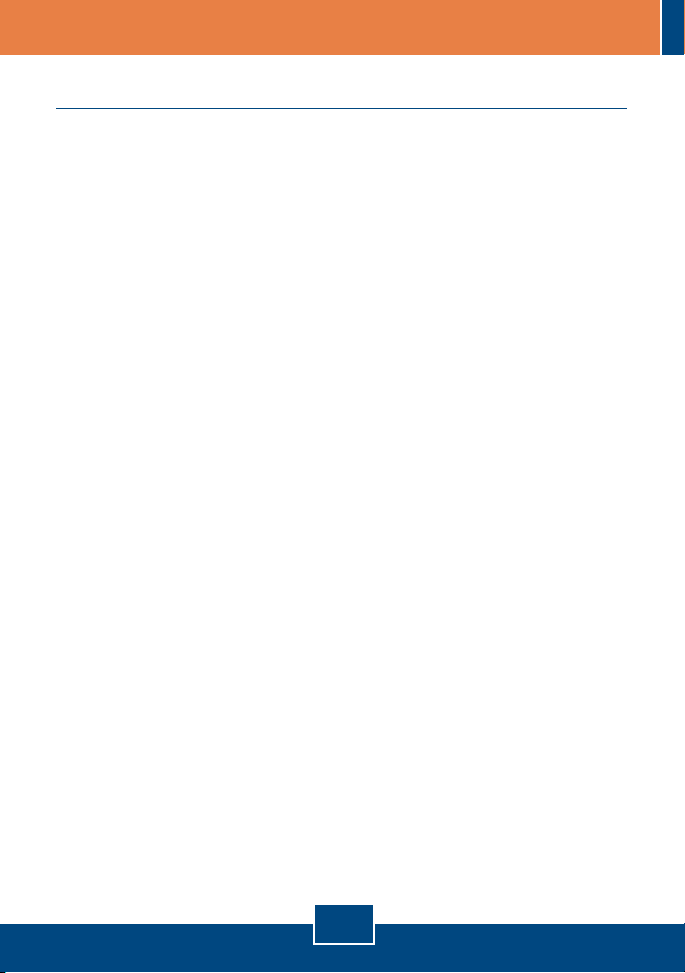
Collect Internet Service Provider (ISP) Information
During the installation of your Wireless ADSL Modem Router, the Setup Wizard
will automatically detect your ISP connection type. If the router cannot detect
your ISP connection type, you can manually specify the connection type.
Please verify your DSL Internet broadband connection type with your ISP and
ensure you have all the information for one of the following connection types:
A. Dynamic IP connection
ADSL Modem parameters (VPI or VCI), if it cannot be detected automatically.
ISP may require you to use a particular Hostname or Domain name.
B. Static or Fixed IP connection
Internet IP Address:_____. _____._____._____ (eg. 215.24.24.129)
Subnet Mask: _____. _____._____._____
Gateway IP Address: ____. _____._____._____
Primary DNS:_____. _____._____._____
Secondary:_____. _____._____._____
ADSL Modem Parameters (VPI or VCI), if it cannot be detected automatically.
C. PPPoE or PPPoA Dynamic IP connection
Login User Name: _________
Password: ________________
ADSL Modem Parameters (VPI or VCI), if it cannot be detected automatically.
D. IPoA Static or Fixed (IP over ATM) connection
Internet IP Address:_____. _____._____._____ (eg. 215.24.24.129)
Subnet Mask: _____. _____._____._____
Gateway IP Address: ____. _____._____._____
Primary DNS:_____. _____._____._____
Secondary:_____. _____._____._____.
ADSL Modem Parameters (VPI or VCI), if it cannot be detected automatically.
2
English
Page 5

2. Hardware Installation
1. Attach the mounting stand to the
side of the unit.
2. Connect one end of the yellow RJ45 cable to one of the
TEW-435BRM's LAN ports.
Connect the other end of cable to
the computer's Ethernet port. Then
connect the 2dBi detachable
antenna.
3. Connect one end of the gray RJ-11
cable to the TEW-435BRM's ADSL
port. Connect the other end of the
cable to the phone jack.
4. Connect the AC Power Adapter to
the TEW-435BRM and then to a
power outlet.
5. Verify that the following panel lights
are on: Power, LAN, and WLAN.
3
English
Page 6

3. Configure the Modem
Note: It is recommended that you configure the Modem from a wired computer.
1. Open your web browser, type
http://192.168.0.1 in the
Address bar, and press Enter.
2. Enter User name and Password,
and then click OK. By default,
User name: admin
Password: password
3. Click Setup Wizard.
4
English
Page 7

4. Click Next.
Note: In the example, the DSL connection is PPPoE.
5. Select Auto-detect, and then click
Next.
6. Wait for the Auto Detection process
to complete.
5
English
Page 8

Note: If the Setup Wizard could not automatically detect your Internet
connection, select Manual Selection and input the information using the
information provided by your ISP.
7. Configure the settings based on
information provided by your ISP.
Then click Next.
Note: For other connection methods, follow the on screen instructions after the
Auto Detection.
8. Check Test Internet Connection,
and then click Finish.
9. Verify that the ADSL LED is lit and
then click Close.
Your installation is now complete.
For detailed information regarding the TEW-435BRM's configuration and
advanced settings, please refer to the Troubleshooting section, User's Guide
CD-ROM, or TRENDnet's website at http://www.trendnet.com.
6
English
Page 9

Troubleshooting
Q1:
I typed http://192.168.0.1 in my Internet Browser's Address Bar, but an error
message says “The page cannot be displayed.” How can I get into the
TEW-435BRM's web configuration page?
A1:
First, check your hardware settings again by following the instructions in
Section 2. Second, make sure the LAN and WLAN lights are lit. Third, make sure
your TCP/IP settings are set to Obtain an IP address automatically (see the
steps below).
1. Go into the Control Panel and doubleclick the Network Connections icon,
right-click the Local Area Connection
icon and then click Properties.
2. Click Internet Protocol (TCP/IP) and
then click Properties. Then click on
Obtain an IP address automatically.
Fourth, press on the factory reset button for 15 seconds.
The Modem does not auto-detect my DSL connection. What should I do?
Q2:
First, verify that your DSL account is activated. Second, make sure all the
A2:
cables are properly connected (see Section 2). Third, in Section 3, select manual
selection in the Setup Wizard and configure the Modem based on information
provided by your ISP.
7
Page 10

Q3:
All the settings are correct, but I can not make a wireless connection to the
Modem. What should I do?
A3:
First, double check that the WLAN light on the Modem is lit. Second, power
cycle the Modem. Unplug the power to the Modem. Wait 15 seconds, then plug
the power back in. Third, log into your Modem (see Section 3). Click on Wireless
and make sure Enable Access Point is checked. Fourth, contact the
manufacturer of your wireless network adapter. Make sure the wireless network
adapter is configured with the proper SSID. The preset SSID of the Access Point
is default.
If you still encounter problems or have any questions regarding the TEW-435BRM,
please contact TRENDnet's Technical Support Department.
Certifications
This equipment has been tested and found to comply with FCC and CE Rules.
Operation is subject to the following two conditions:
(1) This device may not cause harmful interference.
(2) This device must accept any interference received.
Including interference that may cause undesired operation.
Waste electrical and electronic products must not
be disposed of with household waste. Please
recycle where facilities exist. Check with you
Local Authority or Retailer for recycling advice.
NOTE: THE MANUFACTURER IS NOT RESPONSIBLE FOR ANY RADIO OR TV
INTERFERENCE CAUSED BY UNAUTHORIZED MODIFICATIONS TO THIS
EQUIPMENT. SUCH MODIFICATIONS COULD VOID THE USER’S AUTHORITY TO
OPERATE THE EQUIPMENT.
8
Page 11

TRENDnet Technical Support
.
US Canada
Toll Free Telephone: 1(866) 845-3673
24/7 Tech Support
Europe (Germany France Italy Spain Switzerland UK)
Toll Free Telephone: +00800 60 76 76 67
English/Espanol - 24/7
Francais/Deutsch - 11am-8pm, Monday - Friday MET
. . . . .
Worldwide
Telephone: +(31) (0) 20 504 05 35
English/Espanol - 24/7
Francais/Deutsch - 11am-8pm, Monday - Friday MET
Product Warranty Registration
Please take a moment to register your product online.
Go to TRENDnet’s website at http://www.trendnet.com
3135 Kashiwa Street
Torrance, CA 90505
USA
Copyright ©2006. All Rights Reserved. TRENDnet.
