Page 1
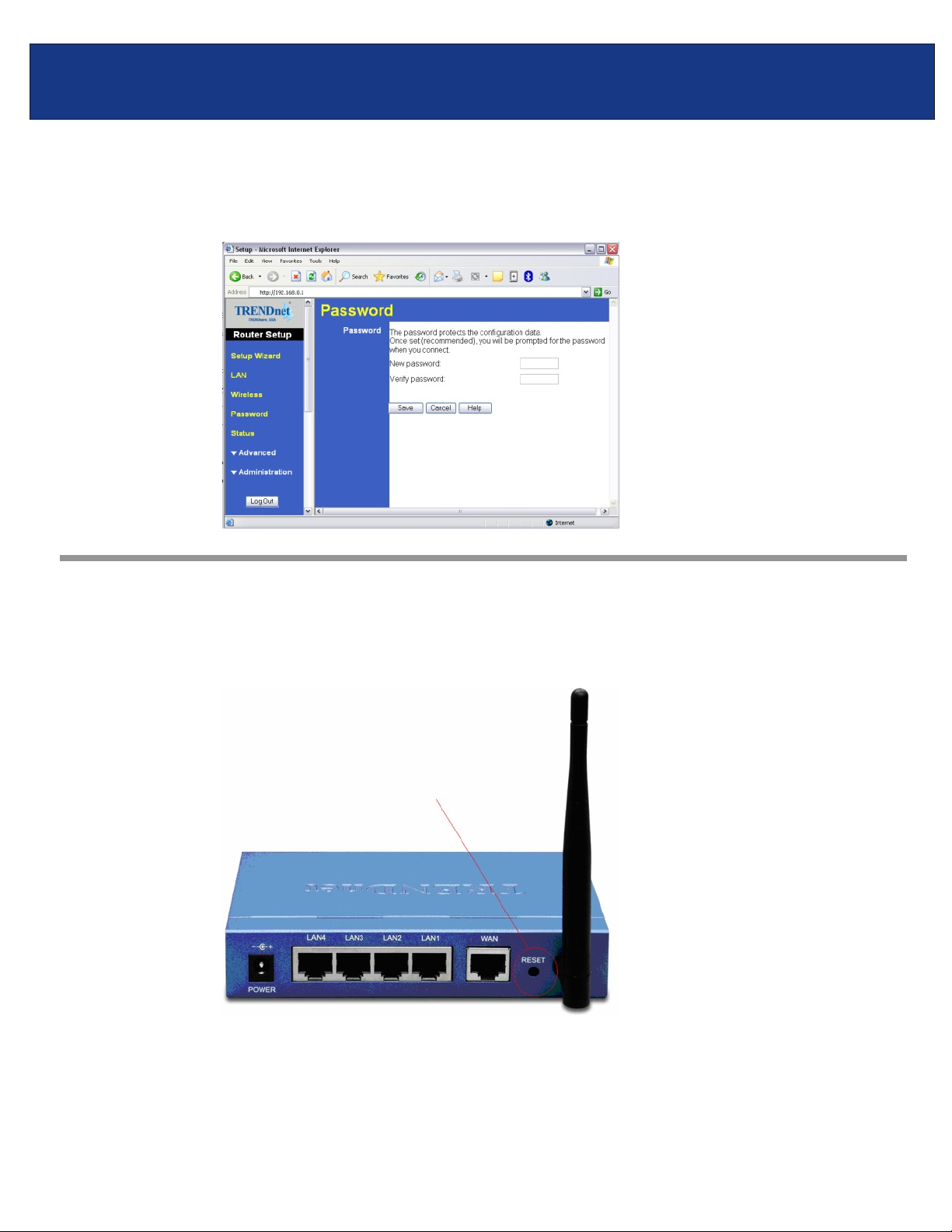
TEW-431BRP F.A.Q.
Q: How do I change the password on my router?
A:
Log into the router by entering its IP address into a browser. The default IP address is
http://192.168.0.1. Click on “Password” on the left hand side.
Q: What can I do if I forgot my password or want to reset back to factory
defaults?
A:
Press and hold in the reset button in the back of the router for approximately 15 seconds.
Page 2
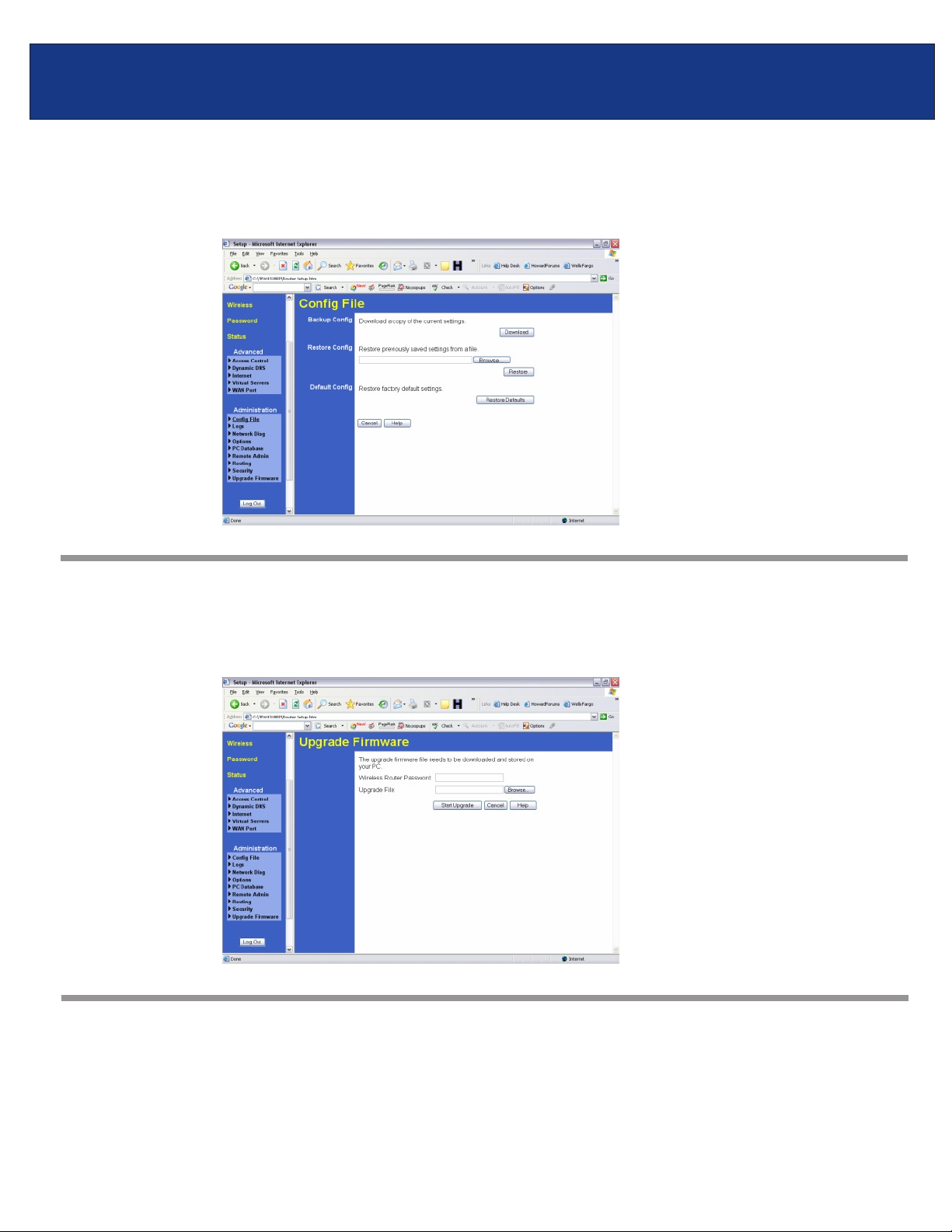
TEW-431BRP F.A.Q.
Q: How do I save or reload the configuration of my router?
A:
Log into the router by entering its IP address into a browser. The default IP address is
http://192.168.0.1. On the left hand side click on “Administration>Config File”.
Q: How do I upgrade the firmware on my router?
A:
Log into the router, by entering its IP address into your browser. The default IP address is
http://192.168.0.1. On the left hand side click on “Administration> Upgrade Firmware”.
Q: What is the default IP address of my router?
A:
The Default IP is 192.168.0.1 with no username or password.
Page 3
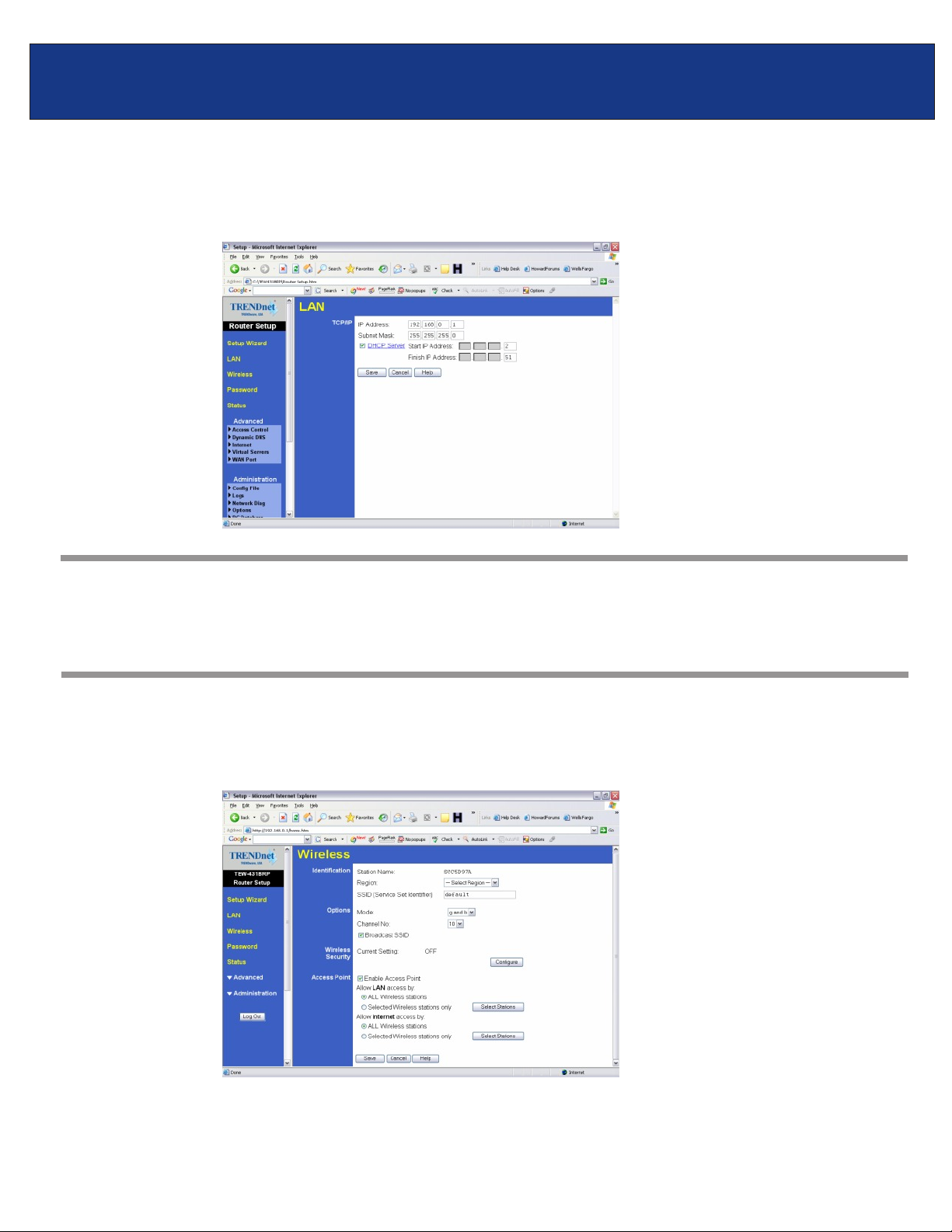
TEW-431BRP F.A.Q.
Q: How do I change the IP address of my router?
A:
Log into the router by entering its IP address into a browser. The default IP address is
http://192.168.0.1. On the left hand side click on “LAN”.
Q: How do I configure the router through the web-based configuration?
A:
Log into the router by entering its IP address into a browser. The default IP address is
http://192.168.0.1
Q: How do I enable encryption on my router?
A:
Log into the router by entering its IP address into a browser. The default IP address is
http://192.168.0.1 Click on “Wireless”.
Page 4

TEW-431BRP F.A.Q.
Click on configure settings, There you can select either WEP 64bit or 128bit, Also WPA-PSK.
Q: Where can I find the MAC address of my router?
A:
Log into the router by entering its IP address into a browser. The default IP address is
http://192.168.0.1. On the left hand side click on “Advanced>Wan Port”.
Page 5

TEW-431BRP F.A.Q.
Q: How do I forward ports in my router?
Well Known Ports
A:
Step 1. Log into the router by opening a web browser and entering http://192.168.0.1 in the
address line.
Step 2. Click on “Cancel” if the Setup Wizard comes up.
Step 3. Click on “Advanced” on the left hand side.
Step 4. Click on “Virtual Server”.
Step 5.
Step 6.
Step 7.
Step 8.
If it is a “well known” port click on the “Service” under the Servers section.
Click “Enable” in the properties section.
Choose the computer that you want the port forwarded to in the PC (Server) section.
Note: If the computer is not listed here because it has been assigned a static IP
address make sure you add it to the PC Database under Administration>PC
Database.
Click “Add as a New Server”.
Page 6

TEW-431BRP F.A.Q.
Custom Ports
Step 1.
Log into the router by opening a web browser and entering in the
address line
http://192.168.0.1
Step 2.
Step 3.
Step 4.
Click on “Cancel” if the Setup Wizard comes up.
Click on “Advanced” on the left hand side.
Click on “Virtual Servers”.
Step 5.
Step 6.
Step 7.
Step 8.
Step 9.
For Custom ports click “Enable” under the “Properties” section.
Choose the computer that you want the port forwarded to in the PC (Server) section.
Note: If the computer is not listed here because it has been assigned a static IP
address make sure you add it to the PC Database under Administration>PC
Database.
Choose the protocol(s).
Enter in the port(s).
Click “Add as a New Server”.
Page 7

TEW-431BRP F.A.Q.
Q: How do I access the router if it has a solid red status light?
A:
Step 1. Click Start then click on the Control Panel. For Windows 2000 click on Start, highlight
settings then click on the Control Panel.
Step 2. Double-Click on the Network Connection icon.
Step 3. Right-Click on the Local Area Connection icon then click on Properties.
Step 4. Highlight the Internet Protocol (TCP/IP) by single clicking on it then click on
Properties.
Page 8

TEW-431BRP F.A.Q.
Step 5. Select Use the following IP Address. Enter 192.168.0.2 for the IP Address and
255.255.255.0 for the Subnet mask. Click OK.
Step 6. Click OK again.
Page 9

TEW-431BRP F.A.Q.
Step 7. Connect your computer's network adapter into the WAN port on the back of the router.
Step 8. Copy the firmware file 431BRP_FW1204.img to the root of the C: drive.
Page 10

TEW-431BRP F.A.Q.
Step 9. Go to a command prompt. Click Start then Run. Type in “cmd”, without the quotes
then click OK. If you are using Windows 9x or Windows ME type in “command”, without
the quotes the click OK.
Step 10. Type “tftp –I 192.168.0.1 PUT c:\431BRP_FW1204.img”, without the quotes and hit
enter.
Step 11.
Step 12.
1) After a successful transfer do a hard reset on the router.
a) Disconnect the power supply from the router.
b) Wait approximately 10 seconds.
c) Press and hold in the reset button on the router.
d) While holding in the reset button reconnect the power supply
e) Continue to hold in the power supply for approximately 15 seconds.
If the router still has a solid red status light or it not accessible through the LAN ports at
this point please go to www.trendnet.com/rma and submit the form for warranty service
on the router.
