Page 1
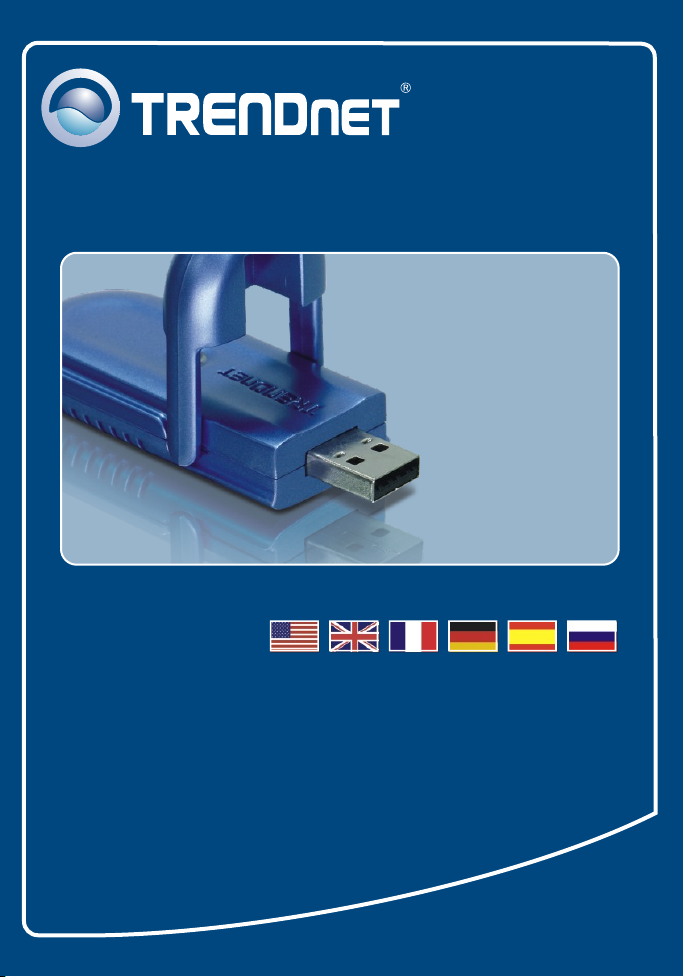
Quick Installation Guide
TEW-424UB
Page 2

Table of Contents
Table of Contents
Français ....................................................................................................
1. Avant de commencer ........................................................................
2. Procéder à l'installation ....................................................................
3. Configuration sans fil .......................................................................
Troubleshooting ........................................................................................
1
1
2
4
6
Version 12.05.2007
Page 3

1. Avant de commencer
Contenu de l'emballage
TEW-424UB
?
Guide d'installation rapide
?
?CD-ROM avec le pilote et l'utilitaire
Rallonge USB
?
Configuration du système
Port USB : 1.1 ou 2.0
?
?Lecteur de CD-ROM
?Microprocesseur: 300 MHz ou supérieur/ 800 MHz ou supérieur
(Windows Vista)
Mémoire: 256 MB ou supérieur/ 512MB RAMou supérieur (Windows Vista)
?
?Windows Vista/XP/2000/ME/98SE
Application
Workstation with 54Mbps
Wireless USB 2.0 Adapter
(TEW-424UB)
54Mbps
Wireless Firewall Router
(TEW-432BRP)
Workstation with 54Mbps
Wireless PCI Adapter
(TEW-423PI)
1
Français
Cable/
DSL Modem
802.11g
Notebook with 54Mbps
Wireless PC Card
(TEW-421PC)
Page 4

2. Procéder à l'installation
Important ! NE BRANCHEZ PAS l’adaptateur USD sans fil à votre ordinateur
avant d’y être invité.
1. Insérez le CD-ROM avec
l'utilitaire et le pilote dans le
lecteur de CD-ROM de votre
ordinateur et cliquez ensuite sur
Install Utility (Installer l'utilitaire)
Cliquez ensuite sur votre système
d'exploitation.
2. Cliquez sur Next (Suivant). Suivez
les instructions de l'assistant
d'installation (InstallShield
Wizard)
3. Cliquez sur Finish (Terminer).
4. Sélectionnez Yes, I want to
restart my computer (Oui, je veux
redémarrer mon ordinateur)
(Windows 98SE0 et ME
uniquement) et cliquez ensuite sur
OK.
Français
2
Page 5

5. Branchez l’adaptateur sans fil à un
port USB disponible sur votre
ordinateur.
6. Les gestionnaires s'installeront
automatiquement.
7. Enlevez le CD-ROM contenant le
gestionnaire et les utilitaires de
votre lecteur de CD-ROM.
L'installation est maintenant complète.
Si vous désirez des informations détaillées sur la configuration et les
paramètres avancés du TEW-424UB, veuillez consulter la rubrique
Dépannage, le guide de l'utilisateur sur CD-ROM ou le site Internet de
Trendnet sur http://www.trendnet.com.
Afin d’être sûr de recevoir le meilleur niveau de service clientèle et le meilleur support
possibles, veuillez prendre le temps d’enregistrer votre produit en ligne sur:
www.trendnet.com/register
Nous vous remercions d’avoir choisi Trendnet
3
Français
Enregistrez votre produit
Page 6

3. Configuration sans fil
Remarque : Si vous utilisez Windows XP, vous devez désactiver la
Configuration Zéro sans fil. Pour ce faire, consultez la question 4 de la partie
dépannage.
Windows Vista
1. Dans le coin inférieur droit de
l’écran, double-cliquez sur l’icône
wireless client utility (Utilitaire
client sans fil).
2. Cliquez sur Site Survey (Etude du
site). Cliquez sur le SSID
correspondent à votre point
d'accès sans fil et ensuite sur
Connect (Brancher).
3. Si le cryptage est activé sur votre
point d'accès, sélectionnez l'
Authentification, saisissez le code
de cryptage et cliquez sur Apply
(Appliquer).
Français
4
Page 7

Windows XP/2000/ME/98SE
1. Dans le coin inférieur droit de
l'écran, double-cliquez sur l'icône
Wireless Adapter Configuration
Utility (Utilitaire de configuration
de l’adaptateur sans fil).
2. Cliquez sur Site Survey (Etude du
site). Cliquez sur le SSID
correspondent à votre point
d'accès sans fil et ensuite sur
Connect (Brancher).
3. Si le cryptage est activé sur votre
point d'accès, sélectionnez l'
Authentification, saisissez le code
de cryptage et cliquez sur Apply
(Appliquer).
La configuration sans fil est à présent terminée.
Si vous désirez des informations détaillées sur la configuration et les
paramètres avancés du TEW-424UB, veuillez consulter la rubrique
Dépannage, le guide de l'utilisateur sur CD-ROM ou le site Internet de
Trendnet sur http://www.trendnet.com.
5
Français
Page 8

Troubleshooting
I inserted the Utility & Driver CD-ROM into my computer's CD-ROM Drive but the installation menu
Q1:
does not appear automatically. What should I do?
If the window does not appear automatically, click Start, click Run, and type D:\autorun.exe where
A1:
"D" in "D:\autorun.exe" is the letter assigned to your CD-ROM Drive, and then press the ENTER key on
your keyboard.
I completed all the steps in the quick installation guide, but my Wireless USB Adapter is not
Q2:
connecting to my access point. What should I do?
First, verify that the Network Name (SSID) matches your wireless router or access point’s Network
A2:
Name (SSID). Second, check your TCP/IP properties to ensure that Obtain an IP address automatically is
selected. Third, open the Wireless Adapter coonfiguration Utility icon, click the Site Survey link and then
click Refresh to check and see if there are any available wireless networks listed. Fourth, your wireless
network may be encryption. Contact your network administrator to find the encryption type and encryption
key. Then click on Configuration (Windows Vista) or Advanced (Windows XP/2000/ME/98SE) to enter
the encryption key.
Windows is unable to recognize my hardware. What should I do?
Q3:
First, make sure your computer meets the minimum requirements as specified in Section 1 of this
A3:
quick installation guide. Second, you must complete the installation of the wireless configuration utility (as
described in Section 2) before connecting the Wireless USB Adapter to your computer. Third, connect the
Wireless USB Adapter to a different USB port of your computer.
I cannot open the wireless configuration utility. What should I do?
Q4:
First, access your device manager to make sure the adapter is installed properly. If you see a
A4:
networking device with a yellow question mark or exclamation point, you will need to reinstall the device
and/or the drivers. To access your device manager, right-click My Computer, click Properties, under the
Hardware tab click Device Manager. Second, if you are running Windows XP, you need to disable
wireless zero configuration. Go to Control Panel > Network Connections. Right click on the Wireless
Network Connection icon and select Properties. Click on the Wireless Networks tab and uncheck Use
windows to configure my wireless settings. Then click OK.
If you still encounter problems or have any questions regarding the TEW-424UB, please refer to the User's Guide
included on the Utility & Driver CD-ROM or contact Trendnet's Technical Support Department.
6
Page 9

Certifications
This equipment has been tested and found to comply with FCC and CE Rules.
Operation is subject to the following two conditions:
(1) This device may not cause harmful interference.
(2) This device must accept any interference received. Including interference that may cause undesired
operation.
Waste electrical and electronic products must not
be disposed of with household waste. Please
recycle where facilities exist. Check with you Local
Authority or Retailer for recycling advice.
NOTE: THE MANUFACTURER IS NOT RESPONSIBLE FOR ANY RADIO OR TV INTERFERENCE
CAUSED BY UNAUTHORIZED MODIFICATIONS TO THIS EQUIPMENT. SUCH MODIFICATIONS
COULD VOID THE USER’S AUTHORITY TO OPERATE THE EQUIPMENT.
ADVERTENCIA
En todos nuestros equipos se mencionan claramente las caracteristicas del adaptador de
alimentacón necesario para su funcionamiento. El uso de un adaptador distinto al
mencionado puede producir daños fisicos y/o daños al equipo conectado. El adaptador
de alimentación debe operar con voltaje y frecuencia de la energia electrica domiciliaria
existente en el pais o zona de instalación.
Page 10

Customer Support
Visit www.trendnet.com/support
Email:
support@trendnet.com
Europe (Germany France Italy Spain Switzerland UK)
Toll Free Telephone: +00800 60 76 76 67
English/Espanol - 24/7
Francais/Deutsch - 11am-8pm, Monday - Friday MET
. . . . .
Worldwide
Telephone: +(31) (0) 20 504 05 35
English/Espanol - 24/7
Francais/Deutsch - 11am-8pm, Monday - Friday MET
Product Warranty Registration
Please take a moment to register your product online.
Go to TRENDnet’s website at http://www.trendnet.com/register
20675 Manhattan Place
Torrance, CA 90501
USA
Copyright ©2008. All Rights Reserved. TRENDnet.
