Page 1
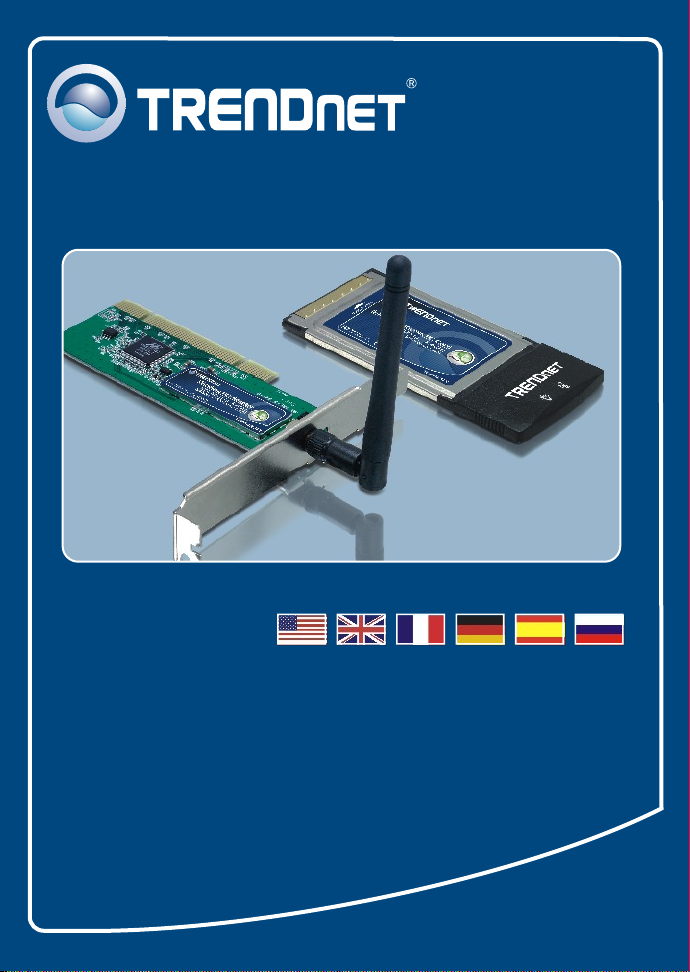
Quick Installation Guide
TEW-421PC
TEW-423PI
Page 2
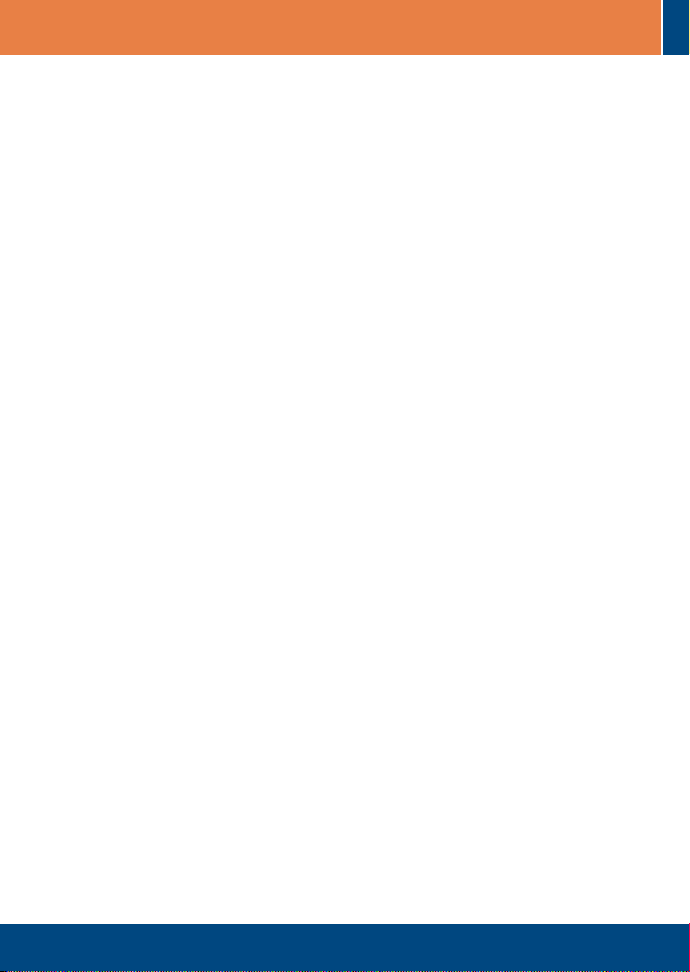
Table of Contents
Table of Contents
English .....................................................................................................
1. Before You Start
2. .....................................................................................
How to Install
3. Using the Wireless Adapter ..............................................................
Troubleshooting ........................................................................................
................................................................................
1
1
2
6
8
Version 06.05.2006
Page 3
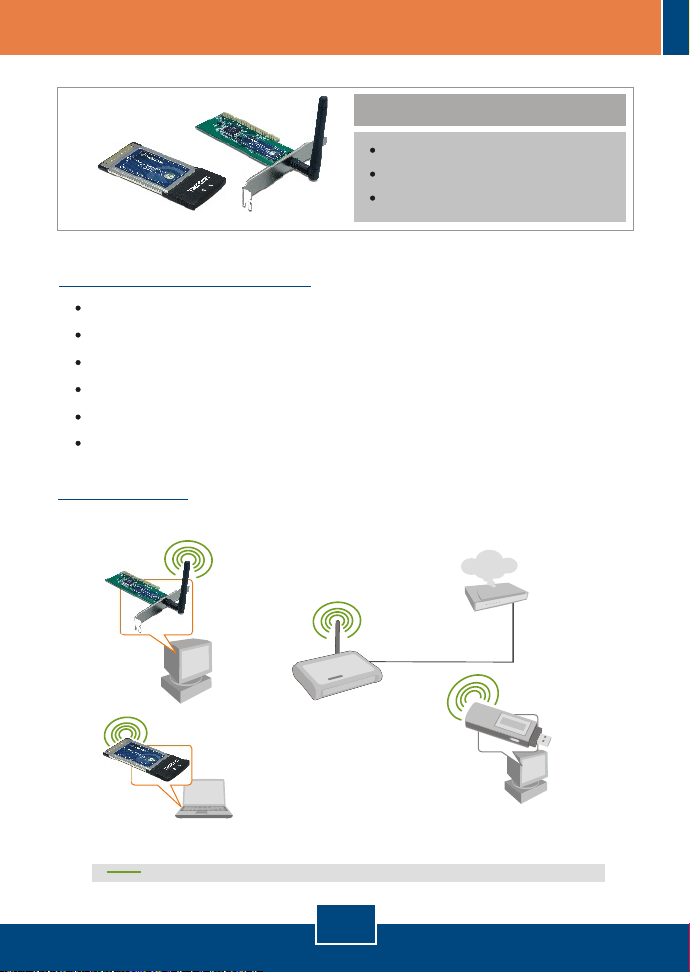
1. Before You Start
System Requirements
32-bit CardBus Type II Card slot (TEW-421PC)
32-bit PCI 2.2 slot (TEW-423PI)
CD-ROM Drive
CPU: Intel Pentium 300MHz or above
Memory: 32MB RAM or above
Windows XP/2000/ME/98SE
Application
Workstation with
Wireless PCI Adapter
(TEW-423PI)
Package Contents
TEW-421PC/TEW-423PI
Utility & Driver CD-ROM
Quick Installation Guide
Internet
54Mbps Wireless
54Mbps
Wireless Firewall Router
802.11g
(TEW-432BRP)
Notebook with
Wireless PC Card
(TEW-421PC)
1
English
Cable/DSL
Modem
Workstation with Wireless
USB 2.0 Adapter
(TEW-429UB)
Page 4
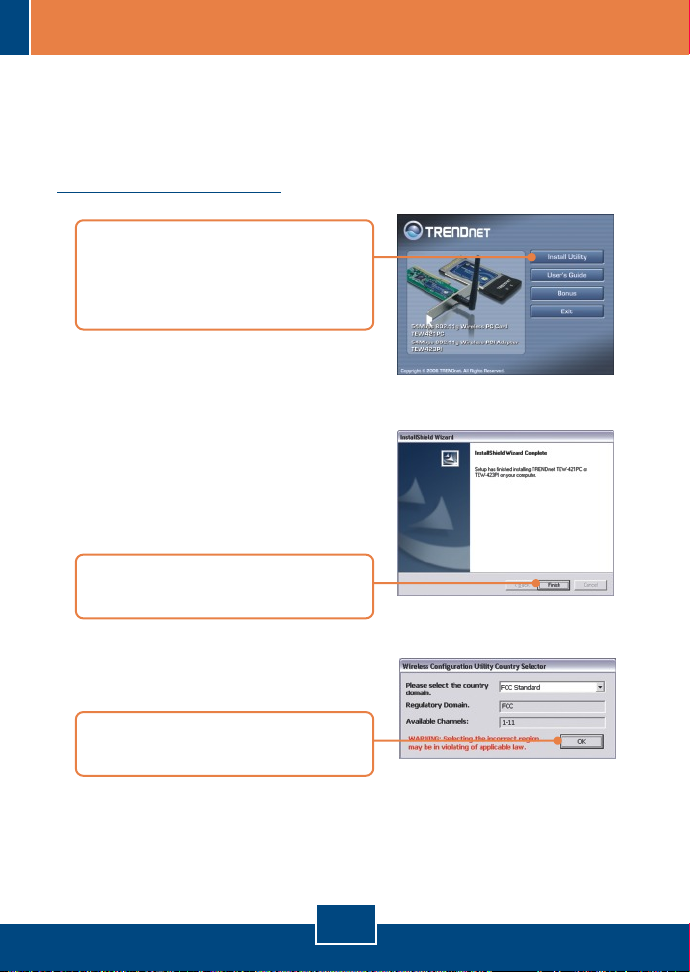
2. How to Install
Important! DO NOT install the PCI adapter or PC Card in the computer until
instructed to do so.
For Windows Users
1. Insert the Utility & Driver CD-
ROM into your computer's CD-
ROM Drive and then click Install
Utility.
2. Follow the InstallShield Wizard
instructions and then click Finish.
3. Select the appropriate country
domain and then click OK.
English
2
Page 5

Note: Please refer to your computer's user manual regarding hardware
installation. Then proceed to the appropriate section below.
TEW-421PC
4. Shutdown your computer.
5. Insert PC Card firmly into an
available PC Card slot on the
notebook PC and then turn ON the
computer and wait until the
Windows desktop appears.
6. Go to Step 10.
TEW-423PI
7. Shutdown your computer.
8. Open your computer's case.
9. Insert PCI Card firmly into an
available PCI Card slot on the
desktop PC, attach the included
antenna, and then turn ON the
computer and wait until the
Windows desktop appears.
3
English
Page 6

Note: For installation instructions for Windows 98SE and ME, refer to the User
Guide on the Utility and User Guide CD-ROM. For Windows 2000, skip to step
14. For Windows XP, continue on to step 10.
Windows XP
10. The Found New Hardware
Wizard appears. Select No, not
this time and then click Next.
11. Click Install the software
automatically (Recommended)
and then click Next.
12. Select the Windows XP drivers
and then click Next.
13. Click Finish.
English
4
Page 7

Windows 2000
14. The Found New Hardware
Wizard appears. Click Next.
15. Select Search for a suitable
driver for my device
(recommended) and then click
Next.
16. Click Next.
17. Click Next.
18. Click Finish.
Your installation is now complete.
5
English
Page 8

3. Using the Wireless Adapter
Note: Windows XP Wireless Zero Configuration utility must first be disabled. If
it is already disabled, then go to Step 3.
1. Go into the Control Panel and
double-click the Network
Connections icon. Right-click
Wireless Network Connection
icon and click Properties.
2. Click the Wireless Networks tab,
uncheck Use Windows to
configure my wireless network
settings, and then click OK.
3. Double-click the Wireless icon in
your system tray.
6
English
Page 9

4. Click Site Survey.
5. Click the SSID that matches your
wireless access point and then
click Connect.
6. Set Profile settings of the wireless
network and then click Apply.
Wireless configuration is now complete.
For detailed information regarding the TEW-421PC/TEW-423PI configuration
and advanced settings, please refer to the User's Guide included on the Utility
& Driver CD-ROM or TRENDnet's website at www.trendnet.com
7
English
Page 10

Troubleshooting
I inserted the TEW-421PC/TEW-423PI CD-ROM into my computer's CD-ROM Drive and the
Q1:
installation menu does not appear automatically. What should I do?
If the installation menu does not appear automatically, click Start, click Run, and type
A1:
D:\Autorun.exe where "D" in "D:\Autorun.exe" is the letter assigned to your computer's CD-ROM
Drive. Then click OK to start the installation.
Q2:
How do I install the wireless card on Windows 98SE or ME?
A2:
Please refer to the User's Guide included on the Utility & Driver CD-ROM.
I completed all the steps in the quick installation guide, but my card is not connecting to my
Q3:
access point. What should I do?
You should first verify that the Network Name (SSID) matches your wireless router or
A3:
access point's SSID. If they already match, you should check your TCP/IP properties to ensure that
Obtain an IP Address Automatically is selected. Refer to your Windows User's Manual if you are
unable to locate your TCP/IP properties.
Windows is unable to recognize my hardware. What should I do?
Q4:
First, m
A4:
this quick installation guide. Second, you must install the wireless configuration utility BEFORE you
physically install your network card. Third, move the wireless card to a different PCI/PC
Card Slot.
I cannot open the wireless configuration utility. What should I do?
Q5:
A5:
networking device with a yellow question mark or exclamation point, you will need to reinstall the
device and/or the drivers. To access your device manager, right-click My Computer, click
Properties, click the Hardware tab, and then click Device Manager.
If you still encounter problems or have any questions regarding the TEW-421PC/TEW-423PI, please refer
to the User's Guide included on the Utility & Driver CD-ROM or contact Trendnet's Technical Support
Department.
ake sure your computer meets the minimum requirements as specified in Section 1 of
Access your device manager to make sure the adapter is installed properly. If you see a
8
Page 11

Certifications
This equipment has been tested and found to comply with FCC and CE Rules.
Operation is subject to the following two conditions:
(1) This device may not cause harmful interference.
(2) This device must accept any interference received. Including interference that may cause undesired
operation.
Este equipamento opera em caráter secundário, isto é, não tem
direito a proteção contra interferência prejudicial, mesmo de estações
do mesmo tipo, e não pode causar interferência a sistemas operando
em caráter primário.
Waste electrical and electronic products must not
TEW-421PC: 0950-04-2375
TEW-423PI: 0949-04-2375
be disposed of with household waste. Please
recycle where facilities exist. Check with you Local
Authority or Retailer for recycling advice.
NOTE: THE MANUFACTURER IS NOT RESPONSIBLE FOR ANY RADIO OR TV
INTERFERENCE CAUSED BY UNAUTHORIZED MODIFICATIONS TO THIS
EQUIPMENT. SUCH MODIFICATIONS COULD VOID THE USER’S AUTHORITY TO
OPERATE THE EQUIPMENT.
ADVERTENCIA
En todos nuestros equipos se mencionan claramente las caracteristicas del adaptador de
alimentacón necesario para su funcionamiento. El uso de un adaptador distinto al
mencionado puede producir daños fisicos y/o daños al equipo conectado. El adaptador
de alimentación debe operar con voltaje y frecuencia de la energia electrica domiciliaria
existente en el pais o zona de instalación.
Page 12

TRENDnet Technical Support
.
US Canada
Toll Free Telephone: 1(866) 845-3673
24/7 Tech Support
Europe (Germany France Italy Spain Switzerland UK)
Toll Free Telephone: +00800 60 76 76 67
English/Espanol - 24/7
Francais/Deutsch - 11am-8pm, Monday - Friday MET
. . . . .
Worldwide
Telephone: +(31) (0) 20 504 05 35
English/Espanol - 24/7
Francais/Deutsch - 11am-8pm, Monday - Friday MET
Product Warranty Registration
Please take a moment to register your product online.
Go to TRENDnet’s website at http://www.trendnet.com
20675 Manhattan Place
Torrance, CA 90501
USA
Copyright ©2006. All Rights Reserved. TRENDnet.
