Page 1
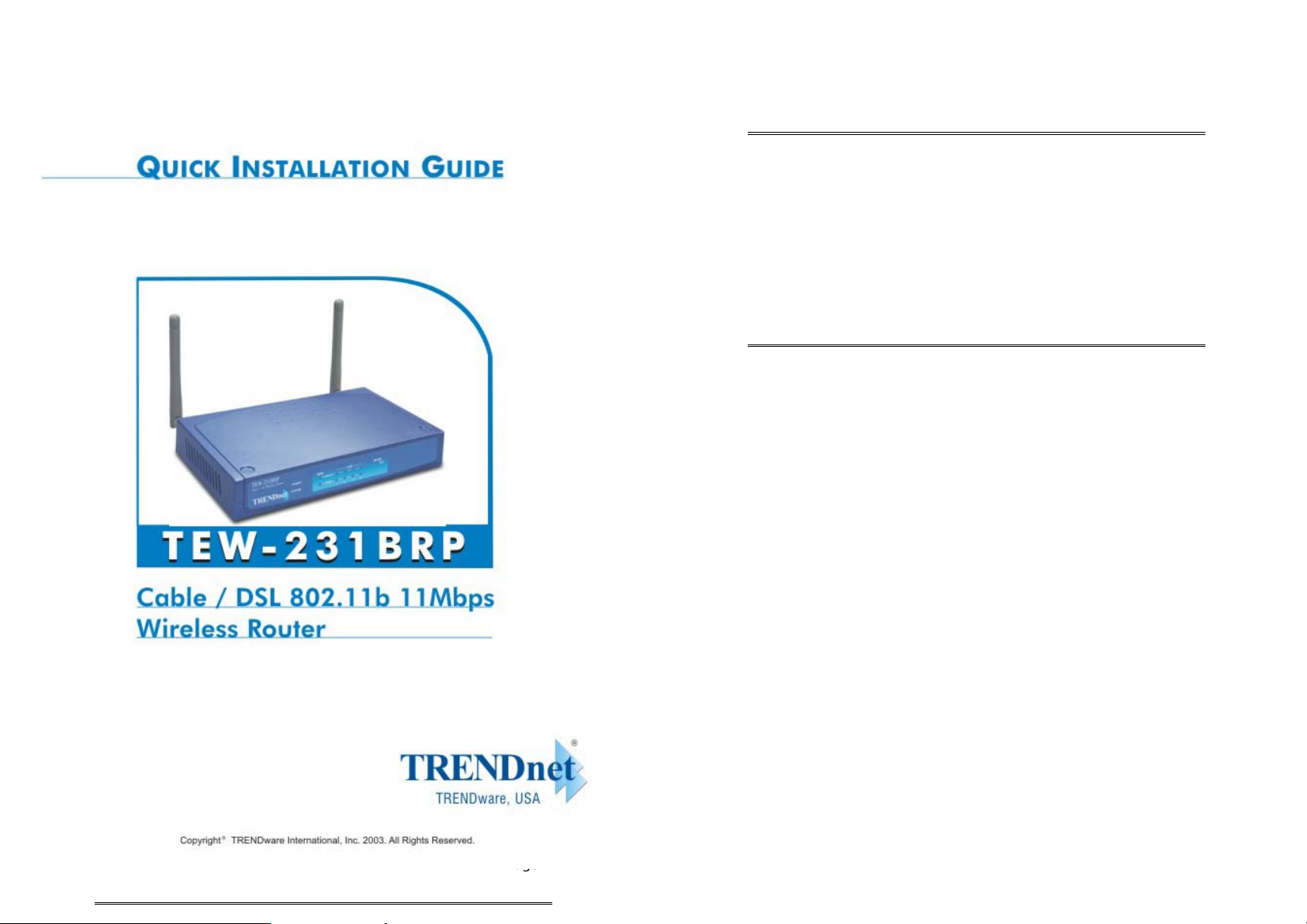
Requirements
• DSL or Cable modem for broadband Internet access.
• Standard Network cables.
• TCP/IP network protocol installed on each PC.
• Wireless Access Point requires Wireless devices be com-
pliant with the IEEE 802.11b specifications.
Setup
Physical Installation
n
1. Ensure the Wireless Router and the Cable/DSL modem
are powered OFF before commencing. Leave your Cable
/DSL modem connected to its wall socket (phone line or
cable input).
Page 1 Page 1
Page 2

2. Use standard LAN cables to connect PCs to the Switching
Hub ports on the Wireless Router. Both 10BaseT and
100BaseT connections can be used simultaneously.
3. Connect your Cable/DSL Modem to the WAN port on
the Wireless Router. Use the cable supplied with your
DSL/Cable modem, or a standard network cable.
4. Connect the supplied Power Adapter and power on.
5. Check the LEDs
• The Status LED (Red) should flash, then turn OFF. If
it stays on, there is a hardware error.
• The Power, WAN, and WLAN LEDs should be ON.
• For each active LAN (PC) connection, the LAN
Link/Act LED should be ON.
Configuration
o
1. Start your PC. If it is already started, restart it.
It will then obtain an IP Address from the Wireless
Router's DHCP Server.
2. Start your WEB browser. In the Address box, enter the
following:
HTTP://192.168.1.1
3. The Setup Wizard will run automatically.
4. Step through the Wizard until finished. Refer to the data
from your ISP, and the table below, to ensure your
choices are correct.
Connection Type Data required.
Dynamic IP Address Usually, none.
But some ISP may require a particular Hostname, Domain name,
or MAC (physical) address.
Specified (Fixed)
IP Address
PPPoE Login name and password.
PPTP, Big Pond,
L2TP
5. On the final screen of the Wizard, run the test and check
that an Internet connection can be established.
• If the connection fails, check both your data and the
Cable/DSL modem.
• If your ISP has recorded your MAC (physical) address,
change the MAC address (on the Wizard's Cable Mo-
dem screen) to match the value expected by your ISP.
IP Address allocated to you, and
related information.
Login name and password,
Server Address
Page 2
Page 3
Page 3

L
This guide covers only the most common
situations. Please refer to the full User Manual
on the CD-ROM if your LAN has any of the
following:
• Router
• Existing DHCP Server
• PCs using Fixed (Static) IP Addresses
PC Setup - Windows
TCP/IP Setup
n
• If using the default Wireless Router settings, and the
default Windows TCP/IP settings, no changes need to
be made.
• If using a specified (fixed) IP address on your PC, refer to
the user manual for details of the required changes:
• The Gateway must be set to the IP address of the
Wireless Router
• The DNS should be set to the address provided by
your ISP.
For Windows 95/98/ME
On Windows 95/98/ME, TCP/IP was not installed by default.
To check if TCP/IP is installed:
1. Use Start - Settings - Control Panel - Network to view a
screen like the example below.
Page 4
2. If TCP/IP is not listed, click Add - Protocol - Microsoft -
TCP/IP to install it.
3. The default TCP/IP properties are correct and do not need
Page 5
Page 4

to be changed. To view the properties, select the TCP/IP
entry for your network card, as shown above, and click
the Properties button. You will see a screen like the example below.
2. Click on “Internet Protocol TCP/IP” in the Local Area
Connection Properties Window and click on the Properties button and the following window should appear.
4. The option "Obtain an IP address automatically" should
be selected, as shown above.
For Windows 2000/XP
1. Use Start - Settings - Control Panel – Network Connec-
tions, Right click on the Local Area Connection icon and
click on Properties to view a screen like the example below.
3. The option “Obtain an IP address automatically” and
“Obtain DNS server address automatically” should be
selected, as shown above.
Internet Access
o
For Windows 9x/ME/2000
1. Select Start Menu - Settings - Control Panel - Internet
Options.
2. Select the Connection tab, and click the Setup button.
3. Select "I want to set up my Internet connection manually,
or I want to connect through a local area network (LAN)"
and click Next.
4. Select "I connect through a local area network (LAN)"
and click Next.
5. Ensure all of the boxes on the following Local area net-
work Internet Configuration screen are unchecked.
6. Check the "No" option when prompted "Do you want to
Page 6
Page 7
Page 5

set up an Internet mail account now?".
7. Click Finish to close the Internet Connection Wizard.
Setup is now completed.
For Windows XP
1. Select Start Menu - Control Panel - Network and Internet
Connections.
2. Select Set up or change your Internet Connection.
3. Select the Connection tab, and click the Setup button.
4. Cancel the pop-up "Location Information" screen.
5. Click Next on the "New Connection Wizard" screen.
6. Select "Connect to the Internet" and click Next.
7. Select "Set up my connection manually" and click Next.
8. Check "Connect using a broadband connection that is al-
ways on" and click Next.
Macintosh Setup
1. Open the TCP/IP Control Panel.
2. Select Ethernet from the Connect via pop-up menu.
3. Select Using DHCP Server from the Configure pop-up
menu. The DHCP Client ID field can be left blank.
4. Close the TCP/IP panel, saving your settings.
If using manually assigned IP addresses instead of DHCP, the
required changes are:
• Set the Router Address to the Wireless Router's IP Ad-
dress. (Default Address: 192.168.1.1)
• Ensure your DNS settings are correct.
9. Click Finish to close the New Connection Wizard.
Setup is now completed.
Page 8
Linux Setup using X Windows
Follow this procedure to set your system to act as a DHCP
client and obtain an IP Address from the Wireless Router:
1. Start your X Windows client.
2. Select Control Panel - Network
3. Select the "Interface" entry for your Network card. Nor-
mally, this will be called "eth0".
4. Click the Edit button, set the "protocol" to "DHCP", and
save this data.
5. To apply your changes
• Use the "Deactivate" and "Activate" buttons.
• OR, restart your system.
Page 9
Page 6

Wireless Setup
In order to use the Access Point, other Wireless devices must
use the same SSID and WEP settings as the Wireless
Router.
The Wireless Router's default settings are as follows.
Setting Wireless Router
SSID Default value: default
This may be changed on the Wireless
screen, on the Wireless Router's main
menu.
Technical Support
You can find the most recent driver/firmware/software
and user documentation on the TRENDware w ebsite.
TRENDware provides FREE technical support for all
customers for the duration of the warranty period on
this product.
TRENDware Technical Support
Tel: +1-310-891-1100
Fax: +1-310-891-1111
WEP Default value: Disabled
Use the Wireless screen, on the Wireless
Router's main menu, to enable and configure WEP.
Ensure the Wireless Router and the other Wireless Stations are using the same settings.
• Use the Wireless screen to configure the Wireless Access
Point in the Wireless Router.
• Configure the Wireless stations (PCs) using your normal
method for configuring the Wireless interface.
• Wireless Stations must also be set to use Infrastructure
mode.
• The Wireless Router will automatically accept 802.11b
connections.
Page 10
E-mail: support@trendware.com
www.trendnet.com
Monday ~ Friday, 7:30AM ~ 6:00PM Pacific Stan-
dard Time
(except holidays)
Page 11
