Page 1

The information contains in this file is a startup guide for using the
TE-4010 with TRENDnet-View ver. 1.1.
Before you begin, make sure you have the following described environment:
o A PC with a network card installed and properly configured (IRQ and I/O
base address are set). We use TE-16XP/CT, but you can use any NE-2000
compatible cards.
o Windows ver. 3.1 is properly installed on the PC's hard drive.
o The PC is physically connected through a RJ-45 cable with TE-4010. It does
not matter which port is connected to.
o No network software (or driver) is loaded in either CONFIG.SYS and
AUTOEXEC.BAT files. A "clean boot" is preferred.
o Need two pieces of 25-pin serial cable and make the connection from hub's
OUT-OF-BAND management port -> serial cable -> null modem (provided with
TE-4010) -> serial cable -> PC's com1 or com2 port.
1. Start Windows 3.1.
2. Run TERMINAL program in the ACCESSORIES Group.
3. Make sure you have the following configurations:
o Full duplex
o Asynchronous communication
o Data: 8 bit
o Stop bits: 1
o Parity: none
o Baud rate: 9600
o COM1 or COM2 port
4. Press enter several time to go into the setup menu described on page 25
of the TE-4010's manual. Do not type any password.
5. Record the Hub IP Address. For example, 192.132.65.36. You need the IP
address for the TRENDnet-View software. We will use this number for this
example setup procedure.
6. Exit the setup program by pressing ESC key.
7. Exit the TERMINAL program without saving the current configuration. You
are now ready to load TRENDnet-View software. You can disconnect the
serial cable and the null modem.
8. Load TRENDnet-View disk in the floppy disk drive.
9. From program manager, select Run... in the File menu. A dialog box
appears.
10. Type "A:INSTALL" (do not type " ") and click the OK button.
11. In the TRENDnet-View Configuration dialog box, modify the following
information where appropriate:
o IP Address: 192.132.65.xxx xxx, leave it at default
o Gateway IP Address: 192.132.65.xxx xxx, leave it at default
o Subnet Mask: 255.255.255.0
o Network card: NE-2000
o IRQ Number: xx xx, setting for the network card
o I/O Port: xx xx, setting for the network card
12. Type in your password for any future modification of the above settings.
Do not exit from Windows 3.1.
13. Load the TE-4010 SNMP Module disk in the floppy disk drive. The diskette
is included with TE-4010.
14. From program manager, select Run... in the File menu. A dialog box
appears.
15. Type "A:INSTALL" (do not type " ") and click the OK button.
16. The installation is automatic. All files will be copied to where
TRENDnet-View is installed.
Page 2
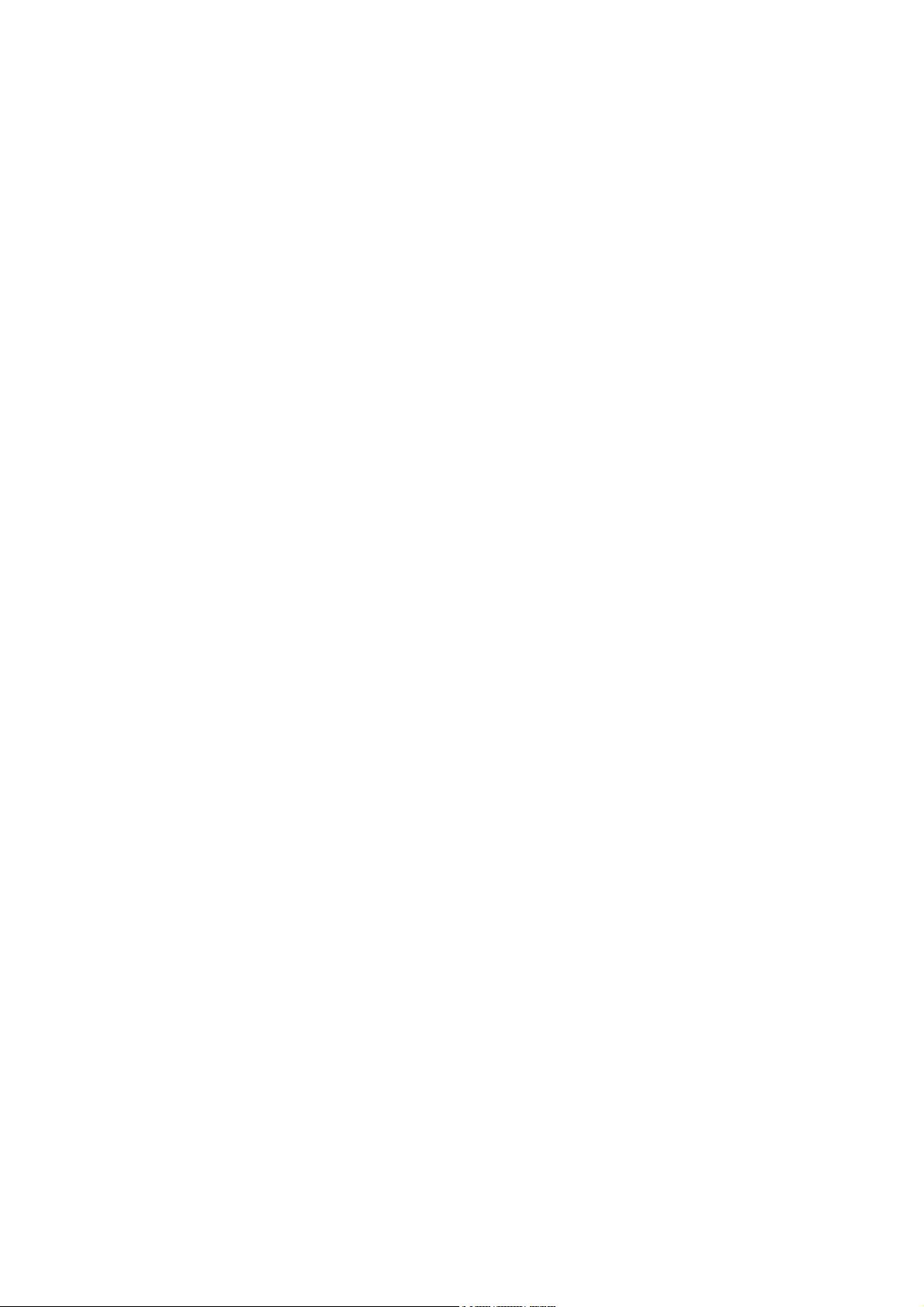
17. Exit Windows to DOS prompt.
18. Change directory to where TRENDnet-View is installed. For example,
CD\TRENDNET.
19. Run MANAGER.BAT and it will bring up Windows 3.1 automatically.
20. Run TRENDnet-View by double clicking the TRENDnet-View In-band icon in
TRENDnet-View group.
21. You must place a TE-4010 software module in order for TE-4010 to be seen
by the TRENDnet-View software. Click once on the leftmost button in
the speed button bar. A Device window appears on the upper right corner
on the screen. Move the mouse over the TE-4010 icon and click on it to
select.
22. Move your mouse to the client area of the TRENDnet-View, notice your
mouse cursor changes from a pointer to a stamp. Click the mouse once and
a TE-4010 icon is placed on the client area area. Assign a name for this
hub and supply the IP Address for this hub (For example, 192.132.65.36).
Ignore all other entries. Close the dialog box.
23. Wait couple seconds and the hub's name (beneath the icon) will turn from
blue to green. Double-click the icon and you will see TE-4010 panel on
the screen. You are ready to manage your TE-4010!
Our current version of TRENDnet-View does not run with any network software
installed on the same machine. For example, Windows for Workgroups 3.1/3.11,
Novell Netware 2.x, 3.x, 4.x,....etc. Therefore, do not load any network
software (or network driver) before go into TRENDnet-View.
You must run MANAGER.BAT from DOS prompt before go into TRENDnet-View
software (in-band or out-of-band). MANAGER.BAT loads Windows 3.1
automatically.
